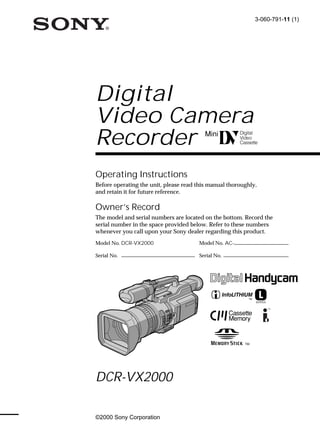
Vx2000 Manual
- 1. 3-060-791-11 (1) Digital Video Camera Recorder Operating Instructions Before operating the unit, please read this manual thoroughly, and retain it for future reference. Owner’s Record The model and serial numbers are located on the bottom. Record the serial number in the space provided below. Refer to these numbers whenever you call upon your Sony dealer regarding this product. Model No. DCR-VX2000 Model No. AC- Serial No. Serial No. DCR-VX2000 ©2000 Sony Corporation
- 2. Welcome! Congratulations on your purchase of this Sony Digital Handycam camcorder. With your Digital Handycam, you can capture life’s precious moments with superior picture and sound quality. Your Digital Handycam is loaded with advanced features, but at the same time it is very easy to use. You will soon be producing home video that you can enjoy for years to come. For the customers in the U.S.A. WARNING If you have any questions about this product, you may call: Sony Customer Information Center 1- To prevent fire or shock hazard, do 800-222-SONY (7669) or write to: Sony Customer not expose the unit to rain or Information Center 1 Sony Drive, Mail Drop #T1- 11, Park Ridge, NJ 07656 moisture. Declaration of Conformity Trade Name: SONY Model No.: DCR-VX2000 Responsible Party: Sony Electronics Inc. Address: 1 Sony Drive, Park Ridge, NJ, 07656 USA Telephone No.: 201-930-6972 This device complies with Part 15 of the FCC Rules. Operation is subject to the following two conditions.: (1) This device may not cause harmful interference, and (2) this device must accept any interference received, including interference that may cause undesired operation. CAUTION You are cautioned that any changes or modifications This symbol is intended to alert not expressly approved in this manual could void your the user to the presence of authority to operate this equipment. uninsulated “dangerous voltage” within the product’s enclosure Note: that may be of sufficient This equipment has been tested and found to comply magnitude to constitute a risk of with the limits for a Class B digital device, pursuant to electric shock to persons. Part 15 of the FCC Rules. These limits are designed to provide reasonable protection against harmful This symbol is intended to alert interference in a residential installation. This the user to the presence of equipment generates, uses, and can radiate radio frequency energy and, if not installed and used in important operating and accordance with the instructions, may cause harmful maintenance (servicing) interference to radio communications. However, there instructions in the literature is no guarantee that interference will not occur in a accompanying the appliance. particular installation. If this equipment does cause harmful interference to radio or television reception, Never expose the battery pack to temperatures which can be determined by turning the equipment off above 140 °F (60 °C) such as in a car parked in and on, the user is encouraged to try to correct the the sun or under direct sunlight. interference by one or more of the following measures: — Reorient or relocate the receiving antenna. For customers in the U.S.A. and — Increase the separation between the equipment and CANADA receiver. — Connect the equipment into an outlet on a circuit DISPOSAL OF LITHIUM ION BATTERY. different from that to which the receiver is connected. LITHIUM ION BATTERY. — Consult the dealer or an experienced radio/TV DISPOSE OF PROPERLY. technician for help. You can return your unwanted lithium ion batteries For customers in CANADA to your nearest Sony Service Center or Factory Service Center. CAUTION TO PREVENT ELECTRIC SHOCK, MATCH WIDE Note: In some areas the disposal of lithium ion BLADE OF PLUG TO WIDE SLOT, FULLY INSERT. batteries in household or business trash may be prohibited. “Memory Stick” For the Sony Service Center nearest you call For the customers in the U.S.A. 1-800-222-SONY (United States only). This device complies with Part 15 of the FCC Rules. For the Sony Factory Service Center nearest you call Operation is subject to the following two conditions: (1) 416-499-SONY (Canada only). This device may not cause harmful interference, and (2) this device must accept any interference received, Caution: Do not handle damaged or leaking lithium including interference that may cause undesired operation. ion battery. For customers in CANADA This Class B digital apparatus complies with Canadian 2 ICES-003.
- 3. Table of contents Quick Start Guide ............................................... 4 Editing Getting started Dubbing a tape .................................................. 73 Using this manual ............................................... 6 Dubbing only desired scenes Checking supplied accessories ......................... 8 – Digital program editing ............................. 75 Step 1 Preparing the power supply ................ 9 Using with an analog video unit and a PC Step 2 Inserting a cassette ............................... 14 – Signal convert function .............................. 86 Recording video or TV programs .................. 87 Recording – Basics Inserting a scene from a VCR Recording a picture .......................................... 15 – Insert editing ............................................... 91 Shooting backlit subjects (BACK Audio dubbing .................................................. 93 LIGHT) .......................................... 22 Superimposing a title ....................................... 97 Using the spot light function ............ 23 Making your own titles .................................. 101 Self-timer recording ........................... 24 Labeling a cassette .......................................... 103 Erasing the cassette memory data ................ 105 Checking the recording – END SEARCH / EDITSEARCH / Rec Review ....................... 25 Customizing Your Camcorder Playback – Basics Changing the menu settings ......................... 107 Resetting the date and time ........................... 114 Playing back a tape ........................................... 26 Viewing the recording on TV ......................... 30 “Memory Stick” Operations Advanced Recording Operations Using a “Memory Stick” – introduction ...... 115 Recording still images on a “Memory Stick” Recording a still image on a tape – Memory Photo recording ........................ 120 – Tape Photo recording ................................. 31 Superimposing a still image in a “Memory Shooting with all the pixels Stick” on a moving picture – PROG. SCAN ............................................... 34 – MEMORY MIX .......................................... 124 Using the guide frame ..................................... 35 Recording an image from a mini DV tape as a Using the wide mode ....................................... 36 still image ...................................................... 127 Using the fader function .................................. 37 Copying still images from a mini DV tape Using special effects – Picture effect .............. 39 – Photo save .................................................. 130 Using special effects – Digital effect .............. 40 Viewing a still picture – Memory Photo Shooting with manual adjustment ................. 43 playback ........................................................ 132 Adjusting the white balance ........................... 49 Copying an image recorded on a “Memory Adjusting recording level manually – Sound Stick” to mini DV tapes ............................... 135 recording level ................................................ 51 Playing back images continuously Presetting the adjustment for picture quality – SLIDE SHOW ............................................ 137 – Custom preset ............................................. 53 Preventing accidental erasure Using the PROGRAM AE function ................ 55 – Image protection ....................................... 138 Focusing manually ........................................... 58 Deleting images .............................................. 139 Interval recording ............................................. 59 Writing a print mark – Print mark ............... 142 Frame by frame recording – Cut recording .. 61 Marking an Index ............................................. 62 Additional Information Advanced Playback Operations Usable cassettes ............................................... 143 About i.LINK ................................................... 145 Quickly locating a scene using the zero set Troubleshooting .............................................. 146 memory function ........................................... 63 Self-diagnosis display .................................... 152 Searching for a recording by index Warning indicators and messages ............... 153 – Index search ................................................. 64 Using your camcorder abroad ...................... 155 Searching the boundaries of recorded tape by Maintenance information and title – Title search ........................................... 66 precautions ................................................... 156 Searching a recording by date Specifications ................................................... 161 – Date search ................................................... 67 Searching for a photo Quick Reference – Photo search/Photo scan ........................... 69 Identifying the parts and controls ................ 162 Playing back a tape with picture effects ........ 71 Quick Function Guide .................................... 170 Playing back a tape with digital effects ......... 72 Index ................................................................. 171 3
- 4. Quick Start Guide This guide introduces you to the basic way of recording/ playback. See the pages in parentheses “( )” for more information. Connecting the power cord (p. 13) Use the battery pack when using your camcorder outdoors (p. 9). Connect the plug with its v mark facing toward the LCD panel side. AC power adaptor Open the DC IN jack (supplied) cover. Quick Start Guide Inserting a cassette (p. 14) 1 While pressing the 2 Push the middle 3 Close the cassette small blue button on portion of the back of compartment by the EJECT switch, the cassette to insert it. pressing the PUSH slide it in the direction Insert the cassette into mark on it. of the arrow. the cassette compartment with the 4 Close the cassette lid window facing out by pressing the and the write-protect PUSH button on the tab facing upward. cassette lid. Window PUSH 4 Write-protect tab
- 5. Recording a picture (p. 15) Viewfinder When the LCD panel 1 Remove the hood cap. is closed, use the viewfinder placing your eye against its eyecup. 4 Press START/ 2 Set the POWER switch to STOP. Your CAMERA while pressing the camcorder small green button. The date starts and time is indicated for five recording. To seconds. stop recording, POWER press START/ VCR STOP again. 3 Slide OPEN (CHG) OPEN OFF CAMERA POWER back in the VCR B mark MEMORY (CHG) direction to OFF CAMERA Quick Start Guide open the If the ND1 or ND2 indicator MEMORY LCD panel. flashes, see page 46. Monitoring the playback picture on the LCD screen (p. 26) POWER 1 Set the POWER VCR switch to VCR while (CHG) OFF CAMERA pressing the small MEMORY green button. NOTE Do not pick up your camcorder by holding the viewfinder, the LCD panel, the battery pack, or the microphone. 2 Press m to rewind the REW tape. 3 Press N to start PLAY playback. 5
- 6. — Getting started — Using this manual As you read through this manual, buttons and settings on your camcorder are shown in capital letters. e.g. Set the POWER switch to CAMERA. When you carry out an operation, you can hear a beep or a melody sound to indicate that the operation is being carried out. Note on cassette memory Your camcorder is based on the DV format. You can only use mini DV cassettes with your camcorder. We recommend that you use a tape with cassette memory . The functions which require different operations depending on whether or not the tape has cassette memory are: •Searching the end point of the recording – end search (p. 25, 29) •Searching a recording by index – index search (p. 64) •Searching a recording by date – date search (p. 67) •Searching for a photo – photo search (p. 69). The functions you can operate only with cassette memory are: •Searching the boundaries of recorded tape by title – title search (p. 66) •Superimposing a title (p. 97) •Making your own titles (p. 101) •Labeling a cassette (p. 103). For details, see page 143. You see this mark in the introduction of the features that are operated only with cassette memory. Tapes with cassette memory are marked with (Cassette Memory). 6
- 7. Using this manual Note on TV color systems TV color systems differ from country to country. To view your recordings on a TV, you need an NTSC system-based TV. Getting started Copyright precautions Television programs, films, video tapes, and other materials may be copyrighted. Unauthorized recording of such materials may be contrary to the provision of the copyright laws. Precautions on camcorder care •The LCD screen and the viewfinder are manufactured using high-precision technology. However, there may be some tiny black points and/or bright points (red, blue, green or white) that constantly appear on the LCD screen and in the viewfinder. These points occur normally in the manufacturing process and do not affect the recorded picture in any way. Effective ratio of pixels and/or screen is 99.99% or more. •Do not let your camcorder get wet. Keep your camcorder away from rain and sea water. Letting your camcorder get wet may cause your camcorder to malfunction. Sometimes this malfunction cannot be repaired [a]. •Never leave your camcorder exposed to temperatures above 60 °C (140 °F), such as in a car parked in the sun or under direct sunlight [b]. •Do not place your camcorder so as to point the viewfinder or the LCD screen or lens toward the sun. The inside of the viewfinder, LCD screen, or lens may be damaged [c]. [a] [b] [c] Contents of the recording cannot be compensated if recording or playback is not made due to a malfunction of the camcorder, video tape, etc. 7
- 8. Checking supplied accessories Make sure that the following accessories are supplied with your camcorder. 1 2 3 4 5 6 7 8 9 0 qa qs 1 Wireless Remote Commander (1) 7 A/V connecting cable (1) (p. 30, 73) (p. 167) 8 Hood cap (1) (p. 15) 2 AC-L10A/L10B/L10C AC power 9 Shoulder strap (1) (p. 165) adaptor (1), Power cord (1) (p. 10) 0 Application software: PictureGear 3 NP-F330 battery pack (1) (p. 9, 10) 4.1Lite (CD ROM) (1) (p. 134) 4 Size AA (R6) battery for Remote qa Lens hood (1) (p. 164) Commander (2) (p. 168) qs Eyecup (large) (1) (p. 19) 5 Memory Stick Reader/Writer (1), USB cable (1) 6 “Memory Stick” (1) (p. 115) 8
- 9. Step 1 Preparing the power supply Installing the battery pack Install the battery pack to use your camcorder outdoors. (1) Lift up the viewfinder. Getting started (2) Insert the battery pack in the direction of the V mark on the battery pack. Slide the battery pack until it is locked. 1 2 To remove the battery pack Lift up the viewfinder. Slide the battery pack out in the direction of the arrow while pressing BATT RELEASE down. BATT RELEASE 9
- 10. Step 1 Preparing the power supply Charging the battery pack Use the battery pack after charging it. Your camcorder operates only with the “InfoLITHIUM” battery pack (L series). (1) Open the DC IN jack cover and connect the AC power adaptor supplied with your camcorder to the DC IN jack with the plug’s v mark facing toward the LCD panel side. (2) Connect the power cord to the AC power adaptor. (3) Connect the power cord to a wall outlet. (4) Set the POWER switch to OFF (CHG). Charging begins. The remaining battery time is indicated in minutes on the display window. When the remaining battery indicator changes to u, normal charge is completed. To fully charge the battery (full charge), leave the battery pack attached for about one hour after normal charge is completed until FULL appears on the display window. Fully charging the battery allows you to use the battery longer than usual. 4 POWER VCR 1 (CHG) OFF CAMERA MEMORY After charging the battery pack Disconnect the AC power adaptor from the DC IN jack on your camcorder. Note on the remaining battery time indicator The remaining battery time indicator on the LCD screen/display window or in the viewfinder indicates the recording time using the viewfinder. The indicator may not be correct, depending on the conditions in which you are recording. When you close the LCD panel and open it again, it takes about one minute for the correct remaining battery time to be displayed. Notes •Prevent metallic objects from coming into contact with the metal parts of the DC plug of the AC power adaptor. This may cause a short-circuit, damaging the AC power adaptor. •Keep the battery pack dry. •When the battery pack is not to be used for a long time, charge the battery pack once 10 fully, and then use it until it fully discharges again. Keep the battery pack in a cool place.
- 11. Step 1 Preparing the power supply Until your camcorder calculates the actual remaining battery time “- - - - min” appears in the display window. While charging the battery pack, no indicator appears or the indicator flashes in the display window in the following cases: Getting started – The battery pack is not installed correctly. – The AC power adaptor is disconnected. – Something is wrong with the battery pack. Charging time Battery pack Full charge (Normal charge) NP-F330 (supplied) 150 (90) NP-F530/F550 210 (150) NP-F730/F730H/F750 300 (240) NP-F930/F950 390 (330) NP-F960 420 (360) Approximate minutes to charge an empty battery pack Recording time Recording with Recording with Battery pack the viewfinder the LCD screen Continuous* Typical** Continuous* Typical** NP-F330 (supplied) 75 (65) 40 (35) 60 (55) 30 (30) NP-F530 120 (110) 65 (60) 100 (90) 55 (50) NP-F550 150 (135) 80 (75) 130 (115) 70 (60) NP-F730 265 (240) 145 (130) 230 (205) 125 (110) NP-F730H/F750 315 (275) 175 (150) 265 (235) 145 (130) NP-F930 410 (365) 225 (200) 355 (320) 195 (175) NP-F950 475 (430) 265 (240) 405 (360) 225 (200) NP-F960 575 (515) 320 (285) 480 (430) 265 (240) Approximate minutes of recording time when you use a fully charged battery Numbers in parentheses “( )” indicate the time using a normally charged battery. You cannot use the NP-500/510/710 battery pack on your camcorder. * Approximate continuous recording time at 25 °C (77 °F). The battery life will be shorter if you use your camcorder in a cold environment. ** Approximate minutes when recording while you repeat recording start/stop, zooming and turning the power on/off. The actual battery life may be shorter. 11
- 12. Step 1 Preparing the power supply Playing time Battery pack Playing time Playing time on LCD screen with LCD closed NP-F330 (supplied) 90 (80) 110 (95) NP-F530 150 (135) 190 (165) NP-F550 185 (165) 225 (195) NP-F730 305 (275) 385 (345) NP-F730H/F750 375 (335) 460 (415) NP-F930 475 (430) 605 (540) NP-F950 570 (510) 705 (630) NP-F960 680 (610) 830 (745) Approximate minutes of playing time when you use a fully charged battery Numbers in parentheses “( )” indicate the time using a normally charged battery. The battery life will be shorter if you use your camcorder in a cold environment. You cannot use the NP-500/510/710 battery pack on your camcorder. Notes •The supplied battery pack is charged a little. •Some types of the battery packs may not be sold in your region or country. What is ”InfoLITHIUM?” The “InfoLITHIUM” is a lithium ion battery pack which can exchange data such as battery consumption with compatible video equipment. This unit is compatible with the “InfoLITHIUM” battery pack (L series). Your camcorder operates only with the “InfoLITHIUM” battery. “InfoLITHIUM” battery packs (L series) have the mark. “InfoLITHIUM” is a trademark of Sony Corporation. If the camcorder is immediately turned off Even if the remaining battery time is enough to operate, charge the battery pack fully again. The correct remaining time is displayed. 12
- 13. Step 1 Preparing the power supply Connecting to a wall outlet When you use your camcorder for a long time, we recommend that you power it from a wall outlet using the AC power adaptor. (1) Open the DC IN jack cover and connect the AC power adaptor to the DC IN Getting started jack on your camcorder with the plug’s v mark facing toward the LCD panel side. (2) Connect the power cord to the AC power adaptor. (3) Connect the power cord to a wall outlet. 1 2 Precaution The set is not disconnected from the AC power source (house current) as long as it is connected to the wall outlet, even if the set itself has been turned off. Notes •The power cord must only be changed at an authorized service shop. •AC power adaptor can supply power even if the battery pack is attached to your camcorder. •The DC IN jack has source priority. This means that the battery pack cannot supply any power if the power cord is connected to the DC IN jack, even when the power cord is not plugged into a wall outlet. Using a car battery Use the Sony DC Adaptor/Charger (not supplied). 13
- 14. Step 2 Inserting a cassette (1) Install the power source. (2) While pressing the small blue button on the EJECT switch, slide it in the direction of the arrow. After the cassette lid is opened, the cassette compartment automatically opens. (3) Push the middle portion of the back of the cassette to insert it. Insert the cassette in a straight line deeply into the cassette compartment with the window facing out and the write-protect tab facing upward. (4) Close the cassette compartment by pressing the PUSH mark on it. (5) Close the cassette lid until it clicks by pressing the PUSH button on the lid. 2 3,4 Window 5 PUSH PUSH Write-protect tab To eject a cassette Follow the procedure above, and take out the cassette in step 3. Notes •The cassette lid will not be closed when you press any part of the lid other than the PUSH button. •Do not catch your finger in the cassette lid. When you use mini DV cassettes with cassette memory Read the instruction about cassette memory to use this function properly (p. 143). To prevent accidental erasure Slide the write-protect tab on the cassette to the protect position. If the grip strap prevents the cassette lid from opening fully Adjust the length of the grip strap (p. 165). If Q flashes even if the cassette has been inserted Press the PUSH button again to close the cover firmly. 14
- 15. — Recording – Basics — Recording a picture Your camcorder automatically focuses for you. (1) Remove the hood cap and pull the hood cap string to fix it. (2) Install the power source and insert a cassette. See “Step 1” and “Step 2” for more information (p. 9 to 14). (3) Set the POWER switch to CAMERA while pressing the small green button. Your camcorder is set to the standby mode. Recording – Basics (4) Slide OPEN in the direction of the B mark to open the LCD panel. The picture now being shot is displayed on the LCD screen, and it disappears from the viewfinder screen. (5) Press START/STOP. Your camcorder starts recording. The “REC” indicator appears. The camera recording lamps located on the front and rear of your camcorder light up. To stop recording, press START/STOP again. You can use REC START/STOP located on the front instead of START/STOP on the rear. Camera recording lamps Microphone 1 4 OPEN LOCK REC START/STOP 3 2 POWER VCR (CHG) OFF CAMERA 5 POWER 40min REC 0:00:01 VCR MEMORY (CHG) OFF CAMERA MEMORY If the ND1 or ND2 indicator flashes on the LCD screen or in the viewfinder The ND filter is necessary. Set the ND FILTER selector to 1 or 2. However, if you change the position during recording, the brightness of the picture may change or audio noise may occur. This is not a malfunction. We recommend that you check the position of the ND FILTER selector before shooting. See “Using the ND filter” on page 46. Notes •Fasten the grip strap firmly. •Do not touch the microphone during recording. 15
- 16. Recording a picture Note on the recording mode Your camcorder records and plays back in SP (standard play) mode and in LP (long play) mode. Select SP or LP in the menu settings. In LP mode, you can record 1.5 times as long as in SP mode. When you record a tape on your camcorder in LP mode, we recommend playing the tape on your camcorder. Note on the LOCK switch When you slide the LOCK switch to the left, the POWER switch can no longer be set to MEMORY accidentally. The LOCK switch is set to the right as a default setting. We recommend that you set the LOCK switch to the left when you record on a mini DV cassette. Note on the progressive mode If you intend to use the images on your PC or play the images back as still images, we recommend that you set PROG. SCAN to ON in the menu settings before shooting (p. 34). The picture quality may improve in this mode, but if you shoot a moving subject, the image may shake when it is played back. To enable smooth transition Transition between the last scene you recorded and the next scene is smooth as long as you do not eject the cassette even if you turn off your camcorder. When you use a tape with cassette memory, however, you can make the transition smooth even after ejecting the cassette if you use the end search function (p. 25). However, check the following: •When you change the battery pack, set the POWER switch to OFF (CHG). •Do not mix recordings in the SP mode and ones in the LP mode on one tape. Note on tape transition The playback picture may be distorted or the time code may not be written properly between scenes when: •You change the recording mode (SP/LP). •You record in LP mode. If you leave your camcorder in standby mode for five minutes while the cassette is inserted Your camcorder automatically turns off. This is to prevent tape wear and save battery power. To resume the standby mode, set the POWER switch to OFF (CHG), and to CAMERA again. When a cassette is not inserted, your camcorder does not turn off. 16
- 17. Recording a picture Adjusting the LCD screen The LCD panel is opened up to 90 degrees and it rotates about 90 degrees to the viewfinder side and about 180 degrees to the lens side. If you turn the LCD panel over so that it faces the other way in standby or recording mode, the indicator appears on the LCD screen and in the viewfinder (Mirror mode). Recording – Basics 180° 90° OPEN To close the LCD panel, set it vertically and swing it into the camcorder body until it clicks. Note When opening the LCD panel, the viewfinder is automatically turned off, however, it is not turned off when the LCD panel is turned over or the camcorder is in mirror mode. When you use the LCD screen outdoors in direct sunlight The LCD screen may be difficult to see. If this happens, we recommend that you use the viewfinder. When you adjust the angle of the LCD panel Make sure that the LCD panel is opened up to 90 degrees. When using both the LCD screen and the viewfinder during shooting The usable time of the battery pack when using both the LCD screen and the viewfinder will be shorter a little than when using the viewfinder only. Pictures in the mirror mode The picture on the LCD screen is a mirror-image. However, the recording picture will be normal. During recording in mirror mode ZERO SET MEMORY on the Remote Commander does not work. Indicators in the mirror mode The STBY indicator appears as zX and REC as z. Some of the other indicators appear mirror-reversed and others are not displayed. However, if you close the LCD panel with the LCD screen turned over, indicators appear normally. 17
- 18. Recording a picture Adjusting the brightness of the LCD screen To adjust the brightness of the LCD screen, press LCD BRIGHT + or –. The battery life is longer when the LCD panel is closed. Use the viewfinder instead of the LCD screen to save the battery power. To brighten LCD BRIGHT To darken On the LCD screen backlight You can change the brightness of the backlight. Select LCD B.L. in the menu settings (p. 107). Even if you do the LCD screen adjustment using the LCD BRIGHT +/– buttons, or using LCD B.L. and LCD COLOR items in the menu settings The recorded picture will not be affected. Recording in a low position You can record in a low position to get an interesting recording angle. Lift up the viewfinder or rotate the LCD panel with the screen facing up to record from a low position. In this case, it is useful to use the REC START/STOP button located on the front or the camcorder. REC START/ STOP After recording (1) Set the POWER switch to OFF (CHG). (2) Close the LCD panel. (3) Eject the cassette. (4) Remove the battery pack. 18
- 19. Recording a picture Adjusting the viewfinder If you record pictures with the LCD panel closed, check the picture with the viewfinder. Adjust the viewfinder lens to your eyesight so that the indicators in the viewfinder come into sharp focus. Lift up the viewfinder and move the viewfinder adjustment lever. Recording – Basics To adjust the brightness of the viewfinder screen, use the VF B.L. item in the menu settings (p. 107). Even if you adjust the viewfinder screen backlight The recorded picture will not be affected. When the shooting conditions are too bright Use the supplied large eyecup. Fit it onto the camcorder by stretching the corners a little. You can attach it with the large part of it located on both left and right. 2 1 3 4 19
- 20. Recording a picture Using the zoom feature To zoom using the zoom lever Press the power zoom lever a little for a slower zoom. Press it deeper for a faster zoom. Using the zoom function sparingly results in better-looking recordings. “T” side: for telephoto (subject appears closer) “W” side: for wide-angle (subject appears farther away) W T T W T W When you shoot close to a subject If you cannot get a sharp focus, press the “W” side of the power zoom lever until the focus is sharp. You can shoot a subject that is at least about 80 cm (about 2 feet 5/8 inch) away from the lens surface in the telephoto position, or about 1 cm (about 1/2 inch) away in the wide-angle position. To zoom using the zoom ring Using the zoom ring, you can control the zoom by your desired speed and you can make fine adjustments. During recording, turn the zoom ring to the desired speed. Zoom ring For wide-angle For telephoto Note If you turn the zoom ring quickly, the zoom may not respond to the zoom ring. Rotate the zoom ring with appropriate speed. 20
- 21. Recording a picture Using the disital zoom – Zoom greater than 12× Zoom greater than 12× is performed digitally, if you set D ZOOM to 24× or 48× in the menu settings. The digital zoom function is set to OFF as a default setting (p. 107). If you use the digital zoom function, the picture quality deteriorates. Recording – Basics W T The right-ended portion of the bar shows the digital zooming zone. The digital zooming zone appears when you set D ZOOM to 24× or 48×. You cannot use the digital zoom: – When you set PROG. SCAN to ON in the menu settings (p. 107). – When the POWER switch is set to MEMORY. Indicators displayed during recording The indicators are not recorded on the tapes. [a] [b] [c] [d] 40min REC 0:00:01 [e] 45min [f] ND1 [g] JUL 4 2000 12:05:56PM [i] [h] [a] Remaining battery time indicator This appears after you turn on the power and wait for a while. [b]Cassette memory indicator This appears when using a tape with cassette memory. [c] Recording mode indicator [d]STBY/REC indicator [e] Time code indicator/Tape counter [f] Remaining tape indicator This appears after you insert a cassette. [g]ND filter indicator This flashes when the ND FILTER selector should be set. After you have set the ND FILTER selector, the ND FILTER position selected is indicated. (When the ND OFF position is selected, the indication disappears.) [h]Time indicator The time is displayed about five seconds after the POWER switch is set to CAMERA or MEMORY. [i] Date indicator The date is displayed about five seconds after the POWER switch is set to CAMERA or MEMORY. 21
- 22. Recording a picture Time code The time code indicates the recording or playback time, “0:00:00” (hours : minutes : seconds) in CAMERA mode and “0:00:00:00” (hours : minutes : seconds : frames) in VCR mode. You cannot rewrite only the time code. Your camcorder uses the drop frame mode. Remaining tape indicator The indicator may not be displayed accurately depending on the tape. Note on recording date/time Recording date/time is not displayed during shooting, however, it is automatically recorded on the tape. You can check the recording date/time during playback by pressing DATA CODE. Shooting backlit subjects (BACK LIGHT) When you shoot a subject with the light source behind the subject or a subject with a light background, use the backlight function. Press BACK LIGHT in standby, recording, or memory mode. The . indicator appears on the LCD screen or in the viewfinder. To cancel, press BACK LIGHT again. FADER BACK LIGHT SPOT LIGHT BACK LIGHT If you press one of the following buttons when using the backlight function The backlight function will be canceled. – SPOT LIGHT – EXPOSURE When you manually adjust the exposure You cannot use the backlight function. 22
- 23. Recording a picture Using the spot light function This function prevents people’s faces, for example, from appearing excessively white when shooting subjects lit by strong light, such as in the theater. Press SPOT LIGHT in standby, recording, or memory mode. The indicator appears on the LCD screen or in the viewfinder. Recording – Basics To cancel, press SPOT LIGHT again. FADER BACK LIGHT SPOT LIGHT SPOT LIGHT If you press one of the following buttons when using the spot light function The spot light function will be canceled. – BACK LIGHT – EXPOSURE When you manually adjust the exposure You cannot use the spot light function. You cannot use the spot light mode while in the following settings: – Shutter speed value of 1/30 or smaller – Old movie – Low lux mode of the PROGRAM AE function 23
- 24. Recording a picture Self-timer recording You can make a recording with the self-timer. This recording is useful when you want to record yourself. You can also use the Remote Commander. (1) Press (self-timer) in standby mode. The (self-timer) indicator appears on the LCD screen or in the viewfinder. (2) Press START/STOP. Self-timer starts counting down from 10 seconds with a beep sound. In the last two seconds of the countdown, the beep sound gets faster, then recording starts automatically. START/STOP 2 POWER VCR 1 (CHG) OFF CAMERA MEMORY (self-timer) To stop the self-timer before recording Press START/STOP again. Use the Remote Commander for convenience. To record still pictures on tapes using the self-timer Press PHOTO in step 2 (p. 32). To record still pictures on a “Memory Stick” using the self- timer Press (self-timer), then press PHOTO in memory mode (p. 123). To cancel self-timer recording Press (self-timer) so that the indicator disappears from the LCD or viewfinder screen while your camcorder is in standby mode. Note The self-timer recording is automatically canceled when: – Self-timer recording is finished. – The POWER switch is set to OFF (CHG) or VCR. 24
- 25. Checking the recording – END SEARCH / EDITSEARCH / Rec Review You can use these buttons to check recorded pictures or shoot so that the transition between the last recorded scene and the next scene you will record is smooth. END SEARCH Recording – Basics EDITSEARCH Searching the end point of the recording — END SEARCH You can easily go to the end of the last recorded portion. Press END SEARCH in standby mode. The camcorder rewinds or fast-forwards the tape and the last five-second recorded picture is played back. After playback the camcorder turns to standby mode. You can monitor the sound from the speaker or headphones. Changing the next recording start point — EDITSEARCH You can change the next recording start point in standby mode. Hold down the +/– side of EDITSEARCH in standby mode. The recorded picture is played back. +: to go forward – : to go backward Release EDITSEARCH to stop playback. If you press START/STOP, re-recording begins from the point you released EDITSEARCH. You cannot monitor the sound. Checking the last recorded picture — Rec Review You can check the last recorded portion. Press the – 7 side of EDITSEARCH momentarily in standby mode. The last few-seconds of picture is played back and the camcorder returns to standby. You can monitor the sound from the speaker or headphones. End search function When you use a tape without cassette memory, the end search function does not work once you eject the cassette after you have recorded on the tape. If you use a tape with cassette memory, the end search function works even once you eject the cassette. If there is a blank portion at the beginning or between the recorded portions, the end search function may not work correctly (p. 143). 25
- 26. — Playback – Basics — Playing back a tape You can monitor the playback picture on the LCD screen. If you close the LCD panel, you can monitor the playback picture in the viewfinder. You can also control playback using the Remote Commander supplied with your camcorder. (1) Install the power source and insert the recorded tape. (2) Set the POWER switch to VCR while pressing the small green button. The video control buttons light up. (3) Slide OPEN in the direction of the B mark to open the LCD panel. (4) Press m to rewind the tape. (5) Press N to start playback. (6) To adjust the volume, press either of the VOLUME +/– buttons . 4 REW 5 PLAY 2 POWER VCR (CHG) OFF CAMERA 6 MEMORY VOLUME 3 1 To stop playback Press x. 26
- 27. Playing back a tape When monitoring on the LCD screen You can turn the LCD panel over and move it back to the camcorder body with the LCD screen facing out. Playback – Basics When you close the LCD panel You cannot monitor the sound from the speaker. However, when the LCD panel is turned over to view on the LCD screen, you can monitor the sound from the speaker. To control the display of the screen indicators Press DISPLAY on the camcorder or on the Remote Commander supplied with your camcorder. The indicators appear on the LCD screen. To make the indicators disappear, press DISPLAY again. DISPLAY DATA CODE DISPLAY DATA CODE 27
- 28. Playing back a tape Using the data code function Your camcorder automatically records not only images on the tape but also the recording data (date/time or various settings when recorded) (Data code). Press DATA CODE on the camcorder or on the Remote Commander supplied with your camcorder in playback mode. The display changes as follows: date/time t various settings (SteadyShot, white balance, gain, shutter speed, aperture value, exposure mode) t no indicator Date/time Various settings [a] [b] AUTO [c] JUL 4 2000 60 AWB 12:05:56 AM F1.6 0dB [d] [e] [f] [a] SteadyShot OFF indicator [b] Exposure mode/PROGRAM AE mode indicator [c] White balance indicator [d] Gain indicator [e] Shutter speed indicator [f] Aperture value To not display the various settings Set DATA CODE to DATE in the menu settings (p. 107). The display changes as follows: date/time y no indicator Recording data Recording data is your camcorder’s information when you have recorded something. In CAMERA mode, the recording data will not be displayed. When you use the data code function, “--- -- ----” (date) or “-- : -- : --” (time) appears if: – A blank portion of the tape is being played back. – The tape is unreadable due to tape damage or noise. – The tape was recorded by the camcorder without the date and time set. Data code When you connect your camcorder to the TV, the data code also appears on the TV screen (p. 30). Note on the date/time indicator Recording date/time is not displayed during shooting, however, it is automatically recorded on the tape. You can check the recording date/time during playback by pressing DATA CODE. If the exposure adjustment is set to minimum “CLOSE” is displayed at the location of the aperture value. 28
- 29. Playing back a tape Various playback modes To operate video control buttons, set the POWER switch to VCR. To view a still picture (playback pause) Press X during playback. To resume normal playback, press N or X. To advance the tape Press M in stop mode. To resume normal playback, press N. Playback – Basics To rewind the tape Press m in stop mode. To resume normal playback, press N. To change the playback direction Press on the Remote Commander during playback to reverse the playback direction. To resume normal playback, press N. To locate a scene monitoring the picture (picture search) Keep pressing m or M during playback. To resume normal playback, release the button. To monitor the picture at high-speed while advancing or rewinding the tape (skip scan) Keep pressing m while rewinding or M while advancing the tape. To resume rewinding or advancing, release the button. To view the picture at slow speed (slow playback) Press y during playback. For slow playback in the reverse direction, press on the Remote Commander, then press y. To resume normal playback, press N. To view the picture at double speed Press ×2 on the Remote Commander during playback. For double speed playback in the reverse direction, press , then press ×2 on the Remote Commander. To resume normal playback, press N. To view the picture frame-by-frame Press C on the Remote Commander in playback pause mode. For frame-by-frame playback in the reverse direction, press c. To resume normal playback, press N. To search the last scene recorded (END SEARCH) Press END SEARCH in stop mode. The last five seconds of the recorded portion plays back and stops. In various playback modes •Sound is muted. •The previous picture may remain as a mosaic image during playback. When the playback pause mode lasts for five minutes Your camcorder automatically enters the stop mode. To resume playback, press N. Slow playback Slow playback can be performed smoothly on your camcorder, however, this function does not work for a signal output through the DV IN/OUT jack. When you play back a tape in reverse Horizontal noise may appear at the center, or the top and bottom of the screen. This is not a malfunction. If you insert the mini DV cassette recorded in a PAL system The camcorder automatically identify the system, and playback starts. You can only view the picture on your camcorder. (Quasi PAL playback) 29
- 30. Viewing the recording on TV Connect your camcorder to your TV or VCR with the A/V connecting cable supplied with your camcorder to watch the playback picture on the TV screen. You can operate the video control buttons in the same way as when you monitor playback pictures on the LCD screen. When monitoring the playback picture on the TV screen, we recommend that you power your camcorder from a wall outlet using the AC power adaptor (p. 13). Refer to the operating instructions of your TV or VCR. Open the jack cover. Connect your camcorder to the TV using the A/V connecting cable supplied with your camcorder. Then, set the TV/VCR selector on the TV to VCR. S VIDEO VIDEO AUDIO L/R DV IN/OUT (not supplied) IN S VIDEO Yellow AUDIO VIDEO L/R White AUDIO : Signal flow Red If your TV is connected to a VCR Connect your camcorder to the line input on the VCR by using the A/V connecting cable supplied with your camcorder. Set the input selector on the VCR to LINE. If your TV or VCR is a monaural type Connect the yellow plug of the A/V connecting cable to the video input jack and only the white plug to the audio input jack on the VCR or the TV. The red plugs are not used. If your TV or VCR has an S video jack Connect using an S video cable (not supplied) to obtain high-quality pictures. With this connection, you do not need to connect the yellow (video) plug of the A/V connecting cable. Connect the S video cable (not supplied) to the S video jacks on both your camcorder and the TV or the VCR. This connection produces higher quality DV format pictures. When you adjust the TV screen If you monitor the shooting picture, not the playback picture, set COLOR BAR to ON in the menu settings (p. 107). The color bar is displayed on the TV screen. 30
- 31. — Advanced Recording Operations — Recording a still image on a tape – Tape Photo recording You can record still images on mini DV tapes with all the pixels in the progressive mode. See page 34 for details. This mode is useful when you print images using a video printer (not supplied). Besides the operation described here, your camcorder can record still images on a “Memory Stick” (p. 120). (1) In standby mode, keep pressing PHOTO lightly until a picture freezes. The CAPTURE indicator appears. Recording does not start yet. To change the image, release PHOTO, select an image again, and then press and hold PHOTO lightly. (2) Press PHOTO deeper. The still image on the LCD screen or in the viewfinder is recorded for about Advanced Recording Operations seven seconds. The sound during those seven seconds is also recorded. The still image is displayed on the LCD screen or in the viewfinder until recording is completed. 1 PHOTO CAPTURE 2 PHOTO ••••••• The number of still images recordable on a mini DV cassette You can record about 510 images in SP mode and about 765 images in LP mode on a 60- minute cassette. Notes •During tape photo recording, you cannot change the mode or setting. •The PHOTO button does not work: – While the fader function is set or in use. – While the digital effect function is set or in use. •Do not shake the camcorder during tape photo recording. The recorded image may be blurred. To do tape photo recording using the Remote Commander Press PHOTO on the Remote Commander. Your camcorder immediately records an image on the LCD screen or in the viewfinder. When you do tape photo recording during normal CAMERA recording You cannot check an image on the LCD screen or in the viewfinder by pressing PHOTO lightly. Press PHOTO deeper. The still image is then recorded for about seven seconds and your camcorder returns to standby mode. 31
- 32. Recording a still image on a tape – Tape Photo recording Self-timer tape photo recording You can make a tape photo recording with the self-timer. This mode is useful when you want to record yourself. You can also use the Remote Commander. (1) Press (self-timer) in standby mode. The (self-timer) indicator appears on the LCD screen or in the viewfinder. (2) Press PHOTO deeply. Self-timer starts counting down from 10 with a beep sound. In the last two seconds of the countdown, the beep sound gets faster, then recording starts automatically. PHOTO 2 PHOTO 1 To cancel self-timer recording Press (self-timer) so that the indicator disappears from the LCD or viewfinder screen while your camcorder is in standby mode. You cannot cancel the self-timer recording using the Remote Commander. Note The self-timer recording mode is automatically canceled when: – Self-timer tape photo recording is finished. – The POWER switch is set to OFF (CHG) or VCR. 32
- 33. Recording a still image on a tape – Tape Photo recording Printing the still image You can print a still image by using a video printer (not supplied). Connect with the video printer using the A/V connecting cable supplied with your camcorder. Connect the yellow plugs of the cable to the video input of the video printer and the VIDEO jack on your camcorder. Refer to the operating instructions of the video printer as well. Video printer Advanced Recording Operations LINE IN S VIDEO S VIDEO VIDEO (not supplied) VIDEO : Signal flow If the video printer is equipped with an S video input Use an S video connecting cable (not supplied). Connect it to the S VIDEO jack on your camcorder and the S video input of the video printer. 33
- 34. Shooting with all the pixels – PROG. SCAN When you handle the digital images on your PC, set PROG. SCAN to ON before shooting. You can record the images on a mini DV tape with higher resolution. Since the image taken in progressive mode would be stabilized even in pause mode, it is especially useful when you analyze high-speed actions such as sports scenes. (1) Press MENU to display the menu in standby mode. (2) Turn the SEL/PUSH EXEC dial to select , then press the dial. (3) Turn the SEL/PUSH EXEC dial to select PROG. SCAN, then press the dial. (4) Turn the SEL/PUSH EXEC dial to select ON, then press the dial. (5) Press MENU to erase the menu display. The PROG. SCAN indicator lights up. 1 MENU 2-4 MANUAL SET AUTO SHTR PROG. SCAN MANUAL SET AUTO SHTR PROG. SCAN OFF RETURN ON [MENU] : END 5 PROG. SCAN MANUAL SET AUTO SHTR PROG. SCAN RETURN ON MENU [MENU] : END [MENU] : END To return to normal mode Select OFF in step 4, then press the SEL/PUSH EXEC dial. Note on the progressive mode A normal TV broadcast divides the screen into two finer fields and displays them in turns every 1/60 of a second (Interlace format). Thus, the actual image displayed in an instant covers only half of the apparent image area. Displaying the whole image simultaneously on a full screen is called displaying with all the pixels. In this mode, the resolution of the still picture is clearer than in the normal mode. This camcorder takes in an image every 1/15 of a second, which may cause the image of a moving object to go out of focus. This camcorder is originally programed to record in the normal TV format. When shooting under fluorescent light When shooting in progressive mode under fluorescent light or light bulbs, a rare phenomenon may happen in which the screen lights up brightly (Flicker phenomenon). This is not a malfunction. If you want to stop this phenomenon, set PROG. SCAN to OFF in the menu settings. On digital zooming You cannot use digital zooming in this mode. 34
- 35. Using the guide frame You can easily make the picture be on a horizontal line using the guide frame. The guide frame is not recorded. (1) Press MENU to display the menu in standby mode. (2) Turn the SEL/PUSH EXEC dial to select , then press the dial. (3) Turn the SEL/PUSH EXEC dial to select GUIDEFRAME, then press the dial. (4) Turn the SEL/PUSH EXEC dial to select ON, then press the dial. (5) Press MENU to erase the menu display. The guide frame is displayed on the LCD screen or in the viewfinder. Advanced Recording Operations 1 MENU 2-4 LCD / VF SET LCD B. L. LCD COLOR VF B. L. GU I DEFRAME LCD / VF SET LCD B. L. LCD COLOR VF B. L. GU I DEFRAME OFF [MENU] : END RETURN ON 5 MENU LCD / VF SET LCD B. L. LCD COLOR VF B. L. GU I DEFRAME ON [MENU] : END RETURN [MENU] : END To clear the guide frame Select OFF in step 4, then press the SEL/PUSH EXEC dial or simply press DISPLAY. Note The guide frame indicates only a rough level. The size and position of the guide frame do not affect the setting of the camcorder. If you set GUIDEFRAME to ON The other screen indicators are also displayed on the LCD screen. 35
- 36. Using the wide mode You can record a 16:9 wide picture to watch on a 16:9 wide-screen TV (16:9WIDE). Black bands appear on the LCD screen or in the viewfinder during recording in 16:9WIDE mode [a]. The picture during playback on a normal TV [b] or on a wide- screen TV [c] is compressed in the widthwise direction. If you set the screen mode of the wide-screen TV to the full mode, you can watch pictures of normal images [d]. [b] [a] 16:9WIDE [c] [d] In standby mode, set 16:9WIDE to ON in in the menu settings (p. 107). MENU To cancel the wide mode Set 16:9WIDE to OFF in the menu settings (p. 107). In wide mode, you cannot select the following modes: •Old movie •Progressive mode Connection to a TV Pictures recorded in 16:9WIDE mode automatically appear on the TV screen at full size when you connect your camcorder to a TV that is compatible with the video ID (ID-1/ ID-2) system and when you connect to the S video input jack on a TV. ID-1 system The ID-1 system sends aspect ratio information (16:9, 4:3, or letter box) using video signals. If you connect a TV compatible with the ID-1 system, the screen size is automatically selected. ID-2 system The ID-2 system sends a copyright protection signal with ID-1 signals inserted between video signals when you connect your camcorder to other equipment using an A/V connecting cable. During recording You cannot operate the wide mode function. When you cancel the wide mode, set your camcorder to the standby mode and then set 16:9WIDE to OFF in the menu settings. 36
- 37. Using the fader function You can fade the picture in or out to give your recording a professional appearance. [a] STBY REC FADER Advanced Recording Operations OVERLAP* WIPE* DOT* (Random) * Fade in only [b] STBY REC MONOTONE When fading in, the picture gradually changes from black-and-white to color. When fading out the picture gradually changes from color to black-and-white. 37
- 38. Using the fader function (1) When fading in [a] In standby mode, press FADER until the desired fader indicator flashes. When fading out [b] In recording mode, press FADER until the desired fader indicator flashes. The indicator changes as follows: FADER t MONOTONE t OVERLAP tWIPE tDOTt no indicator The last selected fader mode is indicated first. (2) Press START/STOP. After the fade in/out is carried out, your camcorder automatically returns to the normal mode. 1 FADER FADER 2 POWER VCR (CHG) OFF CAMERA MEMORY To cancel the fader function Press FADER until the indicator disappears. Note You cannot use the following functions while using the fader function, and vice versa: – Digital effect – Low lux mode of PROGRAM AE (Only in OVERLAP, WIPE, or DOT mode) – Tape Photo recording – Interval recording – Cut recording When the OVERLAP, WIPE, or DOT indicator appears Your camcorder automatically stores the image recorded on a tape. As the image is being stored, the fader indicator flashes fast, and the playback picture appears. 38
- 39. Using special effects – Picture effect You can digitally process images to obtain special effects like those in films or on TV. NEG. ART [a] : The color and brightness of the picture is reversed. SEPIA : The picture gets sepia-toned. B&W : The picture appears in monochrome (black-and-white). SOLARIZE [b] : The light intensity is emphatic, and the picture looks like an illustration. SLIM [c] : The picture expands vertically. STRETCH [d] : The picture expands horizontally. [a] [b] [c] [d] Advanced Recording Operations (1) In standby or recording mode, press PICTURE EFFECT. (2) Turn the SEL/PUSH EXEC dial to select the desired picture effect mode. The picture effect indicator changes as follows: NEG. ART y SEPIA y B&W y SOLARIZE y SLIM y STRETCH 1 PICTURE EFFECT 2 To cancel the picture effect function Press PICTURE EFFECT so that the indicator disappears. While using the picture effect function You cannot select the old movie mode. When you turn the power off The picture effect function will be automatically canceled. When PROG. SCAN is set to ON in the menu settings You cannot select SLIM and STRETCH. 39
- 40. Using special effects – Digital effect You can add special effects to recorded pictures using the various digital functions. The sound is recorded normally. STILL You can record a still image so that it is superimposed on a moving picture. FLASH (FLASH MOTION) You can record still images successively at constant intervals. LUMI. (LUMINANCEKEY) You can swap a brighter area in a still image with a moving picture. TRAIL You can record the picture so that an incidental image like a trail is left. OLD MOVIE You can add an old movie type atmosphere to pictures. The black bands appear on the upper and lower of the screen to change the virtual screen size to the cinemascope size, and the picture effect is set to SEPIA. Still image Moving picture STILL Still image Moving picture LUMI. 40
- 41. Using special effects – Digital effect (1) In standby or recording mode, press DIGITAL EFFECT. The digital effect indicator appears. (2) Turn the SEL/PUSH EXEC dial to select the desired digital effect mode. The digital effect indicator changes as follows: STILL y FLASH y LUMI. y TRAIL y OLD MOVIE (3) Press the SEL/PUSH EXEC dial. The indicator lights up and the bar appears. In STILL and LUMI. modes, the still image is stored in memory. (4) Turn the SEL/PUSH EXEC dial to adjust the effect. Items to be adjusted Advanced Recording Operations STILL The rate of the still image you want to superimpose on the moving picture FLASH The interval of flash motion LUMI. The color scheme of the area in the still image which is to be swapped with a moving picture TRAIL The time until the incidental image vanishes OLD MOVIE No adjustment necessary The longer the bar on the screen, the stronger the digital effect. The bar appears in the following modes: STILL, FLASH, LUMI. and TRAIL. 3 LUMI. 1 DIGITAL EFFECT 4 2 LUMI. To cancel the digital effect Press DIGITAL EFFECT. The digital effect indicator disappears. 41
- 42. Using special effects – Digital effect Notes •The following functions do not work in digital effect mode: – Fader – Low lux mode of PROGRAM AE – Tape Photo recording – Shutter speed (1/30 or smaller) adjustment •The following functions do not work in old movie mode: – Wide mode – Picture effect – PROGRAM AE – Spot light mode – Shutter speed adjustment When you turn the power off The digital effect function will be automatically canceled. 42
- 43. Shooting with manual adjustment Under normal conditions, this unit automatically makes various adjustments as it shoots. However, you can adjust the following functions manually to suit your preference. Functions you can adjust by setting the AUTO LOCK selector to the center (auto lock release) position Brightness (exposure), shutter speed, white balance, and PROGRAM AE Functions you can adjust in menu settings Deactivating the SteadyShot Advanced Recording Operations Functions you can adjust by using other selectors/rings ND filter, zebra pattern, focus, and zoom The following describes how to adjust all the functions mentioned above except white balance (p. 49), PROGRAM AE (p. 55), focus (p. 58), and zoom (p. 20). AUTO LOCK selector Set the selector as shown below to maintain or release the settings of the functions. AUTO LOCK [a] [b] [c] HOLD AUTO LOCK [a] Select this position to let the unit adjust all the functions automatically. HOLD [b] Select this position after setting the functions manually to maintain the settings. Manual position (AUTO LOCK release) [c] Select this position to adjust the functions listed above manually. If you use the video flash light (not supplied) We recommend that you set the AUTO LOCK selector to AUTO LOCK. Note When you manually adjust the exposure during backlight or spot light mode, the backlight or spot light function will be automatically canceled. 43
- 44. Shooting with manual adjustment Adjusting exposure Adjust the exposure manually under the following cases. [a] [b] [a] •The background is too bright (back lighting) •Insufficient light: most of the picture is dark [b] •Bright subject and dark background •To record the darkness faithfully (1) Set the AUTO LOCK selector to the center (auto lock release) position while the camcorder is in standby, recording, or memory mode. (2) Press EXPOSURE. The exposure indicator appears on the LCD screen or in the viewfinder. (3) Turn the EXPOSURE dial to adjust the exposure. As you turn the dial, the iris value changes between OPEN and CLOSE and the gain value changes between 0 dB and 18dB. To brighten the picture, adjust the level to the + side. 2 1 AUTO LOCK •EXP O SU RE HOLD F5.6 0dB 3 To return to automatic exposure mode Set the AUTO LOCK selector to AUTO LOCK or press EXPOSURE. The exposure indicator disappears from the LCD or viewfinder screen. If you press PROGRAM AE when adjusting the exposure manually The exposure comes back to automatic adjustment again. When you focus in telephoto You cannot choose F1.6 and F2.0. 44
- 45. Shooting with manual adjustment Adjusting the shutter speed (1) Set the AUTO LOCK selector to the center (auto lock release) position while the camcorder is in standby, recording, or memory mode. (2) If the PROGRAM AE indicator is lit, press PROGRAM AE repeatedly until the indicator disappears from the LCD or viewfinder screen. (3) Press SHUTTER SPEED. The shutter speed indicator appears on the LCD screen or in the viewfinder. (4) Turn the SEL/PUSH EXEC dial to select the desired speed. The available shutter speed ranges from 1/4 to 1/10000. As you turn the dial, the shutter Advanced Recording Operations speed changes as follows: 1/4 y 1/8 y 1/15 y 1/30 y ... y 1/4000 y 1/6000 y 1/10000 To increase the shutter speed, select a smaller setting (large value indicator on the LCD screen or in the viewfinder). 2 PROGRAM AE AUTO 1 LOCK 3 SHUTTER SPEED HOLD 60 4 To return to automatic shutter speed mode Set the AUTO LOCK selector to AUTO LOCK or press SHUTTER SPEED. The shutter speed indicator disappears from the LCD or viewfinder screen. When shooting at slow shutter speed At slow shutter speed, automatic focus may be lost. Use a tripod and adjust the focus manually. When shooting under fluorescent light or light bulbs When shooting under fluorescent light or light bulbs, a rare phenomenon may happen in which the screen lights up brightly depending on the shutter speed (Flicker phenomenon). If you set the shutter speed value to 1/30 or smaller You cannot use the spot light (p. 23) and digital effect (p. 40) functions. 45
- 46. Shooting with manual adjustment Using the ND filter Using the ND filter (the ND filter 1 setting corresponds to 1/4 of the quantity of light and the ND filter 2 setting corresponds to 1/32 of the quantity of light), you can record a picture clearly by adjusting light amounts, even if you shoot under too bright conditions. When the ND1 or ND2 indicator flashes on the LCD screen or in the viewfinder The ND filter is necessary. When ND 1 flashes, set the ND FILTER selector to 1 so that the ND 1 indicator lights up on the LCD screen or in the viewfinder. When ND 2 flashes, set the ND FILTER selector to 2 so that the ND 2 indicator lights up on the LCD screen or in the viewfinder. When ND OFF flashes on the LCD screen or in the viewfinder The ND filter is not necessary. Set the ND FILTER selector to OFF so that the indicator disappears from the LCD or viewfinder screen. The ND filter is now deactivated. ND FILTER 2 1 OFF Note If you set the ND FILTER selector to another positions during recording, the picture may be blurred or audio noise may occur. We recommend that you check the position of the ND FILTER selector before shooting. If you use the video flash light (not supplied) Set the ND FILTER selector to OFF when you use the flash. 46