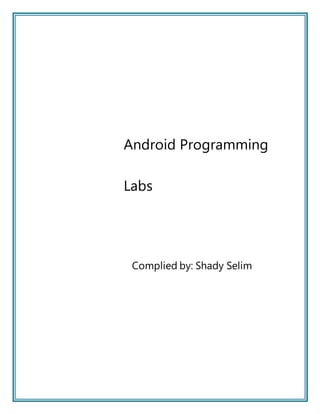
Android Programing Course Material Labs
- 1. Android Programming Labs Complied by: Shady Selim
- 2. Table of Contents Module I.............................................................................................................................. 2 Getting Started.................................................................................................................. 2 Module II............................................................................................................................. 2 Activities, Fragments,....................................................................................................... 2 and Intents......................................................................................................................... 2 Module III............................................................................................................................ 2 Android User Interface..................................................................................................... 2 Module IV........................................................................................................................... 2 Sensors.............................................................................................................................. 2 Module V............................................................................................................................ 2 Bluetooth, NFC, Networks, and...................................................................................... 2 Wi-Fi.................................................................................................................................... 2 Module VI ........................................................................................................................... 2 I/O file ................................................................................................................................. 2 Module VII .......................................................................................................................... 2 Database ............................................................................................................................ 2 Module VIII ......................................................................................................................... 2 Networking......................................................................................................................... 2 Module IX........................................................................................................................... 2 Developing Android Services......................................................................................... 2 Module X............................................................................................................................ 2 Audio and Video................................................................................................................ 2
- 4. SETUP Prepare your computer – Install SDK: Windows, Mac, Linux We assumeyou have already installed the Java JDK and EclipseIDEin your computer • Java JDK is availableat: http://www.oracle.com/technetwork/java/javase/downloads/index.html • EclipseIDEfor Java EE Developers is availableat: http://www.eclipse.org/downloads/ The next instructions aregiven to: (a) User Wanting to Update their Older Android Workbench, (b) FirstTime Users. SETUP (a) Users Wanting to Update an Older Android Workbench If you are currently using the Android SDK, you justneed to update to the latest tools or platformusing the already installed Android SDK and AVD Manager. 1. Click onthe SDK Manager icon. 2. You will see a formsimilar to the one onthe right. 3. Select the Packages you want to installandwait until theyare setupin your machine.
- 5. SETUP (b) First Time Users (Windows, Mac, Linux) 1. InstalltheappropriateSDK starter package fromthepage http://developer.android.com/sdk/index.html 2. InstalltheADT Plugin for Eclipse 1. StartEclipse,then selectHelp > Install New Software.... 2. ClickAdd button (top‐rightcorner) 3. In thenextdialog‐boxenter "ADT Plugin" for the Nameand thefollowing URL for theLocation:https://dl‐ssl.google.com/android/eclipse/ 4. ClickOK 5. Selectthecheckbox nextto DeveloperTools and click Next > Next 6. Acceptthelicenseagreements,then click Finish. 7. After theinstallation end you need to restartEclipse. 3. Add Android platforms and other components to yourSDK (seeprevious option (a) ) Configuring the ADT Plugin The next step is to modify your ADT preferences in Eclipseto pointto the Android SDK directory: 1. Select Window > Preferences... to open the Preferences panel (Mac OS X: Eclipse > Preferences). 1. Select Android from the left panel. 2. To set the box SDK Location that appears in the main panel, click Browse... and locateyour downloaded SDK directory ( usually c:/ProgramFiles (x86)/Android /android‐sdk ) 3. Click Apply, then OK. Done
- 6. Selecting an Android Virtual Device (AVD) You should testyour applications on a real phone (or tablet). However, the SDK allows you to create realistic virtual devices on which your applications can betested. Creating an Android Virtual Device (AVD) An AVD allows you to simulated devices and SDKs. To create a virtual unitfollowthe next steps: 1. Click onthe AVDManager 2. Click New. The Create New AVD dialog appears. 3. Type the name ofthe AVD, such as “18‐JellyBean" 4. Choose a target (suchas “Google APIs…API Level18”). 5. Indicate howmuchmemorythe simulator will use. 6. Tick option box “Snapshot” to loadfaster. 7. Indicate screensize (HVGA is sufficient ingeneral) 8. Optionallyspecifyanyadditional hardware components (such as SD‐card, camera,…) 9. Click Create AVD.
- 8. LifeCycle App EXAMPLE: LifeCycle app The following application demonstrates the transitioning of a simple activity through the Android’s sequence of Life‐Cycle states. 1. A Toast‐msgwill bedisplayed showing the currentevent’s name. 2. An EditText box is provided for the user to indicatea background color. 3. When the activity is paused theselected background color valueis saved to a SharedPreferences container. 4. When the application is re‐executed the lastchoiceof background color should be applied. 5. An EXIT button should be provideto terminate the app. 6. You areasked to observe the sequence of messages when the application: 1. Loads for the firsttime 2. Is paused after clicking HOME button 3. Is re‐executed from launch‐pad 4. Is terminated by pressing BACK and its own EXIT button 5. Re‐executed after a background color is set Layout: atcivity_main.xml <LinearLayout xmlns:android="http://schemas.android.com/apk/res/android" xmlns:tools="http://schemas.android.com/tools" android:id="@+id/myScreen1" android:layout_width="fill_parent" android:layout_height="fill_parent" android:orientation="vertical" tools:context=".MainActivity" > <EditText android:id="@+id/editText1" android:layout_width="match_parent" android:layout_height="wrap_content" android:hint="Pick background (red, green, blue, white)" android:ems="10" > <requestFocus /> </EditText> <Button android:id="@+id/button1" android:layout_width="wrap_content" android:layout_height="wrap_content" android:text="Exit" /> <TextView android:id="@+id/textView1" android:layout_width="wrap_content" android:layout_height="wrap_content" android:text=" spy box ‐ try clicking HOME and BACK" /> </LinearLayout> 33 LifeCycle App (1) 34
- 9. LifeCycle App (2) package csu.matos.lifecycle; import java.util.Locale; . . . //other libraries omitted for brevity public class MainActivity extends Activity { //class variables private Context context; private int duration = Toast.LENGTH_SHORT; //Matching GUI controls to Java objects private Button btnExit; private EditText txtColorSelected; private TextView txtSpyBox; private LinearLayout myScreen; private String PREFNAME = "myPrefFile1"; @Override protected void onCreate(Bundle savedInstanceState) { super.onCreate(savedInstanceState); //display the main screen setContentView(R.layout.activity_main); //wiring GUI controls and matching Java objects txtColorSelected = (EditText)findViewById(R.id.editText1); btnExit = (Button) findViewById(R.id.button1); txtSpyBox = (TextView)findViewById(R.id.textView1); myScreen = (LinearLayout)findViewById(R.id.myScreen1); 3) //set GUI listeners, watchers,... btnExit.setOnClickListener(new OnClickListener() { @Override public void onClick(View v) { finish(); } }); //observe (text) changes made to EditText box (color selection) txtColorSelected.addTextChangedListener(new TextWatcher() { @Override public void onTextChanged(CharSequence s, int start, int before, int count) { // nothing TODO, needed by interface } @Override public void beforeTextChanged(CharSequence s, int start, int count, int after) { // nothing TODO, needed by interface } @Override public void afterTextChanged(Editable s) { //set background to selected color String chosenColor = s.toString().toLowerCase(Locale.US); txtSpyBox.setText(chosenColor); setBackgroundColor(chosenColor, myScreen); } }); 36
- 10. LifeCycle App (4) //show the current state's name context = getApplicationContext(); Toast.makeText(context, "onCreate", duration).show(); } //onCreate @Override protected void onDestroy() { super.onDestroy(); Toast.makeText(context, "onDestroy", duration).show(); } @Override protected void onPause() { super.onPause(); //save state data (background color) for future use String chosenColor = txtSpyBox.getText().toString(); saveStateData(chosenColor); Toast.makeText(context, "onPause", duration).show(); } @Override protected void onRestart() { super.onRestart(); Toast.makeText(context, "onRestart", duration).show(); } LifeCycle App (5) @Override protected void onResume() { super.onResume(); Toast.makeText(context, "onResume", duration).show(); } @Override protected void onStart() { super.onStart(); //if appropriate, change background color to chosen value updateMeUsingSavedStateData(); Toast.makeText(context, "onStart", duration).show(); } @Override protected void onStop() { super.onStop(); Toast.makeText(context, "onStop", duration).show(); }
- 11. LifeCycle App (6) private void setBackgroundColor(String chosenColor, LinearLayout myScreen) { //hex color codes: 0xAARRGGBB AA:transp, RR red, GG green, BB blue if (chosenColor.contains("red")) myScreen.setBackgroundColor(0xffff0000); //Color.RED if (chosenColor.contains("green")) myScreen.setBackgroundColor(0xff00ff00); //Color.GREEN if (chosenColor.contains("blue")) myScreen.setBackgroundColor(0xff0000ff); //Color.BLUE if (chosenColor.contains("white")) myScreen.setBackgroundColor(0xffffffff); //Color.BLUE } //setBackgroundColor private void saveStateData(String chosenColor) { //this is a little <key,value> table permanently kept in memory SharedPreferences myPrefContainer = getSharedPreferences(PREFNAME, Activity.MODE_PRIVATE); //pair <key,value> to be stored represents our 'important' data SharedPreferences.Editor myPrefEditor = myPrefContainer.edit(); String key = "chosenBackgroundColor"; String value = txtSpyBox.getText().toString(); myPrefEditor.putString(key, value); myPrefEditor.commit(); }//saveStateData LifeCycle App (7) private void updateMeUsingSavedStateData() { // (in case it exists) use saved data telling backg color SharedPreferences myPrefContainer = getSharedPreferences(PREFNAME, Activity.MODE_PRIVATE); String key = "chosenBackgroundColor"; String defaultValue = "white"; if (( myPrefContainer != null ) && myPrefContainer.contains(key)){ String color = myPrefContainer.getString(key, defaultValue); setBackgroundColor(color, myScreen); } }//updateMeUsingSavedStateData } //Activity
- 12. LifeCycle App (8) LifeCycle App (9) 42
- 13. The app is re‐executed LifeCycle App (10) Saved stateinformation defining background color is reusedby the new app’s instance. Lifecyclebegins on the onCreate state User selects a green background andclicks Exit. When the appis pausedthe user’s selectionis savedand the app finallyterminates. 43 The app is re‐executed LifeCycle App (11) The app is re‐startedand becomes visibleagain,showing all thestate values previouslyset by theuser (see the text boxes) User selects a green background andclicks the HOME key. Whentheapp is paused theuser’s selection is saved,theapp is still active but it is not visible.
- 15. Basic Widgets: Labels <?xml version="1.0" encoding="utf‐8"?> <LinearLayout xmlns:android="http://schemas.android.com/apk/res/android" android:id="@+id/widget32" android:layout_width="match_parent" android:layout_height="match_parent" android:orientation="vertical" > <TextView android:id="@+id/txt1" android:layout_width="wrap_content" android:layout_height="wrap_content" android:background="#ffffff00" android:inputType="none" android:text="@string/long_msg_1" android:textSize="20sp" /> </LinearLayout> Hint on Better Programming Style: Add to the res/values/stringg.xml the entry <string name=“long_msg_1">Line1of longmessagenLine2 of long msgn...nlastline</string> EditText Caution WARNING This text field does not specify an InputType or a hint is justa warning requesting your help to improve the working of a TextView. Add the clause android:hint=“…some hint here…” and/or android:InputType=“…choice…” where choices are
- 16. a Basic Widgets: Buttons • A Button widget allows thesimulation of a clicking action on a GUI. • Button is a subclass of TextView. Therefore formatting button’s face is similar to the setting of a TextView. <Button android:id="@+id/ Basic Widgets: Images • ImageView and ImageButton are two Android widgets that allowembedding of images in your applications. • Analogue to TextView and Button controls (respectively). • Each widget takes an android:src or android:background attribute (in an XML layout) to specify what pictureto use. • Pictures areusually stored in the res/drawable folder (optionallya low,medium, and high definition version of the same image could be stored to later be used with differenttypes of screens)
- 17. = "@string/click me" Basic Widgets: Images <LinearLayout . . . <ImageButton android:id="@+id/myImageBtn1" android:layout_width="wrap_content" android:layout_height="wrap_content" android:src="@drawable/ic_launcher" > </ImageButton> <ImageView android:id="@+id/myImageView1" android:layout_width="150dp" android:layout_height="120dp" android:scaleType "fitXY" android:src="@drawable/flower1" > </ImageView> </LinearLayout> This is a jpg, gif, png,…file Basic Widgets: Combining Images & Text A common Button could display textand a simpleimageas shown below <LinearLayout . . . <Button android:layout_width="wrap_content" android:layout_height="wrap_content" android:drawableLeft="@drawable/ic_happy_face" android:gravity="left|center_vertical" android:padding="15dp" android:text= @string/click_me /> </LinearLayout>
- 18. Basic Widgets: Images Icons are small images used to graphically representyour application and/or parts of it. They may appear in different places of the device including: • Home screen • Launcher window. • Options menu • Action Bar • Status bar • Multi‐tab interface. • Pop‐up dialog boxes • List view Detailed information at: http://developer.android.com/guide/practices/ui_guidelines/icon_design.html HINT Several websites allowyou to convert your pictures to image files under a variety of formats & sizes (.png, .jpg, .gif, etc). For instancetry: http://www.prodraw.net/favicon/index.php http://converticon.com/ 59 Basic Widgets: EditText • The EditText (ortextBox) widgetis an extension of TextView that allowsuser’sinput. • The control candisplay editable text(usesHTML‐styles:bold, ... ). • ImportantJavamethods are: txtBox.setText(“someValue”) and txtBox.getText().toString()
- 19. Basic Widgets: EditText • The EditText (ortextBox) widgetis an extension of TextView that allowsuser’sinput. • ImportantJavaI/Omethods are: txtBox.setText(“someValue”) and txtBox.getText().toString() • The control candisplay editableor HTML‐formatted textbymeansof Html.fromHtml(text) Basic Widgets: EditText CAUTION: Deprecated Methods • android:autoText • android:capitalize • android:digits • android:singleLine • android:password • android:numeric • android:phonenumber Instead use the newer atttribute: android:inputType=“…choices…” where choices include
- 20. Basic Widgets: EditViews Example ... <EditText android:id="@+id/txtUserName" android:layout_width="match_parent" android:layout_height="wrap_content" android:inputType="textCapWords|textAutoCorrect" Enter “teh” It will be changed to: “the” Each wordis android:hint="@string/enter_your_first_and_last_name" capitalized android:textSize="18sp" /> ... Suggestion (greyout) Example: Login Screen In this examplewe will createand use a simplelogin screen holding a label( TexView), a textBox (EditText), and a Button. A fragment of its functionality isshown below. Hint Capitals & spelling Setting text A brief message box
- 21. "1 Example: Login Screen Layout Design 1 of 2 <LinearLayout xmlns:android="http://schemas.android.com/apk/res/android" android:layout_width="match_parent" android:layout_height="match_parent" android:background="#886495ed" android:orientation="vertical" android:padding="2dp" > <TextView android:id="@+id/textView1" android:layout_width="match_parent" android:layout_height="wrap_content" android:layout_marginTop="1dp" android:background="#ffffff00" android:text="@string/ACME_Corp_Caption" /> <EditText android:id="@+id/txtUserName" android:layout_width="match_parent" android:layout_height="wrap_content" android:layout_marginTop="1dp" android:hint="@string/Enter_your_First_and_Last_name" android:inputType="textCapWords|textAutoCorrect" android:textSize="18sp" > <requestFocus /> </EditText> 65 Example: Login Screen Layout Design 2of 2 <Button android:id="@+id/button1" android:layout_width="82dp" android:layout_height="wrap_content" android:layout_marginTop="1dp" android:text="@string/login" /> </LinearLayout> Resource Captions: res/values/strings <?xml version= 1.00" encoding="utf‐8"?> <!‐‐ this is the res/values/strings.xml file ‐‐> <resources> <string name="app_name">GuiDemo</string> <string name="action_settings">Settings</string> <string name="login">login</string> <string name="ACME_Corp_Caption">login</string> <string name="Enter_your_First_and_Last_name">Enter your First and Last name</string> </resources>
- 22. Example: Login Screen Rendering the Layout The images belowshowthe previouslydefined loginscreendisplayed bytwo different devices running SDK2.3 (Gingerbread)andSDK4.3 (Ice Cream) GingerBread SDK Ice Cream SDK 67 Example: Login Screen MainActivity.java Class (1 of 2) package csu.matos.g uidem o; import ... // "LOGIN" ‐ a gentle introduction to UI controls public class MainActivi ty extend s Activity { //class variables representing UI controls to be controlled from the program TextView labelUserName; EditText txtUserName; Button btnBegin; //variables used with the Toast message class private Context context; private int duration = Toast.LENG TH_SHO RT; @Override public void onCreate(Bu ndle savedIn stanc eState ) { super.on Create (save dInsta nceSt ate); //show the login screen setContentView(R.layout.activity_main); context = getApplicationContext();
- 23. Example: Login Screen MainActivity.java Class (2 of 2) //binding the UI's controls defined in "main.xml" to Java code labelUserName = (TextView) findViewById(R.id.textView1); txtUserName = (EditText) findViewById(R.id.txtUserName); btnBegin = (Button) findViewById(R.id.button1); //LISTENER: allowing the button widget to react to user interaction btnBegin.setOnClickListener(ne w OnClickL istene r() { @Override public void onClick(Vie w v) { String userName = txtUserName.getText().toString(); if (userName. compar eTo("M aria Macare na")== 0){ labelUserName.setText("OK, please wait..."); Toast.makeText(context, "Bienvenido " + userName, duration).show(); } Toast.makeText(context, userName + " is not a valid USER" , duration).show(); } });// onClick }//onCreate }//class Your turn! Implement any/all of the following projects Usingsimpletext boxes (EditText, TextView) and buttons: 1. Currency calculator 2. Tip Calculator 3. Simple Flashlight
- 24. Common Layouts FrameLayout • FrameLayout is the simplesttype of GUI container. • Useful as outermost container holding a window. • Allows you to define how much of the screen (high, width) is to be used. • All its children elements arealigned to the top left corner of the screen.; The Linear Layout 1. Linear Layout • The LinearLayout supports a filling strategy in which new elements are stacked either in a horizontal or vertical fashion. • If the layouthas a vertical orientation newrows areplaced one on top of the other. • A horizontal layoutuses a side‐by‐sidecolumn placement policy.
- 25. property can be set to: "wrap content" The Linear Layout 1. LinearLayout: Setting Attributes Configuring a LinearLayout usually requires you to set the following attributes: • orientation (vertical, horizontal) • fill model (match_parent, wrap_contents) • weight (0, 1, 2, …n ) • gravity (top, bottom, center,…) • padding ( dp – dev. independentpixels) • margin ( dp – dev. independentpixels) The LinearLayout ‐ Orientation<LinearLayout 1.1 Attribute: Orientation The android:orientation horizontal horizontal for columns, or vertical for rows. Use setOrientation() for runtime changes. v e r t i c a l xmlns:android="http://schemas.android.com/ap k/res/android" android:id="@+id/myLinearLayout" android:layout_width="match_parent" android:layout_height="match_parent" android:orientation="horizontal" android:padding="4dp" > <TextView android:id="@+id/labelUserName" android:layout_width="wrap_content" android:layout_height="wrap_content" android:background="#ffff0000" android:text=" User Name " android:textColor="#ffffffff" android:textSize="16sp" android:textStyle="bold" /> <EditText android:id="@+id/ediName" android:layout_width="wrap_content" android:layout_height= wrap_content android:text="Maria Macarena" android:textSize="18sp" /> <Button android:id="@+id/btnGo" android:layout_width="wrap_content" android:layout_height="wrap_content" android:text="Go" android:textStyle="bold" /> </LinearLayout> 20
- 26. The LinearLayout – Fill Model 1.2 Fill Model • Widgets have a "natural size“based on their included text (rubber band effect). • On occasions you may want your widget to have a specific spaceallocation (height, width) even if no text is initially provided (as isthe caseof the empty text box shown below). natural sizes empty screen space The LinearLayout – Fill Model 1.2 Fill Model All widgets insidea LinearLayoutmust include‘width’ and ‘height’ attributes. android:layout_width android:layout_height Values used in defining height and width can be: 1. A specific dimension such as125dp (device independent pixels,a.k.a.dip ) 2. wrap_content indicates the widget should justfill up its natural space. 3. match_parent (previously called ‘fill_parent’) indicates thewidget wants to be as bigas the enclosing parent.
- 27. space The LinearLayout – Fill Model <?xml version="1.0" encoding="utf‐8"?> <LinearLayout xmlns:android="http://schemas.android.com/apk/res/android" 1.2 Fill Model 125 dp entire row (320 dp on medium resol uti on scree ns) android:id="@+id/myLinearLayout" android:layout_width="match_parent " android:layout_height="match_parent " android:background="#ff0033cc" android:orientation="vertical" android:padding="4dp" > <TextView android:id="@+id/labelUserName" android:layout_width="_parent" android:layout_height="wrap_content " android:background="#ffff0066" android:text="User Name" android:textColor="#ff000000" android:textSize="16sp" android:textStyle="bold" /> <EditText android:id="@+id/ediName" android:layout_width="match_parent " android:layout_height="wrap_content " android:textSize="18sp" /> <Button android:id="@+id/btnGo" android:layout_width="125dp" android:layout_height="wrap_content " android:text="Go" android:textStyle="bold" /> Row‐wise Use all the row Specific size: 125dp . </LinearLayout> The LinearLayout – Weight 1.2 Weight Indicates howmuch of the extra spacein the LinearLayout will beallocated to the view. Use 0 if the view should not be stretched. The bigger the weight the larger the extra given to that widget. Example The XML specification for this windowis similar to the previous example. The TextViewandButtoncontrols have the additional property android:layout_weight="1" whereas the EditText control has android:layout_weight="2" Default value is 0 Takes: 2 /(1+1+2) of the screen space 24
- 28. The LinearLayout – Gravity 1.3 Layout_Gravity • It is used to indicatehowa control will align on the screen. • By default, widgets are left‐ and top‐aligned. • You may use the XML property android:layout_gravity="…" to set other possiblearrangements: left, center, right, top, bottom, etc. Button has right layout_gravity The LinearLayout – Gravity 1.3 CAUTION: gravity vs. layout_gravity The difference between: android:gravity indicates howto placean object within a container.In the example the text is centered android:gravity="center" android:layout_gravity positions theview with respect to its android:layout_gravity="center"
- 29. at The LinearLayout – Padding 1.4 Padding • The padding attribute specifies the widget’s internal margin (in dp units). • The internal margin is theextra spacebetween the borders of the widget's "cell"and the actual widget contents. • Either use • android:padding property • or call method setPadding() runtime. The LinearLayout – Padding 1.3 Padding and Marging
- 30. The LinearLayout – Padding 1.3 Internal Margins Using Padding Example: The EditText box has been changed to display 30dp of padding all around <EditText android:id="@+id/ediName" android:layout_width="match_parent" android:layout_height="wrap_content" android:textSize="18sp" androi d:pa ddin g="3 0dp" /> ... The LinearLayout – Margin 1.4 (External) Margin • Widgets –by default– are tightly packed next to each other. • To increasespacebetween them use the android:layout_margin attribute Increased inter‐widget space <EditText android:id="@+id/ediName" android:layout_width="match_parent" android:layout_height="wrap_content" android:textSize="18sp" andro id:l ayou t_ma rgin ="6d p" > </EditText> ...
- 31. The Relative Layout 2. Relative Layout The placement of widgets in a RelativeLayout is based on their positional relationship to other widgets in the container and the parent container. A Example: A is bythe parent’s top C is below A, to its right B is below A, to the left o B C The Relative Layout 2. Example: Relative Layout Locationof the buttonis expressed in reference to its relative position with respect to the EditTextbox.
- 32. The Relative Layout 2. Referring to the container Below there is a listof some positioning XMLboolean properties (=“true/false”) useful for collocating a widgetbased on the location of its parent container. android:layout_alignParentTop android:layout_alignParentBottom android:layout_alignParentLeft android:layout_alignParentRight android:layout_centerInParent android:layout_centerVertical android:layout_centerHorizontal The Relative Layout 2. Referring to other widgets The following properties managethe positioning of a widget respect to other widgets: android:layout_above=“@+id/wid1” android:layout_below android:layout_toLeftOf android:layout_toRightOf In this example widget “wid2” is map relative to wid1 (knownas “@+id/wid1” ) wid2 wid1 wid2
- 33. only to The Relative Layout 2. Referring to other widgets – cont. android:layout_alignTop=“@+id/wid1” wid1 wid2 android:layout_alignBottom =“@+id/wid1” android:layout_alignLeft=“@+id/wid1” android:layout_alignRight=“@+id/wid1” wid1 wid1 wid2 wid2 wid1 wid2 The Relative Layout 2. Referring to other widgets When using relativepositioning you need to: 1. Use identifiers ( android:id attributes ) on all elements that you will be referring to. 2. XML elements arenamed using the prefix:@+id/... For instancean EditText box could be called: android:id="@+id/txtUserName" 3. You must refer l widgets that havebeen already defined.For instancea new control to be positioned below the txtUserName EditText box could refer to it using: android:layout_below="@+id/txtUserName"
- 34. The Relative Layout 2. Example <RelativeLayout xmlns:android="http://schemas.android.com/apk/res/android" android:id="@+id/myRelativeLayout" android:layout_width="match_parent" android:layout_height="match_parent" android:background="#ff000099" > <TextView android:id="@+id/lblUserName" android:layout_width="match_parent" android:layout_height="wrap_content" android:layout_alignParentLeft="true" android:layout_alignParentTop="true" android:background="#ffff0066" android:text="User Name" android:textColor="#ff000000" android:textStyle="bold" > </TextView> <EditText android:id="@+id/txtUserName" android:layout_width="match_parent" android:layout_height="wrap_content" android:layout_alignParentLeft="true" android:layout_below="@+id/lblUserName" android:padding="20dp" > </EditText> <Button android:id="@+id/btnGo" android:layout_width="wrap_content" android:layout_height="wrap_content" android:layout_alignRight="@+id/txtUserName" android:layout_below="@+id/txtUserName" android:text="Go" android:textStyle="bold" > </Button> <Button android:id="@+id/btnCancel" android:layout_width="wrap_content" android:layout_height="wrap_content" android:layout_below="@+id/txtUserName" android:layout_toLeftOf="@+id/btnGo" android:text="Cancel" android:textStyle="bold" > </Button> </RelativeLayout> The Table Layout 37 3. Table Layout 1. Android's TableLayout uses a grid to position your widgets. 2. Like in a matrix,cells in thegrid are identifiableby rows and columns. 3. Columns are flexible,they could shrink or stretch to accommodatetheir contents. 4. The element TableRow is used to define a new row in which widgets can be allocated. 5. The number of columns in a TableRowis determined by the total of side‐by‐ sidewidgets placed on the row.
- 35. Basic XML Layouts ‐ Containers 3. Table Layout – Setting Number of Columns The number of columns in a row is determined by Android. Example: If your TableLayouthavethree rows,one with two widgets, one with three widgets, and one with four widgets, there will beatleastfour columns. 0 1 0 1 2 0 1 2 3 Basic XML Layouts ‐ Containers 3. Table Layout – Stretching a Column • A singlewidget in a TableLayoutcan occupy more than one column. • The android:layout_span property indicates thenumber of columns the widget is allowed to expand. <TableRow> <TextView android:text="URL:" /> <EditText android:id="@+id/entry" android:layout_span="3" /> </TableRow>
- 38. Google Maps Android API V2 Tutorial – Hello GoogleMap Based on: https://developers.google.com/maps/documentation/android/start • We'll createa simpleActivity that shows a simplemap. • The map displays two markers:one represents a location in Cleveland Ohio,and the other is on San Jose Costa Rica. • The markers areconnected by a straightline. 7 Tutorial – HelloGoogleMap Based on: https://developers.google.com/maps/documentation/android/start Part 1. One Time Operation – Prepare your Eclipse Workspace • Select File > Import > Android > Existing Android Code Into Workspace and click Next. • Select Browse..., enter <android-sdk-folder>/extras/google/google_play_services/ libproject/google-play-services_lib, and clickFinish.
- 39. Google Maps Android API V2 Tutorial – HelloGoogleMap Based on: https://developers.google.com/maps/documentation/android/start Part 1. One Time Operation – Prepare your Eclipse Workspace • After completing previous steps your workspaceshould includea new project called google-play-services_lib. 9 Google Maps Android API V2 Tutorial – HelloGoogleMap Based on: https://developers.google.com/maps/documentation/android/start Part 2. Creating the App 1. Create a newAndroid project, callit:HelloGoogleMap (minimum level API 11). 2. To establish a dependency between your Projectand Google Play Services, do this (starting on the Eclipse’s toolbar): Project > Properties> Android > Library> Add > google-play-services_lib
- 40. Google Maps Android API V2 Tutorial – HelloGoogleMap Based on: https://developers.google.com/maps/documentation/android/start Part 2. Creating the App 3. Check that anupdated Google_Play_Services lib isavailable onthe device (you will need a ‘real’ workingdevice for testing, at this time the Emulator does not support GMS mapping). Add the following statements to your onCreate(…) method int result = GooglePlayServicesUtil .isGooglePlayServicesAvailable( getApplicationContext()); if ( result != ConnectionResult.SUCCESS ) { GooglePlayServicesUtil .getErrorDialog(result, MainActivity.this, 1).show(); } 11 Google Maps Android API V2 Tutorial – HelloGoogleMap Based on: https://developers.google.com/maps/documentation/android/start Part 2. Creating the App 4. Update your layout res/layout/activity_main.xml. Replace its contents with: <fragment xmlns:android="http://schemas.android.com/apk/res/android" android:id="@+id/map" android:layout_width="match_parent" android:layout_height="match_parent" class="com.google.android.gms.maps.MapFragment" />
- 41. Google Maps Android API V2 Tutorial – HelloGoogleMap Based on: https://developers.google.com/maps/documentation/android/start Part 2. Creating the App 5. The @+id/map entry defined in the previous XML definition is programmatically controlled through the GoogleMap map class level variable.Add the following statementto your onCreate method. map = ((MapFragment) getFragmentManager() .findFragmentById(R.id.map)) .getMap(); 6. Add the following lines into your AndroidManifest.xml (insertthem before the first<Activity>tag) <meta-data android:name="com.google.android.maps.v2.API_KEY" android:value="Your-40-chars-API-KEY-goes-here" /> Google Maps Android API V2 Tutorial – HelloGoogleMap Based on: https://developers.google.com/maps/documentation/android/start Part 2. Creating the App 7. Modify the app’s AndroidManifest.xml filewith the following permissions and features requests <uses-feature android:glEsVersion="0x00020000" android:required="true" /> <uses-permission android:name="android.permission.INTERNET" /> <uses-permission android:name="android.permission.WRITE_EXTERNAL_STORAGE" /> <uses-permission android:name="android.permission.ACCESS_COARSE_LOCATION" /> <uses-permission android:name="android.permission.ACCESS_FINE_LOCATION" /> <uses-permission android:name="com.google.android.providers.gsf.permission.READ_GSERVICES" /> <uses-permission android:name="YOUR_PACKAGE_NAME.permission.MAPS_RECEIVE" /> <permission android:name="YOUR_PACKAGE_NAME.permission.MAPS_RECEIVE" android:protectionLevel="signature" />
- 42. Google Maps Android API V2 Tutorial – HelloGoogleMap Based on: https://developers.google.com/maps/documentation/android/start Part 2. Creating the App 8. Testyour app. It shouldshowa mapof the world centeredoncoordinates 00 ,00 (Atlantic Ocean, west of Africa) 9. Attribution Requirements. “… you must include the Google PlayServices attribution text as part of a "LegalNotices" section inyour application. Includinglegal notices as anindependent menu item, or as part of an "About" menu item, is recommended. The attribution text is available bymaking a call to “ GooglePlayServicesUtil.getOpenSourceSoftwareLicenseInfo(context); Google Maps Android API V2 Tutorial – HelloGoogleMap Based on: https://developers.google.com/maps/documentation/android/start Part 3. Improving the App – Adding a Marker 10. Modifyyour onCreate method. Adda callto the setUpMap method givenbelow private void setUpMap () { // test that we have a map already instantiated if (map == null) { map = ((MapFragment) getFragmentManager().findFragmentById(R.id.map)).getMap(); // Check if we were successful in obtaining the map. if (map != null) { // now it is now safe to manipulate the map. map.setMapType(GoogleMap.MAP_TYPE_NORMAL); // disable indoor maps map.setIndoorEnabled(false); // this point represents location of Cleveland State University LatLng CSU_OHIO = new LatLng(41.501936, -81.675278); Marker csu_ohio_marker = map.addMarker(new MarkerOptions() .position(CSU_OHIO) .title("Cleveland State University") .snippet("Cleveland, Ohio") ); map.moveCamera(CameraUpdateFactory.newLatLngZoom( CSU_OHIO, 15.0f )); 16
- 43. Google Maps Android API V2 Tutorial – HelloGoogleMap Based on: https://developers.google.com/maps/documentation/android/start Part 3. Improving the App – Adding a Marker 10. Continuation - setUpMap method: // set up map UI settings: UiSettings mapUI = map.getUiSettings(); // enable: pan, zoom, tilt, rotate mapUI.setAllGesturesEnabled(true); // enable compass mapUI.setCompassEnabled(true); // enable zoom controls mapUI.setZoomControlsEnabled(true); } } }// setUpMapIfNeeded 17 Google Maps Android API V2 Tutorial – HelloGoogleMap Based on: https://developers.google.com/maps/documentation/android/start Part 4. Improving the App – Adding PolyLines 11. Modifythe setUpMap method introduced inthe previous section. Replace the statement map.movecamera... with the following next lines // this marker represents Universidad de Costa Rica LatLng SANJOSE1_CR = new LatLng(9.937931, -84.051936); Marker san_jose1_marker = map.addMarker(new MarkerOptions() .position(SANJOSE1_CR) .title("Universidad de Costa Rica") .snippet("San Jose, CR") .icon(BitmapDescriptorFactory.defaultMarker( BitmapDescriptorFactory.HUE_GREEN)) ); // drawing a straight line between the two points Polyline line = map.addPolyline(new PolylineOptions() .add( SANJOSE1_CR, CSU_OHIO ) .width(2) .color(Color.BLUE)); // this point is halfway between Cleveland and San Jose LatLng halfWay = new LatLng( (SANJOSE1_CR.latitude + CSU_OHIO.latitude)/2, (SANJOSE1_CR.longitude + CSU_OHIO.longitude)/2 ); map.moveCamera( CameraUpdateFactory.newLatLngZoom( halfWay, 4.0f ) );
- 44. Tutorial – HelloGoogleMap Based on: https://developers.google.com/maps/documentation/android/start Part 4. Improving the App – Adding PolyLines 12. Test your application.
- 45. Module V Bluetooth, NFC, Networks, and Wi-Fi
- 46. Creating a Bluetooth client socket priva t e void connectT oSer verS ocket( Bl uet oothD evic e devi c e, UUID uuid) { try{ BluetoothS ocket client S oc ke t = device.crea teRf c om mS ocket T oSe r vi ceRe c or d(u ui d); // Block until server connection accepte d. clientSocket.connect(); // Start listening for messages. listenF or M es s a ges ( c li e n t S oc ke t ); // Add a reference to the socket used to send messages. transfe rS o ck et = clientSocket; } catch (IOExcept i on e) { Log.e(“BLU ETOO TH”, “Bluet oot h client I/O Except i on ”, e); } } Sending and receiving strings using Bluetooth Sockets priva t e void listenFor Me ssa ges( Bl u et ooth S ocke t socket , Strin gB u il d e r incoming) { listening = true; int buffer S i z e = 1024; byte[] buffe r = new byte[bufferSize]; try { InputStream instream = socket. ge t In pu t S tr ea m () ; int bytesRead = -1; while (listening) { bytesRead = instr ea m . r e a d( bu f f e r) ; if (bytesRead != -1) { Strin g result = “”; while ((bytesRea d == bufferSize) && (buffer[bufferSize-1] != 0)){ result = result + new String(buffer, 0, bytesRead - 1); bytesRead = instr ea m . r e a d( bu f f e r) ; } result = result + new String(buffer, 0, bytesRead - 1); incom i n g. a ppe n d( r es u lt ); } socket.close(); } } catch (IOExcept i on e) { Log.e(TAG, “Message receive d failed.”, e); } finally { } }
- 47. Listening for NFC tags <activity android:name= ”.B logVi ewer ”> <intent-filter> <action android:name= ”a ndroid. nfc.ac ti on. NDEF_DISCO VERED”/> <category android:na me = ”an dr oi d.i nte nt. cat e gor y.DEFA U LT ”/ > <data android:sch eme = ”htt p” androi d: h os t = ”bl o g. ra di oa ct i ve ya k. c om ”/ > </intent-filter> </acti vi t y> Extracting NFC tag payloads Strin g action = getIntent().getAction(); if (NfcAdapter.ACTION_ NDEF_DISC OVERED.equals(acti on)) { Parcelable[] messages = intent.getP ar cel a ble Ar ra yE xtr a(Nf c A da pte r.E XT RA_ NDEF_ M ES SA GE S); for (int i = 0; i < messages.le n gth ; i++) { NdefMessage message = (NdefMessa ge) mes sa ges[ i]; NdefRecord[] records = message.ge tRe c or ds(); for (int j = 0; j < recor d s. l e n gt h ; j++) { NdefRecord record = records[j]; // TODO Process the individual recor ds . } } }
- 49. + "n" Android Files Example 0: Reading a ResourceFile(see previous figure) //reading an embedded RAW data file public class File1Resources extends Activity { TextView txtMsg; @Override public void onCreate(Bundle savedInstanceState) { super.onCreate(savedInstanceState); setContentView(R.layout.main); txtMsg = (TextView) findViewById(R.id.textView1); try { PlayWithRawFiles(); } catch (IOException e) { txtMsg.setText( "Problems: " + e.getMessage() ); } }// onCreate 7 Android Files Example 1: Reading a ResourceFile(see previous figure) public void PlayWithRawFiles() throws IOException { String str=""; StringBuffer buf = new StringBuffer(); int fileResourceId = R.raw.my_text_file; InputStream is = this.getResources().openRawResource(fileResourceId); BufferedReader reader = new BufferedReader(new InputStreamReader(is)); if (is!=null) { while ((str = reader.readLine()) != null) { buf.append(str ); } } is.close(); txtMsg.setText( buf.toString() ); }// PlayWithRawFiles } // File1Resources 8
- 50. Android Files Example 2: (Internal Storage ) Read/Write an Internal File. In this example an application collects data from the UI and saves itto a persistentdata fileinto the (limited) internal Android System spacearea. Next time the application is executed the Resource File will beread and its data shown on the UI 9 Android Files Example 2: (Internal Storage ) Read/Write an Internal File. The internal resource file is private and cannot be seen by other apps residing in main memory.
- 51. Android Files Example2: Grab data from screen, save to file, retrieve from file. <?xml version="1.0" encoding="utf-8"?> <LinearLayout xmlns:android="http://schemas.android.com/apk/res/android" android:layout_width="match_parent" android:layout_height="match_parent" android:background="#ffdddddd" android:padding="10dp" android:orientation="vertical" > <Button android:id="@+id/btnFinish" android:layout_width="wrap_content" android:layout_height="wrap_content" android:padding="10dp" android:text=" Save File and Close " /> <EditText android:id="@+id/txtMsg" android:layout_width="match_parent" android:layout_height="match_parent" android:padding="10dp" android:background="#ffffffff" android:gravity="top" android:hint="Enter some lines of data here..." /> </LinearLayout> 11 Android Files Example 2: Grab data from screen, saveto file, retrieve from file 1/3. public class File2WriteRead extends Activity { private final static String FILE_NAME = "notes.txt"; private EditText txtMsg; @Override public void onCreate(Bundle icicle) { super.onCreate(icicle); setContentView(R.layout.main); txtMsg = (EditText) findViewById(R.id.txtMsg); // deleteFile(); //keep for debugging Button btnFinish = (Button) findViewById(R.id.btnFinish); btnFinish.setOnClickListener(new Button.OnClickListener() { public void onClick(View v) { finish(); } }); }// onCreate
- 52. "/data/data/cis470 filewriteread/files/" Android Files Example 2: Grab data from screen, saveto file, retrieve from file 2/3. public void onStart() { super.onStart(); try { InputStream inputStream = openFileInput(FILE_NAME); if (inputStream != null) { InputStreamReader inputStreamReader = new InputStreamReader(inputStream); BufferedReader reader = new BufferedReader(inputStreamReader); String str = "READING FROM EXISTING DISKn"; StringBuffer stringBuffer = new StringBuffer(); while ((str = reader.readLine()) != null) { stringBuffer.append(str + "n"); } inputStream.close(); txtMsg.setText(stringBuffer.toString()); } } catch (java.io.FileNotFoundException e) { } catch (Throwable t) { Toast.makeText(this, "Exception: " + t.toString(), 1).show(); } }// onStart 13 Android Files Example 2: Grab data from screen, saveto file, retrieve from file 3/3. public void onPause() { super.onPause(); try { OutputStreamWriter out = new OutputStreamWriter( openFileOutput(FILE_NAME, 0)); out.write(txtMsg.getText().toString()); out.close(); } catch (Throwable t) { txtMsg.setText( t.getMessage() ); } }// onPause private void deleteFile() { String path = /data/data/cis470.matos.filewriteread/files/ + FILE_NAME; File f1 = new File(path); Toast.makeText(getApplicationContext(), "Exists " + f1.exists() , 1).show(); boolean success = f1.delete(); if (!success){ Toast.makeText(getApplicationContext(), "Deletion failed.", 1).show(); }else{ Toast.makeText(getApplicationContext(), "OK. File deleted.", 1).show(); } } 14
- 54. Example 1. Create a SQLite Database package cis70.matos.sqldatabases; public class SQLDemo1 extends Activity { SQLiteDatabase db; @Override public void onCreate(Bundle savedInstanceState) { super.onCreate(savedInstanceState); setContentView(R.layout.main); // this provides the 'real' path name to theexternal SD card String SDcardPath = Environment.getExternalStorageDirectory().getPath(); // For internal memory: "data/data/cis470.matos.sqldatabases/myfriendsDB" TextView txtMsg = (TextView)findViewById(R.id.txtMsg); String myDbPath = SDcardPath + "/" + "myfriends"; txtMsg.setText("DB Path: " + myDbPath); try { db = SQLiteDatabase.openDatabase(myDbPath, null, SQLiteDatabase.CREATE_IF_NECESSARY); // here you do something with your database ... db.close(); txtMsg.append("nAll done!"); } catch (SQLiteException e) { txtMsg.append( e.getMessage() ); } }//onCreate }//class 7 SQL Databases Example 1. Create a SQLite Database using Internal Memory Android’s System Image: /data/data/cis470.matos.sqldatabases/ myfriendsDB 8
- 55. SQL Databases Example2 An alternative way of opening/creating a SQLITE database in your local Android’s data space is given below SQLiteDatabase db = this.openOrCreateDatabase( "myfriendsDB", MODE_PRIVATE, null); If this app is created in a namespace called “cis493.sql1”, the full nameof the newly created databasefilewill be: /data/data/cis493.sql1/databases/myfriendsDB This filecould later beused by other activities in theapp or exported out of the emulator (adb push…) and given to a tool such as SQLITE_ADMINISTRATOR (see notes at the end). SQL Databases Example2 An alternative way of opening/creating a SQLITE database in your local Android’s System Image is given below SQLiteDatabase db = this.openOrCreateDatabase( "myfriendsDB2", MODE_PRIVATE, null); Where: 1. “myFriendsDB2” is the abbreviated filepath.The prefix is assigned by Android as:/data/data/<app namespace>/databases/myFriendsDB2. 2. MODE could be: MODE_PRIVATE, MODE_WORLD_READABLE, and MODE_WORLD_WRITEABLE. Meaningful for apps consisting of multiples activities. 3. null refers to optional factory class parameter (skip for now)
- 57. Consuming Web Services Example ‐ How .NET Web Services Are Called? Our examplecode consists of two fragments which implement the server and clientsideof the application. Server Side: • The document http://support.microsoft.com/kb/301273 describes howto create a simpleWeb servicerunning on a Windows IIS‐Server. Client Side: • We use the KSOAP 2.0 platformto request a sequence of remote procedure calls to the IIS server hosting our servicecode. • The methods includefunctions taking zero,or more arguments. • Arguments send/received can be simpledata types or complex objects. http://code.google.com/p/ksoap2‐android/ http://www.java2s.com/Code/Jar/k/Downloadksoap2base254jar.htm Consuming Web Services Example ‐ How .NET Web Services Are Called? KSOAP2 Documentation & Download http://code.google.com/p/ksoap2‐android/ http://code.google.com/p/ksoap2‐android/source/browse/m2‐ repo/com/google/code/ksoap2‐android/ksoap2‐android‐assembly/2.5.5/ http://www.java2s.com/Code/Jar/k/Downloadksoap2base254jar.htm Hosting Solution There are several options for externally hosting your .NET solution,registration strategy varies.Some Providers are: 1. http://www.asp.net/hosting 2. www.somee.com
- 58. Consuming Web Services Example – TUTORIAL – IIS Server Side Code Services Available at the IIS Server Consuming Web Services Example – TUTORIAL – IIS Server Side Code Android App accessing all services available at the IIS server
- 59. Consuming Web Services Example – TUTORIAL – Android Application Our Android app uses KSOAP 2 API. KSOAP is a webservice client library for constrained Java environments. SOAP protocol is widely used for machine‐ to‐machine interaction, it is strong‐typed and supports synchronous, asynchronous, and complex‐routing communication schemes. Our implementation includes three classes 1. Main webcalls areassembled 2. EnglishDistance (Serialized Class) 3. WebServiceCall deals with HTTP transporting of the request/response and envelope objects Consuming Web Services Example – TUTORIAL – Android Application A fragmentof the Android Mainclassfollows public class Main extends Activity { public TextView txtMsg; @Override public void onCreate(Bundle savedInstanceState) { super.onCreate(savedInstanceState); setContentView(R.layout.main); txtMsg = (TextView)findViewById(R.id.txtMsg); WebServiceCall webServiceCall = new WebServiceCall(); // add two numbers - get int result int intResult = webServiceCall.AddService(11, 22); txtMsg.append( "nAdd RESULT= " + intResult ); } All the intelligentworkisdone bythe WebServiceCall class.
- 60. Consuming Web Services Example – TUTORIAL – Android Application The WebServiceCall classnegotiates the transporting ofrequest/responseobjects as well as preparation of serialization of complex data elements ( 1/4 ) import org.ksoap2.SoapEnvelope; import org.ksoap2.serialization.SoapObject; import org.ksoap2.serialization.SoapSerializationEnvelope; import org.ksoap2.transport.HttpTransportSE; import android.util.Log; public class WebServiceCall { private static final String SOAP_ACTION = "http://tempuri1.org/"; private static final String NAMESPACE = "http://tempuri1.org/"; private static final String URL = "http://iamok.somee.com/MathService.asmx"; protected Object call( String soapAction, SoapSerializationEnvelope envelope) { Consuming Web Services Example – TUTORIAL – Android Application WebServiceCall class (continuation 2/4) Object result = null; final HttpTransportSE transportSE = new HttpTransportSE(URL); transportSE.debug = false; // call and Parse Result. try { transportSE.call(soapAction, envelope); result = envelope.getResponse(); } catch (final Exception e) { Log.e("<<Exception>>",e.getMessage()); } return result; }
- 61. Consuming Web Services Example 1 – TUTORIAL – Android Application Fragmentof the WebServiceCall class called to add twonumbers. Here input parameters and output valuesresultingfromthe webservice are sent andreceived. (cont. 3/4) public int AddService(int v1, int v2){ int intResult = 0; // indicate webservice (endpoint) to be called final String webMethod = "Add"; // Create the outgoing request message final SoapObject requestObject = new SoapObject(NAMESPACE, webMethod); // add outgoing parameters (name-type must agree with endpoint) requestObject.addProperty("v1", v1); requestObject.addProperty("v2", v2); // Create soap envelope for .NET server final SoapSerializationEnvelope envelope = new SoapSerializationEnvelope(SoapEnvelope.VER11); envelope.dotNet = true; // place in envelope the outgoing request object envelope.setOutputSoapObject(requestObject); Consuming Web Services Example 1 – TUTORIAL – Android Application The WebServiceCall class (continuation 4/4) try { Web service is called here // call webmethod and parse returning response object final Object response = (Object) this.call( SOAP_ACTION + webMethod, envelope); if (response != null) intResult = Integer.parseInt(response.toString()); } catch (Exception e) { Log.e("<<Exception-Add>>",e.getMessage()); } return intResult; } }
- 63. 1. Using Eclipse, create a new Android project and name it Services 2. Add a new Java Class file to the project and name it MyService. Populate the MyService.java file with the following code: package net.le a r n 2 de ve l o p.S e r vi c e s; import android.a pp.Se rv ice; import android.conte nt.I nte nt; import android.os.I Binder; import android.widget.Toas t; public class MyService extends Service { @Override public IBinder onBind(Intent arg0) { return null; } @Override public int onStartCommand(Intent intent, int flags, int startI d) { // We want this service to continue running until it is explicitly // stopped, so return sticky. Toast.makeText(th is , “Service Started”, Toast.LENGTH_LONG).s how (); return START_STICKY; } @Override public void onDestroy() { super.onDes troy(); Toast.makeText(th is , “Service Destroyed”, Toast.LENGTH_LONG).s ho w(); } } 3. In the An droidMan ifest.xml file, add the following statement in bold: <?xml version= ”1.0” encodin g=”utf-8”?> <manifest xmlns:androi d=”h tt p://s c he m as. an dr oi d. c om/a pk/r es/ an dr oi d” package=” n et . le a r n 2 de ve l op. Se r vi c e s ” android:versi onC ode = ”1 ” android:version Name= ”1.0” > <uses-sdk android:minSdkV ersi on = ”1 4 ” /> <appli ca ti o n android:i c on =”@ drawa ble/i c_ lau n c her ” androi d: la be l = ”@ string/app_name” > <activity androi d: la be l = ”@ string/app_name” android:name=”.ServicesActivity” > <intent-filter > <action android:name= ”a n dr oi d. i nt e n t.a c ti o n. M AIN ” /> <category android:name=”an dr oi d. in te nt. cat e gor y. L A UN CHER ” /> </intent-filter> </acti vi t y> <service android:name=”.MyService” /> </applica ti on > </manifest>
- 64. 4. In the main .xml file, add the following statements in bold, replacing TextView : <?xml version= ”1.0” encodin g=”utf-8”?> <LinearLayout xmlns:androi d= ”ht t p:// s ch e ma s.a n dr oi d.c o m/a pk/ re s/a n dr oi d” android: la yout _wi dt h =”fill_parent” androi d:l a yout _h ei gh t = ”fill_parent” androi d: or ie n ta ti on = ”vertical” > <Button android:id= ”@+id/btnStartService” android:layout_w idth= ”fill_ pa re nt” android:layout_ height= ”w rap_content” android:text= ”Sta rt Service” android:onClick=”sta rtS e rv ice ”/> <Button android:id= ”@+id/btnStopService” android:layout_w idth= ”fill_ pa re nt” android:layout_ height= ”w rap_content” android:text= ”Stop Service” android:onClick=”stopSe rv ice ” /> </LinearLayout > 5. Add the following statements in bold to the ServicesActivity.java file: package net.le a r n 2 de ve l o p.S e r vi c e s; import android.app.Activity; import android.conte nt.I nte nt; import androi d. os. B u n dl e; import android.view .Vie w; public class ServicesActivity extends Activity { /** Called when the activity is first create d. */ @Override public void onCreate(Bundle savedIn st a n ce St at e) { super. on C r ea te (s a ve dIn st a n c eS t at e) ; setConte n tV ie w( R.l a you t. main); } public void startService(V ie w view) { startSe rv ice ( new Intent(getBase Conte xt(), MyService.clas s )); } public void stopService(View view) { stopService( new Intent(getBase Conte xt(), MyService.clas s )); } }
- 65. 6. Press F11 to debug the application on the Android emulator. 7. Clicking the Start Service button will start the service. To stop the service, click the Stop Service button.
- 66. Module X Audio and Video
- 67. MediaPlayer – Playing Audio from a Raw Resource <?xml version="1.0" encoding="utf-8"?> <LinearLayout xmlns:android="http://schemas.android.com/apk/res/android" android:orientation="vertical" android:layout_width="fill_parent" android:layout_height="fill_parent"> <TextView android:layout_width="fill_parent" android:layout_height="wrap_content" android:text="Humble Media Player" android:textStyle="bold"/> <Button android:id="@+id/playsong" android:layout_width="80px" android:layout_height="wrap_content" android:text="PLAY Music"/> <Button android:id="@+id/stopsong" android:layout_width="80px" android:layout_height="wrap_content" android:text="STOPMusic"/> </LinearLayout> //MyMediaPlayer Demo1: plays a song saved as a RAW resource //------------------------------------------------------------------------ package cis493.multimedia; import android.app.Activity; import android.os.Bundle; import android.media.MediaPlayer; import android.media.MediaPlayer.OnCompletionListener; import android.view.View; import android.widget.Button; import android.widget.Toast; public class MyMediaPlayer extends Activity { MediaPlayer mp; public void onCreate(Bundle icicle) { super.onCreate(icicle); setContentView(R.layout.main); Button myPlayButton = (Button) findViewById(R.id.playsong);
- 68. Button myPlayButton = (Button) findViewById(R.id.playsong); myPlayButton.setOnClickListener(new Button.OnClickListener() { public void onClick(View v) { try { mp = MediaPlayer.create(MyMediaPlayer.this, R.raw.beethoven_symphony_9); mp.start(); mp.setOnCompletionListener(new OnCompletionListener() { public void onCompletion(MediaPlayer arg0) { Toast.makeText(getApplicationContext(),"Br avo! Bravo!", 1).show(); } }); } catch (Exception e) { e.printStackTrace(); } } });// myPlayButton Button myStopButton = (Button) findViewById(R.id.stopsong); myStopButton.setOnClickListener(new Button.OnClickListener() { public void onClick(View v) { if (mp.isPlaying()) { mp.stop(); } }// onClick }); // myStopButton }// onCreate }
