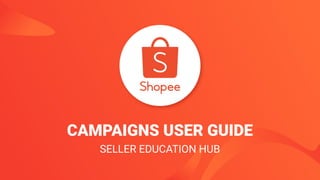
Campaigns Seller Centre User Guide.pdf
- 1. CAMPAIGNS USER GUIDE SELLER EDUCATION HUB
- 2. SELLER EDUCATION HUB Table of contents CAMPAIGNS USER GUIDE CONTENT PAGE Table of contents Introduction to My Campaigns Step-by-Step Guide: Seller Nomination Step-by-Step Guide: Shopee Recommendation FAQ 1 2 - 4 5 - 14 15 - 24 25 - 31 1
- 4. SELLER EDUCATION HUB What are “Campaigns”? CAMPAIGNS USER GUIDE 3 “Campaigns” is a powerful tool in Seller Centre, designed to help you get more orders. ▪ Shopee Campaigns are featured in highly visible banners on homepage or category pages ▪ There are 2 ways that you can join Campaigns: 1. Nominate your products relevant to the Campaign, or 2. Approve your products recommended by Shopee for a Campaign Participating in Campaigns will help you to: ▪ Be more visible and accessible to shoppers ▪ Attract more clicks ▪ Increase sales
- 5. SELLER EDUCATION HUB Which Campaigns should I join? CAMPAIGNS USER GUIDE 4 Join Campaigns relevant to your product category. Shopee creates various campaigns periodically. You can check Seller Centre for upcoming campaigns relevant to your product category. For example: ▪ If you have great offers for beauty products, you can join a Beauty campaign ▪ If your shop specialises in Electronics, you can join a Home & Lifestyle campaign Nominate your best products and offers. ▪ Nominate products that meet Campaign criteria such as discount range and stock to increase your chances of being selected. ▪ Approve products recommended by Shopee for easy nomination.
- 6. STEP-BY-STEP GUIDE : Seller Nomination Learn how to nominate your products for Shopee’s Campaigns
- 7. SELLER EDUCATION HUB Campaigns at a Glance MY CAMPAIGNS USER GUIDE 6 Login to Shopee Seller Centre Under Marketing Centre, click on Campaigns. Click on Nominate Products for eligible campaigns Choose products & enter product details for the nomination Edit products, or View Nomination status Once nomination is approved, you’re done!
- 8. SELLER EDUCATION HUB 1. Login to Shopee Seller Centre MY CAMPAIGNS USER GUIDE 7 Login to Shopee Seller Centre with your Username and Password
- 9. SELLER EDUCATION HUB 2. Under Marketing Centre, click on “Campaigns” MY CAMPAIGNS USER GUIDE 8 Click here to view campaigns that are available for nomination
- 10. SELLER EDUCATION HUB Upcoming Upcoming 3. View Campaigns available for nomination MY CAMPAIGNS USER GUIDE 9 Select an available Campaign 1. If no products have been nominated before, button will display “nominate products” 2. If you have nominated products for a campaign, button will display “Edit or Add” for you to make changes to the products nominated You can also view the nomination status for campaigns that you have nominated products for. Select a Campaign you wish to join, and click on “Nominate Products”. 1 2
- 11. SELLER EDUCATION HUB 4. Select a session for nomination MY CAMPAIGNS USER GUIDE 10 After selecting a Campaign, select a Session timing to join. 1. If no products have been nominated before, button will display “nominate products” 2. If you have nominated products for a session, button will display “Edit or Add” for you to make changes to the products nominated Select a session you wish to join, and click on “Nominate Products”. 1 2
- 12. SELLER EDUCATION HUB 5. Nomination period and product criteria MY CAMPAIGNS USER GUIDE 11 After selecting a Session, please take note of campaign details: 1. Nomination period & Launch timing: You will not be able to make changes to nominated products after nomination period ends) 2. Session Product Criteria: Only products that meet these criteria will be approved during the review period. Click “More…” to see the full product criteria list Click “Add Products” to start selecting products to nominate. 1 2
- 13. SELLER EDUCATION HUB 6. Select your products to be nominated MY CAMPAIGNS USER GUIDE 12 This product selector displays all products in your shop. Click on the drop-down filter for easier selection of your products Greyed out items cannot be selected. Items will be greyed out if: a. Product is sold out b. Product does not fulfill product criteria c. Shopee Nominated: Product has been nominated by Shopee directly for Campaign session d. Recommended: Product has been recommended by Shopee and is pending your approval Click “Confirm” to save the products selected and move on to input product details. Shopee Nominated 1 2
- 14. SELLER EDUCATION HUB 7. Input details and enable your products for nomination MY CAMPAIGNS USER GUIDE 13 1. Click on “Edit Products” to access the product editor in Product Details page. 2. Input details: ○ Discount % ○ Campaign stock to be reserved ○ Purchase limit for buyer 3. Remember to enable the item (toggle on: green) so that it will be nominated. 4. Use Batch Edit to update ● all product variations (click Update All). ● selected products only (click Update Selected) 5. Click “Save & Submit” to save changes 1 2 3 5 4
- 15. SELLER EDUCATION HUB Approved Approved Approved Approved 8. You’ve successfully nominated your products MY CAMPAIGNS USER GUIDE 14 Check back on Product Details page for status updates on your nominated products 1. You will be able to see the status of nomination: ○ Approved ○ Rejected (hover over “i” to find reason) ○ Under Review 2. Highlighted components indicate that there has been a change made by Shopee: Example a. “Disable” highlighted ■ Item has been rejected by Shopee, please hover over “i” to find out reason for rejection b. Price highlighted ■ Price of item has been edited by Shopee team, hover over “i” to find out reason for change in price 2a 2b 1
- 16. STEP-BY-STEP GUIDE : SHOPEE RECOMMENDATION Learn how to nominate your products recommended by Shopee
- 17. SELLER EDUCATION HUB Campaigns at a Glance MY CAMPAIGNS USER GUIDE 16 Login to Shopee Seller Centre Under Marketing Centre, click on Campaigns. View Pending Confirmation tabs to see campaigns with recommendations View products recommended by Shopee in the Proposed tab Edit products, or Approve or Reject the nomination Once nomination is approved, you’re done!
- 18. SELLER EDUCATION HUB 1. Login to Shopee Seller Centre MY CAMPAIGNS USER GUIDE 17 Login to Shopee Seller Centre with your Username and Password
- 19. SELLER EDUCATION HUB 2. Under Marketing Centre, click on “Campaigns” MY CAMPAIGNS USER GUIDE 18 Click here to view campaigns that are available for nomination
- 20. SELLER EDUCATION HUB Upcoming View details > View details > 3. View Campaigns with Shopee-recommended products MY CAMPAIGNS USER GUIDE 19 1. The number of sessions which are pending your confirmation will be shown a. Click “View Details” to directly view the pending sessions in the campaign 2. To immediately view the list of campaigns with recommended products, click on the “Pending Confirmation” tab 1 2
- 21. SELLER EDUCATION HUB View details > View details > 4. View Sessions with Shopee-recommended products MY CAMPAIGNS USER GUIDE 20 After selecting a campaign, its session list will be displayed. 1. The number of products which are pending your confirmation will be shown a. Click “View Details” to directly view the products pending in the session 2. To immediately view the list of sessions with recommended products, click on the “Pending Confirmation” tab 1 2
- 22. SELLER EDUCATION HUB Recommended 5. View Shopee-recommended Products pending your approval MY CAMPAIGNS USER GUIDE 21 After selecting a session, view your products recommended by Shopee: 1. Click on the “Recommended” tab to view Shopee-recommended products only 2. Tick “Show Pending Confirmation Only” to filter for products pending your confirmation 1 2
- 23. SELLER EDUCATION HUB Recommended Approve Approve Selected 6. Approve or Reject Shopee’s Recommendation MY CAMPAIGNS USER GUIDE 22 Review the discount price, stock and purchase limit of the recommended products and click on the action dropdown to approve or reject. 1. Click “Approve” to approve and submit product for nomination ○ Product status will be “Under Review” 2. Click “Reject” to reject the product nomination ○ Product status will show “-” 3. Select “Set Limit” to set purchase limit per buyer (default is No Limit) 4. You may also batch Approve or Reject products by using the tick boxes and mass action buttons 2 3 1 4 4
- 24. SELLER EDUCATION HUB 7. Editing Recommended Product Details MY CAMPAIGNS USER GUIDE 23 If you wish to provide a different discount, stock or purchase limit than what was recommended by Shopee, you can edit Shopee’s recommendation as well. 1. Click “Edit” under the action dropdown 2. You will be able to edit: ○ Discounted Price ○ Discount ○ Campaign stock 3. Click “Confirm” to save changes After saving edits, product status will show “Under Review” Note: Products that have rebates cannot be edited, you will only be able to approve or reject 1 2 3
- 25. SELLER EDUCATION HUB Approved Approved 8. You’ve successfully nominated the products MY CAMPAIGNS USER GUIDE 24 1. Approved and edited Shopee recommendations will appear in the “Nominated” tab with the status “Under Review” 2. You will be able to see the status of nominated products in Product Details page of the “Nominated” tab: ○ Approved ○ Rejected (hover over “i” to find out reason for rejection) ○ Under Review Check back on Product Detail page for status updates on your nominated products. 1 2
- 27. SELLER EDUCATION HUB FAQ: Participating in Campaigns 26 FREQUENTLY ASKED QUESTIONS Q: There is a campaign I want to join. Why can’t I nominate products? A: Campaigns will be unavailable for your nomination if: ● the nomination period is over (please check if there are sessions available for nomination) ● you have ≥3 seller penalty points ● your shop is ineligible as it does not meet certain criteria set by Shopee for the particular campaign. Other possible shop criteria include: ○ shop type ○ seller type ○ average preparing time ○ shop rating ○ pre-order % Q: Why can’t I participate in any campaigns at all? A: Sellers with ≥3 seller penalty points will be unable to participate in any campaigns. To check your seller penalty points, please go to Seller Centre > My Shop > Seller Penalty Points System.
- 28. SELLER EDUCATION HUB FAQ: Participating in Campaigns 27 FREQUENTLY ASKED QUESTIONS Q: What happens to my nominated items if I get ≥3 seller penalty points after nomination? A: If seller obtains ≥3 seller penalty points after campaign nomination, both items under review and previously approved items will be rejected automatically Q: What is the difference between a Campaign and Session? A: Campaigns are the main events that you will be nominating your products for. Under each Campaign, there can be multiple session time-slots. Different sessions under the same campaign may have different product criteria, do select the session that your product is eligible for. Q: Why do I not have campaigns that are “Pending Confirmation”? A: You will only have Campaigns that are pending your confirmation if Shopee has recommended your product(s) for a specific campaign session. If not, you may also nominate your products for our campaigns if eligible.
- 29. SELLER EDUCATION HUB FAQ: Nominating products for Campaigns 28 FREQUENTLY ASKED QUESTIONS Q: Why can’t I nominate certain products for campaigns? A: Items cannot be chosen for nomination if they are: ● sold out ● suspended ● ineligible (based on the campaign session’s product criteria set by Shopee, see pg 10) Q: I have a few varieties for my products. Can I set a different discount % for each of the variety? A: Yes, you can. You can set a different discounted price for each product variety. Q: Why is there an error message when I try to save my product details? A: You will be unable to save and submit product details if: ● Product already has a product promotion ● Product does not fulfill campaign session’s product criteria set by Shopee (see pg 10)
- 30. SELLER EDUCATION HUB FAQ: Editing products in Campaigns 29 FREQUENTLY ASKED QUESTIONS Q: I want to offer XX% discount for my products. Why can’t I input that discount? A: Make sure the discount is within the ‘Accepted Discount Range’ of the campaign session’s product criteria. Q: Can I edit my products after submitting them for nomination? A: Yes, as long as the campaign’s nomination period has not ended. However, you will not be able to edit your products once the review period has started. Q: Can I edit my nominated products during the review period? A: No, you will not be able to edit nomination details (product name, campaign image, campaign stock, discount etc.) while your products are being reviewed. However, you may still choose to remove your product from the nomination process or delete your product listing during the review period if you change your mind – only if product is still pending review or rejected.
- 31. SELLER EDUCATION HUB FAQ: Editing Shopee-recommended Products in Campaigns 30 FREQUENTLY ASKED QUESTIONS Q: Why can't I edit the Shopee-recommended product? A: You will not be able to make edits to a Shopee recommended product if: ● The item has rebates ● You have already edited this product previously for the same campaign session Q: If I have Approved or Rejected a product, can I change the status? A: No, you will not be able to change the status of a product after you have Approved or Rejected it. If you would like to nominate a product that you’ve rejected, you may re-nominate it again on your own. Q: How long does Shopee take to review nominated or edited products? A: Shopee will be able to review your nominated or edited products during the review period before the campaign session starts. Do check back regularly to stay updated on your product nomination status.
- 32. SELLER EDUCATION HUB FAQ: Campaign stock management 31 FREQUENTLY ASKED QUESTIONS Q: How will campaign stock affect my normal product inventory/stock? A: Once a product has been successfully confirmed into a campaign session, the campaign stock quantity will be immediately deducted from the product’s normal stock. e.g. Item A’s total stock = 100. You commit 30 campaign stock to a campaign session so it will be reserved for the period. Item A’s normal stock for non-campaign sale will now be 70 (100 - 30). Campaign stock not sold at the end of the campaign session will be added back to normal stock. Q: Will I be able to adjust normal stock of a product confirmed into a campaign session? A: You will only be able to adjust normal stock before or after a campaign session. You will not be able to adjust normal stock during ongoing campaign session. If campaign stock is sold out, you will be allowed to adjust normal stock after 30mins (from time of “Sold out”). Q: Will I be allowed to replenish campaign stock during a campaign session once it’s sold out? A: No, you will not be able to replenish or adjust campaign stock while campaign session is ongoing. Do plan campaign stock carefully before nominating your products.
- 33. Thank you SELLER EDUCATION HUB Learn more about best practices for selling on Shopee on Seller Education Hub: https://seller.shopee.sg/help/start