Logo with photoshop
•Als PPTX, PDF herunterladen•
0 gefällt mir•514 views
This document provides steps for creating a basic logo using Adobe Photoshop. It outlines two main methods for logo creation using either text or drawing tools. More advanced logo design requires Adobe Illustrator. The document then lists specific steps for designing a logo in Photoshop including opening the file, adding text layers, importing graphics, arranging elements, applying effects, and saving in both PSD and JPG formats. Links to video tutorials for text and drawing logos in Photoshop are also provided.
Melden
Teilen
Melden
Teilen
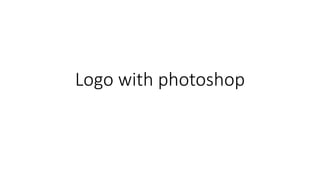
Empfohlen
Weitere ähnliche Inhalte
Was ist angesagt?
Was ist angesagt? (19)
Adobe Photoshop CS4 Essentials welcome & course outline (2010)

Adobe Photoshop CS4 Essentials welcome & course outline (2010)
Ähnlich wie Logo with photoshop
Ähnlich wie Logo with photoshop (20)
How to create a transparent background in photoshop

How to create a transparent background in photoshop
Mehr von Sung Woo Yoo
Mehr von Sung Woo Yoo (20)
Kürzlich hochgeladen
Mehran University Newsletter is a Quarterly Publication from Public Relations OfficeMehran University Newsletter Vol-X, Issue-I, 2024

Mehran University Newsletter Vol-X, Issue-I, 2024Mehran University of Engineering & Technology, Jamshoro
Kürzlich hochgeladen (20)
UGC NET Paper 1 Mathematical Reasoning & Aptitude.pdf

UGC NET Paper 1 Mathematical Reasoning & Aptitude.pdf
ICT Role in 21st Century Education & its Challenges.pptx

ICT Role in 21st Century Education & its Challenges.pptx
General Principles of Intellectual Property: Concepts of Intellectual Proper...

General Principles of Intellectual Property: Concepts of Intellectual Proper...
HMCS Max Bernays Pre-Deployment Brief (May 2024).pptx

HMCS Max Bernays Pre-Deployment Brief (May 2024).pptx
Fostering Friendships - Enhancing Social Bonds in the Classroom

Fostering Friendships - Enhancing Social Bonds in the Classroom
Interdisciplinary_Insights_Data_Collection_Methods.pptx

Interdisciplinary_Insights_Data_Collection_Methods.pptx
On National Teacher Day, meet the 2024-25 Kenan Fellows

On National Teacher Day, meet the 2024-25 Kenan Fellows
Micro-Scholarship, What it is, How can it help me.pdf

Micro-Scholarship, What it is, How can it help me.pdf
Food safety_Challenges food safety laboratories_.pdf

Food safety_Challenges food safety laboratories_.pdf
Python Notes for mca i year students osmania university.docx

Python Notes for mca i year students osmania university.docx
Logo with photoshop
- 2. • Basic logo for your website can be created using Adobe Photoshop. • Overall, there are two methods. Using text or using drawing. • For more advanced design of logo you need to use Adobe Illustrator, which is the outside of the range of this course.
- 3. Some basic examples. Watch linked video tutorial. “Simple logo” http://www.genesisclub.training/1682/how-to-make-a-text-logo-in- photoshop/
- 4. Other simple versions with photoshop http://webriti.com/how-to-make-simple-logos-using-adobe- photoshop-cs3/ http://www.makeuseof.com/tag/how-to-create-a-simple-blog-logo-in- photoshop/
- 5. Step by step for logo Step 1 • Open a new Photoshop file that is 8 by 10 wide with high image resolution settings (300 dpi or higher). Although you will rarely use a logo this size, quality is retained when shrinking. You can not enlarge small files without losing quality. Step 2 • Select the Text Tool from the left palette designated with a "T" in the box. Center the cursor and type in the company name. Adjust the fonts through the font palette that appears in the upper right corner with the Text Tool to play with font types, sizes and colors until you are happy with the way the company name looks. Step 3 • Create a new layer by selecting "New Layer" from the drop-down menu along the top of the program. You will want to create a new layer for each step; this gives you the ability to move or change certain elements while keeping others. Keep track of layers in the box on the lower right side of the screen--the bold item is the layer you are working on with any item that has an "eye" icon next to it is seen on the screen.
- 6. Step 4 • Type a title for your logo in the new layer using the Text Tool once again. Use the font palette to change the font, length and height--for example, stretching the title. Step 5 • Import any graphic designs or pictures you have royalty free rights to and want to use in the logo. You can find images from stock footage libraries or clip art files. If you have no artwork yet, you can "draw" it into a new layer using any of the following tools: Pencil, Shape or Paintbrush.
- 7. Step 6 • Move elements from each layer around on the logo by clicking on the layer menu on the lower right and selecting the layer you want to work on. You can link layers by clicking on the box under the chain link icon or only view the layer you are working on by clicking on the eye icon to remove it from view. Step 7 • Add effects, such as bevels, shadows, or color gradients. Use the Effects tab on the drop-down menu at the top of the screen to choose the effects you want to try. A preview will be given before the change is made permanently. Step 8 • Save your file as a *.psd and a*.jpg . The *.psd is your original Photoshop file with all layers; keep this so you can make changes at a later point if you want to. The *.jpg is a combined file with all element layers combined into one making it a smaller file easier to email to print shops.
- 9. 30 examples of logo tutorials • http://designscrazed.org/photoshop-logo-design-tutorials/