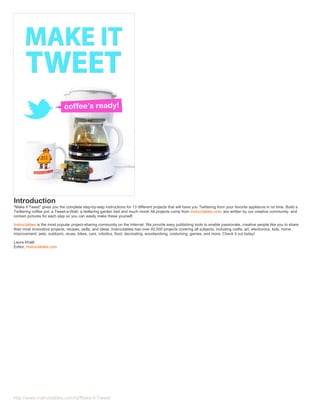
Make it tweet
- 1. Introduction "Make it Tweet" gives you the complete step-by-step instructions for 13 different projects that will have you Twittering from your favorite appliance in no time. Build a Twittering coffee pot, a Tweet-a-Watt, a twittering garden bed and much more! All projects come from Instructables.com, are written by our creative community, and contain pictures for each step so you can easily make these yourself. Instructables is the most popular project-sharing community on the Internet. We provide easy publishing tools to enable passionate, creative people like you to share their most innovative projects, recipes, skills, and ideas. Instructables has over 40,000 projects covering all subjects, including crafts, art, electronics, kids, home improvement, pets, outdoors, reuse, bikes, cars, robotics, food, decorating, woodworking, costuming, games, and more. Check it out today! Laura Khalil Editor, Instructables.com http://www.instructables.com/id/Make-it-Tweet/
- 2. Table of Contents Introduction . . . . . . . . . . . . . . . . . . . . . . . . . . . . . . . . . . . . . . . . . . . . . . . . . . . . . . . . . . . . . . . . . . . . . . . . . . . . . . . . . . . . . . . . . . . . . . . . . . . . . . . . . . . . . . . . . . 1 Author and Copyright Notices . . . . . . . . . . . . . . . . . . . . . . . . . . . . . . . . . . . . . . . . . . . . . . . . . . . . . . . . . . . . . . . . . . . . . . . . . . . . . . . . . . . . . . . . . . . . . . . . . . 8 Disclaimer . . . . . . . . . . . . . . . . . . . . . . . . . . . . . . . . . . . . . . . . . . . . . . . . . . . . . . . . . . . . . . . . . . . . . . . . . . . . . . . . . . . . . . . . . . . . . . . . . . . . . . . . . . . . . . . . . 9 Tweet-a-watt - How to make a twittering power meter... . . . . . . . . . . . . . . . . . . . . . . . . . . . . . . . . . . . . . . . . . . . . . . . . . . . . . . . . . . . . . . . . . . . . . . . . . . . . . . . . . 10 Intro: Tweet-a-watt - How to make a twittering power meter... . . . . . . . . . . . . . . . . . . . . . . . . . . . . . . . . . . . . . . . . . . . . . . . . . . . . . . . . . . . . . . . . . . . . . . . . . . 10 Step 1: Make it! . . . . . . . . . . . . . . . . . . . . . . . . . . . . . . . . . . . . . . . . . . . . . . . . . . . . . . . . . . . . . . . . . . . . . . . . . . . . . . . . . . . . . . . . . . . . . . . . . . . . . . . . . . . . 11 Step 2: Prep . . . . . . . . . . . . . . . . . . . . . . . . . . . . . . . . . . . . . . . . . . . . . . . . . . . . . . . . . . . . . . . . . . . . . . . . . . . . . . . . . . . . . . . . . . . . . . . . . . . . . . . . . . . . . . 11 Step 3: Make the Receiver . . . . . . . . . . . . . . . . . . . . . . . . . . . . . . . . . . . . . . . . . . . . . . . . . . . . . . . . . . . . . . . . . . . . . . . . . . . . . . . . . . . . . . . . . . . . . . . . . . . 13 Step 4: Configure . . . . . . . . . . . . . . . . . . . . . . . . . . . . . . . . . . . . . . . . . . . . . . . . . . . . . . . . . . . . . . . . . . . . . . . . . . . . . . . . . . . . . . . . . . . . . . . . . . . . . . . . . . 15 Step 5: Solder the Transmitter - parts list . . . . . . . . . . . . . . . . . . . . . . . . . . . . . . . . . . . . . . . . . . . . . . . . . . . . . . . . . . . . . . . . . . . . . . . . . . . . . . . . . . . . . . . . . 19 Step 6: Transmitter Schematic . . . . . . . . . . . . . . . . . . . . . . . . . . . . . . . . . . . . . . . . . . . . . . . . . . . . . . . . . . . . . . . . . . . . . . . . . . . . . . . . . . . . . . . . . . . . . . . . . 22 Step 7: Assemble and create the transmitter - 1 . . . . . . . . . . . . . . . . . . . . . . . . . . . . . . . . . . . . . . . . . . . . . . . . . . . . . . . . . . . . . . . . . . . . . . . . . . . . . . . . . . . . 22 Step 8: Assemble and create the transmitter - 2 . . . . . . . . . . . . . . . . . . . . . . . . . . . . . . . . . . . . . . . . . . . . . . . . . . . . . . . . . . . . . . . . . . . . . . . . . . . . . . . . . . . . 24 Step 9: Assemble and create the transmitter - 3 . . . . . . . . . . . . . . . . . . . . . . . . . . . . . . . . . . . . . . . . . . . . . . . . . . . . . . . . . . . . . . . . . . . . . . . . . . . . . . . . . . . . 26 Step 10: Assemble and create the transmitter - 4 . . . . . . . . . . . . . . . . . . . . . . . . . . . . . . . . . . . . . . . . . . . . . . . . . . . . . . . . . . . . . . . . . . . . . . . . . . . . . . . . . . . 28 Step 11: Assemble and create the transmitter - 5 . . . . . . . . . . . . . . . . . . . . . . . . . . . . . . . . . . . . . . . . . . . . . . . . . . . . . . . . . . . . . . . . . . . . . . . . . . . . . . . . . . . 30 Step 12: Software . . . . . . . . . . . . . . . . . . . . . . . . . . . . . . . . . . . . . . . . . . . . . . . . . . . . . . . . . . . . . . . . . . . . . . . . . . . . . . . . . . . . . . . . . . . . . . . . . . . . . . . . . . 34 Step 13: Expand . . . . . . . . . . . . . . . . . . . . . . . . . . . . . . . . . . . . . . . . . . . . . . . . . . . . . . . . . . . . . . . . . . . . . . . . . . . . . . . . . . . . . . . . . . . . . . . . . . . . . . . . . . . 38 Step 14: Design - overview . . . . . . . . . . . . . . . . . . . . . . . . . . . . . . . . . . . . . . . . . . . . . . . . . . . . . . . . . . . . . . . . . . . . . . . . . . . . . . . . . . . . . . . . . . . . . . . . . . . 38 Step 15: Design - listen . . . . . . . . . . . . . . . . . . . . . . . . . . . . . . . . . . . . . . . . . . . . . . . . . . . . . . . . . . . . . . . . . . . . . . . . . . . . . . . . . . . . . . . . . . . . . . . . . . . . . . 39 Step 16: Design - store . . . . . . . . . . . . . . . . . . . . . . . . . . . . . . . . . . . . . . . . . . . . . . . . . . . . . . . . . . . . . . . . . . . . . . . . . . . . . . . . . . . . . . . . . . . . . . . . . . . . . . 42 Step 17: Design - graph . . . . . . . . . . . . . . . . . . . . . . . . . . . . . . . . . . . . . . . . . . . . . . . . . . . . . . . . . . . . . . . . . . . . . . . . . . . . . . . . . . . . . . . . . . . . . . . . . . . . . . 47 Step 18: Resources . . . . . . . . . . . . . . . . . . . . . . . . . . . . . . . . . . . . . . . . . . . . . . . . . . . . . . . . . . . . . . . . . . . . . . . . . . . . . . . . . . . . . . . . . . . . . . . . . . . . . . . . . 51 Step 19: Download . . . . . . . . . . . . . . . . . . . . . . . . . . . . . . . . . . . . . . . . . . . . . . . . . . . . . . . . . . . . . . . . . . . . . . . . . . . . . . . . . . . . . . . . . . . . . . . . . . . . . . . . . 52 Related Instructables . . . . . . . . . . . . . . . . . . . . . . . . . . . . . . . . . . . . . . . . . . . . . . . . . . . . . . . . . . . . . . . . . . . . . . . . . . . . . . . . . . . . . . . . . . . . . . . . . . . . . . . . 52 Tweet-a-Pot: Twitter Enabled Coffee Pot . . . . . . . . . . . . . . . . . . . . . . . . . . . . . . . . . . . . . . . . . . . . . . . . . . . . . . . . . . . . . . . . . . . . . . . . . . . . . . . . . . . . . . . . . . . . 53 Intro: Tweet-a-Pot: Twitter Enabled Coffee Pot . . . . . . . . . . . . . . . . . . . . . . . . . . . . . . . . . . . . . . . . . . . . . . . . . . . . . . . . . . . . . . . . . . . . . . . . . . . . . . . . . . . . 53 Step 1: Supplies . . . . . . . . . . . . . . . . . . . . . . . . . . . . . . . . . . . . . . . . . . . . . . . . . . . . . . . . . . . . . . . . . . . . . . . . . . . . . . . . . . . . . . . . . . . . . . . . . . . . . . . . . . . 53 Step 2: Setting Up Your Computer . . . . . . . . . . . . . . . . . . . . . . . . . . . . . . . . . . . . . . . . . . . . . . . . . . . . . . . . . . . . . . . . . . . . . . . . . . . . . . . . . . . . . . . . . . . . . . 54 Step 3: Setting up Twitter . . . . . . . . . . . . . . . . . . . . . . . . . . . . . . . . . . . . . . . . . . . . . . . . . . . . . . . . . . . . . . . . . . . . . . . . . . . . . . . . . . . . . . . . . . . . . . . . . . . . 54 Step 4: The Code: Python Side . . . . . . . . . . . . . . . . . . . . . . . . . . . . . . . . . . . . . . . . . . . . . . . . . . . . . . . . . . . . . . . . . . . . . . . . . . . . . . . . . . . . . . . . . . . . . . . . 55 File Downloads . . . . . . . . . . . . . . . . . . . . . . . . . . . . . . . . . . . . . . . . . . . . . . . . . . . . . . . . . . . . . . . . . . . . . . . . . . . . . . . . . . . . . . . . . . . . . . . . . . . . . . . . . . . 55 Step 5: The Code: Arduino Side . . . . . . . . . . . . . . . . . . . . . . . . . . . . . . . . . . . . . . . . . . . . . . . . . . . . . . . . . . . . . . . . . . . . . . . . . . . . . . . . . . . . . . . . . . . . . . . 56 File Downloads . . . . . . . . . . . . . . . . . . . . . . . . . . . . . . . . . . . . . . . . . . . . . . . . . . . . . . . . . . . . . . . . . . . . . . . . . . . . . . . . . . . . . . . . . . . . . . . . . . . . . . . . . . . 56 Step 6: Hardware Setup . . . . . . . . . . . . . . . . . . . . . . . . . . . . . . . . . . . . . . . . . . . . . . . . . . . . . . . . . . . . . . . . . . . . . . . . . . . . . . . . . . . . . . . . . . . . . . . . . . . . . 57 Step 7: Make Some Coffee . . . . . . . . . . . . . . . . . . . . . . . . . . . . . . . . . . . . . . . . . . . . . . . . . . . . . . . . . . . . . . . . . . . . . . . . . . . . . . . . . . . . . . . . . . . . . . . . . . . 57 Step 8: Final Thoughts . . . . . . . . . . . . . . . . . . . . . . . . . . . . . . . . . . . . . . . . . . . . . . . . . . . . . . . . . . . . . . . . . . . . . . . . . . . . . . . . . . . . . . . . . . . . . . . . . . . . . . 59 Related Instructables . . . . . . . . . . . . . . . . . . . . . . . . . . . . . . . . . . . . . . . . . . . . . . . . . . . . . . . . . . . . . . . . . . . . . . . . . . . . . . . . . . . . . . . . . . . . . . . . . . . . . . . . 59 The Twittering Office Chair . . . . . . . . . . . . . . . . . . . . . . . . . . . . . . . . . . . . . . . . . . . . . . . . . . . . . . . . . . . . . . . . . . . . . . . . . . . . . . . . . . . . . . . . . . . . . . . . . . . . . . 60 Intro: The Twittering Office Chair . . . . . . . . . . . . . . . . . . . . . . . . . . . . . . . . . . . . . . . . . . . . . . . . . . . . . . . . . . . . . . . . . . . . . . . . . . . . . . . . . . . . . . . . . . . . . . . 60 Step 1: Theory . . . . . . . . . . . . . . . . . . . . . . . . . . . . . . . . . . . . . . . . . . . . . . . . . . . . . . . . . . . . . . . . . . . . . . . . . . . . . . . . . . . . . . . . . . . . . . . . . . . . . . . . . . . . 60 http://www.instructables.com/id/Make-it-Tweet/
- 3. Step 2: Go get stuff . . . . . . . . . . . . . . . . . . . . . . . . . . . . . . . . . . . . . . . . . . . . . . . . . . . . . . . . . . . . . . . . . . . . . . . . . . . . . . . . . . . . . . . . . . . . . . . . . . . . . . . . . 61 Step 3: Make a sensor mount . . . . . . . . . . . . . . . . . . . . . . . . . . . . . . . . . . . . . . . . . . . . . . . . . . . . . . . . . . . . . . . . . . . . . . . . . . . . . . . . . . . . . . . . . . . . . . . . . 62 File Downloads . . . . . . . . . . . . . . . . . . . . . . . . . . . . . . . . . . . . . . . . . . . . . . . . . . . . . . . . . . . . . . . . . . . . . . . . . . . . . . . . . . . . . . . . . . . . . . . . . . . . . . . . . . . 63 Step 4: Attach the sensor . . . . . . . . . . . . . . . . . . . . . . . . . . . . . . . . . . . . . . . . . . . . . . . . . . . . . . . . . . . . . . . . . . . . . . . . . . . . . . . . . . . . . . . . . . . . . . . . . . . . 63 Step 5: Plug it in . . . . . . . . . . . . . . . . . . . . . . . . . . . . . . . . . . . . . . . . . . . . . . . . . . . . . . . . . . . . . . . . . . . . . . . . . . . . . . . . . . . . . . . . . . . . . . . . . . . . . . . . . . . 65 Step 6: Program the Squidbee . . . . . . . . . . . . . . . . . . . . . . . . . . . . . . . . . . . . . . . . . . . . . . . . . . . . . . . . . . . . . . . . . . . . . . . . . . . . . . . . . . . . . . . . . . . . . . . . . 68 File Downloads . . . . . . . . . . . . . . . . . . . . . . . . . . . . . . . . . . . . . . . . . . . . . . . . . . . . . . . . . . . . . . . . . . . . . . . . . . . . . . . . . . . . . . . . . . . . . . . . . . . . . . . . . . . 69 Step 7: Connect to the computer . . . . . . . . . . . . . . . . . . . . . . . . . . . . . . . . . . . . . . . . . . . . . . . . . . . . . . . . . . . . . . . . . . . . . . . . . . . . . . . . . . . . . . . . . . . . . . . 69 Step 8: Python . . . . . . . . . . . . . . . . . . . . . . . . . . . . . . . . . . . . . . . . . . . . . . . . . . . . . . . . . . . . . . . . . . . . . . . . . . . . . . . . . . . . . . . . . . . . . . . . . . . . . . . . . . . . 70 Step 9: Dependencies . . . . . . . . . . . . . . . . . . . . . . . . . . . . . . . . . . . . . . . . . . . . . . . . . . . . . . . . . . . . . . . . . . . . . . . . . . . . . . . . . . . . . . . . . . . . . . . . . . . . . . . 70 Step 10: Code . . . . . . . . . . . . . . . . . . . . . . . . . . . . . . . . . . . . . . . . . . . . . . . . . . . . . . . . . . . . . . . . . . . . . . . . . . . . . . . . . . . . . . . . . . . . . . . . . . . . . . . . . . . . . 71 File Downloads . . . . . . . . . . . . . . . . . . . . . . . . . . . . . . . . . . . . . . . . . . . . . . . . . . . . . . . . . . . . . . . . . . . . . . . . . . . . . . . . . . . . . . . . . . . . . . . . . . . . . . . . . . . 71 Step 11: Disassemble the chair . . . . . . . . . . . . . . . . . . . . . . . . . . . . . . . . . . . . . . . . . . . . . . . . . . . . . . . . . . . . . . . . . . . . . . . . . . . . . . . . . . . . . . . . . . . . . . . . 71 Step 12: Undo the upholstery . . . . . . . . . . . . . . . . . . . . . . . . . . . . . . . . . . . . . . . . . . . . . . . . . . . . . . . . . . . . . . . . . . . . . . . . . . . . . . . . . . . . . . . . . . . . . . . . . 73 Step 13: Modify the cushion . . . . . . . . . . . . . . . . . . . . . . . . . . . . . . . . . . . . . . . . . . . . . . . . . . . . . . . . . . . . . . . . . . . . . . . . . . . . . . . . . . . . . . . . . . . . . . . . . . 74 Step 14: Insert the sensor . . . . . . . . . . . . . . . . . . . . . . . . . . . . . . . . . . . . . . . . . . . . . . . . . . . . . . . . . . . . . . . . . . . . . . . . . . . . . . . . . . . . . . . . . . . . . . . . . . . . 75 Step 15: Reassemble . . . . . . . . . . . . . . . . . . . . . . . . . . . . . . . . . . . . . . . . . . . . . . . . . . . . . . . . . . . . . . . . . . . . . . . . . . . . . . . . . . . . . . . . . . . . . . . . . . . . . . . 75 Step 16: Bottoms up . . . . . . . . . . . . . . . . . . . . . . . . . . . . . . . . . . . . . . . . . . . . . . . . . . . . . . . . . . . . . . . . . . . . . . . . . . . . . . . . . . . . . . . . . . . . . . . . . . . . . . . . 77 Step 17: Turn it on . . . . . . . . . . . . . . . . . . . . . . . . . . . . . . . . . . . . . . . . . . . . . . . . . . . . . . . . . . . . . . . . . . . . . . . . . . . . . . . . . . . . . . . . . . . . . . . . . . . . . . . . . . 78 Step 18: Run the code . . . . . . . . . . . . . . . . . . . . . . . . . . . . . . . . . . . . . . . . . . . . . . . . . . . . . . . . . . . . . . . . . . . . . . . . . . . . . . . . . . . . . . . . . . . . . . . . . . . . . . . 78 File Downloads . . . . . . . . . . . . . . . . . . . . . . . . . . . . . . . . . . . . . . . . . . . . . . . . . . . . . . . . . . . . . . . . . . . . . . . . . . . . . . . . . . . . . . . . . . . . . . . . . . . . . . . . . . . 78 Step 19: Tweet . . . . . . . . . . . . . . . . . . . . . . . . . . . . . . . . . . . . . . . . . . . . . . . . . . . . . . . . . . . . . . . . . . . . . . . . . . . . . . . . . . . . . . . . . . . . . . . . . . . . . . . . . . . . 79 Related Instructables . . . . . . . . . . . . . . . . . . . . . . . . . . . . . . . . . . . . . . . . . . . . . . . . . . . . . . . . . . . . . . . . . . . . . . . . . . . . . . . . . . . . . . . . . . . . . . . . . . . . . . . . 79 Arduino sprinkler valves + wifi + twitter . . . . . . . . . . . . . . . . . . . . . . . . . . . . . . . . . . . . . . . . . . . . . . . . . . . . . . . . . . . . . . . . . . . . . . . . . . . . . . . . . . . . . . . . . . . . . . 80 Intro: Arduino sprinkler valves + wifi + twitter . . . . . . . . . . . . . . . . . . . . . . . . . . . . . . . . . . . . . . . . . . . . . . . . . . . . . . . . . . . . . . . . . . . . . . . . . . . . . . . . . . . . . . 80 Step 1: The water part. . . . . . . . . . . . . . . . . . . . . . . . . . . . . . . . . . . . . . . . . . . . . . . . . . . . . . . . . . . . . . . . . . . . . . . . . . . . . . . . . . . . . . . . . . . . . . . . . . . . . . . 81 Step 2: Arduino + Ethernet shield . . . . . . . . . . . . . . . . . . . . . . . . . . . . . . . . . . . . . . . . . . . . . . . . . . . . . . . . . . . . . . . . . . . . . . . . . . . . . . . . . . . . . . . . . . . . . . 81 Step 3: Schematics . . . . . . . . . . . . . . . . . . . . . . . . . . . . . . . . . . . . . . . . . . . . . . . . . . . . . . . . . . . . . . . . . . . . . . . . . . . . . . . . . . . . . . . . . . . . . . . . . . . . . . . . . 82 Step 4: Relay board . . . . . . . . . . . . . . . . . . . . . . . . . . . . . . . . . . . . . . . . . . . . . . . . . . . . . . . . . . . . . . . . . . . . . . . . . . . . . . . . . . . . . . . . . . . . . . . . . . . . . . . . 83 Step 5: Manual control . . . . . . . . . . . . . . . . . . . . . . . . . . . . . . . . . . . . . . . . . . . . . . . . . . . . . . . . . . . . . . . . . . . . . . . . . . . . . . . . . . . . . . . . . . . . . . . . . . . . . . 83 Step 6: Connectors . . . . . . . . . . . . . . . . . . . . . . . . . . . . . . . . . . . . . . . . . . . . . . . . . . . . . . . . . . . . . . . . . . . . . . . . . . . . . . . . . . . . . . . . . . . . . . . . . . . . . . . . . 84 Step 7: Arduino sketch . . . . . . . . . . . . . . . . . . . . . . . . . . . . . . . . . . . . . . . . . . . . . . . . . . . . . . . . . . . . . . . . . . . . . . . . . . . . . . . . . . . . . . . . . . . . . . . . . . . . . . 85 File Downloads . . . . . . . . . . . . . . . . . . . . . . . . . . . . . . . . . . . . . . . . . . . . . . . . . . . . . . . . . . . . . . . . . . . . . . . . . . . . . . . . . . . . . . . . . . . . . . . . . . . . . . . . . . . 85 Step 8: Web interface . . . . . . . . . . . . . . . . . . . . . . . . . . . . . . . . . . . . . . . . . . . . . . . . . . . . . . . . . . . . . . . . . . . . . . . . . . . . . . . . . . . . . . . . . . . . . . . . . . . . . . . 85 Step 9: Wireless + scripting . . . . . . . . . . . . . . . . . . . . . . . . . . . . . . . . . . . . . . . . . . . . . . . . . . . . . . . . . . . . . . . . . . . . . . . . . . . . . . . . . . . . . . . . . . . . . . . . . . . 85 Step 10: Voila. . . . . . . . . . . . . . . . . . . . . . . . . . . . . . . . . . . . . . . . . . . . . . . . . . . . . . . . . . . . . . . . . . . . . . . . . . . . . . . . . . . . . . . . . . . . . . . . . . . . . . . . . . . . . 86 Step 11: Twitter . . . . . . . . . . . . . . . . . . . . . . . . . . . . . . . . . . . . . . . . . . . . . . . . . . . . . . . . . . . . . . . . . . . . . . . . . . . . . . . . . . . . . . . . . . . . . . . . . . . . . . . . . . . . 87 File Downloads . . . . . . . . . . . . . . . . . . . . . . . . . . . . . . . . . . . . . . . . . . . . . . . . . . . . . . . . . . . . . . . . . . . . . . . . . . . . . . . . . . . . . . . . . . . . . . . . . . . . . . . . . . . 87 Related Instructables . . . . . . . . . . . . . . . . . . . . . . . . . . . . . . . . . . . . . . . . . . . . . . . . . . . . . . . . . . . . . . . . . . . . . . . . . . . . . . . . . . . . . . . . . . . . . . . . . . . . . . . . 87 Garduino Upgrade, Now with more Twitter! . . . . . . . . . . . . . . . . . . . . . . . . . . . . . . . . . . . . . . . . . . . . . . . . . . . . . . . . . . . . . . . . . . . . . . . . . . . . . . . . . . . . . . . . . . 88 Intro: Garduino Upgrade, Now with more Twitter! . . . . . . . . . . . . . . . . . . . . . . . . . . . . . . . . . . . . . . . . . . . . . . . . . . . . . . . . . . . . . . . . . . . . . . . . . . . . . . . . . . . 88 http://www.instructables.com/id/Make-it-Tweet/
- 4. Step 1: Gather your materials . . . . . . . . . . . . . . . . . . . . . . . . . . . . . . . . . . . . . . . . . . . . . . . . . . . . . . . . . . . . . . . . . . . . . . . . . . . . . . . . . . . . . . . . . . . . . . . . . 88 Step 2: Build your Garduino . . . . . . . . . . . . . . . . . . . . . . . . . . . . . . . . . . . . . . . . . . . . . . . . . . . . . . . . . . . . . . . . . . . . . . . . . . . . . . . . . . . . . . . . . . . . . . . . . . . 89 Step 3: Upgrade #1: Remote Sensors . . . . . . . . . . . . . . . . . . . . . . . . . . . . . . . . . . . . . . . . . . . . . . . . . . . . . . . . . . . . . . . . . . . . . . . . . . . . . . . . . . . . . . . . . . . 89 File Downloads . . . . . . . . . . . . . . . . . . . . . . . . . . . . . . . . . . . . . . . . . . . . . . . . . . . . . . . . . . . . . . . . . . . . . . . . . . . . . . . . . . . . . . . . . . . . . . . . . . . . . . . . . . . 90 Step 4: Update #2: Relay Boxes . . . . . . . . . . . . . . . . . . . . . . . . . . . . . . . . . . . . . . . . . . . . . . . . . . . . . . . . . . . . . . . . . . . . . . . . . . . . . . . . . . . . . . . . . . . . . . . 91 Step 5: Upgrade #3: New Software . . . . . . . . . . . . . . . . . . . . . . . . . . . . . . . . . . . . . . . . . . . . . . . . . . . . . . . . . . . . . . . . . . . . . . . . . . . . . . . . . . . . . . . . . . . . . 92 File Downloads . . . . . . . . . . . . . . . . . . . . . . . . . . . . . . . . . . . . . . . . . . . . . . . . . . . . . . . . . . . . . . . . . . . . . . . . . . . . . . . . . . . . . . . . . . . . . . . . . . . . . . . . . . . 93 Step 6: Upgrade #4: Wireless Control . . . . . . . . . . . . . . . . . . . . . . . . . . . . . . . . . . . . . . . . . . . . . . . . . . . . . . . . . . . . . . . . . . . . . . . . . . . . . . . . . . . . . . . . . . . 93 Step 7: Update #5: Twitter your Garden . . . . . . . . . . . . . . . . . . . . . . . . . . . . . . . . . . . . . . . . . . . . . . . . . . . . . . . . . . . . . . . . . . . . . . . . . . . . . . . . . . . . . . . . . . 94 Step 8: Useful project notes . . . . . . . . . . . . . . . . . . . . . . . . . . . . . . . . . . . . . . . . . . . . . . . . . . . . . . . . . . . . . . . . . . . . . . . . . . . . . . . . . . . . . . . . . . . . . . . . . . . 95 Related Instructables . . . . . . . . . . . . . . . . . . . . . . . . . . . . . . . . . . . . . . . . . . . . . . . . . . . . . . . . . . . . . . . . . . . . . . . . . . . . . . . . . . . . . . . . . . . . . . . . . . . . . . . . 96 The Smuggie: Tweet straight from your Snuggie . . . . . . . . . . . . . . . . . . . . . . . . . . . . . . . . . . . . . . . . . . . . . . . . . . . . . . . . . . . . . . . . . . . . . . . . . . . . . . . . . . . . . . 97 Intro: The Smuggie: Tweet straight from your Snuggie . . . . . . . . . . . . . . . . . . . . . . . . . . . . . . . . . . . . . . . . . . . . . . . . . . . . . . . . . . . . . . . . . . . . . . . . . . . . . . . 97 Step 1: Writing the Code . . . . . . . . . . . . . . . . . . . . . . . . . . . . . . . . . . . . . . . . . . . . . . . . . . . . . . . . . . . . . . . . . . . . . . . . . . . . . . . . . . . . . . . . . . . . . . . . . . . . . 98 File Downloads . . . . . . . . . . . . . . . . . . . . . . . . . . . . . . . . . . . . . . . . . . . . . . . . . . . . . . . . . . . . . . . . . . . . . . . . . . . . . . . . . . . . . . . . . . . . . . . . . . . . . . . . . . . 98 Step 2: Twitter Setup . . . . . . . . . . . . . . . . . . . . . . . . . . . . . . . . . . . . . . . . . . . . . . . . . . . . . . . . . . . . . . . . . . . . . . . . . . . . . . . . . . . . . . . . . . . . . . . . . . . . . . . . 98 Step 3: Cut the Fabric . . . . . . . . . . . . . . . . . . . . . . . . . . . . . . . . . . . . . . . . . . . . . . . . . . . . . . . . . . . . . . . . . . . . . . . . . . . . . . . . . . . . . . . . . . . . . . . . . . . . . . . 99 Step 4: Cut the Foam . . . . . . . . . . . . . . . . . . . . . . . . . . . . . . . . . . . . . . . . . . . . . . . . . . . . . . . . . . . . . . . . . . . . . . . . . . . . . . . . . . . . . . . . . . . . . . . . . . . . . . .100 Step 5: Cut some holes . . . . . . . . . . . . . . . . . . . . . . . . . . . . . . . . . . . . . . . . . . . . . . . . . . . . . . . . . . . . . . . . . . . . . . . . . . . . . . . . . . . . . . . . . . . . . . . . . . . . . .100 Step 6: Prepare the wire . . . . . . . . . . . . . . . . . . . . . . . . . . . . . . . . . . . . . . . . . . . . . . . . . . . . . . . . . . . . . . . . . . . . . . . . . . . . . . . . . . . . . . . . . . . . . . . . . . . . .101 Step 7: Tape the leads . . . . . . . . . . . . . . . . . . . . . . . . . . . . . . . . . . . . . . . . . . . . . . . . . . . . . . . . . . . . . . . . . . . . . . . . . . . . . . . . . . . . . . . . . . . . . . . . . . . . . .101 Step 8: Tape the switch . . . . . . . . . . . . . . . . . . . . . . . . . . . . . . . . . . . . . . . . . . . . . . . . . . . . . . . . . . . . . . . . . . . . . . . . . . . . . . . . . . . . . . . . . . . . . . . . . . . . . .101 Step 9: Sew the switch . . . . . . . . . . . . . . . . . . . . . . . . . . . . . . . . . . . . . . . . . . . . . . . . . . . . . . . . . . . . . . . . . . . . . . . . . . . . . . . . . . . . . . . . . . . . . . . . . . . . . .102 Step 10: Attach the switch to the Snuggie . . . . . . . . . . . . . . . . . . . . . . . . . . . . . . . . . . . . . . . . . . . . . . . . . . . . . . . . . . . . . . . . . . . . . . . . . . . . . . . . . . . . . . . .102 Step 11: Hook the Smuggie up to our Arduino. . . . . . . . . . . . . . . . . . . . . . . . . . . . . . . . . . . . . . . . . . . . . . . . . . . . . . . . . . . . . . . . . . . . . . . . . . . . . . . . . . . . . .102 Step 12: Prepare to Smuggie . . . . . . . . . . . . . . . . . . . . . . . . . . . . . . . . . . . . . . . . . . . . . . . . . . . . . . . . . . . . . . . . . . . . . . . . . . . . . . . . . . . . . . . . . . . . . . . . . .103 Related Instructables . . . . . . . . . . . . . . . . . . . . . . . . . . . . . . . . . . . . . . . . . . . . . . . . . . . . . . . . . . . . . . . . . . . . . . . . . . . . . . . . . . . . . . . . . . . . . . . . . . . . . . . .104 Twitter Mood Light - The World's Mood in a Box . . . . . . . . . . . . . . . . . . . . . . . . . . . . . . . . . . . . . . . . . . . . . . . . . . . . . . . . . . . . . . . . . . . . . . . . . . . . . . . . . . . . . . .105 Intro: Twitter Mood Light - The World's Mood in a Box . . . . . . . . . . . . . . . . . . . . . . . . . . . . . . . . . . . . . . . . . . . . . . . . . . . . . . . . . . . . . . . . . . . . . . . . . . . . . . .105 Step 1: How it works . . . . . . . . . . . . . . . . . . . . . . . . . . . . . . . . . . . . . . . . . . . . . . . . . . . . . . . . . . . . . . . . . . . . . . . . . . . . . . . . . . . . . . . . . . . . . . . . . . . . . . . .106 Step 2: All you need is... . . . . . . . . . . . . . . . . . . . . . . . . . . . . . . . . . . . . . . . . . . . . . . . . . . . . . . . . . . . . . . . . . . . . . . . . . . . . . . . . . . . . . . . . . . . . . . . . . . . . .107 Step 3: Connect the Arduino and WiFly to a computer . . . . . . . . . . . . . . . . . . . . . . . . . . . . . . . . . . . . . . . . . . . . . . . . . . . . . . . . . . . . . . . . . . . . . . . . . . . . . . .109 Step 4: Connecting the LED . . . . . . . . . . . . . . . . . . . . . . . . . . . . . . . . . . . . . . . . . . . . . . . . . . . . . . . . . . . . . . . . . . . . . . . . . . . . . . . . . . . . . . . . . . . . . . . . . .110 Step 5: Choosing good search terms . . . . . . . . . . . . . . . . . . . . . . . . . . . . . . . . . . . . . . . . . . . . . . . . . . . . . . . . . . . . . . . . . . . . . . . . . . . . . . . . . . . . . . . . . . . .111 Step 6: Download the code . . . . . . . . . . . . . . . . . . . . . . . . . . . . . . . . . . . . . . . . . . . . . . . . . . . . . . . . . . . . . . . . . . . . . . . . . . . . . . . . . . . . . . . . . . . . . . . . . . .113 File Downloads . . . . . . . . . . . . . . . . . . . . . . . . . . . . . . . . . . . . . . . . . . . . . . . . . . . . . . . . . . . . . . . . . . . . . . . . . . . . . . . . . . . . . . . . . . . . . . . . . . . . . . . . . . .115 Step 7: Programming step 1: SPI UART . . . . . . . . . . . . . . . . . . . . . . . . . . . . . . . . . . . . . . . . . . . . . . . . . . . . . . . . . . . . . . . . . . . . . . . . . . . . . . . . . . . . . . . . .116 Step 8: Programming step 2: Connecting to a Wireless Network . . . . . . . . . . . . . . . . . . . . . . . . . . . . . . . . . . . . . . . . . . . . . . . . . . . . . . . . . . . . . . . . . . . . . . . .117 Step 9: Programming step 3: Searching Twitter with TCP/IP port 80 . . . . . . . . . . . . . . . . . . . . . . . . . . . . . . . . . . . . . . . . . . . . . . . . . . . . . . . . . . . . . . . . . . . . .119 Step 10: Programming step 4: RGB LED . . . . . . . . . . . . . . . . . . . . . . . . . . . . . . . . . . . . . . . . . . . . . . . . . . . . . . . . . . . . . . . . . . . . . . . . . . . . . . . . . . . . . . . . .121 Step 11: Programming 5: Computing the World Mood . . . . . . . . . . . . . . . . . . . . . . . . . . . . . . . . . . . . . . . . . . . . . . . . . . . . . . . . . . . . . . . . . . . . . . . . . . . . . . .122 Step 12: Building the Box . . . . . . . . . . . . . . . . . . . . . . . . . . . . . . . . . . . . . . . . . . . . . . . . . . . . . . . . . . . . . . . . . . . . . . . . . . . . . . . . . . . . . . . . . . . . . . . . . . . .124 http://www.instructables.com/id/Make-it-Tweet/
- 5. Step 13: Enjoy! . . . . . . . . . . . . . . . . . . . . . . . . . . . . . . . . . . . . . . . . . . . . . . . . . . . . . . . . . . . . . . . . . . . . . . . . . . . . . . . . . . . . . . . . . . . . . . . . . . . . . . . . . . . .126 Related Instructables . . . . . . . . . . . . . . . . . . . . . . . . . . . . . . . . . . . . . . . . . . . . . . . . . . . . . . . . . . . . . . . . . . . . . . . . . . . . . . . . . . . . . . . . . . . . . . . . . . . . . . . .127 Twitter Controlled Light-Bot . . . . . . . . . . . . . . . . . . . . . . . . . . . . . . . . . . . . . . . . . . . . . . . . . . . . . . . . . . . . . . . . . . . . . . . . . . . . . . . . . . . . . . . . . . . . . . . . . . . . . .128 Intro: Twitter Controlled Light-Bot . . . . . . . . . . . . . . . . . . . . . . . . . . . . . . . . . . . . . . . . . . . . . . . . . . . . . . . . . . . . . . . . . . . . . . . . . . . . . . . . . . . . . . . . . . . . . .128 Step 1: Make the circuit! . . . . . . . . . . . . . . . . . . . . . . . . . . . . . . . . . . . . . . . . . . . . . . . . . . . . . . . . . . . . . . . . . . . . . . . . . . . . . . . . . . . . . . . . . . . . . . . . . . . . .129 Step 2: Setup the Arduino Software! . . . . . . . . . . . . . . . . . . . . . . . . . . . . . . . . . . . . . . . . . . . . . . . . . . . . . . . . . . . . . . . . . . . . . . . . . . . . . . . . . . . . . . . . . . . .129 File Downloads . . . . . . . . . . . . . . . . . . . . . . . . . . . . . . . . . . . . . . . . . . . . . . . . . . . . . . . . . . . . . . . . . . . . . . . . . . . . . . . . . . . . . . . . . . . . . . . . . . . . . . . . . . .129 Step 3: Setup the Twitterrific Software! . . . . . . . . . . . . . . . . . . . . . . . . . . . . . . . . . . . . . . . . . . . . . . . . . . . . . . . . . . . . . . . . . . . . . . . . . . . . . . . . . . . . . . . . . .130 Step 4: Setup the AppleScript Editor Software! . . . . . . . . . . . . . . . . . . . . . . . . . . . . . . . . . . . . . . . . . . . . . . . . . . . . . . . . . . . . . . . . . . . . . . . . . . . . . . . . . . . .130 File Downloads . . . . . . . . . . . . . . . . . . . . . . . . . . . . . . . . . . . . . . . . . . . . . . . . . . . . . . . . . . . . . . . . . . . . . . . . . . . . . . . . . . . . . . . . . . . . . . . . . . . . . . . . . . .131 Step 5: GO! . . . . . . . . . . . . . . . . . . . . . . . . . . . . . . . . . . . . . . . . . . . . . . . . . . . . . . . . . . . . . . . . . . . . . . . . . . . . . . . . . . . . . . . . . . . . . . . . . . . . . . . . . . . . . . .131 Step 6: UPDATE!!! . . . . . . . . . . . . . . . . . . . . . . . . . . . . . . . . . . . . . . . . . . . . . . . . . . . . . . . . . . . . . . . . . . . . . . . . . . . . . . . . . . . . . . . . . . . . . . . . . . . . . . . . .132 File Downloads . . . . . . . . . . . . . . . . . . . . . . . . . . . . . . . . . . . . . . . . . . . . . . . . . . . . . . . . . . . . . . . . . . . . . . . . . . . . . . . . . . . . . . . . . . . . . . . . . . . . . . . . . . .132 Related Instructables . . . . . . . . . . . . . . . . . . . . . . . . . . . . . . . . . . . . . . . . . . . . . . . . . . . . . . . . . . . . . . . . . . . . . . . . . . . . . . . . . . . . . . . . . . . . . . . . . . . . . . . .132 @tweet_tree: Twitter controlled Christmas tree . . . . . . . . . . . . . . . . . . . . . . . . . . . . . . . . . . . . . . . . . . . . . . . . . . . . . . . . . . . . . . . . . . . . . . . . . . . . . . . . . . . . . . .133 Intro: @tweet_tree: Twitter controlled Christmas tree . . . . . . . . . . . . . . . . . . . . . . . . . . . . . . . . . . . . . . . . . . . . . . . . . . . . . . . . . . . . . . . . . . . . . . . . . . . . . . . .133 Step 1: Overview . . . . . . . . . . . . . . . . . . . . . . . . . . . . . . . . . . . . . . . . . . . . . . . . . . . . . . . . . . . . . . . . . . . . . . . . . . . . . . . . . . . . . . . . . . . . . . . . . . . . . . . . . . .133 Step 2: Hardware . . . . . . . . . . . . . . . . . . . . . . . . . . . . . . . . . . . . . . . . . . . . . . . . . . . . . . . . . . . . . . . . . . . . . . . . . . . . . . . . . . . . . . . . . . . . . . . . . . . . . . . . . .134 Step 3: Firmware . . . . . . . . . . . . . . . . . . . . . . . . . . . . . . . . . . . . . . . . . . . . . . . . . . . . . . . . . . . . . . . . . . . . . . . . . . . . . . . . . . . . . . . . . . . . . . . . . . . . . . . . . . .135 Step 4: Get one . . . . . . . . . . . . . . . . . . . . . . . . . . . . . . . . . . . . . . . . . . . . . . . . . . . . . . . . . . . . . . . . . . . . . . . . . . . . . . . . . . . . . . . . . . . . . . . . . . . . . . . . . . . .135 Related Instructables . . . . . . . . . . . . . . . . . . . . . . . . . . . . . . . . . . . . . . . . . . . . . . . . . . . . . . . . . . . . . . . . . . . . . . . . . . . . . . . . . . . . . . . . . . . . . . . . . . . . . . . .136 Twittering Laser Tripwire with Webcam Capture . . . . . . . . . . . . . . . . . . . . . . . . . . . . . . . . . . . . . . . . . . . . . . . . . . . . . . . . . . . . . . . . . . . . . . . . . . . . . . . . . . . . . . .137 Intro: Twittering Laser Tripwire with Webcam Capture . . . . . . . . . . . . . . . . . . . . . . . . . . . . . . . . . . . . . . . . . . . . . . . . . . . . . . . . . . . . . . . . . . . . . . . . . . . . . . .137 File Downloads . . . . . . . . . . . . . . . . . . . . . . . . . . . . . . . . . . . . . . . . . . . . . . . . . . . . . . . . . . . . . . . . . . . . . . . . . . . . . . . . . . . . . . . . . . . . . . . . . . . . . . . . . . .138 Step 1: Connecting The LDR . . . . . . . . . . . . . . . . . . . . . . . . . . . . . . . . . . . . . . . . . . . . . . . . . . . . . . . . . . . . . . . . . . . . . . . . . . . . . . . . . . . . . . . . . . . . . . . . . .138 Step 2: Connecting the Laser Pointer . . . . . . . . . . . . . . . . . . . . . . . . . . . . . . . . . . . . . . . . . . . . . . . . . . . . . . . . . . . . . . . . . . . . . . . . . . . . . . . . . . . . . . . . . . . .141 Step 3: Everything in place . . . . . . . . . . . . . . . . . . . . . . . . . . . . . . . . . . . . . . . . . . . . . . . . . . . . . . . . . . . . . . . . . . . . . . . . . . . . . . . . . . . . . . . . . . . . . . . . . . .142 Step 4: Processing . . . . . . . . . . . . . . . . . . . . . . . . . . . . . . . . . . . . . . . . . . . . . . . . . . . . . . . . . . . . . . . . . . . . . . . . . . . . . . . . . . . . . . . . . . . . . . . . . . . . . . . . .143 Step 5: Using open() in processing . . . . . . . . . . . . . . . . . . . . . . . . . . . . . . . . . . . . . . . . . . . . . . . . . . . . . . . . . . . . . . . . . . . . . . . . . . . . . . . . . . . . . . . . . . . . .144 Step 6: Now run it. . . . . . . . . . . . . . . . . . . . . . . . . . . . . . . . . . . . . . . . . . . . . . . . . . . . . . . . . . . . . . . . . . . . . . . . . . . . . . . . . . . . . . . . . . . . . . . . . . . . . . . . . . .145 Related Instructables . . . . . . . . . . . . . . . . . . . . . . . . . . . . . . . . . . . . . . . . . . . . . . . . . . . . . . . . . . . . . . . . . . . . . . . . . . . . . . . . . . . . . . . . . . . . . . . . . . . . . . . .146 Twitter Watcher, the #twatch . . . . . . . . . . . . . . . . . . . . . . . . . . . . . . . . . . . . . . . . . . . . . . . . . . . . . . . . . . . . . . . . . . . . . . . . . . . . . . . . . . . . . . . . . . . . . . . . . . . . .147 Intro: Twitter Watcher, the #twatch . . . . . . . . . . . . . . . . . . . . . . . . . . . . . . . . . . . . . . . . . . . . . . . . . . . . . . . . . . . . . . . . . . . . . . . . . . . . . . . . . . . . . . . . . . . . . .147 Step 1: Using it . . . . . . . . . . . . . . . . . . . . . . . . . . . . . . . . . . . . . . . . . . . . . . . . . . . . . . . . . . . . . . . . . . . . . . . . . . . . . . . . . . . . . . . . . . . . . . . . . . . . . . . . . . . .149 Step 2: Hardware . . . . . . . . . . . . . . . . . . . . . . . . . . . . . . . . . . . . . . . . . . . . . . . . . . . . . . . . . . . . . . . . . . . . . . . . . . . . . . . . . . . . . . . . . . . . . . . . . . . . . . . . . .149 Step 3: PCB and partlist . . . . . . . . . . . . . . . . . . . . . . . . . . . . . . . . . . . . . . . . . . . . . . . . . . . . . . . . . . . . . . . . . . . . . . . . . . . . . . . . . . . . . . . . . . . . . . . . . . . . .152 Step 4: Firmware . . . . . . . . . . . . . . . . . . . . . . . . . . . . . . . . . . . . . . . . . . . . . . . . . . . . . . . . . . . . . . . . . . . . . . . . . . . . . . . . . . . . . . . . . . . . . . . . . . . . . . . . . . .152 Step 5: Bootloader for network firmware upgrades . . . . . . . . . . . . . . . . . . . . . . . . . . . . . . . . . . . . . . . . . . . . . . . . . . . . . . . . . . . . . . . . . . . . . . . . . . . . . . . . . .154 Step 6: Taking it further, get your own . . . . . . . . . . . . . . . . . . . . . . . . . . . . . . . . . . . . . . . . . . . . . . . . . . . . . . . . . . . . . . . . . . . . . . . . . . . . . . . . . . . . . . . . . . .155 Related Instructables . . . . . . . . . . . . . . . . . . . . . . . . . . . . . . . . . . . . . . . . . . . . . . . . . . . . . . . . . . . . . . . . . . . . . . . . . . . . . . . . . . . . . . . . . . . . . . . . . . . . . . . .156 Twitter scrolling picture frame . . . . . . . . . . . . . . . . . . . . . . . . . . . . . . . . . . . . . . . . . . . . . . . . . . . . . . . . . . . . . . . . . . . . . . . . . . . . . . . . . . . . . . . . . . . . . . . . . . . .157 Intro: Twitter scrolling picture frame . . . . . . . . . . . . . . . . . . . . . . . . . . . . . . . . . . . . . . . . . . . . . . . . . . . . . . . . . . . . . . . . . . . . . . . . . . . . . . . . . . . . . . . . . . . . .157 http://www.instructables.com/id/Make-it-Tweet/
- 6. Step 1: Cut a holder to fit the frame . . . . . . . . . . . . . . . . . . . . . . . . . . . . . . . . . . . . . . . . . . . . . . . . . . . . . . . . . . . . . . . . . . . . . . . . . . . . . . . . . . . . . . . . . . . . .158 Step 2: Move the stand . . . . . . . . . . . . . . . . . . . . . . . . . . . . . . . . . . . . . . . . . . . . . . . . . . . . . . . . . . . . . . . . . . . . . . . . . . . . . . . . . . . . . . . . . . . . . . . . . . . . . .159 Step 3: Scroll Twitter . . . . . . . . . . . . . . . . . . . . . . . . . . . . . . . . . . . . . . . . . . . . . . . . . . . . . . . . . . . . . . . . . . . . . . . . . . . . . . . . . . . . . . . . . . . . . . . . . . . . . . . .159 Related Instructables . . . . . . . . . . . . . . . . . . . . . . . . . . . . . . . . . . . . . . . . . . . . . . . . . . . . . . . . . . . . . . . . . . . . . . . . . . . . . . . . . . . . . . . . . . . . . . . . . . . . . . . .159 Give Your Cat Twitter Powers . . . . . . . . . . . . . . . . . . . . . . . . . . . . . . . . . . . . . . . . . . . . . . . . . . . . . . . . . . . . . . . . . . . . . . . . . . . . . . . . . . . . . . . . . . . . . . . . . . . .160 Intro: Give Your Cat Twitter Powers . . . . . . . . . . . . . . . . . . . . . . . . . . . . . . . . . . . . . . . . . . . . . . . . . . . . . . . . . . . . . . . . . . . . . . . . . . . . . . . . . . . . . . . . . . . . .160 Step 1: Theory / Overview . . . . . . . . . . . . . . . . . . . . . . . . . . . . . . . . . . . . . . . . . . . . . . . . . . . . . . . . . . . . . . . . . . . . . . . . . . . . . . . . . . . . . . . . . . . . . . . . . . . .161 Step 2: Build a cat sensor . . . . . . . . . . . . . . . . . . . . . . . . . . . . . . . . . . . . . . . . . . . . . . . . . . . . . . . . . . . . . . . . . . . . . . . . . . . . . . . . . . . . . . . . . . . . . . . . . . . .162 Step 3: Connect your cat sensor to Arduino, and Arduino to your PC . . . . . . . . . . . . . . . . . . . . . . . . . . . . . . . . . . . . . . . . . . . . . . . . . . . . . . . . . . . . . . . . . . . .162 Step 4: Set up Processing . . . . . . . . . . . . . . . . . . . . . . . . . . . . . . . . . . . . . . . . . . . . . . . . . . . . . . . . . . . . . . . . . . . . . . . . . . . . . . . . . . . . . . . . . . . . . . . . . . . .163 Step 5: Detect switch state in Processing . . . . . . . . . . . . . . . . . . . . . . . . . . . . . . . . . . . . . . . . . . . . . . . . . . . . . . . . . . . . . . . . . . . . . . . . . . . . . . . . . . . . . . . . .164 Step 6: Send a Twitter update . . . . . . . . . . . . . . . . . . . . . . . . . . . . . . . . . . . . . . . . . . . . . . . . . . . . . . . . . . . . . . . . . . . . . . . . . . . . . . . . . . . . . . . . . . . . . . . . .164 Step 7: Capture an image when the cat gets into bed . . . . . . . . . . . . . . . . . . . . . . . . . . . . . . . . . . . . . . . . . . . . . . . . . . . . . . . . . . . . . . . . . . . . . . . . . . . . . . . .164 Step 8: Upload the image via FTP . . . . . . . . . . . . . . . . . . . . . . . . . . . . . . . . . . . . . . . . . . . . . . . . . . . . . . . . . . . . . . . . . . . . . . . . . . . . . . . . . . . . . . . . . . . . . .164 Step 9: Putting it all together. . . . . . . . . . . . . . . . . . . . . . . . . . . . . . . . . . . . . . . . . . . . . . . . . . . . . . . . . . . . . . . . . . . . . . . . . . . . . . . . . . . . . . . . . . . . . . . . . . .165 File Downloads . . . . . . . . . . . . . . . . . . . . . . . . . . . . . . . . . . . . . . . . . . . . . . . . . . . . . . . . . . . . . . . . . . . . . . . . . . . . . . . . . . . . . . . . . . . . . . . . . . . . . . . . . . .165 Related Instructables . . . . . . . . . . . . . . . . . . . . . . . . . . . . . . . . . . . . . . . . . . . . . . . . . . . . . . . . . . . . . . . . . . . . . . . . . . . . . . . . . . . . . . . . . . . . . . . . . . . . . . . .165 Enormous led Mood light . . . . . . . . . . . . . . . . . . . . . . . . . . . . . . . . . . . . . . . . . . . . . . . . . . . . . . . . . . . . . . . . . . . . . . . . . . . . . . . . . . . . . . . . . . . . . . . . . . . . . . . .166 Intro: Enormous led Mood light . . . . . . . . . . . . . . . . . . . . . . . . . . . . . . . . . . . . . . . . . . . . . . . . . . . . . . . . . . . . . . . . . . . . . . . . . . . . . . . . . . . . . . . . . . . . . . . .166 Step 1: Gather Your Tools . . . . . . . . . . . . . . . . . . . . . . . . . . . . . . . . . . . . . . . . . . . . . . . . . . . . . . . . . . . . . . . . . . . . . . . . . . . . . . . . . . . . . . . . . . . . . . . . . . . .167 Step 2: Gather Your Materials . . . . . . . . . . . . . . . . . . . . . . . . . . . . . . . . . . . . . . . . . . . . . . . . . . . . . . . . . . . . . . . . . . . . . . . . . . . . . . . . . . . . . . . . . . . . . . . . .168 Step 3: Make the led lanterns . . . . . . . . . . . . . . . . . . . . . . . . . . . . . . . . . . . . . . . . . . . . . . . . . . . . . . . . . . . . . . . . . . . . . . . . . . . . . . . . . . . . . . . . . . . . . . . . .170 Step 4: Constructing the Cube . . . . . . . . . . . . . . . . . . . . . . . . . . . . . . . . . . . . . . . . . . . . . . . . . . . . . . . . . . . . . . . . . . . . . . . . . . . . . . . . . . . . . . . . . . . . . . . . .173 Step 5: Time for the wiring . . . . . . . . . . . . . . . . . . . . . . . . . . . . . . . . . . . . . . . . . . . . . . . . . . . . . . . . . . . . . . . . . . . . . . . . . . . . . . . . . . . . . . . . . . . . . . . . . . . .174 Step 6: Building the Circuit . . . . . . . . . . . . . . . . . . . . . . . . . . . . . . . . . . . . . . . . . . . . . . . . . . . . . . . . . . . . . . . . . . . . . . . . . . . . . . . . . . . . . . . . . . . . . . . . . . .175 Step 7: Wiring the Arduino . . . . . . . . . . . . . . . . . . . . . . . . . . . . . . . . . . . . . . . . . . . . . . . . . . . . . . . . . . . . . . . . . . . . . . . . . . . . . . . . . . . . . . . . . . . . . . . . . . . .176 Step 8: Software . . . . . . . . . . . . . . . . . . . . . . . . . . . . . . . . . . . . . . . . . . . . . . . . . . . . . . . . . . . . . . . . . . . . . . . . . . . . . . . . . . . . . . . . . . . . . . . . . . . . . . . . . . .177 Related Instructables . . . . . . . . . . . . . . . . . . . . . . . . . . . . . . . . . . . . . . . . . . . . . . . . . . . . . . . . . . . . . . . . . . . . . . . . . . . . . . . . . . . . . . . . . . . . . . . . . . . . . . . .181 LED wind indicator . . . . . . . . . . . . . . . . . . . . . . . . . . . . . . . . . . . . . . . . . . . . . . . . . . . . . . . . . . . . . . . . . . . . . . . . . . . . . . . . . . . . . . . . . . . . . . . . . . . . . . . . . . . . .182 Intro: LED wind indicator . . . . . . . . . . . . . . . . . . . . . . . . . . . . . . . . . . . . . . . . . . . . . . . . . . . . . . . . . . . . . . . . . . . . . . . . . . . . . . . . . . . . . . . . . . . . . . . . . . . . .182 Step 1: What do you need . . . . . . . . . . . . . . . . . . . . . . . . . . . . . . . . . . . . . . . . . . . . . . . . . . . . . . . . . . . . . . . . . . . . . . . . . . . . . . . . . . . . . . . . . . . . . . . . . . . .183 Step 2: The circuit . . . . . . . . . . . . . . . . . . . . . . . . . . . . . . . . . . . . . . . . . . . . . . . . . . . . . . . . . . . . . . . . . . . . . . . . . . . . . . . . . . . . . . . . . . . . . . . . . . . . . . . . . .183 Step 3: Programming the microcontroller . . . . . . . . . . . . . . . . . . . . . . . . . . . . . . . . . . . . . . . . . . . . . . . . . . . . . . . . . . . . . . . . . . . . . . . . . . . . . . . . . . . . . . . . .185 File Downloads . . . . . . . . . . . . . . . . . . . . . . . . . . . . . . . . . . . . . . . . . . . . . . . . . . . . . . . . . . . . . . . . . . . . . . . . . . . . . . . . . . . . . . . . . . . . . . . . . . . . . . . . . . .185 Step 4: Getting the required data to the device. . . . . . . . . . . . . . . . . . . . . . . . . . . . . . . . . . . . . . . . . . . . . . . . . . . . . . . . . . . . . . . . . . . . . . . . . . . . . . . . . . . . .186 File Downloads . . . . . . . . . . . . . . . . . . . . . . . . . . . . . . . . . . . . . . . . . . . . . . . . . . . . . . . . . . . . . . . . . . . . . . . . . . . . . . . . . . . . . . . . . . . . . . . . . . . . . . . . . . .187 Related Instructables . . . . . . . . . . . . . . . . . . . . . . . . . . . . . . . . . . . . . . . . . . . . . . . . . . . . . . . . . . . . . . . . . . . . . . . . . . . . . . . . . . . . . . . . . . . . . . . . . . . . . . . .187 Simple LED flowers . . . . . . . . . . . . . . . . . . . . . . . . . . . . . . . . . . . . . . . . . . . . . . . . . . . . . . . . . . . . . . . . . . . . . . . . . . . . . . . . . . . . . . . . . . . . . . . . . . . . . . . . . . . .188 Intro: Simple LED flowers . . . . . . . . . . . . . . . . . . . . . . . . . . . . . . . . . . . . . . . . . . . . . . . . . . . . . . . . . . . . . . . . . . . . . . . . . . . . . . . . . . . . . . . . . . . . . . . . . . . .188 Step 1: Prep packaging peanut . . . . . . . . . . . . . . . . . . . . . . . . . . . . . . . . . . . . . . . . . . . . . . . . . . . . . . . . . . . . . . . . . . . . . . . . . . . . . . . . . . . . . . . . . . . . . . . .189 Step 2: Hollow out peanut . . . . . . . . . . . . . . . . . . . . . . . . . . . . . . . . . . . . . . . . . . . . . . . . . . . . . . . . . . . . . . . . . . . . . . . . . . . . . . . . . . . . . . . . . . . . . . . . . . . .189 http://www.instructables.com/id/Make-it-Tweet/
- 7. Step 3: Insert LED . . . . . . . . . . . . . . . . . . . . . . . . . . . . . . . . . . . . . . . . . . . . . . . . . . . . . . . . . . . . . . . . . . . . . . . . . . . . . . . . . . . . . . . . . . . . . . . . . . . . . . . . . .189 Step 4: Poke holes for lace . . . . . . . . . . . . . . . . . . . . . . . . . . . . . . . . . . . . . . . . . . . . . . . . . . . . . . . . . . . . . . . . . . . . . . . . . . . . . . . . . . . . . . . . . . . . . . . . . . .190 Step 5: Cut desired lace "petals" . . . . . . . . . . . . . . . . . . . . . . . . . . . . . . . . . . . . . . . . . . . . . . . . . . . . . . . . . . . . . . . . . . . . . . . . . . . . . . . . . . . . . . . . . . . . . . .190 Step 6: Weave Lace in place . . . . . . . . . . . . . . . . . . . . . . . . . . . . . . . . . . . . . . . . . . . . . . . . . . . . . . . . . . . . . . . . . . . . . . . . . . . . . . . . . . . . . . . . . . . . . . . . . .190 Step 7: Hot glue petals and pistils . . . . . . . . . . . . . . . . . . . . . . . . . . . . . . . . . . . . . . . . . . . . . . . . . . . . . . . . . . . . . . . . . . . . . . . . . . . . . . . . . . . . . . . . . . . . . .191 Step 8: Insert battery and magnet . . . . . . . . . . . . . . . . . . . . . . . . . . . . . . . . . . . . . . . . . . . . . . . . . . . . . . . . . . . . . . . . . . . . . . . . . . . . . . . . . . . . . . . . . . . . . .192 Related Instructables . . . . . . . . . . . . . . . . . . . . . . . . . . . . . . . . . . . . . . . . . . . . . . . . . . . . . . . . . . . . . . . . . . . . . . . . . . . . . . . . . . . . . . . . . . . . . . . . . . . . . . . .192 http://www.instructables.com/id/Make-it-Tweet/
- 8. Author and Copyright Notices Instructable: Tweet-a-watt - How to make a twittering power meter... Author: adafruit License: Attribution-NonCommercial-ShareAlike (by-nc-sa) Instructable: Tweet-a-Pot: Twitter Enabled Coffee Pot Author: frenzy License: Attribution-NonCommercial-ShareAlike (by-nc-sa) Instructable: The Twittering Office Chair Author: randofo License: Attribution-NonCommercial-ShareAlike (by-nc-sa) Instructable: Arduino sprinkler valves + wifi + twitter Author: nicoo License: Attribution-NonCommercial-ShareAlike (by-nc-sa) Instructable: Garduino Upgrade, Now with more Twitter! Author: natantus License: Attribution-ShareAlike (by-sa) Instructable: The Smuggie: Tweet straight from your Snuggie Author: jblinder License: Attribution-NonCommercial-ShareAlike (by-nc-sa) Instructable: Twitter Mood Light - The World's Mood in a Box Author: RandomMatrix License: None (All Rights Reserved) (c) Instructable: Twitter Controlled Light-Bot Author: anonymouse197 License: Attribution-NonCommercial-ShareAlike (by-nc-sa) Instructable: @tweet_tree: Twitter controlled Christmas tree Author: ian License: Attribution-NonCommercial-ShareAlike (by-nc-sa) Instructable: Twittering Laser Tripwire with Webcam Capture Author: action_owl License: Attribution-NonCommercial-ShareAlike (by-nc-sa) Instructable: Twitter Watcher, the #twatch Author: ian License: Attribution-NonCommercial-ShareAlike (by-nc-sa) Instructable: Twitter scrolling picture frame Author: ian License: Attribution-NonCommercial-ShareAlike (by-nc-sa) Instructable: Give Your Cat Twitter Powers Author: bpunkt License: Attribution-NonCommercial-ShareAlike (by-nc-sa) Instructable: Enormous led Mood light Author: Tesla-inc License: Attribution-NonCommercial-ShareAlike (by-nc-sa) Instructable: LED wind indicator Author: janw License: Attribution-NonCommercial-ShareAlike (by-nc-sa) Instructable: Simple LED flowers Author: chiefchace License: Attribution-NonCommercial-ShareAlike (by-nc-sa) http://www.instructables.com/id/Make-it-Tweet/
- 9. Disclaimer All do-it-yourself activities involve risk, and your safety is your own responsibility, including proper use of equipment and safety gear, and determining whether you have adequate skill and experience. Some of the resources used for these projects are dangerous unless used properly and with adequate precautions, including safety gear. Some illustrative photos do not depict safety precautions or equipment, in order to show the project steps more clearly. The projects are not intended for use by children. Many projects on Instructables are user-submitted, and appearance of a project in this format does not indicate it has been checked for safety or functionality. Use of the instructions and suggestions is at your own risk. Instructables, Inc. disclaims all responsibility for any resulting damage, injury, or expense. It is your responsibility to make sure that your activities comply with all applicable laws. http://www.instructables.com/id/Make-it-Tweet/
- 10. Tweet-a-watt - How to make a twittering power meter... by adafruit on March 29, 2009 Author:adafruit Adafruit Industries All-original DIY electronics kits - Adafruit Industries is a New York City based company that sells kits and parts for original, open source hardware electronics projects featured on www.adafruit.com as well as other cool open source tronix' that we think are interesting and well-made. Intro: Tweet-a-watt - How to make a twittering power meter... Tweet-a-watt - How to make a twittering power meter... This project documents my adventures in learning how to wire up my home for wireless power monitoring. I live in a rented apartment so I don't have hacking-access to a meter or breaker panel. Since I'm still very interested in measuring my power usage on a long term basis, I built wireless outlet reporters. Building your own power monitor isn't too tough and can save money but I'm not a fan of sticking my fingers into 120V power. Instead, I'll used the existing Kill-a-watt power monitor, which works great and is available at my local hardware store. My plan is to have each room connected to a 6-outlet power strip which powers all the devices in that room (each kill-a-watt can measure up to 15A, or about 1800W, which is plenty!). That way I can track room-by-room usage, for example "kitchen", "bedroom", "workbench", and "office". Each wireless outlet/receiver can be built for ~$55 with a few easily-available electronic parts and light soldering, no microcontroller programming or high voltage engineering is necessary! You can see my setup including graphs and reports at http://twitter.com/tweetawatt If you'd like to build one for yourself 1. Buy a kit: get all the parts you need, there's a starter kit at the adafruit webshop 2. Make: turn each Kill-a-Watt into a wireless power level transmitter 3. Software: Download & run it on your computer to get data and save it to a file and/or publish it If you want to know how it was made, check out: 1. Listen: write simple software for my computer (or Arduino, etc) to listen for signal and compute the current power usage 2. Store: Create a database backend that will store the power usage for long-term analysis at http://wattcher.appspot.com 3. View: Graph and understand trends in power usage Check out the latest readings at http://wattcher.appspot.com Image Notes 1. Wireless transmission indicator 2. Uses a Kill-a-Watt, available at many hardware or electronic stores 3. Measures up to 15A (1800 Watts!) http://www.instructables.com/id/Make-it-Tweet/
- 11. Image Notes 1. XBee listens to data coming from the Kill-a-Watt measurement sensors 2. XBee wireless module in an adapter and a few passive components to keep things running smooth Step 1: Make it! Before you start... You should only attempt this project if you are comfortable and competent working with high voltage electricity, electronics and computers. Once the project is complete it is enclosed and there are no exposed high voltages. However, you must only work on the project when its not plugged in and never ever attempt to test, measure, open, or probe the circuitboards while they are attached to a wall socket. If something isn't working: stop, remove it from the wall power, then open it up and examine. Yes it takes a few more minutes but it's a lot safer! Your safety is your own responsibility, including proper use of equipment and safety gear, and determining whether you have adequate skill and experience. Power tools, electricity, and other resources used for this projects are dangerous, unless used properly and with adequate precautions, including safety gear. Some illustrative photos do not depict safety precautions or equipment, in order to show the project steps more clearly. This projects is not intended for use by children. Use of the instructions and suggestions is at your own risk. Adafruit Industries LLC, disclaims all responsibility for any resulting damage, injury, or expense. It is your responsibility to make sure that your activities comply with applicable laws. OK, if you agree we can move on! Make a tweet-a-watt To make the tweet-a-watt setup, we will have to go through a few steps 1. Prepare by making sure we have everything we need and know the skills necessary to build the project 2. Build the receiver setup by soldering up one of the adapter kits 3. Configure the XBee wireless modems 4. Build the transmitter setup by modifying a Kill-a-Watt to transmit via the XBee 5. Run the software, which will retrieve data and save it to a file, upload it to a database and/or twitter Step 2: Prep Tutorials Learn how to solder with tons of tutorials! Don't forget to learn how to use your multimeter too! Tools There are a few tools that are required for assembly. None of these tools are included. If you don't have them, now would be a good time to borrow or purchase them. They are very very handy whenever assembling/fixing/modifying electronic devices! I provide links to buy them, but of course, you should get them wherever is most convenient/inexpensive. Many of these parts are available in a place like Radio Shack or other (higher quality) DIY electronics stores. I recommend a "basic" electronics tool set for this kit, which I describe here. Soldering iron. One with temperature control and a stand is best. A conical or small 'screwdriver' tip is good, almost all irons come with one of these. A low quality (ahem, $10 model from radioshack) iron may cause more problems than its worth! Do not use a "ColdHeat" soldering iron, they are not suitable for delicate electronics work and can damage the kit (see here) Solder. Rosin core, 60/40. Good solder is a good thing. Bad solder leads to bridging and cold solder joints which can be tough to find. Dont buy a tiny amount, you'll run out when you least expect it. A half pound spool is a minimum. Multimeter/Oscilloscope. A meter is helpful to check voltages and continuity. Flush/diagonal cutters. Essential for cutting leads close to the PCB. Desoldering tool. If you are prone to incorrectly soldering parts. 'Handy Hands' with Magnifying Glass. Not absolutely necessary but will make things go much much faster. Check out my recommended tools and where to buy. http://www.instructables.com/id/Make-it-Tweet/
- 12. Good light. More important than you think. http://www.instructables.com/id/Make-it-Tweet/
- 13. Step 3: Make the Receiver Overview We'll start with the receiver hardware, that's the thing that plugs into the computer and receives data from the wireless power plug. The receiver hardware does 'double duty', it also is used to update the XBee's modems' firmware (which, unfortunately, is necessary because they come from the factory with really old firmware) and configure the modems. What you'll need The receiver is essentially, an XBee, with a USB connection to allow a computer to talk to it the XBee. Name FTDI cable Description A USB-to-serial converter. Plugs in neatly into the Adafruit XBee adapter to allow a computer to talk to the XBee. Datasheet TTL-232R 3.3V or 5.0V Distributor Mouser Qty 1 Name Adafruit XBee Adapter kit Description I'll be using my own design for the XBee breakout/carrier board but you can use nearly any kind as long as you replicate any missing parts such as the3.3V supply and LEDs You will have 2 adapter kits but you should only assemble one for this part! The other one needs different instructions so just hold off! Datasheet Webpage Distributor Adafruit Qty 1 Name XBee module Description We'll be using the XBee "series 1" point-to-multipoint 802.15.4 modules with a chip antenna part # XB24-ACI-001. They're inexpensive and work great. This project most likely won't work with any other version of the XBee, and certainly not any of the 'high power' Pro types! Datasheet Distributor Adafruit Qty 1 Solder the adapter together! This step is pretty easy, just go over to the XBee adapter webpage and solder it together according to the instructions! Remember: You will have 2 adapter kits but you should only solder one of them at this point! The other one needs different instructions so just hold off! Connect to the XBee Now its time to connect to the XBees Find your FTDI cable - use either 3.3V or 5V. These cables have a USB to serial converter chip molded into them and are supported by every OS. Thus configuring or upgrading or connecting is really trivial. Simply plug the cable into the end of the module so that the black wire lines up with GND. There is a white outline showing where the cable connects. You'll need to figure out which serial port (COM) you are using. Plug in the FTDI cable, USB adapter, Arduino, etc. Under Windows, check the device manager, look for "USB Serial Port" Digi/Maxstream wrote a little program to help configure XBees, its also the only way I know of to upgrade them to the latest firmware. Unfortunately it only runs on Windows. Download X-CTU from Digi and install it on your computer After installing and starting the program, select the COM port (COM4 here) and baud rate (9600 is default). No flow control, 8N1. Make sure the connection box looks just like the image (other than the com port which may be different) To verify, click Test / Query Hopefully the test will succeed. If you are having problems: check that the XBee is powered, the green LED on the adapter board should be blinking, the right COM port & baud rate is selected, etc. Now unplug the adapter from the FTDI cable, carefully replace the first XBee with the other one and make sure that one is talking fine too. Once you know both XBees are working with the adapter, its time to upgrade and configure them, the next step! http://www.instructables.com/id/Make-it-Tweet/
- 15. Step 4: Configure Overview OK so far you have assembled one of the XBee adapter boards and connected it to your computer using the FTDI cable. (The other adapter is for later so don't do anything with it yet!) The XBees respond to the X-CTU software and are blinking just fine. Next we will update the firmware Upgrading the firmware There's a good chance your XBees are not running the latest firmware & there's a lot of features added, some of which we need to get this project running. So next up is upgrading! Go to the Modem Configuration tab. This is where the modem is configured and updated Click Download new versions... and select to download the latest firmwares from the Web Once you have downloaded the newest firmware, its time to upgrade! Click on Modem Parameters -> "Read" to read in the current version and settings Now you will know for sure what function set, version and settings are stored in the modem Select from the Version dropdown the latest version available Check the Always update firmware checkbox And click Write to initialize and program the new firmware in! http://www.instructables.com/id/Make-it-Tweet/
- 16. That's it, now you have the most recent firmware for your modem. You should now uncheck the Always update firmware checkbox. If you have problems, like for example timing out or not being able to communicate, make sure the RTS pin is wired up correctly as this pin is necessary for upgrading. FTDI cables are already set up for this so you shouldn't have a problem Rinse & Repeat Upgrade the firmware on both of the XBees so they are both up to date At this point it might be wise to label the two XBees in a way that lets you tell them apart. You can use a sharpie, a sticker or similar to indicate which one is the receiver and which is the transmitter Configure the transmitter XBee Both XBee's need to be upgraded with the latest firmware but only the transmitter (which is going to be put inside a Kill-a-Watt) needs to be configured. The configure process tells the XBee what pins we want to read the sensor data off of. It also tells the XBee how often to send us data, and how much. Plug the transmitter XBee into the USB connection (put the receiver XBee away) and start up X-CTU or a Terminal program. Connect at 9600 baud, 8N1 parity.Then configure each one as follows: 1. Set the MY address (the identifier for the XBee) to 1 (increment this for each transmitter so you can tell them apart, we'll assume you only have one for now) 2. Set the Sleep Mode SM to 4 (Cyclic sleep) 3. Set the Sleep Time ST to 3 (3 milliseconds after wakeup to go back to sleep) 4. Set the Sleep Period SP to C8 (0xC8 hexadecimal = 200 x 10 milliseconds = 2 seconds between transmits) 5. Set ADC 4 D4 to 2 (analog/digital sensor enable pin AD4) 6. Set ADC 0 D0 to 2 (analog/digital sensor enable pin AD0) 7. Set Samples to TX IT to 13 (0x13 = 19 A/D samples per packet) 8. Set Sample Rate IR to 1 (1 ms between A/D samples) if you think there will be more XBee's in the area that could conflict with your setup you may also want to 1. Set the PAN ID to a 4-digit hex number (its 3332 by default) You can do this with X-CTU or with a terminal program such as hyperterm, minicom, zterm, etc. with the command string ATMY=1,SM=4,ST=3,SP=C8,D4=2,D0=2,IT=13,IR=1 You'll need to start by getting the modem's attention by waiting 10 seconds, then typing in +++ quickly, then pausing for another 5 seconds. Then use AT to make sure its paying ATtention to your commands Basically what this means is that we'll have all the XBees on a single PAN network, each XBee will have a unique identifier, they'll stay in sleep mode most of the time, then wake up every 2 seconds to take 19 samples from ADC 0 and 4, 1ms apart. If you're having difficulty, make sure you upgraded the firmware! Make sure to WRITE the configuration to the XBee's permanent storage once you've done it. If you're using X-CTU click the "Write" button in the top left. If you're using a terminal, use the command ATWR ! Note that once the XBee is told to go into sleep mode, you'll have to reset it to talk to it because otherwise it will not respond and X-CTU will complain. You can simply unplug the adapter from the FTDI cable to reset or touch a wire between the RST and GND pins on the bottom edge of the adapter. Now that the transmitters are all setup with unique MY number ID's, make sure that while they are powered from USB the green LED blinks once every 2 seconds (indicating wakeup and data transmit) Configure the receiver XBee Plug the receiver XBee into the USB connection (put the receiver XBee away) and start up X-CTU. If you set the PAN ID in the previous step, you will have to do the same here Set the PAN ID to the same hex number as above If you didn't change the PAN above, then there's nothing for you to do here, just skip this step Next! Now that the XBees are configured and ready, its time to go to the next step where we make the Kill-a-Watt hardware http://www.instructables.com/id/Make-it-Tweet/
- 19. Step 5: Solder the Transmitter - parts list Before you start... You should only attempt this project if you are comfortable and competent working with high voltage electricity, electronics and computers. Once the project is complete it is enclosed and there are no exposed high voltages. However, you must only work on the project when its not plugged in and never ever attempt to test, measure, open, or probe the circuitboards while they are attached to a wall socket. If something isn't working: stop, remove it from the wall power, then open it up and examine. Yes it takes a few more minutes but it's a lot safer! Your safety is your own responsibility, including proper use of equipment and safety gear, and determining whether you have adequate skill and experience. Power tools, electricity, and other resources used for this projects are dangerous, unless used properly and with adequate precautions, including safety gear. Some illustrative photos do not depict safety precautions or equipment, in order to show the project steps more clearly. This projects is not intended for use by children. Use of the instructions and suggestions is at your own risk. Adafruit Industries LLC, disclaims all responsibility for any resulting damage, injury, or expense. It is your responsibility to make sure that your activities comply with applicable laws. OK, if you agree we can move on! Transmitter partslist For each outlet you want to monitor, you'll need: Name: Kill-a-Watt Description: "Off the shelf" model P4400 power monitor Datasheet: P3 Kill-a-watt Distributor: Lots! Also check hardware/electronics stores Qty: 1 Name: Adafruit XBee Adapter Description: I'll be using my own design for the XBee breakout/carrier board but you can use nearly any kind as long as you replicate any missing parts such as the3.3V http://www.instructables.com/id/Make-it-Tweet/
- 20. supply and LEDs Datasheet: Webpage Distributor: Adafruit Qty: 1 Name: XBee module Description: We'll be using the XBee "series 1" point-to-multipoint 802.15.4 modules with a chip antenna part # XB24-ACI-001. They're inexpensive and work great. This project most likely won't work with any other version of the XBee, and certainly not any of the 'high power' Pro types! Distributor: Adafruit Qty: 1 Name: D3 Description: 1N4001 diode. Any power diode should work fine. Heck, even a 1n4148 or 1n914 should be OK. But 1N4001 is suggested and is in the kit. Datasheet: Generic 1N4001 Distributor: Digikey Mouser Qty: 1 Name: D2 Description: Large diffused LED, for easy viewing. The kit comes with green. Qty: 1 Name: C3 Description: 220uF, 4V or higher (photo shows 100uF) Datasheet: Generic Distributor: Digikey Mouser Qty: 1 Name: C4 Description: 10,000uF capacitor (wow!) / 6.3V (photo shows a mere 2200uF) Try to get 16mm diameter, 25mm long Datasheet: Generic Distributor: Digikey [Mouser] Qty: 1 Name: R4 R6 Description: 10K 1/4W 1% resistor (brown black black red gold) or 10K 1/4W 5% resistor (brown black orange gold). 1% is preferred but 5% is OK Datasheet: Generic Distributor: Mouser Digikey Qty: 2 Name: R3 R5 Description: 4.7K 1/4W 1% resistor (yellow violet black brown gold) or 4.7K 1/4W 5% resistor (yellow violet red gold). 1% is preferred but 5% is OK. Datasheet: Generic Distributor: Mouser Digikey Qty: 2 Name: Ribbon cable Description: Ribbon cable, or other flexible wire, at least 6 conductors, about 6" long Datasheet: Generic Ribbon Distributor: Digikey Qty: 6" Name: Heat shrink Description: Heat shrink! A couple inches of 1/8" and 1/16" each Datasheet: Generic It will run you about $50-$60 for each outlet http://www.instructables.com/id/Make-it-Tweet/
- 22. Step 6: Transmitter Schematic The XBee radio does all of the hard work, it listens on two analog input ports (AD0 and AD4) for voltage and current data. Then it transmits that information wirelessly to the host computer receiver XBee. There are a few we have to engineer around to make it Work: 1. We want to run the XBee off the Kill-a-Watt's internal power supply. However its current limited and wont provide 50mA in a burst when the XBee transmits. We solve this by adding a simple 'rechargeable battery' in the form of a really large capacitor C4. 2. The Kill-a-Watt runs at 5V but XBees can only run at 3.3V so we have a voltage regulator IC1 and two capacitors two stabilize the 3.3V supply, C1 and C2. 3. The XBee will transmit every few seconds, even while the capacitor is charging. This means that it will keep draining the capacitor, resetting, and trying again, basically freaking out while the power supply is still building. We prevent this by adding another fairly big capacitor C3 on the reset line. This slows down the XBee, delaying the startup by a few seconds & keeps the XBee from starting up till we have solid power. 4. The XBee analog sensors run at 3.3V but the Kill-a-Watt sensors run at 5V. We use simple voltage dividers R3/R4 and R5/R6 to reduce the analog signal down to a reasonable level Step 7: Assemble and create the transmitter - 1 Open up your kit and get out the parts for the transmitter. Remember that we'll be using most of but not all of an XBee adapter kit. The two small LEDs, the 74HC125N chip, a 10K and 1K resistor are not used and you should put them aside for a future project so you don't accidentally use them here. Check to make sure you've got everything you need. The only thing not shown here is the XBee radio and Kill-a-Watt. Place the PCB of adapter kit and get ready to solder by heating up your soldering iron, and preparing your hand tools We'll start by soldering in the 3.3V regulator, which is identical to the standard XBee Adapter kit you made in the receiver instructions. Don't forget to check the polarity of C2 and that IC1 is in the right way. Then solder and clip the three components. Now we will veer from the standard XBee adapter instructions and add a much larger LED on the ASC line so that we can easily see it blinking when its in the Kill-a-Watt. Make sure to watch for the LED polarity, because a backwards LED will make debugging very difficult. The longer lead goes in the + marked solder hole. Give the LED about half an inch of space beyond the end of the PCB as shown. Also solder in the matching 1K resistor R2 http://www.instructables.com/id/Make-it-Tweet/
- 23. Solder in the two 2mm 10pin female headers in the adapter kit. Be careful with the solder so that you don't accidentally fill the female header. Use a sparing amount to make sure there's a connection but its not overflowing http://www.instructables.com/id/Make-it-Tweet/
- 24. Step 8: Assemble and create the transmitter - 2 Now its time to prepare the wires we need for the next few stops. Use your diagonal cutters to notch off the brown, red, orange and yellow wires from the end of the rainbow ribbon cable in the kit. Then tear off the four wires from the rest of the cable. Do the same for the black and white wires and the single green wire. Then cut the green wire so its only about 1.5" long. You should now have 3 strips of wire, one 6" with 4 conductors, one 6" with 2 conductors and one 1.5" with 1 conductor Use wirestrippers to strip the ends of the green wire, 1/4" from the ends Then tin the green wire by heating the ends of the wire and applying a little solder to bind together the stranded wire. Use the green wire to create a jumper between the VREF pin, 7th from the top on the right and the VCC pin on the top left. Double check to make sure you get this right! Then solder it in place. This will set the reference point of the analog converter to 3.3V Go back to the 4-piece ribbon cable. Split the ends with the diagonal cutter, then strip and tin all 8 ends. Put a 4.7K resistor in a vise or holder, then clip one end off and tin it just like the wires. Cut a 1/2" piece of 1/16" heat shrink and slip it onto the yellow wire, making sure there's clearance between the heatshrink and the end of the wire. Then solder the yellow wire to the 4.7k resistor. Do the same for the orange wire and the other 4.7K resistor. Use a heat source (a heat gun or hair drier is perfect) to shrink the heatshrink over the soldered wire/resistor joint.Then bend the resistor 90degrees and clip the other end of the 4.7k resistors http://www.instructables.com/id/Make-it-Tweet/
- 26. Step 9: Assemble and create the transmitter - 3 Now we will build the voltage divider. Take the two 10K resistors and connect them as shown. One goes from AD0 and one from AD4. Both then connect to ground. Conveniently, the chip we are not using had grounded pins so we can 'reuse' those pins. Now comes the tricky part. We want to connect the other end of the 4.7K resistor to the AD0 pin but the 10K resistor is already there. Use your soldering iron to melt a blob of solder onto the top of the 10K resistor and then piggyback the 4.7K resistor by soldering to the top of the 10K resistor. Solder the orange wire to the AD0 pin, the yellow to the AD4 The other two wires are for carrying power. The red wire should be soldered to the +5V pin on the bottom of the adapter PCB. The brown wire to the GND pin. We're nearly done with the adapter soldering. Lastly is the 220uF reset capacitor. We'll connect this to the RST pin, 5th from the top on the left. Make sure the long lead is connected to the RST pin and the shorter lead goes to the 4th pin of where the chip would go. Check the photo on the left to make sure you've got it in right. The capacitor wont fit underneath the XBee module so give it some lead length so that the cylindrical bulk is next to the 3.3V regulator. For reference, the images below show what the back should look like. ... and what it should look like with the XBee modem installed. Make sure the pins on the XBee line up with the header. http://www.instructables.com/id/Make-it-Tweet/
- 28. Step 10: Assemble and create the transmitter - 4 Now replace the PCB with the huge capacitor. Clip the long leads down. You'll need to use the "-" stripe to keep track of which pin is negative and which is positive. Tin both leads with solder. Solder the other end of the red ribbon wire (that goes to +5V on the XBee adapter) to the positive pin of the capacitor. Then solder the brown wire (that goes to GND on the XBee adapter) to the negative pin. Clip the cathode lead down of the 1N4001 diode, that's the end with the white stripe. on it. Solder the diode so that the white-stripe side is connected to the positive pin of the big capacitor. Take the black and white ribbon from earlier. Split, strip and tin the four ends. Cut a 1" piece of 1/8" heatshrink and slip it onto the white wire. Slip a 1/2" piece of 1/16" heat shrink onto the black wire. Clip the other end of the diode (the side without a white stripe) and solder the white wire to it. Solder the black wire to the negative pin of the big capacitor. Now shrink the heatshrink so that the capacitor leads and diode are covered. All right, here is what you should have, an adapter with two sensor lines (orange and yellow) hanging off and two power lines (red and brown) that are connected to the big capacitor. Then there are two black&white wires connected to the capacitor, the white one through a diode. http://www.instructables.com/id/Make-it-Tweet/
- 30. Step 11: Assemble and create the transmitter - 5 Now its time to open the Kill-a-Watt! There are only 3 screws that hold it together, and they are found on the back. Now its time to open the Kill-a-Watt! There are only 3 screws that hold it together, and they are found on the back. Use a 3/8 drill bit to make a hole near the right corner of the case back. This is what the LED will stick out of. (Ignore the white tape and #4, this is a recycled kill-a-watt :) Now find the LM2902N chip. This is a quad op-amp that senses the power line usage. We're going to piggy-back right on top of it, and borrow the ground, 5V power and 2 sensor outputs! With your soldering iron, melt a bit of solder on pin 1, 4, 11 and 14 of the chip. Make sure you have the chip oriented correctly, the notch indicates where pins 1 and 14 are Solder the white wire (5V to the XBee) to pin 4. Solder the black wire (ground) to pin 11 directly across. Now solder the yellow wire to pin 1 and the orange wire to pin 14. Use two small pieces of sticky foam and stick them onto the back of the case. Then place the XBee adapter and capacitor on the tape so that the LED sticks out of the hole drilled earlier Tuck the excess ribbon cable out of the way so that they are not near the 120V connections which could make them go poof. Close it up and plug it in. You'll notice its a bit finicky for a few seconds as the big capacitor charges up. The display may not come up for 15-30 seconds, and it may fade in and out at first. The numbers may also be wrong for a bit as it powers up. Within about 30 seconds, you should see the display stabilize and the indicator LED blinking every 2 seconds! Go back to your computer, plug the receiver XBee into the USB adapter and make sure it has the latest firmware uploaded and set it to the same PAN ID as the transmitters. You will see the RSSI LED (red LED) light up. That means you have a good link! Open up the Terminal in X-CTU (or another terminal program) and connect at 9600 baud 8N1 parity and you'll see a lot of nonsense. Whats important is that a new chunk of nonsense gets printed out once every 2 seconds, indicating a packet of data has been received. The hardware is done. Good work! http://www.instructables.com/id/Make-it-Tweet/
- 34. Step 12: Software Introduction Now that the hardware is complete, we come to the exciting part: running the software that retrieves the data from our receiver XBee and saves it to our computer or uploads it to a database or updates our twitter feed or....whatever you'd like! Here is how it works, the XBee inside the Kill-a-Watt is hooked up to two analog signals. One is the voltage signal which indicates the AC voltage read. In general this is a sine wave that is 120VAC. One tricky thing to remember is that 120V is the 'RMS' voltage, and the 'true voltage' is +-170VDC. ( You can read more about RMS voltage at wikipedia basically its a way to indicate how much 'average' voltage there is.) The second reading is the AC current read. This is how much current is being drawn through the Kill-a-Watt. If you multiply the current by the voltage, you'll get the power (in Watts) used! The XBee's Analog/Digital converter is set up to take a 'snapshot' of one sine-cycle at a time. Each double-sample (voltage and current) is taken 1ms apart and it takes 17 of them. That translates to a 17ms long train of samples. One cycle of power-usage is 1/60Hz long which is 16.6ms. So it works pretty well! Lets look at some examples of voltage and current waveforms as the XBee sees them. For example this first graph is of a laptop plugged in. You'll see that its a switching supply, and only pulls power during the peak of the voltage curve. Now lets try plugging in a 40W incandescent light bulb. You'll notice that unlike the switching supply, the current follows the voltage almost perfectly. That's because a lightbulb is just a resistor! Finally, lets try sticking the meter on a dimmable switch. You'll see that the voltage is 'chopped' up, no longer sinusoidal. And although the current follows the voltage, its still matching pretty well. The XBee sends the raw data to the computer which, in a python script, figures out what the (calibrated) voltage and amperage is at each sample and multiplies each point together to get the Watts used in that cycle. Since there's almost no device that changes the power-usages from cycle-to-cycle, the snapshot is a good indicator of the overall power usage that second. Then once every 2 seconds, a single snapshot is sent to the receiver XBee Install python & friends The software that talks to the XBee is written in python. I used python because its quick to develop in, has multi-OS support and is pretty popular with software and hardware hackers. The XBees talk over the serial port so literally any programming language can/could be used here. If you're a software geek and want to use perl, C, C#, tcl/tk, processing, java, etc. go for it! You'll have to read the serial data and parse out the packet but its not particularly hard. However, most people just want to get on with it and so for you we'll go through the process of installing python and the libraries we need. 1. Download and install python 2.5 from http://www.python.org/download/ I suggest 2.5 because that seems to be stable and well supported at this time. If you use another version there may be issues 2. Download and install pyserial from the package repository (this will let us talk to the XBee thru the serial port) 3. If you're running windows download and install win32file for python 2.5 (this will add file support) 4. Download and install the simplejson python library (this is how the twitter api likes to be spoken to) Now you can finally download the Wattcher script we will demonstrate here! We're going to download it into the C:wattcher directory, for other OS's you can of course change this directory Basic configure We'll have to do a little bit of setup to start, open up the wattcher.py script with a text editor and find the line SERIALPORT = "COM4" # the com/serial port the XBee is connected to change COM4 into whatever the serial port you will be connecting to the XBee with is called. Under windows its some COMx port, under linux and mac its something like /dev/cu.usbserial-xxxx check the /dev/ directory and/or dmesg Save the script with the new serial port name Test it out Once you have installed python and extracted the scripts to your working directory, start up a terminal (under linux this is just rxvt or xterm, under mac its Terminal, under windows, its a cmd window) I'm going to assume you're running windows from now on, it shouldn't be tough to adapt the instructions to linux/mac once the terminal window is open. Run the command cd C:wattcher to get to the place where you uncompressed the files. By running the dir command you can see that you have the files in the directory Make sure your transmitter (Kill-a-Watt + Xbee) is plugged in, and blinking once every 2 seconds. Remember it takes a while for the transmitter to charge up power and start transmitting. The LCD display should be clear, not fuzzy. Make sure that there's nothing plugged into the Kill-a-Watt, too. The RSSI (red) LED on the receiver connected to the computer should be lit indicating data is being received. Don't continue until that is all good to go. Now run python by running the command C:python25python.exe wattcher.py You should get a steady print out of data. The first number is the XBee address from which it received data, following is the estimated current draw, wattage used and the Watt-hours consumed since the last data came in. Hooray! We have wireless data! Calibrating Now that we have good data being received, its time to tweak it. For example, its very likely that even without an appliance or light plugged into the Kill-a-Watt, the script thinks that there is power being used. We need to calibrate the sensor so that we know where 'zero' is. In the Kill-a-Watt there is an autocalibration system but unfortunately the XBee is not smart enough to do it on its own. So, we do it in the python script. Quit the script by typing in Control-C and run it again this time as C:python25python.exe wattcher.py -d note the -d which tells the script to print out debugging information Now you can see the script printing out a whole mess of data. The first chunk with lots of -1's in it is the raw packet. While its interesting we want to look at the line that starts with ampdata: ampdata: [498, 498, 498, 498, 498, 498, 498, 498, 498, 498, 498, 498, 498, 498, 497, 498, 498, 498] Now you'll notice that the numbers are pretty much all the same. That's because there's nothing plugged into the tweetawatt and so each 1/60 Hz cycle has a flat line at http://www.instructables.com/id/Make-it-Tweet/
- 35. 'zero'. The A/D in the XBee is 10 bits, and will return values between 0 and 1023. So, in theory, if the system is perfect the value at 'zero' should be 512. However, there are a bunch of little things that make the system imperfect and so zero is only close to 512. In this case the 'zero' calibration point is really 498. When its off there is a 'DC offset' to the Amp readings, as this graph shows: See how the Amp line (green) is steady but its not at zero, its at 0.4 amps? There is a 'DC offset' of 0.4 amps OK, open up the wattcher.py script in a text editor. vrefcalibration = [492, # Calibration for sensor #0] 492, # Calibration for sensor #1 489, # Calibration for sensor #2 492, # Calibration for sensor #3 501, # Calibration for sensor #4 493] # etc... approx ((2.4v * (10Ko/14.7Ko)) / 3 See the line that says # Calibration for sensor #1? Change that to 498 vrefcalibration = [492, # Calibration for sensor #0] 498, # Calibration for sensor #1 489, # Calibration for sensor #2 492, # Calibration for sensor #3 501, # Calibration for sensor #4 493] # etc... approx ((2.4v * (10Ko/14.7Ko)) / 3 Save the file and start up the script again, this time without the -d Now you'll see that the Watt draw is 2W or less, instead of 40W (which was way off!) The reason its not 0W is that, first off, there's a little noise that we're reading in the A/D lines, secondly there's power draw by the Kill-a-Watt itself and finally, the XBee doesn't have a lot of samples to work with. However <2W is pretty good considering that the full sensing range is 0-1500W Note the graph with the calibrated sensor: See how the Amps line is now at 0 steady, there is no DC offset Logging data Its nice to have this data but it would be even nicer if we could store it for use. Well, thats automatically done for you! You can set the name of the log file in the wattcher.py script. By default it's powerdatalog.csv. The script collects data and every 5 minutes writes a single line in the format Year Month Day, Time, Sensor#, Watts for each sensor.As you can see, this is an example of a 40W incandescent lightbulb plugged in for a few hours. Because of the low sample rate, you'll see some minor variations in the Watts recorded. This data can be easily imported directly into any spreadsheet program Tweeting Finally we get to the tweeting part of the tweet-a-watt. First open up the wattcher.py script and set # Twitter username & password twitterusername = "username" twitterpassword = "password" to your username and password on twitter. You can make an account on twitter.com if you don't have one. Then run the script as usual. Every 8 hours (midnight, 8am and 4pm) the script will sent a twitter using the Twitter API Then check it out at your account: Image Notes 1. 40W lightbulb Image Notes 1. A laptop plugged in, switching power supply http://www.instructables.com/id/Make-it-Tweet/
- 36. Image Notes 1. Light bulb on dimmer switch http://www.instructables.com/id/Make-it-Tweet/
- 38. Step 13: Expand Overview Once you've got your base system up and running here are some ideas for how to extend, improve or expand it! Add more outlets So you can track more rooms, of course Graphing If you'd like to play some more with the script, there's some extras built in. For example, you can graph the data as it comes in from the XBee, both Watts used and the actual 'power line' waveform. Simply set GRAPHIT = True you'll need to install a mess of python libraries though, including wxpython, numpy and pylab Remove the computer It took a few hours, but I hacked my Asus wifi router to also log data for me. There'll be more documentation soon but here's some hints: Do basically everything in [Do basically everything in MightyOhm's tutorial. You can use the FTDI cable to reprogram the router, just move the pins around. Then add a 16mb USB key (I was given one as schwag so look in your drawers) and install python and the openssl library as well as the other libraries needed like pyserial. The code should pretty much just run! (I'll put up more detailed notes later)] The router still works as my wifi gateway to the cablemodem, and only uses 5W MightyOhm's tutorial]. You can use the FTDI cable to reprogram the router, just move the pins around. Then add a 16mb USB key (I was given one as schwag so look in your drawers) and install python and the openssl library as well as the other libraries needed like pyserial. The code should pretty much just run! (I'll put up more detailed notes later) The router still works as my wifi gateway to the cablemodem, and only uses 5W Step 14: Design - overview Design overview For those interested in how to build a sensor node system with a Google Appengine backend, here is the process by which I created it. Of course, you should have the hardware part done first! 1. Listen - designing the parser for the computer that grabs XBee packets, and extracts the useful data 2. Store - how to use GAE to store the data in 'the cloud' 3. Graph - using Google Visualizations to make pretty graphs http://www.instructables.com/id/Make-it-Tweet/
- 39. Step 15: Design - listen Data listening & parsing In this section we will work on the receiver software, that will talk to a receiver XBee and figure out what the sensor data means. I'll be writing the code in python which is a fairly-easy to use scripting language. It runs on all OS's and has tons of tutorials online. Also, Google AppEngine uses it so its a good time to learn! This whole section assumes that you only have 1 transmitter and 1 receiver, mostly to make graphing easier to cope with. In the next section we'll tie in more sensors when we get to the datalogging part! Raw analog input We'll start by just getting raw data from the XBee and checking it out. The packet format for XBees is published but instead of rooting around in it, I'll just use the handy XBee library written for python. With it, I can focus on the data instead of counting bytes and calculating checksums. To use the library, first use the pyserial module to open up a serial port (ie COM4 under windows, /dev/ttyUSB0 under mac/linux/etc) You can look at the XBee project page for information on how to figure out which COM port you're looking for. We connect at the standard default baudrate for XBees, which is 9600 and look for packets from xbee import xbee import serial SERIALPORT = "COM4" # the com/serial port the XBee is connected to BAUDRATE = 9600 # the baud rate we talk to the xbee # open up the FTDI serial port to get data transmitted to xbee ser = serial.Serial(SERIALPORT, BAUDRATE) ser.open() while True: # grab one packet from the xbee, or timeout packet = xbee.find_packet(ser) if packet: xb = xbee(packet) print xb Running this code, you'll get the following output: <xbee {app_id: 0x83, address_16: 1, rssi: 85, address_broadcast: False, pan_broadcast: False, total_samples: 19, digital: [[-1, -1, -1, -1, -1, -1, -1, -1, -1], [-1, -1, -1, -1, -1, -1, -1, -1, -1], [-1, -1, -1, -1, -1, -1, -1, -1, -1], [-1 , -1, -1, -1, -1, -1, -1, -1, -1], [-1, -1, -1, -1, -1, -1, -1, -1, -1], [-1, -1 , -1, -1, -1, -1, -1, -1, -1], [-1, -1, -1, -1, -1, -1, - 1, -1, -1], [-1, -1, -1 , -1, -1, -1, -1, -1, -1], [-1, -1, -1, -1, -1, -1, -1, -1, -1], [-1, -1, -1, -1 , -1, -1, -1, -1, -1], [-1, -1, -1, -1, -1, -1, -1, -1, -1], [-1, -1, -1, -1, -1 , -1, -1, -1, -1], [-1, -1, -1, -1, -1, -1, -1, -1, -1], [-1, -1, -1, -1, -1, -1 , -1, -1, -1], [-1, -1, -1, -1, -1, -1, -1, -1, -1], [-1, -1, -1, -1, -1, -1, -1 , -1, -1], [-1, -1, -1, -1, -1, -1, -1, -1, -1], [-1, -1, -1, -1, -1, - 1, -1, -1 , -1], [-1, -1, -1, -1, -1, -1, -1, -1, -1]], analog: [[190, -1, -1, -1, 489, -1], [109, -1, -1, -1, 484, -1], [150, -1, -1, -1, 492, -1], [262, -1, -1, -1, 492 , -1], [423, -1, -1, -1, 492, -1], [589, -1, -1, -1, 492, -1], [740, -1, -1, -1, 492, -1], [843, -1, -1, -1, 492, -1], [870, -1, -1, -1, 496, -1], [805, -1, -1, -1, 491, -1], [680, -1, -1, -1, 492, -1], [518, -1, -1, -1, 492, -1], [349, -1, -1, -1, 491, -1], [199, -1, -1, -1, 491, -1], [116, -1, -1, -1, 468, -1], [108, -1, -1, -1, 492, -1], [198, -1, -1, -1, 492, -1], [335, -1, -1, -1, 492, -1], [523, -1, -1, -1, 492, -1]]}> which we will reformat to make a little more legible <xbee { app_id: 0x83, address_16: 1, rssi: 85, address_broadcast: False, pan_broadcast: False, total_samples: 19, digital: [[-1, -1, -1, -1, -1, -1, -1, -1, -1], [-1, -1, -1, -1, -1, -1, -1, -1, -1], [-1, -1, -1, -1, -1, -1, -1, -1, -1], [-1, -1, -1, -1, -1, -1, -1, -1, -1], [-1, -1, -1, -1, -1, -1, -1, -1, -1], [-1, -1, -1, -1, -1, -1, -1, -1, -1], [-1, -1, -1, -1, -1, -1, -1, -1, -1], [-1, -1, -1, -1, -1, -1, -1, -1, -1], [-1, -1, -1, -1, -1, -1, -1, -1, -1], [-1, -1, -1, -1, -1, -1, -1, -1, -1], [-1, -1, -1, -1, -1, -1, -1, -1, -1], [-1, -1, -1, -1, -1, -1, -1, -1, -1], [-1, -1, -1, -1, -1, -1, -1, -1, -1], [-1, -1, -1, -1, -1, -1, -1, -1, -1], [-1, -1, -1, -1, -1, -1, -1, -1, -1], [-1, -1, -1, -1, -1, -1, -1, -1, -1], [-1, -1, -1, -1, -1, -1, -1, -1, -1], [-1, -1, -1, -1, -1, -1, -1, -1, -1], [-1, -1, -1, -1, -1, -1, -1, -1, -1]], analog: [[190, -1, -1, -1, 489, -1], [109, -1, -1, -1, 484, -1], [150, -1, -1, -1, 492, -1], [262, -1, -1, -1, 492, -1], [423, -1, -1, -1, 492, -1], [589, -1, -1, -1, 492, -1], [740, -1, -1, -1, 492, -1], [843, -1, -1, -1, 492, -1], [870, -1, -1, -1, 496, -1], [805, -1, -1, -1, 491, -1], [680, -1, -1, -1, 492, -1], http://www.instructables.com/id/Make-it-Tweet/
