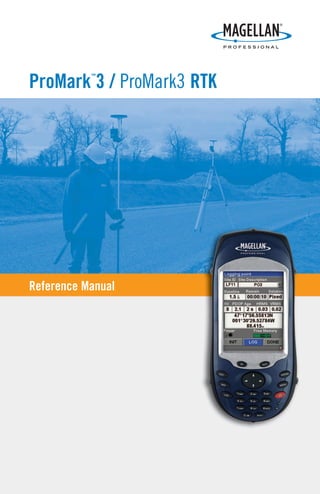
Pro mark3rtk reference manual
- 1. ProMark ™ 3 / ProMark3 RTK Reference Manual
- 2. Copyright Notice ©2005-2007 Magellan Navigation, Inc. All rights reserved. Other Notice Some of the pictures in this publication show the former ProMark antenna (110454). This antenna is however no longer delivered with ProMark3. The ProMark antenna is now replaced with the NAP100. Trademarks All product and brand names mentioned in this publication are trademarks of their respective holders. FCC Notice This equipment has been tested and found to comply with the limits for a class B digital device, pursuant to part 15 of the FCC Rules. These limits are designed to provide reasonable protection against harmful interference in a residential instal- lation. This equipment generates, uses and can radiate radio frequency energy and if not installed and used in accordance with the instructions, may cause harmful interference to radio communications. However, there is no guarantee that interfer- ence will not occur in a particular installation. If this equip- ment does cause harmful interference to radio or television reception, which can be determined by turning the equipment off and on, the user is encouraged to try to correct the inter- ference by one or more of the following measures: • Reorient or relocate the receiving antenna. • Increase the separation between the equipment and receiver. • Connect the equipment into an outlet on a circuit differ- ent from that to which the receiver is connected. • Consult the dealer or an experienced radio/TV technician for help. Changes or modifications not expressly approved by Magellan Navigation could void the user's authority to operate this equipment. CAUTION: To comply with FCC RF exposure compliance re- quirements, a separation distance of at least 20 cm must be maintained between the antenna of this device and all per- sons. In the presence of RF field, the receiver's satellite signal strength may degrade. When removed from the RF field, the signal strength should return to normal. RSS-210 This device has been found compliant with the Canadian RSS- 210 specification, issue 5, November 2001 which stipulates that operation is subject to the following two conditions: (1) this device may not cause interference, and (2) this device must accept any interference, including interference that may cause undesired operation of the device. Magellan Professional Products - Limited Warranty (North, Central and South America) Magellan Navigation warrants their GPS receivers and hard- ware accessories to be free of defects in material and work- manship and will conform to our published specifications for the product for a period of one year from the date of original purchase. THIS WARRANTY APPLIES ONLY TO THE ORIGI- NAL PURCHASER OF THIS PRODUCT. In the event of a defect, Magellan Navigation will, at its op- tion, repair or replace the hardware product with no charge to the purchaser for parts or labor. The repaired or replaced prod- uct will be warranted for 90 days from the date of return ship- ment, or for the balance of the original warranty, whichever is longer. Magellan Navigation warrants that software products or software included in hardware products will be free from de- fects in the media for a period of 30 days from the date of shipment and will substantially conform to the then-current user documentation provided with the software (including up- dates thereto). Magellan Navigation's sole obligation shall be the correction or replacement of the media or the software so that it will substantially conform to the then- current user doc- umentation. Magellan Navigation does not warrant the soft- ware will meet purchaser's requirements or that its operation will be uninterrupted, error-free or virus-free. Purchaser as- sumes the entire risk of using the software. PURCHASER'S EXCLUSIVE REMEDY UNDER THIS WRIT- TEN WARRANTY OR ANY IMPLIED WARRANTY SHALL BE LIMITED TO THE REPAIR OR REPLACEMENT, AT MAGEL- LAN NAVIGATION'S OPTION, OF ANY DEFECTIVE PART OF THE RECEIVER OR ACCESSORIES WHICH ARE COVERED BY THIS WARRANTY. REPAIRS UNDER THIS WARRANTY SHALL ONLY BE MADE AT AN AUTHORIZED MAGELLAN NAVIGATION SERVICE CENTER. ANY REPAIRS BY A SER- VICE CENTER NOT AUTHORIZED BY MAGELLAN NAVIGA- TION WILL VOID THIS WARRANTY. To obtain warranty service the purchaser must obtain a Return Materials Authorization (RMA) number prior to shipping by calling 1-800-229-2400 (press option #1) (U.S.) or 1-408- 615-3981 (International), or by submitting a repair request on-line at: http://professional.magellangps.com/en/support/rma.asp. The purchaser must return the product postpaid with a copy of the original sales receipt to the address provided by Magellan Nav- igation with the RMA number. Purchaser’s return address and the RMA number must be clearly printed on the outside of the package. Magellan Navigation reserves the right to refuse to provide ser- vice free-of-charge if the sales receipt is not provided or if the information contained in it is incomplete or illegible or if the serial number is altered or removed. Magellan Navigation will not be responsible for any losses or damage to the product in- curred while the product is in transit or is being shipped for repair. Insurance is recommended. Magellan Navigation sug- gests using a trackable shipping method such as UPS or Fe- dEx when returning a product for service. EXCEPT AS SET FORTH IN THIS LIMITED WARRANTY, ALL OTHER EXPRESSED OR IMPLIED WARRANTIES, INCLUD- ING THOSE OF FITNESS FOR ANY PARTICULAR PURPOSE, MERCHANTABILITY OR NON-INFRINGEMENT, ARE HERE- BY DISCLAIMED AND IF APPLICABLE, IMPLIED WARRAN- TIES UNDER ARTICLE 35 OF THE UNITED NATIONS CONVENTION ON CONTRACTS FOR THE INTERNATIONAL SALE OF GOODS. Some national, state, or local laws do not allow limitations on implied warranty or how long an implied warranty lasts, so the above limitation may not apply to you. The following are excluded from the warranty coverage: (1) pe- riodic maintenance and repair or replacement of parts due to normal wear and tear; (2) batteries and finishes; (3) installa- tions or defects resulting from installation; (4) any damage caused by (i) shipping, misuse, abuse, negligence, tampering, or improper use; (ii) disasters such as fire, flood, wind, and lightning; (iii) unauthorized attachments or modification; (5) service performed or attempted by anyone other than an au- thorized Magellan Navigations Service Center; (6) any prod- uct, components or parts not manufactured by Magellan Navigation; (7) that the receiver will be free from any claim for infringement of any patent, trademark, copyright or other pro- prietary right, including trade secrets; and (8) any damage due to accident, resulting from inaccurate satellite transmissions. Inaccurate transmissions can occur due to changes in the po- sition, health or geometry of a satellite or modifications to the receiver that may be required due to any change in the GPS. (Note: Magellan Navigation GPS receivers use GPS or GPS+GLONASS to obtain position, velocity and time informa- tion. GPS is operated by the U.S. Government and GLONASS is the Global Navigation Satellite System of the Russian Fed- eration, which are solely responsible for the accuracy and maintenance of their systems. Certain conditions can cause inaccuracies which could require modifications to the receiv-
- 3. er. Examples of such conditions include but are not limited to changes in the GPS or GLONASS transmission.) Opening, dis- mantling or repairing of this product by anyone other than an authorized Magellan Navigation Service Center will void this warranty. MAGELLAN NAVIGATION SHALL NOT BE LIABLE TO PUR- CHASER OR ANY OTHER PERSON FOR ANY INCIDENTAL OR CONSEQUENTIAL DAMAGES WHATSOEVER, INCLUD- ING BUT NOT LIMITED TO LOST PROFITS, DAMAGES RE- SULTING FROM DELAY OR LOSS OF USE, LOSS OF OR DAMAGES ARISING OUT OF BREACH OF THIS WARRANTY OR ANY IMPLIED WARRANTY EVEN THOUGH CAUSED BY NEGLIGENCE OR OTHER FAULT OFMAGELLAN NAVIGATION OR NEGLIGENT USAGE OF THE PRODUCT. IN NO EVENT WILL MAGELLAN NAVIGATION BE RESPONSIBLE FOR SUCH DAMAGES, EVEN IF MAGELLAN NAVIGATION HAS BEEN ADVISED OF THE POSSIBILITY OF SUCH DAMAGES. This written warranty is the complete, final and exclusive agreement between Magellan Navigation and the purchaser with respect to the quality of performance of the goods and any and all warranties and representations. This warranty sets forth all of Magellan Navigation's responsibilities regarding this product. This limited warranty is governed by the laws of the State of California, without reference to its conflict of law provisions or the U.N. Convention on Contracts for the Inter- national Sale of Goods, and shall benefit Magellan Navigation, its successors and assigns. This warranty gives the purchaser specific rights. The purchas- er may have other rights which vary from locality to locality (in- cluding Directive 1999/44/EC in the EC Member States) and certain limitations contained in this warranty, including the exclusion or limitation of incidental or consequential damages may not apply. For further information concerning this limited warranty, please call or write: Magellan Navigation, Inc., 960 Overland Court, San Dimas, CA 91773, Phone: +1 909-394-5000, Fax: +1 909-394- 7050 or Magellan Navigation SA - ZAC La Fleuriaye - BP 433 - 44474 Carquefou Cedex - France Phone: +33 (0)2 28 09 38 00, Fax: +33 (0)2 28 09 39 39. Magellan Professional Products Limited Warranty (Europe, Middle East, Africa) All Magellan Navigation global positioning system (GPS) re- ceivers are navigation aids, and are not intended to replace other methods of navigation. Purchaser is advised to perform careful position charting and use good judgment. READ THE USER GUIDE CAREFULLY BEFORE USING THE PRODUCT. 1. MAGELLAN NAVIGATION WARRANTY Magellan Navigation warrants their GPS receivers and hard- ware accessories to be free of defects in material and work- manship and will conform to our published specifications for the product for a period of one year from the date of original purchase or such longer period as required by law. THIS WAR- RANTY APPLIES ONLY TO THE ORIGINAL PURCHASER OF THIS PRODUCT. In the event of a defect, Magellan Navigation will, at its op- tion, repair or replace the hardware product with no charge to the purchaser for parts or labor. The repaired or replaced prod- uct will be warranted for 90 days from the date of return ship- ment, or for the balance of the original warranty, whichever is longer. Magellan Navigation warrants that software products or software included in hardware products will be free from de- fects in the media for a period of 30 days from the date of shipment and will substantially conform to the then-current user documentation provided with the software (including up- dates thereto). Magellan Navigation's sole obligation shall be the correction or replacement of the media or the software so that it will substantially conform to the then- current user doc- umentation. Magellan Navigation does not warrant the soft- ware will meet purchaser's requirements or that its operation will be uninterrupted, error-free or virus-free. Purchaser as- sumes the entire risk of using the software. 2. PURCHASER'S REMEDY PURCHASER'S EXCLUSIVE REMEDY UNDER THIS WRIT- TEN WARRANTY OR ANY IMPLIED WARRANTY SHALL BE LIMITED TO THE REPAIR OR REPLACEMENT, AT MAGEL- LAN NAVIGATION'S OPTION, OF ANY DEFECTIVE PART OF THE RECEIVER OR ACCESSORIES WHICH ARE COVERED BY THIS WARRANTY. REPAIRS UNDER THIS WARRANTY SHALL ONLY BE MADE AT AN AUTHORIZED MAGELLAN NAVIGATION SERVICE CENTER. ANY REPAIRS BY A SER- VICE CENTER NOT AUTHORIZED BY MAGELLAN NAVIGA- TION WILL VOID THIS WARRANTY. 3. PURCHASER'S DUTIES To obtain service, contact and return the product with a copy of the original sales receipt to the dealer from whom you pur- chased the product. Magellan Navigation reserves the right to refuse to provide ser- vice free-of-charge if the sales receipt is not provided or if the information contained in it is incomplete or illegible or if the serial number is altered or removed. Magellan Navigation will not be responsible for any losses or damage to the product in- curred while the product is in transit or is being shipped for repair. Insurance is recommended. Magellan Navigation sug- gests using a trackable shipping method such as UPS or Fe- dEx when returning a product for service. 4. LIMITATION OF IMPLIED WARRANTIES EXCEPT AS SET FORTH IN ITEM 1 ABOVE, ALL OTHER EX- PRESSED OR IMPLIED WARRANTIES, INCLUDING THOSE OF FITNESS FOR ANY PARTICULAR PURPOSE OR MER- CHANTABILITY, ARE HEREBY DISCLAIMED AND IF APPLI- CABLE, IMPLIED WARRANTIES UNDER ARTICLE 35 OF THE UNITED NATIONS CONVENTION ON CONTRACTS FOR THE INTERNATIONAL SALE OF GOODS. Some national, state, or local laws do not allow limitations on implied warranty or how long an implied warranty lasts, so the above limitation may not apply to you. 5. EXCLUSIONS The following are excluded from the warranty coverage: (1) periodic maintenance and repair or replacement of parts due to normal wear and tear; (2) batteries; (3) finishes; (4) installations or defects resulting from installation; (5) any damage caused by (i) shipping, misuse, abuse, negli- gence, tampering, or improper use; (ii) disasters such as fire, flood, wind, and lightning; (iii) unauthorized attachments or modification; (6) service performed or attempted by anyone other than an authorized Magellan Navigations Service Center; (7) any product, components or parts not manufactured by Magellan Navigation, (8) that the receiver will be free from any claim for infringe- ment of any patent, trademark, copyright or other proprietary right, including trade secrets (9) any damage due to accident, resulting from inaccurate sat- ellite transmissions. Inaccurate transmissions can occur due to changes in the position, health or geometry of a satellite or
- 4. modifications to the receiver that may be required due to any change in the GPS. (Note: Magellan Navigation GPS receivers use GPS or GPS+GLONASS to obtain position, velocity and time information. GPS is operated by the U.S. Government and GLONASS is the Global Navigation Satellite System of the Russian Federation, which are solely responsible for the accu- racy and maintenance of their systems. Certain conditions can cause inaccuracies which could require modifications to the receiver. Examples of such conditions include but are not lim- ited to changes in the GPS or GLONASS transmission.). Opening, dismantling or repairing of this product by anyone other than an authorized Magellan Navigation Service Center will void this warranty. 6. EXCLUSION OF INCIDENTAL OR CONSEQUENTIAL DAM- AGES MAGELLAN NAVIGATION SHALL NOT BE LIABLE TO PUR- CHASER OR ANY OTHER PERSON FOR ANY INDIRECT, IN- CIDENTAL OR CONSEQUENTIAL DAMAGES WHATSOEVER, INCLUDING BUT NOT LIMITED TO LOST PROFITS, DAMAG- ES RESULTING FROM DELAY OR LOSS OF USE, LOSS OF OR DAMAGES ARISING OUT OF BREACH OF THIS WARRAN- TY OR ANY IMPLIED WARRANTY EVEN THOUGH CAUSED BY NEGLIGENCE OR OTHER FAULT OFMAGELLAN NAVIGA- TION OR NEGLIGENT USAGE OF THE PRODUCT. IN NO EVENT WILL MAGELLAN NAVIGATION BE RESPONSIBLE FOR SUCH DAMAGES, EVEN IF MAGELLAN NAVIGATION HAS BEEN ADVISED OF THE POSSIBILITY OF SUCH DAM- AGES. Some national, state, or local laws do not allow the exclusion or limitation of incidental or consequential damages, so the above limitation or exclusion may not apply to you. 7. COMPLETE AGREEMENT This written warranty is the complete, final and exclusive agreement between Magellan Navigation and the purchaser with respect to the quality of performance of the goods and any and all warranties and representations. THIS WARRANTY SETS FORTH ALL OF MAGELLAN NAVIGATION'S RESPONSI- BILITIES REGARDING THIS PRODUCT. THIS WARRANTY GIVES YOU SPECIFIC RIGHTS. YOU MAY HAVE OTHER RIGHTS WHICH VARY FROM LOCALITY TO LO- CALITY (including Directive 1999/44/EC in the EC Member States) AND CERTAIN LIMITATIONS CONTAINED IN THIS WARRANTY MAY NOT APPLY TO YOU. 8. CHOICE OF LAW. This limited warranty is governed by the laws of France, with- out reference to its conflict of law provisions or the U.N. Con- vention on Contracts for the International Sale of Goods, and shall benefit Magellan Navigation, its successors and assigns. THIS WARRANTY DOES NOT AFFECT THE CUSTOMER'S STATUTORY RIGHTS UNDER APPLICABLE LAWS IN FORCE IN THEIR LOCALITY, NOR THE CUSTOMER'S RIGHTS AGAINST THE DEALER ARISING FROM THEIR SALES/PUR- CHASE CONTRACT (such as the guarantees in France for la- tent defects in accordance with Article 1641 et seq of the French Civil Code). For further information concerning this limited warranty, please call or write: Magellan Navigation SA - ZAC La Fleuriaye - BP 433 - 44474 Carquefou Cedex - France. Phone: +33 (0)2 28 09 38 00, Fax: +33 (0)2 28 09 39 39
- 7. i Table of Contents Introduction ..................................................................................... 1 What are the ProMark3 and ProMark3 RTK Systems? ....................1 Post-Process Surveying ..........................................................1 Real-Time Surveying ..............................................................2 Mobile Mapping ....................................................................2 Office Software......................................................................2 Items Supplied with ProMark3.....................................................3 ProMark3 Receiver ................................................................3 I/O Module............................................................................4 USB Cable............................................................................5 AC Adapter/Charger................................................................5 External GNSS Antenna .........................................................5 External Antenna Cable..........................................................5 Vertical Antenna Extension .....................................................6 Field Receiver Bracket ...........................................................6 HI (Height of Instrument) Measurement Tape...........................6 Field Bag..............................................................................6 User Documentation CD .........................................................7 Initializer Bar and Antenna Adaptor.........................................7 MobileMapper Office CD ........................................................7 GNSS Solutions CD ...............................................................7 ProMark3 RTK Specific Accessories.............................................8 License-Free Radio Modems ...................................................8 Brackets for License-free Radio Modems................................10 RTK Vertical Antenna Extension............................................10 FAST Survey Software Option................................................10 Additional Items Required but not Supplied................................11 For Static Surveys or Base Stations .......................................11 For Kinematic Surveys .........................................................12 Specifications..........................................................................13 General Characteristics ........................................................13 Real-Time Accuracy (1) (3) (4) .............................................13 Post-Processed Accuracy (1) (2)............................................13 Data Logging Characteristics.................................................14 Physical Characteristics........................................................14 Environmental Characteristics...............................................15 Power Characteristics...........................................................15 Post-Process Surveying with ProMark3 .......................................16 Real-Time Surveying with ProMark3 RTK....................................19 Mobile Mapping with ProMark3 .................................................21 Navigating with ProMark3 .........................................................23 Time Spent in The Field............................................................24 Post-Processing...................................................................24 Real-Time Surveying ............................................................25 Mobile Mapping ..................................................................26 Where to Find Information.........................................................26 Preparing For First-Time Use ........................................................... 27 Charging the ProMark3 Battery Pack ..........................................27
- 8. ii Turning On/Off the Receiver ......................................................28 Calibrating the Screen ..............................................................29 Automatic System Time Update.................................................29 Adjusting the Backlight.............................................................29 Initializing GPS........................................................................30 Preliminary Settings .................................................................31 Access to Preliminary Settings ..............................................31 Choosing the Storage Medium...............................................31 Entering the Receiver ID.......................................................32 Specifying the Antenna Used................................................32 Choosing the Units ..............................................................32 Checking that ProMark3 Receives Satellites ...........................33 RTK Setup..................................................................................... 34 Introduction to RTK..................................................................34 Base/Rover Configuration ..........................................................36 About the Base Position .......................................................36 Setting Up the Base.............................................................37 Configuring the Base............................................................39 Setting Up the Rover............................................................41 Configuring the Rover...........................................................42 Initializing the Rover............................................................42 Rover-Only Configuration (Network)............................................45 Setting Up the Rover............................................................45 Configuring the Rover in NTRIP Mode....................................46 Configuring the Rover in Direct IP mode ................................49 Initializing the Rover............................................................50 Standard RTK: “Surveying”.............................................................. 51 Logging Points in Real Time......................................................51 Logging Trajectories in Real Time ..............................................53 Staking Out .............................................................................55 Quitting The Surveying Function ................................................57 Advanced RTK: FAST Survey Option................................................. 58 Introduction.............................................................................58 Launching FAST Survey........................................................58 MENU Screen .....................................................................59 MAP Screen ........................................................................63 Getting Started With FAST Survey..............................................64 Creating a New Job ..............................................................64 Configuring a Base...............................................................65 Configuring a Rover..............................................................66 Initializing the Rover............................................................66 Localization .............................................................................67 Logging RTK Points..................................................................69 Logging RTK Points in Continuous Mode ....................................70 Staking out RTK Points.............................................................71 Downloading Land Survey Projects.............................................73 Post-Processing Surveying ............................................................... 74 Introduction to Static Surveying.................................................74 Network Design ...................................................................74
- 9. iii Observation Plan .................................................................77 Running a Static Survey............................................................84 Equipment Check ................................................................85 Site Selection......................................................................85 System Setup (Base and Rover) ............................................88 Static Survey Setup (Base and Rover)....................................90 Data Collection....................................................................92 Introduction to Kinematic Surveying ..........................................95 Stop-and-Go........................................................................95 Kinematic...........................................................................96 Initialization Methods ...............................................................98 Running a “Stop & Go” Survey ..................................................99 Base Setup and Operation ....................................................99 Rover Setup ......................................................................100 Stop & Go Survey Rover Setup ............................................100 Initialization Phase ............................................................104 Data Collection..................................................................105 Running a Kinematic Survey ...................................................109 Base Setup and Operation ..................................................109 Rover Setup ......................................................................110 Kinematic Survey Rover Setup ............................................110 Initialization Phase ............................................................113 Data Collection..................................................................115 Re-Initialization .....................................................................118 When is Re-Initialization Required?.....................................118 Preventive Steps to Facilitate Re-initialization ......................119 Quitting the Surveying Function...............................................121 Mobile Mapping............................................................................ 122 Feature Libraries ....................................................................122 Logging New GPS/GIS Data.....................................................123 Revisiting and Updating Existing GPS/GIS Jobs.........................139 Using ProMark3 as a Reference Station....................................142 Quitting the Mobile Mapping Function .....................................142 Navigation ................................................................................... 143 Navigation Screens.................................................................143 Map Screen ......................................................................144 Compass Screen................................................................145 Large Data Screen .............................................................146 Position Screens................................................................147 Road Screen .....................................................................149 Data Screen ......................................................................150 Speedometer Screen..........................................................151 Satellite Status Screen.......................................................152 GOTO Function ......................................................................153 Purpose ............................................................................153 Destination Point Types......................................................153 Selecting a POI as the Destination Point..............................154 Selecting a GIS Feature as the Destination Point ..................155 Saving Your Current Position as a Waypoint..........................156 Editing/Deleting a User Waypoint ........................................156
- 10. iv Clearing the GOTO function ................................................157 Routes ..................................................................................158 GOTO Route......................................................................158 Multi-leg Route .................................................................158 Office Work.................................................................................. 162 About Download Procedures ....................................................162 About the Download Utility Program ....................................162 Using the USB Port to Download Data .................................163 Processing Field Data Collected With “Surveying” .....................164 Downloading Raw Data via USB ..........................................164 Downloading Raw Data from the Card Reader .......................165 Downloading RTK Data Via USB..........................................165 Donwloading RTK Data from the Card Reader.......................167 Post-Processing Raw Data ..................................................168 Downloading RTK Data Collected With FAST Survey ..................169 Processing Field Data Collected With “Mobile Mapping” ............170 Downloading GIS Data via USB...........................................170 Downloading GIS Data from the Card Reader........................171 Viewing/Analyzing the Content of a Job ................................172 Exporting Data to a GIS......................................................176 Upload Procedures from GNSS Solutions..................................177 Uploading a Real-Time “Surveying” Job...............................177 Uploading a FAST Survey Job .............................................177 Uploading a Vector Background Map ...................................179 Uploading Points to ProMark3.............................................181 Uploading a Geoid to ProMark3...........................................184 Upload Procedures from MobileMapper Office...........................185 Uploading a Vector Background Map ...................................185 Uploading Jobs and Waypoints to ProMark3 .........................188 Uploading Jobs and Waypoints to the Local SD Card Reader ..189 Bluetooth Manager Module............................................................ 190 Introduction...........................................................................190 Host and Inquiring Devices......................................................190 Bluetooth Range ....................................................................191 First Steps with Bluetooth Manager..........................................191 Starting Bluetooth Manager ................................................191 Minimizing/Maximizing the Bluetooth Window ......................191 Turning Off Bluetooth ........................................................191 Detecting Bluetooth-Enabled Devices ..................................191 PIN Code, Detectability & Authentication .................................192 Local Services........................................................................193 Introduction ......................................................................193 Using the Serial Port Service ..............................................194 Using the File Transfer Service............................................194 Creating Shortcuts for Remote Services ....................................196 Bluetooth Manager Toolbar Memo............................................197 Step-by-Step Procedure for Establishing a GPRS Connection Via Bluetooth..................................................... 198 Introduction...........................................................................198
- 11. v Connection Profile Known...................................................198 Connection Profile Unknown...............................................199 Special Cases....................................................................199 The First Time You Use ProMark3 RTK.....................................200 Step 1: Ask ProMark3 RTK to Be Paired with the Cell Phone .201 Step 2: Allow the Cell Phone to Be Paired with ProMark3 RTK202 Step 4: Establish a Bluetooth Link Between ProMark3 RTK and the Cell Phone ............................................................203 Step 5: Prepare the GPRS Connection .................................203 Step 6: Establish the GPRS Connection...............................205 Troubleshooting.................................................................206 Subsequent Uses ...................................................................207 Standard Re-Start Procedure ..............................................207 Disconnecting GPRS..........................................................208 Selecting a DGPS Mode ................................................................ 209 Introduction...........................................................................209 Beacon..................................................................................210 Direct IP ...............................................................................214 NTRIP...................................................................................216 Other RTCM Source................................................................219 Returning to Autonomous GPS Mode........................................220 How to End a Direct IP or NTRIP Session .................................220 Subsequent Uses ...................................................................220 Cell Phone Changes................................................................221 Accuracy...................................................................................... 222 RTK......................................................................................222 Operating Conditions..........................................................222 Position Accuracy ..............................................................222 Time to First Fix (TTFF)......................................................223 Initialization in Networks....................................................223 Autonomous GPS, SBAS & DGPS Modes ..................................224 Quality Indicators...................................................................225 MENU key ................................................................................... 226 Receiver mode .......................................................................226 DGPS Configuration................................................................227 Initialize RTK.........................................................................227 Base Station ..........................................................................228 File Manager..........................................................................228 Mark .....................................................................................229 GOTO....................................................................................230 Routes ..................................................................................231 Setup Menu...........................................................................232 Storage.............................................................................232 Receiver ID .......................................................................232 Antenna Type....................................................................232 Real-time Fast Mode..........................................................233 Select Map .......................................................................234 Map Setup........................................................................235 Nav Screens......................................................................237 Coord System....................................................................237
- 12. vi Map Datum.......................................................................238 Time Format .....................................................................239 Units................................................................................240 Alarms..............................................................................240 North Reference ................................................................241 Beeper..............................................................................242 Reset Trip.........................................................................242 Clear Memory ....................................................................242 Simulate...........................................................................243 Language..........................................................................243 Customize .............................................................................244 About....................................................................................244 Exit.......................................................................................244 Power Management....................................................................... 245 Power Saving Modes...............................................................245 Backlight Control....................................................................246 Checking Battery Status..........................................................247 LED Indicators .......................................................................248 Turning Off ProMark3 .............................................................248 Diagnostics & Upgrade Tools.......................................................... 249 Testing ProMark3’s Internal Peripherals....................................249 ProMark3 Serial Number & Versions.........................................251 Upgrading ProMark3 Software & Firmware................................251 ProMark3 Reset Procedures.....................................................252 Hardware Reset .................................................................252 Software Reset ..................................................................252 Utilities & Settings........................................................................ 253 Utilities.................................................................................253 DGPS Configuration ...........................................................253 Install FAST Survey (and Datum Grids) ................................253 Unlock FAST Survey ..........................................................254 Unlock RTK Option............................................................254 Desktop Properties.............................................................254 GPSInit ............................................................................255 GPSReset .........................................................................255 AutoLoader .......................................................................255 Tests ................................................................................255 Radio Configuration ...........................................................255 Install Language................................................................256 Settings.................................................................................257 Backlight control ...............................................................257 Bluetooth Manager.............................................................257 Date/Time .........................................................................258 Display .............................................................................258 Keyboard ..........................................................................258 Magellan System Info.........................................................258 Owner...............................................................................259 Power ...............................................................................259 Regional Settings...............................................................259 Stylus...............................................................................259
- 13. vii System .............................................................................260 Volume & Sounds ..............................................................260 Appendices.................................................................................. 261 Main Alarm Screens ...............................................................261 File Naming Conventions ........................................................262 Survey Data Collection .......................................................262 GIS Post-Processing...........................................................263 Ordering Information ..............................................................264 Installing New OS Languages (Chinese, French) ........................266 Installing the ProMark3 RTK Firmware .....................................267 Getting ProMark3 Ready for FAST Survey Installation ....................................................267 Installing Optional Functions in FAST Survey............................268 Using Another Radio Model.....................................................268 Assessing MobileMapper Beacon Reception Quality...................269 Glossary....................................................................................... 270
- 14. viii
- 15. 1 1. Introduction What are the ProMark3 and ProMark3 RTK Systems? ProMark3 is a complete GPS system providing precision sur- veying in post-processing or real-time, GIS feature collection and navigation. Real-time surveying is only available with ProMark3 RTK. A typical ProMark3 system used in post-processing surveys in- cludes two ProMark3 GPS receivers, GPS antennas, and all ancillary components (see picture below) required to get you up and running and producing quality data in a minimum amount of time. Post-Process Surveying The ProMark3 system utilizes standard tripods or fixed-height GPS tripods to position system components above a given sur- vey point. The ProMark3 receiver collects signals broadcast from GPS satellites, and stores this information in its internal solid-state memory or an SD Card. The collected data is ex- tracted from the ProMark3 receiver via a cable to an office computer for post-processing. In this manual, the term “ProMark3” refers to both the ProMark3 and ProMark3 RTK units. When describing a func- tion specific to the ProMark3 RTK, then the term “ProMark3 RTK” is used. x 2
- 16. 2 Real-Time Surveying With a ProMark3 RTK, or after upgrading your ProMark3 into a ProMark3 RTK (see Installing the ProMark3 RTK Firmware on page 267), you can perform real-time RTK surveys. The system will deliver centimeter-accurate positions thanks to Magellan’s new BLADE™ technology. From an L1-only GPS receiver such as the ProMark3, BLADE can deliver RTK accuracies comparable to those of a dual-fre- quency (L1/L2) receiver. Compared to dual-freaquency receiv- ers however, initialization times are longer, and the operating range limited to about 1 mile with the base/rover configura- tion, and up to 10 kilometers with the rover-only configura- tion. Mobile Mapping The ProMark3 receiver enables you to map and describe GIS features and then format the data so that later it can be up- loaded to a GIS. It offers an easy-to-use and easy-to-deploy so- lution for general mapping and for asset management. ProMark3 combines all the navigation capabilities with fea- ture attributing software to support GIS data collection in the field. Office Software The ProMark3 System operates in conjunction with GNSS So- lutions, Magellan’s highly-automated office software. GNSS Solutions is a complete, easy-to-use software package which manages and processes both raw GPS and real-time da- ta, deriving precise positioning data and presenting the results in easily understood report formats. The ProMark3 receiver also operates in conjunction with Mo- bileMapper Office. This office software operates as the inter- face between ProMark3 and your GIS. MobileMapper Office is also used to refine feature positions for all those field jobs run in post-processing mode.
- 17. 3 Items Supplied with ProMark3 The items supplied with ProMark3 are described in the follow- ing paragraphs. ProMark3 Receiver Front Panel Back Panel: Touch screen Display: • Full color transflec- tive liquid crystal dis- play (LCD) • ¼ VGA Scrolling button Alphanumeric keypad Power button Power indicator Battery indicator GPS Receiver includes: • Integrated GPS accurate to sub-meter with WAAS/ EGNOS • ReadyforRTCMreal-time corrections • Internal antenna. Speaker Battery door screws: • Unscrew to open the battery door Power/Communication connectors: • Connects to the I/O module with power supply and communi- cation ports Removable Handstrap Battery Compartment Battery Pack
- 18. 4 Side Panel I/O Module External Antenna Connector Secure Digital Card Slot Door: • Open the door to ac- cess the SD card slot Mini USB (Type B) port. Used for connection to PC Serial port (COM1) DB-9 connectorDC Power Input connector USB host port (Type A), connect to a USB flash drive, card reader etc.
- 19. 5 USB Cable The USB cable is used to connect the ProMark3 to an office computer via the ProMark3’s I/O module. Use the mini USB port for this connection and not the USB host port. The mini USB port is located next to the RS232 Sub-D port on the I/O module. Refer to diagrams on page 4. AC Adapter/Charger This device is used to power supply the ProMark3 from the AC power line. If an internal battery has been inserted into the ProMark3 unit, this device will also provide a charging current for the battery. (Battery charging will be monitored by the ProMark3 unit). External GNSS Antenna The external GNSS antenna is required for surveying func- tions. While the built-in antenna is sufficient for navigation, a more sophisticated external antenna is required to obtain quality data for precision surveying. The external GNSS anten- na is the physical data collection point for the raw GNSS sat- ellite data. For this reason, it must be accurately positioned over the point to be surveyed, using a standard tripod or fixed- height GPS tripod. External Antenna Cable The external antenna cable connects the ProMark3 receiver to the external antenna. The small end of the cable fitted with a right-angle plug connects to the ProMark3. The large end of the cable screws onto the external antenna.
- 20. 6 Vertical Antenna Extension The vertical antenna extension provides clearance for the an- tenna cable when the antenna is mounted on a tripod. The length is 3 inches (0.0762 m). Field Receiver Bracket The field receiver bracket provides the means for mounting the ProMark3 receiver to the tripod. HI (Height of Instrument) Measurement Tape The HI measurement tape is used to measure height of the GPS antenna over the survey point. The end of the tape hooks onto the antenna. The tape is extended until the spike on the tape case is on the point. Then the height of the antenna is noted on the tape. Field Bag The field bag is used to transport the components of each ProMark3 receiver system between the office and the field.
- 21. 7 User Documentation CD This CD includes the ProMark3 Getting Started Guide (4 lan- guages) and the present ProMark3 Reference Manual (English only). Initializer Bar and Antenna Adaptor (Provided with two-receiver systems only.) The initializer bar can be used to initialize your surveys from a base. This 0.20-m bar should be mounted on the base tri- brach before use. The antenna adaptor will be inserted at the free end of the initializer bar and will temporarily receive the rover antenna during the initialization phase. MobileMapper Office CD This CD includes the MobileMapper Office software and its documentation. GNSS Solutions CD (Provided with two-receiver systems only.) The GNSS Solutions software provides the tools required to download and process the GPS satellite data from each ProMark3 receiver to produce relative positions of all points surveyed. GNSS Solutions is provided on a CD which also con- tains a reference manual and tutorial supplement.
- 22. 8 ProMark3 RTK Specific Accessories License-Free Radio Modems Radio modems come in pairs, each composed of two similar units that can indifferently be used at the base or the rover. The radio modem used at the base will automatically become a transmitter while the other one, used at the rover, will auto- matically operate as a receiver. Models. Radio modems come in two different models. One is for use in North America (NA) (P/N111360), and the other (P/N 111359) is intended for most European countries (EU) (except Italy, Slovak Republic and Bulgaria) (This information is subject to change without notice). The table below gives the main features of the two models. Frequency channels. Radio modems are plug-and-play units. They are all factory-set to operate on their first channel (chan- nel #0). If however the default transmission channel is jammed in your working area, you can select another transmis- sion channel using the Radio Configuration utility (see Radio Configuration on page 255). Don’t forget in that case to change the channel on both units. Frequency hopping in the NA model. The selected channel corresponds to the first channel on which the radio transmits/ receives. RTCM Rate in the EU Model. In the European Union, license- free radios are allowed to transmit only 10% of the time. To be sure this requirement is always met, Magellan recommends that you set the RTCM rate to 2 seconds. Using “1 second” is not a guarantee that this 10% requirement will always be met, especially if a large number of corrections are transmitted. Features NA P/N111360 EU P/N111359 Radiated Power 0.5 W 0.5 W Frequency Band 902-928 MHz 869-870 MHz Number of channels 50 (#0 to #49) 3 (#0 to #2) Frequency Hopping Yes, every 30 ms No Duty Cycle No restriction < 10%; 2-sec transmit rate min. recommended Data rate 10 kbits/sec 10 kbits/sec
- 23. 9 Power/Data Cable. Each radio modem is fitted with a cable for easy connection to the ProMark3. The wiring diagram and pi- nout are provided below. NOTES: In the radio, pins 2 and 3 are shorted internally (pins 10 and 11 as well). The +5 V DC OUT signal (pin 1) is provid- ed by the ProMark3 RTK to power the radio. External Power Source. An external DC source (9 to 17 V DC) can be used to power both the radio modem and the ProMark3 RTK unit and also charge the ProMark3’s internal battery. Us- ing an external power source is recommended to extend the operating time of a ProMark3 RTK base. In this configuration, keep the power/data cable connected between the ProMark3 and the radio modem and add a two- wire cable (not provided), also passing through the base of the radio. The additional cable should be connected to the screw termi- nal block, inside the radio modem, according to the table be- low. Using another radio model. See Using Another Radio Model on page 268. Wire Color Signal Name Pin Number White TX (Data) 6 Red +DC IN 11 [Braid] Ground 2 Yellow +5 V DC OUT 1 Blue RX (Data) 5 External DC Source Pin Number on Terminal Block (see these numbers in the diagram above) + DC IN 10 - DC IN 3 [Braid] Blue White Red Contact Side View (Connector on ProMark3 side) Yellow Power/Data Cable Screw Terminal Block (Inside radio modem) 1110987654321
- 24. 10 Brackets for License-free Radio Modems Each radio modem comes with its own bracket for easy instal- lation on a pole. The radio modem is secured on the bracket using the four screws and washers provided. At the base, the radio modem/bracket assembly should be mounted on the RTK vertical antenna extension so the radio modem and its antenna can easily fit under the GNSS anten- na. At the rover, the radio modem/bracket assembly should be fixed on the pole range, just underneath the GNSS antenna. RTK Vertical Antenna Extension This pole is for use at the base. It has sufficient height to let you fasten the radio modem/bracket assembly between the GNSS antenna and the tripod. If the radio modem needs to be installed at a higher height to improve the range of the data link, then a separate, higher mast should be used for the radio modem. Remember howev- er that the radio cable is only 1.20 meter long. FAST Survey Software Option This software option is a high-end field survey application for ProMark3 RTK. The FAST Survey CD includes all the versions available for Magellan products (Z-Max.Net, ProMark3 RTK) as well as the user documentation.
- 25. 11 Additional Items Required but not Supplied For Static Surveys or Base Stations These items allow you to firmly position the GPS antenna over the survey point or station site (see opposite) at a measurable height from the ground. These items (tripod, tribrach and tribrach adapter) are illus- trated below. Tripod Tribrach Adapter Tribrach Levelling bubble Optical sightLevelling screw Lock for antenna adapter Antenna adapter 5/8 x 11 UNC thread Tribrach Adapter mounted to Tribrach: Locking tab
- 26. 12 An option to the tripod, tribrach and tribrach adapter combi- nation is the fixed-height GPS tripod (see below). For Kinematic Surveys An option for mounting the ProMark3 rover when operating in kinematic mode is a range pole (see picture below showing a ProMark3 ready for post-process kinematic surveying).
- 27. 13 Specifications General Characteristics • 14 parallel channels • L1 C/A code and carrier • SBAS tracking and use in RTK process • Update rate: 1 Hz • Time tagged (synchronous) and Fast RTK (extrapolation) • RTCM 2.3 (rover mode) and 3.1 (base and rover mode) • Compatible with VRS,FKP,MAC Networks • Connectivity: NTRIP & Direct IP • Protocol NMEA0183 Real-Time Accuracy (1) (3) (4) RTK (horizontal accuracies) • Fixed: 1cm (0.032ft) +1ppm • Float: 20cm (0.656ft) +1ppm (CEP), convergence: 3 min SBAS (WAAS/EGNOS) (rms) • Horizontal: <1m (3ft) DGPS (Beacon or RTCM) (rms) • Horizontal: <1m (3ft) Post-Processed Accuracy (1) (2) Static Survey (rms) • Horizontal: 0.005 m + 1 ppm (0.016 ft + 1 ppm) • Vertical: 0.01 m + 2 ppm (0.032 ft + 2 ppm) • Azimuth: < 1 arc second • Observation Time: Ranges from 4 to 40 min depending on distance between the receivers and other environmental factors. (1) Performance varies on satellite conditions and may not apply at all time in all area in the world. High-multipath areas, poor satellite geometry, and periods of high-activity atmospheric conditions will degrade accuracy. Accuracy and TTFF specifications based on tests conducted in Nantes and Moscow. Tests in different locations under different conditions may produce different results. (2) PP accuracies assume minimum of 5 satellites, following the procedures recommended in the product manual. Post-processing with GNSS Solutions Software. (3) RTK accuracies assume minimum of 7 satellites (GPS+SBAS), following the procedures recommended in the present manual. (4) For baselines <10 km
- 28. 14 Kinematic Survey • Horizontal: 0.012 m + 2.5 ppm (0.039 ft + 2.5 ppm) • Vertical: 0.015 m + 2.5 ppm (0.049 ft + 2.5 ppm) • Recommended Initializer Bar Occupation: 5 min Data Logging Characteristics Recording Interval • 1 - 30 seconds. Internal Memory Capacity • Up to 72 hours of 10 satellite data @ 1 second interval Physical Characteristics Receiver • Size: 19.5 x 9 x 4.6 cm (7.7 x 4.6 x 1.8 in) • Weight: 0.48 kg (1.05 lb) with battery Antenna • Size: 19 x 9.6 cm (7.5 in DIA x 3.8 in H) • Weight: 0.45 kg (1.00 lb) Radio • Size: 14,5 x 10 x 4 cm (5.7 x 3.9 x 1.6 in) • Weight: 0.20 kg (0.44 lb) User Interface • Full color advanced TFT liquid crystal display with back- light • 320 x 240 resolution with 262.144 colors • Resistive touch panel • Keyboard with backlight 20 buttons • Audio: built-in speaker Memory • 128 MB SDRAM, 128 NAND Flash memory • Removable SD Card: up to 1 GB Communication • Bluetooth wireless technology • USB: host and slave • RS232 Radio (base and rover mode) • License-free radio 500 mW, 869 MHz for Europe, 902- 928 MHz for North America.
- 29. 15 Environmental Characteristics Receiver • Operating Temp: -10°C to 60°C (14°F to 140°F) • Storage Temp: -20°C to 70°C (-4°F to 158°F) • Weather: Water-resistant • Shock: 1.5 m (4.9 ft) drop on concrete. Antenna • Operating Temp: -55°C to 85°C (-67°F to 185°F) • Weather: Waterproof • Shock: 2 m (6.6 ft) drop on concrete. Radio • Temp: -20°C to 70°C (-4°F to 158°F) • Meets IP65 Power Characteristics • Battery type: 3.7 V Li-Ion, 3900 mAh • Battery life: 8 hours (typical operation), 6 hours with radio connected • External power for extended operation time.
- 30. 16 Post-Process Surveying with ProMark3 The ProMark3 system is designed to perform GPS surveys us- ing static, stop-and-go, and kinematic modes of GPS data col- lection. The three modes run independently. In the Static data collection mode, the GPS receiver systems simultaneously collect raw data from all available satellites while remaining stationary on their respective points. Data collection continues at these locations for a duration depen- dent upon the distance between the receivers, the satellite ge- ometry, and the obstruction conditions at the data collection locations (i.e., trees or buildings blocking some of the sky). When data collection is complete at these specific points, you move the GPS receiver systems to a new set of points to begin another data collection session. In most cases, one GPS re- ceiver system will remain on its current point (pivot point) in order to link the previous set of points to the new set of points, in leap-frog fashion. After data collection is complete, data is downloaded form the GPS receivers to an office computer for post-processing using the GNSS Solutions software. Data collected on surveyed point: Base Baseline (Range) Observation time Data collected at base: Known Point Survey Point Rover
- 31. 17 The post-processing activity computes vectors (position differ- ences) to determine the position of all observed points relative to one or more fixed point positions. The static data collection method produces the most accurate and reliable results of any mode of GPS data collection. This is due primarily to the ex- tended observation periods required for static data collection. In the Stop-and-Go data collection mode, the GPS receiver systems simultaneously collect raw data from all available sat- ellites while stationary on their respective points and while moving between points. In most cases, one GPS receiver is lo- cated on a known point serving as a base station collecting data at that location for the duration of the survey. Additional GPS receivers are used to locate objects and move between points. The occupation period for the stop-and-go method is much shorter than the static method. Data collected by rover: Base Data collected at base: Known Point Survey Point Rover Base 0001 0002 0003 0004 000500060007 0001 0002 0003 0004 0005 0006 0007 Occupation: 15 sec. typical Init Rover Init Point
- 32. 18 After data collection is complete, data is downloaded from the GPS receivers to an office computer for post-processing using the GNSS Solutions software. The post-processing activity computes vectors (position differences) to determine the po- sition of all observed points relative to one or more fixed point positions. The Stop-and-Go data collection method is faster than the static method, but not as accurate since the occupa- tion period is much shorter. In the Kinematic data collection mode, the GPS receiver sys- tems simultaneously collect raw data from all available satel- lites while a receiver is moving. In most cases, one GPS receiver is located on a known point serving as a base station collecting data at that location for the duration of the survey. Data collected by rover: Base Data collected at base: Known Point Survey Point Rover 0001... 0015...Init Base Rover Init Point 5 min. with bar 0014 0015 0001
- 33. 19 Additional GPS receivers are used to locate linear objects such as roads or collect data in a linear fashion for developing topographic elevation data. The recording interval should be set to collect the amount of data needed relative to the speed of travel. A recording interval too long will result in insufficient data. After data collection is complete, data is downloaded from the GPS receivers to an office computer for post-processing using the GNSS Solutions software. The post-processing activity computes positions of all observed points relative to one or more fixed point positions. The Kinematic data collection method is best used for delineating linear type features such as roads, fences, lakes, etc. Real-Time Surveying with ProMark3 RTK The ProMark3 RTK system has all the survey and mobile map- ping functions of a ProMark3, but in addition, it can perform real-time surveys. In this operating mode, the ProMark3 RTK delivers real-time, centimeter-accurate position solutions. The ProMark3 RTK allows you to also log raw data while a real- time survey is in progress. As shown in the diagram below, there are two possible system configurations to implement RTK in the ProMark3 RTK: - In base/rover configuration, you need to install your own base as well as a radio link to transfer RTCM corrections from the base to the rover. - In rover-only configuration, you need a Bluetooth-enabled, GPRS-enabled cell phone to connect the ProMark3 RTK to the Internet. RTCM corrections will be delivered to the unit by an external corrections provider, via the Internet and the cell phone. Base/Rover Rover-Only (Network Connection) Base RoverRadio Data Link Rover GPRS Data LinkInternet + Cell Phone
- 34. 20 Three different real-time jobs can be performed with the ProMark3 RTK: - Point Logging: RTK positions of points that you visit in turn are logged in a file (a vector file with the “O” prefix). - Kinematic: Logging a trajectory. Each point logged by the system while you are walking along the trajectory will fea- ture centimeter accuracy. The trajectory can be logged either in Time or Distance mode. With the first mode, a new position will be logged every x seconds of time elapsed. In the second mode, a new position will be logged every x meters of distance traveled. - Stakeout: Taking you to the exact location of a stakeout point. Stakeout points are initially target points in a GNSS Solutions project. Uploading these points to ProMark3 RTK using GNSS Solutions converts them into control points. ProMark3 RTK helps you to find the exact location of these control points in the field through adequate guid- ance screens.
- 35. 21 Mobile Mapping with ProMark3 The ProMark3 system is also designed to log GIS features in a job file. GIS features can be of the following types: points, lines, areas and grids. Grid features are Magellan’s specific features de- tailed in Logging GIS Data on a Preset Grid Feature on page 134. ProMark3 provides in real-time the length of the line you are logging or the surface area of the area you are logging. You don’t need an external antenna or any other accessories to collect GIS jobs. You just need to hold the unit at 45° from horizontal, not too close to you, and make sure you constantly have an open view of the sky. If however you want your GIS surveys to benefit from the RTK precision level, you will have to use an external antenna and set the RTK surveying method as explained in RTK Setup on page 34. When you start a new GIS job, ProMark3 asks you to: 1. Choose a feature library for the job. A feature library lists all the possible feature types you will see in the field. It also provides all the possible attributes for each feature type and all the possible values for each attribute. After you have chosen a feature library, you will only be able to log features that comply with those prompted in this library. You will not be able to add an extra feature type or an extra attribute to an existing feature. So choos- ing a library implies that you know the type of job you want to do. 2. Choose between Real-Time and Post-Processing. GIS features can be logged in Real-Time or Post-Process- ing mode. In Real-Time mode, any logged feature is georeferenced using the real-time position determined by the ProMark3. In Post-Processing mode, it is also the real-time position that is associated with each logged feature but you have the possibility to improve the accuracy of this real-time solution through post-processing. This can be achieved using MobileMapper Office.
- 36. 22 After making these two choices you can start logging your GIS features in the open job. The navigation screens may be help- ful to guide you to the features you have to go to. When you are next to the feature type you want to log, a point feature type for example, describing the feature is very quick and easy as you just have to scroll through the different at- tributes prompted by the library and set them according to the information you get from the field (examples: the “color” of the feature is “black” or the “condition” of the feature is “needs maintenance”, etc.). In the background, ProMark3 will add georeferencing informa- tion (i.e. one position for a point feature, several positions for a line or area feature) to the description of the feature. After data collection is complete, data is downloaded from the ProMark3 to an office computer using the MobileMapper Transfer utility of the MobileMapper Office software. From this software you can export the job to your GIS in a stan- dard GIS format (SHP, MIF, CSV or DXF). If the job was logged in Post-Processing mode, MobileMapper Office will allow you to post-process the job. Real-time posi- tions of features will be differentially corrected using raw GPS data from a nearby reference station. You can also use MobileMapper Office to upload a previous job to ProMark3. In this case, the ProMark3 will be used to update the content of this job. The different features con- tained in the job will be revisited in the field to update their attribute values or positions.
- 37. 23 Navigating with ProMark3 The ProMark3 includes a wide range of navigational capabili- ties that you will find useful in your day-to-day surveying and mobile mapping operations. Two useful navigation features are: • The map screen can be utilized to help you find a project site. • The ProMark3 serves as an excellent reconnaissance tool. You can enter the known coordinates of the feature you wish to reckon as a waypoint, and use ProMark3 to navi- gate to within 3 meters (10 feet) of the feature in the field. Be sure to select the correct map datum and coordi- nate system (use the USER option from the Map Datum list to define a custom map datum). ProMark3 includes the capability to utilize SBAS (Space- Based Augmentation System). SBAS includes the Wide Area Augmentation System (WAAS) for the North American continent and the European Geosta- tionary Navigation Overlay System (EGNOS) to provide im- proved positioning accuracy. These systems calculate errors in the GPS signal, then trans- mit correction messages to capable GPS receivers. Typical ac- curacy with SBAS is three meters, although this accuracy can be degraded by multipath reflections and poor satellite geom- etry. ProMark3 can also deliver real-time DGPS position fixes for your navigation using the MobileMapper Beacon from Magel- lan or any other external corrections receiver. ProMark3 RTK can deliver RTK position fixes that you can use for your navigation. More information on SBAS is available at http:// www.faa.gov/asd/interna- tional/sbas.htm More information on WAAS is available at the FAA web site http:// gps.faa.gov/Programs/ WAAS/waas.htm. More information on EGNOS is available at http://www.esa.int/ EGNOS/.
- 38. 24 Time Spent in The Field Post-Processing In general, the amount of time required to occupy a point de- pends on several factors: 1. Distance between survey points. In general, the greater this distance, the longer the observation time. 2. Environmental conditions, or the amount of obstruction or canopy preventing a completely open sky view. Some obstructions may block the reception of the satellite sig- nal, requiring longer observation times to collect addi- tional data for accurate processing. Too much obstruction prevents ProMark3 (or any GPS receiver) from receiving enough data to establish quality survey positions. 3. Satellite Geometry (PDOP): This refers to the position of the satellites that are orbiting the earth. If the satellites are positioned poorly (i.e. all on one side of the sky), it is more difficult to get an accurate position. The Mission Planning Tool in GNSS Solutions assists in planning sur- vey times with optimal geometry. Static You will find that Static observation times will vary between 4 and 40 minutes depending upon factors 1, 2, and 3 above. The Observation Range feature of ProMark3 is designed to as- sist in determining observation times. The Observation Range takes into consideration the number of satellites and satellite geometry, and determines when enough data has been collected for a given distance between points. For more information on the observation range, please refer to pages 87 and 93. Stop-and-Go Since the Stop-and-Go method requires an initialization, the occupation times are much shorter than the static method. Initialization on a known point can be accomplished in as lit- tle as 15 seconds with a 1 second recording interval. Initialization with the initializer bar is typically 5 minutes. Stop-and-Go point occupations can be accomplished in as lit- tle as 15 seconds with a 1 second recording interval. These occupation times may vary depending upon the three factors 1, 2 and 3 described above.
- 39. 25 Kinematic The Kinematic method also requires an initialization as de- tailed in the Stop-and-Go method. Kinematic data collection does not use an occupation timer since kinematic data is collected while moving. The recording interval must be set to a value that properly matches the speed you are moving. A recording interval set too slow may result in data that does not represent the feature being surveyed. A recording interval set too fast may result in data too dense for a particular appli- cation (This is also true in Static and Stop-and-Go). The base and kinematic units must be set to the same record- ing interval for successful kinematic survey. Real-Time Surveying If a base/rover configuration is used, time is needed first to in- stall and run the base. Allow for about 5 to 15 minutes to complete this installation phase. Then, and whatever the survey type, rover initialization is re- quired at power-on before operators can start their jobs. The initialization time depends on the environmental condi- tions, mainly sky view, which has a direct impact on the num- ber of satellites received, and the baseline length, i.e. the distance to the base providing the RTCM corrections. In general, RTK initialization is achieved after 1 to 3 minutes of operation under open sky, and for a baseline length less than 6 miles (10 km). See performance figures in Time to First Fix (TTFF) on page 223. In point logging mode, operators will have to stay on each point for typically 10 to 15 seconds to let the ProMark3 RTK average the successive position solutions computed during this time. Operators are however allowed to reduce this time but they should be aware this may affect position accuracy. In kinematic mode, operators should adjust the pace to the re- cording interval they choose. In Time mode, the recording in- terval can range from 1 to 30 seconds. In Distance mode, the default setting is 10 meters. In stakeout mode, once operators get close to their stakeout points (about 20 meters still to go), they should slow down the pace to let the ProMark3 RTK respond to their moves. By do- ing this, they will allow their units to deliver the accurate guid- ance instructions they need to get to their points.
- 40. 26 Mobile Mapping The ProMark3 needs 2 or 3 seconds to open a feature, record at least one epoch and close the file successfully. So when you open a point feature, please record for 2 or 3 seconds before closing the feature. To improve accuracy of point features, we recommend recording for 30 seconds - or even longer for op- timal accuracy. For jobs performed in post-processing mode, the time require- ments are those defined above for Stop-and-Go and Kinematic surveys keeping in mind that all GIS/Mapping jobs implicitly use an OTF initialization. Where to Find Information This manual is designed to guide you through the ProMark3 Surveying and Mobile Mapping procedures as well as provide general reference. You can find additional information in the following documents: ProMark3 Getting Started Guide: This manual describes the basic procedures to start using ProMark3 in surveying and mo- bile mapping. It also briefly explains how to download your field data to the office software and how to process this data. GNSS Solutions Reference Manual: This manual provides de- tailed instructions for post-processing and presenting the data collected by ProMark3. MobileMapper Office User Manual: This manual provides de- tailed instructions for interfacing the ProMark3 with your GIS. Magellan Navigation FTP site: Many useful documents relat- ing to the ProMark3 are available at the following FTP site: ftp://ftp.magellangps.com/Reference Manuals/ProMark3
- 41. 27 2. Preparing For First-Time Use Charging the ProMark3 Battery Pack The ProMark3 includes a rechargeable, replaceable battery pack. Before using the receiver, you must first charge the bat- tery pack: 1. Locate the removable battery provided. 2. Open the battery door, located in the back of the receiver, using a screwdriver or a coin. 3. Insert the battery –label side upward, contact towards the top of the unit– into the battery compartment: 4. Close the battery door and tighten the screws. 5. Attach the Clip-on I/O module to the receiver as shown below (Insert bottom first, hold down release button, press I/O module against unit and release button): 6. Connect the AC adapter (see below) and then let it charge the battery for approximately six hours. Battery Life Whether used as a rover or a base, ProMark3 will run for 8 hours with its inter- nal battery in typical con- ditions of use. Connect cable from AC adapter to this input
- 42. 28 7. To detach the clip-on I/O module, press the release button on the module. Turning On/Off the Receiver Once you have charged the battery, press the red key (the pow- er key) on the front of the receiver until the power indicator turns solid green. You will first see the receiver’s start-up screen (see opposite left). Wait for the progress bar to complete its sequence. The screen then displays the ProMark3 workspace with its main icons (see op- posite right). There are three categories of programs behind these icons: - ProMark3 primary functions: Survey- ing and Mobile Mapping icons. For a ProMark3 RTK with the FAST Survey software option installed and unlocked, you will also see the FAST Survey icon. - DGPS Configuration icon, for a quick access to the DGPS configuration options. - Settings and Utilities icons giving access to the complete sets of setup and utility programs. When you need to turn off ProMark3, simply press the red key until the screen displays the Shut Down window and then tap OK. ProMark3 WorkspaceProMark3 Start-up Screen
- 43. 29 Calibrating the Screen For the first-time use, you need to align your display screen so the cursor on the touch screen align with the tip of your stylus. Use the stylus pen to tap the center of each target that ap- pears on the Calibration screen with the tip of the stylus. Tap anywhere on the display when finished. To re-calibrate your screen at anytime, double-tap the Settings icon then double-tap Stylus from the list, tap the Calibration tab and then follow the instructions. Automatic System Time Update ProMark3 will automatically update the system date & time using the GPS time determined by the integrated GPS receiver and the time zone that you specify. To set the time zone: • In the ProMark3 workspace, double-tap the Settings icon. • Double-tap the Date/Time function. This opens the Date/ Time Properties screen. • Set the time zone field (see opposite) and then select OK on top of the screen. Please note that you should wait for a few seconds, after turning on ProMark3, before system time can effectively be updated. Adjusting the Backlight To switch the backlight on/off for both the keypad and display, or to adjust the brightness and screen contrast, double-tap the Settings icon on the ProMark3 workspace and then double-tap the Backlight Control function. To conserve battery power, we recommend you to switch the backlight off whenever possible. For other settings, please refer to the ProMark3 Reference Manual.
- 44. 30 Initializing GPS Take the receiver to a location where there is a clear view of the sky, then: - From the ProMark3 workspace, tap successively the Utili- ties icon and then the GPSInit icon. - Initialize the receiver using one of the two methods below: 1.If you don’t have the slightest idea of what the coordi- nates of your current position are, check the Choose Country option (see screen below left), select respec- tively your region and country in the two fields under- neath, enter the date and time (bottom of the screen) and then tap OK to start the initialization process. This closes the GPS Initialization window. 2.If you have a rough idea of what the coordinates of your current position are, directly enter these coordi- nates in the Latitude and Longitude fields (see screen above right), enter the date and time (bottom of the screen) and then tap OK to start the initialization pro- cess. This closes the GPS Initialization window. Please Go Outside to Per- form Initialization! Initialization is required when 1) the receiver is brand new, 2) you have moved more than 500 miles from the last place you were using it, 3) mem- ory has been completely erased or 4) the receiver has not been used for more than a few months.
- 45. 31 Preliminary Settings From the ProMark3 workspace, do the following: • Double-tap the Surveying icon if you want to perform a real-time (ProMark3 RTK only) or post-processing survey. • Or double-tap the Mobile Mapping icon if you want to per- form a GIS job. Whatever your choice, ProMark3 will then display a navigation screen. Just press the NAV or ESC button to scroll through the differ- ent available navigation screens. For more information on Navigation screens, please refer to Navigation on page 143. Access to Preliminary Settings Now that ProMark3 displays a navigation screen, press the MENU key and tap Setup (see screen opposite). There are many options to select among, and all are explained in full from page 226. For the purposes of getting started, however, we will concentrate on just a few of these options. As a general rule, tap an option to open the corresponding set- ting window. Then tap the desired value. This will enable the value and take you back to the Setup menu. You can also re- turn to the Setup menu by pressing the ESC button. Choosing the Storage Medium ProMark3 can store your jobs either in its internal memory or on the SD card you have inserted in the unit. Tap the desired option.
- 46. 32 Entering the Receiver ID (From within Surveying function only) The Receiver ID screen provides you with the ability to enter the 4-character receiver ID which is used in naming the raw data files. Each raw data file from this receiver will include this 4-character receiver ID. Specifying the Antenna Used You select this option to define the type of external antenna used. Three different types of antennas are listed (ProMark Antenna 110454, NAP100 or Other). If you choose “Other”, you will have to define the following parameters for your antenna: an- tenna radius, phase center offset and Slant Height Measure- ment Point offset (SHMP offset). The choices made through the External Antenna option be- come the default antenna settings for all the ProMark3 survey- ing and mobile mapping functions. Choosing the Units You select this option to set the units of measurement you want to use. Units are presented in this order: long distances, short distances, speed and area. You can set these units to “kilometers, meters, kph and hectares” or “miles, feet, mph, acres” if you like, or to three other standard sets of units. You can also create a custom mix of units by selecting the Ad- vanced option that contains a wide variety of units for dis- tance, speed, elevation, bearing and area. Antenna Radius SHMP Offset Phase Center Offset
- 47. 33 Checking that ProMark3 Receives Satellites Press NAV repeatedly until the Satellite Status screen is dis- played. This screen shows which satellites the receiver is tracking and where they are located in the sky. If you are not tracking 3 or more satellites you may have to move to a more open area. When used with its internal antenna (Mobile Mapping only), the receiver will have the best view of the sky when you hold it at an angle of 45 degrees from horizontal and not too close to you. This allows the internal antenna to function optimally for the best accuracy. In Survey jobs for which the external antenna is mandatory, only the vertical orientation of this antenna is important. Satellite Status screen 45°
- 48. 34 3. RTK Setup Introduction to RTK Enabling the RTK algorithm in the ProMark3 RTK is simply done by launching “Surveying”, pressing MENU, selecting Receiver Mode and then Real-Time or Real-Time & Raw Data Recording. From this time on, the ProMark3 RTK will operate to deliver fixed position solutions, provided the operating requirements are met. Selecting Real-Time & Raw Data Recording is a safe way to perform a real-time survey. With raw data recorded in the background, you will have the capability to post-process the raw data in the office. This however requires that base raw data be also available for the same period of time (see also page 74). The table below summarizes the keywords and principles used in the RTK technique. Please carefully read this table before getting started. 1. Corrections. Corrections generated by a static receiver (“base”) are needed for the rover to be able to deliver centimeter-accurate positions. 2. Data Link. The data link that must be established to transfer corrections from the base to the rover can be implemented in three different ways with ProMark3 RTK: license-free radio, cellular phone (GPRS) or any other external RTCM device. 3. Base. Depending on the chosen data link, the base will be either: • A ProMark3 RTK set as a base and generating RTCM3.1 corrections. • Or an external provider delivering its corrections via the Internet. In this case, corrections may be the following: RTCM3 or RTCM2.3. When the base setup is under your responsibil- ity, make sure the base is sited in a clear area giving the best possible view of the sky! When this is possible, avoid trees, buildings or any high obstacles in the vicinity of the base. Having a clear view of the sky will allow the base to collect data from a maximum of visible satellites, which is highly recommended to perform a successful, accurate and fast survey.
- 49. 35 4. ProMark3 RTK Configurations 5. Rover Initialization. Before starting a survey, the rover must be initialized. There are four possible methods: “On The Fly”, “Static”, “Known Point” and “Bar”. The “Bar” method can only be used if you have your own base. Three of the initialization methods are introduced in the post-processing chapter (see page 98). The de- scription is accurate for real-time processing too. Un- like post-processing though, real-time processing tells you in real time when initialization is complete. The ad- ditional “Static” method is similar to “On The Fly” but requires that the antenna be kept still (on an unknown point). The time required for initializing the rover ranges from a few seconds to a few minutes, depending on the base- line length, the GPS constellation and the initialization method used. “Known Point” and “Bar” are the fastest initialization methods. 6. Baseline Length. Whatever the base used, its distance to the rover, called “baseline” (up to 1.6 km or 1.0 mile with license-free radios, up to 10 km with a network connection), must roughly be known to make sure RTK positions will achieve the expected level of accuracy. Base/Rover (Base/rover System) Rover-Only (Network Connection) Base RoverRadio Data Link Rover GPRS Data LinkInternet + Cell Phone
- 50. 36 Base/Rover Configuration You are using your own ProMark3 RTK base to generate the RTCM corrections needed by the rover. A pair of Magellan li- cense-free, plug-and-play radios is used for the data link. About the Base Position In addition to the good reception conditions required at the base (see page 37), you must also think about whether the base position should accurately be known with great precision or not. The explanations below will help you understand what you need in terms of base position accuracy. 1. If you are only interested in performing relative measure- ments (i.e. positions of points relatively to other points), then the base can be installed on an unknown point meet- ing the reception requirements (see page 37). In this case, the position to be entered in the base can only have meter accuracy. Caution! Keep in mind you will not be able in this case to attach your points to a known coordinate system unless later you accurately determine one of these points in the desired coordinate system. If you are using FAST Survey, you can also use the Localization function to attach your job to your local system. 2. If you want to obtain absolute, centimeter-accurate posi- tions attached to a particular coordinate system for all your surveyed points, then the base position must be known with the same centimeter accuracy. If this position is already defined in a GNSS Solutions project, just upload this position as a control point from the GNSS Solutions project to the ProMark3 RTK base. You will then simply have to select this point in the base’s Site ID field (see page 39). If the chosen position for the base is unknown whereas you need centimeter accuracy for this point in the coordi- nate system used, you can determine it through a static post-processing survey. You will however need a reference position to determine this point (see page 84).
- 51. 37 Setting Up the Base The installation site should offer the best possible GPS recep- tion conditions. The antenna should have a clear view of the sky in all directions. There should be no, or a minimum of sat- ellite obstructions in the vicinity. 1. Set up the tripod / tribrach combination over the point. 2. Screw the RTK vertical antenna extension into the tri- brach. 3. If you wish to initialize the rover through the “Bar” initial- ization method, insert the kinematic bar on top of the RTK vertical antenna extension. If you will be using the “On The Fly”, “Static” or “Known Point” initialization method, skip step 3. 4. Attach the GNSS antenna on top of the kinematic bar (for the “Bar” initialization method), or on top of the RTK ver- tical antenna extension (for all other initialization meth- ods). 5. Mount the license-free radio onto its bracket using the screws, nuts and washers provided. 10. 5. 8. 12. H Slant H Vertical 6. 5. 2. 3. 4. 7. 11. 9.1. Setup with Kinematic Bar Setup without the Kinematic Bar
- 52. 38 6. Secure the radio bracket onto the RTK vertical antenna extension. Place it as high as possible, just underneath the GNSS antenna, as shown. Placing the radio too low will reduce the radio range. 7. Connect the external antenna cable to the GNSS antenna. 8. Connect the other end of the external antenna cable to the ProMark3 RTK. Lift the flap on the side on the unit to access the antenna input connector. 9. Connect the radio cable to the back of the receiver. The connection is secure after you have fully tightened the thumb screw. 10.Place the ProMark3 RTK receiver into the field bracket. 11.Attach the field bracket / ProMark3 RTK combination onto the tripod. 12.Measure and record the instrument height (HI) of the GNSS antenna: • Slant measurement (preferred): Use the measurement tape provided. Insert the end of the tape into one of the three or four hooks located on the circumference of the GNSS antenna radome. Unroll the tape toward the reference point. Position the tip of the tape meas- urement onto the reference point. Block the tape and read the value indicated at the base of the tape: this is the slant height. • Vertical measurement (more difficult; tribrach and tri- pod are in the way): Use a conventional tape to meas- ure the vertical distance from the base of the GNSS antenna to the reference point. 13.Turn on the ProMark3 RTK and check that the green LED indicator on the radio is on. This means the connection between the radio and the ProMark3 RTK is correct and the radio is normally powered. The higher the radio, the better the quality and range of the radio link. Warning! Unscrewing the radio antenna protection is pointless or even hazard- ous for the antenna.
- 53. 39 Configuring the Base 1. Double-tap the Surveying icon. 2. Press MENU, tap Receiver Mode, then Real-Time. 3. Press MENU, tap Base Station and then enter the base parameters: • Station ID: Enter a 4-character string (0.. 4095) for an unambiguous identification of this base. • Height Type: Indicate the type of height (Slant or Verti- cal) you measured while setting up the base ( see step 12 on page 38). • Antenna Height: Enter the height you measured while setting up the base (see step 12 on page 38). • Units: Indicate the unit used to measure the antenna height (meters, US feet or Int feet). Depending on whether the base is installed over an unknown or known point, do the following to enter the base position: Unknown: • Tap on the right arrow next to the Site ID field. Select Current Position from the list. This assigns the current position computed by the ProMark3 RTK to the base (see Location and Elevation fields). Before making this selection, make sure the ProMark3 RTK has deter- mined the position (see Position screens on page 147) and this position has been averaged for some time. Note that the Site ID field is changed to ???? in this case. Known: Two possible scenarios: • Base installed on a control point stored in the ProMark3 RTK: Tap on the right arrow next to the Site ID field. This opens a points list from which you can select the control point name corresponding to where the base is installed. Choose this point name. This automatically sets the Location and Elevation fields to the right coordinates.
- 54. 40 NOTE: Control points uploaded to ProMark3 RTK have always their coordinates converted to WGS84. When you select a control point for use as the base position, these coordinates are again converted, this time to the coordinate system (see page 237) and map datum (see page 238) used in the ProMark3. The converted coordinates are displayed in the Location and Elevation fields. • Manual entry: Tap successively inside the Location and Elevation fields and enter the known coordinates. Make sure your entries are compatible with the coordinate system (see page 237) and map datum (see page 238) used in the ProMark3. 4. Tap Start. The ProMark3 RTK starts operating as a base. RTCM 3.1 corrections are now broadcast via the radio modem. The screen shows the following parameters: • Site ID: As a reminder • Elapsed: Time elapsed since you started the base sta- tion • # Sats: Current number of satellites received • PDOP: Current PDOP value • Base Station Position: 3D coordinates of the point above which the base is installed. • Power indicator (all green: fully charged) • Free memory indicator (all green: maximum) Later, after you have finished your survey and you come back to the base to switch it off, first tap Stop. The ProMark3 RTK will instantly stop transmitting RTCM corrections.
- 55. 41 Setting Up the Rover Install the unit on its range pole: 1. Mount the GNSS antenna on top of the pole. For a “Bar” initialization, use a quick release extension so you can easily move the antenna between the kinematic bar and the range pole. For the other initialization methods, there is no such require- ment. 2. Mount the radio modem onto its bracket using the screws, nuts and washers provided. 3. Secure the radio bracket onto the pole. 4. Connect the GNSS antenna to the ProMark3 RTK using the cable pro- vided. 5. Connect the radio cable to the back of the ProMark3 RTK. 6. Attach the field bracket onto the pole 7. Place the ProMark3 RTK into the field bracket 8. Measure or read the height of the GNSS antenna: • Slant measurement: Use the measurement tape pro- vided. Insert the end of the tape into one of the three or four hooks located on the circumference of the GNSS antenna radome. Unroll the tape toward the ground. Position the tip of the tape measurement onto the ground. Block the tape and read the value indi- cated at the base of the tape: this is the slant height. • Vertical measurement: Use a conventional tape to measure the vertical distance from the base of the GNSS antenna to the ground. If you are using a gradu- ated range pole, read the value given by the gradua- tion. 1 2-3 6-7 4 8 7 6 5 H Slant H Vertical
- 56. 42 Configuring the Rover 1. Turn on the ProMark3 RTK. 2. Double-tap the DGPS Configuration icon. This opens the DGPS Configuration window. 3. Tap Select Mode, select UHF and tap OK. Tap OK again to close the DGPS Configuration window. Initializing the Rover 1. For a “Bar” initialization, move the rover antenna from the range pole to the kinematic bar (see pic- ture right). For all other initializa- tion methods, skip step 1. 2. On rover side, double-tap the Sur- veying icon. 3. Press MENU, tap Receiver Mode, then Real-Time. 4. Press MENU and tap Initialize RTK. 5. Select one of the available initiali- zation methods, from the slowest to the fastest: • On The Fly: Initialization will take place with a free moving rover antenna. If you choose this option, the message “Reset RTK Engine is OK!” will first appear. Just tap OK and then, using the NAV key, select the Position screen to monitor the ini- tialization process (see screen example in the left col- umn). When the screen indicates a “Fixed” status for the position, then the rover is initialized. Refer to Standard RTK: “Surveying” on page 51 to start your survey. • Static: The rover antenna, placed over an unknown point of your choice, should not be moved until initial- ization is achieved. If you choose this option, the Ini- tialization screen will then be displayed (see screen example in the left column). Skip to step 6.
- 57. 43 • Known Point: The rover antenna, placed over a known point, should not be moved until initialization is achieved. If you choose this option, the receiver will first ask you to indicate the name of the control point from which you initialize the rover. Select a point from the prompted list. The initialization screen is then dis- played (see screen example in the left column). Skip to step 6. Warning! This method will be successful only if the antenna height has already been entered. If that is not the case, the “Known Point” method can only be com- pleted using the on-screen INIT button after entering the antenna height (see page 52 and page 54). • Bar: The rover antenna should temporarily be placed at the end of the base’s initializer bar until initialization is achieved. This means initialization is performed close to the base. If you wish to use this option, first move the rover antenna to the free end of the kine- matic bar and then choose this option. The Initializa- tion screen is then displayed (see screen example in the left column). Go to step 6. 6. Keep an eye on the displayed parameters while the receiver initializes: • Baseline: Baseline length. Should stay 0.0 km in the case of a bar initialization. • Elapsed: Counts the time since you started initializa- tion. • # Sats: Should be 6 or more for fast initialization. • PDOP: Should be less than 3. • Age: Should stay around 2 seconds. If it starts increas- ing steadily, this probably means RTCM corrections are no longer received. Check your radios. • Solution: Position solution status. Should be a blinking “Float” throughout initialization. When “Fixed” appears in the Solution field, this means the rover is initialized. A new button (OK) then appears next to the Cancel button.
- 58. 44 7. Tap OK to close the Initialization window. 8. For a bar initialization, move the rover antenna from the initializer bar to the top of the rover pole (see picture below right). While doing this, take care not to mask the rover antenna or else you would have to resume initializa- tion. For all the other initialization methods, skip step 8. 9. Refer to Standard RTK: “Surveying” on page 51 to start your survey.
- 59. 45 Rover-Only Configuration (Network) Two types of connections are possible: NTRIP and Direct IP. Both rely on the use of a Bluetooth-enabled, GPRS-enabled cell phone within range of the ProMark3 RTK. No user-owned base needs to be deployed in this configura- tion. The “Rover-Only” Configuration requires that you establish a Bluetooth link to your cell phone and then a GPRS connection from the ProMark3 RTK via the Bluetooth link and the cell phone. Although this connection phase is accurately de- scribed in this section, you can also refer to Step-by-Step Pro- cedure for Establishing a GPRS Connection Via Bluetooth on page 198. For more information about Bluetooth, you can also refer to Bluetooth Manager Module on page 190. Setting Up the Rover Install the unit on its range pole: 1. Mount the GNSS antenna on the pole 2. Attach the field bracket onto the pole 3. Place the ProMark3 receiver into the field bracket 4. Connect the GNSS antenna to the unit using the cable provided. 5. Measure the antenna height. 1. 4. 3. 2.
