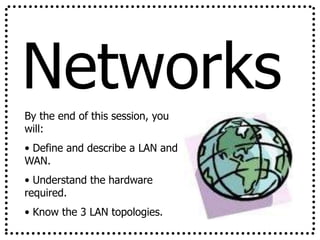
14.-NETWORKS.pptx
- 1. Networks By the end of this session, you will: • Define and describe a LAN and WAN. • Understand the hardware required. • Know the 3 LAN topologies.
- 2. Networks • What is a Network? • What is a LAN? What hardware do you need to make one? • What is a WAN? What hardware do you need to make one? • What are the advantages and disadvantages of a network? • Draw a star, ring and bus network – give advantages and disadvantages of each.
- 3. Networks A network is two or more computers connected so that they can communicate with each other. There are 2 main types of network… LAN and WAN
- 4. Network Topologies There are 4 main types of network topologies: The Ring Network The Bus Network The Star Network The Tree
- 5. Network Topologies The Ring Network: Computers are connected together to form a ring shape so that none of them is more important than any of the others.
- 6. Network Topologies The Ring Network: Advantages: •They are cheap to expand. •The data flows around the network in one direction so it is fast •There is no reliance on a central computer. Disadvantages: •If there are a lot of users on the network, it could slow down as all the data is sent along a single line. •If one computer in the ring stops working, the whole network stops.
- 7. Network Topologies The Bus (or line) Network: Computers are connected like bus stops on a main road. None of them is more important than any of the others; has terminators to prevent signal bounce.
- 8. Network Topologies The Bus (Line) Network: Advantages: •It is cheap as it uses the least amount of cable. •More computers can be added without disruption. •If one device or computer fails, it does not affect the rest of the network Disadvantages: •With a lot of users, the network will be slow as data has to travel through the same central cable. •Failure of the central cable will stop the network from working. •It is difficult to isolate a fault in the network
- 9. Network Topologies The Star Network: Computers are connected like a star to a central computer such as a mainframe. This is also called the “host” computer.
- 10. Network Topologies The Star Network: Advantages: •If a cable fails, it will only affect one workstation. •More computers can be added without disruption. •It is easy to identify problems on the network Disadvantages: •It is more expensive as it uses the most cabling. •Failure of the central computer will stop the network from working.
- 11. COMMON TYPES OF SERVERS Most networks are controlled by servers. -File server- for saving and loading files -Application servers- distributes application software to each computer -Printer servers- to connect users to a printer. -Proxy servers- used as a buffers between a WAN and a LAN
- 12. Networks: LANs LAN stands for: LOCAL AREA NETWORK LANs are networks that are found where computers within a building need to communicate. They are Small and Local!
- 13. Networks: LANs •File Server : Runs software, stores files. •Terminals : Workstations that give network access. •Print Server : Queues up all print jobs from users in network. •Cables (wire/optic) : Sends data. •The above are connected to hubs/switches then to routers/modems which then connect the LAN to the internet. What hardware do you need for a LAN network?
- 14. Networks: WANs WAN stands for: WIDE AREA NETWORK WANs are networks that are found where computers in different areas or countries need to communicate. They are long range and not local!
- 15. Networks: WANs What extra hardware do you need for a WAN network? •Modems : To connect up to a telephone system (instead of cable);router. How a modem works…
- 16. Networks: Ad/Disad Some advantages of a network are: • Resources (Hardware and Software) can be shared. • Allows more effective communication between users e.g. via e-mail. • Networks are cheaper than “stand- alone PCs.” • Information held on the network can be accessed by all users with authorised access.
- 17. Networks: Ad/Disad Some disadvantages of a network are: • The set-up and maintenance costs can be expensive. • A fault with the network server can cause difficulties with the organisation. • Networks need security measures to restrict access to users. • WANs are vulnerable to hackers and viruses. •Development of printer queues •Slower access to external networks such as the internet
- 18. •Are similar to LANs but there are no wires or cables. •They provide wireless communication over fairly short distances using radio or infrared signals. •They make use of Access Points (APs). •APs use either spread spectrum technology (which is a wideband radio frequency with a range of about 30 to 50 metres) or infrared (with a frequency of about 1 to 2 metres – easily blocked, short range and of a limited use). Wireless LANs (WLANS)
- 19. Advantages of WLAN • Since cables are not used, there is more safety • All computers can access the same services and resources within the network. Such resources include printers, scanners etc. • Users do not have to sit in the same position, they can move with their laptops. • It is easy to add a new computer and devices to the network.
- 20. Disadvantages • Security is an issue since anyone can join your network unless it is secured. • The data transfer rate is slower than a wired LAN. • There may be signal interference which may affect the network reception.
- 21. WiFi This is any system where it is possible to connect to a network or to a single computer through wireless communications. Examples: • Within a WLAN • Using PDAs and other handheld devices • Laptop which are WiFi enabled • Peripheral devices such as printers, keyboard and mouse which can interface with the single computer when fitted with WiFi adapters.
- 22. WiFi Hotspot What is a WiFi hotspot? • These are places where you can access WiFi free or paid. They are usually found in public places such as airports, hotels. • War driving is driving around in a car looking for unsecured WiFi hotspots.
- 23. Bluetooth •Bluetooth is an example of WPAN technology. •With Bluetooth in devices such as Laptops, Mobile phones, media player and printer, one can form a network within a range of 10metres. •This is a mini LAN because one can transfer photographs from a digital camera to a mobile phone or the transfer of phone details to a computer.
- 24. Wide Area Network(WAN) •This is basically formed by a number of LANs being connected together through either a router or a modem. •An ISP is required to connect the network to the internet and to communicate via the network system.
- 26. NETWORK DEVICES 1. Network hubs 2. Switches 3. Bridges 4. Modems 5. Routers 6. Proxy servers
- 27. Network Devices 1. Modems Modem means modulator demodulator. It is a device which converts a computer’s digital signal(i.e modulates it) into an analogue signal for transmission over an existing telephone line. It also does the reverse process, in that it converts analogue signals from a telephone line into digital signals (demodulates) to enable the computer to process the data.
- 28. 2. Network Hub • This is a device which can have a number of computers or other devices connected to it in a network. It has up to 16 ports • Its function is to take any data received via one of the ports and send out this data to all the ports. • Each computer or device will then receive the data whether it is relevant to them or not.
- 29. 3. Switches • Sometimes known as switched hubs. • A switch has up to 24 ports. It learns which device is connected to which port • It is sends data to only the device or computer that is meant to receive it and not any other. • It uses MAC addresses to uniquely identify different devices on the network • A switch is more efficient than a hub.
- 30. These devices connect one LAN to another LAN that uses the same PROTOCOL (the rules that govern the format and the way data is transmitted) The bridge examines each message and determines if the message was sent to someone within the same LAN or to someone on a different LAN Workstation addresses are not specific to their location so messages are sent out to every work station on the network 4. Bridges
- 31. Segment A Segment B
- 32. 5.Routers • These are devices that connect LANs together within one organisation and also connect them to the internet. • This is usually within a large organisation which has more than one LAN which needs to be linked together to share files or communicate. • Since every computer on the same network has the same first part of an IP address (INTERNET PROTOCOL), it is able to send data to appropriate switch which then uses the mac address to deliver the data packet to the correct computer
- 33. Using a Router to determine which route to send the Message.
- 34. Http proxy servers • This is a special type of server that acts as a buffer(temporary storage place) between a WAN(usually the internet) and LAN. • If a user requests a certain internet page, the server passes this request to the internet(WAN). Once retrieved, the page is then passed on to the user who requested it. • This page is then saved on the server and anyone requesting the same will find it faster to retrieve it.
- 36. The internet • This is a worldwide collection of networks which allows a subscriber to send and receive emails, chat(using text or voice) or browse the world wide web. • The www is the part of the internet which the user can access by way of a web browser. • A web browser is a software that allows the user to display and interact with pages and files from the web.
- 37. Websites • A website is made up of many web pages linked together. • Web pages are documents on a computer screen which may consist of text, pictures, sound, animation or video(i.e. multimedia). • A website is located using a uniform resource locater or URL or simply an address.
- 38. Format of URL An address is made up of: • Protocol://site address/path/filename 1.protocol is http 2.site address is made up of: • computer name which is www • domain name – i.e. the name of the website • domain type e.g .com, .org, .co, .net, .gov • country code e.g .uk, .ke, .us, .de 3.path is the web page 4.filename is item on the webpage. • e.g http://www.nation.co.ke/news/osamadead
- 39. Accessing the internet • To access the internet you need an internet service provider(ISP) • An ISP sets up an account and provides login details for a user and provides a username and a password. • There are 3 common ways of accessing the internet: • a)Dial up internet access (b) Cable internet access (c) Digital Subscriber Line(DSL) or broadband access.
- 40. Intranet • This is a computer network based on internet technology that is designed to meet the internal needs for sharing information within a single organisation or company. • Reasons for using intranet: • It’s safer since there is less chances of hacking • It’s possible to prevent employees from accessing unwanted websites. • Companies can ensure that the info available is specific to their needs • It is easier to send out sensitive messages that will remain only within the company. • NB: Extranet is intranet which is accessed from outside the network by being given a privilege to do so.
- 41. Differences between internet and Intranet • Internet 1. Comes from the phrase international network 2. Covers topics of global interest 3. It is difficult to block certain sites from being accessed 4. Can be accessed from anywhere as long as one has an ISP account. • Intranet 1. Comes from internal restricted access network 2. Used to give local information relevant to the company only. 3. It is possible to block certain unwanted sites from being accessed. 4. Requires password entry and can only be accessed from agreed points.
- 42. Internet Security • To provide security to internet users, a number of ways are used which include: • User ID • Passwords • Encryption- this is scrambling of data into a code that cannot be understood by a hacker during transmission over the network. An encryption software is needed to do this. A decryptive code is needed by the receiving computer- usually known as a public key. • Authentication techniques
- 43. Authentication Techniques • Authentication is how you prove to be who you claim to be when using a computer over a network, e.g. when using online banking. • Authentication techniques include: • Something you know e.g. PIN/password • Something belonging to you e.g. your bank card • Something unique to you e.g. your finger prints • At least two of these will be needed when doing a transaction e.g. your name ,PIN and also your card will be put into the reader.
- 44. Communication methods • Many methods of communication exist when using networks. Some of these include: 1. Facsimile or Fax 2. Electronic Mail or Email 3. Video conferencing 4. Voice Over Internet Protocol(VOIP)
- 45. Measurement and Control Using Logo Programming •This is a language used to teach how to write simple instruction to control the movement of a turtle on the screen.
- 46. Turtle Graphics • This is just one of the features of logo programming. • We can write a turtle program that will enable a turtle to move and leave a line drawn behind it to show its path.
- 47. Moving the turtle • When the turtle is facing a certain way, it can move only in that direction. To move in another direction, you have to turn the turtle before moving it. • In other words, it simply moves in a straight line. • To move the turtle we use the following commands:
- 48. Commands for moving the turtle 1. FORWARD x this moves the turtle x units forward. 2. BACKWARD X moves the turtle x units backward 3. PENUP raises the pen and stops the line being drawn 4. PENDOWN puts the pen down so that a line is drawn behind the turtle.
- 49. TURNING THE TURTLE • The turtle is made to turn by giving it a direction of turn(LEFT or RIGHT) and an angle of turn in degrees. • The angle is measured from the line the turtle would take if it proceeded normally. • Commands are: • LEFT X degrees e.g LEFT 90 will turn the turtle to the left by 90 degrees • RIGHT 90 turns the turtle to the right by 90 degrees.
- 50. Using REPEAT Command • A turtle can be made to repeat certain predictable movements. E.g to draw a square • The instructions without REPEAT could be long e.g • Using REPEAT • REPEAT 4 • Forward 20 • Right 90 • END
Hinweis der Redaktion
- Draw on the board the illustration of turn at an angle.