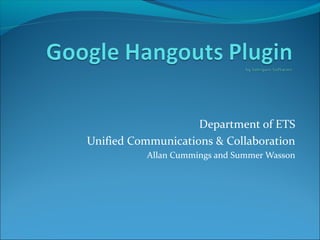
Google hangouts plugin
- 1. Department of ETS Unified Communications & Collaboration Allan Cummings and Summer Wasson
- 2. Hangouts Plugin for Google Calendar Hangouts plugin is a convenient calendar sidebar for Google Hangouts Easily add video-conferencing/screen-share through Google+ Hangouts to Google Calendar Events One-click access to start or schedule future Hangouts
- 3. How to add this plugin Your Agency must be on the wyo.gov domain If it is then go to the following url: www.solequin.com/help.html#
- 4. You should now be here
- 5. Click on the User Install link found on the left hand side of the page
- 6. Enter your Domain Name and add it to your Google Calendar!!! You want to enter wyo.gov in the box found on the first bullet in the middle of the page. Once you have entered that, then select the Google Calendar button found on the 2nd bullet in the middle of the page
- 7. Do you want to add this gadget? Well of course you do! So if you get this pop-up, please select “Yes, add this gadget” found in the bottom left hand corner of the pop-up window
- 8. Now you need to sign in. Select the Sign In button found on the right hand side of your Calendar.
- 9. Another pop-up will appear. “A third party service is …. “ Select your e-mail address and then select continue
- 10. The plug-in has now been installed on your calendar!
- 13. You might get this pop-up if you are scheduling a Hangout that is more than 15 minutes from now. Go ahead and select OK
- 14. Start a Hangout – add the names, circles or e-mail addresses of the people you want to join the hangout; Name the Hangout (try to name it the same name as your meeting name); Select the Hang out button
- 15. You are now in the Hangout Screen. On the left hand side of the screen you will see your Meeting Details. You can now close out the Hangout Tab
- 16. Everything is now set up and ready to go. So go ahead and select Save to save this Calendar Event, you will get a pop up asking to Send Update – Go ahead and select Send
- 17. Now let’s look at your Calendar Event – click on the event you just created
- 18. If you look in the description field you will see the Hangout URL that everyone in your meeting can click on to join your Hangout!
- 19. Congratulations! You have created a Google Calendar Event and added a Google Hangout to it! If you have any questions or run into any troubles, please call Allan Cummings at 777-6934 or Summer Wasson at 777-5318