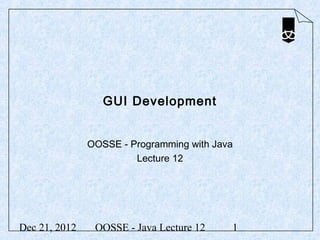
13 gui development
- 1. GUI Development OOSSE - Programming with Java Lecture 12 Dec 21, 2012 OOSSE - Java Lecture 12 1
- 2. Objectives In this lecture, we will • Introduce the Abstract Window Toolkit • Introduce the Java Foundation Classes • Discuss containers and layout managers • Introduce events and event handling • Introduce menus • Introduce dialogs • Discuss mouse events Dec 21, 2012 OOSSE - Java Lecture 12 2
- 3. The Abstract Windowing Toolkit AWT • The Abstract Windowing Toolkit provides a set of GUI components in the package java.awt • The AWT supports the most common user interface idioms • The AWT makes use of the GUI components of the underlying platform – Has the look and feel of the native windowing toolkit – The same AWT GUI may have a different appearance on different platforms • With J2SE came Swing components that allow a uniform look and feel to be specified across different platforms – Most Swing components are pure Java components Dec 21, 2012 OOSSE - Java Lecture 12 3
- 4. The Java Foundation Classes JFC • The Java Foundation Classes form a set of classes for cross platform GUI development • The Swing GUI components are part of JFC – They exist in the package javax.swing – Swing makes use of some of the classes found in AWT • Swing provides alternatives to most of the GUI components found in AWT – For examples JButton is a Swing alternative to Button found in AWT – Swing GUI components are more portable and flexible than the original AWT GUI components and generally preferred Dec 21, 2012 OOSSE - Java Lecture 12 4
- 5. Composite Design Pattern • GUI components need to be displayed somewhere – A container manages a set of components • Java makes use of the Composite Design Pattern – A component is the super class – A container IS A component but HAS A collection of components Dec 21, 2012 OOSSE - Java Lecture 12 5
- 6. Layout Manager • How are the components positioned within a container? • How do you want them to be positioned? • Java allows the positioning to be decoupled from the container – The container HAS A Layout Manager – A suitable layout can be plugged in Dec 21, 2012 OOSSE - Java Lecture 12 6
- 7. JFrame – A Swing Container • JFrame is an example of a top level swing container – As are JDialog, JWindow and JApplet • A top level swing container contains an instance of JRootPane • JRootPane extends JComponent and contains: – A Component called the Glass Pane – A JLayeredPane • A JlayeredPane contains: – A Container called the ContentPane and accessible via the getContentPane method of the top level swing container – An optional JMenuBar Dec 21, 2012 OOSSE - Java Lecture 12 7
- 8. Using JFrame JFrame theFrame = new JFrame("Testing JFrame"); theFrame.setDefaultCloseOperation(JFrame.EXIT_ON_CLOSE); theFrame.setSize(300,100); theFrame.setVisible(true); Dec 21, 2012 OOSSE - Java Lecture 12 8
- 9. Extending the JFrame class • Normally JFrame is used as a starting point: import java.awt.*; import javax.swing.*; public class PeteFrame extends JFrame { private JButton b1; private JLabel l1; public PeteFrame (String sTitle) { super (sTitle); Container contentPane; contentPane = getContentPane(); contentPane.setLayout(new FlowLayout()); Dec 21, 2012 OOSSE - Java Lecture 12 9
- 10. Extending the JFrame class (continued) b1 = new JButton("A button"); l1 = new JLabel("this is a label"); contentPane.add(l1); contentPane.add(b1); this.setDefaultCloseOperation(JFrame.EXIT_ON_CLOSE); this.setSize(300,100); this.setVisible(true); } } Dec 21, 2012 OOSSE - Java Lecture 12 10
- 11. Closing JFrames • It is possible to choose what happens when a JFame is closed • The setDefaultCloseOperation is used • It takes a single argument and suitable constants are defined in JFrame: – DO_NOTHING_ON_CLOSE – HIDE_ON_CLOSE – DISPOSE_ON_CLOSE – EXIT_ON_CLOSE • For example form the previous slide: – this.setDefaultCloseOperation(JFrame.EXIT_ON_CLOSE); Dec 21, 2012 OOSSE - Java Lecture 12 11
- 12. Layout Manager • The positions of the components added to a container is determined by a layout manager • In the previous example a flow layout manager was used – contentPane.setLayout(new FlowLayout()); • Some examples of existing layout managers are: – FlowLayout – left to right and horizontally centred – BorderLayout – NORTH, SOUTH, EAST, WEST and CENTER – GridLayout - evenly spaced rows and columns – GridBagLayout – CardLayout Dec 21, 2012 OOSSE - Java Lecture 12 12
- 13. BorderLayout Example import java.awt.*; import javax.swing.*; public class BorderFrame extends JFrame { private JButton n,s,e,w,c; public BorderFrame (String sTitle) { super (sTitle); Container contentPane; contentPane = getContentPane(); contentPane.setLayout(new BorderLayout()); n = new JButton("North"); s = new JButton("South"); e = new JButton("East"); w = new JButton("West"); c = new JButton("Centre"); Dec 21, 2012 OOSSE - Java Lecture 12 13
- 14. BorderLayout Example (continued) contentPane.add(n,BorderLayout.NORTH); contentPane.add(s,BorderLayout.SOUTH); contentPane.add(e,BorderLayout.EAST); contentPane.add(w,BorderLayout.WEST); contentPane.add(c,BorderLayout.CENTER); this.setDefaultCloseOperation(JFrame.EXIT_ON_CLOSE); this.setSize(300,300); this.setVisible(true); } } Dec 21, 2012 OOSSE - Java Lecture 12 14
- 15. GridLayout Example • Code fragment: contentPane.setLayout(new GridLayout(4,3,2,2)); buttons = new JButton [12] ; for (int i = 1; i < 10; ++i) { buttons[i] = new JButton (Integer.toString(i)); contentPane.add(buttons[i]); } buttons[10] = new JButton("*"); contentPane.add(buttons[10]); buttons[0] = new JButton("0"); contentPane.add(buttons[0]); buttons[11] = new JButton("#"); contentPane.add(buttons[11]); Dec 21, 2012 OOSSE - Java Lecture 12 15
- 16. JPanel • The easiest way to achieve more complicated layouts is to make use of JPanel • JPanel is a simple container; a rectangular region – An instance of JPanel can use a specific layout manager – Components can be added to the panel • How could you build this GUI? Dec 21, 2012 OOSSE - Java Lecture 12 16
- 17. Using JPanel – Code Fragment • First set up the JPanel and add components using the GridLayout: numPanel = new JPanel(); numPanel.setLayout(new GridLayout(4,3,2,2)); buttons = new JButton [12] ; for (int i = 1; i < 10; ++i) { buttons[i] = new JButton (Integer.toString(i)); numPanel.add(buttons[i]); } buttons[10] = new JButton("*"); numPanel.add(buttons[10]); buttons[0] = new JButton("0"); numPanel.add(buttons[0]); buttons[11] = new JButton("#"); numPanel.add(buttons[11]); Dec 21, 2012 OOSSE - Java Lecture 12 17
- 18. Using JPanel – Code Fragment • Now add the panel, a text field and a label to a frame using the Border Layout manager: Container contentPane; contentPane = getContentPane(); contentPane.setLayout(new BorderLayout()); number = new JTextField(); statusLabel = new JLabel("Ready for number"); contentPane.add(number,BorderLayout.NORTH); contentPane.add(statusLabel,BorderLayout.SOUTH); contentPane.add(numPanel,BorderLayout.CENTER); Dec 21, 2012 OOSSE - Java Lecture 12 18
- 19. Event Handling Dec 21, 2012 OOSSE - Java Lecture 12 19
- 20. Events • We know how to add GUI components but at the moment there is little or no user interaction • Java GUIs are event driven – Any user interaction with a GUI component generates an event – An application handles the events • An application must explicitly listen for events • For example a JButton generates an event when it is clicked • A JButton can have an ActionListener added • The ActionListener has a method called actionPerformed that is invoked when the button is clicked Dec 21, 2012 OOSSE - Java Lecture 12 20
- 21. JButton and the ActionListener Interface • Java makes use of the following design pattern to allow application specific code to be added to handle an event Dec 21, 2012 OOSSE - Java Lecture 12 21
- 22. Adding an ActionListener import java.awt.*; import java.awt.event.*; import javax.swing.*; public class MyFrame extends JFrame{ private JButton stopButton; … public MyFrame (String sTitle) { … stopButton = new JButton("Stop"); stopButton.addActionListener( new StopButtonListener()); contentPane.add(stopButton); … Dec 21, 2012 OOSSE - Java Lecture 12 22
- 23. Building the ActionListener • The ActionListener interface specifies one method that must be implemented to realize the interface class StopButtonListener implements ActionListener { public void actionPerformed(ActionEvent e) { System.exit(0); } } • Note the ActionEvent that is passed to the method – This describes the event in more detail • In this example the application exits when the button is clicked Dec 21, 2012 OOSSE - Java Lecture 12 23
- 24. Events • The ActionEvent e passed into the actionPerformed method contains information about the event • One piece of information is the component that generated the event – This is obtained using the getSource method – e.getSource( ) • This is useful when the same event handler is used for more than one component : if (e.getSource() == buttonOne) {…} else if (e.getSource() == buttonTwo) {…} Dec 21, 2012 OOSSE - Java Lecture 12 24
- 25. Using Inner Classes • If the event handler needs to access member variables and member methods of a class then it is convenient to make it an inner class – An inner class has access to the enclosing class Dec 21, 2012 OOSSE - Java Lecture 12 25
- 26. Using an Inner Class public class PresenterFrame extends JFrame { String [] list; final int max; int pos = 0; JLabel title; JButton next; JButton prev; public PresenterFrame(String sTitle, String [] theList) { super(sTitle); … } class DirectionListener implements ActionListener { public void actionPerformed(ActionEvent e){ if (e.getSource() == next) { if (pos < max) ++pos; } else if (e.getSource() == prev) {if (pos >0) --pos; } title.setText(list[pos]); } } } Dec 21, 2012 OOSSE - Java Lecture 12 26
- 27. JTextField • JTextField can be used for simple text input • JTextField has the following constructors: – JTextField() – JTextField(“Initial text”) – JTextField(10) – JTextField(“name”, 30) • Two of the most useful methods are: – void setText(String) – String getText() • The alignment of text within the component is set using: – setHorizontalAlignment (int) – JTextField.LEADING, JTextField.CENTER, and JTextField.TRAILING Dec 21, 2012 OOSSE - Java Lecture 12 27
- 28. JTextField and ActionListeners • A JTextField component handles much of the user interaction • When the user hits enter the component generates an event – an ActionEvent • An inner class is normally written to implement the ActionListener interface – The actionPerformed method handles the event Dec 21, 2012 OOSSE - Java Lecture 12 28
- 29. JRadio • JRadioButtons raise ActionEvents and can be listened for just like JButtons • JRadioButtons can be added to a group so that only one of the buttons can be selected at a time • Text can be associated with a JRadioButton – r1.setActionCommand("radio one"); – and retrieved form an ActionEvent – e.getActionCommand() • How would you generate: Dec 21, 2012 OOSSE - Java Lecture 12 29
- 30. JRadio – Sample Code r1 = new JRadioButton("one"); r2 = new JRadioButton("two"); … r1.setActionCommand("radio one"); r2.setActionCommand("radio two"); … ButtonGroup group = new ButtonGroup(); group.add(r1); group.add(r2); … r1.setSelected(true); JPanel radioPanel = new JPanel(new GridLayout(0, 1)); radioPanel.add(r1); radioPanel.add(r2); … Dec 21, 2012 OOSSE - Java Lecture 12 30
- 31. JRadio – Sample Code RadioListener rad = new RadioListener(); r1.addActionListener(rad); r2.addActionListener(rad); … contentPane.add(radioPanel,BorderLayout.WEST); contentPane.add(radioStation,BorderLayout.EAST); … } class RadioListener implements ActionListener { public void actionPerformed(ActionEvent e) { radioStation.setText(e.getActionCommand()); } } Dec 21, 2012 OOSSE - Java Lecture 12 31
- 32. Menus • A menu can be added to the top of a JFrame using a JMenuBar object • Alternatively a pop up menu can be created using JPopupMenu • In either case two related classes are useful – JMenu and JMenuItem • Again the composite design pattern is used: – a JMenu IS A JMenuItem but – a JMenu also HAS A collection of JMenuItems • A JMenuBar HAS A collection of JMenus • A JPopupMenu HAS A collection of JMenuItems Dec 21, 2012 OOSSE - Java Lecture 12 32
- 33. Creating a Menu • First create an instance of JMenuBar • Then create one or more JMenu objects – These will be added to the JMenuBar • For each JMenu create the required JMenuItems and add them to the JMenu • Add the JMenu objects to the JMenuBar • Add the JMenuBar to the JFrame using the setJMenuBar method • Creating a pop is very similar but the JMenu items are not required Dec 21, 2012 OOSSE - Java Lecture 12 33
- 34. Menus and Events • Menus raise events when they are selected – ActionEvents • The events can be listened for using an ActionListener in a similar way to JButton events Dec 21, 2012 OOSSE - Java Lecture 12 34
- 35. Dialogs • A dialog is typically used for data entry – a dialog pops up, – the user enters data, – the dialog disappears, – the application uses the data • A dialog provides context for data entry and closure when used in a modal way • Dialogs can be modal or modeless • Java provides the class JDialog as the starting point for building dialogs • An application shows an instance of a dialog – Delegation methods are used to retrieve data from the dialog Dec 21, 2012 OOSSE - Java Lecture 12 35
- 36. Sample JDialog Code • Extending the dialog class: public class MyNameDialog extends JDialog { JTextField name ; MyNameDialog(String sTitle, JFrame owner) { super (owner, sTitle, true); name = new JTextField(20) ; … } public String getName() { return name.getText() ; } public void actionPerformed(ActionEvent e) { dispose(); } } Dec 21, 2012 OOSSE - Java Lecture 12 36
- 37. Sample JDialog Code • Constructiong the dialog: dlg = new MyNameDialog("Name Dialog", PeteFrame.this); • Invoking the dialog in an inner ActionListener class within the PeteFrame extension of JFrame public void actionPerformed(ActionEvent e) { dlg.setVisible(true); l1.setText(dlg.getName() ); } Dec 21, 2012 OOSSE - Java Lecture 12 37
- 38. JOptionPane • JOptionPane provides support for several simple and easy to use pre-defined dialogs • The dialogs can be displayed without instantiating the class • JOptionPane has many static methods such as: – showMessageDialog – showConfirmDialog – showInputDialogOptionDialog • Some, such as the confirm dialog, have a return value that can be checked with a simple if others do not • There are numerous overloaded versions of the methods – See the sun documentation for further details Dec 21, 2012 OOSSE - Java Lecture 12 38
- 39. JOptionPane – Code Sample • Using JOptionPane to confirm an action: public void actionPerformed(ActionEvent e) { if (JOptionPane.showConfirmDialog(null,"Do you want to stop?", "Stopping the Application", J OptionPane.OK_CANCEL_OPTION ) == JOptionPane.OK_OPTION ) { System.exit(0); } } Dec 21, 2012 OOSSE - Java Lecture 12 39
- 40. Mouse Events • When a JButton is pressed only one event occurs – an ActionEvent – the ActionListener interface only specified 1 method • A mouse is capable of generating several different types of event – Mouse click, mouse press, mouse release, mouse move … • The mouse moves very frequently and responding to each event associated with movement may be too expensive for many applications • Java provides: – A MouseListener that is associated with mouse actions – A MouseMotionListener that is associated with movement Dec 21, 2012 OOSSE - Java Lecture 12 40
- 41. The MouseListener Interface • The MouseListener interface caters for possible actions associated with a mouse: public interface MouseListener { void mouseClicked(MouseEvent event); void mousePressed(MouseEvent event); void mouseReleased(MouseEvent event); void mouseEntered(MouseEvent event); void mouseExited(MouseEvent event); } • Not all of these may be of interest in an application – BUT to implement an interface all methods must be implemented – Java introduces the MouseAdapter class to make life easier Dec 21, 2012 OOSSE - Java Lecture 12 41
- 42. The MouseAdapter Class • The MouseAdapter class implements all the methods in the MouseListener interface with do nothing methods • This class can be used as the base of mouse event handler classes that then only need to override the methods of interest public class MouseAdapter implements MouseListener { public void mouseClicked(MouseEvent event) { } public void mousePressed(MouseEvent event) { } public void mouseReleased(MouseEvent event) { } public void mouseEntered(MouseEvent event) { } public void mouseExited(MouseEvent event) { } } Dec 21, 2012 OOSSE - Java Lecture 12 42
- 43. The MouseMotionAdapter Class • The MouseMotionAdapter class implements all the methods in the MouseMotionListener interface with do nothing methods • This class can be used as the base of mouse event handler classes that then only need to override the methods of interest public class MouseMotionAdapter implements MouseMotionListener { public void mouseMoved(MouseEvent event) { } public void mouseDragged(MouseEvent event) { } } Dec 21, 2012 OOSSE - Java Lecture 12 43
- 44. An Anonymous MouseListener • Mouse events can be handled using an anonymous class – The anonymous class extends the MouseAdapter class rather than implementing the MouseListener interface directly public class MyPanel extends JPanel { public MyPanel ( ) { … addMouseListener ( new MouseAdapter ( ) { public void mousePressed (MouseEvent e) { … } } ) } } Dec 21, 2012 OOSSE - Java Lecture 12 44
- 45. Using an Anonymous MouseListener Dec 21, 2012 OOSSE - Java Lecture 12 45
- 46. Summary In this lecture we have: • Introduced the Abstract Window Toolkit • Introduced the Java Foundation Classes • Discussed containers and layout managers • Introduced events and event handling • Introduced menus • Introduced dialogs • Discussed mouse events Dec 21, 2012 OOSSE - Java Lecture 12 46
- 47. Useful Websites http://java.sun.com/docs/books/tutorial/uiswing/components/componentlist.html Dec 21, 2012 OOSSE - Java Lecture 12 47
Hinweis der Redaktion
- Part of this lecture will be reserved for working through solutions to selected exercises from last week. Notes relating to this do not appear in the slides.
