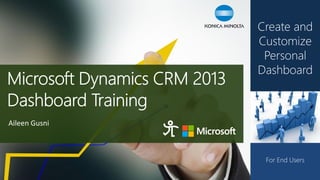
E book Microsoft Dynamics CRM 2013 Personal Dashboard for End Users
- 1. Aileen Gusni For End Users Create and Customize Personal Dashboard
- 3. Dashboards? 3 FirsttimeyoulogintoCRM,whileyourtimeisprecious,youneedagreatlandingpage,that’swhyyouneedaDashboardtoshowup. Dashboardwillhelpyoutoseetheoverallperformanceandkeepyouupdated,whileyouneedn’tgofindyourdataonebyone,yourveryimportantdataallishereandiswaitingforyouonceyoulanded. Dashboardisausefultooltoperformquickandhigh-endanalysisforhighenduser
- 4. System Dashboards vs User Dashboards 4 System Dashboards User Dashboards Created by a system or a system customizer Created by any user Created in the Settings area Created in a user’s work area: Sales, Service, or Marketing Must be published to be visible Do not need to be published tobe visible Visible to everyonein the organization or hidden by security roles Visible only to the user who created them andto whom that been shared/assign by the creator The system admin or system customizer can set a particular dashboard as the default dashboard for everyone in the organization A user can set their own default dashboard,it will override the default dashboard set previously by the system admin or system customizer It is a solution component that can be exported and imported through solution and can beoverridden if imported It is akind of Dashboard entity record that is not part of solution component * We are focusing on End Users Training to Create and Customize Personal User Dashboard
- 5. Know Your Dashboards 5 System Dashboards User Dashboards Once a System Administrator or System Customizer created a Dashboard, it will become a System Dashboard and will appear inSystem Dashboards. Once a User created a Dashboard, it will become a Personal Dashboard and will appear in My Dashboards. Dashboard Selector
- 6. What’s Inside your Dashboard? 6 We can add these following components: 1.Chart 2.List View 3.Web Resource 4.Iframe Chartand Vieware related each other and you can switch them easily 1Dashboard can only have 6Components by Default *End User Training will focus on Chartand List View Sample of Iframe& Chart
- 8. Create a New Personal Dashboard 1Click the Button 2Choose Layout 8
- 9. Create a New Personal Dashboard 3Enter a Lovely, Descriptive, and Meaningful Name for Your Dashboard 4You can Save it First 9
- 10. Understand the Editor Main Ribbons 1Save the unsaved changes 2Close the Dashboard Editor 3Edit Selected Component 4Insert a New Chart as component 5Insert a List as component 7Insert a Web Resource as component 6More actions… 8Insert an Iframeas component *4-8 are another method to add new components 10
- 11. Add a Chart to New Dashboard 1Click either or 2Add Component 11
- 12. Add Component -Chart 1Record Type : Choose your entity 2View: Choose your entity view 3Chart: Choose your charts 4Click “Add” to Insert 12
- 13. Add Component -Chart 5Now one chart has been added into your Dashboard 13
- 14. Add a List to New Dashboard 1Click either or 2Add Component 14
- 15. Add Component -List 1Record Type : Choose your entity 3Click “Add” to Insert 2View: Choose your entity view 15
- 16. Add Component -List Congratulation, you have added 1 List into your Dashboard 16
- 17. See The Result 1Save 2Close 3See the Result 17
- 19. Sharing a Dashboard to Other Users/Teams Whydoyouneedtoshare? Because once you created a Personal Dashboard, the only person that can see is “Yourself”, so you need to share to other people, such as your Employee, Salesperson, Subordinates, or your Boss?... 19
- 20. Sharing a Dashboard to Other Users/Teams 2Find and Click the 1Make sure that you are in the Dashboard Page 20
- 21. Share User Dashboard Screen 3Common Tasks box –Add User/Team, Remove, and Manage the Permission 4Shared Record box –To see to whom the record has been shared with (currently –nobody) 21
- 22. Add User/Team to Share With 5Select Add User/Team 6Select the users or team you want to share with 7Then choose Select andAdd 22
- 23. Add User/Team to Share With 8Select the level of access permission you want to the other: Read, Write, Delete, Assign, Share 9And click Share 23
- 24. Share Dashboard to Others What happened after you share the Dashboard? 24 Sharing Dashboard does not mean you share the data to other Users, the data is still be kept strictly under your ownership and based on the existing authority I share to person A, but person A cannot see my data, so see in the left side
- 25. Assign a Dashboard to Another User/Team 2Find and Click the 1Make sure that you are in the Dashboard Page 25
- 26. Assign a Dashboard to Another User/Team 4Choose the User/Team 3You can Assign to Yourself (if you are not the owner) or Assign to another user or team 5And click Assign *Once you Assign, you are not the owner of the Dashboard anymore. 26
- 28. Copy Existing Personal Dashboard You can copy existing personal dashboard and create new one not from the scratch 1Click 2Provide a Name & Description for your New Dashboard 3No not Forget to Save
- 29. Copy Existing Personal Dashboard 4See the Result, you have 2 identical Dashboards
- 31. Set Default Dashboard 31 You can select 1 Dashboard as Default Dashboard, thus, every time you login to CRM you will meet this Dashboard at the very first time login. 2Click 1Selectthe Dashboard from the Selector
- 33. Manage & Modify Existing Dashboard 1Click the You can Modify the Existing Dashboard 2After Finish Editing, Save and Close 33
- 34. Manage the Layout –Change The Size You can Move and Switch the components each other and you can also Increase Height/Width of the Component In this example we will increase the height and width of The Top Customers Chart We will Enlarge this Chart… To be like this one… 34
- 35. Manage the Layout –Change Its Size You can Move and Switch the components each other and you can also Increase Height/Width of the Component In this example we will increase the height and width of The Top Customers Chart 1Click the Chartyou want to Modify 2Play around with Increase Width, Decrease Width, Increase Height, andDecrease Height Buttons 35
- 36. Manage the Layout –Move/Switch Components You can Move and Switch the components each other and you can also Increase Height/Width of the Component In this example we will increase the height and width of The Top Customers Chart We want to swap the Position 36
- 37. Manage the Layout –Move/Swap Components 1Click and drag the Componentyou want to Swap until you see this cursor 37
- 38. Manage the Layout –Move/Swap Components 2Drag and keep its position until you see the Red Line Square Block 3Then you can Play Around with the Position drag and drop another Component that challenges it and you can use Arrow Keyboard, Up-Down-Left-Right to perform the movement 38
- 39. Edit Component You can Edit the existing component, for example you want to Convert a View to Chart We want to Convert this to Chart Replace with this Chart 39
- 40. Edit Component 1Back to theDashboard Editor 2You can either click the Edit Component or Double Click the component you want to Edit 3Set Properties 40
- 41. Edit Component –Change List/Chart Properties 1Label &DisplayProperties In fact, Listand Chartare having similar Option, the different is List will show the Data in List View and Chart will show in Graphasvisualization, they have same base property and Data Source You can swap easily 2Data Source Property, applied to both List andChart 3Additional Options Property, applied only to List 4Chart Options Property, applied only to Chart 41
- 42. Edit Component –Change List/Chart Properties 5You can change the Data Source to filter the data 8And Click Set to Confirm 6You can choose the View that you want to show in View Selector or you can just Turn it Off 7Choose your Default Chart and Tickthe Show Chart Only To filter the data, you need to define the Entityand Default View in the Data Source property The View Selector and Chart Selector will be shown if you turn it on, see next page to know the result 42
- 43. Edit Component –Change List/Chart Properties Without View Selector and Chart Selector Have View Selector and Chart Selector 43
- 44. List Options Properties You Can Set 44
- 45. Chart Options Properties You Can Set 45
- 46. Remove Component You can Removethe Component of your Dashboard 1Click the Component that you want to Remove 2Click the Remove button 46
- 47. Delete Dashboard You can Delete the Dashboard 1Choose your Dashboard that you want to Delete 2Click the Delete button 47
- 49. Create a New List View Somehow you will feel that I want to show more listor chart, but it does not exist. If you want to show other views or charts other than existing ones, then you can Create a New Personal View andChart In this example, we want to create a New Opportunity View –Open Opportunity with Est. Revenue > 100k 1Go to Opportunity –Microsoft Dynamics CRM Sales Opportunities 49
- 50. Create a New List View 1Click the View Selector 2Create Personal View 3Will Open a New Window 50
- 51. Create a New List View We want to Configure the New Personal View : Open Opportunity with Est. Revenue > 100k With specification: •Displayed Columns -Topic -Potential Customer Name -Owner of the Opportunity (in this case Salesperson) -Territory -Estimated Revenue -Created on (Creation Date) -Account Industry •Filters Criteria -Status: Open -Est. Revenue > 100k 4Click Queryand Edit Columns 5Now by default you have some columns, Add More Columns, Click the Add Columns 51
- 52. Create a New List View –Display Columns 6Add your Columns 7You can add more columns from the related entity, such as add Industry Codeof Account, choose the Record Type to Potential Customer (Account) 8Include the Industry 9Click OK 52
- 53. Create a New List View –Filter 10 Make sure you are in DetailPosition Now, Configure your Filter Criteria: Status = Open 11 Click the second line 12 Choose the Status 13 Click the … 14 Set the Selected Values = Open and click OK 53
- 54. Create a New List View –Filter 15Do the same thing, chose Est.Revenue–Is Greater Than Now, Configure your Filter Criteria: Est.Revenue>100000 16 Enter the Value 17Save As.. 18Enter the Name& Descriptionand click Save 54
- 55. Create a New List View –Filter 19Click“! Results” Now, See the Result 20See your Result 21Now you can see your new Personal View here… Congratulation, you have created 1 New Personal View 55
- 56. Create a New List View –What Else You Can Do? 1You can Re-Orderthe Position 3 And Adjust the Column Width 2 Configure the Sorting Order 56
- 57. Create a New List View –Pin the View 1Choose your selected View in the View Selector You can Pinyour View as the Default View, so this view will become your first time welcome view once you visit the Opportunity 2Click the Pinbutton 57
- 58. Create a New Chart We have learned how to create our personal View, now let’s learn how to create a New Personal Chart from our view. 1Now back to your View 2Select the Charts Tab in the right side, click it. We’ll create a new Chart for specific ‘Big Fish Opportunities’ by Owner, Territory, and CreatedOn 58
- 59. Create a New Chart 3It will expand a Chart Pane, then click the +button 59
- 60. Create a New Chart –By Owner 1Now in the Chart Designer, Enter your Chart Name 2In the Legend Entries (Series), choose the Est.Revenue–basically for this you need to choose which value you want to measure, and you want to measure the Estimated Revenue and choose Sum 3In the Horizontal (Category) Axis Labels, choose the Owner–because you want to see the performance of the Salesperson compare to the Revenue, short statement, you want to know the Est. Revenue of these Big Fish Opportunitiesby Owner 60
- 61. Create a New Chart –By Owner 4Here you can choose your Chart Graph Type 5For example, you change to Barand Pie Chart 6And Save it.. 61
- 62. Create a New Chart –By Territory 1Now in the Chart Designer, Enter your Chart Name 2In the Legend Entries (Series), choose the Est.Revenue–basically for this you need to choose which value you want to measure, and you want to measure the Estimated Revenue and choose Sum 3In the Horizontal (Category) Axis Labels, choose the Territory –because you want to see the performance of the Salesperson compare to the Revenue, short statement, you want to know the Est. Revenue of these Big Fish Opportunitiesby Territory 62
- 63. Create a New Chart –By Created On 1Now in the Chart Designer, Enter your Chart Name 2In the Legend Entries (Series), choose the Est.Revenue–basically for this you need to choose which value you want to measure, and you want to measure the Estimated Revenue and choose Sum 3In the Horizontal (Category) Axis Labels, choose the Created On –because you want to see the performance of the Territorycompare to the Revenue, short statement, you want to know the Est. Revenue of these Big Fish Opportunitiesby Created On Do the same things as we did in the By Owner Chart, (You can use Save Asfeature), now just change the Axis Category 4For the Datefield, it has special case, you can set by Day, Week, Month, Quarter, Year, Fiscal Period, andFiscal Year 63
- 64. Create a New Chart –Two Categories 1In the Horizontal (Category) Axis Labels, choose the Created On andclickAdd a category We can create a Chart with multiple (2) categories. 2Now Add the Territory as well 64
- 65. Cope ‘the Most’ or ‘the Least' Before After 65
- 66. Cope ‘the Most’ or ‘the Least' If your chart is so messy because showing much data, you can filter only show the Top ones or the Bottom ones, it’s your choice 1Just click the Buttons that marked by Green-colored square 2Choose Top 5for example 66
- 67. Modify the Chart You can modify your Chart 1Just expand the Chart Pane again 2Click the Editbutton 3It will open back the Chart Designer 67
- 68. Add The Newly Created Charts to Dashboard Now, let’s add them to our Dashboard. 1Editexisting Dashboard or Create a New Dashboard 2Insert the Charts as per mentioned steps before 3Now you can see your View + Chart here 68
- 69. Add The Newly Created Charts to Dashboard See the Result 69
- 71. What if I Got Lost? 1Mouse Over or Click Microsoft Dynamics CRM and Click Sales If you got Lost, you can go back to the Dashboard through CRM Sitemap Navigation 2And click Dashboards
- 72. Navigate to Recently Viewed Dashboards 1Follow these Steps: Microsoft Dynamics CRM Sales Dashboards And you can see the Recently ViewedDashboards 3Click the Recently Viewed Dashboard to go directly to your purposed Dashboard 2Or you can use the Chevronin the right side of ‘Dashboards’ to open the Recently Viewed section
- 74. Exposing Data 74 You can easily move from your chart to access the data to know what data in the records that are being used to make up the chart.c 1Hover your chart until you see these 3 buttons 2To expose and access the data that build this chart, check this button 3These 3 buttons: Refresh–Expose Data –Enlarge Chart
- 75. Exposing Data 75
- 76. Drilldown Chart Data 76 You can drill-down your chart to see more detail drilled-down data 1Select on the Chart Bar/Piece you would like to drill down more detail 2Select Field that you use to drill down In this example I want to break down the Outright Sales, whether with Conditional Sales Type, Yes or Not.
- 77. Drilldown Chart Data 77 4Click the blue arrow to view the results 3Then choose the chart type you want to show for the drilled-down data
- 78. Drilldown Chart Data 78 3Do the Same Thing, now drill down deeper to the Product Category As long as the Field is in the Entity and does exist in the View as Data Source of this Chart, then you can drill-down more than once. 4Select the field: Product Category
- 79. Filter the Chart Data by Slice 79 You can filter to show the data that generated the slice of your chart 2Choose the slice/bar of your chart 1Go to the Chart Data
- 80. Visit my blog: http://missdynamicscrm.blogspot.com Aileen Gusni aileengusni@yahoo.com "When you work with passion, all seems doable, possible, feasible, and of course comfortable." http://rockstar365.com/aileengusni Passionate Certified and Experienced Microsoft Dynamics CRM & Microsoft SharePoint Professional
