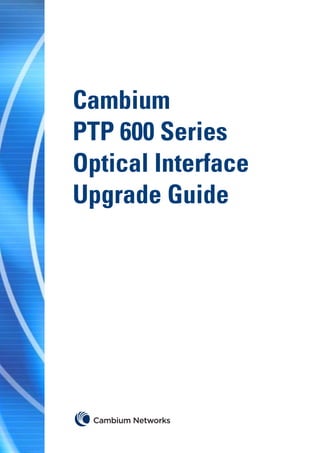
Upgrade PTP 600 Optical Interface
- 1. Cambium PTP 600 Series Optical Interface Upgrade Guide
- 2. Accuracy While reasonable efforts have been made to assure the accuracy of this document, Cambium Networks assumes no liability resulting from any inaccuracies or omissions in this document, or from use of the information obtained herein. Cambium reserves the right to make changes to any products described herein to improve reliability, function, or design, and reserves the right to revise this document and to make changes from time to time in content hereof with no obligation to notify any person of revisions or changes. Cambium does not assume any liability arising out of the application or use of any product, software, or circuit described herein; neither does it convey license under its patent rights or the rights of others. It is possible that this publication may contain references to, or information about Cambium products (machines and programs), programming, or services that are not announced in your country. Such references or information must not be construed to mean that Cambium intends to announce such Cambium products, programming, or services in your country. Copyrights This document, Cambium products, and 3rd Party software products described in this document may include or describe copyrighted Cambium and other 3rd Party supplied computer programs stored in semiconductor memories or other media. Laws in the United States and other countries preserve for Cambium, its licensors, and other 3rd Party supplied software certain exclusive rights for copyrighted material, including the exclusive right to copy, reproduce in any form, distribute and make derivative works of the copyrighted material. Accordingly, any copyrighted material of Cambium, its licensors, or the 3rd Party software supplied material contained in the Cambium products described in this document may not be copied, reproduced, reverse engineered, distributed, merged or modified in any manner without the express written permission of Cambium. Furthermore, the purchase of Cambium products shall not be deemed to grant either directly or by implication, estoppel, or otherwise, any license under the copyrights, patents or patent applications of Cambium or other 3rd Party supplied software, except for the normal non-exclusive, royalty free license to use that arises by operation of law in the sale of a product. Restrictions Software and documentation are copyrighted materials. Making unauthorized copies is prohibited by law. No part of the software or documentation may be reproduced, transmitted, transcribed, stored in a retrieval system, or translated into any language or computer language, in any form or by any means, without prior written permission of Cambium. License Agreements The software described in this document is the property of Cambium and its licensors. It is furnished by express license agreement only and may be used only in accordance with the terms of such an agreement. High Risk Materials Components, units, or 3rd Party products used in the product described herein are NOT fault-tolerant and are NOT designed, manufactured, or intended for use as on-line control equipment in the following hazardous environments requiring fail-safe controls: the operation of Nuclear Facilities, Aircraft Navigation or Aircraft Communication Systems, Air Traffic Control, Life Support, or Weapons Systems (High Risk Activities). Cambium and its supplier(s) specifically disclaim any expressed or implied warranty of fitness for such High Risk Activities. © 2012 Cambium Networks Limited. All Rights Reserved. phn-2525_001v000 (May 2012)
- 3. PTP 600 Series Optical Interface Upgrade Guide Contents About this guide ............................................................................................................... 1 Contacting Cambium Networks .................................................................................................... 1 1. Product description....................................................................................................... 2 Typical deployment ....................................................................................................................... 2 Power over Ethernet ..................................................................................................................... 2 Fiber module specifications .......................................................................................................... 3 Contents of the upgrade kit .......................................................................................................... 4 Fiber optic cable and connectors ................................................................................................. 5 2. Installing the optical interface ...................................................................................... 6 Inserting the SFP optical module ................................................................................................. 6 Connecting the fiber optic cable................................................................................................... 7 Removing the fiber optic cable ..................................................................................................... 9 Removing the SFP optical module ................................................................................................ 9 Powering up ................................................................................................................................ 11 3. Configuring the optical interface ................................................................................ 12 Obtaining the license key ........................................................................................................... 12 Connecting to the PTP 600 unit .................................................................................................. 12 Entering the license key ............................................................................................................. 13 Connecting to the fiber network ................................................................................................. 14 Configuring SFP ......................................................................................................................... 15 4. Troubleshooting the optical interface ......................................................................... 16 The unit does not respond when connected via 1000BaseT ....................................................... 16 The unit does not respond when connected via the optical interface ........................................ 16 License key is incorrect .............................................................................................................. 16 Alarms ......................................................................................................................................... 16 phn-2525_001v000 (May 2012) Page i
- 4. Contents PTP 600 Series Optical Interface Upgrade Guide phn-2525_001v000 (May 2012) Page ii
- 5. PTP 600 Series Optical Interface Upgrade Guide About this guide This guide describes the installation, commissioning, operation and fault finding of the PTP 600 Series optical interface upgrade kit. This upgrade allows connection of a PTP 600 Series ODU to a network over a 1000BaseSX or 1000BaseLX fiber interface. If the PTP 600 unit is to be installed without retaining copper Ethernet connectivity, then it will be necessary to pre-configure it during staging before site installation, as described in the PTP 600 Series User Guide. Related documents PTP 600 Series User Guide – download from the support website. Version information The following shows the issue status of this document. Document issue Date of issue Remarks 001v000 May 2012 First Cambium issue Contacting Cambium Networks Support website: http://www.cambiumnetworks.com/support Main website: http://www.cambiumnetworks.com Sales enquiries: solutions@cambiumnetworks.com Support enquiries: support@cambiumnetworks.com Telephone number list: http://www.cambiumnetworks.com/contact.php Address: Cambium Networks Limited, Linhay Business Park, Eastern Road, Ashburton, Devon, UK, TQ13 7UP phn-2525_001v000 (May 2012) Page 1
- 6. PTP 600 Series Optical Interface Upgrade Guide 1. Product description Typical deployment This PTP 600 Series optical interface upgrade kit allows connection of a PTP 600 Series ODU to a network over a 1000BaseSX or 1000BaseLX fiber interface: Power over Ethernet When the fiber interface is installed, the ODU is powered over a standard CAT5e Ethernet cable connected to either the 1000BaseT port (labeled PIDU+) or, on earlier versions, the power port (labeled PWR). ODU units with a ‘Mod Record’ label showing ‘1’ or higher are powered via the 1000BaseT port: Earlier versions are identified by the fact that they do not have a ‘Mod Record’ label on the back of the ODU. phn-2525_001v000 (May 2012) Page 2
- 7. 1. Product description PTP 600 Series Optical Interface Upgrade Guide Fiber module specifications There are two versions of the optical interface upgrade kit; one contains a 1000BaseSX (850 nm) SFP module and the other contains a 1000BaseLX (1310 nm) SFP module. The components of these kits are not interchangeable. The fiber optic cable and fiber optic cable terminations are not supplied as part of the kits. The 1000BaseSX (850 nm) module specifications are: Core/ Mode Bandwidth at Maximum Insertion cladding 850 nm length of fiber loss (dB) (microns) (MHz/km) interface 62.5/125 Multi 160 220 m (720 ft) 2.38 62.5/125 Multi 200 275 m (900 ft) 2.6 50/125 Multi 400 500 m (1640 ft) 3.37 50/125 Multi 500 550 m (1800 ft) 3.56 The 1000BaseLX (1310 nm) module specifications are: Core/ Mode Bandwidth at Maximum Insertion cladding 1310 nm length of fiber loss (dB) (microns) (MHz/km) interface 62.5/125 Multi 500 550 m (1800 ft) 1.67 50/125 Multi 400 550 m (1800 ft) 0.07 50/125 Multi 500 550 m (1800 ft) 1.19 10/125 Single N/A 5000 m (16400 ft) 0.16 The maximum permitted lengths of the copper Ethernet cable (ODU to network equipment via PIDU Plus) for various hardware configurations are defined in Chapter 2 of the PTP 600 Series User Guide. If there is a requirement to fall-back to the copper Ethernet cable in the event of a fiber link failure, then the length of the copper Ethernet cable must not exceed 100 meters. phn-2525_001v000 (May 2012) Page 3
- 8. 1. Product description PTP 600 Series Optical Interface Upgrade Guide Contents of the upgrade kit The SFP optical module may be damaged by ESD. It is supplied in an ESD protective case. Observe ESD handling procedures when unpacking and installing the module. The performance of 1000BaseSX and 1000Base LX connections can be seriously affected by dust build up. Keep all dust covers in place until just before the connection is to be made. The optical upgrade kit contains the following items: • SFP optical module: Either 1000BaseSX: Or 1000BaseLX: • Extension tube (complete with ‘O’ ring seal): • Weatherproofing Gland: • Instruction manual (on CD) – this document • License key instructions and unique Access Key phn-2525_001v000 (May 2012) Page 4
- 9. 1. Product description PTP 600 Series Optical Interface Upgrade Guide Fiber optic cable and connectors The fiber optic cable and connectors are not supplied as part of the optical upgrade kit. Order them from a specialist fiber optic cable fabricator, quoting the following specification: This specification is based on the following considerations: • Individual LC connectors are specified to aid installation and removal of the fiber optic cable assembly to and from the SFP module installed in the ODU. • The finished diameter of the cable where the weatherproofing gland clamps the cable should be between 6 mm and 7 mm. If the finished diameter is less than 6 mm, the weatherproofing gland may not seal correctly. If the finished diameter is greater than 7 mm it will be difficult to assemble the weatherproofing gland without damaging the fiber optic cable. • Assembly can be made easier by fitting the weatherproofing gland before fitting the connectors to the fiber optic cable. • LC connectors should be supplied with dust caps to prevent dust build up. phn-2525_001v000 (May 2012) Page 5
- 10. PTP 600 Series Optical Interface Upgrade Guide 2. Installing the optical interface Inserting the SFP optical module To insert the SFP module into the ODU, proceed as follows: 1 Remove the blanking plug from the FIBER port of the ODU. 2 Insert the SFP Module into the SFP receptacle of the FIBER port with the PCB connector down and label up, as shown. 3 Push the module home until it clicks into place. phn-2525_001v000 (May 2012) Page 6
- 11. 2. Installing the optical interface PTP 600 Series Optical Interface Upgrade Guide 4 Remove the optical dust protection cap. Connecting the fiber optic cable The fiber optic cable assembly is very delicate. To avoid damage, handle it with extreme care. Ensure that the fiber optic cable does not twist during assembly, especially when fitting and tightening the weatherproofing gland. To connect the fiber optic cable to the SFP module, proceed as follows: 1 Thread the gland and extension tube over the fiber optic cable as shown. Thread the gland onto the fiber optic cable before termination. It is possible to thread the LC connectors through the gland by separating the rubber seal into its component parts, then stretching them open with a sleeve spreading tool. phn-2525_001v000 (May 2012) Page 7
- 12. 2. Installing the optical interface PTP 600 Series Optical Interface Upgrade Guide 2 Remove the dust caps and plug the LC connectors into the SFP optical module, ensuring that they snap home. Ensure the TX/RX fibers are inserted in the correct position in the SFP module. 3 Fit the extension tube and tighten to hand tight plus 1/8 of a turn. 4 Fit the weatherproof gland body and tighten to hand tight plus 1/8 of a turn. phn-2525_001v000 (May 2012) Page 8
- 13. 2. Installing the optical interface PTP 600 Series Optical Interface Upgrade Guide 5 Fit the weatherproof gland nut and tighten until the rubber part of the gland gives a good seal around the cable. Do not over-tighten the gland, as there is a risk of damage to its internal seal and structure. Removing the fiber optic cable To remove the fiber optic cable assembly the above procedure should be reversed. The LC connectors are removed by pressing their release tabs. When removing the LC connectors, take special care to ensure that the release mechanism does not snag on the threaded part of the hole in the ODU enclosure. Removing the SFP optical module Before attempting to remove the module, remove the fiber optic cable as described above. To remove the SFP module from the ODU, proceed as follows: 1 Locate the plastic latches in the LC connectors. phn-2525_001v000 (May 2012) Page 9
- 14. 2. Installing the optical interface PTP 600 Series Optical Interface Upgrade Guide 2 Using a screwdriver, push downwards to release the cables as shown. 3 Locate the latch release mechanism of the SFP module. 1000BaseLX : 1000BaseSX: 4 Using a screwdriver, release the SFP module latch with an upwards push. phn-2525_001v000 (May 2012) Page 10
- 15. 2. Installing the optical interface PTP 600 Series Optical Interface Upgrade Guide 5 Remove the SFP module from the receptacle. Powering up Complete the link installation and power up the wireless units. Follow the instructions in the PTP 600 Series Installation Guide. Connect the ODU to the PIDU via a CAT5e Ethernet cable (drop cable). For more information, see Power over Ethernet on page 2. phn-2525_001v000 (May 2012) Page 11
- 16. PTP 600 Series Optical Interface Upgrade Guide 3. Configuring the optical interface Obtaining the license key Install a new license key in the PTP 600 unit before enabling the optical interface. Instructions on how to obtain the license key and a unique Access Key are provided in a sealed envelope in the “PTP 600 Series Bridge Optical Interface Upgrade Kit”: The new license key is specific to a single wireless unit. Prior to installation, obtain the license key from the support website (see Contacting Cambium Networks on page 1). Connecting to the PTP 600 unit Connect the management PC to the PTP 600 unit, power up and log into the web interface as described in the PTP 600 User Guide, Chapter 6 ‘Configuration and alignment’. If the SFP optical module has already been installed, an alarm is displayed on the System Summary page to indicate that an SFP module has been detected but the current license key does not include fiber support: The absence of this alarm indicates either that the SFP module is not connected correctly, or that the current license key already includes fiber support. phn-2525_001v000 (May 2012) Page 12
- 17. 3. Configuring the optical interface PTP 600 Series Optical Interface Upgrade Guide Entering the license key Select menu option System, License Key (enter a userid and password, if requested). The Software License Key page is displayed. If the ‘Capability summary’ table includes the attribute ‘Ethernet Fiber Support’ then the unit already supports fiber connection: If the attribute ‘Ethernet Fiber Support’ is not present, then it will be necessary to install the new license key. Proceed as follows: 1 Make a note of the current license key, as it may be needed to reset the wireless unit to its current configuration. 2 Enter the new license key exactly as it is written in the email sent as a result of registering the unique Access Key and MAC address on the support website (see Contacting Cambium Networks on page 1). 3 Select Validate license key. 4 If the message "ERROR Invalid License Key" is displayed, then use the back button and re-enter the license key string. If this is still rejected, then contact Cambium support (see Contacting Cambium Networks on page 1). 5 If the license key is accepted, a prompt to reboot the wireless unit is displayed. Select Reboot Wireless Unit and OK to confirm the reboot. phn-2525_001v000 (May 2012) Page 13
- 18. 3. Configuring the optical interface PTP 600 Series Optical Interface Upgrade Guide Connecting to the fiber network When the unit has rebooted, check the System Summary page. The SFP alarm described in Connecting to the PTP 600 unit on page 12 should no longer be displayed. Disconnect the CAT5e cable from the PIDU+ port of the ODU. Connect the fiber optic cable from the ODU to the network. If the fiber interface becomes active, the PTP 600 unit will automatically switch to the fiber interface and will no longer communicate over the copper interface. Connect the management PC to the network and log into the ODU. Select menu option Status and confirm that the Ethernet Link Status attribute is set to ‘Fiber Link Up’: phn-2525_001v000 (May 2012) Page 14
- 19. 3. Configuring the optical interface PTP 600 Series Optical Interface Upgrade Guide Configuring SFP If the SFP optical module is not automatically sensed by the PTP 600 unit, the SFP Configuration menu option will not be available. Select option System, SFP Configuration to display the SFP Configuration page: This page contains a single user selectable attribute ‘Data Port Ethernet Media Type To Use’. This attribute has three options: • ‘Auto Select (Fiber Preference)’ means that if a supported SFP module is present and is working, and the optical carrier is present, the Ethernet service connects through fiber and the copper data port is not used. If the fiber link fails or loses the carrier signal, the Ethernet service falls back to the copper LAN connection. • ‘Copper Media Only’ means that the Ethernet service connects through the copper port only and the Fiber SFP interface is disabled. • ‘Fiber Media Only’ means that the Ethernet service connects through the Fiber SFP interface only and the copper port is disabled. The remaining attributes contain information read from the SFP optical module. phn-2525_001v000 (May 2012) Page 15
- 20. PTP 600 Series Optical Interface Upgrade Guide 4. Troubleshooting the optical interface The unit does not respond when connected via 1000BaseT • Check that the CAT5e cables have been inserted correctly. • Ensure that the network settings on your PC are correct. • If a fiber connection has been made to your network, then remove it. In the default configuration, the wireless unit will ignore the copper connection if a fiber connection is available. • Confirm that you have entered the IP address of the unit correctly into your browser. • If a connection still cannot be made, refer to the PTP 600 Series User Guide . The unit does not respond when connected via the optical interface • Browse to the unit over the wireless link (from a computer connected to the remote unit), and check whether the SFP Configuration menu option is available: o If SFP Configuration is not available: switch off the power to the wireless unit; remove and then replace the SFP module; switch the unit back on and confirm that the SFP Configuration menu is now available. o If SFP Configuration is available: check the Ethernet Link Status attribute on the System Status page to see if it indicates a fault. • Trying swapping the transmit and receive fibers • Remove and remake both ends of the fiber connection, ensuring that is no dust or other debris contaminating the connections. License key is incorrect • If the license key which you have is incorrect then contact your distributor or reseller. Alarms An SFP is installed but has been disabled because your license key does not include Fiber support • This alarm indicates that the license key entered into the PTP 600 unit is invalid. No Fiber link established but no LOS (i.e. an optical carrier is detected). Broken TX Fiber or link disabled at Fiber link partner? • This alarm indicates that a signal is being received over the fiber interface but the transmit fiber is broken or the receiver at the far end is disabled. phn-2525_001v000 (May 2012) Page 16
