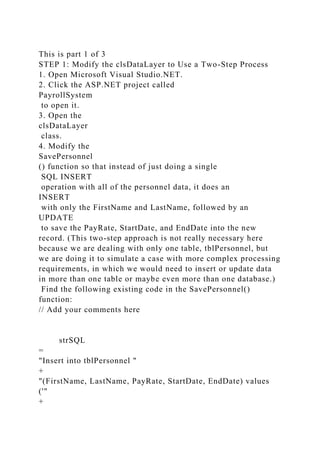
This is part 1 of 3STEP 1 Modify the clsDataLayer to Use a Two-St.docx
- 1. This is part 1 of 3 STEP 1: Modify the clsDataLayer to Use a Two-Step Process 1. Open Microsoft Visual Studio.NET. 2. Click the ASP.NET project called PayrollSystem to open it. 3. Open the clsDataLayer class. 4. Modify the SavePersonnel () function so that instead of just doing a single SQL INSERT operation with all of the personnel data, it does an INSERT with only the FirstName and LastName, followed by an UPDATE to save the PayRate, StartDate, and EndDate into the new record. (This two-step approach is not really necessary here because we are dealing with only one table, tblPersonnel, but we are doing it to simulate a case with more complex processing requirements, in which we would need to insert or update data in more than one table or maybe even more than one database.) Find the following existing code in the SavePersonnel() function: // Add your comments here strSQL = "Insert into tblPersonnel " + "(FirstName, LastName, PayRate, StartDate, EndDate) values ('" +
- 2. FirstName + "', '" + LastName + "', " + PayRate + ", '" + StartDate + "', '" + EndDate + "')" ; // Add your comments here command . CommandType = CommandType . Text ; command . CommandText
- 3. = strSQL ; // Add your comments here command . ExecuteNonQuery (); Modify it so that it reads as follows: // Add your comments here strSQL = "Insert into tblPersonnel " + "(FirstName, LastName) values ('" + FirstName + "', '" + LastName + "')" ; // Add your comments here command . CommandType = CommandType
- 4. . Text ; command . CommandText = strSQL ; // Add your comments here command . ExecuteNonQuery (); // Add your comments here strSQL = "Update tblPersonnel " + "Set PayRate=" + PayRate + ", " + "StartDate='" + StartDate + "', "
- 5. + "EndDate='" + EndDate + "' " + "Where ID=(Select Max(ID) From tblPersonnel)" ; // Add your comments here command . CommandType = CommandType . Text ; command . CommandText = strSQL ; // Add your comments here command . ExecuteNonQuery (); 5. Set
- 6. frmMain as the startup form and run the PayrollSystem Web application to test the changes. When valid data values are entered for a new employee, things should work exactly as they did previously. To test it, enter valid data for a new employee in frmPersonnel and click Submit. The frmPersonnelVerified form should be displayed with the entered data values and a message that the record was saved successfully. Click the View Personnel button and check that the new personnel record was indeed saved to the database and that all entered data values, including the PayRate, StartDate, and EndDate, were stored correctly. Close the browser window. Now run the PayrollSystem Web application again, but this time, enter some invalid data (a nonnumeric value) in the PayRate field to cause an error, like this: 6. Now, when you click Submit, the frmPersonnelVerified form should display a message indicating that the record was not saved: However, when you click on the View Personnel button to display the personnel records, you should see that an incomplete personnel record was in fact created, with missing values for the PayRate, StartDate, and EndDate fields. This occurred because the Insert statement succeeded but the following Update statement did not. We do not want to allow this to happen because we end up with incomplete or incorrect data in the database. If the Update statement fails, we want the Insert statement to be rolled back, or undone, so that we end up with no record at all. We will fix this by adding transaction code in the next step. STEP 2: Add Transaction Code 7. In the clsDataLayer.cls class file, add code to the SavePersonnel() function to create a transaction object. Begin the transaction, commit the transaction if all database operations are successful, and roll back the
- 7. transaction if any database operation fails. The following listing shows the complete SavePersonnel() function; the lines you will need to add are marked with ** NEW ** in the preceding comment and are shown in bold and underlined . // This function saves the personnel data public static bool SavePersonnel(string Database, string FirstName, string LastName, string PayRate, string StartDate, string EndDate) { bool recordSaved; // ** NEW ** Add your comments here OleDbTransaction myTransaction = null; try { // Add your comments here
- 8. OleDbConnection conn = new OleDbConnection("PROVIDER=Microsoft.ACE.OLEDB.12.0;" + "Data Source=" + Database); conn.Open(); OleDbCommand command = conn.CreateCommand(); string strSQL; // ** NEW ** Add your comments here myTransaction = conn.BeginTransaction(); command.Transaction = myTransaction; // Add your comments here strSQL = "Insert into tblPersonnel " + "(FirstName, LastName) values ('" + FirstName + "', '" + LastName + "')"; // Add your comments here command.CommandType = CommandType.Text;
- 9. command.CommandText = strSQL; // Add your comments here command.ExecuteNonQuery(); // Add your comments here strSQL = "Update tblPersonnel " + "Set PayRate=" + PayRate + ", " + "StartDate='" + StartDate + "', " + "EndDate='" + EndDate + "' " + "Where ID=(Select Max(ID) From tblPersonnel)"; // Add your comments here command.CommandType = CommandType.Text; command.CommandText = strSQL; // Add your comments here
- 10. command.ExecuteNonQuery(); // ** NEW ** Add your comments here myTransaction.Commit(); // Add your comments here conn.Close(); recordSaved = true; } catch (Exception ex) { // ** NEW ** Add your comments here
- 11. myTransaction.Rollback() ; recordSaved = false; } return recordSaved; } 8. Run your Web application. First, enter valid data in all fields of frmPersonnel . When you press the Submit button in frmPersonnel, a record should be saved in the tblPersonnel table containing the FirstName, LastName, PayRate, StartDate, and EndDate. With valid data entered in all items, the successfully saved message should appear, indicating that the transaction was committed. Click the View Personnel button and verify that the new record was in fact added to the database table correctly. 9. Now, close the browser, run the Web application again, and this time, test that the transaction will roll back after entering incorrect information. On the frmPersonnel form, enter invalid
- 12. data for PayRate and click Submit. The not saved message should appear, which indicates that the transaction was rolled back. Click the View Personnel button and verify that this time, as desired, an incomplete record was not added to the database table. 10. You have seen how we used the try/catch block to catch an unexpected error. You may have noticed that if you enter bad data for the dates, an exception is thrown. Go back to the validation code that you added in the frmPersonnel code and add a try/catch with logic to prevent an invalid date from causing a server error. 11. In the Week 3 Lab, you learned how to validate code once the page was posted back to the server. There is some validation that must be done on the server because it requires server resources such as the database. Some validation can also be done on the client. If you can do validation on the client, it saves a round trip to the server, which will improve performance. In this approach, we will check values before the page is submitted to the server for processing. Normally, there is a combination of server and client validation used in a Web application. ASP.Net includes validation controls which will use JavaScript on the client to perform validation. You will find these controls in the Validation group in the toolbox. 12. Add validation controls to the frmPersonnel form as follows: For the first, last name, and pay rate, make sure each field has data in it. Use the RequiredFieldValidator for this task. Add the control to the right of the text box that you are validating. The location of the validator control is
- 13. where the error message (if there is one) will appear for the control to which you link the validator. You will be adding one validator control for each text box that you want to validate. Remember to set the ControlToValidate and ErrorMessage properties on the validator control. Making this change eliminates the need for the server-side check you were doing previously. Use a regular expression validator to check that the start and end date are in the correct format. In order to keep the validation controls from causing wrapping, you may want to increase the Panel width. A regular expression for mm/dd/yyyy is this: ^(0[1-9]|1[012])[- /.](0[1-9]|[12][0-9]|3[01])[- /.](19|20)dd$ 13. Remove the View Personnel and Cancel buttons from the frmPersonnel form, because they will cause a Postback and invoke the client-side editing that you just added. The user is able to get to the View Personnel from the main form and from the personnel verification screen, so there is no need for these buttons now. 14. Because you have entered data in this lab that is invalid and those partial records are in the database, you will need to add the ability to remove or update data . Open up frmMain and add a new main form option called Edit Employees . Add the link and image for it. This option will take the user to a new form called frmEditPersonnel. 15. Add the new form
- 14. frmEditPersonnel . On frmEditPersonnel, add the ACIT logo at the top of the form. Add a label that says Edit Employees. Add a GridView control with an ID of grdEditPersonnel . 16. You will now add a SQLDataSource to the page. You will be using a databound grid for this form unlike the previous grids, in which you added as unbound (in the designer). 17. Add a new SQLDataSource control to the frmEditPersonnel in the Design View. This is not a visible control; that is, it will only appear in Design View, but the user will never see it. Note: If you change the folder name or location of your database, you will need to reconfigure the data source (right-click on the data source control and select the Configure Data Source option). 18. There is a small > indicator in the Design View of the SQL Data Source control that you added. If the configuration menu is collapsed (press it to open the menu), or there is a < with the menu displayed, from the data source menu, select Configure Data Source. 19. Press the New Connection button and browse for the database. 20. Press the Next button. 21. When asked if you want to save the connection in the
- 15. application configuration file, check the Yes check box and press Next. 22. Select the tblPersonnel table. 23. Select all columns (you can use the * for this). 24. Press the Advanced button and check the Generate Insert, Update, and Delete option and press the OK button. 25. Press the Next button. 26. Press the Test Query button and make sure that you see all records in the database like the image below. If it does not, repeat the above steps to make sure that you did everything properly (and selected the correct database - if you are not sure, open the database in Windows Explorer to be sure that it is the one with data in tblPersonnel). Press the Finish button. 27. Click on the grid that you added in the Design View and expand the Properties menu (the little > in the upper right of the control). Choose the data source you just added. On the GridView tasks menu, select Edit columns. Add an Edit, Update, and Cancel Command field . Add a Delete Command field. Press OK. You can now test the grid, which is a fully functioning Update and Delete grid. Try it out!
- 16. STEP 3: Test and Submit 28. Once you have verified that everything works as it is supposed to work, save your project, zip up all files, and submit it to the Dropbox. NOTE : Make sure you include comments in the code provided where specified (where the " // Your comments here" is mentioned) and for any code you write, or else a 5-point deduction per item (form, class, function) will be made This is Part 2 STEP 1: Data Layer 1. Open Microsoft Visual Studio.NET. 2. Click the ASP.NET project called PayrollSystem to open it. 3. Open the clsDataLayer class and add the following function: // This function saves the personnel data public static bool SavePersonnel ( string Database , string FirstName , string LastName ,
- 17. string PayRate , string StartDate , string EndDate ) { bool recordSaved ; try { // Add your comments here OleDbConnection conn = new OleDbConnection ( "PROVIDER=Microsoft.ACE.OLEDB.12.0;" + "Data Source=" + Database ); conn . Open (); OleDbCommand command = conn .
- 18. CreateCommand (); string strSQL ; // Add your comments here strSQL = "Insert into tblPersonnel " + "(FirstName, LastName, PayRate, StartDate, EndDate) values ('" + FirstName + "', '" + LastName + "', " + PayRate + ", '" + StartDate + "', '" + EndDate + "')" ; // Add your comments here command .
- 19. CommandType = CommandType . Text ; command . CommandText = strSQL ; // Add your comments here command . ExecuteNonQuery (); // Add your comments here conn . Close (); recordSaved = true ; } catch ( Exception ex ) { recordSaved = false
- 20. ; } return recordSaved ; } 4. In the frmPersonnelVerified form, go to the Page_Load() event and add the following code after the existing code (but still in the Page_Load event handler): // Add your comments here if ( clsDataLayer . SavePersonnel ( Server . MapPath ( "PayrollSystem_DB.accdb" ), Session [ "txtFirstName" ]. ToString (), Session [ "txtLastName"
- 21. ]. ToString (), Session [ "txtPayRate" ]. ToString (), Session [ "txtStartDate" ]. ToString (), Session [ "txtEndDate" ]. ToString ())) { txtVerifiedInfo . Text = txtVerifiedInfo . Text + "nThe information was successfully saved!" ; } else { txtVerifiedInfo
- 22. . Text = txtVerifiedInfo . Text + "nThe information was NOT saved." ; } 5. Add comments for all code containing // Add your comments here. 6. Test your work to make sure that no errors occur! (Make sure to put in valid date values for the date data entry fields). STEP 2: Data Display and Search 7. Using the skills that you learned in Week 3, create a new DataSet for the tblPersonnel table (call the DataSet dsPersonnel ). 8. Using the skills that you learned in Week 3, create a new function called GetPersonnel in the clsDataLayer class. This function should retrieve all data from the tblPersonnel table and return it in the form of a dsPersonnel DataSet. Use the GetUserActivity function as an example.
- 23. 9. Create a new Web form called frmViewPersonnel . 10. Using the skills that you learned in Week 3, add a GridView control (called grdViewPersonnel ) to the form. This GridView control will be used to display data from the tblPersonnel table. Add the ACIT logo at the top of the page and make sure it links back to frmMain . 11. Add the following code to the Page_Load() function in frmViewPersonnel . if (! Page . IsPostBack ) { //Declare the Dataset dsPersonnel myDataSet = new dsPersonnel (); //Fill the dataset with shat is returned from the method. myDataSet = clsDataLayer
- 24. . GetPersonnel ( Server . MapPath ( "PayrollSystem_DB.accdb" )); //Set the DataGrid to the DataSource based on the table grdViewPersonnel . DataSource = myDataSet . Tables [ "tblPersonnel" ]; //Bind the DataGrid grdViewPersonnel . DataBind (); } 12. Return to the frmPersonnel Web form and add a button ((ID) = btnViewPersonnel, Text = View Personnel ) which, when clicked, will display form frmViewPersonnel .
- 25. 13. Open the frmPersonnelVerified form and add a button ( (ID) = btnViewPersonnel , Text = View Personnel ) which, when clicked, will display form frmViewPersonnel . NOTE: This is the same button with the same functionality that you added to form frmPersonnel in the previous step. Also, add a new link and linked image to frmMain called View Personnel that will go to the new frmViewPersonnel page you created. Let's test the View Personnel page. Start your program in Internet Explorer. Click on Add New Employee and add yourself to the database and press Submit. Once you are on the personnel verified form, click the View Personnel button. You should see the data that you just entered. 14. You will now add a Search feature to allow the user to find and display data. The user will enter a last name and the Web application will display the grid of employees with all employees that match that last name. 15. Create a new Web form called frmSearchPersonnel
- 26. . Add the hyperlinked ACIT logo to this page. Also, add a new item on frmMain (with a Link button and Image button) called Search Personnel. 16. On the frmSearchPersonnel form, add a label that displays "Search for employee by last name:" . Next to the label, add a text box with an ID of txtSearch . Add a button with an ID of btnSearch and set the text of the button to " Search ". 17. When the frmSearchPersonnel Search button is pressed, the frmViewPersonnel is displayed. At this point, no searching is actually happening, but you have the forms that you need and the navigation is working. Now you can focus on the coding that you will need to do to have the grid only display matching employees. 18. Before calling the GetPersonnel method that you added previously in the lab, you will need to get the value that is in the Request["txtSearch"] item. When the form posts the search page results to the frmViewPersonnel, the name value pair for the search value is passed as part of the Request object. This value will need to be assigned to a string variable. To do this task, add the following line of code in the code block below to the Page_Load
- 27. function in frmViewPersonnel after the line: dsPersonnel myDataSet = new dsPersonnel(); string strSearch = Request [ "txtSearch" ]; Then, modify the call of the GetPersonnel function one line below to add the strSearch as one of the arguments: myDataSet = clsDataLayer . GetPersonnel ( Server . MapPath ( "PayrollSystem_DB.accdb" ), strSearch ); 19. Modify the GetPersonnel method that you added in the clsDataLayer.cs class to include a new parameter called strSearch of type string. Add string strSearch as an argument to the function as below: public static dsPersonnel
- 28. GetPersonnel ( string Database , string strSearch ) Then modify the sqlDA select statement within the GetPersonnel function to test if a value is entered for a search parameter. if ( strSearch == null || strSearch . Trim ()== "" ) { sqlDA = new OleDbDataAdapter ( "select * from tblPersonnel" , sqlConn ); } else
- 29. { sqlDA = new OleDbDataAdapter ( "select * from tblPersonnel where LastName = '" + strSearch + "'" , sqlConn ); } 20. Test the search so that when you enter a last name, employees with that last name are returned. Make sure that when you access frmViewPersonnel and you are not searching, all employees are returned. STEP 3: Test and Submit Run your project and test it as follows: The frmMain form should be displayed first. Click on the Add New Employee hyperlink to go to the frmPersonnel data entry form. Click the View Personnel button on this form. The frmViewPersonnel form should be displayed in the browser, but at this point, there should not be very many personnel listed. Use the Back button in your Web browser to return to the frmPersonnel form and enter some personnel data for a few employees, similar to the following: Now, click the Submit button. The frmPersonnelVerified form should be displayed, showing the data you entered, and you should get a message saying that the data were successfully saved, like this example. You should be able to view the employee records by clicking
- 30. the View Personnel link on the home page. Test the Search feature and make sure that entering no search string returns all of the data and that typing in a last name will return all employees with the same last name. NOTE : Make sure that you include comments in the code provided where specified (where the " // Your comments here" line appears) and for any code that you write, or else a 5-point deduction per item (form, class, function) will be made. This is Part 3 STEP 1: Modify the clsDataLayer to Use a Two-Step Process 1. Open Microsoft Visual Studio.NET. 2. Click the ASP.NET project called PayrollSystem to open it. 3. Open the clsDataLayer class. 4. Modify the SavePersonnel () function so that instead of just doing a single SQL INSERT operation with all of the personnel data, it does an INSERT
- 31. with only the FirstName and LastName, followed by an UPDATE to save the PayRate, StartDate, and EndDate into the new record. (This two-step approach is not really necessary here because we are dealing with only one table, tblPersonnel, but we are doing it to simulate a case with more complex processing requirements, in which we would need to insert or update data in more than one table or maybe even more than one database.) Find the following existing code in the SavePersonnel() function: // Add your comments here strSQL = "Insert into tblPersonnel " + "(FirstName, LastName, PayRate, StartDate, EndDate) values ('" + FirstName + "', '" + LastName + "', " + PayRate + ", '" +
- 32. StartDate + "', '" + EndDate + "')" ; // Add your comments here command . CommandType = CommandType . Text ; command . CommandText = strSQL ; // Add your comments here command . ExecuteNonQuery (); Modify it so that it reads as follows: // Add your comments here strSQL = "Insert into tblPersonnel "
- 33. + "(FirstName, LastName) values ('" + FirstName + "', '" + LastName + "')" ; // Add your comments here command . CommandType = CommandType . Text ; command . CommandText = strSQL ; // Add your comments here command . ExecuteNonQuery ();
- 34. // Add your comments here strSQL = "Update tblPersonnel " + "Set PayRate=" + PayRate + ", " + "StartDate='" + StartDate + "', " + "EndDate='" + EndDate + "' " + "Where ID=(Select Max(ID) From tblPersonnel)" ; // Add your comments here command . CommandType = CommandType
- 35. . Text ; command . CommandText = strSQL ; // Add your comments here command . ExecuteNonQuery (); 5. Set frmMain as the startup form and run the PayrollSystem Web application to test the changes. When valid data values are entered for a new employee, things should work exactly as they did previously. To test it, enter valid data for a new employee in frmPersonnel and click Submit. The frmPersonnelVerified form should be displayed with the entered data values and a message that the record was saved successfully. Click the View Personnel button and check that the new personnel record was indeed saved to the database and that all entered data values, including the PayRate, StartDate, and EndDate, were stored correctly. Close the browser window. Now run the PayrollSystem Web application again, but this time, enter some invalid data (a nonnumeric value) in the PayRate field to cause an error, like this: 6. Now, when you click Submit, the frmPersonnelVerified form should display a message indicating that the record was
- 36. not saved: However, when you click on the View Personnel button to display the personnel records, you should see that an incomplete personnel record was in fact created, with missing values for the PayRate, StartDate, and EndDate fields. This occurred because the Insert statement succeeded but the following Update statement did not. We do not want to allow this to happen because we end up with incomplete or incorrect data in the database. If the Update statement fails, we want the Insert statement to be rolled back, or undone, so that we end up with no record at all. We will fix this by adding transaction code in the next step. STEP 2: Add Transaction Code 7. In the clsDataLayer.cls class file, add code to the SavePersonnel() function to create a transaction object. Begin the transaction, commit the transaction if all database operations are successful, and roll back the transaction if any database operation fails. The following listing shows the complete SavePersonnel() function; the lines you will need to add are marked with ** NEW ** in the preceding comment and are shown in bold and underlined . // This function saves the personnel data public static bool SavePersonnel(string Database, string FirstName, string LastName, string PayRate, string StartDate, string EndDate) {
- 37. bool recordSaved; // ** NEW ** Add your comments here OleDbTransaction myTransaction = null; try { // Add your comments here OleDbConnection conn = new OleDbConnection("PROVIDER=Microsoft.ACE.OLEDB.12.0;" + "Data Source=" + Database); conn.Open(); OleDbCommand command = conn.CreateCommand(); string strSQL; // ** NEW ** Add your comments here myTransaction = conn.BeginTransaction(); command.Transaction = myTransaction; // Add your comments here strSQL = "Insert into tblPersonnel " + "(FirstName, LastName) values ('" + FirstName + "', '" + LastName + "')"; // Add your comments here command.CommandType = CommandType.Text; command.CommandText = strSQL; // Add your comments here command.ExecuteNonQuery(); // Add your comments here strSQL = "Update tblPersonnel " +
- 38. "Set PayRate=" + PayRate + ", " + "StartDate='" + StartDate + "', " + "EndDate='" + EndDate + "' " + "Where ID=(Select Max(ID) From tblPersonnel)"; // Add your comments here command.CommandType = CommandType.Text; command.CommandText = strSQL; // Add your comments here command.ExecuteNonQuery(); // ** NEW ** Add your comments here myTransaction.Commit(); // Add your comments here conn.Close(); recordSaved = true; } catch (Exception ex) { // ** NEW ** Add your comments here myTransaction.Rollback() ; recordSaved = false; }
- 39. return recordSaved; } 8. Run your Web application. First, enter valid data in all fields of frmPersonnel . When you press the Submit button in frmPersonnel, a record should be saved in the tblPersonnel table containing the FirstName, LastName, PayRate, StartDate, and EndDate. With valid data entered in all items, the successfully saved message should appear, indicating that the transaction was committed. Click the View Personnel button and verify that the new record was in fact added to the database table correctly. 9. Now, close the browser, run the Web application again, and this time, test that the transaction will roll back after entering incorrect information. On the frmPersonnel form, enter invalid data for PayRate and click Submit. The not saved message should appear, which indicates that the transaction was rolled back. Click the View Personnel button and verify that this time, as desired, an incomplete record was
- 40. not added to the database table. 10. You have seen how we used the try/catch block to catch an unexpected error. You may have noticed that if you enter bad data for the dates, an exception is thrown. Go back to the validation code that you added in the frmPersonnel code and add a try/catch with logic to prevent an invalid date from causing a server error. 11. In the Week 3 Lab, you learned how to validate code once the page was posted back to the server. There is some validation that must be done on the server because it requires server resources such as the database. Some validation can also be done on the client. If you can do validation on the client, it saves a round trip to the server, which will improve performance. In this approach, we will check values before the page is submitted to the server for processing. Normally, there is a combination of server and client validation used in a Web application. ASP.Net includes validation controls which will use JavaScript on the client to perform validation. You will find these controls in the Validation group in the toolbox. 12. Add validation controls to the frmPersonnel form as follows: For the first, last name, and pay rate, make sure each field has data in it. Use the
- 41. RequiredFieldValidator for this task. Add the control to the right of the text box that you are validating. The location of the validator control is where the error message (if there is one) will appear for the control to which you link the validator. You will be adding one validator control for each text box that you want to validate. Remember to set the ControlToValidate and ErrorMessage properties on the validator control. Making this change eliminates the need for the server-side check you were doing previously. Use a regular expression validator to check that the start and end date are in the correct format. In order to keep the validation controls from causing wrapping, you may want to increase the Panel width. A regular expression for mm/dd/yyyy is this: ^(0[1-9]|1[012])[- /.](0[1-9]|[12][0-9]|3[01])[- /.](19|20)dd$ 13. Remove the View Personnel and Cancel buttons from the frmPersonnel form, because they will cause a
- 42. Postback and invoke the client-side editing that you just added. The user is able to get to the View Personnel from the main form and from the personnel verification screen, so there is no need for these buttons now. 14. Because you have entered data in this lab that is invalid and those partial records are in the database, you will need to add the ability to remove or update data . Open up frmMain and add a new main form option called Edit Employees . Add the link and image for it. This option will take the user to a new form called frmEditPersonnel. 15. Add the new form frmEditPersonnel . On frmEditPersonnel, add the ACIT logo at the top of the form. Add a label that says Edit Employees. Add a GridView control with an ID of grdEditPersonnel . 16. You will now add a
- 43. SQLDataSource to the page. You will be using a databound grid for this form unlike the previous grids, in which you added as unbound (in the designer). 17. Add a new SQLDataSource control to the frmEditPersonnel in the Design View. This is not a visible control; that is, it will only appear in Design View, but the user will never see it. Note: If you change the folder name or location of your database, you will need to reconfigure the data source (right-click on the data source control and select the Configure Data Source option). 18. There is a small > indicator in the Design View of the SQL Data Source control that you added. If the configuration menu is collapsed (press it to open the menu), or there is a < with the menu displayed, from the data source menu, select Configure Data Source. 19. Press the New Connection button and browse for the database. 20. Press the Next button. 21. When asked if you want to save the connection in the
- 44. application configuration file, check the Yes check box and press Next. 22. Select the tblPersonnel table. 23. Select all columns (you can use the * for this). 24. Press the Advanced button and check the Generate Insert, Update, and Delete option and press the OK button. 25. Press the Next button. 26. Press the Test Query button and make sure that you see all records in the database like the image below. If it does not, repeat the above steps to make sure that you did everything properly (and selected the correct database - if you are not sure, open the database in Windows Explorer to be sure that it is the one with data in tblPersonnel). Press the Finish button. 27. Click on the grid that you added in the Design View and expand the Properties
- 45. menu (the little > in the upper right of the control). Choose the data source you just added. On the GridView tasks menu, select Edit columns. Add an Edit, Update, and Cancel Command field . Add a Delete Command field. Press OK. You can now test the grid, which is a fully functioning Update and Delete grid. Try it out! STEP 3: Test and Submit 28. Once you have verified that everything works as it is supposed to work, save your project, zip up all files, and submit it to the Dropbox. NOTE : Make sure you include comments in the code provided where specified (where the " // Your comments here" is mentioned) and for any code you write, or else a 5-point deduction per item (form, class, function) will be made.