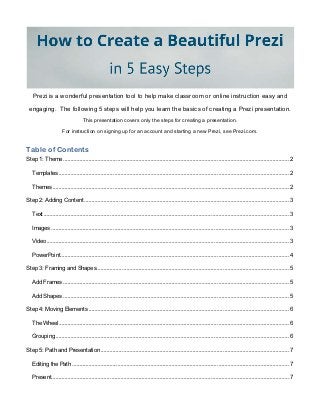
How to create a beautiful prezi
- 1. Prezi is a wonderful presentation tool to help make classroom or online instruction easy and engaging. The following 5 steps will help you learn the basics of creating a Prezi presentation. This presentation covers only the steps for creating a presentation. For instruction on signing up for an account and starting a new Prezi, see Prezi.com. Table of Contents Step 1: Theme ...................................................................................................................................................... 2 Templates ......................................................................................................................................................... 2 Themes ............................................................................................................................................................. 2 Step 2: Adding Content ........................................................................................................................................ 3 Text ................................................................................................................................................................... 3 Images .............................................................................................................................................................. 3 Video ................................................................................................................................................................. 3 PowerPoint........................................................................................................................................................ 4 Step 3: Framing and Shapes................................................................................................................................ 5 Add Frames ...................................................................................................................................................... 5 Add Shapes ...................................................................................................................................................... 5 Step 4: Moving Elements ..................................................................................................................................... 6 The Wheel......................................................................................................................................................... 6 Grouping ........................................................................................................................................................... 6 Step 5: Path and Presentation ............................................................................................................................. 7 Editing the Path ................................................................................................................................................ 7 Present.............................................................................................................................................................. 7
- 2. Step 1: Theme Templates Templates are an easy way to start Prezi as they provide the structure and flow of your presentation. When you open a new Prezi, the Template selector as shown above will appear. Prezi allows you to create your own format, using the Blank template in the left corner, or you can choose one of the options in the scrolling list. Before choosing a template, consider the purpose of your presentation, the audience, and the sponsoring body, many professional organizations prefer that you use a company template. If your company does not have a Prezi template, but prefers you use company colors and logos, you can create your own using the Theme wizard. Themes Prezi also has preset themes (arrangements of font and color schemes) that a user can choose from. The theme selector is located at the top of the page. To choose a theme, simply click on it to apply it to your Prezi. You can walk through each theme, and if you find you like your original theme best, choose the revert to original button in the upper left corner of the theme selector. Advanced users can create a
- 3. theme from scratch using the Customize Current Theme option at the bottom of the selector to alter the color, font, background, logo and CSS of your Prezi. Step 2: Adding Content Text Adding text to a Prezi is simple. Double Click on the area of the Prezi in which you want to add text and type in your content. The Prezi text editor has three font options (Title, Subtitle, and Body) which can be customized in the theme. The text can be enlarged or reduced, oriented in left, right or center and bullet points can be added. Tabs don’t work in Prezi, so lines in the text can be pushed right or left of the line above and below. Images Images can be added to a Prezi from your computer or via Google Images. While you have the ability to add images from any source, make sure you have the right to any images you add. Images published under a Creative Commons license, those you have created, and those you have purchased from a stock photo website can be used freely. Any other images you find on the web are assumed to be under copyright and using them without permission is both unprofessional and actionable in court. Video Video can be added through the media option at the top of the screen. YouTube Videos are easy to embed, requiring only the web address to insert the video into the Prezi. You can also now embed the following video formats into Prezi from your computer:
- 4. FLV, F4V, AVI, MOV, WMV, F4V, MPG, MPEG, MP4, M4V, 3GP The standalone player allows users to publish video in Prezi without uploading it to YouTube. In addition, using a program like Jing to record a blank screen with audio can allow users to create audio accompaniment to a presentation that will automatically play as the user navigates through the Prezi. See the tutorial to learn more. PowerPoint Content can also be uploaded. A PowerPoint presentation can be uploaded into Prezi and the content included into the presentation within the chosen theme. To add a PowerPoint, use the PowerPoint icon at the top of the page and choose a presentation from your computer. Choose the slides you wish to use in the Prezi, and drag them onto the presentation to insert the content.
- 5. Step 3: Framing and Shapes Add Frames Adding Frames can help you highlight, focus, and group items in your presentation that are related. Bracket, circle, rectangle and invisible frames are all available in Prezi. To add a frame, use the Add Frames button at the top of the screen to view the dropdown menu to the right, choose the frame you wish to draw, and drag your mouse across the item(s) on your Prezi that you wish to frame. Preset Layouts are similar to themes and templates. Choose the option in the menu and the layout from the selector to insert it into your Presentation. Add Shapes Shapes includes symbols, arrows, lines, and solid or outlined shapes. Adding shapes follows the same process as adding frames, but shapes can be customized into any theme color in solid or outline form. Symbols are also chosen from a selector and can be used to add emphasis to items in the presentation.
- 6. Step 4: Moving Elements The Wheel The wheel is the tool Prezi uses to create 3-D movement within its presentations. With the wheel you can resize elements within your presentation, move them from place to place, and rotate them to any position in a 360 degree circle. The center of the wheel controls movement of the piece on the X and Y axes, to any point on the presentation canvas. To move an item, click the hand button in the middle and drag the item to its destination. The middle circle of the wheel controls size. The size of elements on the canvas creates movement on the Z axis, allowing the presentation to zoom in and out. To resize an item, position your mouse over the middle section and drag it slowly out to increase size or in to decrease size. For set increases and decreases, click the plus and minus button at the top and bottom of this circle. The outer circle controls rotation, allowing items to be slanted and turned upside down at many different angles, creating movement. To rotate, click the outer wheel and drag the mouse in the direction you want your item to rotate. Grouping We touched on grouping in Frames. When items are framed together they create a group which can be manipulated as a single item. Groups move, resize, rotate and even copy and paste together, so that four items, as in the picture to the right, can be replicated without manipulating and arranging each one.
- 7. Step 5: Path and Presentation Editing the Path Editing the path in Prezi is very similar to setting the order of slides within PowerPoint. Framing objects automatically creates a slide in the path, but you can add items that are not framed manually by choosing the Edit Path Button and clicking on the item in question. This will create a new slide on the path at the end of the slide list. To arrange the path according to the flow of presentation you want, simply drag and drop items within the slide list on the left side of the screen. Present To view your final presentation, save using the floppy disk icon at the top of the page, and then click Present in the top right corner. The presentation will open in full screen mode. At the bottom center of the window there are two arrows you can use to move back and forth within your presentation. You can set the presentation to AutoPlay using the timer tool, setting the timer for 4, 10, or 20 seconds between slides (be aware that this will cause the presentation to move forward through any video slides as well). To bring the presentation into window mode, click the button next to the Autoplay icon. To close the presentation, click the X. For further information check out http://prezi.com/learn/ and http://prezi.com/explore/ for instruction and ideas.