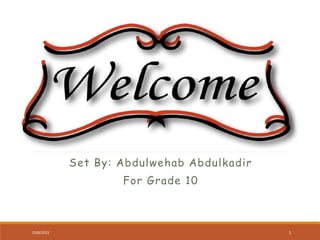
G10 Unit 4.pptx
- 1. Set By: Abdulwehab Abdulkadir For Grade 10 10/8/2022 1
- 2. Unit 4: Application Software 4.1 Key Features of Spreadsheets The spreadsheet is an application software. Example Microsoft Excel The spreadsheets are one of the most widely used application software in the world. It can be used for: calculating accounts managing inventory managing payroll managing and analyzing the sales and marketing managing household data like recording expenditures 10/8/2022 2
- 3. Starting Spreadsheets MS-Excel 2007 is a GUI based spreadsheet package. It is part of Microsoft Office 2007 suite of software. To start MS-Excel 2007, perform the following: Double-click on the MS-Excel 2007 icon on the desktop. Click Start → All Programs → Microsoft Office → Microsoft Office Excel 2007 10/8/2022 3
- 4. Screen Elements of Spreadsheets 10/8/2022 4
- 5. Cont… Excel 2007 contains: 1,048,576 rows 16,384 columns The columns now start from A and end at XFD. Fill handle is a small black square displayed at the bottom right corner of the active cell. The fill handle is used to fill adjacent cells with the same data or consecutive data. 10/8/2022 5
- 6. Creating a Worksheet To create a worksheet, perform the following steps: 1. Click the Office Button. 2. Click the New option. 3. Double click the Blank Workbook or click on the Create button. A new worksheet is created. 10/8/2022 6
- 7. Using a Spreadsheet After creating a worksheet, you can enter data (for example, words, a number, or a formula) in the active cell. The spreadsheet can be used as per your need. 10/8/2022 7
- 8. Entering and Editing Text Entering Data To enter data in active cell, type the characters. Either press Tab key to go to the next cell in the same row or press Enter key to go to the next cell in the same column. Editing Data For editing data: 1. Double-click the cell, which has to be edited. 2. Use the Backspace or Delete key to edit the content of the cell. 3. Press the Enter key. 10/8/2022 8
- 9. Change Data in a Cell After entering data into a cell, you can edit the data by pressing F2 while you are in the cell you wish to edit. For example, we wish to change “Shibra” in cell A1 to “Shibru”. You can also edit a cell by using the Formula Bar or by Double-Clicking in the cell or by typing in a cell. 10/8/2022 9
- 10. Saving the Worksheet For saving a worksheet the first time, perform following steps: 1. Click the Office Button. 2. Click the Save As option. 3. Click the Excel Workbook option. 4. Type the name for the worksheet in the File name textbox. 5. Click the Save button. 10/8/2022 10
- 11. Using the Four Mathematical Operators on Data to Create Custom Formula In MS-Excel, ◦ you can enter numbers and ◦ mathematical formulae into cells When entering a mathematical formula, precede with an equal (=) sign. For example, = A2 + A3 can be typed in cell A5. 10/8/2022 11
- 12. Definition of a Chart A chart is a graphical representation of the figures in a spreadsheet. Charts help in easy understanding of complex or detailed data. MS-Excel 2007 supports various types of charts to display data in meaningful ways. 10/8/2022 12
- 13. Creating Charts A picture is worth thousands of words. Popular feature of spreadsheet software is the ability to generate charts based on numeric data. Column Chart Data that is arranged in columns or rows on a worksheet can be plotted in a column chart. The subtypes of column charts are: Clustered column and clustered column in 3-D Stacked column and stacked column in 3-D 100% stacked column and 100% stacked column in 3-D 3-D column, Cylinder, cone, and pyramid Example Student Marks 10/8/2022 13
- 14. Cont… Bar Chart Data that is arranged in columns or rows on a worksheet can be plotted in a bar chart. The subtypes of bar charts are: Clustered bar and clustered bar in 3-D Stacked bar and stacked bar in 3-D 100% stacked bar and 100% stacked bar in 3-D Horizontal cylinder, cone, and pyramid Pie Chart Data that is arranged in one column or row only on a worksheet can be plotted in a pie chart. The subtypes of pie charts are: Pie and pie in 3-D Pie of pie and bar of pie Exploded pie and exploded pie in 3-D 10/8/2022 14
- 15. Using Spreadsheet to Process Data Spreadsheet can be used to process data. You can reference the cell when you perform mathematical calculations such as: Addition (+) subtraction (-) Multiplication (*) Division (/) A formula starts with an equal sign (=). 10/8/2022 15
- 16. Difference Between Relative and Absolute Cell References Relative Reference: It is the default addressing used by Excel. If you copy or fill the formula across rows or down columns, the reference automatically adjusts. Absolute Reference: Use absolute reference when you do not want Excel to change the cell addresses relatively, when you copy a formula. An absolute cell reference in a formula, such as $A$1, always refers to a cell in a specific location. If the position of the cell that contains the formula changes, the absolute reference remains the same. 10/8/2022 16
- 17. Using Custom Formula Using a custom formula is as simple as the other commands of Excel. A formula in Excel contains cell addresses, operators and built-in functions. Working with formulae is very easy in Excel and it does not require a high programming knowledge. 10/8/2022 17
- 18. Using if condition If function of Excel is a conditional construct that displays one or the other value in a cell based on the condition applied. The syntax of IF function is: IF (Condition, Value if True, Value if False) The three items between the parentheses are the arguments of IF function. Here, Condition is what you want to test for. Value if True is what you want to do if the answer to the first argument is TRUE. Value if False is what you want to do if the answer to the first argument is FALSE. 10/8/2022 18
- 19. Using Built-in Functions Excel has several built-in functions to make your work easy and fast. For example, Sum( ), Max( ), Rank( ), etc. There are many functions, grouped under various categories like: math and trigonometry functions statistical functions date functions text functions, etc 10/8/2022 19
- 20. Cont… 1. AutoSum : It calculates the sum of the selected contiguous cells directly after the selected cells. 2. SUM ( ): It adds all the numbers in a range of cells. The syntax of SUM function is: SUM(number1, number2, ...) Here, number1, number2, ... are 1 to 255 arguments for which you want the total value or sum. For example, =SUM(A2:A6) The SUM function can include up to 30 cells or range references. 10/8/2022 20
- 21. Cont… 3. AVERAGE( ): It returns the average (arithmetic mean) of the arguments. The syntax of AVERAGE function is: AVERAGE(number1, number2, ...) For example, =AVERAGE(A2:A6) will return the average of the specified range. 4. MAX( ): It returns the largest value in a set of values. The syntax of MAX function is: MAX(number1, number2, ...) For example, =MAX(A2:A6) will return the largest value in the specified range 10/8/2022 21
- 22. Cont... 5. MIN( ): It returns the smallest number in a set of values. The syntax of MIN function is: MIN(number1, number2, ...) For example, =MIN(A2:A6) will return the smallest value in the specified range. 10/8/2022 22
- 23. More Complex Exercises Using +, – ,*, / We can use Excel to perform advanced calculations using +, –, *, /. For example, Type =6–3+12/3*4. =(6–3+12)/3*4. 10/8/2022 23
- 24. Formatting Worksheet Formatting refers to the act of changing the appearance of data in cells. In MS-Excel, you can format text, format cells, adjust columns and rows and print worksheets. 10/8/2022 24
- 25. 10/8/2022 25