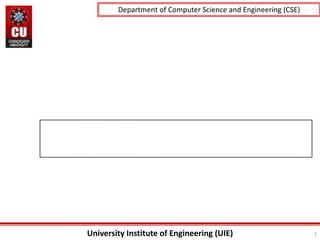
CertificateOfCompletion_Communication within Teamsmmmm.pptx
- 1. University Institute of Engineering (UIE) Department of Computer Science and Engineering (CSE) 1
- 2. University Institute of Engineering (UIE) Department of Computer Science and Engineering (CSE) Lecture -2 Topics covered • Introduction of Header elements, text and formatting tags, links. • Creating a basic document and setting a document with different properties • Color code and RGB color Model • Practice Questions using different tags • Creating List elements and nested list. • Practice Questions Department of computer Scie 2
- 3. University Institute of Engineering (UIE) Department of Computer Science and Engineering (CSE) Creating a Basic Starting Document <HTML> <HEAD> <TITLE>Al al-Bayt University</TITLE> </HEAD> <BODY> This is what is displayed. </BODY> </HTML> 3
- 4. University Institute of Engineering (UIE) Department of Computer Science and Engineering (CSE) Creating a Basic Starting Document The HEAD of your document point to above window part. The TITLE of your document appears in the very top line of the user’s browser. If the user chooses to “Bookmark” your page or save as a “Favorite”; it is the TITLE that is added to the list. The text in your TITLE should be as descriptive as possible because this is what many search engines, on the internet, use for indexing your site. 4
- 5. University Institute of Engineering (UIE) Department of Computer Science and Engineering (CSE) Setting Document Properties • Document properties are controlled by attributes of the BODY element. For example, there are color settings for the background color of the page, the document’s text and different states of links. 5
- 6. University Institute of Engineering (UIE) Department of Computer Science and Engineering (CSE) Color Codes • Colors are set using “RGB” color codes, which are, represented as hexadecimal values. Each 2-digit section of the code represents the amount, in sequence, of red, green or blue that forms the color. For example, a RGB value with 00 as the first two digits has no red in the color. 6
- 7. University Institute of Engineering (UIE) Department of Computer Science and Engineering (CSE) Main Colours 7
- 8. University Institute of Engineering (UIE) Department of Computer Science and Engineering (CSE) RGB Colour Model 8
- 9. University Institute of Engineering (UIE) 1. WHITE 2. BLACK 3. RED 4. GREEN 5. BLUE 6. MAGENTA 7. CYAN 8. YELLOW 9. AQUAMARINE 10. BAKER’S CHOCOLATE 11. VIOLET 12. BRASS 13. COPPER 14. PINK 15. ORANGE 1. #FFFFFF 2. #000000 3. #FF0000 4. #00FF00 5. #0000FF 6. #FF00FF 7. #00FFFF 8. #FFFF00 9. #70DB93 10. #5C3317 11. #9F5F9F 12. #B5A642 13. #B87333 14. #FF6EC7 15. #FF7F00 9 Color Codes
- 10. University Institute of Engineering (UIE) Department of Computer Science and Engineering (CSE) Color Codes If you require more information about color values, there is an excellent site entitled “VGDesign’s Interactive Color Cube” that displays the background color code when you put your cursor over a small color sample. 10
- 11. University Institute of Engineering (UIE) Department of Computer Science and Engineering (CSE) The Body Element The BODY element of a web page is an important element in regards to the page’s appearance. Here are the attributes of the BODY tag to control all the levels: TEXT="#RRGGBB" to change the color of all the text on the page (full page text color.) This element contains information about the page’s background color, the background image, as well as the text and link colors. 11
- 12. University Institute of Engineering (UIE) Department of Computer Science and Engineering (CSE) Background Color It is very common to see web pages with their background color set to white or some other colors. To set your document’s background color, you need to edit the <BODY> element by adding the BGCOLOR attribute. The following example will display a document with a white background color: <BODY BGCOLOR=“#FFFFFF”></BODY> 12
- 13. University Institute of Engineering (UIE) Department of Computer Science and Engineering (CSE) TEXT Color The TEXT attribute is used to control the color of all the normal text in the document. The default color for text is black. The TEXT attribute would be added as follows: <BODY BGCOLOR=“#FFFFFF” TEXT=“#FF0000”></BODY> In this example the document’s page color is white and the text would be red. 13
- 14. University Institute of Engineering (UIE) Department of Computer Science and Engineering (CSE) LINK, VLINK, and ALINK These attributes control the colors of the different link states: 1. LINK – initial appearance – default = Blue. 2. VLINK – visited link – default = Purple. 3. ALINK –active link being clicked–default= Yellow. The Format for setting these attributes is: <BODY BGCOLOR=“#FFFFFF” TEXT=“#FF0000” LINK=“#0000FF” VLINK=“#FF00FF” ALINK=“FFFF00”> </BODY> 14
- 15. University Institute of Engineering (UIE) Department of Computer Science and Engineering (CSE) Using Image Background The BODY element also gives you ability of setting an image as the document’s background. An example of a background image’s HTML code is as follows: <BODY BACKGROUND=“hi.gif” BGCOLOR=“#FFFFFF”></BODY> 15
- 16. University Institute of Engineering (UIE) Department of Computer Science and Engineering (CSE) Previewing Your Work Once you have created your basic starting document and set your document properties it is a good idea to save your file. To save a file, in NotePad, follow these steps: 1. Locate and click on the menu called “File”. 2. Select the option under File Menu labeled “Save As”. 3. In the “File Name” text box, type in the entire name of your file (including the extension name .html). 16
- 17. University Institute of Engineering (UIE) Department of Computer Science and Engineering (CSE) Edit, Save and View Cycle 3. In the “Open” dialog box, click on the “Browse” button and locate your web document. 4. Click “OK” once you have selected your file. The web browser will load the same document but with the new revisions. This process is the Edit, Save and View Cycle. 17
- 18. University Institute of Engineering (UIE) Department of Computer Science and Engineering (CSE) Headings, Paragraphs, Breaks & Horizontal Rules In this chapter you will add headings to your page, insert paragraphs, add some breaks, and add horizontal rules. Objectives Upon completing this section, you should be able to 1. List and describe the different Heading elements. 2. Use Paragraphs to add text to a document. 3. Insert breaks where necessary. 4. Add a Horizontal Rule. 18
- 19. University Institute of Engineering (UIE) Department of Computer Science and Engineering (CSE) Headings, <Hx> </Hx> Inside the BODY element, heading elements H1 through H6 are generally used for major divisions of the document. Headings are permitted to appear in any order, but you will obtain the best results when your documents are displayed in a browser if you follow these guidelines: 1. H1: should be used as the highest level of heading, H2 as the next highest, and so forth. 2. You should not skip heading levels: e.g., an H3 should not appear after an H1, unless there is an H2 between them. 19
- 20. University Institute of Engineering (UIE) Headings, <Hx> </Hx> 20 <HTML> <HEAD> <TITLE> Example Page</TITLE> </HEAD> <BODY> <H1> Heading 1 </H1> <H2> Heading 2 </H2> <H3> Heading 3 </H3> <H4> Heading 4 </H4> <H5> Heading 5 </H5> <H6> Heading 6 </H6> </BODY> </HTML> Heading 1 Heading 2 Heading 3 Heading 4 Heading 5 Heading 6
- 21. University Institute of Engineering (UIE) Department of Computer Science and Engineering (CSE) Paragraphs, <P> </P> • Paragraphs allow you to add text to a document in such a way that it will automatically adjust the end of line to suite the window size of the browser in which it is being displayed. Each line of text will stretch the entire length of the window. 21
- 22. University Institute of Engineering (UIE) Paragraphs, <P> </P> <HTML><HEAD> <TITLE> Example Page</TITLE> </HEAD> <BODY></H1> Heading 1 </H1> <P> Paragraph 1, ….</P> <H2> Heading 2 </H2> <P> Paragraph 2, ….</P> <H3> Heading 3 </H3> <P> Paragraph 3, ….</P> <H4> Heading 4 </H4> <P> Paragraph 4, ….</P> <H5> Heading 5 </H5> <P> Paragraph 5, ….</P> <H6> Heading 6</H6> <P> Paragraph 6, ….</P> </BODY></HTML> Heading 1 Paragraph 1,…. Heading 2 Paragraph 2,…. Heading 3 Paragraph 3,…. Heading 4 Paragraph 4,…. Heading 5 Paragraph 5,…. Heading 6 Paragraph 6,…. 22
- 23. University Institute of Engineering (UIE) Department of Computer Science and Engineering (CSE) Break, <BR> Line breaks allow you to decide where the text will break on a line or continue to the end of the window. A <BR> is an empty Element, meaning that it may contain attributes but it does not contain content. The <BR> element does not have a closing tag. 23
- 24. University Institute of Engineering (UIE) Break, <BR> <HTML> <HEAD> <TITLE> Example Page</TITLE> </HEAD> <BODY> <H1> Heading 1 </H1> <P>Paragraph 1, <BR> Line 2 <BR> Line 3 <BR>…. </P> </BODY> </HTML> Heading 1 Paragraph 1,…. Line 2 Line 3 …. 24
- 25. University Institute of Engineering (UIE) Department of Computer Science and Engineering (CSE) Horizontal Rule, <HR> The <HR> element causes the browser to display a horizontal line (rule) in your document. <HR> does not use a closing tag, </HR>. 25
- 26. University Institute of Engineering (UIE) Horizontal Rule, <HR> Attribute Description Default Value SIZE Height of the rule in pixels 2 pixels WIDTH Width of the rule in pixels or percentage of screen width 100% NOSHADE Draw the rule with a flat look instead of a 3D look Not set (3D look) ALIGN Aligns the line (Left, Center, Right) Center COLOR Sets a color for the rule (IE 3.0 or later) Not set 26
- 27. University Institute of Engineering (UIE) Horizontal Rule, <HR> <HTML> <HEAD> <TITLE> Example Page</TITLE> </HEAD> <BODY> <H1> Heading 1 </H1> <P>Paragraph 1, <BR> Line 2 <BR> <HR>Line 3 <BR> </P> </BODY> </HTML> Heading 1 Paragraph 1,…. Line 2 ___________________________ Line 3 27
- 28. University Institute of Engineering (UIE) Department of Computer Science and Engineering (CSE) Character Formatting In this chapter you will learn how to enhance your page with Bold, Italics, and other character formatting options. Objectives Upon completing this section, you should be able to 1. Change the color and size of your text. 2. Use Common Character Formatting Elements. 3. Align your text. 4. Add special characters. 5. Use other character formatting elements. 28
- 29. University Institute of Engineering (UIE) Department of Computer Science and Engineering (CSE) Bold, Italic and other Character Formatting Elements <FONT SIZE=“+2”> Two sizes bigger</FONT> The size attribute can be set as an absolute value from 1 to 7 or as a relative value using the “+” or “-” sign. Normal text size is 3 (from -2 to +4). <B> Bold </B> <I> Italic </I> <U> Underline </U> Color = “#RRGGBB” The COLOR attribute of the FONT element. E.g., <FONT COLOR=“#RRGGBB”>this text has color</FONT> <PRE> Preformatted </PRE> Text enclosed by PRE tags is displayed in a mono-spaced font. Spaces and line breaks are supported without additional elements or special characters. 29
- 30. University Institute of Engineering (UIE) Department of Computer Science and Engineering (CSE) Bold, Italic and other Character Formatting Elements <EM> Emphasis </EM> Browsers usually display this as italics. <STRONG> STRONG </STRONG> Browsers display this as bold. <TT> TELETYPE </TT> Text is displayed in a mono- spaced font. A typewriter text, e.g. fixed-width font. <CITE> Citation </CITE> represents a document citation (italics). For titles of books, films, etc. Typically displayed in italics. (A Beginner's Guide to HTML) 30
- 31. University Institute of Engineering (UIE) Bold, Italic and other Character Formatting Elements <P> <FONT SIZE=“+1”> One Size Larger </FONT> - Normal – <FONT SIZE=“-1”> One Size Smaller </FONT> <BR> <B> Bold</B> - <I> italics</I> - <U> Underlined </U> - <FONT COLOR=“#FF0000”> Colored </FONT> <BR> <EM> Emphasized</EM> - <STRONG> Strong </STRONG> - <TT> Tele Type </TT> <BR> One Size Larger - Normal – One Size Smaller Bold - italics - Underlined - Colored Emphasized - Strong - Tele Type 31
- 32. University Institute of Engineering (UIE) Department of Computer Science and Engineering (CSE) Alignment Some elements have attributes for alignment (ALIGN) e.g. Headings, Paragraphs and Horizontal Rules. The Three alignment values are : LEFT, RIGHT, CENTER. <CENTER></CENTER> Will center elements. 32
- 33. University Institute of Engineering (UIE) Department of Computer Science and Engineering (CSE) Alignment <DIV ALIGN=“value”></DIV> Represents a division in the document and can contain most other element type. The alignment attribute of the DIV element is well supported. <TABLE></TABLE> Inside a TABLE, alignment can be set for each individual cell. 33
- 34. University Institute of Engineering (UIE) Department of Computer Science and Engineering (CSE) Special Characters & Symbols These Characters are recognized in HTML as they begin with an ampersand and end with with a semi-colon e.g. &value; The value will either be an entity name or a standard ASCII character number. They are called escape sequences. The next table represents some of the more commonly used special characters. 34
- 35. University Institute of Engineering (UIE) Special Characters & Symbols Special Character Entity Name Special Character Entity Name Ampersand & & Greater-than sign > > Asterisk ∗ ∗∗ Less-than sign < < Cent sign ¢ ¢ Non-breaking space Copyright © © Quotation mark " " Fraction one qtr ¼ ¼ Registration mark ® ® Fraction one half ½ ½ Trademark sign ™ ™ 35
- 36. University Institute of Engineering (UIE) Department of Computer Science and Engineering (CSE) Special Characters & Symbols • Additional escape sequences support accented characters, such as: • ö – a lowercase o with an umlaut: ö • ñ – a lowercase n with a tilde: ñ • È – an uppercase E with a grave accent: È NOTE: Unlike the rest of HTML, the escape sequences are case sensitive. You cannot, for instance, use < instead of <. 36
- 37. University Institute of Engineering (UIE) Department of Computer Science and Engineering (CSE) Additional Character Formatting Elements <STRIKE> strike-through text</STRIKE> DEL is used for STRIKE at the latest browsers <BIG> places text in a big font</BIG> <SMALL> places text in a small font</SMALL> <SUB> places text in subscript position </SUB> <SUP> places text in superscript style position </SUP> 37
- 38. University Institute of Engineering (UIE) Department of Computer Science and Engineering (CSE) Example <P><STRIKE> strike-through text </STRIKE></BR> <BIG>places text in a big font </BIG><BR> <SMALL> places text in a small font</SMALL><BR> <SUB> places text in subscript position </SUB> Normal <SUP> places text in superscript style position </SUP><BR> </P> 38
- 39. University Institute of Engineering (UIE) Department of Computer Science and Engineering (CSE) Lists In this chapter you will learn how to create a variety of lists. Objectives Upon completing this section, you should be able to 1. Create an unordered list. 2. Create an ordered list. 3. Create a defined list. 4. Nest Lists. 39
- 40. University Institute of Engineering (UIE) Department of Computer Science and Engineering (CSE) List Elements HTML supplies several list elements. Most list elements are composed of one or more <LI> (List Item) elements. UL : Unordered List. Items in this list start with a list mark such as a bullet. Browsers will usually change the list mark in nested lists. <UL> <LI> List item …</LI> <LI> List item …</LI> </UL> List item … List item … 40
- 41. University Institute of Engineering (UIE) Department of Computer Science and Engineering (CSE) List Elements You have the choice of three bullet types: disc(default), circle, square. These are controlled in Netscape Navigator by the “TYPE” attribute for the <UL> element. <UL TYPE=“square”> <LI> List item …</LI> <LI> List item …</LI> <LI> List item …</LI> </UL> List item … List item … List item … 41
- 42. University Institute of Engineering (UIE) Department of Computer Science and Engineering (CSE) List Elements OL: Ordered List. Items in this list are numbered automatically by the browser. <OL> <LI> List item …</LI> <LI> List item …</LI> <LI> List item …</LI> </OL> 1. List item … 2. List item … 3. List item You have the choice of setting the TYPE Attribute to one of five numbering styles. 42
- 43. University Institute of Engineering (UIE) List Elements TYPE Numbering Styles 1 Arabic numbers 1,2,3, …… a Lower alpha a, b, c, …… A Upper alpha A, B, C, …… i Lower roman i, ii, iii, …… I Upper roman I, II, III, …… 43
- 44. University Institute of Engineering (UIE) Department of Computer Science and Engineering (CSE) List Elements You can specify a starting number for an ordered list. <OL TYPE =“i”> <LI> List item …</LI> <LI> List item …</LI> </OL> <P> text ….</P> <OL TYPE=“i” START=“3”> <LI> List item …</LI> </OL> 44
- 45. University Institute of Engineering (UIE) Department of Computer Science and Engineering (CSE) List Elements i. List item … ii. List item … Text …. iii. List item … 45
- 46. University Institute of Engineering (UIE) Department of Computer Science and Engineering (CSE) List Elements DL: Definition List. This kind of list is different from the others. Each item in a DL consists of one or more Definition Terms (DT elements), followed by one or more Definition Description (DD elements). <DL> <DT> HTML </DT> <DD> Hyper Text Markup Language </DD> <DT> DOG </DT> <DD> A human’s best friend!</DD> </DL> HTML Hyper Text Markup Language DOG A human’s best friend! 46
- 47. University Institute of Engineering (UIE) Department of Computer Science and Engineering (CSE) Nesting Lists You can nest lists by inserting a UL, OL, etc., inside a list item (LI). EXample <UL TYPE = “square”> <LI> List item …</LI> <LI> List item … <OL TYPE=“i” START=“3”> <LI> List item …</LI> <LI> List item …</LI> <LI> List item …</LI> <LI> List item …</LI> <LI> List item …</LI> </OL> </LI> <LI> List item …</LI> </UL> 47
- 48. University Institute of Engineering (UIE) Department of Computer Science and Engineering (CSE) Exercise Question-1 What will be the output? <H1 ALIGN="CENTER">SAFETY TIPS FOR CANOEISTS</H1> <OL TYPE=“a” START=“2”> <LI>Be able to swim </LI> <LI>Wear a life jacket at all times </LI> <LI>Don't stand up or move around. If canoe tips, ◦ <UL> <LI>Hang on to the canoe </LI> <LI>Use the canoe for support and </LI> <LI>Swim to shore </UL> </LI> <LI>Don't overexert yourself </LI> <LI>Use a bow light at night </LI> </OL> 48
- 49. University Institute of Engineering (UIE) Department of Computer Science and Engineering (CSE) The output…. 49
- 50. University Institute of Engineering (UIE) Department of Computer and Communication Engineering (CCE) <H1 ALIGN="CENTER">SAFETY TIPS FOR CANOEISTS</H1> <OL TYPE="a" START="2"> <LI>Be able to swim </LI> <LI>Wear a life jacket at all times </LI> <LI>Don't stand up or move around. If canoe tips, <UL> <LI>Hang on to the canoe </LI> <LI>Use the canoe for support <OL type="I" start="4"> <LI> Be careful </LI> <LI> Do not look around</LI> </LI> </OL> <LI>Swim to shore </UL> </LI> <LI>Don't overexert yourself </LI> <LI>Use a bow light at night </LI> </OL> Exercise Question-2 50 What will be the output?
- 51. University Institute of Engineering (UIE) Department of Computer Science and Engineering (CSE) The output…. 51
- 52. University Institute of Engineering (UIE) Department of Computer and Communication Engineering (CCE) 1. To create an html file to link to different html page ? 2. Create a page that uses OL,DL,UL? Practice Questions
- 53. University Institute of Engineering (UIE) Department of Computer Science and Engineering (CSE) References • http://nptel.ac.in/courses/Webcourse-contents/IISc- BANG/notused/IISc/New%20Rajaram%20pdfs/module 8.pdf • http://ecomputernotes.com/fundamental/what-is-a- database/type-of-data-models • https://beginnersbook.com/2015/04/data-models-in- dbms/ • http://www.odbms.org/wp- content/uploads/2013/11/Data_Modeling_ConcepttoDB MS.pdf
- 54. University Institute of Engineering (UIE) Department of Computer Science and Engineering (CSE) Thank You!