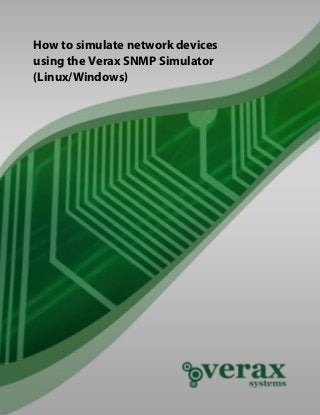
How to simulate network devices using SNMP simulator
- 1. How to simulate network devices using the Verax SNMP Simulator (Linux/Windows)
- 2. How to simulate network devices using the Verax SNMP Simulator (Linux/Windows) Table of contents Abstract ........................................................................................................................................... 3 1. Verax SNMP Simulator installation .......................................................................................... 4 2. Extracting SNMP record files from a physical device .............................................................. 6 3. Adding device to the list of simulated devices in SNMP simulator ....................................... 7 4. Starting the Verax SNMP Simulator ......................................................................................... 8 5. Adding simulated device to the Verax NMS .......................................................................... 10 APPENDIX...................................................................................................................................... 12 Copyright © Verax Systems. All rights reserved. All trademarks in this document are legal property of their owners. Page 2 of 12 www.veraxsystems.com DL749
- 3. How to simulate network devices using the Verax SNMP Simulator (Linux/Windows) Abstract This publication provides an overview on how to simulate devices using the Verax SNMP Simulator and it’s intended for developers implementing SNMP solutions, QA specialists involved in testing SNMP tools or other IT personnel involved in maintenance, testing and demonstrating SNMP tools, such as network management systems. Agenda 1. Verax SNMP Simulator installation 2. Extracting SNMP record files from a physical device 3. Adding a device to the list of simulated devices in SNMP Simulator 4. Starting the Verax SNMP Simulator 5. Adding a simulated device to Verax NMS System requirements • 32 or 64 bit Linux distributions including: SuSE, RedHat Enterprise and Debian using i386 and x64 architectures. • 32 or 64 bit Microsoft Windows systems including: XP, Server 2003, Vista, 7 and higher. • RAM: at least 128 MB (depending on the number of simulated SNMP agents). • Disk space: at least 100 MB (depending on the number of simulated SNMP agents). • TCP/IP network connection. • Java 1.6 or higher installed. Notation used The following logotypes are used to flag information relevant to a particular operating system: LINUX Linux WIN Microsoft Windows Copyright © Verax Systems. All rights reserved. All trademarks in this document are legal property of their owners. Page 3 of 12 www.veraxsystems.com DL749
- 4. How to simulate network devices using the Verax SNMP Simulator (Linux/Windows) 1. Verax SNMP Simulator installation In order to install the Verax SNMP Simulator, perform the following actions: 1. Download the Verax SNMP Agent Simulator package. 2. Unzip the package content to the installation directory (the directory must be created manually). Recommended installation directory for the simulator is: LINUX /usr/local/vxsnmpsimulator WIN C:/Program Files/vxsnmpsimulator 3. Create and move simulator.conf file to the following directory: LINUX /etc/verax.d/ %SYSTEMROOT%etcverax.d WIN (where %SYSTEMROOT% indicates location where Windows system is installed; usually C:Windows) 4. Open the simulator.conf file, find the line with the SIMULATOR_HOME variable and change the variable to point to the installation directory, e.g. SIMULATOR_HOME=/usr/local/vxsnmpsimulator SIMULATOR_HOME= C:"Program Files"vxsnmpsimulator 5. Open the simulator.conf file and make sure that java.exe is in the PATH environment variable or specify which java to use by setting the JRE_HOME variable in simulator.conf, e.g. JRE_HOME=/usr/local/java/jdk1.6.0_14/bin/ JRE_HOME= C:"Program Files"Javajdk1.6.0_14bin Copyright © Verax Systems. All rights reserved. All trademarks in this document are legal property of their owners. Page 4 of 12 www.veraxsystems.com DL749
- 5. How to simulate network devices using the Verax SNMP Simulator (Linux/Windows) 6. If running on Linux, pay attention to the name of the interface (e.g. 'eth1') which is used to create interface aliases (e.g. 'eth1:0', 'eth1:1', etc.). The primary interface must be present before the Verax SNMP Simulator starts, e.g. PRIMARY_INTERFACE='eth1' 7. If running on Linux, copy the simulatord file to the /etc/init.d directory. 8. If running on Linux, give execute permission to the following files: • chmod +x /etc/init.d/simulatord • chmod +x /usr/local/vxsnmpsimulator/conf/stop • chmod +x /usr/local/vxsnmpsimulator/conf/vlan_up • chmod +x /usr/local/vxsnmpsimulator/conf/vlan_down Copyright © Verax Systems. All rights reserved. All trademarks in this document are legal property of their owners. Page 5 of 12 www.veraxsystems.com DL749
- 6. How to simulate network devices using the Verax SNMP Simulator (Linux/Windows) 2. Extracting SNMP record files from a physical device Extracting SNMP record files from a physical device can be done using the snmpwalk command. Therefore, in order to extract SNMP record files from an existing device, the SNMP tools allowing for executing snmpwalk command should be installed, e.g. NET-SNMP. NET-SNMP can be downloaded for free from: http://sourceforge.net/projects/net-snmp 1. Open the Command Line and go to the NET-SNMP installation directory (e.g. C:userbin). 2. If running on Linux, open the terminal window (shell). 3. If running on Windows, open the Command Line and go to the NET-SNMP installation directory (e.g. C:userbin). 4. In order to prepare SNMP record file reflecting actual SNMP agent available at given IP address, use the SNMP tools and issue the following command: snmpwalk -On -Oe -OU -v2c -c public address > [destination folder]filename.txt e.g. snmpwalk -On -Oe -OU -v2c -c public 192.168.100.8 > C:”Program Files”vxsnmpsimulatordevice cisco-snmprecordfile.txt 5. The cisco-snmprecordfile.txt file containing OIDs of the real device will be stored in the device directory. Copyright © Verax Systems. All rights reserved. All trademarks in this document are legal property of their owners. Page 6 of 12 www.veraxsystems.com DL749
- 7. How to simulate network devices using the Verax SNMP Simulator (Linux/Windows) 3. Adding device to the list of simulated devices in SNMP simulator 1. Go to the vxsnmpsimulator directory. 2. Navigate to the conf directory, open devices.conf.xml, and add a new <type> record for a simulated device. 3. In order to add a new device, you have to provide a path to a recently generated file (cisco- snmprecordfile.txt) and add a new IP address. Remember that the new IP address must be virtual (see APPENDIX). e.g. <type filepath="..devicecisco-snmprecordfile.txt)"> <devices> <device ip="192.168.160.34" netmask="24" port="161"></device> </devices> </type> 4. The cisco-snmprecordfile.txt file containing OIDs of the real device will be stored in the device directory. Copyright © Verax Systems. All rights reserved. All trademarks in this document are legal property of their owners. Page 7 of 12 www.veraxsystems.com DL749
- 8. How to simulate network devices using the Verax SNMP Simulator (Linux/Windows) 4. Starting the Verax SNMP Simulator Before running the Verax SNMP Simulator, make sure that port 161 is available. If not, stop any process using port 161. 1. In order to start the Verax SNMP Simulator, perform the following steps: 1. Run the simulator.bat. WIN 2. A menu is displayed with the following options: 1. Start Simulator 2. Stop Simulator 3. Connect console to simulator 4. Show status 5. Quit 3. Choose option 1 (Start Simulator). Issue the following command in a terminal window (shell): LINUX service simulatord start Please note that starting the service initiates the process of loading network configuration and creating virtual interfaces (on Linux). All errors and main activities of the simulator service are logged into the application log file. The log file SimulatorSNMP.log is located in the installation directory. On Linux, the simulation process runs as a background daemon and can be managed as any other service (e.g. can be configured to be run upon system startup). On Windows, it runs as a foreground process started by the simulator.bat batch file. 2. Connect console to simulator. WIN Choose option 3 (Connect console to simulator). Issue the following command in the terminal window shell: LINUX service simulatord console Copyright © Verax Systems. All rights reserved. All trademarks in this document are legal property of their owners. Page 8 of 12 www.veraxsystems.com DL749
- 9. How to simulate network devices using the Verax SNMP Simulator (Linux/Windows) 3. The Management Console will ask for connection details (it may connect to multiple simulators). By default, the simulator service process is running on the same server as the Management Console – in such a case confirm the default parameters by pressing “y” at the prompt: Do you want to connect to default simulator server? [y/n] The default connection parameters are 127.0.0.1:43500 (localhost as the host name and 43500 for TCP port). 4. Use the SHOW command to list simulated devices. 5. A list of simulated devices is displayed. Figure 1: List of simulated devices 6. Make sure your simulated devices are in the “Running” state. If not, check if the simulator is able to bind the interface or examine the log file. Copyright © Verax Systems. All rights reserved. All trademarks in this document are legal property of their owners. Page 9 of 12 www.veraxsystems.com DL749
- 10. How to simulate network devices using the Verax SNMP Simulator (Linux/Windows) 5. Adding simulated device to Verax NMS To add a simulated device to Verax NMS, perform the following steps: 1. Make sure that SNMP simulator is started. 2. Open Verax NMS. 3. Navigate to the Network view using the main menu and select the Device list tab. Figure 2: Devices list view 4. Select Add from the global action menu and click Go. 5. Once the data has been loaded, the edit window appears with the device attributes ready for input. NOTE: Provide IP address of device simulated by SNMP simulator. Copyright © Verax Systems. All rights reserved. All trademarks in this document are legal property of their owners. Page 10 of 12 www.veraxsystems.com DL749
- 11. How to simulate network devices using the Verax SNMP Simulator (Linux/Windows) Figure 3: Adding a new device dialog 6. Click the Add button. 7. System will ask whether to rediscover newly added device, click Yes to accept. 8. The device has been successfully added to the list of devices monitored by Verax NMS. Figure 4: Simulated device view Copyright © Verax Systems. All rights reserved. All trademarks in this document are legal property of their owners. Page 11 of 12 www.veraxsystems.com DL749
- 12. How to simulate network devices using the Verax SNMP Simulator (Linux/Windows) APPENDIX How to configure Virtual IP Address in Windows XP/2000/ME/2003 Important: This procedure can be performed only by a user with admin privilege. 1. Click Start, select Settings and Network Connections. 2. Select Local Area Connection and click Properties. 3. In the Local Area Connection Properties dialog box, click Internet Protocol (TCP/IP), and then Properties. 4. Click Advanced. The Advanced TCP/IP settings dialog box is displayed showing all configured IP addresses. 5. Click Add below the IP Addresses section and add a new IP address along with a corresponding subnet mask (you may add as many addresses as required). 6. Restart the system for changes to take effect. Copyright © Verax Systems. All rights reserved. All trademarks in this document are legal property of their owners. Page 12 of 12 www.veraxsystems.com DL749
