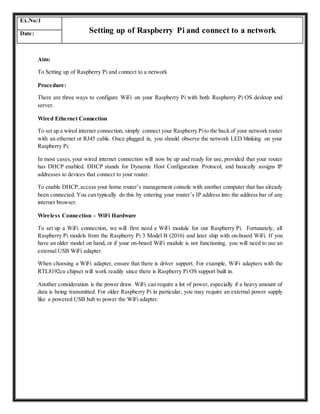
Ex.no1
- 1. Aim: To Setting up of Raspberry Pi and connect to a network Procedure: There are three ways to configure WiFi on your Raspberry Pi with both Raspberry Pi OS desktop and server. Wired Ethernet Connection To set up a wired internet connection, simply connect your Raspberry Pito the back of your network router with an ethernet or RJ45 cable. Once plugged in, you should observe the network LED blinking on your Raspberry Pi. In most cases,your wired internet connection will now be up and ready for use, provided that your router has DHCP enabled. DHCP stands for Dynamic Host Configuration Protocol, and basically assigns IP addresses to devices that connect to your router. To enable DHCP,access your home router’s management console with another computer that has already been connected. You can typically do this by entering your router’s IP address into the address bar of any internet browser. Wireless Connection – WiFi Hardware To set up a WiFi connection, we will first need a WiFi module for our Raspberry Pi. Fortunately, all Raspberry Pi models from the Raspberry Pi 3 Model B (2016) and later ship with on-board WiFi. If you have an older model on hand, or if your on-board WiFi module is not functioning, you will need to use an external USB WiFi adapter. When choosing a WiFi adapter, ensure that there is driver support. For example, WiFi adapters with the RTL8192cu chipset will work readily since there is Raspberry Pi OS support built in. Another consideration is the power draw. WiFi can require a lot of power, especially if a heavy amount of data is being transmitted. For older Raspberry Pi in particular, you may require an external power supply like a powered USB hub to power the WiFi adapter. Ex.No:1 Setting up of Raspberry Pi and connect to a network Date:
- 2. Method 1: Step 1: Install the latest version of the Raspberry Pi Imager for your operating system Step 2: Open the Raspberry Pi Imager. You should be greeted with the same screen as always. Step 3: Press Ctrl + Shift + x to open the advanced menu (CMD + Shift + x for Mac OSX).
- 3. Step 4: Scroll down to Configure wifi, check the box and enter your WiFi credentials. Note: Be sure to change your Wifi country according to your country code! Step 5: Click SAVE and flash your OS to your microSD card for your Raspberry Pi! Method 2: Configure WiFi with Raspberry Pi OS GUI For users running Raspberry Pi OS Desktop on their Raspberry Pi, you can simply use the provided GUI to set up your WiFi connection.
- 4. Method 3: Configure WiFi from Command Line with Raspi-Config If you are running a server distribution of Raspberry Pi OS without a GUI, you will have to use Raspi- Config instead. This method works in Raspberry Pi OS Desktop as well. Raspi-Config is a console based application used to configure various settings on the Raspberry Pi. It can be used for network configuration, setting up remote access, boot options etc. To open Raspi-Config n the command line, type the command: sudo raspi-config Using the arrow keys on your keyboard, navigate to “Network Options” and press Enter. Select Wi-fi, then follow the on-screen instructions to enter your network’s SSID and password. When you’re done, select “Finish” on the main menu to close Raspi-Config. Finally, reboot the Raspberry Pi to apply the settings we’ve just changed. Your WiFi connection should then be good to go!
- 5. Configuring WiFi on a Headless Raspberry Pi A headless Raspberry Pi is one that we would like to run without a monitor, keyboard, or mouse. As you can imagine, it won’t be as straightforward to apply the methods we’ve covered so far. Enable SSH (Secure Shell) For this section, we will first want to enable SSH on our Raspberry Pi. This is something that you’ll want to do if you’re running your raspberry pi headless anyway. With SSH, you can use an internet connection to remotely run terminal commands on the Raspberry Pi from your primary computer through an internet connection. To enable SSH on a headless Raspberry Pi, simply place a file named “ssh”, without any extension, onto the boot partition of the SD card from another computer. This will tell Raspberry Pi to enable SSH when booting. The content of the file does not matter. Note: Do not connect your Raspberry Pi directly to a public network if you have not yet set up secure passwords for all users. Your device may be compromised by hackers. Method 1: Enable WiFi Via Ethernet Cable This method involves using an ethernet connection to utilise SSH for setting up our WiFi. Once our ethernet connection is established via wired connection with our router, refer to the DHCP allocation table on your router management console to obtain the IP address of your Raspberry Pi.
- 6. Once we have obtained the IP address, we can use any SSH client such as PuTTY on Windows to access the Raspberry Pi. Linux and MacOS users can utilise SSH without any additional software. On Linux or MacOS, simply enter the following command with the <IP> for your device. ssh pi@<IP> Once the connection is successful, we can simply use: sudo raspi-config to configure our WiFi connection like we covered before! Method 2: Enable Wifi via wpa_supplicant This method involves replacing the wpa_supplicant.conf file on our Raspberry Pi to provide our WiFi configuration. First, you’ll want to create a wpa_supplicant.conf file with the following content. You can do this with any text editor. ctrl_interface=DIR=/var/run/wpa_supplicant GROUP=netdev update_config=1 country=<Country Code> network={ ssid="<SSID>" psk="<PASSWORD>" scan_ssid=1 } Rememberto replace <CountryCode>,<SSID>,and <PASSWORD> with your own country code,WiFi SSID and password.
- 7. Then, mount your SD card with Raspberry Pi OS onto your computer and copy the wpa_supplicant.conf file to the root of the /boot partition of your SD card. Similar to how we enabled SSH, the file will be used on boot to apply our new WiFi settings to our Raspberry Pi. Since we are going entirely headless, it can be difficult to troubleshoot this method of Wifi configuration. If it doesn’t work the first time, check and ensure that the name of your wpa_supplicant.conf file and its contents are correct before trying again. Once we successfully configure our WiFi connection using either method above, we can now use SSH over WiFi to interface with our Raspberry Pi’s command line! Test Your WiFi Connection Check IP Address To ensure that our WiFi connection has been established correctly, first unplug your ethernet cable. We can check our IP address through the command line with: ifconfig wlan0 Next to “inet”, we should see our IP address, which indicates a successful connection. Ping a Website Next, we can check if our WiFi connection successfully allows us to send and retrieve data to and from our favourite websites. Try ping google.com to see if you can reach it!
