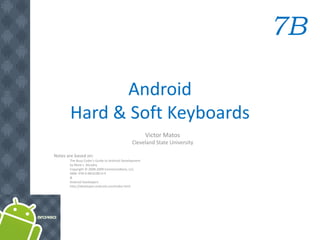
Edit text
- 1. 7B Android Hard & Soft Keyboards Victor Matos Cleveland State University Notes are based on: The Busy Coder's Guide to Android Development by Mark L. Murphy Copyright © 2008-2009 CommonsWare, LLC. ISBN: 978-0-9816780-0-9 & Android Developers http://developer.android.com/index.html
- 2. 7B. Android – UI – Hard & Soft Keyboard Hard & Soft Keyboard Android r1.5 introduced the notion of Input Method Framework (IMF). The idea is to let the IFM arbitrate the interaction between applications and the current input method chosen by the user. The motivation behind this framework is the realization that as Android matures, more hardware /software devices, and input techniques will appear in user’s applications, for instance: • real & virtual keyboards, • voice recognition, • hand writing, • etc… 2
- 3. 7B. Android – UI – Hard & Soft Keyboard Hard & Soft Keyboard Keyboarding data into Android’s applications is functionally dependent of the hardware present in the actual device. HTC – G1 Samsung HTC - Magic Sliding Window exposes Model shows a Model shown has no (occasionally) a hard permanent hard hard keyboard keyboard keyboard 3
- 4. 7B. Android – UI – Hard & Soft Keyboard Hard & Soft Keyboard The IMF is aware of the available hardware and its current state. Enabled EditText If there is no a readily available hardware keyboard, an input method editor (IME) will be made available to the user when they tap on an enabled EditText. Soft Keyboard 4
- 5. 7B. Android – UI – Hard & Soft Keyboard Hard & Soft Keyboard Telling Android what data to expect TextViews can indicate by XML attribute or Java method the expected type of a text field: XML android:inputType=“...” Java editTextBox.setRawInputType(int) This way Android knows the type of data to be placed in a text field. Knowing the type is useful in deciding what appropriated input method could be applied to help the user enter text. 5
- 6. 7B. Android – UI – Hard & Soft Keyboard Hard & Soft Keyboard Android:inputType Values Constant Value Description none 0x00000000 There is no content type. The text is not editable. text 0x00000001 Just plain old text. textCapCharacters 0x00001001 Can be combined with text and its variations to request capitalization of all characters. textCapWords 0x00002001 Can be combined with text and its variations to request capitalization of the first character of every word. textCapSentences 0x00004001 Can be combined with text and its variations to request capitalization of the first character of every sentence. textAutoCorrect 0x00008001 Can be combined with text and its variations to request auto- correction of text being input. 6
- 7. 7B. Android – UI – Hard & Soft Keyboard Hard & Soft Keyboard Android:inputType Values Constant Value Description textAutoComplete 0x00010001 Can be combined with text and its variations to specify that this field will be doing its own auto-completion and talking with the input method appropriately. textMultiLine 0x00020001 Can be combined with text and its variations to allow multiple lines of text in the field. If this flag is not set, the text field will be constrained to a single line. textImeMultiLine 0x00040001 Can be combined with text and its variations to indicate that though the regular text view should not be multiple lines, the IME should provide multiple lines if it can. 7
- 8. 7B. Android – UI – Hard & Soft Keyboard Hard & Soft Keyboard Android:inputType Values Constant Value Description textUri 0x00000011 Text that will be used as a URI. textEmailAddress 0x00000021 Text that will be used as an e-mail address. textEmailSubject 0x00000031 Text that is being supplied as the subject of an e-mail. textShortMessage 0x00000041 Text that is the content of a short message. textLongMessage 0x00000051 Text that is the content of a long message. textPersonName 0x00000061 Text that is the name of a person. textPostalAddress 0x00000071 Text that is being supplied as a postal mailing address. textPassword 0x00000081 Text that is a password. textVisiblePassword 0x00000091 Text that is a password that should be visible. textWebEditText 0x000000a1 Text that is being supplied as text in a web form. 8
- 9. 7B. Android – UI – Hard & Soft Keyboard Hard & Soft Keyboard Android:inputType Values Constant Value Description textFilter 0x000000b1 Text that is filtering some other data. textPhonetic 0x000000c1 Text that is for phonetic pronunciation, such as a phonetic name field in a contact entry. number 0x00000002 A numeric only field. numberSigned 0x00001002 Can be combined with number and its other options to allow a signed number. numberDecimal 0x00002002 Can be combined with number and its other options to allow a decimal (fractional) number. phone 0x00000003 For entering a phone number. datetime 0x00000004 For entering a date and time. date 0x00000014 For entering a date. time 0x00000024 For entering a time. 9
- 10. 7B. Android – UI – Hard & Soft Keyboard Hard & Soft Keyboard Example1: Using android:text="inputType: text|textCapWords" <?xml version="1.0" encoding="utf-8"?> <LinearLayout Multiple types of input android:id="@+id/widget31" methods could be android:layout_width="fill_parent" android:layout_height="fill_parent" combined. Use “pipe” android:background="#ffcccccc" symbol | to separate android:orientation="vertical" xmlns:android="http://schemas.android.com/apk/res/android" > the options. <TextView android:id="@+id/caption" In the example a soft android:layout_width="fill_parent" text keyboard is used, android:layout_height="wrap_content" android:background="#ff0000ff" in addition it should android:text="inputType: text|textCapWords" proper capitalize each android:textStyle="bold" android:textSize="22sp" /> word <EditText android:id="@+id/editTextBox" android:layout_width="fill_parent" android:layout_height="wrap_content" android:padding="10px" android:textSize="18sp" android:inputType="text|textCapWords" /> </LinearLayout> 10
- 11. 7B. Android – UI – Hard & Soft Keyboard Hard & Soft Keyboard Example1: Using android:text="inputType: text|textCapWords" After tapping the EditBox a After first letter is typed the After entering space the soft keyboard appears Keyboard switches keyboard repeats cycle showing CAPITAL letters automatically to LOWER case beginning with UPPER case, to complete the word. then LOWER case letters. 11
- 12. 7B. Android – UI – Hard & Soft Keyboard Hard & Soft Keyboard Example2: Using android:inputType="number|numberSigned|numberDecimal" 1. The keyboard displays numbers. 2. In general other non-numeric keys are visible but disable. 3. Only valid numeric expressions can be entered. 4. Type number|numberSigned accepts integers. 5. Type numberDecimal accepts real numbers. Assume the EditText field is named: editTextBox, In Java code we could at run-time set the input method by issuing the command: editTextBox.setRawInputType( android.text.InputType.TYPE_CLASS_PHONE ); 12
- 13. 7B. Android – UI – Hard & Soft Keyboard Hard & Soft Keyboard Example2: Using Example3: Using android:inputType="textPassword" android:inputType="textEmailAddress" Soft keyboard favors characters commonly used in email addresses such as letters, @ • The keyboard displays all possible keys. • Current character is briefly displayed for verification purposes. • The current character is hidden and a heavy-dot is displayed. 13
- 14. 7B. Android – UI – Hard & Soft Keyboard Hard & Soft Keyboard Example4: Using android:inputType= "phone" Soft keyboard displays the layout of a typical phone keypad plus additional non digit symbols such as: ( ) . / Pause Wait # - + 14
- 15. 7B. Android – UI – Hard & Soft Keyboard Hard & Soft Keyboard Example5: Using android:inputType="time" Soft keyboard displays a numerical layout. Only digits and colon-char : can be used. When clicking on alphabetic choice ABC only character to make am and pm are allowed. 15
- 16. 7B. Android – UI – Hard & Soft Keyboard Hard & Soft Keyboard Example6: Using android:inputType="date" Soft keyboard displays a numerical layout. Only digits and date valid characters are allowed. Examples of valid dates are: 12/31/2011 12-31-2011 12.31.2011 16
- 17. 7B. Android – UI – Hard & Soft Keyboard Hard & Soft Keyboard Disable Soft Keyboarding on an EditText View Assume txtBox1 is an EditText box. To disable the action of the soft keyboard on an EditText you should set its input type to null, as indicated below: txtBox.setInputType( InputType.TYPE_NULL ); You may also try (deaf touch listener) txtBox.setOnTouchListener(new OnTouchListener() { @Override public boolean onTouch(View arg0, MotionEvent arg1) { // return true to consume the touch event without // allowing virtual keyboard to be called return true; } }); 17
- 18. 7B. Android – UI – Hard & Soft Keyboard Hard & Soft Keyboard Close SoftKeyboard Window / Hide SoftKeyboard Once it has opened, you may close the virtual keyboard by tapping the hardware BackArrow key or issuing the following commands: InputMethodManager imm = (InputMethodManager) getSystemService(Context.INPUT_METHOD_SERVICE); imm.hideSoftInputFromWindow (theEditTextField.getWindowToken(), 0); 18
- 19. 7B. Android – UI – Hard & Soft Keyboard Hard & Soft Keyboard Do not Allow Soft-Keyboard to be Shown When you click on an EditText the soft-keyboard is normally displayed. To avoid this from happening do the following: //do not allow soft-keyboard to show txtMsg.setOnTouchListener(new OnTouchListener() { @Override public boolean onTouch(View v, MotionEvent event) { //do something-nothing here return true; // true: we have consumed the event // false: it will be passed along } }); 19
- 20. 7B. Android – UI – Hard & Soft Keyboard Hard & Soft Keyboard TextWatcher Control Assume txtBox1 is an Editable box. A listener of the type onKeyListener could be used to follow the actions made by the hardware keyboard; however it will not properly work with the Virtual Keyboard. A solution to this problem is to attach to the Editable control a TextWatcher and let its methods be called when the Editable text is changed. The main methods of a TextWatcher are: public void afterTextChanged (Editable theWatchedText) public void beforeTextChanged ( … ) public void onTextChanged ( … ) 20
- 21. 7B. Android – UI – Hard & Soft Keyboard Hard & Soft Keyboard Example 7: TextWatcher Demo EditText uses .addTextChangedListener IMF suggestions 21
- 22. 7B. Android – UI – Hard & Soft Keyboard Hard & Soft Keyboard Example 7: TextWatcher Demo <?xml version="1.0" encoding="utf-8"?> <LinearLayout xmlns:android="http://schemas.android.com/apk/res/android" android:orientation="vertical" android:layout_width="fill_parent" android:layout_height="fill_parent" android:background="#ffaabbcc" > <EditText android:id="@+id/txtInput" android:layout_width="fill_parent" android:layout_height="wrap_content" android:layout_margin="10px" android:padding="4px" android:textStyle="bold" /> <TextView android:id="@+id/txtMsg" android:layout_width="fill_parent" android:layout_height="wrap_content" android:layout_margin="10px" android:padding="4px" android:background="#ff0000ff" android:textStyle="bold" /> </LinearLayout> 22
- 23. 7B. Android – UI – Hard & Soft Keyboard Hard & Soft Keyboard Example 7: TextWatcher Demo // demonstrate the use of a simple TEXTWATCHER control package cis493.keyboarding; … public class TextWatcherDemo extends Activity { EditText txtInput; TextView txtMsg; int keyCount = 0; @Override public void onCreate (Bundle savedInstanceState) { super.onCreate(savedInstanceState); setContentView(R.layout.main); txtMsg = (TextView)findViewById(R.id.txtMsg); txtInput = (EditText)findViewById(R.id.txtInput); txtInput.addTextChangedListener(new TextWatcher() { public void afterTextChanged (Editable theWatchedText) { String msg = "count: " + txtInput.getText().toString().length() + " " + theWatchedText.toString(); txtMsg.setText( msg ); } public void beforeTextChanged (CharSequence arg0, int arg1, int arg2, int arg3) { //Toast.makeText(getApplicationContext(), "BTC " + arg0, 1).show(); } public void onTextChanged (CharSequence arg0, int arg1, int arg2, int arg3) { //Toast.makeText(getApplicationContext(), "OTC " + arg0, 1).show(); } }); //addTextChangedListener } //onCreate } 23
- 24. 7B. Android – UI – Hard & Soft Keyboard Hard & Soft Keyboard Questions? 24