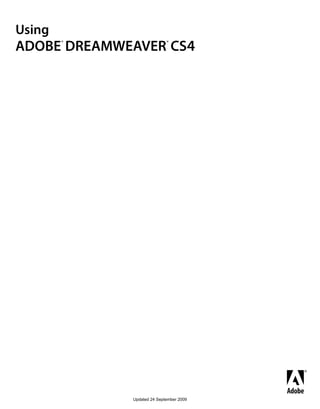
Dreamweaver cs4 tutorials
- 1. Using ADOBE DREAMWEAVER CS4 ® ® Updated 24 September 2009
- 2. © 2008 Adobe Systems Incorporated and its licensors. All rights reserved. Copyright Using Adobe® Dreamweaver® CS4 for Windows® and Mac OS This user guide is protected under copyright law, furnished for informational use only, is subject to change without notice, and should not be construed as a commitment by Adobe Systems Incorporated. Adobe Systems Incorporated assumes no responsibility or liability for any errors or inaccuracies that may appear in the informational content contained in this guide. This user guide is licensed for use under the terms of the Creative Commons Attribution Non-Commercial 3.0 License. This License allows users to copy, distribute, and transmit the user guide for noncommercial purposes only so long as (1) proper attribution to Adobe is given as the owner of the user guide; and (2) any reuse or distribution of the user guide contains a notice that use of the user guide is governed by these terms. The best way to provide notice is to include the following link. To view a copy of this license, visit http://creativecommons.org/licenses/by-nc-sa/3.0/ Adobe, the Adobe logo, ActionScript, ColdFusion, Contribute, Creative Suite, Director, Dreamweaver, Fireworks, Flash, FlashPaper, FreeHand, HomeSite, Illustrator, InDesign, JRun, Shockwave, and Version Cue are either registered trademarks or trademarks of Adobe Systems Incorporated in the United States and/or other countries. ActiveX, Microsoft, Windows, and Windows Vista are either registered trademarks or trademarks of Microsoft Corporation in the United States and/or other countries. Apple, Macintosh, and Mac OS are trademarks of Apple Inc., registered in the United States and other countries. Java, Solaris, and SunOS are trademarks or registered trademarks of Sun Microsystems, Inc. in the United States and other countries. Linux is the registered trademark of Linus Torvalds in the U.S. and other countries. UNIX is a registered trademark of The Open Group in the US and other countries. Arial is a trademark of The Monotype Corporation registered in the U.S. Patent and Trademark Office and certain other jurisdictions. Times New Roman is a registered trademark of The Monotype Corporation registered in the U.S. Patent and Trademark Office and may be registered in certain other jurisdictions. All other trademarks are the property of their respective owners. Updated Information/Additional Third Party Code Information available at http://www.adobe.com/go/thirdparty. This product includes software developed by the Apache Software Foundation (http://www.apache.org/). The Graphics Interchange Format © is the Copyright property of CompuServe Incorporated. GIF is a Service Mark property of CompuServe Incorporated. MPEG Layer-3 audio compression technology licensed by Fraunhofer IIS and Thomson Multimedia (http://www.mp3licensing.com). You cannot use the MP3 compressed audio within the Software for real time or live broadcasts. If you require an MP3 decoder for real time or live broadcasts, you are responsible for obtaining this MP3 technology license. Speech compression and decompression technology licensed from Nellymoser, Inc. (www.nellymoser.com) Video in Flash Player is powered by On2 TrueMotion video technology. © 1992-2005 On2 Technologies, Inc. All Rights Reserved. http://www.on2.com. This product includes software developed by the OpenSymphony Group (http://www.opensymphony.com/) Sorenson Spark™ video compression and decompression technology licensed from Sorenson Media, Inc. The Proximity/Merriam-Webster Inc./Franklin Electronic Publishers Inc. Database © 1990/1994 Merriam-Webster Inc./Franklin Electronic Publishers Inc., © 1994. All Rights Reserved. Proximity Technology Inc. The Proximity/Merriam-Webster Inc./Franklin Electronic Publishers Inc. © 1990 Williams Collins Sons & Co. Ltd. © 1997 - All rights reserved Proximity Technology Inc. © 1990 Williams Collins Sons & Co. Ltd. © 1990 - All rights reserved Proximity Technology Inc. © Oxford University Press © 2000. All rights reserved Proximity Technology Inc. © 1990 IDE a.s. © 1990 - All rights reserved Proximity Technology Inc. This product includes software developed by Fourthought, Inc. (http://www.fourthought.com). This product includes software developed by CollabNet (http://www.Collab.Net/) Adobe Systems Incorporated, 345 Park Avenue, San Jose, California 95110, USA. Notice to U.S. Government End Users. The Software and Documentation are “Commercial Items,” as that term is defined at 48 C.F.R. §2.101, consisting of “Commercial Computer Software” and “Commercial Computer Software Documentation,” as such terms are used in 48 C.F.R. §12.212 or 48 C.F.R. §227.7202, as applicable. Consistent with 48 C.F.R. §12.212 or 48 C.F.R. §§227.7202-1 through 227.7202-4, as applicable, the Commercial Computer Software and Commercial Computer Software Documentation are being licensed to U.S. Government end users (a) only as Commercial Items and (b) with only those rights as are granted to all other end users pursuant to the terms and conditions herein. Unpublishedrights reserved under the copyright laws of the United States. Adobe Systems Incorporated, 345 Park Avenue, San Jose, CA 95110-2704, USA. For U.S. Government End Users, Adobe agrees to comply with all applicable equal opportunity laws including, if appropriate, the provisions of Executive Order 11246, as amended, Section 402 of the Vietnam Era Veterans Readjustment Assistance Act of 1974 (38 USC 4212), and Section 503 of the Rehabilitation Act of 1973, as amended, and the regulations at 41 CFR Parts 60-1 through 60-60, 60-250, and 60-741. The affirmative action clause and regulations contained in the preceding sentence shall be incorporated by reference. Updated 24 September 2009
- 3. iii Contents Chapter 1: Resources Activation and registration ............................................................................................ 1 Tutorials .............................................................................................................. 2 Help and support ...................................................................................................... 3 Services, downloads, and extras ........................................................................................ 4 What’s new ........................................................................................................... 5 Chapter 2: Workspace Dreamweaver workflow and workspace ................................................................................ 7 Working in the Document window . . . . . . . . . . . . . . . . . . . . . . . . . . . . . . . . . . . . . . . . . . . . . . . . . . . . . . . . . . . . . . . . . . . . . . . . . . . . . . . . . . . . 20 Using toolbars, inspectors, and context menus . . . . . . . . . . . . . . . . . . . . . . . . . . . . . . . . . . . . . . . . . . . . . . . . . . . . . . . . . . . . . . . . . . . . . . . . 24 Customizing the CS4 workspace . . . . . . . . . . . . . . . . . . . . . . . . . . . . . . . . . . . . . . . . . . . . . . . . . . . . . . . . . . . . . . . . . . . . . . . . . . . . . . . . . . . . . . 25 Keyboard shortcuts . . . . . . . . . . . . . . . . . . . . . . . . . . . . . . . . . . . . . . . . . . . . . . . . . . . . . . . . . . . . . . . . . . . . . . . . . . . . . . . . . . . . . . . . . . . . . . . . . . . 34 Extensions . . . . . . . . . . . . . . . . . . . . . . . . . . . . . . . . . . . . . . . . . . . . . . . . . . . . . . . . . . . . . . . . . . . . . . . . . . . . . . . . . . . . . . . . . . . . . . . . . . . . . . . . . . . 37 Chapter 3: Working with Dreamweaver sites Setting up a Dreamweaver site . . . . . . . . . . . . . . . . . . . . . . . . . . . . . . . . . . . . . . . . . . . . . . . . . . . . . . . . . . . . . . . . . . . . . . . . . . . . . . . . . . . . . . . . 38 Managing Contribute sites with Dreamweaver . . . . . . . . . . . . . . . . . . . . . . . . . . . . . . . . . . . . . . . . . . . . . . . . . . . . . . . . . . . . . . . . . . . . . . . . 52 Working on files without defining a site . . . . . . . . . . . . . . . . . . . . . . . . . . . . . . . . . . . . . . . . . . . . . . . . . . . . . . . . . . . . . . . . . . . . . . . . . . . . . . . 58 Basic tab options . . . . . . . . . . . . . . . . . . . . . . . . . . . . . . . . . . . . . . . . . . . . . . . . . . . . . . . . . . . . . . . . . . . . . . . . . . . . . . . . . . . . . . . . . . . . . . . . . . . . . 59 Chapter 4: Creating and Managing Files Creating and opening documents . . . . . . . . . . . . . . . . . . . . . . . . . . . . . . . . . . . . . . . . . . . . . . . . . . . . . . . . . . . . . . . . . . . . . . . . . . . . . . . . . . . . 64 Managing files and folders . . . . . . . . . . . . . . . . . . . . . . . . . . . . . . . . . . . . . . . . . . . . . . . . . . . . . . . . . . . . . . . . . . . . . . . . . . . . . . . . . . . . . . . . . . . . 75 Getting and putting files to and from your server . . . . . . . . . . . . . . . . . . . . . . . . . . . . . . . . . . . . . . . . . . . . . . . . . . . . . . . . . . . . . . . . . . . . . . 84 Checking in and checking out files . . . . . . . . . . . . . . . . . . . . . . . . . . . . . . . . . . . . . . . . . . . . . . . . . . . . . . . . . . . . . . . . . . . . . . . . . . . . . . . . . . . . 88 Synchronizing files . . . . . . . . . . . . . . . . . . . . . . . . . . . . . . . . . . . . . . . . . . . . . . . . . . . . . . . . . . . . . . . . . . . . . . . . . . . . . . . . . . . . . . . . . . . . . . . . . . . 96 Creating InContext Editing files . . . . . . . . . . . . . . . . . . . . . . . . . . . . . . . . . . . . . . . . . . . . . . . . . . . . . . . . . . . . . . . . . . . . . . . . . . . . . . . . . . . . . . . 98 Comparing files for differences . . . . . . . . . . . . . . . . . . . . . . . . . . . . . . . . . . . . . . . . . . . . . . . . . . . . . . . . . . . . . . . . . . . . . . . . . . . . . . . . . . . . . . 103 Rolling back files (Contribute users) . . . . . . . . . . . . . . . . . . . . . . . . . . . . . . . . . . . . . . . . . . . . . . . . . . . . . . . . . . . . . . . . . . . . . . . . . . . . . . . . . . 106 Cloaking files and folders in your site . . . . . . . . . . . . . . . . . . . . . . . . . . . . . . . . . . . . . . . . . . . . . . . . . . . . . . . . . . . . . . . . . . . . . . . . . . . . . . . . . 106 Storing file information in Design Notes . . . . . . . . . . . . . . . . . . . . . . . . . . . . . . . . . . . . . . . . . . . . . . . . . . . . . . . . . . . . . . . . . . . . . . . . . . . . . . 109 Testing your site . . . . . . . . . . . . . . . . . . . . . . . . . . . . . . . . . . . . . . . . . . . . . . . . . . . . . . . . . . . . . . . . . . . . . . . . . . . . . . . . . . . . . . . . . . . . . . . . . . . . 111 Chapter 5: Managing assets and libraries About assets and libraries . . . . . . . . . . . . . . . . . . . . . . . . . . . . . . . . . . . . . . . . . . . . . . . . . . . . . . . . . . . . . . . . . . . . . . . . . . . . . . . . . . . . . . . . . . . . 115 Working with assets . . . . . . . . . . . . . . . . . . . . . . . . . . . . . . . . . . . . . . . . . . . . . . . . . . . . . . . . . . . . . . . . . . . . . . . . . . . . . . . . . . . . . . . . . . . . . . . . . 116 Creating and managing a list of favorite assets . . . . . . . . . . . . . . . . . . . . . . . . . . . . . . . . . . . . . . . . . . . . . . . . . . . . . . . . . . . . . . . . . . . . . . . 120 Working with library items . . . . . . . . . . . . . . . . . . . . . . . . . . . . . . . . . . . . . . . . . . . . . . . . . . . . . . . . . . . . . . . . . . . . . . . . . . . . . . . . . . . . . . . . . . . 122 Chapter 6: Creating pages with CSS Understanding Cascading Style Sheets . . . . . . . . . . . . . . . . . . . . . . . . . . . . . . . . . . . . . . . . . . . . . . . . . . . . . . . . . . . . . . . . . . . . . . . . . . . . . . . 127 Creating and managing CSS . . . . . . . . . . . . . . . . . . . . . . . . . . . . . . . . . . . . . . . . . . . . . . . . . . . . . . . . . . . . . . . . . . . . . . . . . . . . . . . . . . . . . . . . . 131 Updated 24 September 2009
- 4. USING DREAMWEAVER CS4 iv Contents Laying out pages with CSS . . . . . . . . . . . . . . . . . . . . . . . . . . . . . . . . . . . . . . . . . . . . . . . . . . . . . . . . . . . . . . . . . . . . . . . . . . . . . . . . . . . . . . . . . . . 152 Working with div tags . . . . . . . . . . . . . . . . . . . . . . . . . . . . . . . . . . . . . . . . . . . . . . . . . . . . . . . . . . . . . . . . . . . . . . . . . . . . . . . . . . . . . . . . . . . . . . . 158 Chapter 7: Laying out pages with HTML Using visual aids for layout . . . . . . . . . . . . . . . . . . . . . . . . . . . . . . . . . . . . . . . . . . . . . . . . . . . . . . . . . . . . . . . . . . . . . . . . . . . . . . . . . . . . . . . . . . 173 Presenting content with tables . . . . . . . . . . . . . . . . . . . . . . . . . . . . . . . . . . . . . . . . . . . . . . . . . . . . . . . . . . . . . . . . . . . . . . . . . . . . . . . . . . . . . . 176 Using Frames . . . . . . . . . . . . . . . . . . . . . . . . . . . . . . . . . . . . . . . . . . . . . . . . . . . . . . . . . . . . . . . . . . . . . . . . . . . . . . . . . . . . . . . . . . . . . . . . . . . . . . . . 191 Chapter 8: Adding content to pages Working with pages . . . . . . . . . . . . . . . . . . . . . . . . . . . . . . . . . . . . . . . . . . . . . . . . . . . . . . . . . . . . . . . . . . . . . . . . . . . . . . . . . . . . . . . . . . . . . . . . . 204 Adding and formatting text . . . . . . . . . . . . . . . . . . . . . . . . . . . . . . . . . . . . . . . . . . . . . . . . . . . . . . . . . . . . . . . . . . . . . . . . . . . . . . . . . . . . . . . . . . 216 Adding and modifying images . . . . . . . . . . . . . . . . . . . . . . . . . . . . . . . . . . . . . . . . . . . . . . . . . . . . . . . . . . . . . . . . . . . . . . . . . . . . . . . . . . . . . . . 232 Inserting SWF files . . . . . . . . . . . . . . . . . . . . . . . . . . . . . . . . . . . . . . . . . . . . . . . . . . . . . . . . . . . . . . . . . . . . . . . . . . . . . . . . . . . . . . . . . . . . . . . . . . . 243 Inserting FLV files . . . . . . . . . . . . . . . . . . . . . . . . . . . . . . . . . . . . . . . . . . . . . . . . . . . . . . . . . . . . . . . . . . . . . . . . . . . . . . . . . . . . . . . . . . . . . . . . . . . . 247 Adding Sound . . . . . . . . . . . . . . . . . . . . . . . . . . . . . . . . . . . . . . . . . . . . . . . . . . . . . . . . . . . . . . . . . . . . . . . . . . . . . . . . . . . . . . . . . . . . . . . . . . . . . . . 252 Adding other media objects . . . . . . . . . . . . . . . . . . . . . . . . . . . . . . . . . . . . . . . . . . . . . . . . . . . . . . . . . . . . . . . . . . . . . . . . . . . . . . . . . . . . . . . . . 253 Automating tasks . . . . . . . . . . . . . . . . . . . . . . . . . . . . . . . . . . . . . . . . . . . . . . . . . . . . . . . . . . . . . . . . . . . . . . . . . . . . . . . . . . . . . . . . . . . . . . . . . . . 261 Chapter 9: Linking and navigation About linking and navigation . . . . . . . . . . . . . . . . . . . . . . . . . . . . . . . . . . . . . . . . . . . . . . . . . . . . . . . . . . . . . . . . . . . . . . . . . . . . . . . . . . . . . . . . 266 Linking . . . . . . . . . . . . . . . . . . . . . . . . . . . . . . . . . . . . . . . . . . . . . . . . . . . . . . . . . . . . . . . . . . . . . . . . . . . . . . . . . . . . . . . . . . . . . . . . . . . . . . . . . . . . . . 268 Jump menus . . . . . . . . . . . . . . . . . . . . . . . . . . . . . . . . . . . . . . . . . . . . . . . . . . . . . . . . . . . . . . . . . . . . . . . . . . . . . . . . . . . . . . . . . . . . . . . . . . . . . . . . 275 Navigation bars . . . . . . . . . . . . . . . . . . . . . . . . . . . . . . . . . . . . . . . . . . . . . . . . . . . . . . . . . . . . . . . . . . . . . . . . . . . . . . . . . . . . . . . . . . . . . . . . . . . . . 277 Image maps . . . . . . . . . . . . . . . . . . . . . . . . . . . . . . . . . . . . . . . . . . . . . . . . . . . . . . . . . . . . . . . . . . . . . . . . . . . . . . . . . . . . . . . . . . . . . . . . . . . . . . . . . 279 Troubleshooting links . . . . . . . . . . . . . . . . . . . . . . . . . . . . . . . . . . . . . . . . . . . . . . . . . . . . . . . . . . . . . . . . . . . . . . . . . . . . . . . . . . . . . . . . . . . . . . . 280 Chapter 10: Previewing pages Previewing pages in Dreamweaver . . . . . . . . . . . . . . . . . . . . . . . . . . . . . . . . . . . . . . . . . . . . . . . . . . . . . . . . . . . . . . . . . . . . . . . . . . . . . . . . . . . 283 Previewing pages in browsers . . . . . . . . . . . . . . . . . . . . . . . . . . . . . . . . . . . . . . . . . . . . . . . . . . . . . . . . . . . . . . . . . . . . . . . . . . . . . . . . . . . . . . . 285 Previewing pages in mobile devices . . . . . . . . . . . . . . . . . . . . . . . . . . . . . . . . . . . . . . . . . . . . . . . . . . . . . . . . . . . . . . . . . . . . . . . . . . . . . . . . . 286 Chapter 11: Working with page code General information about coding in Dreamweaver . . . . . . . . . . . . . . . . . . . . . . . . . . . . . . . . . . . . . . . . . . . . . . . . . . . . . . . . . . . . . . . . . . 288 Setting up your coding environment . . . . . . . . . . . . . . . . . . . . . . . . . . . . . . . . . . . . . . . . . . . . . . . . . . . . . . . . . . . . . . . . . . . . . . . . . . . . . . . . . 292 Setting coding preferences . . . . . . . . . . . . . . . . . . . . . . . . . . . . . . . . . . . . . . . . . . . . . . . . . . . . . . . . . . . . . . . . . . . . . . . . . . . . . . . . . . . . . . . . . . 294 Writing and editing code . . . . . . . . . . . . . . . . . . . . . . . . . . . . . . . . . . . . . . . . . . . . . . . . . . . . . . . . . . . . . . . . . . . . . . . . . . . . . . . . . . . . . . . . . . . . 299 Collapsing code . . . . . . . . . . . . . . . . . . . . . . . . . . . . . . . . . . . . . . . . . . . . . . . . . . . . . . . . . . . . . . . . . . . . . . . . . . . . . . . . . . . . . . . . . . . . . . . . . . . . . 313 Optimizing and debugging code . . . . . . . . . . . . . . . . . . . . . . . . . . . . . . . . . . . . . . . . . . . . . . . . . . . . . . . . . . . . . . . . . . . . . . . . . . . . . . . . . . . . 315 Editing code in Design view . . . . . . . . . . . . . . . . . . . . . . . . . . . . . . . . . . . . . . . . . . . . . . . . . . . . . . . . . . . . . . . . . . . . . . . . . . . . . . . . . . . . . . . . . 319 Working with head content for pages . . . . . . . . . . . . . . . . . . . . . . . . . . . . . . . . . . . . . . . . . . . . . . . . . . . . . . . . . . . . . . . . . . . . . . . . . . . . . . . . 325 Working with server-side includes . . . . . . . . . . . . . . . . . . . . . . . . . . . . . . . . . . . . . . . . . . . . . . . . . . . . . . . . . . . . . . . . . . . . . . . . . . . . . . . . . . . 329 Managing tag libraries . . . . . . . . . . . . . . . . . . . . . . . . . . . . . . . . . . . . . . . . . . . . . . . . . . . . . . . . . . . . . . . . . . . . . . . . . . . . . . . . . . . . . . . . . . . . . . . 332 Importing custom tags into Dreamweaver . . . . . . . . . . . . . . . . . . . . . . . . . . . . . . . . . . . . . . . . . . . . . . . . . . . . . . . . . . . . . . . . . . . . . . . . . . . 334 Chapter 12: Adding JavaScript behaviors Using JavaScript behaviors . . . . . . . . . . . . . . . . . . . . . . . . . . . . . . . . . . . . . . . . . . . . . . . . . . . . . . . . . . . . . . . . . . . . . . . . . . . . . . . . . . . . . . . . . . 337 Applying built-in Dreamweaver behaviors . . . . . . . . . . . . . . . . . . . . . . . . . . . . . . . . . . . . . . . . . . . . . . . . . . . . . . . . . . . . . . . . . . . . . . . . . . . 340 Updated 24 September 2009
- 5. USING DREAMWEAVER CS4 v Contents Chapter 13: Working with other applications Cross-application integration . . . . . . . . . . . . . . . . . . . . . . . . . . . . . . . . . . . . . . . . . . . . . . . . . . . . . . . . . . . . . . . . . . . . . . . . . . . . . . . . . . . . . . . . 355 Working with Fireworks . . . . . . . . . . . . . . . . . . . . . . . . . . . . . . . . . . . . . . . . . . . . . . . . . . . . . . . . . . . . . . . . . . . . . . . . . . . . . . . . . . . . . . . . . . . . . 356 Working with Photoshop . . . . . . . . . . . . . . . . . . . . . . . . . . . . . . . . . . . . . . . . . . . . . . . . . . . . . . . . . . . . . . . . . . . . . . . . . . . . . . . . . . . . . . . . . . . . 361 Working with Flash . . . . . . . . . . . . . . . . . . . . . . . . . . . . . . . . . . . . . . . . . . . . . . . . . . . . . . . . . . . . . . . . . . . . . . . . . . . . . . . . . . . . . . . . . . . . . . . . . . 371 Working with Bridge . . . . . . . . . . . . . . . . . . . . . . . . . . . . . . . . . . . . . . . . . . . . . . . . . . . . . . . . . . . . . . . . . . . . . . . . . . . . . . . . . . . . . . . . . . . . . . . . . 371 Working with Device Central . . . . . . . . . . . . . . . . . . . . . . . . . . . . . . . . . . . . . . . . . . . . . . . . . . . . . . . . . . . . . . . . . . . . . . . . . . . . . . . . . . . . . . . . . 373 Working with ConnectNow . . . . . . . . . . . . . . . . . . . . . . . . . . . . . . . . . . . . . . . . . . . . . . . . . . . . . . . . . . . . . . . . . . . . . . . . . . . . . . . . . . . . . . . . . . 374 Manage connections to web services . . . . . . . . . . . . . . . . . . . . . . . . . . . . . . . . . . . . . . . . . . . . . . . . . . . . . . . . . . . . . . . . . . . . . . . . . . . . . . . . 375 Chapter 14: Creating and managing templates About Dreamweaver templates . . . . . . . . . . . . . . . . . . . . . . . . . . . . . . . . . . . . . . . . . . . . . . . . . . . . . . . . . . . . . . . . . . . . . . . . . . . . . . . . . . . . . . 377 Recognizing templates and template-based documents . . . . . . . . . . . . . . . . . . . . . . . . . . . . . . . . . . . . . . . . . . . . . . . . . . . . . . . . . . . . . . 382 Creating a Dreamweaver template . . . . . . . . . . . . . . . . . . . . . . . . . . . . . . . . . . . . . . . . . . . . . . . . . . . . . . . . . . . . . . . . . . . . . . . . . . . . . . . . . . . 385 Creating editable regions . . . . . . . . . . . . . . . . . . . . . . . . . . . . . . . . . . . . . . . . . . . . . . . . . . . . . . . . . . . . . . . . . . . . . . . . . . . . . . . . . . . . . . . . . . . . 388 Creating repeating regions . . . . . . . . . . . . . . . . . . . . . . . . . . . . . . . . . . . . . . . . . . . . . . . . . . . . . . . . . . . . . . . . . . . . . . . . . . . . . . . . . . . . . . . . . . 389 Using optional regions . . . . . . . . . . . . . . . . . . . . . . . . . . . . . . . . . . . . . . . . . . . . . . . . . . . . . . . . . . . . . . . . . . . . . . . . . . . . . . . . . . . . . . . . . . . . . . 392 Defining editable tag attributes . . . . . . . . . . . . . . . . . . . . . . . . . . . . . . . . . . . . . . . . . . . . . . . . . . . . . . . . . . . . . . . . . . . . . . . . . . . . . . . . . . . . . . 394 Creating a nested template . . . . . . . . . . . . . . . . . . . . . . . . . . . . . . . . . . . . . . . . . . . . . . . . . . . . . . . . . . . . . . . . . . . . . . . . . . . . . . . . . . . . . . . . . . 395 Editing, updating, and deleting templates . . . . . . . . . . . . . . . . . . . . . . . . . . . . . . . . . . . . . . . . . . . . . . . . . . . . . . . . . . . . . . . . . . . . . . . . . . . . 398 Exporting and importing template content . . . . . . . . . . . . . . . . . . . . . . . . . . . . . . . . . . . . . . . . . . . . . . . . . . . . . . . . . . . . . . . . . . . . . . . . . . . 401 Applying or removing a template from an existing document . . . . . . . . . . . . . . . . . . . . . . . . . . . . . . . . . . . . . . . . . . . . . . . . . . . . . . . . 402 Editing content in a template-based document . . . . . . . . . . . . . . . . . . . . . . . . . . . . . . . . . . . . . . . . . . . . . . . . . . . . . . . . . . . . . . . . . . . . . . 404 Template syntax . . . . . . . . . . . . . . . . . . . . . . . . . . . . . . . . . . . . . . . . . . . . . . . . . . . . . . . . . . . . . . . . . . . . . . . . . . . . . . . . . . . . . . . . . . . . . . . . . . . . . 406 Setting authoring preferences for templates . . . . . . . . . . . . . . . . . . . . . . . . . . . . . . . . . . . . . . . . . . . . . . . . . . . . . . . . . . . . . . . . . . . . . . . . . 407 Chapter 15: Building Spry pages visually About the Spry framework . . . . . . . . . . . . . . . . . . . . . . . . . . . . . . . . . . . . . . . . . . . . . . . . . . . . . . . . . . . . . . . . . . . . . . . . . . . . . . . . . . . . . . . . . . . 409 Working with Spry widgets (general instructions) . . . . . . . . . . . . . . . . . . . . . . . . . . . . . . . . . . . . . . . . . . . . . . . . . . . . . . . . . . . . . . . . . . . . . 409 Working with the Accordion widget . . . . . . . . . . . . . . . . . . . . . . . . . . . . . . . . . . . . . . . . . . . . . . . . . . . . . . . . . . . . . . . . . . . . . . . . . . . . . . . . . . 411 Working with the Menu Bar widget . . . . . . . . . . . . . . . . . . . . . . . . . . . . . . . . . . . . . . . . . . . . . . . . . . . . . . . . . . . . . . . . . . . . . . . . . . . . . . . . . . 414 Working with the Collapsible Panel widget . . . . . . . . . . . . . . . . . . . . . . . . . . . . . . . . . . . . . . . . . . . . . . . . . . . . . . . . . . . . . . . . . . . . . . . . . . . 419 Working with the Tabbed Panels widget . . . . . . . . . . . . . . . . . . . . . . . . . . . . . . . . . . . . . . . . . . . . . . . . . . . . . . . . . . . . . . . . . . . . . . . . . . . . . 421 Working with the Tooltip widget . . . . . . . . . . . . . . . . . . . . . . . . . . . . . . . . . . . . . . . . . . . . . . . . . . . . . . . . . . . . . . . . . . . . . . . . . . . . . . . . . . . . . 424 Working with the Validation Radio Group widget . . . . . . . . . . . . . . . . . . . . . . . . . . . . . . . . . . . . . . . . . . . . . . . . . . . . . . . . . . . . . . . . . . . . . 425 Working with the Validation Text Field widget . . . . . . . . . . . . . . . . . . . . . . . . . . . . . . . . . . . . . . . . . . . . . . . . . . . . . . . . . . . . . . . . . . . . . . . . 429 Working with the Validation Text Area widget . . . . . . . . . . . . . . . . . . . . . . . . . . . . . . . . . . . . . . . . . . . . . . . . . . . . . . . . . . . . . . . . . . . . . . . . 433 Working with the Validation Select widget . . . . . . . . . . . . . . . . . . . . . . . . . . . . . . . . . . . . . . . . . . . . . . . . . . . . . . . . . . . . . . . . . . . . . . . . . . . 437 Working with the Validation Checkbox widget . . . . . . . . . . . . . . . . . . . . . . . . . . . . . . . . . . . . . . . . . . . . . . . . . . . . . . . . . . . . . . . . . . . . . . . 440 Working with the Validation Password widget . . . . . . . . . . . . . . . . . . . . . . . . . . . . . . . . . . . . . . . . . . . . . . . . . . . . . . . . . . . . . . . . . . . . . . . . 442 Working with the Validation Confirm widget . . . . . . . . . . . . . . . . . . . . . . . . . . . . . . . . . . . . . . . . . . . . . . . . . . . . . . . . . . . . . . . . . . . . . . . . . 446 Displaying data with Spry . . . . . . . . . . . . . . . . . . . . . . . . . . . . . . . . . . . . . . . . . . . . . . . . . . . . . . . . . . . . . . . . . . . . . . . . . . . . . . . . . . . . . . . . . . . . 449 Adding Spry effects . . . . . . . . . . . . . . . . . . . . . . . . . . . . . . . . . . . . . . . . . . . . . . . . . . . . . . . . . . . . . . . . . . . . . . . . . . . . . . . . . . . . . . . . . . . . . . . . . . 460 Chapter 16: Displaying XML data with XSLT About XML and XSLT . . . . . . . . . . . . . . . . . . . . . . . . . . . . . . . . . . . . . . . . . . . . . . . . . . . . . . . . . . . . . . . . . . . . . . . . . . . . . . . . . . . . . . . . . . . . . . . . 464 Performing XSL transformations on the server . . . . . . . . . . . . . . . . . . . . . . . . . . . . . . . . . . . . . . . . . . . . . . . . . . . . . . . . . . . . . . . . . . . . . . . . 471 Updated 24 September 2009
- 6. USING DREAMWEAVER CS4 vi Contents Performing XSL transformations on the client . . . . . . . . . . . . . . . . . . . . . . . . . . . . . . . . . . . . . . . . . . . . . . . . . . . . . . . . . . . . . . . . . . . . . . . . 487 Missing character entities . . . . . . . . . . . . . . . . . . . . . . . . . . . . . . . . . . . . . . . . . . . . . . . . . . . . . . . . . . . . . . . . . . . . . . . . . . . . . . . . . . . . . . . . . . . . 489 Chapter 17: Preparing to build dynamic sites Understanding web applications . . . . . . . . . . . . . . . . . . . . . . . . . . . . . . . . . . . . . . . . . . . . . . . . . . . . . . . . . . . . . . . . . . . . . . . . . . . . . . . . . . . . . 492 Set up your computer for application development . . . . . . . . . . . . . . . . . . . . . . . . . . . . . . . . . . . . . . . . . . . . . . . . . . . . . . . . . . . . . . . . . . 499 Database connections for ColdFusion developers . . . . . . . . . . . . . . . . . . . . . . . . . . . . . . . . . . . . . . . . . . . . . . . . . . . . . . . . . . . . . . . . . . . . 504 Database connections for ASP developers . . . . . . . . . . . . . . . . . . . . . . . . . . . . . . . . . . . . . . . . . . . . . . . . . . . . . . . . . . . . . . . . . . . . . . . . . . . . 506 Database connections for PHP developers . . . . . . . . . . . . . . . . . . . . . . . . . . . . . . . . . . . . . . . . . . . . . . . . . . . . . . . . . . . . . . . . . . . . . . . . . . . 513 Troubleshooting database connections . . . . . . . . . . . . . . . . . . . . . . . . . . . . . . . . . . . . . . . . . . . . . . . . . . . . . . . . . . . . . . . . . . . . . . . . . . . . . . 514 Removing connection scripts . . . . . . . . . . . . . . . . . . . . . . . . . . . . . . . . . . . . . . . . . . . . . . . . . . . . . . . . . . . . . . . . . . . . . . . . . . . . . . . . . . . . . . . . 519 Chapter 18: Making pages dynamic Optimizing the workspace for visual development . . . . . . . . . . . . . . . . . . . . . . . . . . . . . . . . . . . . . . . . . . . . . . . . . . . . . . . . . . . . . . . . . . . 520 Designing dynamic pages . . . . . . . . . . . . . . . . . . . . . . . . . . . . . . . . . . . . . . . . . . . . . . . . . . . . . . . . . . . . . . . . . . . . . . . . . . . . . . . . . . . . . . . . . . . 523 Dynamic content sources overview . . . . . . . . . . . . . . . . . . . . . . . . . . . . . . . . . . . . . . . . . . . . . . . . . . . . . . . . . . . . . . . . . . . . . . . . . . . . . . . . . . 524 Dynamic content panels . . . . . . . . . . . . . . . . . . . . . . . . . . . . . . . . . . . . . . . . . . . . . . . . . . . . . . . . . . . . . . . . . . . . . . . . . . . . . . . . . . . . . . . . . . . . . 529 Defining sources of dynamic content . . . . . . . . . . . . . . . . . . . . . . . . . . . . . . . . . . . . . . . . . . . . . . . . . . . . . . . . . . . . . . . . . . . . . . . . . . . . . . . . 531 Adding dynamic content to pages . . . . . . . . . . . . . . . . . . . . . . . . . . . . . . . . . . . . . . . . . . . . . . . . . . . . . . . . . . . . . . . . . . . . . . . . . . . . . . . . . . . 544 Changing dynamic content . . . . . . . . . . . . . . . . . . . . . . . . . . . . . . . . . . . . . . . . . . . . . . . . . . . . . . . . . . . . . . . . . . . . . . . . . . . . . . . . . . . . . . . . . . 548 Displaying database records . . . . . . . . . . . . . . . . . . . . . . . . . . . . . . . . . . . . . . . . . . . . . . . . . . . . . . . . . . . . . . . . . . . . . . . . . . . . . . . . . . . . . . . . . 550 Viewing live data . . . . . . . . . . . . . . . . . . . . . . . . . . . . . . . . . . . . . . . . . . . . . . . . . . . . . . . . . . . . . . . . . . . . . . . . . . . . . . . . . . . . . . . . . . . . . . . . . . . . 559 Adding custom server behaviors . . . . . . . . . . . . . . . . . . . . . . . . . . . . . . . . . . . . . . . . . . . . . . . . . . . . . . . . . . . . . . . . . . . . . . . . . . . . . . . . . . . . . 563 Chapter 19: Building applications visually Building master and detail pages . . . . . . . . . . . . . . . . . . . . . . . . . . . . . . . . . . . . . . . . . . . . . . . . . . . . . . . . . . . . . . . . . . . . . . . . . . . . . . . . . . . . 574 Building search and results pages . . . . . . . . . . . . . . . . . . . . . . . . . . . . . . . . . . . . . . . . . . . . . . . . . . . . . . . . . . . . . . . . . . . . . . . . . . . . . . . . . . . . 581 Building a record insert page . . . . . . . . . . . . . . . . . . . . . . . . . . . . . . . . . . . . . . . . . . . . . . . . . . . . . . . . . . . . . . . . . . . . . . . . . . . . . . . . . . . . . . . . 587 Building pages to update a record . . . . . . . . . . . . . . . . . . . . . . . . . . . . . . . . . . . . . . . . . . . . . . . . . . . . . . . . . . . . . . . . . . . . . . . . . . . . . . . . . . . 590 Building pages to delete a record . . . . . . . . . . . . . . . . . . . . . . . . . . . . . . . . . . . . . . . . . . . . . . . . . . . . . . . . . . . . . . . . . . . . . . . . . . . . . . . . . . . . 595 Building pages with advanced data manipulation objects (ColdFusion, ASP) . . . . . . . . . . . . . . . . . . . . . . . . . . . . . . . . . . . . . . . . . . 602 Building a registration page . . . . . . . . . . . . . . . . . . . . . . . . . . . . . . . . . . . . . . . . . . . . . . . . . . . . . . . . . . . . . . . . . . . . . . . . . . . . . . . . . . . . . . . . . 606 Building a login page . . . . . . . . . . . . . . . . . . . . . . . . . . . . . . . . . . . . . . . . . . . . . . . . . . . . . . . . . . . . . . . . . . . . . . . . . . . . . . . . . . . . . . . . . . . . . . . . 608 Building a page only authorized users can access . . . . . . . . . . . . . . . . . . . . . . . . . . . . . . . . . . . . . . . . . . . . . . . . . . . . . . . . . . . . . . . . . . . . . 610 Securing a folder in your application (ColdFusion) . . . . . . . . . . . . . . . . . . . . . . . . . . . . . . . . . . . . . . . . . . . . . . . . . . . . . . . . . . . . . . . . . . . . 613 Using ColdFusion components . . . . . . . . . . . . . . . . . . . . . . . . . . . . . . . . . . . . . . . . . . . . . . . . . . . . . . . . . . . . . . . . . . . . . . . . . . . . . . . . . . . . . . 614 Chapter 20: Building forms Collecting information from users . . . . . . . . . . . . . . . . . . . . . . . . . . . . . . . . . . . . . . . . . . . . . . . . . . . . . . . . . . . . . . . . . . . . . . . . . . . . . . . . . . . . 621 Creating web forms . . . . . . . . . . . . . . . . . . . . . . . . . . . . . . . . . . . . . . . . . . . . . . . . . . . . . . . . . . . . . . . . . . . . . . . . . . . . . . . . . . . . . . . . . . . . . . . . . 624 Building ColdFusion forms . . . . . . . . . . . . . . . . . . . . . . . . . . . . . . . . . . . . . . . . . . . . . . . . . . . . . . . . . . . . . . . . . . . . . . . . . . . . . . . . . . . . . . . . . . . 637 Chapter 21: Accessibility Dreamweaver and accessibility . . . . . . . . . . . . . . . . . . . . . . . . . . . . . . . . . . . . . . . . . . . . . . . . . . . . . . . . . . . . . . . . . . . . . . . . . . . . . . . . . . . . . . 650 Index . . . . . . . . . . . . . . . . . . . . . . . . . . . . . . . . . . . . . . . . . . . . . . . . . . . . . . . . . . . . . . . . . . . . . . . . . . . . . . . . . . . . . . . . . . . . . . . . . . . . . . . . . . . . . . . 654 Updated 24 September 2009
- 7. 1 Chapter 1: Resources Before you begin working with your software, take a few moments to read an overview about activation and the many resources available to you. You have access to instructional videos, plug-ins, templates, user communities, seminars, tutorials, RSS feeds, and much more. Activation and registration Help with installation For help with installation issues, see the Installation Support Center at www.adobe.com/go/cs4install. License activation During the installation process, your Adobe software contacts Adobe to complete the license activation process. No personal data is transmitted. For more information on product activation, visit the Adobe website at www.adobe.com/go/activation. A single-user retail license activation supports two computers. For example, you can install the product on a desktop computer at work and on a laptop computer at home. If you want to install the software on a third computer, first deactivate it on one of the other two computers. Choose Help > Deactivate. Register Register your product to receive complimentary installation support, notifications of updates, and other services. ❖ To register, follow the on-screen instructions in the Registration dialog box, which appears after you install the software. If you postpone registration, you can register at any time by choosing Help > Registration. Adobe Product Improvement Program After you have used your Adobe software a certain number of times, a dialog box appears, asking whether you want to participate in the Adobe Product Improvement Program. If you choose to participate, data about your use of Adobe software is sent to Adobe. No personal information is recorded or sent. The Adobe Product Improvement Program only collects information about the features and tools that you use in the software and how often you use them. You can opt in to or opt out of the program at any time: • To participate, choose Help > Adobe Product Improvement Program and click Yes, Participate. • To stop participating, choose Help > Adobe Product Improvement Program and click No, Thank You. Updated 24 September 2009
- 8. USING DREAMWEAVER CS4 2 Resources ReadMe A ReadMe file for your software is available on-line and on the installation disc. Open the file to read important information about topics such as the following: • System requirements • Installation (including uninstalling the software) • Activation and registration • Font installation • Troubleshooting • Customer support • Legal notices Tutorials Creating your first website (series) Part 1: Setting up your site and project files Part 2: Creating the page layout Part 3: Adding content to pages Part 4: Adding the main image text Part 5: Adding the Spry menu Part 6: Publishing your site Video tutorials Getting started and new feature video tutorials Taming the web (series) CSS Tutorials Creating a basic CSS style sheet From table-based to tableless web design Dreamweaver CSS starter layouts Creating a CSS layout from scratch In Search of the Holy Grail Updated 24 September 2009
- 9. USING DREAMWEAVER CS4 3 Resources Help and support Community Help Community Help is an integrated environment on Adobe.com that gives you access to community-generated content moderated by Adobe and industry experts. Comments from users help guide you to an answer. Community Help draws on a number of resources, including: • Videos, tutorials, tips and techniques, blogs, articles, and examples for designers and developers. • Complete on-line product Help, which is updated regularly by the Adobe documentation team. • All other content on Adobe.com, including knowledgebase articles, downloads and updates, Developer Connection, and more. Choose Help > product name Help in the application to access the Help and Support page, the portal to all of the Community Help content for your product. You can also use the Help search field in some Creative Suite 4 applications, or press F1 (Windows), to access Community Help for your product. The sites searched by the default Community Help search engine are hand-selected and reviewed for quality by Adobe and Adobe Community Experts. Adobe experts also work to ensure that the top search results include a mixture of different kinds of content, including results from on-line product Help. For more information on using Community Help, see http://help.adobe.com/en_US/CommunityHelp/. For a video overview of Community Help, see www.adobe.com/go/lrvid4117_xp. For frequently asked questions about Community Help, see http://community.adobe.com/help/profile/faq.html Product Help Adobe provides a comprehensive user guide for each product in several formats, including on-line product Help, PDF, and printed book. Results from on-line product Help are included in your results whenever you search Community Help. If you’re connected to the Internet, the Help menu within the product opens the product Help and Support page by default. This page is a portal to all of the Community Help content for the product. If you want to consult or search on-line product Help only, you can access it by clicking the product Help link in the upper-right corner of the Help and Support page. Be sure to select the This Help System Only option before you do your search. If you’re not connected to the Internet, the Help menu within the product opens local Help, a subset of the content available in on-line product Help. Because local Help is not as complete or up-to-date as on-line product Help, Adobe recommends that you use the PDF version of product Help if you want to stay offline. A downloadable PDF of complete product Help is available from two places: • The product’s Help and Support page (upper-right corner of the page) • Local and web Help (top of the Help interface) For more information on accessing product help, see http://help.adobe.com/en_US/CommunityHelp/. If you are working in Adobe InDesign, Photoshop, Illustrator, Flash, Fireworks, or Dreamweaver, and you want to turn off Community Help so that local Help opens by default, do the following: 1 Open the Connections panel (Window > Extensions > Connections). 2 From the Connections panel menu , select Offline Options. 3 Select Keep Me Offline and click OK. Updated 24 September 2009
- 10. USING DREAMWEAVER CS4 4 Resources Note: When you disable web services from the Connections panel, all other web services (such as Adobe Kuler and Adobe ConnectNow) are also disabled. Printed resources Printed versions of the complete on-line product Help are available for the cost of shipping and handling at www.adobe.com/go/store. Support resources Visit the Adobe Support website at www.adobe.com/support to learn about free and paid technical support options. Services, downloads, and extras You can enhance your product by integrating a variety of services, plug-ins, and extensions in your product. You can also download samples and other assets to help you get your work done. Adobe creative on-line services Adobe® Creative Suite® 4 includes new on-line features that bring the power of the web to your desktop. Use these features to connect with the community, collaborate, and get more from your Adobe tools. Powerful creative on-line services let you complete tasks ranging from color matching to data conferencing. The services seamlessly integrate with desktop applications so you can quickly enhance existing workflows. Some services offer full or partial functionality when you’re offline too. Visit Adobe.com to learn more about available services. Some Creative Suite 4 applications include these initial offerings: Kuler™ panel Quickly create, share, and explore color themes on-line. Adobe® ConnectNow Collaborate with dispersed working teams over the web, sharing voice, data, and multimedia. Resource Central Instantly access tutorials, sample files, and extensions for Adobe digital video applications. For information on managing your services, see the Adobe website at www.adobe.com/go/learn_creativeservices_en. Adobe Exchange Visit the Adobe Exchange at www.adobe.com/go/exchange to download samples as well as thousands of plug-ins and extensions from Adobe and third-party developers. The plug-ins and extensions can help you automate tasks, customize workflows, create specialized professional effects, and more. Adobe downloads Visit www.adobe.com/go/downloads to find free updates, tryouts, and other useful software. Adobe Labs Adobe Labs at www.adobe.com/go/labs gives you the opportunity to experience and evaluate new and emerging technologies and products from Adobe. At Adobe Labs, you have access to resources such as these: • Prerelease software and technologies Updated 24 September 2009
- 11. USING DREAMWEAVER CS4 5 Resources • Code samples and best practices to accelerate your learning • Early versions of product and technical documentation • Forums, wiki-based content, and other collaborative resources to help you interact with like-minded users. Adobe Labs fosters a collaborative software development process. In this environment, customers quickly become productive with new products and technologies. Adobe Labs is also a forum for early feedback. The Adobe development teams use this feedback to create software that meets the needs and expectations of the community. Adobe TV Visit Adobe TV at http://tv.adobe.com to view instructional and inspirational videos. Extras The installation disc contains a variety of extras to help you make the most of your Adobe software. Some extras are installed on your computer during the setup process; others are located on the disc. To view the extras installed during the setup process, navigate to the application folder on your computer. • Windows®: [startup drive]Program FilesAdobe[Adobe application] • Mac OS®: [startup drive]/Applications/[Adobe application] To view the extras on the disc, navigate to the Goodies folder in your language folder on the disc. Example: • /English/Goodies/ What’s new Following is a list of top new features for Adobe® Dreamweaver® CS4. Live view Dreamweaver CS4 lets you design your web pages under real-world browser conditions with new Live view, while still retaining direct access to the code. Changes to the code are immediately reflected in the rendered display. See “Previewing pages in Dreamweaver” on page 283. Code hinting for Ajax and JavaScript frameworks You can now write JavaScript more quickly and accurately with improved support for JavaScript core objects and primitive data types. You can also put the extended coding functionality of Dreamweaver to work by incorporating popular JavaScript frameworks including jQuery, Prototype, and Adobe Spry. See “Use code hints” on page 299. Related Files and Code Navigator Dreamweaver CS4 lets you efficiently manage the various files that make up today's web pages. Click any related file to see both its source in Code view and the parent page in Design view. The new Code Navigator feature shows you all the code sources that affect your current selection, such as CSS (Cascading Style Sheets) rules, server-side includes, external JavaScript functions, Dreamweaver templates, iFrame source files, and more. See “Open related files” on page 73 and “Navigate to related code” on page 307. Updated 24 September 2009
- 12. USING DREAMWEAVER CS4 6 Resources InContext Editing You can enable end users to make simple edits to their web pages without help from you or additional software. As a Dreamweaver designer, you can limit changes to specific pages, distinct regions, and even custom formatting options quickly and easily. See “Creating InContext Editing files” on page 98. CSS best practices The Dreamweaver CS4 Property inspector lets you create new CSS rules, and provides clear, simple explanations of where each property fits in the cascade of styles. See “Set text properties in the Property inspector” on page 226. HTML data sets You can integrate the power of dynamic data in your web pages without the learning curve of mastering databases or XML (Extensible Markup Language) coding. Spry Data Sets recognize content in a simple HTML table as an interactive data source. See “Create a Spry HTML data set” on page 449. Adobe Photoshop Smart Objects Insert any Adobe® Photoshop PSD (Photoshop Data File) document in Dreamweaver to create an image Smart Object. Smart Objects are tightly linked to the source file. Make any changes to the source image and update your image in Dreamweaver without opening Photoshop. See “Working with Photoshop” on page 361. Subversion integration Dreamweaver CS4 integrates Subversion® software, an open source versioning control system, for a more robust check-in/check-out experience. Update your site and check in modifications directly from within Dreamweaver. See “Use Subversion (SVN) to get and check in files” on page 91. New user interface Work faster and smarter across Adobe Creative Suite® 4 components with a shared user interface design. Toggle quickly from one work environment to another with the workspace switcher. See “Workspace” on page 7. Deprecated features The following features have been deprecated for Dreamweaver CS4: • Timelines • Web services • Layout mode • Site Map view • Java Bean support • Adobe® Flash elements (Image Viewer) • Adobe® Flash text and Adobe® Flash buttons • ASP.NET and JSP server behaviors and recordsets Updated 24 September 2009
- 13. 7 Chapter 2: Workspace The Adobe® Dreamweaver® CS4 workspace contains the toolbars, inspectors, and panels that you use to build web pages. You can customize the general appearance and behavior of the workspace. Dreamweaver workflow and workspace Dreamweaver workflow overview You can use several approaches to create a website. This is one approach: Plan and set up your site Determine where the files will go and examine site requirements, audience profiles, and site goals. Additionally, consider technical requirements such as user access, as well as browser, plug-in, and download restrictions. After you’ve organized your information and determined a structure, you can begin creating your site. (See “Working with Dreamweaver sites” on page 38.) Organize and manage your site files In the Files panel you can easily add, delete, and rename files and folders to change the organization as needed. The Files panel also has many tools for managing your site, transferring files to and from a remote server, setting up a Check In/Check Out process to prevent files from being overwritten, and synchronizing the files on your local and remote sites. From the Assets panel, you can easily organize the assets in a site; you can then drag most assets directly from the Assets panel into a Dreamweaver document. You can also use Dreamweaver to manage aspects of your Adobe®Contribute® sites. (See “Managing files and folders” on page 75 and “Managing assets and libraries” on page 115.) Lay out your web pages Choose the layout technique that works for you, or use the Dreamweaver layout options in conjunction with one another to create your site’s look. You can use Dreamweaver AP elements, CSS positioning styles, or predesigned CSS layouts to create your layout. The table tools let you design pages quickly by drawing and then rearranging the page structure. If you want to display multiple elements at once in a browser, you can use frames to lay out your documents. Finally, you can create new pages based on a Dreamweaver template, then update the layout of those pages automatically when the template changes. (See “Creating pages with CSS” on page 127 and “Laying out pages with HTML” on page 173.) Add content to pages Add assets and design elements such as text, images, rollover images, image maps, colors, movies, sound, HTML links, jump menus, and more. You can use built-in page-creation features for such elements as titles and backgrounds, type directly in the page, or import content from other documents. Dreamweaver also provides behaviors for performing tasks in response to specific events, such as validating a form when the visitor clicks the Submit button or opening a second browser window when the main page has finished loading. Finally, Dreamweaver provides tools for maximizing website performance and for testing pages to ensure compatibility with different web browsers. (See “Adding content to pages” on page 204.) Updated 24 September 2009
- 14. USING DREAMWEAVER CS4 8 Workspace Create pages by hand coding Coding web pages by hand is another approach to creating pages. Dreamweaver provides easy-to-use visual editing tools, but it also provides a sophisticated coding environment; you can use either approach, or both, to create and edit your pages. (See “Working with page code” on page 288.) Set up a web application for dynamic content Many websites contain dynamic pages that allow visitors to view information stored in databases, and usually allow some visitors to add new information and edit information in the databases. To create such pages, you must first set up a web server and application server, create or modify a Dreamweaver site, and connect to a database. (See “Preparing to build dynamic sites” on page 492.) Create dynamic pages In Dreamweaver, you can define a variety of sources of dynamic content, including recordsets extracted from databases, form parameters, and JavaBeans components. To add the dynamic content to a page, simply drag it onto the page. You can set your page to display one record or many records at a time, display more than one page of records, add special links to move from one page of records to the next (and back), and create record counters to help users keep track of the records. You can encapsulate application or business logic using technologies such as Adobe® ColdFusion® and web services. If you need more flexibility, you can create custom server behaviors and interactive forms. (See “Making pages dynamic” on page 520.) Test and publish Testing your pages is an ongoing process that happens throughout the development cycle. At the end of the cycle, you publish the site on a server. Many developers also schedule periodic maintenance to ensure that the site remains current and functional. (See “Getting and putting files to and from your server” on page 84.) For a video tutorial on what you can do with Dreamweaver, see www.adobe.com/go/lrvid4040_dw. Workspace layout overview The Dreamweaver workspace lets you view documents and object properties. The workspace also places many of the most common operations in toolbars so that you can quickly make changes to your documents. In Windows®, Dreamweaver provides an all-in-one-window integrated layout. In the integrated workspace, all windows and panels are integrated into a single larger application window. Updated 24 September 2009
- 15. USING DREAMWEAVER CS4 9 Workspace A B C D E F G H A. Application bar B. Document toolbar C. Document window D. Panel groups E. Workspace switcher F. Tag selector G. Property inspector H. Files panel On Mac OS®, Dreamweaver can display multiple documents in a single window with tabs that identify each document. Dreamweaver can also display a floating workspace in which each document appears in its own individual window. Panel groups are initially docked together, but can be undocked into their own windows. When panel groups are docked and the document area is maximized, resizing or showing and hiding panels auto-sizes the main document, just as it does on Windows. Updated 24 September 2009
- 16. USING DREAMWEAVER CS4 10 Workspace A B C D E F G H A. Application bar B. Document toolbar C. Document window D. Workspace switcher E. Panel groups F. Tag selector G. Property inspector H. Files panel For a tutorial on working with different Dreamweaver workspaces, see www.adobe.com/go/lrvid4042_dw. More Help topics Using toolbars, inspectors, and context menus Customizing the CS4 workspace Display tabbed documents (Dreamweaver Macintosh) Dreamweaver workspace tutorial Workspace elements overview The workspace includes the following elements. Note: Dreamweaver provides many other panels, inspectors, and windows. To open the panels, inspectors, and windows, use the Window menu. The Welcome screen Lets you open a recent document or create a new document. From the Welcome screen, you can also learn more about Dreamweaver by taking a product tour or a tutorial. The Application bar Across the top of the application window contains a workspace switcher, menus (Windows only), and other application controls. The Document toolbar Contains buttons that provide options for different views of the Document window (such as Design view and Code view), various viewing options, and some common operations such as previewing in a browser. The Standard toolbar (Not displayed in the default workspace layout.) Contains buttons for common operations from the File and Edit menus: New, Open, Browse in Bridge, Save, Save All, Print Code, Cut, Copy, Paste, Undo, and Redo. To display the Standard toolbar, select View > Toolbars > Standard. Updated 24 September 2009
- 17. USING DREAMWEAVER CS4 11 Workspace The Coding toolbar (Displayed in Code view only.) Contains buttons that let you perform many standard coding operations. The Style Rendering toolbar (Hidden by default.) Contains buttons that let you see how your design would look in different media types if you use media-dependent style sheets. It also contains a button that lets you enable or disable Cascading Style Sheets (CSS) styles. The Document window Displays the current document as you create and edit it. The Property inspector Lets you view and change a variety of properties for the selected object or text. Each object has different properties. The Property inspector is not expanded by default in the Coder workspace layout. The Tag selector Located in the Status bar at the bottom of the Document window. Shows the hierarchy of tags surrounding the current selection. Click any tag in the hierarchy to select that tag and all its contents. Panels Help you monitor and modify your work. Examples include the Insert panel, the CSS Styles panel, and the Files panel. To expand a panel, double-click its tab. The Insert panel Contains buttons for inserting various types of objects, such as images, tables, and media elements, into a document. Each object is a piece of HTML code that lets you set various attributes as you insert it. For example, you can insert a table by clicking the Table button in the Insert panel. If you prefer, you can insert objects using the Insert menu instead of the Insert panel. The Files panel Lets you manage your files and folders, whether they are part of a Dreamweaver site or on a remote server. The Files panel also lets you access all the files on your local disk, much like Windows Explorer (Windows) or the Finder (Macintosh). More Help topics “Working in the Document window” on page 20 “Using toolbars, inspectors, and context menus” on page 24 “Manage windows and panels” on page 25 Document window overview The Document window shows the current document. You can select any of the following views: Design view A design environment for visual page layout, visual editing, and rapid application development. In this view, Dreamweaver displays a fully editable, visual representation of the document, similar to what you would see when viewing the page in a browser. Code view A hand-coding environment for writing and editing HTML, JavaScript, server-language code—such PHP or ColdFusion Markup Language (CFML)—and any other kind of code. Split Code view A split version of Code view that lets you scroll to work on different sections of the document at the same time. Code and Design view Lets you see both Code view and Design view for the same document in a single window. Live view Similar to Design view, Live view displays a more realistic representation of what your document will look like in a browser, and lets you interact with the document exactly as you would in a browser. Live view is not editable. However, you can edit in Code view and refresh Live view to see your changes. Live Code view Only available when viewing a document in Live view. Live Code view displays the actual code that a browser uses to execute the page, and can dynamically change as you interact with the page in Live view. Live Code view is not editable. Updated 24 September 2009
- 18. USING DREAMWEAVER CS4 12 Workspace When a Document window is maximized (the default), tabs appear at the top of the Document window showing the filenames of all open documents. Dreamweaver displays an asterisk after the filename if you’ve made changes that you haven’t saved yet. To switch to a document, click its tab. Dreamweaver also displays the Related Files toolbar below the document’s tab (or below the document’s title bar if you’re viewing documents in separate windows). Related documents are documents associated with the current file, such as CSS files or JavaScript files. To open one of these related files in the Document window, click its filename in the Related Files toolbar. More Help topics “Working in the Document window” on page 20 “About Live view” on page 283 “Open related files” on page 73 “View live data in Design view” on page 559 “General information about coding in Dreamweaver” on page 288 Document toolbar overview The Document toolbar contains buttons that let you toggle between different views of your document quickly. The toolbar also contains some common commands and options related to viewing the document and transferring it between the local and remote sites. The illustration below shows the expanded Document toolbar. A B C D E F G H I J K L M A. Show Code View B. Show Code and Design Views C. Show Design View D. Live View E. Live Code View F. Document Title G. File Management H. Preview/Debug in Browser I. Refresh Design View J. View Options K. Visual Aids L. Validate Markup M. Check Browser Compatibility The following options appear in the Document toolbar: Show Code View Displays only the Code view in the Document window. Show Code and Design Views Splits the Document window between the Code and the Design views. When you select this combined view, the option Design View on Top becomes available in the View Options menu. Show Design View Displays only the Design view in the Document window. Note: If you are working with XML, JavaScript, CSS, or other code based file types, you cannot view the files in Design view and the Design and Split buttons are dimmed out. Live View Displays a non-editable, interactive, browser based view of the document. Live Code View Displays the actual code used by the browser to execute the page. Document Title Allows you to enter a title for your document, to be displayed in the browser’s title bar. If your document already has a title, it appears in this field. File Management Displays the File Management pop-up menu. Preview/Debug in Browser Allows you to preview or debug your document in a browser. Select a browser from the pop-up menu. Updated 24 September 2009
- 19. USING DREAMWEAVER CS4 13 Workspace Refresh Design View Refreshes the document’s Design view after you make changes in Code view. Changes you make in Code view don’t automatically appear in Design view until you perform certain actions, such as saving the file or clicking this button. Note: Refreshing also updates code features that are DOM (Document Object Model) dependent, such as the ability to select a code block’s opening or closing tags. View Options Allows you to set options for Code view and Design view, including which view you want to appear above the other. Options in the menu are for the current view: Design view, Code view, or both. Visual Aids Lets you use different visual aids to design your pages. Validate Markup Lets you validate the current document or a selected tag. Check Browser Compatibility Lets you check if your CSS is compatible across different browsers. More Help topics “Display toolbars” on page 24 “Preview pages in Live view” on page 283 “Setting coding preferences” on page 294 “View and edit head content” on page 325 “Using visual aids for layout” on page 173 Standard toolbar overview The Standard toolbar contains buttons for common operations from the File and Edit menus: New, Open, Browse in Bridge, Save, Save All, Print Code, Cut, Copy, Paste, Undo, and Redo. Use these buttons just as you would use the equivalent menu commands. More Help topics “Display toolbars” on page 24 “Creating and opening documents” on page 64 Status bar overview The Status bar at the bottom of the Document window provides additional information about the document you are creating. A B C D E F G H A. Tag selector B. Select tool C. Hand tool D. Zoom tool E. Set magnification F. Window size pop-up menu G. Document size and estimated download time H. Encoding indicator Tag selector Shows the hierarchy of tags surrounding the current selection. Click any tag in the hierarchy to select that tag and all its contents. Click <body> to select the entire body of the document. To set the class or ID attributes for a tag in the tag selector, right-click (Windows) or Control-click (Macintosh) the tag and select a class or ID from the context menu. Updated 24 September 2009
- 20. USING DREAMWEAVER CS4 14 Workspace Select tool Enables and disables the Hand tool. Hand tool Lets you click the document and drag it in the Document window. Zoom tool and Set Magnification pop-up menu Let you set a magnification level for your document. Window size pop-up menu (Not available in Code view.) Lets you resize the Document window to predetermined or custom dimensions. Document size and download time Shows the estimated document size and estimated download time for the page, including all dependent files such as images and other media files. Encoding indicator Shows the text encoding for the current document. More Help topics “Set window size and connection speed” on page 22 “Zoom in and out” on page 215 “Resize the Document window” on page 22 “Set download time and size preferences” on page 216 Coding toolbar overview The Coding toolbar contains buttons that let you perform many standard coding operations, such as collapsing and expanding code selections, highlighting invalid code, applying and removing comments, indenting code, and inserting recently used code snippets. The Coding toolbar appears vertically on the left side of the Document window, and is only visible when Code view is showing. You cannot undock or move the Coding toolbar, but you can hide it (View > Toolbars > Coding). You can also edit the Coding toolbar to display more buttons (such as Word Wrap, Show Hidden Characters, and Auto Indent), or hide buttons that you don’t want to use. To do so, however, you must edit the XML file that generates the toolbar. For more information, see Extending Dreamweaver. Updated 24 September 2009
- 21. USING DREAMWEAVER CS4 15 Workspace More Help topics “Display toolbars” on page 24 “Insert code with the Coding toolbar” on page 301 Style Rendering toolbar overview The Style Rendering toolbar (hidden by default) contains buttons that let you see how your design would look in different media types if you use media-dependent style sheets. It also contains a button that lets you enable or disable CSS styles. To display the toolbar, select View > Toolbars > Style Rendering. This toolbar only works if your documents use media-dependent style sheets. For example, your style sheet might specify a body rule for print media and a different body rule for handheld devices. For more information on creating media-dependent style sheets, see the World Wide Web Consortium website at www.w3.org/TR/CSS21/media.html. By default, Dreamweaver displays your design for the screen media type (which shows you how a page is rendered on a computer screen). You can view the following media type renderings by clicking the respective buttons in the Style Rendering toolbar. Render Screen Media Type Shows you how the page appears on a computer screen. Render Print Media Type Shows you how the page appears on a printed piece of paper. Render Handheld Media Type Shows you how the page appears on a handheld device, such as a mobile phone or a BlackBerry device. Render Projection Media Type Shows you how the page appears on a projection device. Render TTY Media Type Shows you how the page appears on a teletype machine. Render TV Media Type Shows you how the page appears on a television screen. Toggle Displaying Of CSS Styles Lets you enable or disable CSS styles. This button works independently of the other media buttons. Design-time Style Sheets Lets you specify a Design-time style sheet. For a tutorial on designing style sheets for print and handheld devices, see www.adobe.com/go/vid0156. More Help topics “Display toolbars” on page 24 Updated 24 September 2009
- 22. USING DREAMWEAVER CS4 16 Workspace Property inspector overview The Property inspector lets you examine and edit the most common properties for the currently selected page element, such as text or an inserted object. The contents of the Property inspector vary depending on the element selected. For example, if you select an image on your page, the Property inspector changes to show properties for the image (such as the file path to the image, the width and height of the image, the border around the image, if any, and so on). The Property inspector is at the lower edge of the workspace by default, but you can undock it and make it a floating panel in the workspace. More Help topics “Dock and undock panels” on page 26 “Use the Property inspector” on page 24 Insert panel overview The Insert panel contains buttons for creating and inserting objects such as tables, images, and links. The buttons are organized into several categories, which you can switch by selecting the desired category from the Category pop-up menu. Additional categories appear when the current document contains server code, such as ASP or CFML documents. Updated 24 September 2009
- 23. USING DREAMWEAVER CS4 17 Workspace Some categories have buttons with pop-up menus. When you select an option from a pop-up menu, it becomes the default action for the button. For example, if you select Image Placeholder from the Image button’s pop-up menu, the next time you click the Image button, Dreamweaver inserts an image placeholder. Anytime you select a new option from the pop-up menu, the default action for the button changes. The Insert panel is organized in the following categories: The Common category Lets you create and insert the most commonly used objects, such as images and tables. The Layout category Lets you insert tables, table elements, div tags, frames, and Spry widgets. You can also choose two views for tables: Standard (default) and Expanded Tables. The Forms category Contains buttons for creating forms and inserting form elements, including Spry validation widgets. The Data category Lets you insert Spry data objects as well as other dynamic elements like recordsets, repeated regions, and record insertion and update forms. The Spry category Contains buttons for building Spry pages, including Spry data objects and widgets. The InContext Editing category Contains buttons for building InContext editing pages, including buttons for Editable Regions, Repeating Regions, and managing CSS classes. The Text category Lets you insert a variety of text- and list-formatting tags, such as b, em, p, h1, and ul. The Favorites category Lets you group and organize the Insert panel buttons you use the most in one common place. Server-code categories Available only for pages that use a particular server language, including ASP, CFML Basic, CFML Flow, CFML Advanced, and PHP. Each of these categories provides server-code objects that you can insert in Code view. Unlike other panels in Dreamweaver, you can drag the Insert panel out of its default dock position and drop it into a horizontal position at the top of the Document window. When you do so, it changes from a panel to a toolbar (though you cannot hide and display it in the same way as other toolbars). More Help topics “Use the Insert panel” on page 204 “Building Spry pages visually” on page 409 Updated 24 September 2009
- 24. USING DREAMWEAVER CS4 18 Workspace Files panel overview Use the Files panel to view and manage the files in your Dreamweaver site. When you view sites, files, or folders in the Files panel, you can change the size of the viewing area, and expand or collapse the Files panel. When the Files panel is collapsed, it displays the contents of the local site, the remote site, the testing server, or the SVN repository as a list of files. When expanded, it displays the local site and either the remote site, the testing server, or the SVN repository. For Dreamweaver sites, you can also customize the Files panel by changing the view—either your local or remote site— that appears by default in the collapsed panel. More Help topics “Work with files in the Files panel” on page 78 Updated 24 September 2009
- 25. USING DREAMWEAVER CS4 19 Workspace CSS Styles panel overview The CSS Styles panel lets you track the CSS rules and properties affecting a currently selected page element (Current mode), or the rules and properties affecting an entire document (All mode). A toggle button at the top of the CSS Styles panel lets you switch between the two modes. The CSS Styles panel also lets you modify CSS properties in both All and Current mode. You can resize any of the panes by dragging the borders between the panes. In Current mode, the CSS Styles panel displays three panes: a Summary for Selection pane that displays the CSS properties for the current selection in the document, a Rules pane that displays the location of selected properties (or a cascade of rules for the selected tag, depending on your selection), and a Properties pane that lets you edit CSS properties for the rule defining the selection. In All mode, the CSS Styles panel displays two panes: an All Rules pane (on top), and a Properties pane (on bottom). The All Rules pane displays a list of rules defined in the current document as well as all rules defined in style sheets attached to the current document. The Properties pane lets you edit CSS properties for any selected rule in the All Rules pane. Any changes you make in the Properties pane are applied immediately, letting you preview your work as you go. More Help topics “Creating and managing CSS” on page 131 Visual guides overview Dreamweaver provides several kinds of visual guides to help you design documents and predict approximately how they appear in browsers. You can do any of the following: • Instantly snap the Document window to a desired window size to see how the elements fit on the page. • Use a tracing image as the page background to help you duplicate a design created in an illustration or image- editing application such as Adobe® Photoshop® or Adobe® Fireworks®. • Use rulers and guides to provide a visual cue for precise positioning and resizing of page elements. Updated 24 September 2009
- 26. USING DREAMWEAVER CS4 20 Workspace • Use the grid for precise positioning and resizing of absolutely positioned elements (AP elements). Grid marks on the page help you align AP elements, and when snapping is enabled, AP elements automatically snap to the closest grid point when moved or resized. (Other objects, such as images and paragraphs, do not snap to the grid.) Snapping works regardless of whether the grid is visible. More Help topics “Using visual aids for layout” on page 173 GoLive users If you have been using GoLive and want to switch to working with Dreamweaver, you can find an online introduction to the Dreamweaver workspace and workflow, as well as a discussion of ways to migrate your sites to Dreamweaver. For more information, see www.adobe.com/go/learn_dw_golive. More Help topics Dreamweaver for GoLive users tutorial Working in the Document window Switch between views in the Document window You can view a document in the Document window in Code view, Split Code view, Design view, Code and Design views (Split view), or Live view. You also have the option of viewing Split Code view or Code and Design views horizontally or vertically. (Horizontal display is the default.) Switch to Code view ❖ Do one of the following: • Select View > Code. • In the Document toolbar, click the Show Code View button Switch to Split Code view Split Code view splits your document in two so that you can work on two sections of the code at once. ❖ Select View > Split Code. Note: If you resize the Document window or application window, or change your workspace layout, Dreamweaver maintains the split ratio so that the two views are always visible. Switch to Design view ❖ Do one of the following: • Select View > Design. • In the Document toolbar, click the Show Design View button Updated 24 September 2009
- 27. USING DREAMWEAVER CS4 21 Workspace Show both Code and Design views ❖ Do one of the following: • Select View > Code and Design. • In the Document toolbar, click the Show Code and Design Views button By default, Code view appears at the top of the Document window and Design view appears at the bottom. To display Design view on top, select View > Design View on Top. Note: If you resize the Document window or application window, or change your workspace layout, Dreamweaver maintains the split ratio so that the two views are always visible. Toggle between Code view and Design view ❖ Press Control+backquote (`). If both views are showing in the Document window, this keyboard shortcut changes keyboard focus from one view to the other. Split views vertically This option is only available for Split Code view and Code and Design views (Split view). It is disabled for Code view and Design view. 1 Make sure that you are in Split Code view (View > Split Code) or Code and Design views (View > Code and Design). 2 Select View > Split Vertically. If you are in Code and Design views, you have the option of displaying Design view on the left (View > Design View on Left). Note: If you resize the Document window or application window, or change your workspace layout, Dreamweaver maintains the split ratio so that the two views are always visible. More Help topics “Document window overview” on page 11 “Preview pages in Live view” on page 283 Cascade or tile Document windows If you have many documents open at once, you can cascade or tile them. More Help topics “Manage windows and panels” on page 25 “Display tabbed documents (Dreamweaver Macintosh)” on page 30 Cascade Document windows ❖ Select Window > Cascade. Tile Document windows • (Windows) Select Window > Tile Horizontally or Window > Tile Vertically. • (Macintosh) Select Window > Tile. Updated 24 September 2009
- 28. USING DREAMWEAVER CS4 22 Workspace Resize the Document window The Status bar displays the Document window’s current dimensions (in pixels). To design a page that looks its best at a specific size, you can adjust the Document window to any of the predetermined sizes, edit those predetermined sizes, or create sizes. Resize the Document window to a predetermined size ❖ Select one of the sizes from the Window Size pop-up menu at the bottom of the Document window. Note: (Windows only) Documents within the Document window are maximized by default, and you can't resize a document when it's maximized. To de-maximize the document, click the de-maximize button in the upper right corner of the document. The window size shown reflects the inside dimensions of the browser window, without borders; the monitor size is listed in parentheses. For example, you would use the size “536 x 196 (640 x 480, Default)” if your visitors are likely to be using Microsoft Internet Explorer or Netscape Navigator in their default configurations on a 640 x 480 monitor. For less precise resizing, use your operating system’s standard methods of resizing windows, such as dragging the lower-right corner of a window. Change the values listed in the Window Size pop-up menu 1 Select Edit Sizes from the Window Size pop-up menu. 2 Click any of the width or height values in the Window Sizes list, and type a new value. To make the Document window adjust only to a specific width (leaving the height unchanged), select a height value and delete it. 3 Click the Description box to enter descriptive text about a specific size. Add a new size to the Window Size pop-up menu 1 Select Edit Sizes from the Window Size pop-up menu. 2 Click the blank space below the last value in the Width column. 3 Enter values for Width and Height. To set the Width or Height only, simply leave one field empty. 4 Click the Description field to enter descriptive text about the size you added. For example, you might type SVGA or average PC next to the entry for an 800 x 600 pixel monitor, and 17-in. Mac next to the entry for an 832 x 624 pixel monitor. Most monitors can be adjusted to a variety of pixel dimensions. Set window size and connection speed 1 Select Edit > Preferences (Windows) or Dreamweaver > Preferences (Macintosh). Updated 24 September 2009
- 29. USING DREAMWEAVER CS4 23 Workspace 2 Select Status Bar from the Category list on the left. 3 Set any of the following options: Window Sizes lets you customize the window sizes that appear in the Status bar’s pop-up menu. Connection Speed determines the connection speed (in kilobits per second) used to calculate the download size. The download size for the page is displayed in the Status bar. When an image is selected in the Document window, the image’s download size is displayed in the Property inspector. More Help topics “Status bar overview” on page 13 “Resize the Document window” on page 22 Reports in Dreamweaver You can run reports in Dreamweaver to find content, troubleshoot, or test content. You can generate the following types of reports: Search Lets you search for tags, attributes, and specific text within tags. Reference Lets you search for helpful reference information. Validation Lets you check for code or syntax errors. Browser Compatibility Lets you test the HTML in your documents to see if any tags or attributes are unsupported by your target browsers. Link Checker Lets you find and fix broken, external, and orphaned links. Site Reports Enable you to improve workflow and test HTML attributes in your site. Workflow reports include checked out by, recently modified, and design notes; HTML reports include combinable nested font tags, accessibility, missing Alt text, redundant nested tags, removable empty tags, and untitled documents. FTP Log Enables you to view all FTP file-transfer activity. Server Debug Lets you view information to debug an Adobe® ColdFusion® application. More Help topics “Search for tags, attributes, or text in code” on page 311 “Use language-reference material” on page 312 “Testing your site” on page 111 “Validate tags” on page 317 “Check for browser compatibility” on page 317 “Find broken, external, and orphaned links” on page 280 “Put files on a remote server” on page 86 “Get files from a remote server” on page 85 “Use the ColdFusion debugger (Windows only)” on page 318 Updated 24 September 2009
- 30. USING DREAMWEAVER CS4 24 Workspace Using toolbars, inspectors, and context menus Display toolbars Use the Document and Standard toolbars to perform document-related and standard editing operations; the Coding toolbar to insert code quickly; and the Style Rendering toolbar to display your page as it would appear in different media types. You can choose to display or hide the toolbars as necessary. • Select View > Toolbars, and then select the toolbar. • Right-click (Windows) or Control-click (Macintosh) any of the toolbars and select the toolbar from the context menu. Note: To display or hide the Coding toolbar in the Code inspector (Window > Code Inspector), select Coding Toolbar from the View Options pop-up menu at the top of the inspector. More Help topics “Document toolbar overview” on page 12 “Standard toolbar overview” on page 13 “Coding toolbar overview” on page 14 “Style Rendering toolbar overview” on page 15 Use the Property inspector The Property inspector lets you examine and edit the most common properties for the currently selected page element, such as text or an inserted object. The contents of the Property inspector vary depending on the element(s) selected. To access help for a particular Property inspector, click the help button in the upper right corner of the Property inspector, or select Help from a Property inspector’s Options menu. Note: Use the Tag inspector to view and edit every attribute associated with a given tag’s properties. More Help topics “Property inspector overview” on page 16 “Set text properties in the Property inspector” on page 226 “Dock and undock panels” on page 26 “Change attributes with the Tag inspector” on page 320 Show or hide the Property inspector ❖ Select Window > Properties. Expand or collapse the Property inspector ❖ Click the expander arrow in the lower-right corner of the Property inspector. View and change properties for a page element 1 Select the page element in the Document window. You might have to expand the Property inspector to view all the properties for the selected element. 2 Change any of the properties in the Property inspector. Updated 24 September 2009
- 31. USING DREAMWEAVER CS4 25 Workspace Note: For information on specific properties, select an element in the Document window, and then click the Help icon in the upper-right corner of the Property inspector. 3 If your changes are not immediately applied in the Document window, apply the changes in one of these ways: • Click outside the property-editing text fields. • Press Enter (Windows) or Return (Macintosh). • Press Tab to switch to another property. Use context menus Context menus provide convenient access to the most useful commands and properties related to the object or window you’re working with. Context menus list only those commands that pertain to the current selection. 1 Right-click (Windows) or Control-click (Macintosh) the object or window. 2 Select a command from the context menu. Customizing the CS4 workspace Manage windows and panels You can create a custom workspace by moving and manipulating Document windows and panels. You can also save workspaces and switch among them. Updated 24 September 2009
