How To Guides: T-OnTheGo(IOS)
•
0 gefällt mir•1,745 views
Melden
Teilen
Melden
Teilen
Downloaden Sie, um offline zu lesen
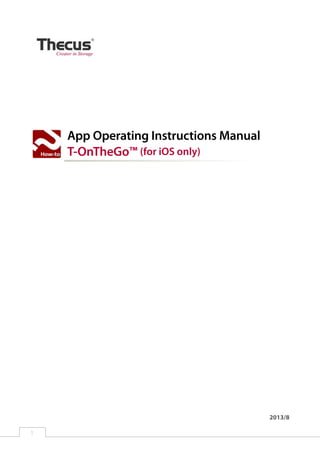
Empfohlen
Empfohlen
One can install DSpace through commands in Ubuntu 14.04 along with Windows operating system as dual booting.Dspace Installation Manual in Ubuntu 14.04 Alongwith Windows

Dspace Installation Manual in Ubuntu 14.04 Alongwith WindowsIndian Institute of Management Ahmedabad
Weitere ähnliche Inhalte
Ähnlich wie How To Guides: T-OnTheGo(IOS)
One can install DSpace through commands in Ubuntu 14.04 along with Windows operating system as dual booting.Dspace Installation Manual in Ubuntu 14.04 Alongwith Windows

Dspace Installation Manual in Ubuntu 14.04 Alongwith WindowsIndian Institute of Management Ahmedabad
Ähnlich wie How To Guides: T-OnTheGo(IOS) (20)
Installation of TCP/IP protocol and windows components

Installation of TCP/IP protocol and windows components
Dspace Installation Manual in Ubuntu 14.04 Alongwith Windows

Dspace Installation Manual in Ubuntu 14.04 Alongwith Windows
5 Mysterious SharePoint Errors and Their Resolution

5 Mysterious SharePoint Errors and Their Resolution
The Ultimate Administrator’s Guide to HCL Nomad Web

The Ultimate Administrator’s Guide to HCL Nomad Web
How to backup Oracle Database to Dropbox, Windows Azure, Amazon S3, and local...

How to backup Oracle Database to Dropbox, Windows Azure, Amazon S3, and local...
Mehr von Thecus Technology Corp.,
Mehr von Thecus Technology Corp., (14)
Kürzlich hochgeladen
Kürzlich hochgeladen (20)
Navigating the Deluge_ Dubai Floods and the Resilience of Dubai International...

Navigating the Deluge_ Dubai Floods and the Resilience of Dubai International...
ICT role in 21st century education and its challenges

ICT role in 21st century education and its challenges
Cloud Frontiers: A Deep Dive into Serverless Spatial Data and FME

Cloud Frontiers: A Deep Dive into Serverless Spatial Data and FME
Repurposing LNG terminals for Hydrogen Ammonia: Feasibility and Cost Saving

Repurposing LNG terminals for Hydrogen Ammonia: Feasibility and Cost Saving
CNIC Information System with Pakdata Cf In Pakistan

CNIC Information System with Pakdata Cf In Pakistan
How to Troubleshoot Apps for the Modern Connected Worker

How to Troubleshoot Apps for the Modern Connected Worker
Strategize a Smooth Tenant-to-tenant Migration and Copilot Takeoff

Strategize a Smooth Tenant-to-tenant Migration and Copilot Takeoff
Six Myths about Ontologies: The Basics of Formal Ontology

Six Myths about Ontologies: The Basics of Formal Ontology
WSO2's API Vision: Unifying Control, Empowering Developers

WSO2's API Vision: Unifying Control, Empowering Developers
Polkadot JAM Slides - Token2049 - By Dr. Gavin Wood

Polkadot JAM Slides - Token2049 - By Dr. Gavin Wood
Why Teams call analytics are critical to your entire business

Why Teams call analytics are critical to your entire business
Apidays New York 2024 - The Good, the Bad and the Governed by David O'Neill, ...

Apidays New York 2024 - The Good, the Bad and the Governed by David O'Neill, ...
How To Guides: T-OnTheGo(IOS)
- 1. App Operating Instructions Manual T-OnTheGo™ (for iOS only) 2013/8 1
- 2. ™™ T-OnTheGo™ (for iOS only) T-OnTheGo™ is a comprehensive cloud management solution for various file spaces with a smooth UI and excellent performance. This powerful new app allows you to manage files, read documents, view images, and play videos directly from your Thecus® NAS while you’re on the go. T-OnTheGo™ also allows you to seamlessly manage a WebDAV server on your Thecus® NAS and iOS local file system. Advance notice about using the T-OnTheGo™: • Before you use a WebDAV connection, first make sure that your ThecusOS is up-to-date. The WebDAV service has been enabled by default on your NAS. In this document, we will cover the following topics regarding T-OnTheGo™: • T-OnTheGo™ (for iOS only) • How to download / install the T-OnTheGo™ App • How to change the display language • How to connect via WebDAV with a Thecus NAS • How to manage Thecus NAS Files with T-OnTheGo™ ŠŠ Uploading files to the Thecus NAS ŠŠ Downloading files from the Thecus NAS ŠŠ Deleting/copying/moving files ŠŠ Playing video files ŠŠ Playing music files ŠŠ Viewing photos ŠŠ Viewing and editing documents 2 T-OnTheGo™ (for iOS only)
- 3. ™™ How to download / install the T-OnTheGo™ App Scan the QR code below or Find the T-OnTheGoTM in the Apple Store. Download and install the App from there. 3 How to download / install the T-OnTheGo™ App
- 4. ™™ How to change the display language Step 1: Launch T-OnTheGo™ App and tap the 'Setting' icon . Step 2: Tap the "Language" item, and choose your desired language. 4 How to change the display language
- 5. ™™ How to connect via WebDAV with a Thecus NAS Step 1: Launch T-OnTheGo™ App and tap the 'Add' icon to open the 'Select Service' menu. Step 2: Choose 'WebDAV' and then enter information in the following fields: Name: Provide a name in order to set up of the connection. E.g. Thecus URL: Enter the IP address (or DDNS) with port number (e.g. 9800) of your Thecus NAS. E.g. http://192.168.5.203:9800 or http://demo.thecuslink.com:9800. *Note: The URL must contain the "http://" (or "https://") and port 9800. User Name: Your Thecus NAS username Password: Your Thecus NAS password Step 3: Tap the 'Save' button to save the settings. 5 How to connect via WebDAV with a Thecus NAS
- 6. Step 4: Choose your WebDAV server. You will then be shown your Thecus NAS's shared folders. 6 How to connect via WebDAV with a Thecus NAS
- 7. ™™ How to manage Thecus NAS Files with T-OnTheGo™ •• Uploading files to the Thecus NAS Step 1: Launch T-OnTheGo™ App and choose your WebDAV server. Step 2: Browse to a destination folder on Thecus NAS. Tap 'Photo Library' and choose the location of the file you want to upload. Step2: After you have selected the files in the multi-selection mode, you can then tap 'upload' button to start uploading files to the Thecus NAS. You can check the progress by tapping the 'File Progress' icon at the bottom right corner. 7 How to manage Thecus NAS Files with T-OnTheGo™
- 8. •• Downloading files from the Thecus NAS ŠŠ To download files Step 1: Tap 'Edit' . Step 2: Browse and select files, and then tap 'Copy' icon. Step 3: Select 'home' icon. Step 4: Tap 'Local '. Step 5: Then tap 'select' button. Step 6: Then you will see the 'progress' button with numbers. 8 How to manage Thecus NAS Files with T-OnTheGo™
- 9. Step 7: Then you will see files you downloaded in 'Local '. •• Deleting/copying/moving files Step 1: Tap 'Edit' button and then tap files you want to edit. Step 2: You can delete , copy or move files by tapping the buttons. 9 How to manage Thecus NAS Files with T-OnTheGo™
- 10. •• Playing a video file Step 1: Tap the video file you want to play. *Note: Supported video formats: H.264, MPEG-4, RM, RMVB, MKV, AVI, TS, MTS, FLV, ISO, WMV, DIVX, VOB, OGG, M4V, MP4, MPG, MOV, MPV, 3GP •• Playing music files Step 1: Tap the music file you want to play. 10 How to manage Thecus NAS Files with T-OnTheGo™
- 11. •• Viewing photos Step 1: Tap the photo. Step 2: Swipe to the left (right) to view the next (previous) photo. •• Viewing and editing a document Step 1: Tap the document file. E.g. an PDF file. Step 2: Tap 'Open-In' and you may open the file in another app to further editing 1. *Note: Supports various document types including Microsoft Word, Excel, and PowerPoint as well as PDF, RTF, HTML, and plain text. 1 You can download various document viewer apps from Apple Store. 11 How to manage Thecus NAS Files with T-OnTheGo™
- 12. ~The End~
