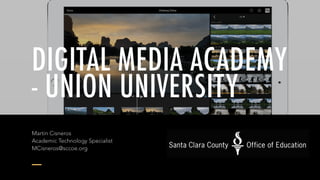
Digital Media Academy - Day 1
- 1. DIGITAL MEDIA ACADEMY - VIDEO UNIVERSITY Martin Cisneros Academic Technology Specialist MCisneros@sccoe.org
- 2. GET THE PRESO AT Martin Cisneros Academic Technology Specialist MCisneros@sccoe.org bit.ly/DMA-D1
- 3. PROJECTS & WAYS TO USE IN THE CLASSROOM IOS APPS & TOOLS FOR VIDEO CURRICULUM INTRO TO MOVIE MAKING ON IOS DAY 1 DAY 2 DAY 3
- 5. HOW TO SHOOT BETTER VIDEO ON YOUR IPAD goo.gl/u1rMTw
- 6. STEP 1 Step 1. This is optional, but much of your video will probably be on your iPhone rather than iPad. You can run iMovie on an iPhone, but it’s much nicer on an iPad’s bigger screen. To transfer videos between devices, simply use AirDrop. If your devices don’t support it, you can use a third-party app such as Simple File transfer from the App Store, or transfer the videos via iTunes. Oh yes…..There is also Google Drive :-) Get Your Video
- 7. SEND ANYWHERE (FILE TRANSFER) https://goo.gl/CrF457 INSTASHARE AIR DROP https://goo.gl/F6tOd0
- 9. STEP 2Step 2. Launch iMovie and tap the + button to create a new project. You can choose between a Movie and a Trailer. Trailers are fun, but we’ll focus on Movie mode here. Tap Movie and then choose a theme. You can tap the play button to watch a preview of each style. Creating New Project 9
- 10. STEP 3 The Editing Layout Step 3. You can change the theme later, so don’t worry too much. Choose one and tap Create Movie in the top-right corner. You’ll see the editing screen, with your videos to the right, a preview monitor on the left and, running across the bottom, the timeline, which is currently blank.
- 11. STEP 4 Arranging Video Clips Step 4. Tap on a video and it will be highlighted in yellow. You can drag the left- and right-hand edges to trim the clip before you add it to the timeline, or you can add the whole clip (by tapping the downward arrow) and trim it later.
- 12. STEP 5 Step 5. You can zoom in and out on the timeline by dragging two fingers apart along the timeline, very helpful when making precise edits. For now, tap on the video clip to select it, and you’ll see some options appear at the bottom. Precise Edits on Clips 12
- 13. STEP 6 Step 6. Tap audio and you can adjust the clip’s volume. It’s useful to see the audio track, so make sure this is visible by tapping the squiggly line next to the undo arrow at the top-right of the timeline. Importantly, there’s also a Detach option, which we’ll use later. Adjusting the Audio on Clips 13
- 14. STEP 7 Playback Step 7. Tap the play button at the top of the timeline to play your movie. You can scrub through the clip by swiping left or right on the timeline. The white vertical line is the playback marker. Make sure the line is in the right-hand half of the clip before adding another video to the timeline.
- 15. STEP 8 Transitions Step 8. Add another video to the timeline by repeating step 4 and you’ll see the transition icon between the clips. Tap it and the options appear at the bottom. The default is dissolve, but the others, left to right, are straight cut, theme special, slide, wipe and dip-to-black (or white). The latter three have additional options when you select them.
- 16. STEP 9 Editing Transitions Step 9. You can change a transition’s duration by tapping the ‘1.0s’ option at the bottom right, and then choosing either 0.5s, 1.5s or 2.0s. Some transitions have a sound effect, which is muted by default. Tap the speaker icon to toggle sound on and off.
- 17. STEP 11 Detaching Audio Step 11. We’ve added an establishing shot of the hotel, followed by a clip showing inside the room. To give your video a pro feel, you can make the audio from the second clip play over the establishing shot. Tap on the shot inside the room, then on Audio, then Detach. The clip’s audio is shown in blue beneath it.
- 18. STEP 12 Editing Audio Part 1 Step 12. As with video clips, you can tap and hold on an audio clip to move it on the timeline. However, to keep it in synch with your video, don’t do this. Instead, select the video to which it belongs and trim it by dragging the left-hand yellow bar to the right. The audio won’t be trimmed, and will extend beneath the previous clip – the establishing shot.
- 19. STEP 14 Edit Audio Part 2 Step 14. To complete the edit, tap on the transition between the two clips and change it from dissolve to a straight cut. Play the two clips and you’ll see a seamless transition between them, with the continuous audio making it a lot less jarring. It’s a technique used in almost every TV show, and is very effective.
- 20. STEP 15 Adding Theme Music Step 15. You’ll want some background music, so tap the Audio button at the top-right corner of the screen. You can choose iMovie’s own music, or any other music on your iPad. Select a song and tap the downward arrow to add it to the timeline.
- 21. STEP 16 Adding Theme Music Pt2 Step 16. iMovie doesn’t allow gaps, so it will insert the song at the start of your movie. If you don’t want that, or want to have a gap between songs, just trim the clip to the point where you want music to start, and use the slider at the bottom to reduce the volume to 0%.
- 22. STEP 17 Adding Theme Music Pt3 Step 17. Now you can repeat step 15, adding the song again (or a different song). There’s the same Fade option to fade the song in and out, and you can adjust the volume. Note that iMovie will automatically reduce the song’s volume during a video clip that has audio, but will otherwise play at the volume you set.
- 23. STEP 18 Changing Themes Step 18. Continue to add clips, and perhaps a closing title similar to the opening title in step 10. Tap on a grey area of the timeline to deselect any clips, then tap the cog icon at the bottom right. This offers options to fade your movie in from black and out to black, as well as letting you change the theme. Changing theme will change all titles, special transitions and even transition sound effects.
- 24. STEP 19 Final Touches & Saving Step 19. When you’re finished editing, tap the back-pointing arrow in the top- left corner and you can tap on the title to edit it. The play button lets you watch the movie full-screen, and tapping the clapper board takes you back into editing mode. Tap the upward-pointing arrow to share your creation. If you want to have the movie in your Camera Roll, tap Save video and then choose the highest quality (usually 1080p).
- 25. PROJECTS & WAYS TO USE IN THE CLASSROOM IOS APPS & TOOLS FOR VIDEO CURRICULUM INTRO TO MOVIE MAKING ON IOS DAY 1 DAY 2 DAY 3 COMING UP NEXT!
- 26. THANK YOU!
- 27. 27 M A R T I N R I C A R D O C I S N E R O S A C A D E M I C T EC H N O LO GY S P EC I A L I S T E: mcisneros@sccoe.org Web: sccoe.org/edtech G+: google.com/+MarHnCisneros @TheTechProfe @sccoetech Digital Media Academy - Union University
