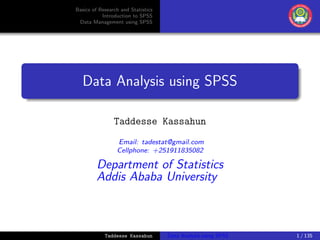
Data Analysis using SPSS: Part 1
- 1. Basics of Research and Statistics Introduction to SPSS Data Management using SPSS Data Analysis using SPSS Taddesse Kassahun Email: tadestat@gmail.com Cellphone: +251911835082 Department of Statistics Addis Ababa University Taddesse Kassahun Data Analysis using SPSS 1 / 135
- 2. Basics of Research and Statistics Introduction to SPSS Data Management using SPSS Part One Taddesse Kassahun Data Analysis using SPSS 2 / 135
- 3. Basics of Research and Statistics Introduction to SPSS Data Management using SPSS Contents 1 Basics of Research and Statistics Research Problems Variables Research Hypotheses and Questions Collect the Data Methods of Data Presentation 2 Introduction to SPSS Start and Exit SPSS SPSS Windows Help in SPSS The SPSS Menus and their Use 3 Data Management using SPSS Entering Data into SPSS Importing and Saving Data in SPSS Editing Data Data Rearrangement Taddesse Kassahun Data Analysis using SPSS 3 / 135
- 4. Basics of Research and Statistics Introduction to SPSS Data Management using SPSS Research Problems Variables Research Hypotheses and Questions Collect the Data Methods of Data Presentation Research Problems A research process begins with a problem of interest to the researcher. A research problem is a statement that asks about the relationships between variables. Statistical methods can be used to indicate solutions for such research problems using: What kind and how much data need to be collected? How should data are organized and summarized? How can we analyze data and draw conclusions from it? How can we assess the strength of the conclusions and evaluate their uncertainty? Taddesse Kassahun Data Analysis using SPSS 4 / 135
- 5. Basics of Research and Statistics Introduction to SPSS Data Management using SPSS Research Problems Variables Research Hypotheses and Questions Collect the Data Methods of Data Presentation Variables A variable is a characteristic of the participants or situation for a given study which takes different values. A variable must be able to vary or have different values. Sex is a variable: it has two values (female or male). Age is a variable: it has a large number of values. Level of statistics knowledge is a variable (none, average, sufficient). In quantitative research, variables are divided into two: independent variables and dependent variables. SPSS uses the term values to describe the several options or values of a variable. Taddesse Kassahun Data Analysis using SPSS 5 / 135
- 6. Basics of Research and Statistics Introduction to SPSS Data Management using SPSS Research Problems Variables Research Hypotheses and Questions Collect the Data Methods of Data Presentation Variables ... For example, a study is performed to investigate the effect of a treatment (one group is assigned to treatment group while the other group doesn’t receive the treatment) The independent variable (treatment type) has two values or levels (treatment and no treatment). Suppose now that we are interested in comparing two treatments and include a third no-treatment group as a control. The study still has one active independent variable (treatment type) but with three values or levels. Variable = Treatment type; Variable values: 1 = Treatment 1, 2 = Treatment 2, 3 = Control Taddesse Kassahun Data Analysis using SPSS 6 / 135
- 7. Basics of Research and Statistics Introduction to SPSS Data Management using SPSS Research Problems Variables Research Hypotheses and Questions Collect the Data Methods of Data Presentation Variables... Dependent variable is assumed to measure or assess the effect of an independent variable(s). Dependent variables are often test scores, factory outputs, ratings on questionnaires, readings from instruments, etc. SPSS uses other terms for the dependent variable: Dependent list, Test variable. Dependent or independent variable can be either qualitative or quantitative. Taddesse Kassahun Data Analysis using SPSS 7 / 135
- 8. Basics of Research and Statistics Introduction to SPSS Data Management using SPSS Research Problems Variables Research Hypotheses and Questions Collect the Data Methods of Data Presentation Hypotheses and Questions Research hypotheses are predictive statements about the relationship between variables. Research questions do not entail specific predictions and are phrased in question format. Example. Question: Is there a difference in students’ scores on a standardized test if they took two tests in one day versus taking only one test on each of two days? Hypothesis: Students who take only one test per day will score better on standardized tests than students who take two tests in one day. Research questions can be difference, associational, and descriptive. Taddesse Kassahun Data Analysis using SPSS 8 / 135
- 9. Basics of Research and Statistics Introduction to SPSS Data Management using SPSS Research Problems Variables Research Hypotheses and Questions Collect the Data Methods of Data Presentation Statistics The two broad areas of statistics to deal with research questions: descriptive and inferential statistics. Descriptive statistics is devoted to the summarization and description of data. Descriptive statistics presents data using graphs,tables, and numbers such as averages, measures of variation, and percentiles. Inferential statistics consist of methods for drawing generalizations and predictions about population based on information obtained from a sample of the population. The two primary methods for making inference are estimation and hypothesis testing. Taddesse Kassahun Data Analysis using SPSS 9 / 135
- 10. Basics of Research and Statistics Introduction to SPSS Data Management using SPSS Research Problems Variables Research Hypotheses and Questions Collect the Data Methods of Data Presentation Inference Process Taddesse Kassahun Data Analysis using SPSS 10 / 135
- 11. Basics of Research and Statistics Introduction to SPSS Data Management using SPSS Research Problems Variables Research Hypotheses and Questions Collect the Data Methods of Data Presentation Scales of Measurement Taddesse Kassahun Data Analysis using SPSS 11 / 135
- 12. Basics of Research and Statistics Introduction to SPSS Data Management using SPSS Research Problems Variables Research Hypotheses and Questions Collect the Data Methods of Data Presentation Statistics for different types of research question Taddesse Kassahun Data Analysis using SPSS 12 / 135
- 13. Basics of Research and Statistics Introduction to SPSS Data Management using SPSS Research Problems Variables Research Hypotheses and Questions Collect the Data Methods of Data Presentation Group comparison questions Usually used for Randomized Experimental and Comparative Approaches. Values or categories of the independent variable are used to categorize the participants into groups (e.g., high and low). Example. Do persons with low and high anxiety differ on their average grades? That is, will the average GPA of the high anxiety persons be significantly different from the average GPA for low anxiety persons? Taddesse Kassahun Data Analysis using SPSS 13 / 135
- 14. Basics of Research and Statistics Introduction to SPSS Data Management using SPSS Research Problems Variables Research Hypotheses and Questions Collect the Data Methods of Data Presentation Associational Questions Used for the Associational Approach, in which there are two or more variables. The scores on the independent variable are associated with or related to the dependent variable scores. Is the type of relationship positive or negative? How strong is such relationship? Example. Will students’ degree of anxiety be associated with their overall GPA? That is, will knowing students’ level of anxiety tell us anything about their tendency to make higher versus lower grades? Taddesse Kassahun Data Analysis using SPSS 14 / 135
- 15. Basics of Research and Statistics Introduction to SPSS Data Management using SPSS Research Problems Variables Research Hypotheses and Questions Collect the Data Methods of Data Presentation Descriptive questions Used for the Descriptive Approach. For this type of question, scores on a single variable are described in terms of their central tendency, variability, or percentages in each category/level. Example. What percentage of people in Addis Ababa can utilize smart phones? What is the average time a person wait for taxi in Arat Kilo to go to Piassa? Taddesse Kassahun Data Analysis using SPSS 15 / 135
- 16. Basics of Research and Statistics Introduction to SPSS Data Management using SPSS Research Problems Variables Research Hypotheses and Questions Collect the Data Methods of Data Presentation Role of Statistics in Research Taddesse Kassahun Data Analysis using SPSS 16 / 135
- 17. Basics of Research and Statistics Introduction to SPSS Data Management using SPSS Research Problems Variables Research Hypotheses and Questions Collect the Data Methods of Data Presentation Basic concepts Survey - a method of data collection with no special control on one or more of the factors affecting variable of interest. Two types of surveys: census (complete enumeration) and sampling. The two situations where census is mandatory: If information is needed from each and every unit of the study population ; If a study is on rare events. Sampling Unit: an element or a set of elements considered for selection at some stage of sampling, e.g., animals, persons, households, etc. Taddesse Kassahun Data Analysis using SPSS 17 / 135
- 18. Basics of Research and Statistics Introduction to SPSS Data Management using SPSS Research Problems Variables Research Hypotheses and Questions Collect the Data Methods of Data Presentation Basic concepts . . . Sampling Frame: listing of all the things or sampling units that makes up a given population. Sample Design: A set of rules or procedures that specify how a sample is to be selected. Sampling Error: the difference between the true population value and the statistic. It can be minimized by increasing the size of sample. Non-sampling Error: errors occurring due to data are incorrectly collected, recorded or analyzed. It may happen both in census survey and sample survey. Taddesse Kassahun Data Analysis using SPSS 18 / 135
- 19. Basics of Research and Statistics Introduction to SPSS Data Management using SPSS Research Problems Variables Research Hypotheses and Questions Collect the Data Methods of Data Presentation Basic concepts . . . Planning a research design is the foremost task before we select the data collection instrument(s). Select, modify or develop a data collection instrument: questionnaires,structured interviews, observations,standardized inventories, etc. Pilot test and refine instruments: It is desirable to try out our instrument and directions with, at the very least, a few colleagues or friends. We should check our raw data after we collect it even before it is entered into the computer. We then assign numbers to the values or levels of each categorical variable. Taddesse Kassahun Data Analysis using SPSS 19 / 135
- 20. Basics of Research and Statistics Introduction to SPSS Data Management using SPSS Research Problems Variables Research Hypotheses and Questions Collect the Data Methods of Data Presentation Methods of Data Presentation Data in raw form are usually not easy to use for decision making. Data can be presented using Table (of counts, percentages). It can be one way, contingency or multi-way in general. Chart (bar – simple, clustered,stacked; pie) Graph (histogram, frequency polygons, line plot, stem and leaf plot) Statistical quantities such as mean, range, standard deviation, etc. The type of diagram/ graph to use depends on the variable being summarized. Taddesse Kassahun Data Analysis using SPSS 20 / 135
- 21. Basics of Research and Statistics Introduction to SPSS Data Management using SPSS Research Problems Variables Research Hypotheses and Questions Collect the Data Methods of Data Presentation Describing Data Numerically Taddesse Kassahun Data Analysis using SPSS 21 / 135
- 22. Basics of Research and Statistics Introduction to SPSS Data Management using SPSS Research Problems Variables Research Hypotheses and Questions Collect the Data Methods of Data Presentation Statistical Estimation Estimation is the process of determining a likely value for a variable in the population based on information collected from the sample. Estimation is the use of sample statistics to estimate population parameters. Interest usually lies in looking at estimates of many statistics — totals, averages, proportions etc. for different variables. For example, a sample survey could be used to produce estimates for the proportion of smokers among all people aged 15 to 24 in the population. Taddesse Kassahun Data Analysis using SPSS 22 / 135
- 23. Basics of Research and Statistics Introduction to SPSS Data Management using SPSS Research Problems Variables Research Hypotheses and Questions Collect the Data Methods of Data Presentation Point Estimate A single numerical value used to estimate the corresponding population parameter. Taddesse Kassahun Data Analysis using SPSS 23 / 135
- 24. Basics of Research and Statistics Introduction to SPSS Data Management using SPSS Research Problems Variables Research Hypotheses and Questions Collect the Data Methods of Data Presentation Interval Estimate An interval estimate provides how much uncertainty is associated with a point estimate of a population parameter. An interval gives a range of values: by taking into consideration variation in sample statistics from sample to sample; based on observation from 1 sample; to provide information about closeness to unknown population parameters. It is stated in terms of level of confidence. If Pr(a < θ < b) = 1 − α, then the interval from a to b is called a 100(1 − α)% confidence interval of θ. Taddesse Kassahun Data Analysis using SPSS 24 / 135
- 25. Basics of Research and Statistics Introduction to SPSS Data Management using SPSS Research Problems Variables Research Hypotheses and Questions Collect the Data Methods of Data Presentation Interval Estimate The general formula for interval estimates (confidence intervals) is: PointEstimate ± (Reliability Factor)(Standard Error) Taddesse Kassahun Data Analysis using SPSS 25 / 135
- 26. Basics of Research and Statistics Introduction to SPSS Data Management using SPSS Research Problems Variables Research Hypotheses and Questions Collect the Data Methods of Data Presentation Interval Estimate Confidence intervals for µ and P: σ2 known: Z is used as a test statistic. σ2 unknown: t is used as a test statistic. Taddesse Kassahun Data Analysis using SPSS 26 / 135
- 27. Basics of Research and Statistics Introduction to SPSS Data Management using SPSS Research Problems Variables Research Hypotheses and Questions Collect the Data Methods of Data Presentation Confidence Interval for µ (σ2 Known) Assumption: Population is normally distributed. Confidence interval estimate is given by: X − Zα/2 σ √ n < µ < X + Zα/2 σ √ n where Zα/2 is the normal distribution value for a probability of α/2 in each tail. Taddesse Kassahun Data Analysis using SPSS 27 / 135
- 28. Basics of Research and Statistics Introduction to SPSS Data Management using SPSS Research Problems Variables Research Hypotheses and Questions Collect the Data Methods of Data Presentation Confidence Interval for µ (σ2 Unknown) If the population standard deviation is unknown, we can substitute it by the sample standard deviation (s). This introduces extra uncertainty, since s is variable from sample to sample. So, we use the t distribution instead of the normal distribution. Assumption: Population is normally distributed. Confidence interval estimate is given by: X − tn−1,α/2 s √ n < µ < X + tn−1,α/2 s √ n Taddesse Kassahun Data Analysis using SPSS 28 / 135
- 29. Basics of Research and Statistics Introduction to SPSS Data Management using SPSS Research Problems Variables Research Hypotheses and Questions Collect the Data Methods of Data Presentation Confidence Interval for Population Proportion Upper and lower confidence limits for the population proportion are calculated with the formula ˆp − Zα/2 ˆp(1 − ˆp) n < p < ˆp + Zα/2 ˆp(1 − ˆp) n where Zα/2 is the standard normal value for the level of confidence desired. ˆp is the sample proportion n is the sample size Taddesse Kassahun Data Analysis using SPSS 29 / 135
- 30. Basics of Research and Statistics Introduction to SPSS Data Management using SPSS Research Problems Variables Research Hypotheses and Questions Collect the Data Methods of Data Presentation Interpretation of Confidence Interval Suppose that a 95% confidence interval for the true proportion of internet users in a city is: 0.16 < p < 0.33 An investigator is 95% confident that the true percentage of internet users in the city is between 16% and 33%. Although the interval from 0.16 to 0.33 may or may not contain the true proportion, 95% of intervals formed in this manner will contain the true proportion. Taddesse Kassahun Data Analysis using SPSS 30 / 135
- 31. Basics of Research and Statistics Introduction to SPSS Data Management using SPSS Research Problems Variables Research Hypotheses and Questions Collect the Data Methods of Data Presentation Hypothesis Testing A statistical hypothesis is a statement concerning the probability distribution of population parameters that are inherent in a probability distribution. In a hypothesis testing problem, a null hypothesis (H0) & an alternative hypothesis (H1) are formulated. The null and alternative hypotheses should be mutually exclusive. H0 : Population proportion of people satisfied with the service = 0.7 H1 : Not H0 A hypothesis may be one sided, e.g., H1 : P > 0.7 or two sided,e.g., P = 0.7. Taddesse Kassahun Data Analysis using SPSS 31 / 135
- 32. Basics of Research and Statistics Introduction to SPSS Data Management using SPSS Research Problems Variables Research Hypotheses and Questions Collect the Data Methods of Data Presentation Hypothesis Testing Two types of errors, namely Type I and Type II error may be committed in testing a hypothesis. Type I error is the error of rejecting the null hypothesis when it is actually TRUE. The probability of committing Type I error is denoted by α, also called level of significance. A Type II error is the error of failure to reject the null hypothesis when it is FALSE. The probability of committing Type II error is denoted by β. 1 − β is called the power of a test. Taddesse Kassahun Data Analysis using SPSS 32 / 135
- 33. Basics of Research and Statistics Introduction to SPSS Data Management using SPSS Research Problems Variables Research Hypotheses and Questions Collect the Data Methods of Data Presentation Outline for Hypothesis Testing 1 From the (word) problem, determine the appropriate null hypothesis & alternative hypothesis. 2 Identify the appropriate test statistic (a sample statistic upon which we base our decision) and calculate its value from the data. 3 Find the rejection region by looking up the critical value in the appropriate table. 4 Observe whether the computed value of the test statistic lies within the rejection region. If so, reject the null hypothesis; otherwise, do not reject the null hypothesis. 5 Interpret the results Taddesse Kassahun Data Analysis using SPSS 33 / 135
- 34. Basics of Research and Statistics Introduction to SPSS Data Management using SPSS Research Problems Variables Research Hypotheses and Questions Collect the Data Methods of Data Presentation Hypothesis Testing Process Taddesse Kassahun Data Analysis using SPSS 34 / 135
- 35. Basics of Research and Statistics Introduction to SPSS Data Management using SPSS Research Problems Variables Research Hypotheses and Questions Collect the Data Methods of Data Presentation Level of Significance and the Rejection Region Taddesse Kassahun Data Analysis using SPSS 35 / 135
- 36. Basics of Research and Statistics Introduction to SPSS Data Management using SPSS Research Problems Variables Research Hypotheses and Questions Collect the Data Methods of Data Presentation p-Value Approach to Testing p-value: Probability of obtaining a test statistic more extreme (≤ or ≥) than the observed sample value given H0 is true. Also called observed level of significance. Smallest value of α for which H0 can be rejected. Convert sample result (e.g.,X) to test statistic (e.g., Z statistic). Obtain the p-value For an upper tail test: Taddesse Kassahun Data Analysis using SPSS 36 / 135
- 37. Basics of Research and Statistics Introduction to SPSS Data Management using SPSS Research Problems Variables Research Hypotheses and Questions Collect the Data Methods of Data Presentation p-Value Approach to Testing For a lower tail test: For a two tail test: p−value = 2×min{Pr(Z > ¯X − µ0 σ/ √ n |H0), Pr(Z ≤ ¯X − µ0 σ/ √ n |H0)} Decision rule: Reject the null hypothesis if p–value < α. Taddesse Kassahun Data Analysis using SPSS 37 / 135
- 38. Basics of Research and Statistics Introduction to SPSS Data Management using SPSS Start and Exit SPSS SPSS Windows Help in SPSS The SPSS Menus and their Use Introduction to SPSS Taddesse Kassahun Data Analysis using SPSS 38 / 135
- 39. Basics of Research and Statistics Introduction to SPSS Data Management using SPSS Start and Exit SPSS SPSS Windows Help in SPSS The SPSS Menus and their Use What is a statistical package? A computer program/set of programs that provides different statistical procedures within a unified framework. Currently owned and developed by IBM corporation, SPSS stands for ”Statistical Product and Service Solutions”. SPSS is a very powerful and user friendly program. It uses both a graphical and a syntactical interface. SPSS can take data from almost any type of file and use them to generate tabulated reports, charts, and plots of distributions and trends, descriptive statistics, and conduct complex statistical analyses. Taddesse Kassahun Data Analysis using SPSS 39 / 135
- 40. Basics of Research and Statistics Introduction to SPSS Data Management using SPSS Start and Exit SPSS SPSS Windows Help in SPSS The SPSS Menus and their Use What is a statistical package? A computer program/set of programs that provides different statistical procedures within a unified framework. Currently owned and developed by IBM corporation, SPSS stands for ”Statistical Product and Service Solutions”. SPSS is a very powerful and user friendly program. It uses both a graphical and a syntactical interface. SPSS can take data from almost any type of file and use them to generate tabulated reports, charts, and plots of distributions and trends, descriptive statistics, and conduct complex statistical analyses. Taddesse Kassahun Data Analysis using SPSS 39 / 135
- 41. Basics of Research and Statistics Introduction to SPSS Data Management using SPSS Start and Exit SPSS SPSS Windows Help in SPSS The SPSS Menus and their Use What is a statistical package? A computer program/set of programs that provides different statistical procedures within a unified framework. Currently owned and developed by IBM corporation, SPSS stands for ”Statistical Product and Service Solutions”. SPSS is a very powerful and user friendly program. It uses both a graphical and a syntactical interface. SPSS can take data from almost any type of file and use them to generate tabulated reports, charts, and plots of distributions and trends, descriptive statistics, and conduct complex statistical analyses. Taddesse Kassahun Data Analysis using SPSS 39 / 135
- 42. Basics of Research and Statistics Introduction to SPSS Data Management using SPSS Start and Exit SPSS SPSS Windows Help in SPSS The SPSS Menus and their Use What is a statistical package? A computer program/set of programs that provides different statistical procedures within a unified framework. Currently owned and developed by IBM corporation, SPSS stands for ”Statistical Product and Service Solutions”. SPSS is a very powerful and user friendly program. It uses both a graphical and a syntactical interface. SPSS can take data from almost any type of file and use them to generate tabulated reports, charts, and plots of distributions and trends, descriptive statistics, and conduct complex statistical analyses. Taddesse Kassahun Data Analysis using SPSS 39 / 135
- 43. Basics of Research and Statistics Introduction to SPSS Data Management using SPSS Start and Exit SPSS SPSS Windows Help in SPSS The SPSS Menus and their Use What is a statistical package? A computer program/set of programs that provides different statistical procedures within a unified framework. Currently owned and developed by IBM corporation, SPSS stands for ”Statistical Product and Service Solutions”. SPSS is a very powerful and user friendly program. It uses both a graphical and a syntactical interface. SPSS can take data from almost any type of file and use them to generate tabulated reports, charts, and plots of distributions and trends, descriptive statistics, and conduct complex statistical analyses. Taddesse Kassahun Data Analysis using SPSS 39 / 135
- 44. Basics of Research and Statistics Introduction to SPSS Data Management using SPSS Start and Exit SPSS SPSS Windows Help in SPSS The SPSS Menus and their Use Starting SPSS You may use any one of the following options to start SPSS. 1 Go to the Applications folder, and select SPSS from the list of programs (or Start ⇒ All Programs ⇒ IBM SPSS Statistics ⇒ IBM SPSS Statistics 20). 2 Double-click SPSS shortcut icon on the desktop. (if present). Taddesse Kassahun Data Analysis using SPSS 40 / 135
- 45. Basics of Research and Statistics Introduction to SPSS Data Management using SPSS Start and Exit SPSS SPSS Windows Help in SPSS The SPSS Menus and their Use Starting SPSS If you select Run tutorial and click on OK, the tutorial window will be opened. Taddesse Kassahun Data Analysis using SPSS 41 / 135
- 46. Basics of Research and Statistics Introduction to SPSS Data Management using SPSS Start and Exit SPSS SPSS Windows Help in SPSS The SPSS Menus and their Use Starting SPSS If you select the Type in data and click on OK, the data editor window will be opened. Taddesse Kassahun Data Analysis using SPSS 42 / 135
- 47. Basics of Research and Statistics Introduction to SPSS Data Management using SPSS Start and Exit SPSS SPSS Windows Help in SPSS The SPSS Menus and their Use Starting SPSS If you select Run an existing query and click on OK, the following window will be opened. Taddesse Kassahun Data Analysis using SPSS 43 / 135
- 48. Basics of Research and Statistics Introduction to SPSS Data Management using SPSS Start and Exit SPSS SPSS Windows Help in SPSS The SPSS Menus and their Use Staring SPSS If you select Create new query using database wizard and click on OK, the following window will be opened. Taddesse Kassahun Data Analysis using SPSS 44 / 135
- 49. Basics of Research and Statistics Introduction to SPSS Data Management using SPSS Start and Exit SPSS SPSS Windows Help in SPSS The SPSS Menus and their Use Exit SPSS To exit the SPSS program: click on the close button at the top right hand side corner, or. click on the File menu and choose the option Exit. Taddesse Kassahun Data Analysis using SPSS 45 / 135
- 50. Basics of Research and Statistics Introduction to SPSS Data Management using SPSS Start and Exit SPSS SPSS Windows Help in SPSS The SPSS Menus and their Use SPSS Windows The most common windows in SPSS are: Data Editor Output Viewer Pivot Table Editor Chart Editor Syntax Editor The file extension for Data Editor window is *.sav The file extension for output viewer is *.spv. The file extension for syntax editor is *.sps. There are short cut toolbars which provide quick and easy access to different facilities on each window. Taddesse Kassahun Data Analysis using SPSS 46 / 135
- 51. Basics of Research and Statistics Introduction to SPSS Data Management using SPSS Start and Exit SPSS SPSS Windows Help in SPSS The SPSS Menus and their Use Data Editor Window The data editor window is a spreadsheet like window to: create a new data file and enter data; display the contents of the working data file; make changes to the existing data files and run statistical analysis. There are two views in this window, namely data view and variable view Taddesse Kassahun Data Analysis using SPSS 47 / 135
- 52. Basics of Research and Statistics Introduction to SPSS Data Management using SPSS Start and Exit SPSS SPSS Windows Help in SPSS The SPSS Menus and their Use Data Editor Window . . . Unlike most spreadsheets, the Data Editor can only have one dataset open at a time. You can open multiple Data Editors at one time, each of which contains a separate dataset. The Data Editor contains several menu items that are useful for performing various operations on your data. Data Editor containing an example dataset. Taddesse Kassahun Data Analysis using SPSS 48 / 135
- 53. Basics of Research and Statistics Introduction to SPSS Data Management using SPSS Start and Exit SPSS SPSS Windows Help in SPSS The SPSS Menus and their Use Output Viewer Window It displays the results of any statistical procedures you run and other texts. It has two panes: right-hand & left-hand. Right-hand pane contains statistical tables, charts, and text output. Left-hand pane comprises a tree structure, which provides an outline view of the contents. Taddesse Kassahun Data Analysis using SPSS 49 / 135
- 54. Basics of Research and Statistics Introduction to SPSS Data Management using SPSS Start and Exit SPSS SPSS Windows Help in SPSS The SPSS Menus and their Use Pivot Table Editor Window This window will allow you to edit the contents of a table displayed by SPSS. Double clicking a table on Viewer window results the Pivot Table Editor window. Taddesse Kassahun Data Analysis using SPSS 50 / 135
- 55. Basics of Research and Statistics Introduction to SPSS Data Management using SPSS Start and Exit SPSS SPSS Windows Help in SPSS The SPSS Menus and their Use Chart Editor Window This window will help you edit charts produced by SPSS. Double clicking a chart on the Viewer window gives this window. You can change the colors, select different type fonts or sizes, rotate axes, change the chart type, etc. Taddesse Kassahun Data Analysis using SPSS 51 / 135
- 56. Basics of Research and Statistics Introduction to SPSS Data Management using SPSS Start and Exit SPSS SPSS Windows Help in SPSS The SPSS Menus and their Use Syntax Editor Window Syntax is a computer code which produces a specific output. You may use this window if you wish to run SPSS commands instead of clicking on the pull-down menus. The Syntax Editor is recommended when there is a need to repeat a procedure. Use the normal SPSS menus to set up the basic commands and paste them on Syntax Editor Window. Taddesse Kassahun Data Analysis using SPSS 52 / 135
- 57. Basics of Research and Statistics Introduction to SPSS Data Management using SPSS Start and Exit SPSS SPSS Windows Help in SPSS The SPSS Menus and their Use Help in SPSS Help is available in a number of different ways such as: Help menu. Every window has a Help menu on the menu bar. The Topics menu item provides access to the help system, where you can use the Contents and Index tabs to find topics. The Tutorial menu item provides access to the introductory tutorial. Taddesse Kassahun Data Analysis using SPSS 53 / 135
- 58. Basics of Research and Statistics Introduction to SPSS Data Management using SPSS Start and Exit SPSS SPSS Windows Help in SPSS The SPSS Menus and their Use Help in SPSS Dialog box Help buttons. Most dialog boxes have a Help button that takes you directly to a Help topic for that dialog box. The Help topic provides general information and links to related topics. Statistics Coach. A wizard-like method for finding the right statistical or charting procedure for what you want to do. Case Studies provides hands-on examples of how to create various types of statistical analyses and interpret the results. Taddesse Kassahun Data Analysis using SPSS 54 / 135
- 59. Basics of Research and Statistics Introduction to SPSS Data Management using SPSS Start and Exit SPSS SPSS Windows Help in SPSS The SPSS Menus and their Use SPSS Menus Menus are list of procedures that the user will find on top of a computer screen. The current version of SPSS has 12 main menus. File ⇒ Edit ⇒ View ⇒ Data ⇒ Transform ⇒ Analyze ⇒ Direct Marketing ⇒ Graphs ⇒ Utilities ⇒ Add-ons ⇒ Window ⇒ Help. File menu: to open, save, print and close files, provides access to recently used files, etc. Taddesse Kassahun Data Analysis using SPSS 55 / 135
- 60. Basics of Research and Statistics Introduction to SPSS Data Management using SPSS Start and Exit SPSS SPSS Windows Help in SPSS The SPSS Menus and their Use SPSS Menus Edit menu: to do things like: copy, paste, insert variables, edit user preferences, etc. View menu: to hide/ show: the toolbar, status bar, gridlines, etc. Data menu is useful to define variables and make changes to the data file you are using. Taddesse Kassahun Data Analysis using SPSS 56 / 135
- 61. Basics of Research and Statistics Introduction to SPSS Data Management using SPSS Start and Exit SPSS SPSS Windows Help in SPSS The SPSS Menus and their Use SPSS Menus Transform menu is used to make changes to selected variable(s) in the data file you are using. It includes recoding existing variables & computing new variables. Analyze menu is useful to perform statistical analyses such as producing Reports, Calculating Descriptive Statistics, as well as various statistical procedures such as Regression and Correlation. Direct Marketing menu provides tools designed to improve the results of direct marketing campaigns by identifying demographic, purchasing, and other characteristics that define various groups of consumers. Taddesse Kassahun Data Analysis using SPSS 57 / 135
- 62. Basics of Research and Statistics Introduction to SPSS Data Management using SPSS Start and Exit SPSS SPSS Windows Help in SPSS The SPSS Menus and their Use SPSS Menus Graphs menu lets one make various types of plots from a given dataset. Utilities menu gives information about variables and files. Add-ons menu tells about other programs of the SPSS family, such as Amos, Decision Time, Text Analysis, services delivered, etc. Window menu to manage SPSS window, split data, etc. Help menu provides various help facilities. Taddesse Kassahun Data Analysis using SPSS 58 / 135
- 63. Basics of Research and Statistics Introduction to SPSS Data Management using SPSS Start and Exit SPSS SPSS Windows Help in SPSS The SPSS Menus and their Use Typical SPSS Data Flow Taddesse Kassahun Data Analysis using SPSS 59 / 135
- 64. Basics of Research and Statistics Introduction to SPSS Data Management using SPSS Entering Data into SPSS Importing and Saving Data in SPSS Editing Data Data Rearrangement Working with the Data Editor Data Editor window can be displayed in one of the two views: Data View Variable View. The Data View displays the contents of the data file in the form of a spreadsheet. Variable View defines all variables in data file. Switching from one view to the other can be done by clicking the appropriate tab (Data View or Variable View). (see the picture on next slide). Taddesse Kassahun Data Analysis using SPSS 60 / 135
- 65. Basics of Research and Statistics Introduction to SPSS Data Management using SPSS Entering Data into SPSS Importing and Saving Data in SPSS Editing Data Data Rearrangement Data Editor Window Taddesse Kassahun Data Analysis using SPSS 61 / 135
- 66. Basics of Research and Statistics Introduction to SPSS Data Management using SPSS Entering Data into SPSS Importing and Saving Data in SPSS Editing Data Data Rearrangement The Data View To display the data & corresponding variables. Columns represent variables & rows represent cases (observations). Press Ctrl-Home to move to the first cell. Press Ctrl-End to move to the last cell. Press Ctrl-Home again to move back to the first cell. Each cell in the grid contains the value of one particular subject on one particular variable. Taddesse Kassahun Data Analysis using SPSS 62 / 135
- 67. Basics of Research and Statistics Introduction to SPSS Data Management using SPSS Entering Data into SPSS Importing and Saving Data in SPSS Editing Data Data Rearrangement The Variable View Allows the types of variables to be specified & viewed. Row is a variable and column is an attribute associated with that variable There are 11 characteristics to be specified in the Variable View. Taddesse Kassahun Data Analysis using SPSS 63 / 135
- 68. Basics of Research and Statistics Introduction to SPSS Data Management using SPSS Entering Data into SPSS Importing and Saving Data in SPSS Editing Data Data Rearrangement The Variable View 1 Name: the chosen variable name. It must begin with a letter and cannot end with a period. It is inadvisable to end variable names with an underscore. Blanks and special characters (!, ?,” -,& and *) cannot be used. Each variable name must beunique, no duplications. Reserved words:ALL, AND, BY, EQ, GE, GT, LE, LT, NE, NOT, OT, TO, WITH cannot be used as variable names. Taddesse Kassahun Data Analysis using SPSS 64 / 135
- 69. Basics of Research and Statistics Introduction to SPSS Data Management using SPSS Entering Data into SPSS Importing and Saving Data in SPSS Editing Data Data Rearrangement The Variable View 2 Type specifies type of data such as numeric, dates, currencies, etc. for each variable, If you click on the Type column, the variable type sub dialog box appears. Taddesse Kassahun Data Analysis using SPSS 65 / 135
- 70. Basics of Research and Statistics Introduction to SPSS Data Management using SPSS Entering Data into SPSS Importing and Saving Data in SPSS Editing Data Data Rearrangement The Variable View Numeric: the data type is number, e.g., 20, 30.99, etc. Comma: Numeric values with a comma used as the grouping separator and a period used as decimal indicator. For example, 1,234.56. DOT: Numeric values with a period used as the grouping separator and a comma used as the decimal indicator. For example, 1.234,56. Scientific notation: A numeric variable whose values are displayed with an embedded E and a signed power-of-10 exponent., e.g., 145 as 1.45E+002 Date: Values are displayed in one of several calendar − date or clock − time formats. Taddesse Kassahun Data Analysis using SPSS 66 / 135
- 71. Basics of Research and Statistics Introduction to SPSS Data Management using SPSS Entering Data into SPSS Importing and Saving Data in SPSS Editing Data Data Rearrangement The Variable View Date: A numeric variable whose values are displayed in one of several calendar − date or clock − time formats. The century range for two-digit year values (e.g., 1916 - 16 and 2016-16 )can be customized. Choose Options from the Edit menu and then click the Data tab. Taddesse Kassahun Data Analysis using SPSS 67 / 135
- 72. Basics of Research and Statistics Introduction to SPSS Data Management using SPSS Entering Data into SPSS Importing and Saving Data in SPSS Editing Data Data Rearrangement The Variable View Dollar: A variable displayed with a leading dollar sign ($) Custom currency: A numeric variable whose values are displayed in one of the custom currency formats that you defined on the Currency tab of the Options dialog box. String: A variable whose values are not numeric and therefore are not used in calculations. Taddesse Kassahun Data Analysis using SPSS 68 / 135
- 73. Basics of Research and Statistics Introduction to SPSS Data Management using SPSS Entering Data into SPSS Importing and Saving Data in SPSS Editing Data Data Rearrangement The Variable View 3 Width: Number of character places. The default is eight. 4 Decimals: number of decimals in case of Numeric type. 5 Label: descriptive name of a variable, e.g., a variable name can be OX and the corresponding label can be Number of oxen owned by a farmer. These descriptive labels are displayed in output. 6 Values: these are labels attached to category codes. E.g., {Female = 0; Male = 1} To assign a label: Taddesse Kassahun Data Analysis using SPSS 69 / 135
- 74. Basics of Research and Statistics Introduction to SPSS Data Management using SPSS Entering Data into SPSS Importing and Saving Data in SPSS Editing Data Data Rearrangement The Variable View enter the value in the value text box, enter the label in the label text box, then click on Add Repeat these steps until you define labels for all values Finally, click on OK. Taddesse Kassahun Data Analysis using SPSS 70 / 135
- 75. Basics of Research and Statistics Introduction to SPSS Data Management using SPSS Entering Data into SPSS Importing and Saving Data in SPSS Editing Data Data Rearrangement The Variable View 7 Missing: defines specified data values as user-missing For example, to distinguish between data that are missing because a respondent refused to answer and data missing because the question didn’t apply to that respondent. Data values that are specified as user-missing are flagged for special treatment and are excluded from most calculations Steps to Define Missing Values Select the cell which is the intersection of missing value attribute and the variable you need Click the wizard button Taddesse Kassahun Data Analysis using SPSS 71 / 135
- 76. Basics of Research and Statistics Introduction to SPSS Data Management using SPSS Entering Data into SPSS Importing and Saving Data in SPSS Editing Data Data Rearrangement The Variable View The Missing Values dialog box will be opened. you can set up to 3 discrete missing values Or range plus one discrete missing value. Finally click on ok Taddesse Kassahun Data Analysis using SPSS 72 / 135
- 77. Basics of Research and Statistics Introduction to SPSS Data Management using SPSS Entering Data into SPSS Importing and Saving Data in SPSS Editing Data Data Rearrangement Variable View 8 Columns: the width of the variable column in Data View. When the Width value is larger than the Columns value, only part of the data entry will be seen in the Data View. 9 Align: to make alignment of variable entries (Left, Right or Center). 10 Measure: assigns measurement scale of variables. The default depends on data type (Scale or Nominal) 11 Role: to assign the role a variable plays. Input - variable will be used as an input (e.g., predictor or independent variable). Taddesse Kassahun Data Analysis using SPSS 73 / 135
- 78. Basics of Research and Statistics Introduction to SPSS Data Management using SPSS Entering Data into SPSS Importing and Saving Data in SPSS Editing Data Data Rearrangement Variable View Target - The variable will be used as an output or target (e.g., dependent variable). Both - variable will be used as both input and output. None - variable has no role assignment. Partition - variable used to partition the data into separate samples for training, testing, & validation. Split - Included for round-trip compatibility with SPSS Modeler. Taddesse Kassahun Data Analysis using SPSS 74 / 135
- 79. Basics of Research and Statistics Introduction to SPSS Data Management using SPSS Entering Data into SPSS Importing and Saving Data in SPSS Editing Data Data Rearrangement Taddesse Kassahun Data Analysis using SPSS 75 / 135
- 80. Basics of Research and Statistics Introduction to SPSS Data Management using SPSS Entering Data into SPSS Importing and Saving Data in SPSS Editing Data Data Rearrangement Entering Data Data can be either entered directly or imported from a number of sources, such as spreadsheet or text file. Entering data directly: The data editor window looks like a spreadsheet where numbers and text can be entered directly. Open a new data sheet (Ctrl+n or File > New > Data) Try entering some number in the first column. Type what you want in each cell, and hit the Enter key. Now try to put some text into the same column and press Enter. The text disappears since SPSS has identified the column as numeric. Taddesse Kassahun Data Analysis using SPSS 76 / 135
- 81. Basics of Research and Statistics Introduction to SPSS Data Management using SPSS Entering Data into SPSS Importing and Saving Data in SPSS Editing Data Data Rearrangement Entering Data Put some text in the next column. Try entering numbers in this column. You can, but you will not be able to do any calculations. Your new variables have been given the names VAR00001 and VAR00002. You can change the names by clicking on Variable View tab. Taddesse Kassahun Data Analysis using SPSS 77 / 135
- 82. Basics of Research and Statistics Introduction to SPSS Data Management using SPSS Entering Data into SPSS Importing and Saving Data in SPSS Editing Data Data Rearrangement Taddesse Kassahun Data Analysis using SPSS 78 / 135
- 83. Basics of Research and Statistics Introduction to SPSS Data Management using SPSS Entering Data into SPSS Importing and Saving Data in SPSS Editing Data Data Rearrangement Importing Data To import an existing SPSS data data file, use File > Open > Data. To import data from other formats: File > Open > Data > Click on the ’Files of type’ dialogbox and choose the format (Excel, DB, Text, etc). You can also simply copy and paste the data cells from Excel into SPSS but you will have to label the columns. Check whether text files may be delimited or not, excel files may have so many sheets, whether the first row may or may not contain variable names. Taddesse Kassahun Data Analysis using SPSS 79 / 135
- 84. Basics of Research and Statistics Introduction to SPSS Data Management using SPSS Entering Data into SPSS Importing and Saving Data in SPSS Editing Data Data Rearrangement Importing Data Importing Data from Excel Files: File > Open > Data > Choose Excel as file type Select the file you want to import. Then click Open Taddesse Kassahun Data Analysis using SPSS 80 / 135
- 85. Basics of Research and Statistics Introduction to SPSS Data Management using SPSS Entering Data into SPSS Importing and Saving Data in SPSS Editing Data Data Rearrangement Importing Data If there are initial empty rows/columns in the spreadsheet, define the cells where the data are stored in the Range: field e.g., A1:B8 (see fig. below) Import Data from CVS File: CVS is a comma-separated values file. File >Open >Data > Choose All files as file type Select the file you want to import. Then click Open Taddesse Kassahun Data Analysis using SPSS 81 / 135
- 86. Basics of Research and Statistics Introduction to SPSS Data Management using SPSS Entering Data into SPSS Importing and Saving Data in SPSS Editing Data Data Rearrangement Importing Data Text Import Wizard shown below will be open. Taddesse Kassahun Data Analysis using SPSS 82 / 135
- 87. Basics of Research and Statistics Introduction to SPSS Data Management using SPSS Entering Data into SPSS Importing and Saving Data in SPSS Editing Data Data Rearrangement Importing Data Taddesse Kassahun Data Analysis using SPSS 83 / 135
- 88. Basics of Research and Statistics Introduction to SPSS Data Management using SPSS Entering Data into SPSS Importing and Saving Data in SPSS Editing Data Data Rearrangement Importing Data Taddesse Kassahun Data Analysis using SPSS 84 / 135
- 89. Basics of Research and Statistics Introduction to SPSS Data Management using SPSS Entering Data into SPSS Importing and Saving Data in SPSS Editing Data Data Rearrangement Importing Data After importing data, it is good practice to clean data (check any inconsistencies). Use Analyze > Descriptive Statistics > Frequencies for ech column. Check the outputs to see if you have variables with wrong and/ or missing values. Taddesse Kassahun Data Analysis using SPSS 85 / 135
- 90. Basics of Research and Statistics Introduction to SPSS Data Management using SPSS Entering Data into SPSS Importing and Saving Data in SPSS Editing Data Data Rearrangement Saving Data To save data as SPSS file: Click on File> Save As > Type in a suitable file name. The Save as type should be set at SPSS (*.sav) option. SPSS data can be saved as Excel file. File> Save As > choose Excel from Save as type Taddesse Kassahun Data Analysis using SPSS 86 / 135
- 91. Basics of Research and Statistics Introduction to SPSS Data Management using SPSS Entering Data into SPSS Importing and Saving Data in SPSS Editing Data Data Rearrangement Printing a Dataset Highlight the data that will be printed. To print all of the data, ignore this step and continue to step 2. Select Print from the File menu. The Print dialog box opens. Change the options where appropriate. Click OK. Taddesse Kassahun Data Analysis using SPSS 87 / 135
- 92. Basics of Research and Statistics Introduction to SPSS Data Management using SPSS Entering Data into SPSS Importing and Saving Data in SPSS Editing Data Data Rearrangement Deleting Entries To delete an entry for a cell, click on the cell and press Delete. Complete rows and columns can be deleted by clicking on the grey cell at the top or left hand side and pressing the Delete key on the keyboard. Taddesse Kassahun Data Analysis using SPSS 88 / 135
- 93. Basics of Research and Statistics Introduction to SPSS Data Management using SPSS Entering Data into SPSS Importing and Saving Data in SPSS Editing Data Data Rearrangement Deleting Variables Click on the top of the column which contains the variable to be deleted. Hit the Delete key on the keyboard or. Right click at the top of the column which contains the variable to be deleted and choose clear. Taddesse Kassahun Data Analysis using SPSS 89 / 135
- 94. Basics of Research and Statistics Introduction to SPSS Data Management using SPSS Entering Data into SPSS Importing and Saving Data in SPSS Editing Data Data Rearrangement Insert a Case (a row) Click at the side of the row below where you want the new row to appear. Use the insert cases icon or Right click at the side of the row below where you want the new row to appear and use Insert Cases. Or use Edit > Insert Cases Taddesse Kassahun Data Analysis using SPSS 90 / 135
- 95. Basics of Research and Statistics Introduction to SPSS Data Management using SPSS Entering Data into SPSS Importing and Saving Data in SPSS Editing Data Data Rearrangement Insert a Variable (a column) Click on the top of the column to the right of where you want the new column to appear. Use the insert variables icon or Right click at the top of the column to the right of where you want the new column to appear and use Insert Variable. Or use Edit > Insert Taddesse Kassahun Data Analysis using SPSS 91 / 135
- 96. Basics of Research and Statistics Introduction to SPSS Data Management using SPSS Entering Data into SPSS Importing and Saving Data in SPSS Editing Data Data Rearrangement Sorting Cases SPSS can sort data by, e.g., respondents’ date of birth. Go to Data > click on Sort cases. In the dialog box highlight the respondent’s bdate Click on the arrow to transfer it to the Sort by box. Click on OK Taddesse Kassahun Data Analysis using SPSS 92 / 135
- 97. Basics of Research and Statistics Introduction to SPSS Data Management using SPSS Entering Data into SPSS Importing and Saving Data in SPSS Editing Data Data Rearrangement Sorting Variables SPSS can sort variables based on the 11 attributes, i.e, Name, Type, etc. Go to Data > click on Sort Variables. In the dialog box choose the attribute. Click on OK Taddesse Kassahun Data Analysis using SPSS 93 / 135
- 98. Basics of Research and Statistics Introduction to SPSS Data Management using SPSS Entering Data into SPSS Importing and Saving Data in SPSS Editing Data Data Rearrangement Splitting File For analysis purpose, data may be split into separate groups based on the values of one or more grouping variables. Go to Data > Split File > Click on Compare Groups. Specify the grouping variable, e.g., gender > click on OK. Taddesse Kassahun Data Analysis using SPSS 94 / 135
- 99. Basics of Research and Statistics Introduction to SPSS Data Management using SPSS Entering Data into SPSS Importing and Saving Data in SPSS Editing Data Data Rearrangement Merging Files Two possibilities for merging: 1 Merge files containing the same variables but different cases (Add Cases) 2 Merge files containing the same cases but different variables (Add Variables) We use broadband 1 and broadband 2 datasets for illustration. Taddesse Kassahun Data Analysis using SPSS 95 / 135
- 100. Basics of Research and Statistics Introduction to SPSS Data Management using SPSS Entering Data into SPSS Importing and Saving Data in SPSS Editing Data Data Rearrangement Merging Files (Add Cases) Have one of the files open, and you can add cases to it from an external SPSS file. Go to Data > merge files > Add Cases.... Unpaired variables : variables to be excluded from the new merged data file. Taddesse Kassahun Data Analysis using SPSS 96 / 135
- 101. Basics of Research and Statistics Introduction to SPSS Data Management using SPSS Entering Data into SPSS Importing and Saving Data in SPSS Editing Data Data Rearrangement Merging Files (Add Cases) Variable from the working data file are identified with an asterisk (*). Variables from the external data file are identified with a plus sign (+). Variables in New Active Dataset: variables to be included in the new merged data file. By default, all the variable that match both name and data type are included on the list. If the same information is recorded under different variable names in the two files, you can create a pair from the unpaired variable list. Select the two variables and click on Pair. Taddesse Kassahun Data Analysis using SPSS 97 / 135
- 102. Basics of Research and Statistics Introduction to SPSS Data Management using SPSS Entering Data into SPSS Importing and Saving Data in SPSS Editing Data Data Rearrangement Merging Files (Add Variables) Have one of the files open. Sort both data files using the key variable (existing in both). Data > Merge Files > Add Variables... Choose the other dataset from the dialog box and click on Continue. Click on Matched cases on key variable ... Transfer the key variableTaddesse Kassahun Data Analysis using SPSS 98 / 135
- 103. Basics of Research and Statistics Introduction to SPSS Data Management using SPSS Entering Data into SPSS Importing and Saving Data in SPSS Editing Data Data Rearrangement Weighing Cases Weight Cases gives cases different weights for statistical analysis. The values of the weighing variable should indicate the number of observations represented by single cases in the data file. Cases with zero, negative, or missing values for the weighing variable are excluded from analysis Consider No.ofcustomers as weight for the following. Taddesse Kassahun Data Analysis using SPSS 99 / 135
- 104. Basics of Research and Statistics Introduction to SPSS Data Management using SPSS Entering Data into SPSS Importing and Saving Data in SPSS Editing Data Data Rearrangement Weight Cases We need to first create the three variables. To weight cases:Data > Weight Cases > Weight cases by Select the weighting variable and send to Frequency Variable: box > Click on OK. Once a weight is applied, it remains in effect until another weight variable is selected or weighting is turned off. Taddesse Kassahun Data Analysis using SPSS 100 / 135
- 105. Basics of Research and Statistics Introduction to SPSS Data Management using SPSS Entering Data into SPSS Importing and Saving Data in SPSS Editing Data Data Rearrangement Selecting Cases In some situations, we may want to look at part of a dataset only, for example, the data for females or males only. There are three options for selecting cases. If condition is satisfied Random sample of cases Based on time or case range Taddesse Kassahun Data Analysis using SPSS 101 / 135
- 106. Basics of Research and Statistics Introduction to SPSS Data Management using SPSS Entering Data into SPSS Importing and Saving Data in SPSS Editing Data Data Rearrangement Selecting Cases: If condition is satisfied Click Data > Select Cases > If condition is satisfied > click on the if... button > Click on the arrow button to move the variable. Click on the mathematical sign (<, >, +, ∗, etc.) from the keyboard displayed on the screen. Taddesse Kassahun Data Analysis using SPSS 102 / 135
- 107. Basics of Research and Statistics Introduction to SPSS Data Management using SPSS Entering Data into SPSS Importing and Saving Data in SPSS Editing Data Data Rearrangement Selecting Cases: Random sample of cases To select the actual sample: use Data> Select cases>random sample of cases Click on the Sample button. Fill out the dialog box appropriately. Taddesse Kassahun Data Analysis using SPSS 103 / 135
- 108. Basics of Research and Statistics Introduction to SPSS Data Management using SPSS Entering Data into SPSS Importing and Saving Data in SPSS Editing Data Data Rearrangement Selecting Cases: Based on time or case range Case ranges are based on row number as displayed in the Data Editor. Date and time ranges are available only for time series data with defined date variables. To define date: Data > Define Dates > Choose the date format Use Data>Select cases based on time or case range > Range... Taddesse Kassahun Data Analysis using SPSS 104 / 135
- 109. Basics of Research and Statistics Introduction to SPSS Data Management using SPSS Entering Data into SPSS Importing and Saving Data in SPSS Editing Data Data Rearrangement Taddesse Kassahun Data Analysis using SPSS 105 / 135
- 110. Basics of Research and Statistics Introduction to SPSS Data Management using SPSS Entering Data into SPSS Importing and Saving Data in SPSS Editing Data Data Rearrangement Aggregating Data Aggregate Data combines groups of cases into single summary cases and creates a new aggregated data file. Cases are aggregated based on the value of one or more grouping variables. The new data file contains one case for each group. One may aggregate country data by region and create a new data file in which region is the unit of analysis. Taddesse Kassahun Data Analysis using SPSS 106 / 135
- 111. Basics of Research and Statistics Introduction to SPSS Data Management using SPSS Entering Data into SPSS Importing and Saving Data in SPSS Editing Data Data Rearrangement Aggregating Data Data > Aggregate... Select a break variable that defines how cases are grouped to create aggregated data. Select aggregate variables to include in the new data file. Select an aggregate function for each aggregate variable (MEAN is the default). Taddesse Kassahun Data Analysis using SPSS 107 / 135
- 112. Basics of Research and Statistics Introduction to SPSS Data Management using SPSS Entering Data into SPSS Importing and Saving Data in SPSS Editing Data Data Rearrangement Multiple Response Sets If a survey question can be answered multiple valid times, such as questions which note ”Check all that apply” Multiple variables are necessary to capture all the responses. Multiple responses are used in telecom industries, e.g. multiple lines, voice mail, paging, internet, call waiting, call forwarding, electronic billing, etc. Many customers use more than one service. Taddesse Kassahun Data Analysis using SPSS 108 / 135
- 113. Basics of Research and Statistics Introduction to SPSS Data Management using SPSS Entering Data into SPSS Importing and Saving Data in SPSS Editing Data Data Rearrangement Multiple Response Sets The variables of a multiple response set are coded as dichotomies or categories. Dichotomy: A separate variable is created for each of the valid responses (alternatives) to the question (Y/N, present/absent, etc.). Category : A separate variable is created for each response (from a number of possible responses) given by the survey taker. Example. Which of the following services do you subscribe? Upto 3 possible answers Voice mail, paging, internet, call waiting, call forwarding, electronic billing. Taddesse Kassahun Data Analysis using SPSS 109 / 135
- 114. Basics of Research and Statistics Introduction to SPSS Data Management using SPSS Entering Data into SPSS Importing and Saving Data in SPSS Editing Data Data Rearrangement Example . . . Dichotomy: SIX variables, i.e., voice, pager, Internet, callwait, forward, ebill with values Yes/No are created. Taddesse Kassahun Data Analysis using SPSS 110 / 135
- 115. Basics of Research and Statistics Introduction to SPSS Data Management using SPSS Entering Data into SPSS Importing and Saving Data in SPSS Editing Data Data Rearrangement Example . . . Category: THREE variables, i.e., Response1, Response2, Response3 with values voice, pager, Internet, callwait, forward, ebill are created. Taddesse Kassahun Data Analysis using SPSS 111 / 135
- 116. Basics of Research and Statistics Introduction to SPSS Data Management using SPSS Entering Data into SPSS Importing and Saving Data in SPSS Editing Data Data Rearrangement Multiple Response Sets To define a multiple response set (dichotomy): Data > Define Multiple Response Sets... Select two or more variables. Type 1[for YES] as the counted value of the dichotomies Enter a unique name for each multiple response set. Taddesse Kassahun Data Analysis using SPSS 112 / 135
- 117. Basics of Research and Statistics Introduction to SPSS Data Management using SPSS Entering Data into SPSS Importing and Saving Data in SPSS Editing Data Data Rearrangement Multiple Response Sets Click Add to add the multiple response set to the list of defined sets. Use Analyze > Tables > Custom Tables The name of multiple response set should appear at the bottom of the Table dialogue box. Place it in the row and click on OK. Taddesse Kassahun Data Analysis using SPSS 113 / 135
- 118. Basics of Research and Statistics Introduction to SPSS Data Management using SPSS Entering Data into SPSS Importing and Saving Data in SPSS Editing Data Data Rearrangement Multiple Response Sets It is also possible to create multiple response sets using the Analyze Menu. Use Analyze > Tables > Multiple Response Sets ... Use Analyze > Multiple Response > Define Variable Sets ... Taddesse Kassahun Data Analysis using SPSS 114 / 135
- 119. Basics of Research and Statistics Introduction to SPSS Data Management using SPSS Entering Data into SPSS Importing and Saving Data in SPSS Editing Data Data Rearrangement Duplicate Cases One of the data entry errors is entering the same case more than once. This can be identified using: Data > Identify Duplicate Cases > Move the variable(s) to Define matching cases by: box You will have a new variable which identifies a duplicate. Taddesse Kassahun Data Analysis using SPSS 115 / 135
- 120. Basics of Research and Statistics Introduction to SPSS Data Management using SPSS Entering Data into SPSS Importing and Saving Data in SPSS Editing Data Data Rearrangement Unusual Cases There is a possi- bility of having one or more extremely large or small value in a given dataset. This can be identified using: Data > Identify Unusal Cases > Move the variable(s) to the Analysis Variables: box You can also add a Case Identifier Variable: Taddesse Kassahun Data Analysis using SPSS 116 / 135
- 121. Basics of Research and Statistics Introduction to SPSS Data Management using SPSS Entering Data into SPSS Importing and Saving Data in SPSS Editing Data Data Rearrangement Validation Rule A rule is used to determine whether a case is valid. There are two types of validation rules: Single-variable rules consist of a fixed set of checks that apply to a single variable, such as checks for out-of-range values. Cross-variable rules are user-defined rules that can be applied to a single variable or a combination of variables. Cross-variable rules are defined by a logical expression that flags invalid values. Taddesse Kassahun Data Analysis using SPSS 117 / 135
- 122. Basics of Research and Statistics Introduction to SPSS Data Management using SPSS Entering Data into SPSS Importing and Saving Data in SPSS Editing Data Data Rearrangement Validation Rule You can quickly obtain a set of ready-to-use validation rules by loading predefined rules from an external data file included in the installation. To define validation rules Data > Validation > Define Rules... Select Single-Variable Rules> enter the minimum and maximum values > Click on OK.Taddesse Kassahun Data Analysis using SPSS 118 / 135
- 123. Basics of Research and Statistics Introduction to SPSS Data Management using SPSS Entering Data into SPSS Importing and Saving Data in SPSS Editing Data Data Rearrangement Validation Rule To validate the rule, Data > Validation > Validate Data... Move the variable to the Analysis Variables:box > Click on Single-Variable Rules tab > Check on the box Apply under the Rules: box > Click on OK. Taddesse Kassahun Data Analysis using SPSS 119 / 135
- 124. Basics of Research and Statistics Introduction to SPSS Data Management using SPSS Entering Data into SPSS Importing and Saving Data in SPSS Editing Data Data Rearrangement Validation Rule To define validation rules Data > Validation > Define Rules... Select Cross-Variable Rules> enter the rules > Click on New to add more.> Click on OK. To validate the rule, Data > Validation > Validate Data...> Cross-Variable Rules > Click on OK. Taddesse Kassahun Data Analysis using SPSS 120 / 135
- 125. Basics of Research and Statistics Introduction to SPSS Data Management using SPSS Entering Data into SPSS Importing and Saving Data in SPSS Editing Data Data Rearrangement Compute Variable It is possible to derive a new variable from existing variables, e.g. by summing the values for several variables together. It is also possible to change an existing variable, e.g. by multiplying it by another variable. Use Transform > Compute Variable In the Target Variable: box enter the name of the new variable to be created. As an example, in the data health funding.sav, let us create a variable which increases the funding by 10%. Taddesse Kassahun Data Analysis using SPSS 121 / 135
- 126. Basics of Research and Statistics Introduction to SPSS Data Management using SPSS Entering Data into SPSS Importing and Saving Data in SPSS Editing Data Data Rearrangement Compute Variable Taddesse Kassahun Data Analysis using SPSS 122 / 135
- 127. Basics of Research and Statistics Introduction to SPSS Data Management using SPSS Entering Data into SPSS Importing and Saving Data in SPSS Editing Data Data Rearrangement Counting Occurrence It is possible to count the occurrences of the same value(s) in a list of variables for each case. For example, You might have a satisfaction survey that contains a lot of questions with the same scale. You can use this procedure to calculate the total number of Very Satisfied responses a respondent gave across a number of questions Another example, a survey might contain a list of magazines with yes/no check boxes to indicate which magazines each respondent reads. The number of yes/no responses for each respondent can be counted to create a new variable containing total number of magazines read. Taddesse Kassahun Data Analysis using SPSS 123 / 135
- 128. Basics of Research and Statistics Introduction to SPSS Data Management using SPSS Entering Data into SPSS Importing and Saving Data in SPSS Editing Data Data Rearrangement Counting Occurrence Use: Transform > Count Values within Cases... Enter a target variable name. Select two or more variables of the same type. Click on Define Values and specify which value(s) should be counted. Other options include specifying a range of values or specifying missing values as the values to count. Taddesse Kassahun Data Analysis using SPSS 124 / 135
- 129. Basics of Research and Statistics Introduction to SPSS Data Management using SPSS Entering Data into SPSS Importing and Saving Data in SPSS Editing Data Data Rearrangement Counting As an example, let us count the number of Yes (Y’s) Magazine1 Magazine2 Magazine3 Y N Y Y N N Y Y N N Y N N Y N Taddesse Kassahun Data Analysis using SPSS 125 / 135
- 130. Basics of Research and Statistics Introduction to SPSS Data Management using SPSS Entering Data into SPSS Importing and Saving Data in SPSS Editing Data Data Rearrangement Recoding Two options available for recoding variables. Recoding into same variable. Creating a new variable. Recoding into ame variable Use: Transform > Recode into Same Variables, move the variable to be recoded into Variables box. Click on Old and New Values. Write the values and click on the add button. Taddesse Kassahun Data Analysis using SPSS 126 / 135
- 131. Basics of Research and Statistics Introduction to SPSS Data Management using SPSS Entering Data into SPSS Importing and Saving Data in SPSS Editing Data Data Rearrangement Recoding into Different Variables Use Transform > Recode into Different Variables Move the variable to be recoded to Variables box Write the name of the output variable and its label. Type old and new values. Click on the add button. Check the option Output variables are strings if you would like to have a string variable. Click on continue Taddesse Kassahun Data Analysis using SPSS 127 / 135
- 132. Basics of Research and Statistics Introduction to SPSS Data Management using SPSS Entering Data into SPSS Importing and Saving Data in SPSS Editing Data Data Rearrangement Automatic Recoding Automatic Recode converts string and numeric values into consecutive integers. String values are recoded in strict alphabetical order, with upper-case letters preceding lower-case. The resulting new variable retains the variable and value labels of the old variable from which it has been recoded. Transform > Automatic Taddesse Kassahun Data Analysis using SPSS 128 / 135
- 133. Basics of Research and Statistics Introduction to SPSS Data Management using SPSS Entering Data into SPSS Importing and Saving Data in SPSS Editing Data Data Rearrangement Visual Binning Taking two or more values and grouping them into the same category. Create a categorical variable from a scale variable. Combine several response categories into a single category. Use Transform > Visual binning. Select the variables to bin Click on continue and write the binned variable name.Taddesse Kassahun Data Analysis using SPSS 129 / 135
- 134. Basics of Research and Statistics Introduction to SPSS Data Management using SPSS Entering Data into SPSS Importing and Saving Data in SPSS Editing Data Data Rearrangement Optimal Binning Optimal binning is useful to optimally bin scale variables without specifying class number or width. The possible number of classes and width are determined by optimizing the scale variable with respect to a nominal variable. Use Transform > Optimal Binning Taddesse Kassahun Data Analysis using SPSS 130 / 135
- 135. Basics of Research and Statistics Introduction to SPSS Data Management using SPSS Entering Data into SPSS Importing and Saving Data in SPSS Editing Data Data Rearrangement Ranking Cases Cases can be ranked using Transform > Rank Cases... Move the variable into Variable(s) box Move a variable to the option By if more than one variable are going to be considered. Taddesse Kassahun Data Analysis using SPSS 131 / 135
- 136. Basics of Research and Statistics Introduction to SPSS Data Management using SPSS Entering Data into SPSS Importing and Saving Data in SPSS Editing Data Data Rearrangement Date and Time Wizard This wizard simplifies a number of common tasks associated with date and time variables. Calculating the difference between two dates. Extracting part of a date or time variable Unit to be extracted can be: year, months, weeks, days, hours, minute, second, etc. Use Transform > Date and time wizard Taddesse Kassahun Data Analysis using SPSS 132 / 135
- 137. Basics of Research and Statistics Introduction to SPSS Data Management using SPSS Entering Data into SPSS Importing and Saving Data in SPSS Editing Data Data Rearrangement Date and Time Wizard Example. Calculate the number of days between Bdate and Cdate. Bdate CDate 25.10.1900 03.06.1915 11.05.1902 11.05.1917 09.06.1986 10.09.2005 11.07.1991 15.11.2012 Taddesse Kassahun Data Analysis using SPSS 133 / 135
- 138. Basics of Research and Statistics Introduction to SPSS Data Management using SPSS Entering Data into SPSS Importing and Saving Data in SPSS Editing Data Data Rearrangement Replace Missing Values Creates new variables from existing ones by replacing missing values with estimates computed with one of several methods. Use Transform > Replace Missing Values... Select the variable that contains missing value. Chose one method of estimation (e.g., mean of nearby points) and click on OK Taddesse Kassahun Data Analysis using SPSS 134 / 135
- 139. Basics of Research and Statistics Introduction to SPSS Data Management using SPSS Entering Data into SPSS Importing and Saving Data in SPSS Editing Data Data Rearrangement Taddesse Kassahun Data Analysis using SPSS 135 / 135
