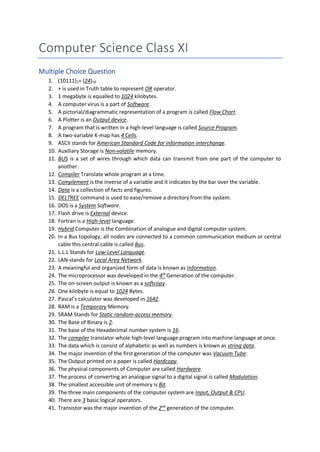
Computer Science Class XI Multiple Choice Questions and Answers
- 1. Computer Science Class XI Multiple Choice Question 1. (10111)2= (24)10 2. + is used in Truth table to represent OR operator. 3. 1 megabyte is equalled to 1024 kilobytes. 4. A computer virus is a part of Software. 5. A pictorial/diagrammatic representation of a program is called Flow Chart. 6. A Plotter is an Output device. 7. A program that is written in a high-level language is called Source Program. 8. A two-variable K-map has 4 Cells. 9. ASCII stands for American Standard Code for information interchange. 10. Auxiliary Storage is Non-volatile memory. 11. BUS is a set of wires through which data can transmit from one part of the computer to another. 12. Compiler Translate whole program at a time. 13. Complement is the inverse of a variable and it indicates by the bar over the variable. 14. Data is a collection of facts and figures. 15. DELTREE command is used to ease/remove a directory from the system. 16. DOS is a System Software. 17. Flash drive is External device. 18. Fortran is a High-level language. 19. Hybrid Computer is the Combination of analogue and digital computer system. 20. In a Bus topology, all nodes are connected to a common communication medium or central cable this central cable is called Bus. 21. L.L.L Stands for Low-Level Language. 22. LAN stands for Local Area Network. 23. A meaningful and organized form of data is known as Information. 24. The microprocessor was developed in the 4th Generation of the computer. 25. The on-screen output is known as a softcopy. 26. One kilobyte is equal to 1024 Bytes. 27. Pascal’s calculator was developed in 1642. 28. RAM is a Temporary Memory. 29. SRAM Stands for Static random-access memory. 30. The Base of Binary is 2. 31. The base of the Hexadecimal number system is 16. 32. The compiler translator whole high-level language program into machine language at once. 33. The data which is consist of alphabetic as well as numbers is known as string data. 34. The major invention of the first generation of the computer was Vacuum Tube. 35. The Output printed on a paper is called Hardcopy. 36. The physical components of Computer are called Hardware. 37. The process of converting an analogue signal to a digital signal is called Modulation. 38. The smallest accessible unit of memory is Bit. 39. The three main components of the computer system are Input, Output & CPU. 40. There are 3 basic logical operators. 41. Transistor was the major invention of the 2nd generation of the computer.
- 2. 42. UNIVAC stands for Universal Automatic Computer. 43. UNIX is a/an System Software. 44. WAN Stands for Wide area network. 45. When Business is conducted with the help of computer networks the activity is usually termed as E-Business. 46. Which language is directly understood by the computer without the translation program? Machine Language 47. Which of the following is applied to prevent unauthorized access to software document and hardware? Password Introduction to Computer Introduction to Computer Q. Explain General Purpose and Special Purpose Computers. Most computers in use today are General-Purpose computers — those built for a great variety of processing jobs. Simply by using a general-purpose computer and different software, various tasks can be accomplished, including writing and editing (word processing), manipulating facts in a database, tracking manufacturing inventory, making scientific calculations, or even controlling organization’s security system, electricity consumption, and building temperature. General-purpose computers are designed to perform a wide variety of functions and operations. A general-purpose computer can perform a wide variety of operations because it canstore andexecute different programs inits internal storage. Unfortunately, having this ability is often achieved at the expense of speed and efficiency. In most situations, however, you will find that having this flexibility makes this compromise a most acceptable one. As the name states, a Special-Purpose Computer is designed to be task-specific and most of the times their job is to solve one particular problem. They are also known as dedicated computers because they are dedicated to performing a single task over and over again. Such a computer system would be useful in playing graphic-intensive Video Games, traffic lights control system, the navigational system in an aircraft, weather forecasting, satellite launch/tracking, oil exploration, and in automotive industries, keeping time in a digital watch, or Robot helicopter. While a special purpose computer may have many of the same features found in a general-purpose computer, its applicability to a particular problem is a function of its design rather than to a stored program. The instructions that control it are built directly into the computer, which makes for more efficient and effective operation. They perform only one function and therefore cut down on the amount of memory needed and also the amount of information which can be input into them. As these computers have to perform only one task, therefore, they are fast in processing. A drawback of this specialization, however, is the computer’s lack of versatility. It cannot be used to perform other operations. Generation of Computers Q. Discuss the 5 generations of computer. Ans. First Generation: Vacuum Tubes (1940-1956): The first computer systems used vacuum tubes for circuitry and magnetic drums for memory, and were often enormous, taking up entire rooms. These computers were very expensive to operate and in addition to using a great deal of electricity, the first computers generated a lot of heat, which was often the cause of malfunctions. First-generation computers relied on machine language, the lowest-level programming language understood by
- 3. computers, to perform operations, and they could only solve one problem at a time. It would take operators days or even weeks to set-up a new problem. The input was based on punched cards and paper tape, and output was displayed on printouts. UNIVAC and ENIAC computers are examples of first-generation computing devices. The UNIVAC was the first commercial computer delivered to a business client, the U.S. Census Bureau in 1951. Second Generation: Transistors (1956-1963): The world would see transistors replace vacuum tubes in the second generation of computers. The transistor was invented at Bell Labs in 1947 but did not see widespread use in computers until the late 1950s. The transistor was far superior to the vacuum tube, allowing computers to become smaller, faster, cheaper, more energy-efficient and more reliable than their first-generation predecessors. Though the transistor still generated a great deal of heat that subjected the computer to damage, it was a vast improvement over the vacuum tube. Second- generation computers still relied on punched cards for input and printouts for output. From Binary to Assembly: Second-generation computers moved from cryptic binary machine language to symbolic, or assembly, languages, which allowed programmers to specify instructions in words. High-level programming languages were also being developed at this time, such as early versions of COBOL and FORTRAN. These were also the first computers that stored their instructions in their memory, which moved from a magnetic drum to magnetic core technology. The first computers of this generation were developed for the atomic energy industry. Third Generation: Integrated Circuits (1964-1971): The development of the integrated circuit was the hallmark of the third generation of computers. Transistors were miniaturized and placed on silicon chips, called semiconductors, which drastically increased the speed and efficiency of computers. Instead of punched cards and printouts, users interacted with third generation computers through keyboards and monitors and interfaced with an operating system, which allowed the device to run many different applications at one time with a central program that monitored the memory. Computers for the first time became accessible to a mass audience because they were smaller and cheaper than their predecessors. Fourth Generation: Microprocessors (1971-Present): The microprocessor brought the fourth generation of computers, as thousands of integrated circuits were built onto a single silicon chip. What is the first generation filling an entire room could now fit in the palm? The Intel 4004 chip, developed in 1971, located all the components of the computer—from the central processing unit and memory to input/output controls—on a single chip. In 1981 IBM introduced its first computer for the home user, and in 1984 Apple introduced the Macintosh. Microprocessors also moved out of the realm of desktop computers and into many areas of life as more and more everyday products began to use microprocessors. As these small computers became more powerful, they could be linked together to form networks, which eventually led to the development of the Internet. Fourth generation computers also saw the development of GUIs, the mouse and handheld devices. Fifth Generation: Artificial Intelligence (Present and Beyond): Fifth generation computing devices, based on artificial intelligence, are still in development, though there are some applications, such as voice recognition, that are being used today. The use of parallel processing and superconductors is helping to make artificial intelligence a reality. Quantum computation and molecular and nanotechnology will radically change the face of computers in years to come. The goal of fifth-
- 4. generation computing is to develop devices that respond to natural language input and are capable of learning and self-organization. Advantages and Disadvantages of Computer Q. Write a short note on the advantages and disadvantages of Computer. Ans. Advantages of Computers Computers are not only used for the personal purpose that is mostly used in organizations. They are use computers for records data of their customers. The bank is using computers for maintaining accounts and managing financial transactions. They are providing facilities of online banking; customer can check their account balance from using the internet. The different task is performed automatically by using computers. It reduces the needs of people. Due to that unemployment in society increases that is the big disadvantages of computers. Getting information very easily by using a computer. Disadvantages of Computers The use of computer puts a world at a different height. But every coin has a two side, in that way the use of computer has some advantages of the computer and also some computers disadvantages. Financial difficulties may make it difficult for some students to access important coursework, while other students may use computers to play game or chat. Students replace a paper and pen with a computer for education, handwriting skills may suffer. Learners benefit from increased brain activities when writing new information by hand, particularly in subjects such as math and chemistry. Most computer programs include a spelling and grammar check, and students might depend on the computer to correct spelling and grammatical errors. Many people using a computer for a negative purpose. These are the main computers disadvantages. They play games and chat for a long period. That causes wastage of time and energy. The young generation is now sending more time on social sites like Facebook, Twitter etc. That is also affecting social life. Main disadvantages of computer use are to increase unemployment in societies. People use the computer for negative activities. They use a computer to hack the data of company and credit card numbers of the people and misuse them. Types of Computer According to Size Q. Define types of computers according to their size? Ans. Supercomputers: Very fast computers that are used for scientific calculations like weathers forecast or climate research. These Computers are large in physical size as they took a room to fit in. The speed of these computers is measured in FLOPS (Floating-point Operations Per Second). Mainframe Computers: These computers are used to process huge amount of data that normal computers cannot process. Census or organizational data are processed using mainframe computers. The measurement unit for mainframe computers is MIPS (Million Instructions Per Second).
- 5. Minicomputers: A normal desk size computer is called Minicomputer, also known as Personal Computer. These computers are used in daily usage to use word processing or play games. GHz (Giga Hertz) is the unit of Minicomputer. Microcomputers: Hand Held devices are known as Microcomputers. Devices like tablets, smartwatches are the example of microcomputers. According to Function Q. Define types of computers according to their Functions? Ans. Server: a server is a computer program or a device that provides functionality for other programs or devices, called "clients". This architecture is called the client-server model, and a single overall computation is distributed across multiple processes or devices. Servers can provide various functionalities, often called "services", such as sharing data or resources among multiple clients or performing computation for a client. A single server can serve multiple clients, and a single client can use multiple servers. A client process may run on the same device or may connect over a network to a server on a different device. Typical servers are database servers, file servers, mail servers, print servers, web servers, game servers, and application servers. Workstation: A workstation is a special computer designed for technical or scientific applications. Intended primarily to be used by one person at a time, they are commonly connected to a local area network and run multi-user operating systems. Information Appliances: An information appliance (IA) is an appliance that is designed to easily perform a specific electronic function such as playing music, photography, or editing text. Typical examples are smartphones and personal digital assistants (PDAs). Embedded Computers: An embedded system is a combination of computer hardware and software, either fixed in capability or programmable, designed for a specific function or functions within a larger system. Computer System Hardware of Computer Q. Write the major function of input and output devices? Ans. An input device sends information to a computer system for processing, and an output device reproduces or displays the results of that processing. Input devices only allow for input of data to a computer and output devices receive the output of data from another device. Most devices are only input devices or output devices, as they can only accept data input from a user or output data generated by a computer. However, some devices can accept input and display output, and they are referred to as I/O devices (input/output devices). For example, as you can see in the top half of the image, a keyboard sends electrical signals, which are received by the computer as input. Those signals are then interpreted by the computer and displayed, or output, on the monitor as text or images. In the lower half of the image, the computer sends, or outputs, data to a printer, which will print the data onto a piece of paper, also considered output.
- 6. Input devices: An input device can send data to another device, but it cannot receive data from another device. Examples of input devices include the following. • Keyboard and Mouse - Accepts input from a user and sends that data (input) to the computer. They cannot accept or reproduce the information (output) from the computer. • Microphone - Receives sound generated by an input source, and sends that sound to a computer. • Webcam - Receives images generated by whatever it is pointed at (input) and sends those images to a computer. Output devices: An output device can receive data from another device and generate output with that data, but it cannot send data to another device. Examples of output devices include the following. • Monitor - Receives data from a computer (output) and displays that information as text and images for users to view. It cannot accept data from a user and send that data to another device. • Projector - Receives data from a computer (output) and displays, or projects, that information as text and images onto a surface, like a wall or a screen. It cannot accept data from a user and send that data to another device. • Speakers - Receives sound data from acomputer andplays the sounds for users to hear. It cannot accept sound generated by users and send that sound to another device. Input/output devices: An input/output device can receive data from users, or another device (input), and send data to another device (output). Examples of input/output devices include the following. • CD-RW drive and DVD-RW drive - Receives data from a computer (input), to copy onto a writable CD or DVD. Also, the drive sends data contained on a CD or DVD (output) to a computer. • USB flash drive - Receives, or saves, data from a computer (input). Also, the drive sends data to a computer or another device (output). Input Devices Keyboard Q. What is a Keyboard? Ans. A keyboard is one of the primary input devices used with a computer. Similar to an electric typewriter, a keyboard is composed of buttons used to create letters, numbers, and symbols, and perform additional functions. The following sections provide more in-depth information and answers to some of the frequently asked questions about the keyboard. Keyboards are of two sizes 84 keys or 101/102 keys, but now keyboards with 104 keys or 108 keys are also available for Windows and Internet. The keys on the keyboard are as follows: • Typing Keys • Numeric Keypad • Function Keys • Control keys • Special Purpose Keys Typing Keys: These keys include the letter keys (A-Z) and digit keys (09) which generally give the same layout as that of typewriters.
- 7. Numeric Keypad: It is used to enter numeric data or cursor movement. Generally, it consists of a set of 17 keys that are laid out in the same configuration used by most adding machines and calculators. Function Keys: The twelve function keys are present on the keyboard which are arranged in a row at the top of the keyboard. Each function key has a unique meaning and is used for some specific purpose. Control keys: These keys provide cursor and screen control. It includes four directional arrow keys. Control keys also include Home, End, Insert, Delete, Page Up, Page Down, Control (Ctrl), Alternate (Alt), Escape (Esc). Special Purpose Keys: Keyboard also contains some special purpose keys such as Enter, Shift, Caps Lock, Num Lock, Space bar, Tab, and Print Screen. Mouse Q. What is a Mouse? Ans. The mouse is the most popular pointing device. It is a very famous cursor-control device having a small palm-size box with a round ball at its base, which senses the movement of the mouse and sends corresponding signals to the CPU when the mouse buttons are pressed. Generally, it has two buttons called the left and the right button and a wheel is present between the buttons. A mouse can be used to control the position of the cursor on the screen, but it cannot be used to enter text into the computer. Advantages • Easy to use • Not very expensive • Moves the cursor faster than the arrow keys of the keyboard. Scanner Q. Explain the scanner and its types. Ans. A scanner is an input device that scans documents such as photographs and pages of text. When a document is scanned, it is converted into a digital format. This creates an electronic version of the document that can be viewed and edited on a computer. Flatbed Scanners: Flatbed scanners are some of the most commonly used scanners as it has both home and office functions. The way they scan documents is that a mechanism rolls under the document to obtain the image. For businesses that need high processing abilities, the flatbed scanner can scan any number of documents with a click of a button. Sheet-Fed Scanners: Sheet-fed scanners cost between $300 and $800. This type of scanner works like a flatbed scanner except that the image is fed through the scanner and moves along the beam to be read rather than the beam moving. This type is not useful for books, but only single sheets. The aforementioned scanner types are the most common types of scanners used in homes and small offices.
- 8. Integrated Scanners: Integrated scanners are becoming one of the most modern types of scanners when it comes to obtaining images. ATMs feature this type of built-in scanner for check-processing and approval. Drum Scanners: These types of scanners are used mainly for capturing a picture and producing at a very high-resolution rate. There are only a few companies that make these scanners, considering the high cost of producing a scanner such as this. It is considered as a tremendous upgrade to a regular flatbed scanner. Portable Scanners: Portable scanner is designed to capture text and other data while you are on the go. The scanner is powered by batteries and once you scan the text, the content is stored on the portable scanner. Once you get home, you can transfer the content to a computer. Transferring to your computer is done by using a cable or a wireless connection. Mic Q. What is a Mic? Ans. A microphone is a device that translates sound vibrations in the air into electronic signals or scribes them to a recording medium. Microphones enable many types of audio recording devices for purposes including communications of many kinds, as well as music and speech recording. Output Devices Monitor Q. What is Monitor? Also, explain its types. Ans. A computer monitor is an electronic device that shows pictures for computers. Monitors often look similar to televisions. The main difference between a monitor and a television is that a monitor does not have a television tuner to change channels. Monitors often have a higher display resolution than televisions. Three main types of monitors are as follows: CRT (cathode ray tube) monitors: These monitors employ CRT technology, which was used most commonly in the manufacturing of television screens. With these monitors, a stream of intense high energy electrons is used to form images on a fluorescent screen. A cathode-ray tube is a vacuum tube containing an electron gun at one end and a fluorescent screen at another end. LCD (liquid crystal display) monitors: The LCD monitor incorporates one of the most advanced technologies available today. Typically, it consists of a layer of colour or monochrome pixels arranged schematically between a couple of transparent electrodes and two polarizing filters. The optical effect is made possible by polarizing the light in varying amounts and making it pass through the liquid crystal layer. LED (light-emitting diodes) monitors: LED monitors are the latest types of monitors on the market today. These are flat panel or slightly curved displays which make use of light-emitting diodes for back- lighting, instead of cold cathode fluorescent (CCFL) backlighting used in LCDs. LED monitors are said to use much lesser power than CRT and LCD and are considered far more environmentally friendly.
- 9. Printer Q. What is the difference between the chain printer & drum printer? Ans. 1) Chain printer uses a chain mechanism. There is one print hammer for each print position on the line. The characters are printed when the hammer presses the paper against the ribbon while in drum printer a metallic cylinder having a column on the drum contains all the characters. And the drum rotates, each character that is to print reaches the appropriate position and a hammer then strikes that character. 2) Drum Printers are costly than chain printers. 3) In chain printers, chains may be changed easily while in drum Printers drums cannot be changed often. Q. What is the difference between impact and non-impact printers? IMPACT PRINTER NON-IMPACT PRINTER Produces characters and graphics on a piece of paper by striking it is called impact printer. A type of printer that produces characters and graphics on a piece of paper without striking. It prints by hammering a set of metal pin or character set. Printing is done by depositing ink in any form. Electromechanical devices are used No electromechanical device is used. Faster speeds around 250 words per second. Slower speeds around 1 page per 30 seconds. Have banging noise of needle on paper Works silently Dot-matrix printer, Daisy wheel printers, line printer are examples. inkjet printers, photo printers, laser printers are examples. Plotters Q. What is the function of plotters? Ans. Plotter. A plotter is a computer hardware device much like a printer that is used for printing vector graphics. Instead of toner, plotters use a pen, pencil, marker, or another writing tool to draw multiple, continuous lines onto the paper rather than a series of dots like a traditional printer. Speakers Q. What is a Speaker? Ans. Computer speakers are hardware devices that transform the signal from the computer's sound card into audio. Speakers create sound using internal amplifiers that vibrate at different frequencies according to data from the computer. This produces sound. Speakers are essential if you want a louder sound, surround sound, fuller bass, or just higher quality audio. The first internal computer speaker (a speaker inside the chassis of a laptop) was created in 1981 by IBM. External computer speakers began to appear in stores in the early 1990s when computer gaming, digital music, and other forms of media became popular. Some computer speakers are wireless nowadays, connecting to the computer via Bluetooth.
- 10. Computer Components CPU Q. What is the CPU? Ans. Central Processing Unit (CPU): The central processing unit (CPU) is the brain of the computer. The CPU in a computer is usually a single chip. It organizes and carries out instructions that come from either the user or from the software. The processor is made up of many components, but two of them are worth mentioning at this point. These are the arithmetic and logic unit and the control unit. The control unit controls the electronic flow of information around the computer. The arithmetic logic unit (ALU) is responsible for mathematical calculations and logical comparisons. The processor is installed into the computer’s motherboard. The motherboard is a rectangular card containing the circuitry that connects the processor and all the other components that make the computer. In most computers, some of the components are attached directly to the motherboard and some are housed in their small circuit boards that plug into the expansion slots built into the motherboard. The processing capacity of a computer is measured in terms of the amount of data processed by the CPU in one operation. The CPU has three important subunits. • Arithmetic-Logic unit • Control Unit • Memory Unit ALU Q. Define ALU. Ans. Arithmetic-Logic Unit (ALU): The arithmetic logic unit (ALU) is an electronic circuit used to carry out the arithmetic operations like addition (+), subtraction (-), multiplication (x) (*), and division (/). This unit also carries out logical operations like greater than (>), less than (<), equal to (=), not equal to (!=), AND (&&), OR (||), etc. It operates on the data provided by the input devices. A comparison operation allows a program to make decisions based on its data input and results of the previous calculations. Logical operations can be used to determine whether a particular statement is TRUE or FALSE. The arithmetic logic unit (ALU) operates on the data available in the main memory (RAM) and sends them back after processing again to the main memory (RAM). CU Q. define CU. Ans. Control Unit: The control unit manages and coordinates the activities of all the other units in the processor. Its main functions are to control the transfer of data and information between various units (like ALU, MU) and to initiate appropriate actions by the arithmetic-logic unit. Conceptually, the control unit fetches instructions from the memory, decodes them, and directs them to various units to perform the specified tasks.
- 11. RAM and ROM Q. Explain types of ROM. MROM - Mask Read-Only Memory: MROM is the short form of Mask Read-Only Memory. It is inexpensive and is the very first ROM which is a hard-wired device that contains a pre-programmed set of data or instructions. PROM- Programmable Read-Only Memory:PROMis a read-only memory chipthat data can be written only once by a user. The difference between it and the read-only memory is that PROM is manufactured as blank memory, while the ROM is programmed during the manufacturing process. The user buys a PROM, the user will need a special device called a PROM programmer or PROM burner to write the desired data onto the blank PROM chip. The process of programming a PROM is sometimes called burning the PROM. The memory can be programmed just once after manufacturing by "blowing" the fuses, which is an irreversible process. EPROM - Erasable Programmable Read-Only Memory: EPROM is a special kind of read-only memory chip that has the opportunity to erase the programmed data, which the feature can be seen from its name. The programmable read-only memory can be programmed to write data with high voltage, and the data remains until it is exposed to ultraviolet light for lasting up to 10 minutes or longer. Usually, an EPROM eraser can achieve this purpose, making it possible to reprogram the memory. For this purpose, a quartz transparent window is reserved on the package of the memory for easy exposure. EEPROM - Electrically Erasable and Programmable Read-Only Memory: EEPROM is also a kind of read- only memory that the principle of operation is similar to EPROM which we have mentioned, but the ways to program and erase are done by exposing it to an electrical charge, so no transparent window is needed. It can be erased and reprogrammed about 10,000 times. Both erasing and programming take about 4 to 10 milliseconds. In the EEPROM, users can selectively erase and program any location and it can be erased one byte at a time instead of being erased the entire chip. Therefore, the process of reprogramming can be flexible but slow. Flash Memory: Flash memory (flash) is a modern type of EEPROM. Flash memory can be erased and rewritten faster than ordinary EEPROM, and newer designs have the feature that is very high endurance (exceeding 1,000,000 cycles). Modern NAND flash memory can effectively utilize the silicon chip area, enabling individual ICs to have a capacity of up to 32 GB in 2007; this feature, along with its durability and physical durability, enables NAND to flash to replace magnetic in some applications, such as USB flash drives. Except for these types, there are other types of non-volatile memory including optical storage media, such as CD-ROM (analogous to MROM). CD-R and CD-RW are both designed for backwards-compatibility with CD-ROM: CD-R which is write-once, read-many (analogous to PROM), while CD-RW supports erase-rewrite cycles (analogous to EEPROM). Q. Differentiate between RAM and ROM. Key RAM ROM Definition RAM stands for Random Access Memory. ROM stands for Read-Only Memory. Data Retention RAM data is volatile. Data is present till power supply is present. ROM data is permanent. Data remains even after the power supply is not present.
- 12. Data Access RAM data can be read, erased or modified. ROM data is read-only. Usage RAM is used to store data that CPU needs for current instruction processing. ROM is used to store data that is needed to bootstrap the computer. Speed RAM speed is quite high. ROM speed is slower than RAM. CPU Access CPU can access data stored on RAM. Data to be copied from ROM to RAM so that CPU can access its data. Capacity RAM is large and high capacity. ROM is generally small and of low capacity. Usage RAM is used as CPU Cache, Primary Memory. ROM is used as firmware by microcontrollers. Cost RAM is costly. ROM is cheap. Networking Internet Q. What is the internet? Ans. Internet, a system architecture that has revolutionized communications and methods of commerce by allowing various computer networks around the world to interconnect. Sometimes referred to as a “network of networks,” the Internet emerged in the United States in the 1970s but did not become visible to the general public until the early 1990s. Intranet Q. What is an intranet? Ans. An intranet is a computer network for sharing information, collaboration tools, operational systems, and other computing services within an organization, usually to the exclusion of access by outsiders. The term is used in contrast to public networks, such as the Internet, but uses most of the same technology based on the Internet Protocol Suite. Networking LAN Q. Define LAN. Ans. A local area network (LAN) is a collection of devices connected in one physical location, such as a building, office, or home. A LAN can be small or large, ranging from a home network with one user to an enterprise network with thousands of users and devices in an office or school. WAN Q. Defined WAN. Ans. A wide area network is a telecommunications network that extends over a large geographic area for the primary purpose of computer networking. Wide area networks are often established with leased telecommunication circuits. MAN Q. Define MAN. Ans. A metropolitan area network is a computer network that interconnects users with computer resources in a geographic region of the size of a metropolitan area.
- 13. Topologies Star Q. Define Star Topology. Ans. A star topology is a topology for a Local Area Network (LAN) in which all nodes are individually connected to a central connection point, like a hub or a switch. A star takes more cable than e.g., a bus, but the benefit is that if a cable fails, only one node will be brought down. Advantages and disadvantages of a star network • The advantages of a star network are: • it is very reliable – if one cable or device fails then all the others will continue to work • it is high-performing as no data collisions can occur The disadvantages of a star network are: • it is expensive to install as this type of network uses the most cable (network cable is expensive) • extra hardware is required (hubs or switches) which adds to cost • if a hub or switch fails, all the devices connected to it will have no network connection Ring Q. Define Ring Topology. Ans. A ring topology is a network configuration where device connections create a circular data path. Each networked device is connected to two others, like points on a circle. Together, devices in a ring topology are referred to as a ring network. Advantages of Ring Topology • This type of network topology is very organized. Each node gets to send the data when it receives an empty token. This helps to reduce the chances of a collision. Also, in-ring topology all the traffic flows in only one direction at very high speed. • Even when the load on the network increases, its performance is better than that of Bus topology. • There is no need for the network server to control the connectivity between workstations. • Additional components do not affect the performance of the network. • Each computer has equal access to resources. Disadvantages of Ring Topology • Each packet of data must pass through all the computers between source and destination. This makes it slower than Star topology. • If one workstation or port goes down, the entire network gets affected. • The network is highly dependent on the wire which connects different components. • MAU’s and network cards are expensive as compared to Ethernet cards and hubs. Bus Q. Define Bus Topology. Ans. A bus topology is a topology for a Local Area Network (LAN) in which all the nodes are connected to a single cable. The cable to which the nodes connect is called a "backbone". If the backbone is
- 14. broken, the entire segment fails. Bus topologies are relatively easy to install and don't require much cabling compared to the alternatives. Advantages and disadvantages of a bus network The advantages of a bus network are: • it is easy to install • it is cheap to install, as it doesn't require many cables The disadvantages of a bus network are: • if the main cable fails or gets damaged the whole network will fail • as more workstations are connected the performance of the network will become slower because of data collisions • every workstation on the network "sees" all of the data on the network – this is a security risk Boolean Algebra Introduction to Boolean Algebra Q. define Boolean Algebra. Ans. Boolean Algebra is used to analyse and simplify the digital (logic) circuits. It uses only the binary numbers i.e., 0 and 1. It is also called as Binary Algebra or logical Algebra. Boolean algebra was invented by George Boole in 1854. The rule in Boolean Algebra: • Variable used can have only two values. Binary 1 for HIGH and Binary 0 for LOW. • The complement of a variable is represented by an overbar (-). Thus, the complement of variable B is represented as B ̅. Thus, if B=0 then B ̅=1 and B=1 then B ̅=0. • OR of the variables is represented by a plus (+) sign between them. For example, OR of A, B, C is represented as A + B + C. • Logical ANDing of the two or more variable is represented by writing a dot between them such as A.B.C. Sometimes the dot may be omitted like ABC. Laws of Boolean Algebra Q. Explain Laws of Boolean Algebra. Ans. AND law: These laws use the AND operation. Therefore, they are called AND laws. A.0=0 A.1=A A.A=A A.A ̅=0 Associative law: This law states that the order in which the logic operations are performed is irrelevant as their effect is the same.
- 15. (A.B).C=A.(B.C) (A+B) +C=A+(B+C) Commutative law: Any binary operation which satisfies the following expression is referred to as a commutative operation. A.B=B.A A+B=B+A Commutative law states that changing the sequence of the variables does not have any effect on the output of a logic circuit. Distributive law: Distributive law states the following condition. A.(B+C) =A.B+A.C INVERSION law: This law uses the NOT operation. The inversion law states that double inversion of variable results in the original variable itself. ((A ̅)) ̅=A OR law: These laws use the OR operation. Therefore, they are called OR laws. A+0=A A+1=1 A+A=A A+A ̅=1 Truth Table Q. What is the truth table? Ans. A truth table is a mathematical table used in logic—specifically in connection with Boolean algebra, Boolean, and propositional calculus—which sets out the functional values of logical expressions on each of their functional arguments, that is, for each combination of values taken by their logical variables (Elderton, 2001). In particular, truth tables can be used to show whether a propositional expression is true for all legitimate input values, that is, logically valid. Logical gates Q. Define logic gates? Also explain AND, OR and NOT gate with truth table. Ans. In electronics, a logic gate is an idealized or physical device implementing a Boolean function; that is, it performs a logical operation on one or more binary inputs and produces a single binary output. There are three basic logic gates and some combinational gates. The basic gates are AND, OR and NOT. Following is the detail of each basic gate.
- 16. 2-input AND Gate: For a 2-input AND gate, the output Q is true if BOTH inputs A “AND” input B are both true, giving the Boolean Expression of: (Q = A and B). A B Q 0 0 0 0 1 0 1 0 0 1 1 1 Boolean Expression Q = A.B Read as A AND B gives Q Note that the Boolean Expression for a two-input AND gate can be written as: A.B or just simply AB without the decimal point. 2-input OR (Inclusive OR) Gate: For a 2-input OR gate, the output Q is true if EITHER input A “OR” input B is true, giving the Boolean Expression of: (Q = A or B). A B Q 0 0 0 0 1 1 1 0 1 1 1 1 Boolean Expression Q = A+B Read as A OR B gives Q NOT Gate (Inverter): For a single input NOT gate, the output Q is ONLY true when the input is “NOT” true, the output is the inverse or complement of the input giving the Boolean Expression of: (Q = NOT A). A Q 0 1 1 0 Boolean Expression Q = NOT A or A Read as an inversion of A gives Q
- 17. The “NAND” and the “NOR” Gates are a combination of the “AND” and “OR” Gates respectively with that of a “NOT” gate (inverter). Computer Software Introduction to Computer Software Q. What is the difference between software and hardware? HARDWARE SOFTWARE Hardware is a physical parts computer that causes processing of data. Software is a set of instruction that tells a computer exactly what to do. It is manufactured. It is developed and engineered. Hardware cannot perform any task without software. the software cannot be executed without hardware. As Hardware are physical electronic devices, we can see and touch hardware. We can see and also use the software but can’t touch them. It has four main categories: an input device, output devices, storage, and internal components. It is mainly divided into System software, Programming software and Application software. Hardware is not affected by computer viruses. Software is affected by computer viruses. It cannot be transferred from one place to another electrically through the network. But it can be transferred. If the hardware is damaged, it is replaced with a new one. If the software is damaged, its backup copy can be reinstalled. Ex: Keyboard, Mouse, Monitor, Printer, CPU, Hard disk, RAM, ROM etc. Ex: MS Word, Excel, PowerPoint, Photoshop, MySQL etc. Types of Software Q. How many types of software? Explain briefly. Ans. Typically, there are two major classifications of software, namely System Software and Application Software. System Software: A system software aids the user and the hardware to function and interact with each other. It is a software to manage computer hardware behaviour to provide basic functionalities that are required by the user. In simple words, we can say that system software is an intermediator or a middle layer between the user and the hardware. This computer software sanctions a platform or environment for the other software to work in. This is the reason why system software is very important in managing the entire computer system. When you first turn on the computer, it is the system software that gets initialized and gets loaded in the memory of the system. The system software runs in the background and is not used by the end-users. This is the reason why system software is also known as ‘low-level software’. Application Software: Application Software, also known as end-user programs or productivity programs are software that helps the user in completing tasks such as doing online research, jotting down notes, setting an alarm, designing graphics, keeping an account log, doing calculations or even
- 18. playing games. They lie above the system software. Unlike system software, they are used by the end- user and are specific in their functionality or tasks and do the job that they are designed to do. For example, a browser is an application designed specifically for browsing the internet or MS PowerPoint is an application used specifically for making presentations. Application Software or simply apps can also be referred to as non-essential software as their requirement is highly subjective and their absence does not affect the functioning of the system. All the apps that we see on our mobile phones are also examples of Application Software. There is certain software that is exclusively made for app development like Meteor and Flutter. These are examples of Application software too. Data Management Software Language Translator Q. Explain language translator in detail. Ans. The translator is a computer program that translates a program written in a given programming language into a functionally equivalent program in a different language. Depending on the translator, this may involve changing or simplifying the program flow without losing the essence of the program, thereby producing a functionally equivalent program. TYPES OF LANGUAGE TRANSLATOR There are mainly three types of translators which are used to translate different programming languages into machine equivalent code: • Assembler • Compiler • Interpreter ASSEMBLERS:Anassembler is a translator used to translate assembly language intomachine language. It has the same function as a compiler for the assembly language but works like an interpreter. Assembly language is difficult to understand as it is a low-level programming language. An assembler translates a low-level language, such as an assembly language to an even lower-level language, such as the machine code. COMPILERS: A compiler is a translator used to convert high-level programming language to low-level programming language. It converts the whole program in one session and reports errors detected after the conversion. The compiler takes time to do its work as it translates high-level code to lower- level code all at once and then saves it to memory. A compiler is processor-dependent and platform- dependent. It has been addressed by alternate names as the following: special compiler, cross- compiler and, source-to-source compiler. INTERPRETERS: The interpreter is similar to a compiler; it is a translator used to convert high-level programming language to low-level programming language. The difference is that it converts the program one line of code at a time and reports errors when detected, while also doing the conversion. An interpreter is faster than a compiler as it immediately executes the code upon reading the code. It is often used as a debugging tool for software development as it can execute a single line of code at a time. An interpreter is also more portable than a compiler as it is processor-independent, you can work between different hardware architectures.
- 19. Types of Application Software Q. Differentiate between system software and Application software. SYSTEM SOFTWARE APPLICATION SOFTWARE System Software maintains the system resources and gives the path for application software to run. Application software is built for specific tasks. Low-level languages are used to write system software. While high-level languages are used to write application software. It’s a general-purpose software. While it’s a specific purpose software. Without system software, the system can’t run. While without application software system always runs. System software runs when the system is turned on and stop when the system is turned off. While application software runs as per the user’s request. Example of system software is the operating system, etc. Example of application software is Photoshop, VLC player etc. Data Communication Data Communication and its Components Q. Differentiate between data and information. Data Information Meaning Data is raw, unorganized facts that need to be processed. Data can be something simple and seemingly random and useless until it is organized. When data is processed, organized, structured or presented in a given context to make it useful, it is called information. Example Each student's test score is one piece of data. The average score of a class or the entire school is information that can be derived from the given data. Etymology "Data" comes from a singular Latin word, datum, which originally meant "something given." Its early usage dates back to the 1600s. Over time "data" has become the plural of datum. "Information" is an older word that dates back to the 1300s and has Old French and Middle English origins. It has always referred to "the act of informing, " usually regarding education, instruction, or other knowledge communication.
- 20. Digital Q. Differentiate between Digital and Analogue Signals. Digital Signal Analog Signal A digital signal signifies a discrete signal that carries binary data and has discrete values. An analogue signal signifies a continuous signal that keeps changes with a period. Digital signal is square waves. Analogue signals are continuous sine waves Digital signals describe the behaviour of the signal concerning the rate of a bit as well as bit interval. Analogue signals describe the behaviour of the wave concerning amplitude, period, & phase of the signal. Digital signal is limited as well as ranges from 0 to 1. Analog signal range will not be set. A digital signal has resistance in response toward the noise, therefore, it does not often face distortion. Analog signal is further horizontal toward distortion during the response to noise A digital signal broadcasts the information in the form of binary that is bits. An analogue signal broadcasts the information in the signal form. The example of a digital signal is the data transmission in a computer. The example of an analogue signal is the human voice Analogue Q. What is the difference between analogue and digital computer? Analog Computer Digital Computer Data It represents data continuously. It represents data discretely as 0s and 1s. Operation It is used to measure physical values such as temperature and pressure. It converts the data into digits then performs all types of operations on these digits. Signal Types Type of signal is continuously varying electromagnetic wave. Type of signal is the sequence of voltage pulses over time. Transmission Means of transmission of analogue signals are without regard to their content. Means of transmission is concerned with the content of the signal. Memory It has no memory and computing devices. It has memory and solves problems by counting precisely. Output It adopts physical devices to measure continuously variable data e.g., in thermometer temperature is measured by the expansion of mercury. It gives written outputs at extremely fast rates with high accuracy. Devices It has no output and input devices. It has input and output devices. Examples Thermometer, barometer, Speedometer of cars, voltmeter, ammeter etc. The IBM PC and all other personal computer belong to digital computers.
- 21. Applications Measurement of different physical quantities, scientific applications. Business, science, and home. Modem Q. Define Modem. Ans. The modem is short for "Modulator-Demodulator." It is a hardware component that allows a computer or another device, such as a router or switch, to connect to the Internet. It converts or "modulates" an analogue signal from a telephone or cable wire to digital data (1s and 0s) that a computer can recognize. Similarly, it converts digital data from a computer or other device into an analogue signal that can be sent over standard telephone lines. The first modems were "dial-up," meaning they had to dial a phone number to connect to an ISP. These modems operated over standard analogue phone lines and used the same frequencies as telephone calls, which limited their maximum data transfer rate to 56 Kbps. Dial-up modems also required full use of the local telephone line, meaning voice calls would interrupt the Internet connection. Modern modems are typically DSL or cable modems, which are considered "broadband" devices. DSL modems operate over standard telephone lines but use a wider frequency range. This allows for higher data transfer rates than dial-up modems and enables them to not interfere with phone calls. Cable modems send and receive data over standard cable television lines, which are typically coaxial cables. Most modern cable modems support DOCSIS (Data Over Cable Service Interface Specification), which provides an efficient way of transmitting TV, cable Internet, and digital phone signals over the same cable line. Types of Coding BCD Q. Write a Short note on Binary coded decimal (BCD). Ans. A binary-coded decimal (BCD) is a type of binary representation for decimal values where each digit is represented by a fixed number of binary bits, usually between four and eight. The norm is four bits, which effectively represent decimal values 0 to 9. This writing format system is used because there is no limit to the size of a number. Four bits can simply be added as another decimal digit, versus real binary representation, which is limited to the usual powers of two, such as 16, 32 or 64 bits. Binary-coded decimals are an easy way to represent decimal values, as each digit is represented by its 4-bit binary sequence which only has 10 different combinations. By comparison, converting real binary representation to decimal requires arithmetic operations like multiplication and addition. It is easier for conversion to decimal digits for display or printing, but the resulting circuit required to implement this system is more complex. For example, the binary coded decimal "1001 0101 0110," which has three groups of 4 bits, means there are three decimal digits. In order, from left to right, the resulting decimal value is 956. The following are the 4-bit binary representation of decimal values:
- 22. 0 = 0000 1 = 0001 2 = 0010 3 = 0011 4 = 0100 5 = 0101 6 = 0110 7 = 0111 8 = 1000 9 = 1001 EBCDIC Q. Write a Short note on EBCDIC. Ans. EBCDIC (pronounced “ebb see dick”) is short for extended binary coded decimal interchange code is eight bits, or one byte, wide. This is a coding system used to represent characters-letters, numerals, punctuation marks, and other symbols in computerized text. A character is represented in EBCDIC by eight bits. EBCDIC mainly used on IBM mainframe and IBM midrange computer operating systems. Each byte consists of two nibbles, each four bits wide. The first four bits define the class of character, while the second nibble defines the specific character inside that class. EBCDIC is different from and incompatible with, the ASCII character set used by all other computers. The EBCDIC code allows for 256 different characters. For personal computers, however, ASCII is the standard. If you want to move text between your computer and a mainframe, you can get a file conversion utility that will convert between EBCDIC and ASCII. ASCII Q. Write a Short note on ASCII. Ans. Short for American Standard Code for Information Interexchange, ASCII is a standard that assigns letters, numbers, and other characters in the 256 slots available in the 8-bit code. The ASCII decimal (Dec) number is created from binary, which is the language of all computers. As shown in the table below, the lowercase "h" character (Char) has a decimal value of 104, which is "01101000" in binary. ASCII was first developed and published in 1963 by the X3 committee, a part of the ASA (American Standards Association). The ASCII standard was first published as ASA X3.4-1963, with ten revisions of the standard being published between 1967 and 1986. The ASCII table is divided into three different sections: • Non-printable, system codes between 0 and 31.
- 23. • Lower ASCII, between 32 and 127. This table originates from the older, American systems, which worked on 7-bit character tables. • Higher ASCII, between 128 and 255. This portion is programmable; characters are based on the language of your operating system or program you are using. Foreign letters are also placed in this section. Data Security Virus Q. What is Computer Virus? Ans. A computer virus is a malicious program that self-replicates by copying itself to another program. In other words, the computer virus spreads by itself into other executable code or documents. The purpose of creating a computer virus is to infect vulnerable systems, gain admin control and steal user sensitive data. Hackers design computer viruses with malicious intent and prey on online users by tricking them. One of the ideal methods by which viruses spread is through emails opening the attachment in the email, visiting an infected website, clicking on an executable file, or viewing an infected advertisement can cause the virus to spread to your system. Besides that, infections also spread while connecting with already infected removable storage devices, such as USB drives. It is quite easy and simple for the viruses to sneak into a computer by dodging the defence systems. A successful breach can cause serious issues for the user such as infecting other resources or system software, modifying or deleting key functions or applications and copy/delete or encrypt data. Firewall and Proxy Q. What is a firewall? Ans. A firewall is a software or application that protects a local network of computers or devices by limiting or blocking access to some unauthorized users sitting outside the network. It works at an IP packet level and can filter data packets entering into a private network. A data packet can enter a network only if the firewall allows it to enter. It is a full-proof barrier for monitoring, protecting, and auditing the local computer network from external security threats. Q. What is Proxy? Ans. A proxy server is a device or a program that improves and secures access to a website. To do so, it acts as a barrier between the local computer and the Internet. This avoids direct communication between the local computer and the internet. It uses an anonymous IP address instead of the original one. So, no external user can view the local computer’s IP address because only the proxy server IP address is visible. This ensures safety from malicious users sitting outside the network. Q. Main difference between firewall and proxy is? Ans. Both of them limit or block connections to or from a network, but they do so in a very different way. While firewalls block communications (ports or unauthorized programs that try to access a network without authorization) proxies simply redirect them.
- 24. Emails Q. What is an E-mail? Ans. Short for electronic mail, e-mail or email is information stored on a computer that is exchanged between two users over telecommunications. More plainly, e-mail is a message that may contain text, files, images, or other attachments sent through a network to a specified individual or group of individuals. The first e-mail was sent by Ray Tomlinson in 1971. Tomlinson sent the e-mail to himself as a test e- mail message, containing the text "something like QWERTYUIOP." However, despite sending the e- mail to himself, the e-mail message was still transmitted through ARPANET. By 1996, more electronic mail was being sent than postal mail. Advantages of Email: • Once you’re online, there is no further expense. • Sent and received messages and attachments can be stored safely, logically and reliably. It's a lot easier to organize emails than paper. • Once your set-up, sending and receiving messages is simple. That goes for a host of other email functions. Data storage and contacts can be accessed quickly and easily.Incoming messages have subject lines that mean you can delete without opening. How much time does that save compared to ‘snail mail?’ • Message to send? Done, under a second! An email is as fast a form of written communication as any. • Web-based email means you can access your messages anywhere online. Going overseas? Before you go, mail yourself a copy of your passport number, travel insurance details or your accommodation details. • The advantages and disadvantages of email are clear here. Computers themselves aren’t 'green', but email offsets some of the damage by reducing the environmental cost of contact. • Storing data online means less large, space taking file cabinets, folders and shelves. You can access information far quicker if you learn how to use email this way. • Send the same message to any number of people. Adaptations are simple, too. If you have a product or service to sell, email is an effective medium to get your message out. • Do you use more than one account? Email yourself messages from work to home or vice versa. Does the idea of two or more accounts seem complicated? It's not if you know how to manage multiple accounts. Disadvantages of Email • Some emails cause upset or anger. A reply in the heat of the moment can’t be easily retracted, but it can cause lasting damage. • Too many people send too much information. They cover their backs citing ‘need to know’ as the justification. Learn how to use email effectively and you’ll reduce time wasted on this. • Some things are best left untyped. An email will never beat a handwritten card or letter when it comes to relationships. • Emails from people who don’t take the time to read what they write before clicking ‘send’. Time is wasted, either to clarify or, worse, acting on a misinterpretation of the message. • Your email inbox is like a garden; it needs to be constantly maintained. Leave it and will continue to grow. Ignore it at your peril!
- 25. • Once it’s in your inbox, you feel an ever-increasing obligation to act on it. Procrastinating doesn’t make it go away. Do it, dump it or delegate it. • Having to deal with spam and spoofs is one of the worst avoidable time wasters online. Use some anti- spam software. • Over checking messages is so common, but it is time wasted on a low value, passive activity. Better to check once or twice a day. • How long is too long? It’s hard to say exactly, but the longer it goes on, the harder it is to take in. Email is suited to brevity - keep it short and sweet. • A virus could seriously affect your computer. If you want to know how to use email effectively, it's worth learning how to deal with these.
