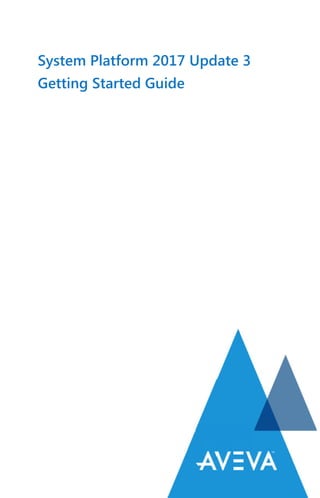
160867_en.pdf
- 1. System Platform 2017 Update 3 Getting Started Guide
- 2. © 2018 AVEVA Group Plc. All rights reserved. The Schneider Electric industrial software business and AVEVA have merged to trade as AVEVA Group plc, a UK listed company. The Schneider Electric and Life is On trademarks are owned by Schneider Electric and are being licensed to AVEVA by Schneider Electric. No part of this documentation shall be reproduced, stored in a retrieval system, or transmitted by any means, electronic, mechanical, photocopying, recording, or otherwise, without the prior written permission of AVEVA. No liability is assumed with respect to the use of the information contained herein. Although precaution has been taken in the preparation of this documentation, AVEVA assumes no responsibility for errors or omissions. The information in this documentation is subject to change without notice and does not represent a commitment on the part of AVEVA. The software described in this documentation is furnished under a license agreement. This software may be used or copied only in accordance with the terms of such license agreement. ArchestrA, Avantis, DYNSIM, eDNA, EYESIM, InBatch, InduSoft, InStep, IntelaTrac, InTouch, PIPEPHASE, PRiSM, PRO/II, PROVISION, ROMeo, SIM4ME, SimCentral, SimSci, Skelta, SmartGlance, Spiral Software, VISUAL FLARE, WindowMaker, WindowViewer, and Wonderware are trademarks of AVEVA and/or its subsidiaries, and affiliated companies. An extensive listing of Aveva trademarks can be found at: http:// sw.aveva.com/legal. All other brands may be trademarks of their respective owners. Publication Date: October 2018
- 3. i Contents Welcome to System Platform 2017 Update 3...................................... 1 System Platform Functional Components............................................. 2 Development Studio.................................................................................. 2 The Historian................................................................................................. 3 Device Integration Tools........................................................................... 3 Visualization and Analysis Clients......................................................... 4 Getting Started................................................................................................. 4 Before You Get Started.............................................................................. 4 Development Environment....................................................................... 7 Start the ArchestrA IDE................................................................................. 8 Create a Galaxy................................................................................................. 9 InTouch OMI Workflow Groups.............................................................11 1. Design Standards .....................................................................................11 2. Build a ViewApp.......................................................................................12 3. Deploy a ViewApp...................................................................................12 4. Run a ViewApp .........................................................................................12 Workflow 1: Design ViewApp Standards ............................................13 Create Symbols..............................................................................................13 Create a Symbol.........................................................................................14 Edit a Symbol..............................................................................................15 Insert Graphic Elements..........................................................................15 Embed a Symbol........................................................................................16 Placing a Symbol in a ViewApp...........................................................16 Build Object Standards ...............................................................................17 Create a Derived Template or an Instance ......................................18 Edit Objects .................................................................................................19 Work with Object Wizards.....................................................................20 Work with Screen Profiles..........................................................................22
- 4. ii Contents Create a Screen Profile............................................................................22 Configure a Screen Profile.....................................................................23 Work with Layouts........................................................................................24 Create a Layout..........................................................................................24 Configure a Layout...................................................................................25 Add Content to Layout Panes ..............................................................25 Workflow 2: Build a ViewApp ................................................................27 Create a ViewApp.........................................................................................27 Assign Screen Profiles and Layouts to a ViewApp...........................28 Create Graphic Content for a ViewApp................................................29 Add Content to a ViewApp...................................................................30 Rearrange Objects in a ViewApp............................................................30 Preview a ViewApp.......................................................................................31 Prepare to Deploy a ViewApp .................................................................32 Deploy a ViewApp....................................................................................33 Launch a ViewApp........................................................................................34 New System Platform 2017 Features ...................................................37 Stronger Security.......................................................................................37 More Alarm Features ...............................................................................38 Easier Management of Product Licensing.......................................38 More Runtime Viewing Options..........................................................39 Get More Information ..............................................................................41 Application Server........................................................................................41 InTouch OMI ...................................................................................................43 InTouch HMI....................................................................................................44 InTouch Access Anywhere .........................................................................47 Wonderware Historian................................................................................48 Wonderware Historian Client...................................................................49 Technical Support.........................................................................................49 Product Training............................................................................................50
- 5. 1 Welcome to System Platform 2017 Update 3 System Platform 2017 Update 3 is an industrial software platform that uses ArchestrA technology for human machine interface (HMI), operations management, SCADA, and production and performance management. System Platform contains an integrated set of services and an extensible data model to manage plant control and information management systems. System Platform supports both the supervisory control layer and the manufacturing execution system (MES) layer, presenting them as a single information source. Modular applications sit on top of System Platform. Other third-party integrators are delivering a growing inventory of application components that use System Platform services.
- 6. 2 Welcome to System Platform 2017 Update 3 System Platform Functional Components The following figure shows a functional representation of System Platform, which incorporates the ArchestrA framework. The ArchestrA Framework consists of server-side configuration- and deployment related components. In System Platform, these components include a centralized object repository called Galaxy Repository, an integrated development environment, and a database to store historical data. Development Studio Development Studio is your development environment to build applications. The Development Studio consists of the ArchestrA Integrated Development Environment (IDE) and InTouch WindowMaker. Both components include graphic tools, an extensive set of industrial symbols, and program functions that can be included in application scripts.
- 7. System Platform Functional Components 3 The Historian The Historian is a time-series data optimized plant data historian. It stores plant data from legacy DA Servers, Operations Integration (OI) Servers, Communication Drivers, and industrial HMI applications. The Historian also contains event, summary, configuration, and system monitoring information. The Historian is tightly coupled to a Microsoft SQL Server database. Device Integration Tools System Platform can connect to a diverse set of data sources to integrate all plant and industrial data. The System Platform Integrated Development Environment (IDE) offers I/O auto-assignment and I/O mapping features to streamline device integration and data access. Data sources include OPC and OPC UA Servers, databases, and any application that exposes data from an API such as XML, SQL, HTTP, or.NET. In addition, a library of device integration tools provide data from the factory floor. • Communication protocols provide data from PLCs and other factory devices to HMI applications. These protocols can be used with any Microsoft Windows program or supervisory application capable of acting as a DDE, FastDDE, OPC, OPC UA, or SuiteLink™ client. • An OI Server acts as a communication protocol server providing data from a specific vendor’s PLCs and other factory devices. System Platform offers an extensive family of DA Servers for a wide variety of PLC manufacturers. • A Device Integration (DI) object encapsulates the functionality of an IO Server in the ArchestrA environment. DI Objects are models of the network and devices associated with a specific HMI application. The hierarchy of the actual devices is the same as the hierarchy of DI Objects.
- 8. 4 Welcome to System Platform 2017 Update 3 Visualization and Analysis Clients Visualization and analysis clients enable you to visualize real-time and historical data from System Platform. • InTouch HMI visualization clients show Human Machine Interface (HMI) applications. • InTouch OMI extends the core foundation of HMI and Supervisory Control and Data Acquisition (SCADA) products. You can use InTouch OMI to create visual applications (ViewApps) that incorporate the functionality needed by both operational and information technology teams in a production environment • Insight shows trending and analysis data obtained from running applications. Sentinel Agent and Manager Sentinel is a new feature included in System Platform 2017 Update 3. Sentinel constantly monitors the License Server to ensure that it is accessible. In the event that the connection to the License Server is lost, Sentinel can be configured to send a warning message so you can quickly fix any issues and ensure your operations are not interrupted. Getting Started This booklet describes a set of essential workflows to get you started building applications with System Platform 2017 Update 3. It explains the steps to create an InTouch OMI ViewApp. For information about creating InTouch HMI applications, see the InTouch HMI Getting Started Guide. Before You Get Started Before you get started building an InTouch OMI ViewApp, you must install, configure, and activate the licenses of your System Platform products. The last section of this booklet includes a set of tables that list the documentation for each System Platform product.
- 9. Getting Started 5 Installation Installing System Platform products is a straight forward procedure of selecting options from a series of dialog boxes. You can find more information about any hardware and software installation requirements in the System Platform Installation Guide. Configuration Immediately after installing your System Platform 2017 Update 3 products, the Configurator appears to configure the Historian and the AVEVA Enterprise License Server. The System Platform Installation Guide includes a section that describes how to configure System Platform 2017 Update 3 products. Licensing All System Platform products must have their licenses activated to be fully functional. Before you can complete the procedures described in this booklet, you must activate your product licenses with AVEVA License Manager. For more information about the steps to activate licenses, see the AVEVA Licensing Guide and online help.
- 10. 6 Welcome to System Platform 2017 Update 3
- 11. 7 Development Environment The ArchestrA IDE and InTouch HMI WindowMaker are typically installed on the same computer. The ArchestrA IDE is the Integrated Development Environment provided with System Platform. You use the ArchestrA IDE to build your InTouch OMI ViewApps and InTouch HMI managed applications. The IDE includes a set of editors to create and manage: • Graphics • Screen Profiles • Layouts • ViewApps • Objects • ViewApp Namespaces • External Content
- 12. 8 Development Environment Start the ArchestrA IDE You start the ArchestrA IDE by selecting the System Platform IDE icon from the Windows Apps window. 1. Click the Apps icon on the Windows Start window to show the Apps window. 2. Locate the System Platform app group. 3. Click the System Platform IDE icon. The Connect to Galaxy dialog box appears without a Galaxy name the first time it is opened. Key Points • You must create a Galaxy before starting the ArchestrA IDE for the first time. • Your Wonderware product licenses must be activated before starting the ArchestrA IDE • Users must be a member of the OS group aaConfigTools to connect to a Galaxy from the IDE. Assign users to this group through the Local Users and Groups utility of the Windows Control Panel.
- 13. Create a Galaxy 9 Create a Galaxy A Galaxy represents your entire production environment, including all computers and components that run your application. A Galaxy is a collection of graphics, objects, engines, templates, and attributes you define as a set of component parts of an InTouch HMI or OMI application. 1. Start the ArchestrA IDE. The Connect to Galaxy dialog box appears. 2. Click New Galaxy. The New Galaxy dialog box appears. 3. Complete the fields of the New Galaxy dialog box. a The Wonderware System Platform places the Galaxy Repository on the computer that serves as the Wonderware Development Studio. If you want, type the node name of the computer that hosts your Galaxy Repository (GR) in the GR node name field. b Type the name of the Galaxy that you are creating in the Galaxy name field. c Select Default.cab as the type of Galaxy from the drop-down list of the Galaxy type box.
- 14. 10 Development Environment 4. Click Create. The New Galaxy dialog box shows the progress of creating a new Galaxy. 5. Click Close after the new Galaxy is created. 6. Click Connect to open the ArchestrA IDE and show the Galaxy you created. Key Points • Each ArchestrA IDE session requires a connection to a specified Galaxy. • While you are building an InTouch OMI ViewApp or an InTouch HMI managed application, information is stored in a database and file structure called the Galaxy Repository. • You can delete a Galaxy from the Connect to Galaxy dialog box. or switch to another Galaxy by selecting the Change Galaxy button on the menu bar of the ArchestrA IDE.
- 15. InTouch OMI Workflow Groups The following figure summarizes the essential workflow groups to create and run an InTouch OMI ViewApp. Each workflow group includes a set of related work flows to create the components that make up a ViewApp. The figure also shows the typical sequence that these work flows are completed. The next several chapters describe the important workflows of each workflow group to build an InTouch OMI ViewApp. 1. Design Standards You can create symbols and objects that are incorporated into your ViewApps. Rather than create unique symbols and objects for each ViewApp, you can use IDE tools to create reuseable template symbols and objects that can be individually configured to meet the differing requirements of your ViewApps. The next chapter describes how to create objects with the Object Wizard and Object Editor. Workflow Groups Product Tools ViewApp Components Design Standards Build a ViewApp Deploy ViewApp Launch ViewApp Symbol Editor Object Editor Layout Editor Screen Profile Editor ViewApp Editor View Engine Object Wonderware Application Manager Layouts Symbols Objects Screen Profiles ViewApp Instance Deploy ViewApp Run ViewApp Script Editor Scripts
- 16. 12 InTouch OMI Workflow Groups 2. Build a ViewApp A ViewApp typically includes a set of related screen profiles and layouts. You associate screen profiles and layouts the first time you open your ViewApp using the Initialization wizard. Symbol and object standards can be added to a ViewApp from either the Layout or ViewApp editors. 3. Deploy a ViewApp An instance of your ViewApp must be deployed with a ViewEngine and other system and application objects before you can run it. 4. Run a ViewApp You typically run a ViewApp on a different computer than the computer you use to develop a ViewApp. You start a ViewApp by selecting it from a list of deployed ViewApps shown from the Wonderware Application Manager.
- 17. Workflow 1: Design ViewApp Standards The following figure summarizes the major workflows to create reusable standards you need to build ViewApps. As shown in the figure, the ArchestrA IDE includes a set of editors to build reusable symbols, objects, scripts, layouts, and screen profiles. Create Symbols System Platform provides a set of graphic tools and symbols to visualize data in a ViewApp. You can use these tools within the Symbol Editor to create symbols from basic graphic elements, like rectangles, lines, and text. You can also embed pre-built ArchestrA and Situational Awareness Library symbols in a template to visualize object-specific information. Embedding a symbol enables you to update one symbol template and cascade the changes throughout all of the instances of the symbol in your application. Workflow Groups Product Tools ViewApp Components Design Standards Symbol Editor Object Editor Layout Editor Screen Profile Editor Layouts Symbols Objects Screen Profiles Script Editor Scripts
- 18. 14 Workflow 1: Design ViewApp Standards Standard ArchestrA symbols available from the Graphic Toolbox show reasonably realistic views of process objects. You can embed an ArchestrA symbol in a template or instance of an object to visualize object-specific information. Situational Awareness Library symbols are protected symbols that include multiple visual and functional configurations, which are enabled by selecting values from a set of Wizard Options associated with each symbol. Incorporating multiple configurations in a single symbol reduces the types of symbols you need to develop for an application. Create a Symbol You can create a symbol in the Graphic Toolbox by the following methods: • Keyboard shortcut: Press Ctrl + Shift + S • Shortcut menu: Right-click on the Galaxy name, select New, and then select Symbol • Galaxy Menu: Select Galaxy from the menu bar, select the New option, and then select Symbol from the sub menu You should see the symbol listed in the Graphic Toolbox as Symbol_001 with a blue background. The symbol is selected and you can assign a new name by typing over the default name.
- 19. Create Symbols 15 Edit a Symbol After you create a symbol, you need to check it out to be able to edit it in the Symbol Editor. You also need to check in the symbol after you are finished editing it. Note Situational Awareness Library symbols are protected templates and cannot be directly edited. You must embed an instance of a Situational Awareness Library symbol in another symbol to edit it and make configuration changes. 1. Right-click on your symbol listed in the Graphic Toolbox and select Check Out. A red check mark appears to the left of your symbol's name to indicate that it is checked out. 2. Right-click on the checked-out symbol and select Open to show the symbol in the Graphic Editor. 3. After you have finished editing the symbol, click Save and Close from the task bar of the Graphic Editor. 4. Right-click on the symbol name shown in the Graphic Toolbox and select Check In. Insert Graphic Elements You can assemble and edit a set of graphic elements in the Symbol Editor to represent a visual component of your ViewApp. For more information about creating and integrating graphic elements into a ViewApp, see Graphic Elements in the System Platform online help.
- 20. 16 Workflow 1: Design ViewApp Standards Embed a Symbol Embedding a symbol enables you to create a parent symbol containing other symbols embedded within it. Any changes that you make to the parent symbol are propagated to the instances of the symbol. Placing a Symbol in a ViewApp Preview thumbnails of symbols appear beneath the tabbed Toolbox list of the Layout or ViewApp editors.. You place a symbol in a ViewApp by using your mouse to select and drag a symbol from the Toolbox area and drop it onto a layout pane from the Layout or ViewApp editors. Objects shown in the tabbed Assets area of the Layout or ViewApp editors can be placed in a ViewApp using a similar drag and drop method.
- 21. Build Object Standards 17 Build Object Standards The Template Toolbox is the part of the ArchestrA IDE that shows host objects organized by toolsets from which other object templates are derived or instances are created. Derived templates are created from base templates. Base and derived templates are identified in the Template Toolbox by a dollar sign ($) as the prefix to their names. Templates are elements in Application Server that contain common configuration parameters for object instances that you use multiple times in your application. For example, you might create a derived template for valves. You configure the derived template with all the unique attributes for valves. You use that template to make object instances of valves. You can further configure and customize each object instance to represent a specific valve. Object instances are the specific devices in your environment, such as diaphragm valves or very complex devices, like a reactor. You create an instance from a template and then customize the specific instance as needed. Instances are deployed to the run-time environment. Templates exist in the development environment and cannot be deployed.
- 22. 18 Workflow 1: Design ViewApp Standards Create a Derived Template or an Instance You first select the base template that you want to create a derived template or instance from the Template Toolbox. You can create a derived template or an instance by the following methods: • Keyboard shortcut Derived template: Press Ctrl + Shift + N Derived instance: Press Ctrl + N • Shortcut menu Right-click on the base template, select New, and then select either Instance or Derived Template. • Galaxy menu Select Galaxy from the menu bar, select the New option, and then select Instance or Derived Template from the sub menu. You should see the new derived template listed in the Template Toolbox as $ObjectName_001. A new instance appears in the Model, Deployment, and Derivation views as ObjectName_001. You can assign a new name to the derived template or instance by typing over the default name. Keypoints • All templates you create are derived templates. A derived template inherits attributes and behaviors from the base template. You cannot change the attributes in a base template. • Derived template and instance names can be up to 32 alphanumeric characters. Derived template and instance names must include at least one letter and cannot include spaces. An instance name cannot have $ as the first character. For more information about creating derived templates, see Create Derived Templates in the InTouch OMI online help. See Create an Instance in the InTouch OMI online help for similar instructions to create an object instance.
- 23. Build Object Standards 19 Edit Objects The Object Editor contains tabbed pages to modify objects. The Attributes page divides into two or more panes when you initially open it. The number of panes shown in the Attributes page depends on whether or not attributes or symbols have been defined for the object, whether the object is an instance or a template, and if it is an instance, whether or not it is derived from a template that includes an Object Wizard. For more information about configuring objects with the Object Editor, see Objects in the InTouch OMI online help. In the next several topics, more advanced object editing methods are described.
- 24. 20 Workflow 1: Design ViewApp Standards Work with Object Wizards An Object Wizard can be added to any derived template to provide a simplified user interface to build a set of object configurations based on choices and options. Each object configuration has a unique combination of attributes, scripts, and graphics. You assign the graphics and attributes to a configuration.
- 25. Build Object Standards 21 For more information about building object configurations, see Object Wizards in the InTouch OMI online help. Key Points Object Wizards provide a number of benefits: • Using an Object Wizard enables you to reduce both the depth of the template hierarchy and the number of templates that are needed to configure instances. Adding an Object Wizard to a template can eliminate the need for many templates, while providing coverage for the same variety of possible configurations of instances. • With an Object Wizard, you can configure instances that contain only the elements needed at run time. When an Object Wizard is not used, instances derived from the template may contain a number of additional attributes, symbols, and scripts that are not used. Object Wizards can be configured to remove unneeded elements from its derived instances. • Object Wizards can simplify the process of configuring instances. Using an Object Wizard to configure instances reduces the amount of product knowledge and training that are required.
- 26. 22 Workflow 1: Design ViewApp Standards Work with Screen Profiles A screen profile defines the physical characteristics of one or more client workstation screens and how these screens are arranged with respect to each other. Each screen icon that appears in a screen profile represents a physical screen of a computer running a ViewApp. For more information about screen profiles, see Screen Profiles in the InTouch OMI online help. Create a Screen Profile You can create a screen profile in the Graphic Toolbox by the following methods: • Keyboard shortcut: Press Ctrl + Shift + E • Shortcut menu: Right-click on the Galaxy name, select New, and then select Screen Profile • Galaxy Menu: Select Galaxy from the menu bar, select New, and then select Screen Profile from the sub menu
- 27. Work with Screen Profiles 23 Configure a Screen Profile The typical workflow to configure a screen profile includes these steps: • Add a screen • Set the properties of a screen • Position screen icons to represent the actual arrangement of screens attached to a computer running a ViewApp Key Points • You must define the physical characteristics of each screen by assigning values to screen properties that are listed at the right of the Screen Profile editor. • You must arrange the screen icons to represent the actual configuration of screens attached to a client workstation. • Press F1 from the Screen Profile editor to see more information about screen profiles from the InTouch OMI web help.
- 28. 24 Workflow 1: Design ViewApp Standards Work with Layouts Layouts define the organization of rectangular areas of a screen called panes that contain content shown in a ViewApp. You configure layouts with the Layout Editor. The Layout system includes an editor responsible for creating and editing layouts and an engine that displays a layout and its content while a ViewApp is running. For more information about layouts, see Layouts in the InTouch OMI online help. Create a Layout Create a layout in the Graphic Toolbox by these methods: • Keyboard shortcut: Press Ctrl + Shift + L • Shortcut menu: Right-click on the Galaxy name, select New, and then select Layout • Galaxy Menu: Select Galaxy from the menu bar, select the New option, and then select Layout from the sub menu
- 29. Work with Layouts 25 Configure a Layout The workflow to configure a layout includes these steps: • Add panes • Set layout and pane properties Layout properties define the overall visual characteristics and runtime behavior of a layout. Pane properties define the overall visual characteristics and runtime behavior of an individual pane. • Add content to panes Graphics and objects can be placed onto a pane using a standard Windows drag and drop movement. For more information about configuring a layout, see Configure a Layout in the InTouch OMI online help. Add Content to Layout Panes You can use a drag and drop mouse action or touch gesture to add content to panes. Assigning content from the Toolbox or Assets areas to a pane adds a Show Content action to the layout’s navigation Action List, which coordinates the automatic filling of panes during runtime. For more information about adding content to a layout pane, see Add Content to Panes in the InTouch OMI online help.
- 30. 26 Workflow 1: Design ViewApp Standards Keypoints • You are not required to add content to panes from the Layout Editor. Content can be added with the ViewApp Editor too. • A layout contains two sets of properties. Layout properties apply to the entire layout. Pane properties apply to the individual panes of a layout. Each pane can be configured separately. • Press F1 from the Layout editor to see more information about layouts from the InTouch OMI web help.
- 31. Create a ViewApp 27 Workflow 2: Build a ViewApp The ViewApp Editor is the integration tool to combine your reusable standards to build a ViewApp. The ViewApp Editor incorporates the ability to add, replace, and edit screen profiles, layouts, and content. Also, based on defined user roles and assigned access levels, you can use the ViewApp editor to restrict the display of ViewApp content to specific user roles. Create a ViewApp Before you can begin editing a ViewApp with the ViewApp editor, you must create a derived instance from the $ViewApp template. Creating an instance of a ViewApp is similar to creating an object. You can right-click on the ViewApp base template and select the New option, or use the keyboard shortcut Ctl + Shift + N. For more information about creating an instance of a ViewApp, see Create a View Application in the InTouch OMI online help. Build a ViewApp Deploy ViewApp Launch ViewApp ViewApp Editor View Engine Object Wonderware Application Manager ViewApp Instance Deploy ViewApp Run ViewApp
- 32. 28 Workflow 2: Build a ViewApp Note Before you create a ViewApp, you should have created the screen profiles and layouts that will contain the content of your ViewApp. The $ViewApp derived template appears with a red icon to indicate no screen profiles or layouts are assigned to it. Key Points • ViewApp names must follow ArchestrA naming conventions. A ViewApp name must be 32 characters or less, consist only of alphanumeric characters, and contain only $, #, or _ special characters. • A screen profile and layouts must be assigned the first time a ViewApp opens in the ViewApp editor. Assign Screen Profiles and Layouts to a ViewApp The first time you open a ViewApp derived template the ViewApp Initialization wizard appears to select a screen profile and associate layouts to the profile's screens. For more information about assigning a screen profile and layouts to a ViewApp, see Steps to Create a ViewApp in the InTouch OMI online help.
- 33. Create Graphic Content for a ViewApp 29 Key Points • Not all screens in a profile must be associated with a layout. • At least one screen in a profile must be associated with a layout before continuing to the ViewApp editor. Create Graphic Content for a ViewApp You can create a graphic to embed in an empty pane shown from the ViewApp Editor. Typically, you create a symbol to contain an embedded graphic associated with an object. The Symbol Editor appears again to embed the graphic you selected in the new symbol. The Configure New Asset wizard appears with options to configure the symbol. The pane in the ViewApp Editor should show the symbol you created.
- 34. 30 Workflow 2: Build a ViewApp Add Content to a ViewApp You can add content to a ViewApp from the ViewApp Editor using the same drag and drop mouse action or finger gesture used to add content to panes from the Layout Editor. Assigning content to a pane adds a Show Content action to the ViewApp’s navigation Action List. Select either the Toolbox or Assets tab to show a list of content. Content can include: • Graphic • Layout • Control • App Instance If you select a folder, the content area beneath the list shows thumbnails of the content within it. Rearrange Objects in a ViewApp By default, a running ViewApp shows objects as navigation items that appear in alphabetical order by their assigned Galaxy names in the navigation model. Objects can be rearranged to more closely resemble the functional organization of different components in a production process. You can rearrange objects from the Model view of the ArchestrA IDE or the ViewApp editor. Key Points • The ArchestrA IDE shows the rearranged order of objects in the Assets listing of the ViewApp editor, the Layout editor, and the Graphic editor. • During run time, objects are displayed in their rearranged order in the Navigation App.
- 35. Preview a ViewApp 31 • Objects can be exported and imported and retain the rearranged order. Preview a ViewApp When you are building a ViewApp with the ViewApp editor, you can immediately preview your editing changes in run time mode without deploying your Galaxy objects. The following figure shows the major steps in an example workflow to edit a graphic and then launch a preview session to assess the editing changes in the ViewApp. A preview session can be kept open while editing the ViewApp. As you make changes to the ViewApp, the preview refreshes to show the updated content. Key Points • Multiple users can launch individual preview sessions of the same ViewApp from one or more Galaxies. Each user’s preview session is independent of other previews and information is not shared between preview sessions.
- 36. 32 Workflow 2: Build a ViewApp • Multiple users can remotely log on from different Galaxies to view a single preview session. However, only a single user can edit the ViewApp being previewed. Prepare to Deploy a ViewApp You arrange your system and application object instances from the Deployment view of the ArchestrA IDE. In the Deployment view, objects appear in a hierarchical tree structure according to their distribution relationships: • The top of the tree is the Galaxy. • WinPlatforms are shown under the Galaxy. • AppEngines are under each WinPlatform • Under each AppEngine, assigned Areas and DIObjects, such as DINetwork Objects, are listed. • Under each Area, assigned application objects are listed. • Under each application object, contained application objects are listed. Multiple levels are allowed. • Under each DINetwork Object, assigned DIDevice Objects are listed. • Unassigned objects are placed in the Unassigned Area folder. Area and containment relationships are maintained in this view
- 37. Prepare to Deploy a ViewApp 33 Key Point • The appearance of the icons to the left of each object shown in the Deployment view indicate the deployment and quality status of each object. Deploy a ViewApp The yellow squares next to each object shown in the Deployment view indicate the object is not yet deployed. Key Points • During deployment, all files to run a ViewApp are copied to a folder on the client computer designated to run the ViewApp. • Deployment permissions can be assigned to the different user roles that interact with your ViewApps. Individual permissions can be assigned to defined user roles based on the different deployment tasks they need to complete as part of their work responsibilities.
- 38. 34 Workflow 2: Build a ViewApp Launch a ViewApp After you successfully deploy your ViewApp, you can launch it from Wonderware Application Manager. 1. From the desktop of the computer where the ViewApp has been deployed, select the Wonderware Application Manager icon. 2. Select the LAUNCH button of the ViewApp that you want to run. After several seconds, the ViewApp's main window should appear in a separate window on your screen. Key Points • Wonderware Application Manager shows a list of all deployed ViewApps that belong to the Galaxy. • Multiple ViewApps can run simultaneously.
- 39. Launch a ViewApp 35 • Click the icon shown to the right of the LAUNCH button for options to run the ViewApp in read/write mode (default) or launch the ViewApp with a read-only data connection.
- 40. 36 Workflow 2: Build a ViewApp
- 41. 37 New System Platform 2017 Features System Platform 2017 Update 3 includes new features and enhancements that simplify configuration work and improve ease of use for designers and operators. Stronger Security System Platform includes several security enhancements to protect network communications between system nodes and reduce the overall exposure to external threats. Secure SuiteLink Connection A secure SuiteLink connection enabled with the TLS 1.2 protocol encrypts communication between a SuiteLink Server and SuiteLink Client. A secure SuiteLink communication channel establishes a TLS Handshake, key exchange, and server certificate validation. Encrypted network communication between nodes When Historian or Application Server Galaxy Repository is installed, the Security Server component is automatically installed on the same node. The Security Server supports single-sign-on and provides secure, encrypted communications between nodes. This improves the overall security of System Platform against external threats such as man-in-the-middle attacks. Reduced ArchestrA User Account Privileges The ArchestrA User Account enables communication between distributed System Platform components on remote nodes. Potential security exposure has been reduced by removing administrator privileges from the ArchestrA user account. Restricted Access to Navigation Items in a ViewApp Individual navigation nodes and their corresponding assets can be configured to be hidden or visible during run time based on a user's security roles. Role-based security can simplify configuring ViewApp security. If a parent node of an asset is hidden to a user, none of its child nodes are visible..
- 42. 38 New System Platform 2017 Features More Alarm Features System Platform includes Alarm App enhancements that make configuration easier and simplify alarm acknowledgment tasks for operators. Programmatic Alarm Acknowledgement The Alarm App includes a set of run-time properties that provide a set of acknowledgement buttons to quickly respond to alarm states. Users now have the ability to acknowledge, silence, enable/disable alarms by selecting a button. Easier Configuration of Alarm App Run-time Properties A set of Alarm App run-time properties can be configured from the Layout or ViewApp editors. Some of the properties that can now be configured and used include Alarm Query, Asset Browser, Context Menus, as well as parameters for controlling the appearance of the grid. Viewing Active Alarms in the Alarm Hierarchy The Alarm App includes a property to show an optional Alarm Hierarchy tree view of active alarms. At a glance, users can view the source of an alarm and its aggregation at different area levels during runtime. Filter Alarms by Area or Asset The Alarm App includes run-time properties to automatically show alarms from either the current area or the current asset based on the selected item in the navigation model. The alarm query is automatically adjusted to display alarms by asset or area. Easier Management of Product Licensing Sentinel constantly monitors the License Server to ensure that it is accessible. In the event that the connection to the License Server is lost, Sentinel can be configured to email a warning to quickly identify any issues and ensure your operations are not affected by licensing problems.
- 43. 39 More Runtime Viewing Options System Platform includes several run-time enhancements that provide more viewing options. Also, new touch and navigation search features make it easier for operators to monitor and mange running ViewApps. View Running ViewApps With InTouch Access Anywhere InTouch Access Anywhere can now display InTouch OMI ViewApps in web browsers running on portable devices like smart phones or tablets. Users simply enter a URL from their web browsers and log on without the necessity of having WindowViewer installed on the run-time node. Touch Gesture Support for Apps Support has been added for single finger flick or swipe gestures within InTouch OMI apps. Using touch, users can navigate within NavTree or Breadcrumb apps and show drop-down lists in the ContentPresenter, TitleBar and Alarm Apps. You can also build your own touch-enabled apps with the InTouch OMI SDK. Runtime Navigation Search Users can search within the navigation tree of a running ViewApp to quickly find items. Users enter a search phrase in the search bar above the navigation tree, which sets the navigation focus to the first matching item in the tree. Users can then select the matching item to drill down and show the details in the ViewApp.
- 44. 40 New System Platform 2017 Features
- 45. Get More Information The System Platform library consists of a set of online books and help. Each Wonderware product that is part of System Platform includes individual documentation about using the product. System Platform documentation is offered in two different media: • Portable Document File (PDF), which can be viewed with Adobe® Reader® . Each book is included on the product installation DVD as a PDF file. • Online help from the ArchestrA IDE, which can be viewed while developing InTouch HMI or InTouch OMI applications. The PDF books and online help include a table of contents, an index, and a search function to find information quickly. Wonderware product documentation uses a task-based approach. This means information is organized by the typical workflows to build, configure, and use Wonderware products. Application Server Online help is available from the ArchestrA IDE and each Wonderware System Platform product’s interface. The following table describes the Application Server documentation library delivered as PDF files. Publication Name (file name) Description Wonderware System Platform 2017 Update 3 Readme (Readme.htm) Includes descriptions of new product features introduced in Wonderware System Platform 2017, installation requirements, and any known issues.
- 46. 42 Get More Information Wonderware Application Server User’s Guide (IDE.pdf) Explains configuring and deploying Application Server and InTouch OMI applications. Creating and Managing ArchestrA Graphics User’s Guide (AAGraphics.pdf) Explains how to create and manage graphical symbols using the ArchestrA Symbol Editor within the Integrated Development Environment (IDE). Application Server Scripting Guide (Scripting.pdf) Reference for the Application Server scripting language. Object Viewer User’s Guide (ObjectViewer.pdf) Explains how to acquire run-time data using the Object Viewer. ArchestrA Alarm Control Guide (aaAlarmClientControl. pdf) Explains how to configure the alarm control (client) to show current and historical alarms and events in a grid. ArchestrA Trend Client User’s Guide (aaTrendClient.pdf) Explains how to configure a chart to trend real-time data values. Platform Manager User’s Guide (PlatformManager.pdf) Explains how to start and stop system components. Galaxy Database Manager User’s Guide (galaxymanagement.pdf) Explains how to back up and restore the Galaxy database. Log Viewer User’s Guide (LogViewer.pdf) Explains how to use the Log Viewer utility to determine system diagnostics. Publication Name (file name) Description
- 47. InTouch OMI 43 InTouch OMI All InTouch OMI product documentation is available as online help that you view with a web browser. Press F1 from the ArchestrA IDE modern editors to show online help: • Screen Profile editor • Layout editor • ViewApp editor • ViewApp Namespace editor • External Content editor Note Internet Explorer Version 11 or later is the recommended web browser to view InTouch OMI help. Log Flag Editor Utility Guide (LogFlagEditor.pdf) Explains how to turn on and off certain diagnostics logging messages. Schneider Electric Licensing Guide Schneider Electric Licensing Guide.pdf Explains how to use the Schneider Electric Licensing system to manage software product licenses. Wonderware ArchestrA Protocol Guide (Protocol.pdf) Explains background information on the main protocols used between components of Wonderware products. InTouch HMI and ArchestrA Integration Guide (ITAAIntegration.pdf) Explains how you can use the ArchestrA Integrated Development Environment (IDE) to manage InTouch applications so that you can use symbols you create in the ArchestrA Symbol Editor. This guide is available on the InTouch HMI installation CD. Publication Name (file name) Description
- 48. 44 Get More Information The InTouch OMI help system includes tutorial videos, a search engine, a table of contents, and a set of navigation controls to find information quickly and easily. InTouch HMI The following table describes the InTouch documentation library delivered as PDF files. Online help is available from each application. Publication Name (file name) Description InTouch HMI Concepts and Capabilities Guide (ITConcepts.pdf) Describes all of the features and main concepts in the InTouch HMI without going too deep into the technical and procedural details.
- 49. InTouch HMI 45 InTouch HMI Application Management and Extension Guide (ITAppManagement.pdf) Describes how to create and manage InTouch applications locally and in a network environment. It also covers application-level functionality, such as security. This guide describes how to run an InTouch application in different environments, such as with Terminal Services, on a Tablet PC, and using multiple monitors. InTouch HMI Modern Application Guide (ITModernAppGuide.pdf) Describes how to create, manage, and configure InTouch HMI Modern applications from Application Manager and WindowMaker. InTouch HMI Data Management Guide (ITDataManagement.pdf) Describes how to work with data items in the InTouch HMI and connect your application to the physical devices in your plant environment. InTouch HMI Visualization Guide (ITVisualization.pdf) Describes how to develop the graphical operator interface of an InTouch application. This guide includes information on how to create visualization windows, how to draw and animate graphic elements, and how to use wizards and ActiveX controls in your application. InTouch HMI SmartSymbols Guide (ITSmartSymbols.pdf) Describes how to create reusable templates for graphic symbols that can save you a lot of engineering time and effort. Publication Name (file name) Description
- 50. 46 Get More Information InTouch HMI and ArchestrA Integration Guide (ITAAIntegration.pdf) Describes how to integrate the InTouch HMI and ArchestrA technology to develop more robust applications that use richer graphics. InTouch HMI Alarms and Events Guide (ITAlarmsandEvents.pdf) Describes how to configure alarms for your data items, how to view and acknowledge alarms, and how to use the alarm clients and utilities supplied with the InTouch HMI. InTouch HMI Scripting and Logic Guide (ITScriptsandLogic.pdf) Describes how to write scripts in the InTouch HMI to automate common tasks and processes. This guide includes a reference of the InTouch scripting language and functions. InTouch HMI Supplementary Components Guide (ITSupplementary.pdf) Describes software components that you can optionally install and use with the InTouch HMI. You can set up connectivity to SQL databases, do statistical process control, trend data, and manage recipes. The supplementary components also include a library of symbols, such as meters, valves, and pumps. Publication Name (file name) Description
- 51. InTouch Access Anywhere 47 InTouch Access Anywhere InTouch Access Anywhere is part of the System Platform family of products and can display InTouch OMI ViewApps on a variety of portable devices. Its documentation is included in the InTouch OMI online help. InTouch Access Anywhere can also be ordered as a separate product with its documentation library delivered as PDF files. InTouch HMI Tag Viewer Guide (InTouchTagViewer.pdf) Explains how to enable and start the Tag Viewer, navigate in the Tag Viewer interface and use it to search for tags, view tags, modify tag properties, and add and manage Tag Viewer watch windows. Publication Name (file name) Description Publication Name (file name) Description InTouch Access Anywhere Server Administrator Manual (ITAA_Server_Admin Manual.pdf) Provides procedures and references for system administrators to configure and manage the InTouch Access Anywhere server. InTouch Access Anywhere Secure Gateway Administrator Manual (ITAA_Gateway_Admin Manual.pdf) Provides procedures and references for system administrators to configure and manage the InTouch Access Anywhere Secure Gateway. InTouch Access Anywhere User Manual (ITAA_UserManual.pdf) Provides guidelines for end users to display remote InTouch applications by means of InTouch Access Anywhere.
- 52. 48 Get More Information Wonderware Historian The following table describes the Wonderware Historian documentation library delivered as PDF files. Online help is available from within the application. Publication Name (file name) Description Wonderware Historian Concepts Guide (HistorianConcepts.pdf) This guide provides an overview of the entire Wonderware Historian system and describes each of the subsystems in detail. Wonderware Historian Administration Guide (HistorianAdmin.pdf) This guide describes how to administer and maintain an installed Wonderware Historian, such as configuring data acquisition and storage, managing security, and monitoring the system. Wonderware Historian Database Reference (HistorianDatabase.pdf) This guide provides documentation for all of the Wonderware Historian database entities, such as tables, views, and stored procedures. Wonderware Historian Glossary (HistorianGlossary.pdf) This guide provides definitions for terms used throughout the documentation set. Wonderware Historian Retrieval Guide (HistorianRetrieval.pdf) This guide describes the retrieval modes and options that you can use to retrieve your data. Wonderware Historian Scenarios Guide (HistorianScenarios.pdf) This guide discusses how to use Wonderware Historian to address some common customer scenarios.
- 53. Wonderware Historian Client 49 Wonderware Historian Client The following table describes the Wonderware Historian Client documentation delivered as a PDF file. Online help is available from within the application. Technical Support Wonderware Technical Support consists of a global team of qualified Certified Support Providers. If you have questions or concerns about Wonderware System Platform, contact Wonderware Technical Support. Publication Name (file name) Description Wonderware Historian Client User Guide (HistClient.pdf) This guide describes how to use the Wonderware Historian Client to organize, explore, analyze, present, and disseminate process data in a wide variety of formats. Telephone: U.S. and Canada 800-966-3371 7 a.m. to 5 p.m Pacific Time Outside the U.S. and Canada For local support in your language, contact a Wonderware-certified support provider in your area or country. Refer to the following web address for a local phone number in your country: https://sw.aveva.com/support/wonderware Dial your country's local international direct dialing (IDD) code and then the 800-number listed for your country. Fax: +1 949-639-1545
- 54. 50 Get More Information Product Training Wonderware offers a training course for Wonderware System Platform and individual courses for the products that make up Wonderware System Platform. Training courses are held at our training facilities in Lake Forest, California, as well as at regional offices worldwide. On-site customer training programs are also available at your site. E-mail: Customer First members, send an e-mail message to our priority address: custfirstsupport@wonderware.com Customers without a support agreement, send an e-mail message to: wwsupport@wonderware.com Web: Registered customers, submit your questions to our Support web site. Refer to the following web site for instructions to register for Wonderware technical support: https://softwareom.schneider-electric.com/ softwarewebID/ Telephone: U.S. and Canada 866-998-7246 Outside the U.S. and Canada +1 949-639-8508 Fax: 1-949-639-1847 Mail: Wonderware 26561 Rancho Parkway South Lake Forest, CA 92630 USA Attn: Training Department
- 55. Product Training 51 The following web site provides links to Wonderware training courses and class schedules. https://www.wonderware.com/support/training-programs/ You can also send an e-mail message or contact us by phone for more information about training fees, class length, materials, and logistics. E-mail: Training@wonderware.com Web: For training in your language, contact a Wonderware-Certified Training Provider in your area or country. Refer to the following web address that lists Certified Training Providers in various countries: https://sw.aveva.com/training/wonderware
- 56. 52 Get More Information
- 58. AVEVA Group plc High Cross Madingley Road Cambridge CB3 OHB. UK https://sw.aveva.com/ For information on how to contact sales, customer training, and technical support, see https://sw.aveva.com/contact. Part Number 13-0247