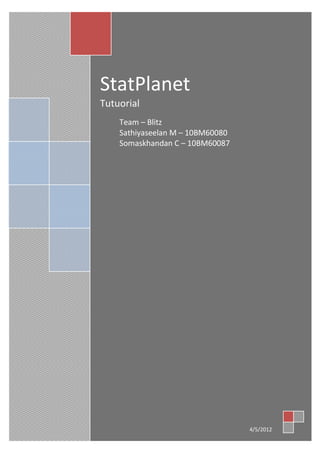
Stat planet - tutorial
- 1. StatPlanet Tutuorial Team – Blitz Sathiyaseelan M – 10BM60080 Somaskhandan C – 10BM60087 4/5/2012
- 2. Contents 1. About StatPlanet ....................................................................................................................... 3 2. Getting Started .......................................................................................................................... 4 Software Installation...................................................................................................................... 4 Importing or Creating Maps ........................................................................................................... 5 Finding a Map ................................................................................................................................ 5 3. Instruction for Loading Shape Files without using Excel .............................................................. 6 4. Create a Map using Adobe Flash ................................................................................................ 6 5. Structuring Source data files prior import .................................................................................. 7 Importing Data .............................................................................................................................. 7 Data File Structure ......................................................................................................................... 8 Setting File Structure ..................................................................................................................... 9 6. StatPlanet Features and Options ................................................................................................ 9 Thematic Map ............................................................................................................................. 10 Choropleth Map ...................................................................................................................... 10 Proportional Symbol Map ........................................................................................................ 10 Map Legend................................................................................................................................. 11 Map colors............................................................................................................................... 11 Data range ............................................................................................................................... 11 Indicator Panel ............................................................................................................................ 11 Graph Panel ................................................................................................................................. 12 Options Panel .............................................................................................................................. 12 7. Troubleshooting ...................................................................................................................... 13 8. Sample Data ............................................................................................................................ 14
- 3. 1. About StatPlanet StatPlanet is a visualization tool developed by an Australian company founded by Frank Van Cappelle from 2008 to 2010. The development of a tailored version of StatPlanet was undertaken as part of SACMEQ (Southern and Eastern Africa Consortium for Monitoring Education Quality) research programme at the UNESCO International Institute for Education Planning (IIEP) Paris, France. StatPlanet is a Powerful visualization and mapping tool used by many different kinds oforganizations including UN agencies, Fortune 500 companies, government departments, NGOs, schools anduniversities to communicate, disseminate and explore data. It is sued by Children of age 9 and above to learn about the world through interactive maps as part of IIEP. Greatest strength of StatPlanet is that it enables also non-technical users to explore statistics throughits user-friendly interface. Moreover, the software automates the normally complex processes of converting rawdata into interactive maps and visualizations. This enables even non-technical users to create interactive mapsand visualizations with relative ease. Users can import their own data and maps (Flash Maps and ESRI shape files) for visualization purpose. StatPlanet comes in different versions. The latest version of StatPlanet is V. 3.0 released in Feb of 2012. There is many version of StatPlanet software namely- StatPlanet-It is free software for creating interactive maps which are fully customized. In addition to maps, the software also has the option of including interactive graphs and charts to create feature-rich info graphics. StatPlanet Plus- StatPlanet Plus is an advanced version of the free StatPlanet mapping and visualization software. StatPlanet Plus has the same feature- rich interface as StatPlanet for creating interactive maps and visualizations, but with support for large data sets. Desktop version of StatPlanet is free of cost for non- commercial users, but it has a license issued for commercial purpose which is charged. StatPlanet Lite- It is an application for creating online interactive maps.
- 4. All versions of the software can be used as a standalone version or can be published online. The aim of the software is to promote evidence based decision making by improving and facilitating the communication and interpretation of information. 2. Getting Started StatPlanet is designed to be used both online and offline. The software does not require any installation. The minimum system requirement is same as required for Adobe Flash Player CS4. Software Installation The software can be downloaded at StatSilk.com. The software downloads as a ZIP file. There is no requirement to run any exe file as this software does not require any installation. Unzip the file in a folder location and the software is ready to use. Microsoft Office Excel and Adobe flash players are the minimum other software which is required. The above picture shows the folder structure when the ZIP file is unzipped. We see some subfolders which will be explained in detail. The Create flash map folder is used to create the map of the country or the region which we want to use. The map can be of two types- a flash map or ESRI shape file format. Both these format can be used in StatPlanet. The flash map can be imported into create flash map folder and Shape file maps can be imported into the shape file folder.
- 5. Importing or Creating Maps See statsilk.com to obtain free shapefile maps. 1. In the folder “Shapefile_map_ (ESRI)” open the sub-folder 'map'. Copy your map files here. 2. Run the file “update_map.bat”. This automates the following procedure which can also be done manually: (i) remove the included example shapefiles (map of Indonesia), and (ii) rename your map files (e.g. “mycountry.shp” and “mycountry.dbf”) to “map.shp” and “map.dbf”. Please note that there are two map folders in “Shapefile_map_ (ESRI)” to which you need to copy your map files map (for the offline version) webmap (for the web version) 3. Open the StatPlanet_data_editor file. Click on the button 'Setup shapefile' (in the top-left, macros need to be enabled). 4. Select your “map.dbf” file in the map folder, and follow the instructions. Make sure that the ‘ID’ column is alphabetical (a-z), numerical (0-9), or alpha-numeric (a combination of alphabetical and numeric characters such as “reg21”). Special characters such as ē ạ & / - may cause problems in loading the map. If you do not have a suitable ID column, you could use software such as Open Office Calc to edit the “map.dbf” file and create/edit an ID column. Open Office Calc is free software (http://www.openoffice.org/). 5. Run StatPlanet to see the results with the included sample data. Finding a Map The following are useful websites for finding free shapefiles (regional / administrative boundaries maps). Note that you need to download the boundary files in the ".SHP" format.
- 6. Map Library - http://www.maplibrary.org/ - Public domain maps for most countries in the world. Maps are not guaranteed to be error free and up to date. UN SALB - http://www.unsalb.org/ - Second Administrative Level Boundaries data set project. These maps are free but copyright rests with the UN. The maps are validated by the National Mapping Agencies (NMA) of each UN Member State. US Census Bureau - http://www.census.gov/geo/www/cob/bdy_files.html - USA County and District Cartographic Boundary Files. ArcGIS map resources - http://resources.arcgis.com/content/data-maps/10.0/world Stanford University map resources - http://www- sul.stanford.edu/depts/gis/web.html 3. Instruction for Loading Shape Files without using Excel 1. Copy your map shapefiles as explained above. 2. Copy and paste the country IDs from the map.dbf file to replace the existing ones in the file data.csv. 3. Copy and paste the country names from the map.dbf file to replace the existing ones in the bottom of the file settings.csv. 4. Copy the ID column header name, and paste it next to 'DBF-ID' in the file settings.csv. 4. Create a Map using Adobe Flash To create custom interactive maps for use in StatPlanet, you need the following: StatPlanet or StatPlanet Plus Adobe Flash CS3 or higher A map file in vector format, either Adobe Illustrator (.ai), FreeHand (.fh*, .ft*), or Adobe Flash (.swf). (See also: Converting images into a suitable vector format)
- 7. For creating Flash maps, please see the tutorial on http://www.statsilk.com/maps/create- flash-maps. 5. Structuring Source data files prior import When importing data using the StatPlanet Data Editor, data will automatically is organized using the correct data structure as described in the section “Data file structure” below. The import macro is able to recognize many different data structures. However, to ensure importing of both indicators and years is successful it is recommended that your source data file is structured similarly to the example Excel file “data_example_for_import_worldmap.xls” included with StatPlanet. This example includes data for multiple indicators and multiple years. Data can only be imported one category at a time. Therefore, it is a good idea to organize or group your data sets into categories prior to importing, for example, one category per Excel sheet or Excel file. Data can then be imported one file or Excel sheet at a time. The category names cannot be imported and need to be edited manually. Importing Data Data can be imported through the following steps: 1. Open the StatPlanet Data Editor. 2. Enable macros in Excel. 3. Click the button 'Import data' and select a data file to import the data. 4. Click on 'Save data' once you are done. The next section describes in more detail how data needs to be structured. Data can also be copied and pasted manually to the Excel sheet 'Import' following the data structure described in this section.
- 8. Data File Structure Data in the StatPlanet Data Editor consists of 11 columns containing category names, indicator names and meta-information. This is followed by x number of columns for the countries or other map areas (where x corresponds to the number of countries / map areas). Data is edited in the sheet “Import”. When clicking on “Save data”, a copy is saved to the sheet “Data” prior to saving the file as “data.csv‟ (removing duplicate indicator names to reduce file size). The “data.csv‟ file is the actual data file read by StatPlanet. Columns 1, 2 and 3 contain the Category names, Years and Indicator names respectively. Columns 4 to 11 are optional and can be left blank. The most important columns are therefore columns 1 to 3, which need to be structured according to the following rules: Data is structured first by category, then by year, and then by indicator. Years must be in order from highest to lowest. Each category has its own list of indicators. However, „within‟ a category, the list of indicators must be exactly the same for each year. Spacing (empty cells in white) between the different categories, years and indicators need to be maintained as shown in the example below. See also the included example data which comes with StatPlanet for a more elaborate data structure. In the example below, please note that there are empty spaces between each category and between each year, as well as an empty space between each list of indicators.
- 9. Setting File Structure This section is for those who wish to create or edit the settings.csv file manually, rather than using the StatPlanet Data Editor. The setting.csv file consists of three parts, which are extracted from different sheets in the StatPlanet Data Editor: 1. Map Coordinator Found in Sheet “Map Regions”. The structure for the map coordinates consists of the heading “MAP”, followed by at least one line providing the startup coordinates of the map (in the order - X coordinate, Y coordinate, zoom level). Found in the sheets “Settings” and “Text-Translations”. 2. Names (Optional) Found in the sheet “Text-Translation”, a copy of which is found in the sheet “Import”. The map area names are optional. If left out the country or the country or other map area names will be the same as the country/map area codes in the sheet “Data”. The structure of the “names” section consist of the heading “names”, followed by a list of country or other map area names. The order of the names should be the same as the order of the corresponding country / map area codes in the sheet “Data”, but transposed vertically rather than horizontally. The sheet “Data” and corresponding file “data.csv” are described. 6. StatPlanet Features and Options
- 10. Thematic Map Choropleth Map This is the main thematic map type in StatPlanet. The map legend shows which map colors areassociated with each data range (for example, higher values may be shaded in increasinglydarker colors). Both the map colors and the data range can be customized (see Map legendbelow). In version 2.1, the possibility of creating qualitative or descriptive maps wasintroduced. These types of maps convey non-numerical information, such as which languagesare spoken in different regions. Proportional Symbol Map A proportional symbol map scales symbols (usually circles) according to the indicator beingmapped. Each symbol can represent a country or other map region. In StatPlanet the symbolmap is overlaid on top of the choropleth map (see above). This means that two data sets can beshown on the same map – one for the choropleth map and one for the symbol map.To show the symbol map, click the symbol icon (shown on the left) in the bottom-left
- 11. corner ofthe screen. If you have bookmarked an indicator, the symbol map represents the data for thebookmarked indicator, whereas the choropleth map represents the data for the selectedindicator. (If the bookmarked indicator is currently selected, both the symbol map and thechoropleth map represent the bookmarked indicator). Map Legend Map colors Clicking on any of the colors in the legend will bring up a color selection panel. Inthis panel you can change both the colors (either Sequential or Diverging color schemes), aswell as the number of color classes (between 3 and 9). The color schemes are from the ColorBrewer website (http://colorbrewer2.org/), which is an excellent resource for more informationon selecting map colors. Data range To adjust the data range of the map legend, click on the top or bottom value. Usethe popup to increment or decrement the value, or enter a whole new value. The intermediatevalues will be adjusted automatically. Indicator Panel Select Category-Use the drop-down menu in the top of the indicators panel to select a new category (onlineversion only). Select Regions-Use the drop-down menu in the top of the indicators panel to select and zoom into a differentregion, such as 'Africa' or 'Europe'. It is also possible to select countries to define a customregion. Indicator bar- The bars are scaled in proportion to the maximum value of that particular indicator for allcountries in the selected region. For example, if the value for country X is 20 and themaximum value for all countries is 100, the bar will be scaled at 20%. Book Mark Indicator- Click the 'star' button in the indicators panel to bookmark the selected indicator. Thebookmarked indicator will stay even when you switch to another category. This allows youto (i) create scatter plot graphs, (ii) compare the bookmarked indicator with
- 12. indicatorsfromother categories, and (iii) compare two indicators through the choropleth map (representingthe selected indicator) and the proportional symbol map (representing the bookmarkedindicator). Indicator Definition- If a definition exists for an indicator, the definition will appear in a popup when moving themouse over the indicator. The definition only shows for the indicator which is selected or bookmarked. Graph Panel Bar Chart-Click the 'graph' button in the bottom-left corner of the screen to open or close the Graph panel.You will find the same graph button in the graph panel. Use this button to switch betweenhorizontal and vertical bar charts.Use the "sort" button to sort the graph from lowest to highest, highest to lowest, highest tolowest starting in the middle, or alphabetically. Time Series- In the top left of the Graph panel (see "Bar chart" above) you will find the time series button.When you click on this button, a list of countries appears which you can add to the time seriesgraph. Click on a country to add it to the graph, and click on it again if you wish to remove it. Scatter Plot- In the top left of the Graph panel (see "Bar chart" above) you will find the scatter plot button.Clicking on the button will automatically use the selected indicator as the x-axis variable. Youneed to select a second indicator as the y-axis variable.The x-axis and y-axis variables can be selected in the Graph panel (see below), or in theIndicators panel (see Bookmark indicator above). Press the ‘play’ button to see an animation of changes over time, with each bubble (point)moving to the corresponding x and y positions (depending on whether data is available for eachtime interval). If ‘Show trails’ is selected (next to the play button), each bubble will leave a trailto mark previous positions over time. Options Panel In the options we have Map, Graph/Chart, and general Option.
- 13. 7. Troubleshooting If you have saved your data but it cannot be read by StatPlanet, most likely there is a problem with the data structure.Please see point 4 below to see how to structure data by year (or other time point). Data should start with the more recenttime point. Also make sure that the indicators listed for each year are exactly the same, and are listed in the same order. 1. Spelling of names: If the spelling of any of the country/map/region names cannot be identified, thecorresponding data will not be imported. See “Names not recognized” above for more information on howtoresolve this problem. 2. Names appear more than once: If the same country/map/region names appear more than once in your data file,the import macro will only import the data associated with the first one. 3. No year indicated in the data file, or cannot be detected:All indicators are arranged according to year. You need to add the year to your data set as the header of a row orcolumn (depending on how your data is structured). Alternatively, you can import the data and add the yearafterwards. The data needs to be structured as follows (see for example the structure of the sample data in StatPlanet_data_editor.xls): Group (sort) your indicators according to year. Insert a new row above each group of indicators. In thisnew row add the year in the YEAR column. Leave the neighbouring cell in the INDICATOR column blank; Note that the YEAR column should be blank in the cells next to the indicators: 4. Decimal Point: StatPlanet reads a "dot" as decimal separator (for example 0.75). Avoid using commas, spaces orother symbols in numbers to ensure that they are read properly by StatPlanet.
- 14. 8. Sample Data We have downloaded the tourism data for India from Indiastat.com which shows the foreign tourist arrival from different countries and also the breakup of foreign tourist arrival across different Indian states. The sample data is given below 2004 2005 2006 2007 2008 Afghanistan 12810 13988 18799 23048 32427 Albania 112 230 228 271 218 Algeria 818 770 1174 1183 1043 Andorra 42 26 100 122 154 Angola 474 543 385 651 1851 Anguilla 0 0 12 21 17 States/ UTs 1997 1998 1999 2000 2001 Andaman and Nicobar Islands 6028 4915 6035 3156 5539 West Bengal .. ... ..... Andhra Pradesh .. ... ..... This data is used in the StatPlanet for visualization purpose. The final rendering of maps is shown below-
- 15. Comparison of foreign tourist arrivals to Delhi, Tamil Nadu & Maharashtra from 1997 to 2010 is shown in the graph below
- 16. Statplanet can render cross sectional and time series data with ease. The international tourist arrival is shown below The foreign tourist arrival from Asia pacific region is shown below
- 17. Foreign tourist arrival in the year 2008 from Europe is shown below Proportional Symbol map of the foreign tourist is shown below
