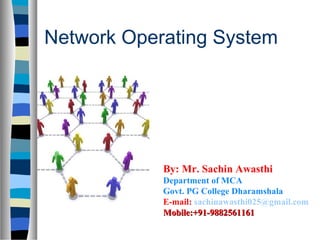
Network operating systems
- 1. Network Operating System By: Mr. Sachin Awasthi Department of MCA Govt. PG College Dharamshala E-mail: sachinawasthi025@gmail.com Mobile:+91-9882561161Mobile:+91-9882561161
- 2. Introduction to Operating System (OS) Operating Systems
- 3. A modern computer consists of: One or more processors Main memory Disks Printers Various input/output devices. Managing all these varied components requires a layer of software – the Operating System (OS). What is an Operating System?
- 4. An Operating System is a program that acts as an intermediary/interface between a user of a computer and the computer hardware. OS goals: – Control/execute user/application programs. – Make the computer system convenient to use. – Ease the solving of user problems. – Use the computer hardware in an efficient manner. What is an Operating System?
- 5. Where does the OS fit in?
- 6. Facilities for program creation – editors, compilers, linkers, debuggers, etc. Program execution – loading in memory, I/O and file initialization. Access to I/O and files – deals with the specifics of I/O and file formats. System access – resolves conflicts for resource contention. – protection in access to resources and data. Services provided by an OS
- 7. Hardware – provides basic computing resources (CPU, Memory, I/O devices, Communication). Operating System – controls and coordinates use of the hardware among various application programs for various users. System & Application Programs – ways in which the system resources are used to solve computing problems of the users (Word processors, Compilers, Web browsers, Database systems, Video games). Users – (People, Machines, other computers). Computer System Components
- 9. User 1 User 2 User 3 User n System and Application Programs Operating System Computer Hardware Compiler Assembler Text editor Databases System ........ Figure: Abstract view of the components of a computer system
- 10. Views of an Operating System There are three classical views (in literature): 1. Resource Manager – manages and allocates resources. 2. Control program – controls the execution of user programs and operations of I/O devices. 3. Command Executer – Provides an environment for running user commands. But one more modern view: the Operating System as a Virtual Machine.
- 11. 1. Resource Manager Resource Manager: – Manages and protects multiple computer resources: CPU, Processes, Internal/External memory, Tasks, Applications, Users, Communication channels, etc… – Handles and allocates resources to multiple users or multiple programs running at the same time and space (e.g., processor time, memory, I/O devices). – Decides between conflicting requests for efficient and fair resource use (e.g., maximize throughput, minimize response time).
- 12. OS as a Resource Manager A. Frank - P. Weisberg
- 13. 2. Control Program Control Program: – Manages all the components of a complex computer system in an integrated manner. – Controls the execution of user programs and I/O devices to prevent errors and improper use of computer resources. – Looks over and protects the computer: Monitor, Supervisor, Executive, Controller, Master, Coordinator ….
- 14. 3. Command Executer Command Executer: – Interfaces between the users and machine. – Supplies services/utilities to users. – Provides the users with a convenient CLI (Command Language Interface), also called a Shell (in UNIX), for entering the user commands.
- 15. Evolution of OS: The evolution of operating systems went through seven major phases. Six of them significantly changed the ways in which users accessed computers through the open shop, batch processing, multiprogramming, timesharing, personal computing, and distributed systems. In the seventh phase the foundations of concurrent programming were developed and demonstrated in model operating systems.
- 16. Evolution of OS (contd..): Major Phases Technical Innovations Operating Systems Open Shop The idea of OS IBM 701 open shop (1954) Batch Processing Tape batching, First-in, first-out scheduling. BKS system (1961) Multi- programming Processor multiplexing, Indivisible operations, Demand paging, Input/output spooling, Priority scheduling, Remote job entry Atlas supervisor (1961), Exec II system (1966)
- 17. Evolution of OS (contd..): Timesharing Simultaneous user interaction, On-line file systems Multics file system (1965), Unix (1974) Concurrent Programming Hierarchical systems, Extensible kernels, Parallel programming concepts, Secure parallel languages RC 4000 system (1969), 13 Venus system (1972), 14 Boss 2 system (1975). Personal Computing Graphic user interfaces OS 6 (1972) Pilot system (1980) Distributed Systems Remote servers WFS file server (1979) Unix United RPC (1982) 24 Amoeba system (1990)
- 18. Batch Processing: In Batch processing same type of jobs batch (BATCH- a set of jobs with similar needs) together and execute at a time. The OS was simple, its major task was to transfer control from one job to the next. The job was submitted to the computer operator in form of punch cards. At some later time the output appeared. The OS was always resident in memory. Common Input devices were card readers and tape drives.
- 19. Batch Processing (Contd…): Common output devices were line printers, tape drives, and card punches. Users did not interact directly with the computer systems, but he prepared a job (comprising of the program, the data, & some control information). OS User program area
- 20. Multiprogramming: Multiprogramming is a technique to execute number of programs simultaneously by a single processor. In Multiprogramming, number of processes reside in main memory at a time. The OS picks and begins to executes one of the jobs in the main memory. If any I/O wait happened in a process, then CPU switches from that job to another job. Hence CPU in not idle at any time.
- 21. Multiprogramming (Contd…): OS Job 1 Job 2 Job 3 Job 4 Job 5 • Figure dipicts the layout of multiprogramming system. • The main memory consists of 5 jobs at a time, the CPU executes one by one. Advantages: •Efficient memory utilization •Throughput increases •CPU is never idle, so performance increases.
- 22. Time Sharing Systems: Time sharing, or multitasking, is a logical extension of multiprogramming. Multiple jobs are executed by switching the CPU between them. In this, the CPU time is shared by different processes, so it is called as “Time sharing Systems”. Time slice is defined by the OS, for sharing CPU time between processes. Examples: Multics, Unix, etc.,
- 23. Types of OS: Operating System can also be classified as,-
- 24. Real Time OS RTOS are used to control machinery, scientific instruments and industrial systems. An RTOS typically has very little user-interface capability, and no end-user utilities, since the system will be a "sealed box" when delivered for use. ™A very important part of an RTOS is managing the resources of the computer so that a particular operation executes in precisely the same amount of time, every time it occurs. ™In a complex machine, having a part move more quickly just because system resources are available may be just as catastrophic as having it not move at all because the system is busy.
- 25. Single User Single task As the name implies, this operating system is designed to manage the computer so that one user can effectively do one thing at a time. Example of single user OS are MS-DOS. The Palm OS for Palm handheld computers is a good example of a modern single-user, single-task operating system.
- 26. Single User multi tasking This is the type of operating system most people use on their desktop and laptop computers today. Examples of Single user multi tasking are: Microsoft's Windows and Apple's MacOS platforms are both examples of OS that will let a single user have several programs in operation at the same time. ™ For example, it's entirely possible for a Windows user to be writing a note in a word processor while downloading a file from the Internet while printing the text of an e-mail message.
- 27. Multi user A multi-user operating system allows many different users to take advantage of the computer's resources simultaneously. ™The operating system must make sure that the requirements of the various users are balanced, and that each of the programs they are using has sufficient and separate resources so that a problem with one user doesn't affect the entire community of users. Examples of Multiuser Os are: ™Unix, VMS and mainframe operating systems, are examples of multi-user operating systems.
- 28. What is a Network? is a communication path between two or more systems vary by the protocols used, the distances between nodes, and the transport media TCP/IP is the most common network protocol
- 29. Need for Networks Enhance communication. Share resources. Facilitate centralized management.
- 30. Classification of Networks Classification by network geography. Classification by component roles.
- 31. Classification by Network Geography Networks are frequently classified according to the geographical boundaries spanned by the network itself. LAN, WAN, and MAN are the basic types of classification, of which LAN and WAN are frequently used.
- 32. Classification by Component Roles Networks can also be classified according to the roles that the networked computers play in the network’s operation. Peer-to-peer, server-based, and client-based are the types of roles into which networks are classified.
- 33. Classification by Component Roles Peer-to-peer: In a peer-to-peer network, all computers are considered equal. Each computer controls its own information and is capable of functioning as either a client or a server depending upon the requirement. Peer-to-peer networks are inexpensive and easy to install. They are popular as home networks and for use in small companies.
- 34. Classification by Component Roles Peer-to-peer (continued): – Most operating systems come with built-in peer-to- peer networking capability. – The maximum number of peers that can operate on a peer-to-peer network is ten. – Each peer shares resources and allows others open access to them.
- 35. Classification by Component Roles Peer-to-peer (continued): – Peer-to-peer networks become difficult to manage when more security is added to resources, since the users control their security by password-protecting shares. – Shares can be document folders, printers, peripherals, and any other resource that they control on their computers.
- 36. Classification by Component Roles Peer-to-peer network
- 37. Classification by Component Roles Server-based: – A server-based network offers centralized control and is designed for secure operations. – In a server-based network, a dedicated server controls the network.
- 38. Classification by Component Roles Server-based (continued): – A dedicated server is one that services the network by storing data, applications, resources, and also provides access to resources required by the client. – These servers can also control the network’s security from one centralized location or share it with other specially configured servers.
- 39. Classification by Component Roles Server-based network
- 40. Classification by Component Roles Client-based: – Client-based network servers process requests from clients and return just the results. – These networks take advantage of the powerful processing capabilities of both the client and the server. – Application servers and communications servers are examples of client-based networks.
- 41. Classification by Component Roles Client-based network
- 42. Network Operating System Provides an environment in which users, who are aware of multiplicity of machines, can access remote resources either: -> logging in to the remote machine* or -> transferring data from the remote machine to their own machines mostly used with local area networks and widearea networks *Remote machine: refers to a computer connected to the network which a user is using.
- 43. Features Provides basic operating system features; support for processors, protocols, automatic hardware detection, support multi-processing of applications Security features; authentication, authorization, access control Provides names and directory services Provides files, print, web services, back-up and replication services
- 44. Supports Internetworking such as routing and WAN ports User management and support for login and logoff, remote access, system management Clustering capabilities, fault tolerant and and high availability systems Cluster: = group of linked computers working together closely, connected to LAN
- 45. Network and Operating System Security OS: system must protect itself Runway process could constitute an accidental denial-of- service attack Query to service could reveal passwords Stack overflow could allow the launching of an unauthorized process List of possible breaches is almost endless
- 46. Travels over private leased lines, shared lines like the internet, wireless connections, or dial-up lines Intercepting these data could be harmful as breaking into a computer Interruption of communications could constitute a remote denial-of-service attack, diminishing user‘s use of and trust in the system
- 47. Linux History & Features
- 48. What is Unix? A multi-task and multi-user Operating System Developed in 1969 at AT&T’s Bell Labs by – Ken Thompson (Unix) – Dennis Ritchie (C) – Douglas Mcllroy Some other variants: System V, Solaris, SCO Unix, SunOS, 4.4BSD, FreeBSD, NetBSD, OpenBSD, BSDI
- 49. What is Linux? A clone of Unix Developed in 25 August 1991 by Linus Torvalds, a Finish graduate student Inspired by and replacement of Minix Linus' Minix became Linux Consist of – Linux Kernel – GNU (GNU is Not Unix) Software – Software Package management – Others
- 50. Linux Linux is a generic term referring to Unix-like graphical user interface (GUI) based computer operating systems. It is Multi-user, Multitasking, Multiprocessor Has the X Windows GUI Coexists with other Operating Systems Runs on multiple platforms Includes the Source Code
- 51. Which Linux Distribution is better? > 300 Linux Distributions – Slackware (one of the oldest, simple and stable distro.) – Redhat • RHEL (commercially support) • Fedora (free) – CentOS (free RHEL, based in England) – SuSe ( based in German) – Gentoo (Source code based) – Debian (one of the few called GNU/Linux) – Ubuntu (based in South Africa) – Knoppix (first LiveCD distro.) – …
- 52. Advantages and disadvantages of Linux Advantages Cost Security Choice Flexibility Hardware Disadvantages Understanding Compatibility
- 53. Linux Users and Groups Management
- 54. Introduction Ubuntu Linux uses groups to help you manage users, set permissions on those users, and even monitor how much time they are spending in front of the PC. Normally Linux computers have two user accounts— your own user account, and the root account, which is the super user that can access everything on the PC, make system changes, and administer other users. Ubuntu works a little differently, though—you can’t login directly as root by default, and you use the sudo command to switch to root-level access when you need to make a change.
- 55. How Linux User Accounts Work Linux stores a list of all users in the ‘/etc/groups’ file. You can run this command in the Terminal to to view and edit the groups and users in your system: – sudo nano /etc/groupssudo nano /etc/groups
- 56. How Linux User Accounts Work Username Password By default, all user home directories are created and maintained in the /home directory. However, the root user’s home directory is /root
- 57. User Accounts storage • Local This option stores user accounts in the /etc/passwd file. This has been the default configuration used by Linux systems for many years. – /etc/passwd This file contains the user account information for your system. – /etc/shadow This file contains passwords for your user accounts. – /etc/group This file contains your system’s groups
- 58. The Superuser Must limit use of root – Inexperienced users can cause serious harm – Use of root for non-privileged tasks unnecessary and can be open to attack – Security and privacy violations – root can look at anyone’s files Limit what root can do remotely Ensure a strong password
- 59. Superuser Privileges What usually works best is short periods of superuser privilege, only when necessary Obtain privileges, complete task, relinquish privileges Most common ways are su and sudo Can also use the setuid/setgid method, but not recommended
- 60. Other permissions models Some Linux distributions such as Ubuntu obscure away the root account altogether By default the end user doesn’t know the root password – Can’t login as root – Can’t su Must rely on sudo (and the graphical gksudo) to obtain privilege, along with ‘Unlock’ functions in GUI
- 61. Creating and Managing User Accounts Using useradd Using passwd Using usermod Using userdel
- 62. Using useradd Syntax: useradd options username example: useradd ken ken account is created using the default parameters contained in the following configuration files: /etc/default/useradd /etc/login.defs This file contains values that can be used for the GID and UID parameters when creating an account with useradd. It also contains defaults for creating passwords in /etc/shadow.
- 63. Using userdel Syntax: userdel username example: userdel ken It’s important to note that, by default, userdeluserdel will not remove the user’s home directory from the file system. If you do want to remove the home directory when you delete the user, you need to use the –r option in the command line. For example, entering userdel –r kenuserdel –r ken will remove the account and delete her home directory.
- 64. Managing groups Using groupadd Using groupmod Using groupdel groups are defined in the /etc/group file. Each record is composed of the following four fields: Group:Password:GID:Users Group Specifies the name of the group. In the example above, the name of the group is video. Password Specifies the group password.
- 65. Managing groups GID Specifies the group ID (GID) number of the group. Users Lists the members of the group. As with /etc/shadow, each line in /etc/gshadow represents a record for a single group. Each record is composed of the following fields: Group_Name:Password:Group_Admins:Group_Me mbers
- 66. Using groupadd Syntax: groupadd options groupname Options: –g Specifies a GID for the new group. –p Specifies a password for the group. –r Specifies that the group being created is a system group
- 67. Using groupdel Syntax: groupdel group_namegroup_name example: groupdel studentstudent
- 68. Managing ownership Anytime a user creates a new file or directory, his or her user account is assigned as that file or directory’s “owner.” For example, suppose the ken user logs in to her Linux system and creates a file named linux_introduction.odt using OpenOffice.org in home directory. Because she created this file, ken is automatically assigned ownership of linux_introduction.odt.
- 69. Using chown The chown utility can be used to change the user or group that owns a file or directory. Syntax chown user.group file or directory. Example: If I wanted to change the file’s owner to the ken1 user, I would enter chown ken1 /tmp/myfile.txt –If I wanted to change this to the users group, of which users is a member, I would enter chown .users /tmp/myfile.txt Notice that I used a period (.) before the group name to tell chown that the entity specified is a group, not a user account. Ex: chown student.users /tmp/myfile.txt Note: You can use the –R option with chown to change ownership on many files at once recursively.
- 70. Using chgrp In addition to chown, you can also use chgrp to change the group that owns a file or directory. Syntax: chgrp group file (or directory) Example: chgrp student /tmp/newfile.txt.
- 73. Difference between Operating System and Network Operating System OS runs the computer itself Example: Windows Network OS run on a server and can be accessed through client machines connected on the network Example: Novell Netware and Linux run on a server and can be used as NOS, even there are Windows server OS‘s which can be used by clients connected on the network
- 75. Download Ubuntu 14.10, put the CD on the CD ROM drive, change the boot sequence accordingly, so that CD ROM can boot first and select the language of your choice and than press Enter.
- 84. Partition scheme will be like below: /boot – 100MB swap – 2048MB / – Remaning (19GB) Select free space and click on + sign at the bottom to create partitions. Following shows for /boot partition.
- 91. Installation of Windows NT Windows NT 4.0 (NT stands for New Technology) was a 32 bit closed source operating system released on 31st July 1996 orientated at business users. It had a similar interface to Windows 95. The operating system succeeded Windows NT 3.51 but was succeeded by Windows 2000. The NT family still lives on all Microsoft operating systems from Windows XP onwards. This article will show you how to install Windows NT 4.0 Workstation.
- 93. Press Page Down to the Bottom
- 94. Press F8 To accept the terms and conditions
- 95. Select the partitioning of your hard drive that you want to install Windows NT 4.0 on and press Enter.↵ (The instructions will show you what to do on an unpartitioned hard drive).
- 96. After Selecting and Formatting the hard drive windows will ask you to where to store the files
- 97. After this we will have to set the various preferences and your system reboots. Make sure you have to repeatedly press F8 otherwise it will repeat installation.
- 98. Wait for screen to pop up and than press next
- 99. Choose the type of setup you want and click Next.It's a matter of personal preference but for this tutorial, we will be using the 'Typical' setup which is a Microsoft default setup.
- 101. Type your name and/or your organisation and click Next.
- 102. Type in a name for your computer (can be anything) and click Next.
- 103. Than choose your network and component preferences and than click finish. Your Computer is now act as server. And the system will be starts by pressing ctrl+alt+delete.
- 104. Summary NOS provides features such as file sharing across the network Includes communication scheme Allows different processes on different computers to exchange messages Computer running a NOS acts autonomously from all other computers on the network It is aware of the network – able to communicate with other networked computers
- 105. Thank you for attention!!