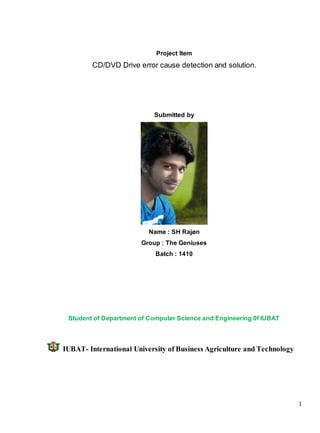
CD/DVD Drive Error Cause Detection and Solution
- 1. 1 Project Item CD/DVD Drive error cause detection and solution. Submitted by Name : SH Rajøn Group : The Geniuses Batch : 1410 Student of Department of Computer Science and Engineering 0f IUBAT IUBAT- International University of Business Agriculture and Technology
- 2. 2 Table of Contents 1. Executive Summery…………………………………………………………………………………………………… 01 2. Definition of CD/DVD Drive………………………………………………………………………………………. 02 3. Information of CD/DVD Drives………………………………………………………………………………….. 03-04 4. CD-ROMDevice Connector Components…………………………………………………………………… 05-06 5. Problems of CD/DVD Drive………………………………………………………………………………………… 07-24 i. CD/DVD Drive Software Problem……………………………………………………..…………….. 07 ii. Error Code in CD/DVD Drive……………………………………………………………………………. 08 iii. FIX Common DVD Drive Errors………………………………………………………………………… 09-11 iv. Windows Driver Errors and Solution……………….……………………………………………….. 12-14 v. Windows Recognized Problem and Solution………………………………………………….... 15-17 vi. Software Read-Write Problem of CD/DVD Drive……………………………………………… 18-19 vii. CD/DVD Drive Burning Difficulties…………………………………………………………………… 19-21 viii. Hardware Read Information Problem and Solution………………………………………….. 21 ix. Incorrect Function on Accessing the CD/DVD Drive………………………………………….. 21 x. Auto-Run missing problem and Solution…………………………………………………………… 22 xi. After Uninstalling CD/DVD Drive problems……………………………………………………….. 23 xii. Installation Program/Application Problem on CD/DVD Drive……………………………. 23 xiii. Microsoft Office Installation Problem on Vista………………………………………………….. 24 6. Observation Photo on a CD/DVD Drive…………………………………………………………………….. 25-26 7. Conclusion………………………………………………………………………………………………………………… 27 8. References……………………………………………………………………………………………………………….. 28
- 3. 3 EXECUTIVE SUMMARY A CD drive is a device a computer uses to read data encoded digitally on a compact disc and DVD drives are compact disc players used to access data stored on a DVD disc. To work continuously the driver has to be physically errorless but in some cases CD/DVD drives are fall in error that time they cannot work in their characteristics. In this project we work to identify those kinds of error how it creates and what is the proper solution of this error.
- 4. 4 CD/DVD drive: An optical disc drive that reads and writes all common CD and DVD formats. All modern optical drives that come with personal computers are CD/DVD drives. CD Drive: CD drive - a drive that reads a compact disc and that is connected to an audio system. CD player - a stand-alone piece of electronic equipment that either has its own display or attaches to a television set. Drive - A device that writes data into or reads data from a storage medium Figure: CD/DVD DRIVE DVD drive: Digital Versatile Disc or Digital Video Disc, a DVD is a disc capable of storing large amounts of data on one disc the size of a standard Compact Disc Disc: Optical data storage device that is round, flat, and ridged that is written to using a laser.
- 5. 5 Comparison of CD and DVD drive: Most optical drives today are combo CD/DVD drives that support all the DVD and CD formats. The speeds of the drives are rated by their DVD-ROM and CD-ROM transfer rates. The original DVD drive (1X) transferred data at 1.39MB per second, sufficient for movies. By doubling the spindle RPMs, the data transfer rate increased to 2.77MB/sec (2X) and so no. Nine Times the CD-ROM rating. Each DVD X is equivalent to roughly nine X’s of CD speed because a DVD 1x is 1.39MB and a CD-ROM 1xis 150KB. X’s: This is the label from a Memorex combo CD/DVD drive. Each “X” number means X times 1.39MB for DVDs and X times 150KB for CDs. DVD Player: Software that plays DVD discs. A stand-alone unit that plays DVDs. DVD players and “DVD drives” are both input devices; however, the “player” is a DVD source for a TV or home theater, whereas a ”drive” is a peripheral device for a computer. In contrast, a “portable DVD player” is a self- contained device with speakers. ROM Information: CD ROM: CD-ROM stands for Compact Disc Read-Only Memory. It functions as a CD that stores computer data of graphics, text and audio. They are popular for software and other multimedia applications. CD-ROMs commonly store up to 700MB of information. This data comes pre-stamped by the manufacturer so it cannot be erased nor edited. Since a CD-ROM is an extension of the compact disc family, it shares common sets of materials and layers, but stands apart in its difference of data storage formats known as the Rainbow Book series. This series is a collection of technical specifications coded by colors to denote variations of the original compact disc format: Red, Yellow, Orange, White, Blue, Beige, Green, Purple and Scarlet. Each color signifies particular mechanical, physical, recording and error-related characteristics of the compact disc. The colors also indicate how much storage a disk format has as well as its optical needs for reading data.
- 6. 6 DVD ROM: DVD-ROM - or Digital Versatile Disc, Read-Only Memory - refers to the original DVD format of a high capacity optical storage disc that can only be read and not written. Data is already pre-recorded on the disc by the manufacturer when it reaches the consumer. Movie rentals, retail movies and large software applications are all examples of DVD-ROMs in the global market. DVD- ROMs are engineered for all storage capacities: single-sided single layer, single-sided double layer, double-sided single layer and double-sided double layer. Additional layers and sides equate to more recorded data than a CD due to its higher density in binary data. The optics of a drive will look for an ADIP signal to guide the laser to reading the correct layer. DVD-ROM's data layer position in the middle of the disc enables double-sided storage. DVD-ROM has its advantages over some of its optical storage predecessors. Consumers will experience improved color and picture quality. These discs are also capable of six and seven digital surround sound channels. They contain track skipping options, parental controls and 32 choices in closed captioning. DVD-ROM employs the MPEG-2 format for audio and video compression - a widely accepted standard for television's NTSC and HDTV options.
- 7. 7 CD ROM Device Connector Components: Audio Connectors: A cable used to send audio CD sound to the computers sound card. When playing audio CDs,CD-ROM drives output analog sound to both a headphones jack and external connector just like a CD players.This method is still the way audio CDs are played on a computer but it was the only method available on earlier CD-ROM drivers for extracting data from an audio CD. Jumpers: In electronics and particularly computing, a jumper is a short length of conductor used to close a break in or open, or bypass part of, an electrical circuit. Jumpers are typically used to set up or configure printed circuit boards, such as the motherboards of computers. Jumper Pins: Jumper pins (points to be connected by the jumper) are arranged in groups called jumper blocks, each group having at least one pair of contact points. An appropriately sized
- 8. 8 conductive sleeve called a jumper, or more technically, a shunt jumper, is slipped over the pins to complete the circuit. IDE Ribbon Cable Connector: A ribbon cable (also known as multi-wire planar cable) is a cable with many conducting wires running parallel to each other on the same flat plane. As a result the cable is wide and flat. Its name comes from its resemblance to a piece of ribbon .Ribbon cables are usually seen for internal peripherals in computers, such as hard drives, CD drives and floppy drives. Power connector: The power supply provides power to internal hard disk, floppy disk, CD/DVD and other drives directly, through four-wire connectors that are designed to attach to the rear of each drive. The four wires provide +5 V and +12 V power along with two grounds, to the various drives that use them.
- 9. 9 Problem of CD/DVD drive: Consumer in achieving the goal of preserving, creating and sharing movies, music or memories. There is nothing more frustrating that trying to create a music CD and having to discard CDs one after another because of disk creation problems. Even with the prices of DVDs reasonable low, no one want to throw away unused DVDs just because the computer indicates that it is “not writable”! So how do we find out if the computer is wrong and we are throwing away perfectly good CDs/DVDs? Let us look at some of the major problems users face when trying to create a CD/DVD. The solution is given as a list. If the first one does not work, continue with the next. CD &DVD Drive software problem: DVD & CD drivers are software programs that allow us Windows operating systemcommunicate with our DVD/CD drive. Driver errors usually occur in the following cases: The required device driver(s) is missing The required device driver(s) is corrupt The installed device driver(s) is outdated Common DVD & CD Driver’s software problems: If there is a problem with our DVD/CD driver, our Windows computer will probably fail to play the inserted DVD/CD. Below are some of the more common DVD & CD errors that have often troubled Windows users: “DVD/CD-ROMdrives error Code 38” “Load Driver - A required CD/DVD driver is Missing” “Failed loading CD/DVD drives, error – 43” “Error code 32 - A driver (service) for this device has been disabled. An alternate driver may Be providing the functionality”
- 10. 10 Error code: There are various different types of error codes, Device Manager Error codes (relating to devices), system error codes and then there are software error codes for individual programs. Device Manager Error Code: Device Manager Error Code (not System Errors or specific software error codes).This error usually appears when the start type for the device driver is disabled in the Registry. The Windows Device Manager is a program built-in to Microsoft Windows operating systems which enables a user to monitor and edit hardware associated to the computer (such as printers, audio devices etc.). When there is a problem with one of our hardware devices, the Device Manager will highlight this and allow you to view more detail on the issue. This detail often comes in the form of error codes and associated error messages. These errors appear when there is Driver or other hardware problems on our PC. Device Manager Error codes can tell us a lot about the problems our PC is experiencing, but understanding what these errors mean can be another problem! We have put together a list of all the Device Manager Error codes (this refers solely to codes within Device Manager and not general system errors).
- 11. 11 Fix Common DVD Drive Errors The way of fix DVD drive errors will also work for a CD or CDR drive. The first thing we need to do is determine where the issue is. It can either be a physical issue like power not getting to the drive or an IDE / SATA cable has come unplugged. It could be a Windows operating system problem that is preventing our drive from showing up or reading disks and finally it could be that disk is garbage. We might have a scratched up dirty disk and it is unreadable by our player. Some of these problems are common both to the external and internal drive and can be fixed with a little application Step one: Is the drive not showing up in Windows Explorer? Here we can see my CD burner but not my DVD burner. My DVD burner is usually drive E:. Or others. Step two: If our drive is getting power and will not open or close, it is time for the paper clip trick. Sometimes these drives get stuck closed and we cannot open them. This can be from someone spilling something or using the drive as a cup holder. Go get a paper clip and straighten it out.
- 12. 12 Push the paper clip into the small hole located on the right, left or slightly to the right of the left hand side in the older drive above. Pushing the paper clip in the hole releases the door and we can open it with our hands. If it is sticky use a damp cloth to clean it. Step three: our drive is opening and closing and it still doesn’t work? We need to check that the drive is connected to the computer. Just as we checked the power, check the connectors. See if the drive now shows up in our computer. Step four: we have ruled out power and system connections. Now let us look at the device manager in Windows. Open it by right-clicking on My Computer and selecting manage. Then select Device Manager. On older machines it will be in the system properties and then device manager. If there is a red exclamation point next to one of the items, resolve it and our problems will go away. The drive should appear like this:
- 13. 13 Step five: If our drive has power and our Windows operating systemrecognizes it but still it does not read the discs it may be because of a dirty laser lens in the drive. Clean the laser lens with a cleaning kit or run some other discs after the cleaning kit and then try. If the drive works after cleaning it we have found our issue. Step six: If the drive still is not reading our disk but it is connected and the systemsees it, try another disk. If this other disk works it can be the disk. Some older drives cannot read CDR’s or CDRW’s. Try a purchased CD and see if that works. If so we should probably replace our drive. There are various reasons why a CD or DVD drive is not detected Problem 1: Windows Drivers Errors: Code 1 – Error Message: This device is not configured correctly. (Code 1) Cause: The device cannot find the required drivers on our computer, or these drivers are corrupt or configured incorrectly. Code 3 – Error Message: The driver for this device might be corrupted, or our systemmay be running low on memory or other resources. (Code 3) Cause: as the error message states Code 10 – Error Message: ss Cause: as the error message states Code 12 – Error Message: This device cannot find enough free resources that it can use. If you want to use this device, you will need to disable one of the other devices on this system. (Code 12) Cause: This message can occur if two devices are conflicting with each other in some area (such as assigned ports) or if the BIOS has failed to allocated sufficient resources to the device in question.
- 14. 14 Code 14 – Error Message: This device cannot work properly until you restart our computer. (Code 14) Cause: as the error message states, try a restart to fix the problem Code 16 – Error Message: Windows cannot identify all the resources this device uses. (Code 16) Cause: The device is not fully configured Code 18 – Error Message: Reinstall the drivers for this device. (Code 18) Cause: as the error message states Code 19 – Error Message: Windows cannot start this hardware device because its configuration information (in the registry) is incomplete or damaged. To fix this problem you should uninstall and then reinstall the hardware device. (Code 19) Cause: as the error message states Code 21 – Error Message: Windows is removing this device. (Code 21) Cause: as the error message states Code 22 – Error Message: This device is disabled. (Code 22) Cause: as the error message states Solution of this problem: Reinstall the DVD/CD driver via Device Manager Sometimes, Windows may save the driver files incorrectly. This can manifest as a driver error when the operating system tries to access the driver in question. In addition, registry-related issues and infestation of driver files by malware may make a driver inaccessible. Such issues can be resolved by uninstalling and reinstalling the concerned driver.
- 15. 15 Let’s take a look at the steps we need to follow to manually reinstall a DVD/CD driver in Windows 7/Vista: Click the Windows icon in the taskbar, and then click Control Panel Double-click Device Manager Double-click DVD/CD-ROMdrivers Double-click the driver that is causing trouble Click the Driver tab Click the Uninstall button Follow the screen instruction to complete the uninstallation If asked restart our computer Next, insert the driver disc in our DVD/CD ROM and follow the onscreen instructions to reinstall the driver If we do not have the required driver disc, locate and download the driver from the Internet. We can usually find the drivers at the product manufacturer website Run a scan on our computer using an efficient driver management tool As we can see, fixing driver-related errors manually is time-consuming. Even after spending time trying to solve a driver error manually, there is no guarantee that we will find the solution. For instance, all our efforts will go to waste if we don’t have the required driver disc and are not able to locate the required driver on the Internet. There is also the risk of installing the wrong driver and causing other problems in addition to the existing ones. An efficient driver management tool provides us a guaranteed, effortless, and quick way of permanently resolving driver errors. Driver Downloader is one the web's most trusted and comprehensive Driver Update Programs. By downloading Driver Downloader we can instantly resolve our driver’s problems by scanning our PC for outdated, missing or corrupt drivers, which are then automatically updated to the most compatible version.
- 16. 16 Problem 2: CD or DVD drive is not recognized by Windows or otherprograms There are various reasons why a CD or DVD drive is not detected. The resolutions that are listed in may help solve some instances but not all instances of this problem. Yellow exclamation point on CD/DVD in Device Manager: Our CD or DVD drive is not seen in File Explorer (called Windows Explorer in Windows 7 and earlier versions of Windows), and the device is marked with a yellow exclamation point in Device Manager. Additionally, after you open the device's Properties dialog box, one of the following errors is listed in the Device status area: Code 19: Windows cannot start this hardware device because its configuration information (in the registry) is incomplete or damaged. The device is not working properly because Windows cannot load the drivers required for this device. (Code 31) A driver (service) for this device has been disabled. An alternate driver may be providing this functionality. (Code 32) Windows cannot load the device driver for this hardware. The driver may be corrupted or missing. (Code 39) Windows successfully loaded the device driver for this hardware but cannot find the hardware device. (Code 41)
- 17. 17 This issue may have occurred after one of the following situations: Upgrade the Windows operating system. Install or uninstall CD or DVD recording programs. Uninstall Microsoft Digital Image. Solution 1: Use the Hardware and Devices troubleshooter (Windows 7, Windows 8 and Windows 8.1) To open the Hardware and Devices troubleshooter, follow these steps: Press the Windows logo key + R to open the Run dialog box. Type control in the Run dialog box, then press Enter. In the Search box in Control Panel, type troubleshooter, and then click Troubleshooting. Under the Hardware and Sound item, click Configure a device. If you are prompted to enter an administrator password or provide confirmation, type the password or provide confirmation. If our problem is not solved, try the next solution. Solution 2: Use the CD/DVD Fix it troubleshooter To automatically fix common issues with CD or DVD drives, click Run now, and then follow the on- screen instructions. The automatically diagnose and fix common problems with CD or DVD drives troubleshooter may automatically fix the problem our CD or DVD Drive does not read or write and is shown as disabled The media in our CD or DVD drive cannot be read The media cannot be written to by our CD or DVD drive receive one of the following errors: A class specific or device specific driver is missing or corrupt A CD or DVD drive cannot be found or is not connected The CD or DVD drive is experiencing a problem that prevents it from working properly
- 18. 18 Solution 3: Manually fix corrupted registry entries To use this method, we must be logged on to Windows as an administrator. This problem may be caused by two Windows registry entries that have become corrupted. To use Registry Editor to delete the corrupted Registry entries, follow these steps: 1. Press the Windows logo key + R to open the Run dialog box. 2. Type regedit in the Run dialog box, then press Enter. If you are prompted for an administrator password or for a confirmation, type the password, or click Allow 3. In the navigation pane, locate and then click the following registry sub key: HKEY_LOCAL_MACHINESYSTEMCurrentControlSetControlClass{4D36E965-E325-11CE-BFC1- 08002BE10318} 4. In the right pane, click Upper Filters. 5. On the Edit menu, click Delete. 6. When you are prompted to confirm the deletion, click yes. 7. In the right pane, click Lower Filters. 8. On the Edit menu, click Delete. 9. When you are prompted to confirm the deletion, click yes. 10. Exit Registry Editor. 11. Restart the computer. Solution 4: Update or reinstall the driver To update the driver, search for the driver on the device manufacturer's website, and then follow the installation instructions on the website.
- 19. 19 To reinstall the driver, follow these steps: 1. Press the Windows logo key + R to open the Run dialog box. 2. Type devmgmt.msc in the Run dialog box, then press Enter. If you are prompted for an administrator password or for a confirmation, type the password, or click Allow 3. In Device Manager, expand DVD/CD-ROMdrives, right-click the CD and DVD devices, and then click Uninstall. 4. When you are prompted to confirm that you want to remove the device, click OK. 5. Restart the computer. After the computer restarts, the drivers will be automatically installed. Problem 3: CD, DVD or Blue-Ray drive does not read or write discs problem SCENARIO: After installing, removing or updating software, the CD, DVD or Blue-Ray drive will no longer read or write discs. SOLUTION: An automated fix is available from the Microsoft website to solve the most common problems that may cause this behavior: 1. Download the Fixit program. 2. Double-click the downloaded file. 3. Follow the on-screen instructions to let the program check your systemand automatically fix errors. 4. If a program is unable to detect the optical drive afterwards, re-install that program. Problem 4: CD and DVD Burning Difficulties: When burning this type of disc, called a data DVD or data CD, the digital media files are not converted to another file format before they are burned to the DVD—they are simply copied to the CD or DVD in their original format. Start Windows Media Center. Insert a recordable CD or DVD into our CD or DVD burner.
- 20. 20 CD and DVD burning errors can cost huge amounts of time and money. Not only does it take time to re-burn CDs and DVDs, there is also lost time when we find read errors on the media and have to go through the entire burning process again. Plus, if we use CDs and DVDs as our sole backup media option if our "backups" turn out to be full of errors, we have just lost all of our files! Solve CD and DVD Burning Difficulties solving: Here are 7 things we can try to help prevent and solve CD and DVD burning troubles 1. Turn off all unnecessary software on our computer when burning CDs or DVDs. It is true that modern computers can easily multitask, burning media while performing non-processing intensive tasks such as browsing simple websites, checking mail, etc. However, browsing multimedia-rich websites or playing games may require a lot of CPU usage and conflict with the CD/DVD burning. As a last resort, disable our Internet connectivity while burning CDs and DVDs as long as we don't require accessing CDDB or another media information website to get audio track information. Turn off our firewall to reduce CPU usage, and as long as we are sure it is safe, disable our antivirus, anti- spyware, and other malware-protection software. These programs often require a fair amount of CPU usage, so turning them off while burning CDs and DVDs may solve buffer under run or other problems. Just make sure to turn such software back on BEFORE we reconnect to the Internet! 2. Check to see if we CD/DVD burning hardware drivers or the burning software have updates available on the manufacturers' websites. Windows users may be able to use Windows/Microsoft Update and check for optional hardware updates to see if new hardware drivers have been released. If we use Windows and have problems burning CDs and DVDs at full speed, one option is to access Device Manager and delete the IDE secondary controller. When Windows reboots it should re-find the CD/DVD burner and reinstall the correct drivers. BE CAREFUL before attempting this technique as "things happen" and Windows may never correctly reinstall the drivers, rendering our burning hardware useless! 3. Try using different software to burn our CDs and DVDs. If we are using our operating systemto burn media, try using other software to burn our CDs and DVDs. Windows users have many choices to burn CDs and DVDs. Besides several freeware/shareware programs available on the Internet, here are other options (listed for informational purposes only): * Acoustica - http://www.acoustica.com/ * Nero - http://www.nero.com/
- 21. 21 * NTI Software - http://www.ntius.com/ * Roxio - http://www.roxio.com/ 4. Make sure our burning software is configured to burn at a speed less than or equal to the maximum possible speed of the particular CD or DVD. Most CDs and DVDs have the maximum burning speed listed on the media itself; otherwise we will need to look at its original packaging. If all else fails, try configuring our software to burn the media slower than the maximum speed; perhaps our computer cannot keep up with the fast burning. 5. Make sure buffer under run protection is enabled in our burning software. This helps prevent the problem where the CD or DVD is being burned but the operating system cannot send information to the burner hardware fast enough. These can cause errors when writing files to the CD or DVD, or can result in completely corrupted media. 6. Most CD/DVD burning software packages contain an option to verify the data after burning. This option, though adding time to the CD/DVD burning process, can help guarantee our CDs and DVDs are free of errors. However, nothing can 100% guarantee the viability of a burned CD or DVD over time, so we should always make multiple backups of important files and use alternate backup media such as external hard drives! 7. Consider purchasing brand-name CDs and DVDs rather than the bargains offered by many big- box retailers to drag us into their stores. Not only can cheaper CDs and DVDs be rated at sour speeds than what our burning hardware can handle, their reliability can sometimes be called into question. While these 7 tips may not solve all of our CD and DVD burning issues, they do handle a wide range of problems suffered by many computer users. Turn off unnecessary computing tasks, install or re- install drivers and updates, try different burning software, slow down the burning, ensure our software is configured correctly, verify burned media, and try higher-priced yet (hopefully) more reliable media. Problem 5: Cannot read information on a CD or DVD. a. Check all the cables, monitor, keyboard and mouse functionality. b. Remove the disk and try to clean it with a commercial cleaning fluid or a clean damp cloth.
- 22. 22 c. Try to clean the disk drive with a disk cleaning CD or DVD. d. Try MS-DOS to copy the files from the CD or DVD. I. Click on Start->Run->Cmd (to start MS-DOS) ii. Type the command xcopyD:*.* C:cdcopy*.* /v /e (D: is the CD/DVD disk drive and C: the hard disk drive.) iii. Stop or Exit from all other applications that maybe taking up too much virtual memory or CPU. iv. Restart the computer and try again. v. Restart in safe mode. vi. Switch the disk drive controller to DMA mode following vii. For DVDs, unplug any cables that may be connected to the video outputs of the computer. viii. Update the DVD driver with the latest version of software from the manufacturer's website. ix. Check that the sound card is compatible with the computer and use a DVD decoder for the drive. x. For DVDs, reduce the color depth, resolution and refresh rate using the Control Panel->Display options xi. Exit Microsoft meeting if it is running on the computer. Problem 6: Error message "Incorrect function" on accessing the CD or DVD drives. a. Check your computer (this problem is mainly seen on XP computers) for the application Roxio Easy CD Creator b. Verify that the version of this program is later than Release 5.0 Problem 7: CD or DVD drive errors cause Windows XP to crash. a. Click Start->Run and then type EVENTVWR in the window. Click ok. b. In the Event Viewer, click Application log c. From the Application Error sources list, search for an event with an ID of 1005 d. Double click this event e. Note the file name that will be listed in the description box. Note the file name and close the Event properties f. Try to open the file again by double-clicking it. If all of the files on the CD/DVD do not open, then the CD/DVDs, the drives or drivers are damaged.
- 23. 23 Problem 8: CD-ROM does not Auto run or "Auto play" is missing from the shortcut menu. a. Check that the file autorun.inf is on the CD in the main directory b. Check that the "Auto Insert Notification" checkbox is selected in the CD-ROMsettings of the Device Manager c. Click Start->Run and type regedit to edit the registry. Click ok. d. Locate the following key HKEY_Current_UserSoftwareMicrosoftWindowsCurrentVersionPoliciesExplorer e. In the registry window, find the NoDriveTypeAutoRun entry f. In the Value Data box, add the correct binary value 0000 95 00 00 00 by right-clicking and modifying the entry g. Click ok. h. Exit the Registry Editor I. Restart your computer. Problem 9: XP - Cannot access the CD or DVD drive after an uninstall. a. Start Registry editor as in Step 4 b. Locate My Computer and then HKEY_LOCAL_MACHINE c. Expand System->CurrentControlSet->Control->Class d. Click the sub key {4D36E965-E325-11CE-BFC1-08002BE10318}. e. In the right pane, choose Upper Filters (ignore UpperFilters.back entry if present) f. On the Edit menu, click Delete g. Similarly delete the Lower Filters key in sub key {4D36E965-E325-11CE-BFC1-08002BE10318}. h. Exit Registry Editor I. Restart the computer j. If the CD recording program does not work, re-install it and try again. Problem 10: Installation of programs/applications from CD or DVD doesn't work. a. Clean disc with a commercial cleaning fluid or a clean damp cloth b. Open an MS-DOS prompt and type dir /s after changing directory to the CD-ROMdrive. If an error message appears, the drive cannot read the contents of the disk. c. Disable the CD-ROMdrive cache (Millennium Edition or Windows 98) I. Click Start->Settings->Control Panel
- 24. 24 ii. Double-click on System icon and the Performance tab. Click on File System iii. Click on the CD-ROMtab, then on the No Read-Ahead from the Optimize Access pattern for list. iv. Use the small setting on the Supplemental Cache Size and click ok. d. Turn off the CD AutoPlay in Windows ME and Windows 98. I. Click Start->Settings->Click Panel. Double-click the System icon, then on the Device Manager tab ii. Double-click on the + sign next to the CD-ROMand then the driver entry iii. Click to clear the Auto Insert Notification on the Settings tab and then click ok to close the window. iv. Restart the computer. Problem 11: Cannot read CD from MS-DOS drive. a. Assume that the MS-DOS systemfiles are located in the C:DOS directory (substitute otherwise) b. Enter the following at the DOS prompt: edit C:autoexec.bat c. Edit the file to add the command lh c:dosmscdex.exe /s /d /idecd001 d. Save the file using the ALT-F and then S to save. e. Press ALT-F and then press O, and type C:config.sys f. The config.sys file opens when you press Enter g. Edit the config.sys file to add device=c:doscdrom.sys /d:idecd001 h. Save the file, then exit the Edit program. Problem 12: Cannot install Microsoft Office program CD or DVD on Vista. a. Clean the disk with a commercial cleaning fluid or a clean damp cloth and try again. b. Click Start->Documents->Organize->New Folder. Name this new folder "Office Test" c. Insert the CD/DVD. Click "Open Folder to View Files" d. Copy the files from the CD/DVD drive and paste them into the "Office Test" folder e. Insert another CD or DVD data disc into the drive. f. Double click on the files or folders in the drive g. install the latest Windows Vista RCI from http://support.microsoft.com/kb/924924/ h. scan the hard disk for errors. i. Exit all programs. Click Start->Computer->Right-click on the CD/DVD drive ii. Click Properties->Tools tab. Click Check Now in the Error-checking area
- 25. 25 iii. Select the Automatically fix file system errors and Scan for an attempt recovery of bad sectors iv. Click Start and schedule the disk check if needed v. Click the arrow next to the Lock button and then click Restart. i. Defragment the hard disk. If the hard disk is badly fragmented, it may be impossible to install any programs. i. Click the "Improve performance by defragmenting the hard disk" on Search Help topics and follow the suggestions to troubleshoot the problem. j. If nothing else works, contact the manufacturer of the CD/DVD drive.
- 26. 26 Observation photos of DVD Drives:
- 27. 27
- 28. 28 Conclusion We have prepared this project best on CD/DVD drive error cause detection and solution. In this project we have worked many problems regarding CD/DVD drives. Out of that problem which we have showed the body part of this project, we have learned a lot of thinks based on our working performance. We works at least 10 problems based on CD/DVD drive error. Here we learn how these drive are attacked and why these drive are not working properly and we also know about their solution way. By completing this project we learn new thinks which will be really helpful in our practical field.
- 29. 29 References: 1.http://www.pcmag.com/encyclopedia/term/63837/cd-dvd-drive(17/2/2016). 2: http://www.drivers.com/update/drivers-news/fix-windows-drivers-device-manager-error-codes/ (23/2/2016). 3. https://support.microsoft.com/en-us/kb/31406 (28/2/2016). 4. http://www.makeuseof.com/tag/six-steps-to-help-we-fix-common-dvd-drive-errors/(29/2/2016) 5. https://www.google.com/search?q=cd+and+dvd+buringh&ie=utf-8&oe=utf- 8#q=what+is+cd%2Fdvd+burning (9/3/2016). 6. http://www.drivers.com/update/drivers-news/device-manager-error-code-32-what-is-it-and- how-do-i-fix-it/ (17/3/2016).
