Excel Project 3 – MS Excel Use the project description H.docx
Excel Project 3 – MS Excel Use the project description HERE to complete this activity. For a review of the complete rubric used in grading this exercise, click on the Assignments tab, then on the title Excel Project 3. Click on Show Rubrics if the rubric is not already displayed. Summary Create a Microsoft Excel file with four worksheets that provides extensive use of Excel capabilities for graphing. The graphs will be copied into a Microsoft PowerPoint file and the student will develop appropriate findings and recommendations based on analysis of the data. A large rental car company has two metropolitan locations, one at the airport and another centrally located in downtown. It has been operating since 2015 and each location summarizes its car rental revenue quarterly. Both locations rent two classes of cars: economy and premium. Rental revenue is maintained separately for the two classes of rental vehicles. The data for this case resides in the file Excel Project 3-data.txt and can be downloaded by clicking on the Assignments tab, then on the data tile name. It is a text file (with the file type .txt). Do not create your own data, you must use the data provided and only the data provided. Element Requirement Points Allocated Comments # 1 1 - Open Excel and save a blank worksheet with the following name: 0.2 Use Print Preview to review how spreadsheet would print. a.“Student’s First InitialLast Name Excel Project 1” Example: JSmith Excel Project 1 b. Set Page Layout to Landscape 2 Change the name of the worksheet to Analysis by. 0.1 3 a. In the Analysis by worksheet, enter the four labels vertically in column A in the following order: Name:, Class/Section:, Project:, Date Due: 0.3 Use the following text format: b. with a row between each label, please note the colon, (:) , after each label. Arial 10 point Bold It may be necessary to adjust the column width so the four labels are clearly visible. Align values Right in the cell 4 a. In the Analysis by worksheet, with all entries in column C, enter the appropriate values for Name, Class and Section, Project, Date Due. 0.3 Use the following text format: It may be necessary to adjust the column width so the four labels are clearly visible. Arial 10 point Bold b. formatting Align values left in the cells 5 a. Create three new worksheets: Data, Slide 2, Slide 3. Upon completion, there should be Analysis by as well as the three newly created worksheets. 0.4 b. Delete any other worksheets. 6 If necessary, reorder the four worksheets so they are in the following order: Analysis by, Data, Slide 2, Slide 3. 0.1 7 a. In the Data worksheet, import the text file Excel Project 3.txt. 0.5 The field names should be in the top row of the worksheet with the data directly under it in rows. This action may not be necessary as this is part of th ...
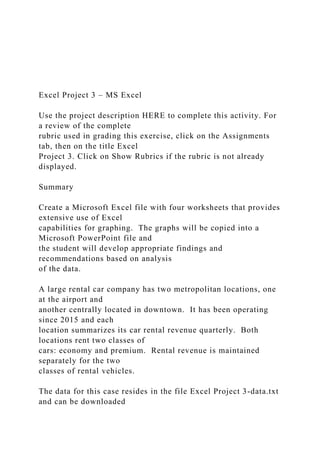
Empfohlen
Empfohlen
Weitere ähnliche Inhalte
Ähnlich wie Excel Project 3 – MS Excel Use the project description H.docx
Ähnlich wie Excel Project 3 – MS Excel Use the project description H.docx (20)
Mehr von SANSKAR20
Mehr von SANSKAR20 (20)
Kürzlich hochgeladen
Kürzlich hochgeladen (20)
Excel Project 3 – MS Excel Use the project description H.docx
- 1. Excel Project 3 – MS Excel Use the project description HERE to complete this activity. For a review of the complete rubric used in grading this exercise, click on the Assignments tab, then on the title Excel Project 3. Click on Show Rubrics if the rubric is not already displayed. Summary Create a Microsoft Excel file with four worksheets that provides extensive use of Excel capabilities for graphing. The graphs will be copied into a Microsoft PowerPoint file and the student will develop appropriate findings and recommendations based on analysis of the data. A large rental car company has two metropolitan locations, one at the airport and another centrally located in downtown. It has been operating since 2015 and each location summarizes its car rental revenue quarterly. Both locations rent two classes of cars: economy and premium. Rental revenue is maintained separately for the two classes of rental vehicles. The data for this case resides in the file Excel Project 3-data.txt and can be downloaded
- 2. by clicking on the Assignments tab, then on the data tile name. It is a text file (with the file type .txt). Do not create your own data, you must use the data provided and only the data provided. Element Requirement Points Allocated Comments # 1 1 - Open Excel and save a blank worksheet with the following name: 0.2 Use Print Preview to review how spreadsheet would print. a.“Student’s First InitialLast Name Excel Project 1” Example: JSmith Excel Project 1 b. Set Page Layout to Landscape
- 3. 2 Change the name of the worksheet to Analysis by. 0.1 3 a. In the Analysis by worksheet, enter the four labels vertically in column A in the following order: Name:, Class/Section:, Project:, Date Due: 0.3 Use the following text format: b. with a row between each label, please note the colon, (:) , after each label. Arial 10 point Bold It may be necessary to adjust the column width so the four labels are clearly visible. Align values Right in the cell 4
- 4. a. In the Analysis by worksheet, with all entries in column C, enter the appropriate values for Name, Class and Section, Project, Date Due. 0.3 Use the following text format: It may be necessary to adjust the column width so the four labels are clearly visible. Arial 10 point Bold b. formatting Align values left in the cells 5 a. Create three new worksheets: Data, Slide 2, Slide 3. Upon completion, there should be Analysis by as well as the three newly created worksheets. 0.4 b. Delete any other worksheets. 6 If necessary, reorder the four worksheets so they are in the following order: Analysis by, Data, Slide 2, Slide 3. 0.1
- 5. 7 a. In the Data worksheet, import the text file Excel Project 3.txt. 0.5 The field names should be in the top row of the worksheet with the data directly under it in rows. This action may not be necessary as this is part of the Excel table creation process. The data should begin in Column A. 8 a. In the Data worksheet, create an Excel table with the recently imported data. 0.6 Some adjustment may be necessary to
- 6. column widths to insure all field names and all data are readable (not truncated or obscured). b. Pick a style with the styles group to format the table. c. The style should highlight the field names in the first row. d. Ensure NO blank spaces are part of the specified data range. Insure the table has headers. e. Insure that Header Row and Banded Rows are selected in the Table Style Options Group Box. f. Do NOT check the Total Row. 9 In the Data worksheet, delete rows that contain 2015 data as well as 2017 data. The resulting table should consist of Row 1labels followed by 2016 data, with NO empty cell rows within the table. 0.2 10 a. In the Data worksheet, select the entire table (data and headers) using a mouse.
- 7. 0.1 b. Copy the table to the both the Slide 2 as well as the Slide 3 worksheets. c. The upper lefthand corner of the header/data should be in cell A1. d. Adjust columns widths if necessary to insure all data and field names are readable. 11 In the Slide 2 worksheet, based solely on the 2016 data: a. Create a Pivot Table that provides a quarterly breakdown (columns) of the number of car rentals by car class (rows). Totals for rows and columns should be included. Numerical format with no decimal places and 12 Arial normal for the entire pivot table. Place the pivot table two rows below the data beginning in column A. b. Create a Pivot Table that provides a quarterly breakdown (columns) of number the of cars rentals by location (rows). Totals for rows and columns should be included. Numerical format with no decimal places and 12 Arial normal for the entire pivot table. Place this pivot table two rows below the above pivot table beginning in column A.
- 8. 2.0 12 In the Slide 2 worksheet, based solely on the 2016 data: a. Using the pivot table created in 11 a, create a bar graph that displays the number of car rentals by car class for the four 2016 quarters. Ensure both car types and quarters are clearly visible. Position the top of the graph in row 1 and two or three columns to the right of the data table. Use this same type of bar graph throughout this project the remaining three graphs. b. Using the pivot table created in 11 b, create a bar graph that displays the number of car rentals by location for the four 2016 quarters. Ensure both locations and quarters are clearly visible. Left align this graph with the left side of the first graph and below it. The same type of bar graph should be used throughout this project. 1.6 13
- 9. In the Slide 3 worksheet, based solely on the 2016 data: a. Create a Pivot Table that provides a quarterly breakdown (columns) of the revenue from car rentals by car class (rows). Totals for rows and columns should be included. Numerical format currency with no decimal places and 12 Arial normal for the entire pivot table. Place the pivot table two rows below the data beginning in column A. b. Create a Pivot Table that provides a quarterly breakdown (columns) of the revenue from cars rentals by location (rows). Totals for rows and columns should be included. Numerical format currency with no decimal places and 12 Arial normal for the entire pivot table. Place this pivot table two rows below the above pivot table beginning in column A. 2.0 14 In the Slide 3 worksheet, based solely on the 2016 data:
- 10. a. Using the pivot table created in 13 a, create a bar graph that displays the revenue from car rentals by car class for the four 2016 quarters. Ensure both car types and quarters are clearly visible. Position the top of the graph in row 1 and two or three columns to the right of the data table. The same type of bar graph should be used throughout this project. b. Using the pivot table created in 13 b, create a bar graph that displays the revenue from car rentals by location for the four 2016 quarters. Ensure both locations and quarters are clearly visible. Left align this graph with the left side of the first graph and below it. The same type of bar graph should be used throughout this project. 1.6 15 Open a new, blank Power Point presentation file. 0.1 Save the Presentation using the following name: “Student’s First Initial Last Name Presentation” Example: JSmith Presentation
- 11. 16 Slide 1: This is your Title Slide. Select an appropriate title and subtitle layout that clearly conveys the purpose of your presentation. Name, Class/Section, and Date Due should be displayed. 0.8 No speaker notes required 17 a. Slide 2: Title this slide "Number of Cars Rented in 2016" 1.1 Use the speaker notes feature to help you discuss the bullet points (four complete sentences minimum) and the graphs. b. Add two graphs created in Slide 2 of the Excel
- 12. file. . c. The graphs should be the same type and equal size and be symmetrically placed on the slide. d. A bullet or two explanation of the graphs may be included, but is not required if graphs are self- explanatory. 18 a. Slide 3: Title this slide "Car Rental Revenue in 2016" 1.1 Use the speaker notes feature to help you discuss the bullet points (four complete sentences minimum) and the graphs. b. Add two graphs, created in Slide 3 of the Excel file. c. The graphs should be the same type and equal size and be symmetrically placed on the slide. c. A bullet or two explanation of the graphs may be included, but is not required if graphs are self-explanatory.
- 13. 19 a. Slide 4: Title this slide "And in Conclusion….." 1.1 Use the speaker notes feature to help you discuss the findings and recommendations (four complete sentences). b. Write and add two major bullets, one for findings and one for recommendations. c. There should be a minimum of one finding based on slide 2 and one finding based on slide 3. Findings are facts that can be deduced by analyzing the graphs. What happened? Trends? for instance. Observations? d. There should be a minimum of one recommendation based on slide 2 and one recommendation based on slide 3. Recommendations are strategies or suggestions to improve or enhance the business based on the findings above. 20 Add a relevant graphic that enhances the recommendations and conclusions on slide 4. If a photo is used, be sure to cite the source.
- 14. 0.2 21 Create a footer using "Courtesy of Your Name" so that is shows on all slides including the Title Slide. The text in this footer should be on the left side of the slides IF the theme selected allows. Otherwise let the theme determine the position of this text. 0.2 Replace the words "Your Name" with your actual name. 22 Create a footer for automated Slide Numbers that appears on all slides except the Title Slide. The page number should be on the right side of the slides IF the theme selected allows. Otherwise let the theme determine the position of the page number. 0.2 Depending upon the theme you have chosen, the page number or your name may not appear in the lower portion of
- 15. the slide. That is ok. Ensure that your name does appear on every slide, but the page numbers start on slide #2. This will involve slightly different steps to accomplish both. 23 Apply a transition scheme to all slides. 0.1 One transition scheme may be used OR different schemes for different slides 24 Apply an animation on at least one slide. The animation may be applied to text or a graphic 0.1 TOTAL 15.0 Be sure you submit BOTH the Excel file and the PowerPoint file in the appropriate Assignment folder (Excel Project #3). YearQuarterLocationCarClassRevenue NumCars 2015Q1AirportEconomy$342,140 3,267 2015Q1AirportPremium$349,852 3,205 2015Q1DowntownEconomy$343,252 3,705 2015Q1DowntownPremium$351,060 3,477 2015Q2AirportEconomy$422,192 4,068 2015Q2AirportPremium$370,128 3,487
- 16. 2015Q2DowntownEconomy$455,424 4,800 2015Q2DowntownPremium$296,120 2,897 2015Q3AirportEconomy$580,576 3,214 2015Q3AirportPremium$752,272 3,581 2015Q3DowntownEconomy$504,800 4,200 2015Q3DowntownPremium$471,816 3,500 2015Q4AirportEconomy$533,744 3,576 2015Q4AirportPremium$496,840 3,192 2015Q4DowntownEconomy$582,504 3,350 2015Q4DowntownPremium$619,900 3,199 2016Q1AirportEconomy$486,252 3,440 2016Q1AirportPremium$701,460 3,787 2016Q1DowntownEconomy$415,016 3,430 2016Q1DowntownPremium$552,324 3,629 2016Q2AirportEconomy$486,056 3,424 2016Q2AirportPremium$626,232 3,392 2016Q2DowntownEconomy$488,588 3,551 2016Q2DowntownPremium$585,156 3,440 2016Q3AirportEconomy$503,212 3,287 2016Q3AirportPremium$665,548 3,474 2016Q3DowntownEconomy$483,256 3,515 2016Q3DowntownPremium$643,168 3,493 2016Q4AirportEconomy$555,768 3,848 2016Q4AirportPremium$687,844 3,327 2016Q4DowntownEconomy$421,120 3,947 2016Q4DowntownPremium$527,900 3,371 2017Q1AirportEconomy$589,668 3,524 2017Q1AirportPremium$912,900 3,602 2017Q1DowntownEconomy$422,288 3,613 2017Q1DowntownPremium$663,276 3,327 2017Q2AirportEconomy$427,320 3,947 2017Q2AirportPremium$561,124 3,371 2017Q2DowntownEconomy$321,768 3,524 2017Q2DowntownPremium$674,672 3,602