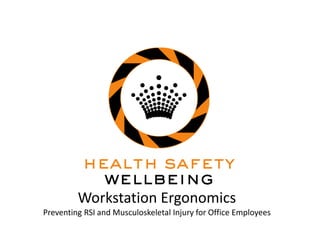
Workstation Ergonomic HSW
- 1. Workstation Ergonomics Preventing RSI and Musculoskeletal Injury for Office Employees
- 2. Housekeeping
- 3. Overview • Practical case studies • Anatomy of the spine • Overview of office ergonomics • Ergonomics best practice
- 4. What Is Ergonomics? • Ergonomics is concerned with the ‘fit’ between people and their work environment. • It takes into account whether an individuals workstation is set up to ensure optimal comfort and productivity in the tasks they have to perform on a daily basis.
- 5. Case Study: Alex • Complaint: – Sore neck and shoulder on the right side. • Assessment: – His right shoulder was sitting 1-2cm higher than the left. – Alex leans forward in his chair whilst working. – Works with his keyboard tilted upright. – Using 2 screens with both of them being positioned to the right of his view. – Alex works 8hr days at the computer.
- 6. • Changes made: – Raised the height of Alex’s chair in order to promote a drop in the right shoulder. – Myofascial release of the right shoulder in order to promote shoulder symmetry. – Flattened keyboard to reduce the risk of carpal tunnel. – Centred both computer monitors reducing the amount of time with his head turned to the right. – Encouragement to take micro-breaks (1 every hour).
- 7. Case Study: Kelly • Complaint: – Pins and needles/numbness in the right arm when using her mouse. – Frequent headaches. • Assessment: – Possible nerve compression whilst typing. – Elbow “grinding” on the corner of her desk. – Right shoulder sitting higher than the left. – Lumbar curve of the desk chair not supplying enough support to Kelly’s lower back.
- 8. • Changes made: – Moved entire workstation to have Kelly sitting in a position that her elbow would not grind on her desk. – Chair height adjusted to reduce the elevation of her shoulder to use the mouse. – Using a footrest to ensure her feet were sitting at the right height after adjusting her chair height. – Kelly was to trial a new chair with increased lumbar support for 2 days and report back on how it felt. If it made her develop back pain she was to move back to her old chair.
- 9. • Changes made: – Keyboard placed flat to reduce pressure placed through her wrists and reduce her risk of carpel tunnel. – Adjust computer monitors to reduce neck rotation. One was vertical and the other horizontal due to reduced desk space. – For headaches it was suggested she take vision breaks once every 30 minutes which involved looking at something further away from her screen (e.g. Out of one of the windows) to make sure she was using both her short and long sighted vision.
- 10. Has 3 main functions 1. To protect the spinal cord 2. To allow movement 3. To support the upper body The spine is made up of 33 bones called ‘vertebrae’ which form an ‘S’ shape The Spine
- 11. The Spine • In between your vertebrae are discs providing stability, flexibility and shock absorption to the spine • The discs have a fibrous outer layer and a gel-like centre • Correct ‘S’ shaped spine reduces muscle activity, disc pressure and reduces vibration to the brain through its shock absorbing shape. Vibration to the brain can cause headaches. Scoliosis The Spine Scoliosis Hip hike
- 12. • When a portion of the gel-like centre of a disc ruptures and bulges outside of its original boundary • The bulging disk can pinch surrounding spinal nerves resulting in pain and restrictive movement • Poor working postures and poor manual handling techniques accelerate disc ageing which can lead to a herniated disc What is a Herniated Disc?
- 13. Muscles • Muscles attach to all different parts of our body to give us the movements that we carry out every day. • Muscles that act together are called ‘synergists’, by working together your muscles greatly reduce the amount of work they need to do. • For every action a muscle performs there is another muscle that will perform an opposing action, these muscles are known as agonists (acting) and antagonists (opposing). Sometimes an imbalance can occur in these muscles.
- 14. What is cumulative wear and tear? o Normally, body structures gradually deteriorate naturally from use. o Can be accelerated by repeat low- level insults to a body region, such as with repetitive use o E.g. Chronic back pain, carpal tunnel syndrome, shoulder/rotator cuff tendinitis (inflammation), lateral epicondylitis (tennis elbow).
- 15. Proactive vs Reactive Ergonomics • Proactive Ergonomics – Looks at the persons environment and makes recommendations and necessary changes to prevent injury. • Reactive Ergonomics – Considers making changes after injury or workers reporting discomfort.
- 16. Proactive Ergonomics • Most preferred by employers. • Greatly reduces lost time injuries. • Increases productivity of their employees. • It involves: – Group training about key ergonomic principles. – Individual assessment. – Design before a worksite is ‘fitted’
- 17. Assessment • Consider: – What is the job being done? – What are the physical and cognitive demands on the worker? – What is the equipment used? – What is the information used?
- 18. Best sitting position o90 degree rule oNeutral oEye contact with top third of the screen
- 19. Best Practice • Chair: – An office chair should always have these 3 basic features: 1. An adjustable backrest. 2. A 5-point base with castors. 3. A well-padded seat.
- 20. Best Practice • Chair: • Common complaints: – “I experience back pain when sitting” – “I experience leg discomfort when sitting” – “My chair has arms and doesn’t fit under my desk”
- 21. Best Practice • Monitor: • Common complaints: – “I experience neck pain when looking at the monitor”
- 22. Best Practice • Desk: – Ideally your desk should: • Have a working surface that is all the same height and have enough space to perform a variety of tasks. • Be high enough to provide room for your legs underneath. • Be at least 55cm deep to allow for leg room. • Be set up so that frequently used items such as a pen, coffee cup, mouse or phone can be reached without having to lean forward.
- 23. Best Practice • Telephones: • Common complaints: – “I have to lean forward to reach for my telephone” – “I frequently talk on the phone whilst writing or typing at the same time”
- 24. Mouse • The mouse should be placed within easy reach to the side of the keyboard. Ensure the wrist is at a natural and comfortable position when they’re using the mouse. • Common complaints: – “I have to lean forward to reach for my mouse” – “I experience pain in my wrist when using my mouse” – “I experience pain in my fingers when using my mouse”
- 25. Keyboard • Common complaints: – “I experience pain in my neck and shoulders when keying” – “I experience pain in my wrists/ forearms when keying” – “My work is primarily computer-based with very limited opportunity to alternate tasks” – “My keyboard is too narrow”
- 26. Vision • Common complaints: – “My eyes become strained/ tired when using the computer”
- 27. Laptops • Laptops are designed to only be used over short periods of time. They should never be used as a primary computer. • Common complaints: – “I use a laptop as my primary computer” – “I transport my laptop regularly and it makes my shoulders sore”
- 28. Body Part Affected Common Contributing Factors What can you do? Back of neck Looking down at documents or at the keyboard Use a document holder. Improve typing skill. Check the height of the monitor. Side of neck Looking to one side. Cradling phone between ear and shoulder. Locate documents and monitor directly in front of them and not to one side. Use a headset instead of cradling the phone between their ear and shoulder. Top, outside or front of shoulders Keyboard too high. Arm unsupported Raise the height of their chair. Lower back Inadequate lumbar support in chair. Adjust the chair height so that the curve of the chair moulds with the curve of their lumbar region. Remove armrests from the chair. Upper back Twisted or hunched posture. Sit straight on the computer. Locate documents, screen and keyboard directly in front of them. Arm or shoulder Arm outstretched or unsupported. Reaching for telephone or cradling telephone on shoulder. Move mouse and phone closer to them. Use a headset instead of cradling the phone between shoulder and ear. Leg discomfort, swollen feet. Underside of thighs compressed against chair seat. Use footrests. Reduce chair height. Look at different chair with different seat size. Headaches Poor posture, glare, stress, high workload. Rearrange work are and position of monitor. Vary tasks and take regular breaks. Reduce the amount of time spent on the computer. Have their vision checked. Eye fatigue Screen too close. Glare. Rearrange work area. Do eye exercises.
- 29. References • Al-Khabbaz, Y., Shimada, T., & Hasegawa, M. (2008). The effect of backpack heaviness on trunk-lower extremity muscle activities and trunk posture. Gait & Posture, 28, 297-302. • Aquino, C., Fonseca, S., Gonçalves, G., Silva, P., Ocarino, J., & Mancini, M. (2010). Stretching versus strength training in lengthened position in subjects with tight hamstring muscles: A randomized controlled trial. Manual Therapy, 15, 26-31. • Ayala, F., Baranda, P. S. d., Croix, D. S., & Santonja, F. (2012). Comparison of active stretching technique in males with normal and limited hamstring flexibility. Physical Therapy in Sport, xxx, 1-7. • Dupeyron, A., Lecocq, J., Vautravers, P., Pelissier, J., & Perrey, S. (2009). Muscle oxygenation and intramuscular pressure related to posture and load in back muscles. The Spine Journal, 9, 754-759. • Huysmans, T., Haex, B., Wilde, T. D., Audekercke, R. V., Sloten, J. V., & Perre, G. V. d. (2006). A 3D active shape model for the evaluation of the alignment of the spine during sleeping. Gait & Posture, 24, 54-61. • Ellegast, R., Kraft, K., Groenesteijn, L., Krause, F., Berger, H., & Vink, P. (2012). Comparison of four specific dynamic office chairs with a conventional office chair: Impact upon muscle activation, physical activity and posture. Applied Ergonomics, 43, 296-307. • Lilyfield spinal and sports physiotherapy. (2011). Exercise and stretching programs. Retrieved from http://lilyfieldphysio.com.au/physiotherapy-rozelle/view/treatments/exercise-stretching-programs • Moore, K. L., & Dalley, A. F. (2006). Clinically orientated anatomy (5th ed.). Philadelphia: Lippincott Williams and Wilkins. • Mork, P., & Westgaard, R. (2009). Back posture and low back muscle activity in female computer workers: A field study. Clinical Biomechanics, 24, 169-175. • Paterson, J. (2009). Good Posture and how it can be Achieved Teaching Pilates for Postural Faults, Illness & Injury: A practical guide. (pp. 1-49). Oxford: Butterworth Heinemann.
- 30. • Pinto, R., Ferreira, P., Franco, M., Ferreira, M., Ferreira, M., Teixeira-Salmela, L., et al. (2011). Effect of 2 Lumbar Spine Postures on Transversus Abdominis Muscle Thickness During a Voluntary Contraction in People with and Without Low Back Pain. Journal of Manipulative and Physiological Therapeutics, 34(3), 164-172. • Radcliff, K., Rubin, T., Reitman, C. A., Smith, J., Kepler, C., & Hilibrand, A. (2011). Normal Cervical Alignment. Seminars in Spine Surgery, 23, 159-164. • Riley, D., & Van-Dyke, J. (2012). The Effects of Active and Passive Stretching on Muscle Length. Physical Medicine & Rehabilitation Clinics of North America 23, 51-57. • Standaert, C. J., Weinstein, S. M., & Rumpeltes, J. (2008). Evidence-informed management of chronic low back pain with lumbar stabilization exercises. The Spine Journal, 8(1), 114-120. doi:10.1016/j.spinee.2007.10.015 • Straker, L., Burgess-Limerick, R., Pollock, C., & Maslen, B. (2009). The influence of desk and display design on posture and muscle activity variability whilst performing information technology tasks. Applied Ergonomics, 40, 852-859. • Thigpen, C., Padua, D., Michener, L., Guskiewicz, K., Giuliani, C., Keener, J., et al. (2010). Head and shoulder posture affect scapular mechanics and muscle activity in overhead tasks. Journal of Electromyography and Kinesiology, 20, 701-709. • Vrtovec, T., Janssen, M., Likar, B., Castelein, R., Viergever, M., & Pernu, F. (2012). A review of methods for evaluating the quantitative parameters of sagittal pelvic alignment. The Spine Journal, 12, 433-446.
Hinweis der Redaktion
- The purpose of me being here today is to educate you on office ergonomics to help you be more informed about how your workstation can impact upon your health and well-being. As well as providing you with some practical examples outlining how you can prevent repetitive strain injuries.
- The outline of the presentation is going to explain to you what is ergonomics, an overview of office ergonomics, ergonomics best practice and
- Ergonomics is concerned with the ‘fit’ between people and their work environment. It takes into account whether an individuals workstation is set up to ensure optimal comfort and productivity in the tasks they have to perform on a daily basis.
- Your spine is like the scaffolding to your body and it also acts to encase your spinal cord which is made up of all the nerves that travel to different parts of your body. It has 3 main function; to protect the spinal cord, to allow for movement, and to support the upper body. When your spine is in its most natural position it forms an S shape. This S shape is key when considering ergonomics in the workplace. So if you have tight muscles that are pulling on your spine or you maintain a bad posture that is putting your spine into an unnatural position (like a hunched or C shape) then your nerves will be affected which can result in a decrease in muscle function, pain, and stiffness within certain areas of the body.
- So the shape of the spine coupled with the intervertebral discs between each vertebrae act together to reduce the amount of shock and trauma that is received by the brain and other limbs during any activities that require a lot of shock absorption. A good example would be things such as running and basketball.
- When an Intervertebral disc bursts the gel like centre gets forced out of the disc – picture a jam donut when you take a bite and the jam spills out – this bulge can then result in the impingement of nerves. This can be the result of a single significant force but is often the result of years of poor working and sitting postures which accelerate ageing and make the spine more prone to injury from ‘wear and tear’.
- Muscles attach to all different parts of our body to give us the movements that we carry out every day. Muscles that act together are called ‘synergists’, by working together your muscles greatly reduce the amount of work they need to do. For every action a muscle performs there is another muscle that will perform an opposing action, these muscles are known as agonists (acting) and antagonists (opposing). Sometimes an imbalance can occur in these muscles. So each of your muscles has its own specific function within your body. If a certain muscle is weak or tight then it will often lead to its opposite being affected as well as all of its surrounding muscles need to do extra work when it is unable to function normally. Example: Forward head posture makes the muscles at the front of the neck shorter but the muscles that oppose them at the back of the neck longer. This can occur when you have to stare at a computer all day long. This will then result in your shoulders rounding and your chest muscles tightening as your body tries to compensate for your forward head posture.
- Your spine is like the scaffolding to your body and it also acts to encase your spinal cord which is made up of all the nerves that travel to different parts of your body. It has 3 main function; to protect the spinal cord, to allow for movement, and to support the upper body. When your spine is in its most natural position it forms an S shape. This S shape is key when considering ergonomics in the workplace. So if you have tight muscles that are pulling on your spine or you maintain a bad posture that is putting your spine into an unnatural position (like a hunched or C shape) then your nerves will be affected which can result in a decrease in muscle function, pain, and stiffness within certain areas of the body.
- This form of assessment is often the most preferred by employers as it greatly reduces the amount of lost time injuries within the workplace which results in increased productivity of their employees. It involves: Group training about key ergonomic principles. Individual assessment. Design before a worksite is ‘fitted’
- When assessing a persons workstation all of these job factors need to be taken into account to ensure optimal fit between the employee and their workstation. What is the job being done? What are the physical and cognitive demands on the worker? Long periods of concentration, Long periods of sustained postures. Equipment used Computer, mouse, phone... Information used Copying from charts, using data to write reports.
- Maintaining correct postures while sitting requires the use of supportive equipment adjusted to correct positions for your body. A correct seated posture constitutes feet flat on the floor, 90 degrees flexion at knees, 90 degrees flexion at hips, about 90 degrees flexion at elbows with elbows kept by the side of your body, forearms wrists and hands kept parallel to elbows or with a slight decline from elbow height, back upright with maintenance of the s shaped- spinal curve and head held upright and over your shoulders and pelvis. To maintain this posture, office equipment or furniture needs to be adjusted accordingly. The office chair should be adjusted so that the backrest sits nicely in you lumbar curve, whilst the tilt/recline and height options of your chair should be adjusted so that your knees are parallel with your hips and thighs. To ensure your forearms, wrists and hands are kept parallel with your elbows, the height of your chair should be adjusted so that when your elbows are flexed at 90 degrees, your fingertips sit lightly on your keyboard or desk. As a result of this adjustment, you may find that you need a foot rest so your feet can sit flat on a floor like surface. To make sure your elbows are kept by the side of your body (maintaining a correct shoulder position) you can either move your keyboard and mouse closer to your body or your chair closer to the desk to eliminate the need to reach for the keyboard, mouse or other desk equipment. Alternatively, if you do not touch type, keep the keyboard at further distance, move your body really close to the desk and rest your entire forearm on the desk making sure that you maintain a relaxed shoulder. To maintain an upright head position over your shoulders and pelvis, you can adjust the height of your computer monitor so that the top of the monitor sits at your line of sight when you are looking straight ahead. The monitor should also be positioned so it is arms length away from your body to promote ease of viewing and prevent the need to hold your head in a forward position as a result of eye strain. A lot of people now days are starting to use dual screens at the workstation. These are good in the way that they promote people to adjust their posture whilst at the workstation but there is little research available that goes into depth about the pros and cons of this setup.
- “I experience back pain when sitting” Height of the seat: Most people will have a non-adjustable desk which means that their seat height should be the first thing you look to adjust. A chair should be adjusted so that the wrists, when resting on the desk, are at the same height or slightly below the level of the elbow (elbow approximately 90-100 degrees). When seated your hips should be at right angles (90 degrees). Once your seat has been adjusted you need to check that your feet are flat on the floor, if they aren’t then you may need a footrest. The angle of the backrest: generally it is best to have the angle of the backrest sitting at 90-100 degrees to ensure that you’re sitting upright. It can be viewed as having a 90 degree rule, your hips, knees and elbows should all be sitting at 90 degrees. The height of the backrest: Modern chairs have an outward curve in the lower part of the backrest that is designed to mould into the lordotic curve that each of us have in our lumbar region. If the backrest is too high or too low then the outward curve in the chair will feel as though it is digging into your back. If the backrest is at the right height then you should be able to slide your hand behind your back and not feel any gaps. Chair backrests come in different heights. Ideally the backrest should come to a height underneath your shoulder blades. People with taller frames may need a chair with a higher backrest than someone who is shorter. When sitting your back should rest against the back rest with their buttocks right back into the chair. Sitting on the edge of the chair will cause greater strain on the back muscles. Don’t slouch forward as this works against your backs natural ‘S’ curve. “I experience leg discomfort when sitting” heck your foot position: They need to be flat on the floor, not resting on the chair feet or on your tiptoes. If you have adjusted the chair height as explained above and your feet do not rest flat on the floor then you will need a footrest. The footrest needs to be large enough for both feet to rest on and also be able to tilt. Check there is adequate room between the front of the seat and your knees: There should be a gap (at least 2 fingers wide) between the front of the seat and the crease behind your knees. If the front of the seat is pressing against the back of your knees then you will need a shallower seat. Tall people with longer thighs may need a chair with greater seat depth. Seat width: The whole of your backside should fit on the seat without hanging over the edges. Those with larger frames may need a chair that is both wider and deeper. “My chair has arms and doesn’t fit under my desk” Generally arms on chairs are not recommended for computer users, as they tend to encourage people to lean on them whilst working and therefore slumping or twisting at their trunks. Sometimes arms are needed, for example if you have a knee problem then you may need to use the arms of the chair to help push yourself up when standing. If the chair does have arms make sure you can still get in close to the desk – for example the arms should fit under the desk and not hit it. Otherwise you may find you’re sitting to far back from the desk resulting in y forward in you having to lean forward in the chair. You need to be close enough to the desk to ensure that you can rest your hands on the keyboard with your elbows in by your side. If your elbows are forward of your side then you are too far away from the desk.
- The monitor needs to be positioned so that it is directly in front of you – not off to one side. The height of the monitor should be adjusted so that when you are seated and looking straight ahead the top 1/3 of the monitor is what you’re seeing. The height of the monitor can normally be adjusted to suit the person’s height; if this option isn’t available then you will need a monitor raiser. If you have dual-screens then the screen that you use the majority of the time should be placed directly in front of you with the secondary screen placed next to it on a slight angle. If you use both of the screens 50/50 then the line where the 2 screens meet should be directly in front of you and each screen angled towards you. The monitor should be an arm’s length away from you when you’re sitting up straight. If you cannot read the monitor when it is an arm’s length away then you should get your eyes checked. The only time you would have a lower monitor placement is if you wear bifocal glasses.
- “I have to lean forward to reach for my telephone” related? To pain“My arm and back are hurting when I reach for the phone Items used often such as the telephone and mouse need to be within the neutral reach zone – the area that you can reach whilst sitting with your elbows remaining by your side. Repetitively reaching beyond this comfort zone for the phone or any other item can place stress on your arms and neck. “I frequently talk on the phone whilst writing or typing at the same time” my neck hurts Use a telephone headset rather than cradling the phone between your shoulder and neck, as this will place a lot of strain on your muscles. If you often take long calls consider using speaker phone (provided it won’t disturb other co-workers) so you don’t have to hold the handset up to your ear for long periods. Don’t hold the phone by pinching it between your shoulder and ear.
- “I have to lean forward to reach for my mouse” The mouse should be placed within your neutral zone – the area that they can reach whilst their elbows remain by your side. Insert picture of neutral zone somewhere “I experience pain in my wrist when using my mouse” When you’re not using the mouse make sure that your hand isn’t hovering over or gripping the mouse. Rest your hand flat on the desk where you can rather than gripping the mouse. Try swapping the hand with which you use the mouse. Most people will become accustomed to using the mouse in their non-dominant hand if they practice for 1-2 weeks. If you do swap hands then make sure that they you the primary and secondary buttons on the mouse (so that you are still using the index finger for most clicks regardless of whether you are using your left or right hand). You can manage the button configuration by going to settings – control panel – mouse – button configuration. This is also good for your brain Consider trialling a different shaped mouse. There is a myriad of different mouse styles that are designed for different shaped hands, such as roller ball, joystick shaped and vertical mice. Make sure that the wrist is as flat as possible when using the mouse – Don’t allow your wrist to be cocked backwards. Use keyboard short cuts to reduce their mouse use. Many commands available through menu choices can also be accomplished through using the keyboard. For example, Ctrl-C and be used to copy text and Ctrl-V can be used to paste it. Look at http://www.computerhope.com/shortcut.htm. “I experience pain in my fingers when using my mouse” Make sure that you’re allowing your hand to rest fully on the mouse – don’t allow your fingers to hover above the buttons as this will place undue stress on the finger tendons and muscles.
- “I experience pain in my neck and shoulders when keying” The keyboard needs to be positioned correctly to reduce the risk of developing upper body pain. It needs to be straight on the desk and not off to one side and the “B” key should be in line with the centre of your body. The height of their keyboard in relation to your body is important. When typing your shoulders should be relaxed, not hunched, and your elbows should be sitting at 90 degrees. If when typing and your elbows are not at 90 degrees you may have to raise the height of your chair. Look at the position of any documents that you refer to when keying. Locating documents to the side and flat on the desk can cause you to twist your upper body and constantly have your neck flexed forward and to the side. You should use a document holder. The preferred style is an in-line document holder which sits between the keyboard and the monitor, so there is no need for you to twist your neck and look to the side of the monitor. If you are using a document holder which sits to one side of the monitor, alternate the side of the monitor to which it sits, this will vary your posture. Improving your typing skills can improve neck and back pain. Touch typists look down at the keyboard a lot less which results in less neck pain due to constant flexion. “I experience pain in my wrists/ forearms when keying” Their keyboard should be placed approximately 6-7cm from the edge of your desk, this allows enough space on the desk for you to rest your forearms when you aren’t typing. This may mean you have to move the monitor further back on your desk. The ideal position for your wrists to be in whilst you are typing is a flat (neutral) position, with the hand in line with the forearm. Your wrists should not be resting on the desk whilst you are typing, as this cocked position places a large amount of stress on the wrist muscles. Place the feet of the keyboard down so that it is resting flat on the desk, this will help to encourage a flatter, more neutral position for the wrists. “My work is primarily computer-based with very limited opportunity to alternate tasks” Ideally you should be taking a break from typing for at least 5mins of every hour. This might mean swapping to a different task (e.g. filing); getting up out of your chair and moving around the room and having a stretch break. If you are the type of worker who gets completely engrossed in their work and can’t remember to move regularly consider setting an alarm or having a timer set as a reminder for you to take a break. You can download a number of free programs that are designed to remind them to take a break and some even tell them a stretch to do during the break to help relieve tension. Try looking on this website http://www.guardian-eos.com.au/TrialIndex.htm. “My keyboard is too narrow” You may want to try using a split ergonomic keyboard. Split keyboards divide keyboards into two halves, each of which points slightly outwards. The outward position is designed to promote a more neutral position for the wrists, with the elbows held a little wider, conforming to the contours of your body.
- “My eyes become strained/ tired when using the computer” Check that the monitor is in the correct position for you – the monitor should be at least an arm’s length away from you when you’re seated. Try adjusting your contrast and brightness from the menu button. The characters on the computer screen need to be set to an appropriate size and colour for easy reading. Check for glare on your screen – ideally the screen should be positioned so that the light falls from the side of the screen and not the front. Try not to face towards windows or bright light sources. Try to eliminate glare and screen reflections by moving or tilting the monitor. Try not to have them facing an uncovered window. You can do vision break exercises for your eyes. You should aim to take a quick vision break every half an hour or so, this helps to relax the eyes. A vision break consists of looking at something that is further away than their screen. Examples of eye exercises include: Form shallow cups with the palms of their hands. Place them lightly over their closed eyes and hold them there for about 1 minute. Do not put direct pressure on the eyeballs. If these adjustments do not help then it may be time for them to have your eyes checked by an optometrist.
- “I use a laptop as my primary computer” You need to adjust the screen as you would a normal PC – i.e. with the top of the screen at or just below eye level, so that you can see the screen without bending your neck. You should use a docking station or a laptop stand, together with a separate full-sized keyboard and mouse to ensure you have the best posture. “I transport my laptop regularly and it makes my shoulders sore” Consider whether it is necessary to transport the laptop. Would a PDA suffice for the job? Make sure you are transporting the laptop in a bag and that you are constantly alternating shoulders in which you carry the bag on.