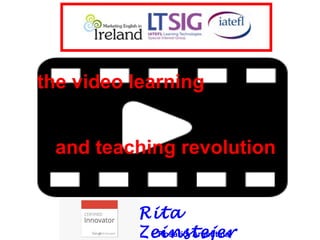
The Video Learning and Teaching Revolution 30 min
- 1. the video learning and teaching revolution Rita ZeinstejerRosario, Argentina
- 2. • What Gutenberg did for writing, online video can do for face-to-face communication.” — Chris Anderson, TED
- 3. • brings the outside world into the classroom and gives your teaching “reality” • provides all the paralinguistic features of language that audio only, can’t • creating a video allows for fact checking, creating, thinking • allows for authentic learning through the process: telling, editing • rewatch, revisit, think deeper, explore more
- 5. agenda • why video..? • video email • web based recording • activities and ideas • different tools + tutorials • tips for making your own
- 6. how can Video help…? • students retain more information • understand concepts more rapidly • more enthusiastic about what they are learning • make new connections between curriculum topics • discover links between topics and the world outside
- 7. Video is uniquely suited to: • take students on impossible field trips--inside the human body, or off to Jupiter • take students around the globe, to meet new people and hear their ideas • illustrate complex, abstract concepts through animated, 3-D images • show experiments that can't be done in class • bring great literature, plays, music, or important scenes from history into the room
- 8. • create lessons from scratch around any YouTube video http://ed.ted.com/tour • adapt and edit any lesson featured on TED-Ed, TED Talk • build, customize, distribute videos • other sources: educational videos: Vimeo TeacherTube CrashCourse Shmoop • create your own
- 9. http://mailvu.com/ $ 2.50 per month
- 12. • only webcam needed • record + email 10 minute videos: click, record, send • set a self-destruct time of x days or y views, or instantly delete a sent video from the dashboard • supports the uploading of pre-recorded videos in mov, mp4, wmv, flv, 3gp, 3gpp, mts, and avi formats • uploaded videos can be distributed via email, shared with the video link, or downloaded • store your videos in a private online account; resend or download videos anytime
- 13. • save contacts in the address book • get a short link to the video and post on Twitter, Facebook, LinkedIn, or in a text message • play on all computers, browsers, most new smartphones and tablets including iOS and Android devices • download the iPhone app or Android app to send videos on-the-go • log in from the app to save videos online.
- 15. • prompt a writing task • send video instructions • record tutorials L
- 16. • import photos from your devices • edit slide shows and videos • add and edit/adjust audio • edit your movies and choose a theme: trim, split, speed up • publish and share your movie online - download-
- 17. • make a doodle video drawings that support the lyrics of a song
- 19. • students make the drawings • they are each photographed • put together with the music to make a video http://windows.microsoft.com/en-us/windows-live/movie-maker
- 20. turn your song into a doodle! http://savingstuffhere.blogspot.com.ar/ http://www.nchsoftware.com/videopad/ 1- choose a song 2- learn the song 3- get drawing 4- production time!
- 21. • tell a story and prompt a writing task
- 22. • spark a debate
- 23. • build vocab • give out list of words from a video • students order them as they watch • use as cues to retell
- 26. • test & challenge your students' listening skills
- 28. • learn grammar what would we see if we went to Stonehenge?
- 31. • quickly capture an image or make a little video. Then, you either share it or save it! http://www.techsmith.com/tutorial-jing.html
- 32. • install Jing • see a sun at the top of your screen • mouse-over the sun and three little rays appear: • select an area on your screen and click on “capture” to copy an image or a video • narrate your video in addition to capturing the action on the screen • videos are limited to 5 minutes in length for Jing http://www.techsmith.com/tutorial-jing-taking-your-first-capture.html http://www.techsmith.com/jing.html
- 34. • educationally based material • activities accompany videos • discarded videos with poor language/ disrespectful images found on YouTube • upload your own find ready- made stuff
- 35. sign up for SchoolTube: • input your school, city, state, and country to prevent people that are NOT in the classroom from signing up for an account. http://www.schooltube.com/
- 36. Students • watch student videos • watch SchoolTube videos created by students & teachers • create videos of projects & assigments that you can show classmates & teachers • see students sround the world Teachers • easily & safely share • SchoolTube is approved for access in schools, and all videos are moderated by teachers like you. • spark student engagement and classroom discussions • share your lessons & projects
- 39. lessonstream.org
- 40. http://lessonstream.org/ • many different types of activities • downloadable • organized by levels
- 42. enhance your clips! • remove all ads ads are automatically skipped!
- 43. enhance your clips! “turn off the lights”
- 45. want to use YouTube videos but cannot play them at school? • allows for video downloading –copy & paste video’s url • no software download required but Java is needed http://keepvid.com/
- 46. • download and save videos at home that you wish to show to students, especially if they are blocked at school • if using with students: discuss appropriate and inappropriate uses of technology • be careful about videos found on the KeepVid site: may not be family or student appropriate. in the classroom
- 48. • leading online video creation platform • storyboard-style video editor • video editing, collaboration, and sharing across iPhone, iPad, Android, Chromebook, MAC, PC • add text, transitions, effects and audio • add text annotation, panning and zooming • connect to the WeVideo Cloud for further online editing if needed https://www.wevideo.com/mobile
- 49. 3 main steps Step 1: Add your content - store up to 5 GB of videos, images, and audio files add content in six different ways: • upload your own files • import files you already have from Drive, InstaGram, Flickr, Facebook, Dropbox, Picasa • record live in WeVideo with your webcam and microphone • use the stock video clips and audio tracks provided by WeVideo • access files shared from other users • use the WeVideo Android app to record and sync video and images.
- 50. Step 2: Edit your video - drag and drop your videos, images, and audio to the timeline three different editing modes: • storyboard mode: lets you add videos, photos, audio, and themes • timeline mode: add transitions, graphics (text, frames, animations, effects), and voice-over narration • advanced timeline mode: add additional tracks for multi-track projects.
- 51. add music add voice • record and sync video and images add written notes
- 53. Step 3: Publish your video (free version) • export up to 15 minutes of video per month • link and publish to multiple services including WeVideo, Drive, YouTube, Vimeo, and Dropbox. for school projects: • beginners: quickly make a simple, but great looking video • more experienced users: all the bells and whistles of video editing • access and work on their videos from anywhere • collaborate on video projects together • integrates with Google Drive.
- 54. exploiting the visual • cultural information • context • paralinguistic features --tone, pitch, expressions, gestures • body language • speculating on relationships
- 56. # 1 keep it short! • 3-5 minute segments • videos should be the “punch”…, not the whole party
- 57. # 2 turn off the sound! video is as much a “prompt” as an input • turn off the sound: describe the scene/ action
- 58. # 3 add subtitles! support the listening with text to help with reading and comprehension
- 59. # 4 make it available • give stds access to the video: foster independence • upload it for review • download it for offline sharing –keepvid.com
- 60. # 5 make your own • use students’ tech skills as a “hook” • video editing and production skills are important soft skills to acquire
- 61. # 6 always preview! • never show a video without watching it yourself first! • choose the right video content
- 62. • # 7 use videos your students want
- 63. possible ways to use • retelling • prediction • modelling • quizzing • description • inspiring • tasking • rewriting • role playing • mood setting • extension • engaging
Hinweis der Redaktion
- http://community.eflclassroom.com/profiles/blogs/50-ways-to-use-video-in-the-classroom http://eflclassroom.com/TESOL/speaking.swf
- Chris Anderson became the curator of the TED Conference in 2002 (HE)
- http://ditchthattextbook.com/2015/09/14/the-classroom-video-manifesto-resources-ideas-and-more/ The combination of audio and images caters for the needs of stds with different abilities
- We need a system of education to re-formulate learning in a world which is changing so much; we need stds to get excited about learning, they need new challenges, and technology will definitely provide challenges, if only WE, educators, will devise them.
- Google Science Fair
- http://ed.ted.com/tour http://ditchthattextbook.com/2015/09/14/the-classroom-video-manifesto-resources-ideas-and-more/
- record + emailing 10 minute videos from webcam: click, record, send. only webcam needed + Adobe Flash version 10 or higher in your browser set a self-destruct time of x days or y views, or instantly delete a sent video from the dashboard supports the uploading of pre-recorded videos in mov, mp4, wmv, flv, 3gp, 3gpp, mts, and avi formats uploaded videos can be distributed via email, shared with the video link, or downloaded Store your videos in a private online account. Resend or download videos anytime. Save contacts in the address book to quickly send video mails. It saves keystrokes when entering the To email addresses.
- mailVU example short link: http://ml.vu/INEw3K get a short link to the video and post on Twitter, Facebook, LinkedIn, or in a text message videos play on all computers, browsers, most new smartphones and tablets including iOS and Android devices. Download our iPhone app or Android app to send videos on-the-go. Log in from the app to save videos online.
- http://windows.microsoft.com/en-us/windows-live/movie-maker Import photos and videos into Movie Maker You can import photos and videos from many different kinds of cameras and devices to your PC using Movie Maker. When you import photos and videos, they are copied from the camera or device to your PC. After that, you can use them in your movies in Movie Maker, and they'll appear in Photo Gallery too. Here are some devices that you might import photos or videos from: A digital camera or phone that's connected to your PC with a USB cable A Secure Digital (SD), mini SD or CompactFlash storage card that's in a card reader A data CD or DVD A video camera that records to an internal hard drive or flash storage card A videotape that's in a digital video (DV) camera or High‑Definition Video (HDV) camera If you have a webcam built into your PC or connected to your PC with a USB cable, you can record live video from a webcam and add it to Movie Maker. You can import photos and videos from many different kinds of cameras and devices to your PC using Movie Maker. When you import photos and videos, they are copied from the camera or device to your PC. After that, you can use them in your movies in Movie Maker, and they'll appear in Photo Gallery too. Here are some devices that you might import photos or videos from: A digital camera or phone that's connected to your PC with a USB cable A Secure Digital (SD), mini SD or CompactFlash storage card that's in a card reader A data CD or DVD A video camera that records to an internal hard drive or flash storage card A videotape that's in a digital video (DV) camera or High‑Definition Video (HDV) camera If you have a webcam built into your PC or connected to your PC with a USB cable, you can record live video from a webcam and add it to Movie Maker. Music: add, fade, change volume
- http://community.eflclassroom.com/profiles/blogs/making-a-doodle-video-with First, what is a doodle video? Well, it is simply drawings that support the lyrics of the song. Students make the drawings and then they are each photographed and put together with the music to make a video.
- http://community.eflclassroom.com/profiles/blogs/making-a-doodle-video-with
- Students each make a picture for one line of a song. Put them together and then make a movie. Inspiring for all students and great for team building.
- http://community.eflclassroom.com/profiles/blogs/making-a-doodle-video-with Yes, now that you have the photos - upload them to your computer. Now, it is time to make the video. a) Download and install thefree non-commercial version of Videopad. (do it before Aug. 31st!). It's a great Windows based video editing program that is super simple to use. b) Upload your photos (click ADD FILE) and drag them in order onto the video track. c) Upload your music/mp3 (click ADD FILE) and drag onto the audio track below. d) Play and synch the photos with the music by making the images smaller or larger as needed. You might have to zoom in - do this in the bottom left of the editor. e) Export Video. Yes, just click EXPORT VIDEO and it will be produced as an .avi or .mp4 video for you to put up on youtube or share where you want.
- Admittedly for higher level learners, videos make perfect background for live debates in class about a topic. They get students thinking about the issues and then brainstorming on their own before the live debate. Thought-provoking images
- Videos provide extraordinary context and “reality” for learning vocabulary. It is like the students are right there. List important words from a video and have students circle or order them as they watch. Then use as cues to retell.
- Video brings all kinds of interesting people into your classroom. After watching interviews, students can voice over the interview with the video's sound off. Or if you are ambitious, skype people into your classroom and your students can interview them! "Real" practice!
- Video is great but much greater if you check student comprehension and keep them engaged so they view for language meaning. Prepare a list of comprehension check questions for students and you are set!
- Listening is probably the most important skill - it drives all learning of language. Videos offer a plethora of great audio that is scaffolded by visual context. Use a video to test and challenge your students' listening skills.
- Videos are packed with grammatical language. Choose a video which highlights the grammar you want to focus on and design activities around it. Grammar is not just something that comes in a textbook - it is living/alive!
- A kid-friendly, age-appropriate version of YouTube, just for kids.
- watch, organize and downloading YouTube Videos
- http://www.teachersfirst.com/single.cfm?id=11980 Find a video you want to save, then copy and paste the video's URL at KeepVid. The easiest way for your download to be successful to insert "keep" into the URL before the "YouTube." In our experience, this tool works without causing other problems. You may encounter warnings about applet security; we ignored these, but you may choose to do otherwise. If you decide to proceed, be sure to "allow" KeepVid access when your computer asks, and click "run" to begin the download. Select the quality you want to save the file to download (low, medium, or high quality FLV, MP3, or MP4 format.) Use KeepVid with a variety of video sites. If unable to view your file, either download a FLV viewer such as FLV Player (find a free one advertised on the site,) or convert your file into a more usable format. Drag the KeepVid button from their site into your browser's links toolbar. Find your video. When it starts to stream, click the KeepVid button in your toolbar. Choose the link to download and save.
- Use this service to backup videos on your YouTube channel. Use to download and save videos at home that you wish to show to students, especially if they are blocked at school. Users must be able to find, copy, and paste the URL of the video to be downloaded. Once the program starts, you will be prompted to save it. If you want to use the video at school, you would save it to a USB stick.The MP4 format is fast, and it will play on an Apple or Windows computer. If you want to download in FLV format, you must also be able to play FLV files on the computer or be able to download an FLV viewer. No registration or login is required. This should primarily be a teacher resource. If using with students, discuss appropriate and inappropriate uses of the technology as well as choosing necessary videos. Be careful about videos found on the KeepVid site. These may not be family or student appropriate.
- Panning: rotation in a horizontal plane of a still camera or video camera
- In addition to the free version, there are pay options if you wish to add more storage and more export time per month. However, even with the limitations of the free account, WeVideo is a great option for students needing to do videos access and work on their videos from anywhere, something that is not possible with desktop video programs.
- Foster lang production and practise past/present
- Make it available outside the classroom. Share it. - provide students with a webpage or link so they can watch the video and practice outside of classroom time. Many students learn better independently and this is a great opportunity to foster student independence. Also, share with other professionals so they know what works, what doesn’t.
- Always preview the video. - Be sure to watch the whole video yourself before using it in class. You never know what content might be inappropriate or hurtful to your students. You, the teacher, know your students best. Best to be safe!
- Use videos your students want. - this may seem obvious but many teachers forget to survey their students and show video content they definitely know their students will be “into”. However, use your best judgement and find a balance between videos that highly motivate and those that are strongly educational. Many times you can do both!
- SEE http://ditchthattextbook.com/2015/09/14/the-classroom-video-manifesto-resources-ideas-and-more/
