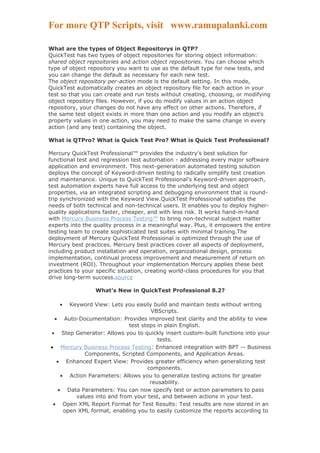
Qtp complete tutorial
- 1. For more QTP Scripts, visit www.ramupalanki.com What are the types of Object Repositorys in QTP? QuickTest has two types of object repositories for storing object information: shared object repositories and action object repositories. You can choose which type of object repository you want to use as the default type for new tests, and you can change the default as necessary for each new test. The object repository per-action mode is the default setting. In this mode, QuickTest automatically creates an object repository file for each action in your test so that you can create and run tests without creating, choosing, or modifying object repository files. However, if you do modify values in an action object repository, your changes do not have any effect on other actions. Therefore, if the same test object exists in more than one action and you modify an object's property values in one action, you may need to make the same change in every action (and any test) containing the object. What is QTPro? What is Quick Test Pro? What is Quick Test Professional? Mercury QuickTest Professional™ provides the industry’s best solution for functional test and regression test automation - addressing every major software application and environment. This next-generation automated testing solution deploys the concept of Keyword-driven testing to radically simplify test creation and maintenance. Unique to QuickTest Professional’s Keyword-driven approach, test automation experts have full access to the underlying test and object properties, via an integrated scripting and debugging environment that is round- trip synchronized with the Keyword View.QuickTest Professional satisfies the needs of both technical and non-technical users. It enables you to deploy higher- quality applications faster, cheaper, and with less risk. It works hand-in-hand with Mercury Business Process Testing™ to bring non-technical subject matter experts into the quality process in a meaningful way. Plus, it empowers the entire testing team to create sophisticated test suites with minimal training.The deployment of Mercury QuickTest Professional is optimized through the use of Mercury best practices. Mercury best practices cover all aspects of deployment, including product installation and operation, organizational design, process implementation, continual process improvement and measurement of return on investment (ROI). Throughout your implementation Mercury applies these best practices to your specific situation, creating world-class procedures for you that drive long-term success.source What's New in QuickTest Professional 8.2? • Keyword View: Lets you easily build and maintain tests without writing VBScripts. • Auto-Documentation: Provides improved test clarity and the ability to view test steps in plain English. • Step Generator: Allows you to quickly insert custom-built functions into your tests. • Mercury Business Process Testing: Enhanced integration with BPT -- Business Components, Scripted Components, and Application Areas. • Enhanced Expert View: Provides greater efficiency when generalizing test components. • Action Parameters: Allows you to generalize testing actions for greater reusability. • Data Parameters: You can now specify test or action parameters to pass values into and from your test, and between actions in your test. • Open XML Report Format for Test Results: Test results are now stored in an open XML format, enabling you to easily customize the reports according to
- 2. For more QTP Scripts, visit www.ramupalanki.com your own requirements, and to integrate the test result information with other applications. • Unicode Support: Lets you test global deployments of your enterprise applications. • Function Definition Generator: You can use the new Function Definition Generator to generate definitions for user-defined functions, add header information to them, and register functions to a test object. The QuickTest testing process consists of 7 main phases: Create your test plan Prior to automating there should be a detailed description of the test including the exact steps to follow, data to be input, and all items to be verified by the test. The verification information should include both data validations and existence or state verifications of objects in the application. Recording a session on your application As you navigate through your application, QuickTest graphically displays each step you perform in the form of a collapsible icon-based test tree. A step is any user action that causes or makes a change in your site, such as clicking a link or image, or entering data in a form. Enhancing your test Inserting checkpoints into your test lets you search for a specific value of a page, object or text string, which helps you identify whether or not your application is functioning correctly. NOTE: Checkpoints can be added to a test as you record it or after the fact via the Active Screen. It is much easier and faster to add the checkpoints during the recording process. Broadening the scope of your test by replacing fixed values with parameters lets you check how your application performs the same operations with multiple sets of data. Adding logic and conditional statements to your test enables you to add sophisticated checks to your test. Debugging your test If changes were made to the script, you need to debug it to check that it operates smoothly and without interruption. Running your test on a new version of your application You run a test to check the behavior of your application. While running, QuickTest connects to your application and performs each step in your test. Analyzing the test results You examine the test results to pinpoint defects in your application. Reporting defects As you encounter failures in the application when analyzing test results, you will create defect reports in Defect Reporting Tool. You can then enter test data into the Data Table, an integrated spreadsheet with the full functionality of Excel, to manipulate datasets and create multiple test
- 3. For more QTP Scripts, visit www.ramupalanki.com iterations, without programming, to expand test case coverage. Data can be typed in or imported from databases, spreadsheets, or text files. QuickTest’s Keyword Driven approach, test automation expert shave full access to the underlying test and object properties, via an integrated scripting and debugging environment that is round-trip synchronized with the Keyword View. Advanced testers can view and edit their tests in the Expert View, which reveals the underlying industry-standard VBScript that QuickTest Professional automatically generates. Any changes made in the Expert View are automatically synchronized with the Keyword View. Once a tester has run a test, a TestFusion report displays allaspects of the test run: a high-level results overview, an expandableTree View of the test specifying exactly where application failuresoccurred, the test data used, application screen shots for every step that highlight any discrepancies, and detailed explanations of each checkpoint pass and failure. By combining TestFusion reports with QuickTest Professional, you can share reports across an entire QA and development team. QuickTest Professional supports functional testing of all enterprise environments, including Windows, Web, .NET, Java/J2EE, SAP,Siebel, Oracle, PeopleSoft, Visual Basic, ActiveX, mainframe terminal emulators, and Web services. QuickTest is a graphical interface record-playback automation tool. It is able to work with any web, java or windows client application. Quick Test enables you to test standard web objects and ActiveX controls. In addition to these environments, QuickTest Professional also enables you to test Java applets and applications and multimedia objects on Applications as well as standard Windows applications, Visual Basic 6 applications and .NET framework applications. QTP Tool interface contains the following key elements: Title bar displaying the name of the currently open test Menu bar displaying menus of QuickTest commands File toolbar containing buttons to assist you in managing tests Test toolbar containing buttons used while creating and maintaining tests Debug toolbar containing buttons used while debugging tests. Note: The Debug toolbar is not displayed when you open QuickTest for the first time. You can display the Debug toolbar by choosing View > Toolbars > Debug. Note that this tutorial does not describe how to debug a test. For additional information, refer to the QuickTest Professional User's Guide. Action toolbar containing buttons and a list of actions, enabling you to view the details of an individual action or the entire test flow. Note: The Action toolbar is not displayed when you open QuickTest for the first
- 4. For more QTP Scripts, visit www.ramupalanki.com time. You can display the Action toolbar by choosing View > Toolbars > Action. If you insert a reusable or external action in a test, the Action toolbar is displayed automatically. For additional information, refer to the QuickTest Professional User's Guide. Test pane containing two tabs to view your test-the Tree View and the Expert View Test Details pane containing the Active Screen Data Table containing two tabs, Global and Action, to assist you in parameterizing your test Debug Viewer pane containing three tabs to assist you in debugging your test-Watch Expressions, Variables, and Command. (The Debug Viewer pane can be opened only when a test run pauses at a breakpoint.) Status bar displaying the status of the test QuickTest stores the definitions for application objects in a file called the Object Repository. As you record your test, QuickTest will add an entry for each item you interact with. Each Object Repository entry will be identified by a logical name (determined automatically by QuickTest), and will contain a set of properties (type, name, etc) that uniquely identify each object.Each line in the QuickTest script will contain a reference to the object that you interacted with, a call to the appropriate method (set, click, check) and any parameters for that method (such as the value for a call to the set method). The references to objects in the script will all be identified by the logical name, rather than any physical, descriptive properties Explain the check points in QTP? A checkpoint verifies that expected information is displayed in a Application while the test is running. You can add eight types of checkpoints to your test for standard web objects using QTP. • A page checkpoint checks the characteristics of a Application • A text checkpoint checks that a text string is displayed in the appropriate place on a Application. • An object checkpoint (Standard) checks the values of an object on a Application. • An image checkpoint checks the values of an image on a Application. • A table checkpoint checks information within a table on a Application • An Accessibility checkpoint checks the web page for Section 508 compliance. • An XML checkpoint checks the contents of individual XML data files or XML documents that are part of your Web application. A database checkpoint checks the contents of databases accessed by your web site
- 5. For more QTP Scripts, visit www.ramupalanki.com In how many ways we can add check points to an application using QTP? We can add checkpoints while recording the application or we can add after recording is completed using Active screen (Note: To perform the second one The Active screen must be enabled while recording). How does QTP identifies the object in the application? QTP identifies the object in the application by LogicalName and Class. For example: The Edit box is identified by • Logical Name : PSOPTIONS_BSE_TIME20 • Class: WebEdit QTP Question 15: If an application name is changes frequently i.e while recording it has name “Window1” and then while running its “Windows2” in this case how does QTP handles? QTP handles those situations using “Regular Expressions”.
