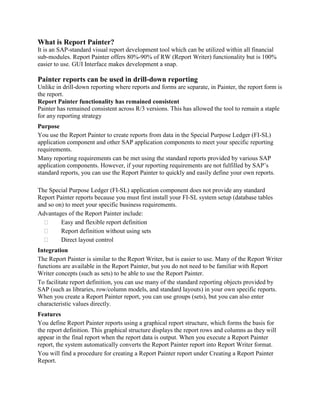
Report painter in SAP
- 1. What is Report Painter? It is an SAP-standard visual report development tool which can be utilized within all financial sub-modules. Report Painter offers 80%-90% of RW (Report Writer) functionality but is 100% easier to use. GUI Interface makes development a snap. Painter reports can be used in drill-down reporting Unlike in drill-down reporting where reports and forms are separate, in Painter, the report form is the report. Report Painter functionality has remained consistent Painter has remained consistent across R/3 versions. This has allowed the tool to remain a staple for any reporting strategy Purpose You use the Report Painter to create reports from data in the Special Purpose Ledger (FI-SL) application component and other SAP application components to meet your specific reporting requirements. Many reporting requirements can be met using the standard reports provided by various SAP application components. However, if your reporting requirements are not fulfilled by SAP’s standard reports, you can use the Report Painter to quickly and easily define your own reports. The Special Purpose Ledger (FI-SL) application component does not provide any standard Report Painter reports because you must first install your FI-SL system setup (database tables and so on) to meet your specific business requirements. Advantages of the Report Painter include: Easy and flexible report definition Report definition without using sets Direct layout control Integration The Report Painter is similar to the Report Writer, but is easier to use. Many of the Report Writer functions are available in the Report Painter, but you do not need to be familiar with Report Writer concepts (such as sets) to be able to use the Report Painter. To facilitate report definition, you can use many of the standard reporting objects provided by SAP (such as libraries, row/column models, and standard layouts) in your own specific reports. When you create a Report Painter report, you can use groups (sets), but you can also enter characteristic values directly. Features You define Report Painter reports using a graphical report structure, which forms the basis for the report definition. This graphical structure displays the report rows and columns as they will appear in the final report when the report data is output. When you execute a Report Painter report, the system automatically converts the Report Painter report into Report Writer format. You will find a procedure for creating a Report Painter report under Creating a Report Painter Report.
- 2. {Creating a Report Painter Report 1. From the relevant application, choose Tools ® Report Painter ® Report ® Create. The Report Painter: Create Report screen appears. You can also create Report Painter reports from any Report Writer screen. To do so, choose Report Writer ® Report Painter ® Create report. Enter the name of the library the report is to use, and a name and description for the report. The report name can be a maximum of eight characters long. If you want to create your report using an existing Report Painter report as a basis, enter the name of the report that you want to copy under Copy from. Both reports must use the same library. 2. Choose Create. The next screen displays an empty report containing four rows and four columns (this is the basic structure for a report). You define your report on this screen. 3. Enter or change the description for the report by double-clicking the report description field. A dialog box appears in which you can enter a short, medium, and long text for the report description. 4. Define the rows of your report. Rows contain a combination of characteristic values or formulas. Note the lead column at the first position of the rows. The Report Painter uses the lead column to access the rows. You can replace the description Lead column with a different term. 5. Define the columns of your report. Columns contain a combination of a basic key figure and optional restricting characteristic values. You can also use predefined key figures to present key figures and characteristics that make business sense. For example, a number of predefined key figures are delivered for the libraries in Overhead Cost Controlling that can be copied directly into the reports, where they can be modified as required. 6. Define general data selection criteria. The general data selection criteria restrict data selection for the report. 7. Choose Save and then Execute to create the report. 8. Assign the report to a report group. You have to display the report before you execute it, so that you can later change the report layout directly from the report list. Once you have defined a report, you can display and print out a table of contents with Extras ® Overview. The overview contains the characteristics and characteristic values used in the individual sections, column blocks, and general data selection criteria. It also provides general information
- 3. such as the user who last changed the report, the report name, and the standard layout assigned to the report, as well as details on the report formats. If you double-click an individual characteristic, you can see where this characteristic is used in the report definition.} You can add multiple reports to a report group. You can switch back and forth between the reports in a report group. If the system takes a long time to select the data for the report, SAP recommends that you store the selected data in an extract. Once data is stored in an extract, it can be output later without having to be selected again. Converting a Report Painter Report into a Report Writer Report Since the Report Painter does not currently support all the functions of the Report Writer, you can convert a Report Painter report into a Report Writer report so that you can use the complete range of functions provided by the Report Writer. To do this, follow the procedure for creating a new Report Writer report using the Report Painter report as a basis. The Report Painter report is copied and becomes available as a Report Writer report. The system generates the required sets automatically. You cannot, however, edit the sets generated in this way using the set maintenance function. Nor can you use these sets in other reports or functions. Example You will find a detailed example for creating a Report Painter report under Create Actual/Plan Comparison Report. Create Actual/Plan Comparison Report This section shows you step by step how to create an actual/plan comparison report with the Report Painter. The report contains information about the actual and plan values of various business areas. The following information is contained in the report: Actual costs Plan costs Difference Salaries Office space Travel costs Office supplies *Total of all accounts Procedure
- 4. 1. Choose Information systems Ad-Hoc Reports Report Painter Report Create. In the Report Painter: Create Report screen, enter Library 1VK, assign your report a name, such as Test01, and a description, such as report with totals. Choose Create. 2. Defining Rows: You can edit a row by double-clicking on it. For the first row, choose Cost element from the available characteristics in the dialog box Element definition: Row 1. In the From field for the cost element, enter 430000 (Wages account). Choose the Change short, middle and long texts button and enter wages as the short text. Press the Copy short text button to copy the short text entered to the other two text fields. Exit the text creation screen with Confirm. The dialog box Element definition: Wages screen is displayed. Choose confirm. The definition of row 1 is now complete. For all other rows, proceed in the same manner. When creating additional rows, you can select the element type. Select Characteristics in the Select element type dialog box and then choose Confirm. Use the following accounts: Account name Accounts Office space 470000 Travel costs 474100 Office supplies 476000 3. Defining a formula row (totals row) To enter the totals row (row 5), in the Select element type dialog box, select Formula and then choose Confirm. In the Enter formula dialog box, add all parts of the formula: Y001 + Y002 + Y003 + Y004 and then choose Confirm. In the Enter texts dialog box, enter a text such as total of accounts in the short text field and copy it to the other text fields. 4. Define Column 1 (Actual costs) You can edit a column by double-clicking on it. For the first column, in the Select element type dialog box select the element type Predefined key figure and choose confirm. In the Choose predefined column dialog box, select Actual costs and choose confirm. In the following Element definition: Actual cost screen, you can see how the predefined key figure has been defined. Choose confirm. Column 1 is defined. 5. Define Column 2 (Plan costs) To define the second column, in the Select element type dialog box select the element type Key figure with characteristics and choose confirm. In the Element definition: Column 2 dialog box, enter value type 01 in the From field for plan values. Enter 0 for the version (current version). Enter 0 for the actual valuation. Choose the Change short,
- 5. middle and long texts button and enter a text such as plan costs. Choose Confirm in the Element definition: Plan cost dialog box. Column 2 is defined. 6. Define formula column (difference) To define the third column, in the Select element type dialog box select the element type Formula and choose confirm. In the Enter formula dialog box, enter the parts of the formula (X001 - X002) to define the difference. Choose Confirm and enter Difference as the text in the Enter text dialog box. Copy the short text and choose Confirm. The formula column is defined. 7. Define General Selections Choose Edit -> General data selection. The Element definition: General data selection dialog box is displayed. Select the values controlling area, fiscal year, period, and cost center from the available characteristics. Make the following entries for these characteristics: Characteristic Entry field Values Controlling area From 1000 Fiscal year From Current fiscal year (2000, for example) Period From 1 To 12 Cost center Select the Group field and make H1010 your entry in the From field. Choose confirm. The general data selections are defined. 8. Check and save report Check the report for errors or missing characteristics by choosing Report Check. Save your report by choosing Report Save. 9. Assign report to a report group Choose Environment Assign report group to assign your report to a report group. In the Insert Report in Report Group dialog box, enter the name of the report group to which the report is to be assigned. You can use an existing report group for library 1VK or you can create a new report group for library 1VK. Enter a name for the report group, such as
- 6. TEST. If this is a new report group, a dialog box will appear and you will be asked if you want to create a new report group. If you choose Yes, your report is included in this report group. 10. Execute report From the Report Painter: Create Report screen, choose Report Execute.
