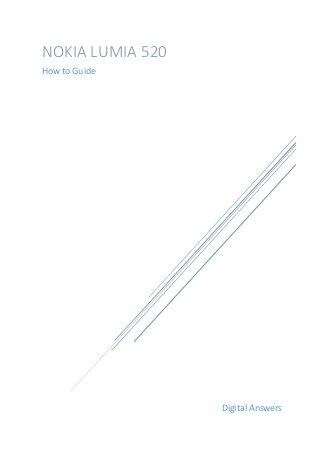
Nokia lumia 520
- 1. Digital Answers NOKIA LUMIA 520 How to Guide
- 2. 1 Digital Answers Contents Lumia 520 – How to change the screen brightness............................................................................2 Lumia 520 – How to turn on Wi-Fi + Bluetooth..................................................................................2 How to change Date and Time on Windows 8 Lumia 520 Phone.......................................................3 Lumia 520 – How to change keyboard language on Windows 8 Phone.............................................3 Lumia 520 – How to check for phone updates ...................................................................................4 Lumia 520 – How to turn your phone as a Wi-Fi hotspot...................................................................5 Lumia 520 – Create shortcuts on the home screen............................................................................6 Lumia 520 – Changing Profiles and check the running applications...................................................6 Lumia 520 – Changing background and applying themes ..................................................................7 Lumia 520 – How to turn off data connection + roaming ..................................................................8 Lumia 520 – Kid’s Corner AKA Child Lock ...........................................................................................9 Lumia 520 – How to forward, copy and delete text messages.........................................................10 Lumia 520 – How to turn off camera shutter sound and share pictures..........................................10 Lumia 520 – Flight mode and Taking photos instantly .....................................................................11 Lumia 520 – How to remove and format SD card.............................................................................12 BIGFLIX – Windows 8 Mobile Phone app..........................................................................................12 Lumia 520 – How to save battery .....................................................................................................13 Windows 8 mobile app to show the battery level............................................................................14 Lumia 520 – How to search for a contact to dial quickly..................................................................14 Lumia 520 – Yoga trainer Windows 8 mobile app............................................................................15 Lumia 520 – Home remedies Windows 8 mobile app......................................................................16 Lumia 520 – Learning for kids Windows 8 mobile app.....................................................................17 Face Lens–Windows 8 Mobile App...................................................................................................17
- 3. 2 Digital Answers Lumia 520 – How to change the screen brightness The screen brightness in Lumia is by default set to automatically adjust based on the place you use the phone. I.e. when you use the phone in the sunlight the display gets brighter so that you can view the screen properly. When you use the phone during night the display gets dimmer. This is kept in this way so that it will not affect your eyes. But still when you feel that this not what you want, you can change the screen brightness by following the below steps, From the home screen, swipe towards the left where you get all the icons. Drill down and select Settings. From the system application setting you can find the brightness option. Select brightness and switch off the automatically adjust option. Underneath you get levels like low, medium, high. Select levels based on your need. Lumia 520 – How to turn on Wi-Fi + Bluetooth Here are some simple steps about how to turn on the Wi-Fi and Bluetooth on your phone. From the home screen, swipe towards the left where you get all the icons. Drill down and select Settings. From the system application setting select Wi-Fi. From the Wi-Fi screen switch on the button, your phones will start searching for the Wi-Fi network which is available. One found it asks for the password, when you enter the password correctly it gets connected. Follow the same steps mentioned above to turn on the Bluetooth. Instead of Wi-Fi select Bluetooth. When you turn on Bluetooth, it starts searching for the Bluetooth devices that are available. When found it asks for the authorization code to get connected.
- 4. 3 Digital Answers How to change Date and Time on Windows 8 Lumia 520 Phone By default when you start using your Windows 8 Lumia 520 phone the date and time gets set automatically. You might only want to change the clock settings like 24 hour or 12 hour. Here are some steps on how to do that. From the home screen, swipe towards the left where you get all the icons. Drill down and select Settings. From the system application setting you can find the date time. Select date time, here switch off the 24-hour clock, by default this will be on. When you want to change the date, then switch off the set automatically button. You get below options to change the date and time. Lumia 520 – How to change keyboard language on Windows 8 Phone This phone has got lot of languages to select based on the user’s language they need to use. By default it has English which can be changed to any other languages that are available.
- 5. 4 Digital Answers Some of the languages available are Hindi, Arabic, Bulgarian, Chinese etc. Some are by default available and some needs download. To change your phone’s language follow the below steps and also refer the screenshots. From the home screen, swipe towards the left where you get all the icons. Drill down and select Settings. Select keyboard and tap the add keyboards to add any languages that are available. Select the ‘tap to change’ option where you can change settings like suggest text, correct misspelt worlds etc. Lumia 520 – How to check for phone updates Lumia 520 being released recently there will not be any updates for the phone as of now. But in future when you want to check for updates follow the below steps, From the home screen, swipe towards the left where you get all the icons. Drill down and select Settings. From the system application setting select phone update. When you check for phone updates make sure you have your Wi-Fi or 3G on. Tap the ‘check for updates’ button, this will check for the updates and will show you if any update is available. If not it shows the message ‘your phone is up to date’ as shown in the screenshot below.
- 6. 5 Digital Answers Lumia 520 – How to turn your phone as a Wi-Fi hotspot When you have a 3G connection on your phone and want to use this connection to browse on your laptop, you can turn your Lumia 520 Windows 8 phone in to a Wi-Fi hotspot. Here are some simple steps on how to do that, From the home screen, swipe towards the left and drill down to select Settings. Select ‘internet sharing’ option. You get a screen as shown in the screenshot below. Switch on the sharing option. You get the details like broadcast name and the password. By clicking the setup button you can change the broadcast name and the password. When this is done, search for the Wi-Fi device from your laptop which will show your phone acting as a Wi-Fi hotspot, now connect and browse. It is said that this Wi-Fi connection can be used up to 8 guests. This will turn off automatically if it’s not used for a few minutes. Screenshot’s below
- 7. 6 Digital Answers Lumia 520 – Create shortcuts on the home screen As we create shortcuts on the desktop on our windows machine, you can do the same on your windows 8 phone too. This is called PIN an application. For example if you want to PIN the settings icon to your home screen, from the home screen swipe towards the left and drill down and press and hold on the settings button where you get an option pin to start. Click this option and you can see the Settings icon on your home screen. You can pin any application to your home screen using the above mentioned steps. Screenshot’s below Lumia 520 – Changing Profiles and check the running applications Listed below are steps for changing profiles and to check the running applications on a Lumia 520 Windows 8 phone. Changing Profiles As in all Nokia basic phones they provide the option of changing the profiles, but on this phone there is no option of changing the profile. But you can set the volume levels based on the environment you are using the phone. Use the volume control buttons (+ / -) where you can see the volume getting increased or decreased. As shown in the below screenshot you can see the numbers 16/30. Also tap on the bell symbol to turn on/off the vibrate mode. During incoming calls press the volume button to silence the call. Screenshot’s below
- 8. 7 Digital Answers How to check the running applications You will be browsing too many things on your phone and these applications will still be running in the background which might slow down the phone. To check the running applications press and hold the left arrow button on your phone (not on the screen anywhere) which will show the running applications. You can scroll them by sliding. Lumia 520 – Changing background and applying themes Though you can change background in Lumia 520 Windows 8 phone, there is no option of changing or installing themes. To change the accent color and the background follow the below steps, Go to settings and select theme where you get the below screen as show in the screenshot. There are only two options for changing the background, dark and light. When you select dark your screen will be in black and when light is selected the screens get changed to white.
- 9. 8 Digital Answers Tap on the accent color where you get different colors as shown below, select your desired color to change the look of your phone. Screenshot’s below Lumia 520 – How to turn off data connection + roaming Have you noticed an ‘E’ letter at the top your Lumia 520 home screen? I.e. left to your batter icon. This is nothing but your data connection is on. You can turn this off by following these steps, Go to Settings, select the mobile network and from there you can find the data connection having options on and off. Turn it off when not in use. You can change the roaming options by selecting ‘don’t roam’. It has also got the option of changing the connection speed 2G / 3G. You can do this by selecting the ‘Highest connection speed’. Screenshot’s below
- 10. 9 Digital Answers Lumia 520 – Kid’s Corner AKA Child Lock Kid’s Corner is a place on your Lumia 520 Windows 8 phone where you can share apps, videos, games and music for your child. They will have a start screen of their own. Your child can open the Kid’s Corner by swiping left from the lock screen. Here are some steps on how to activate Kid’s Corner on your phone, Go to Settings and select ‘kid’s corner’ which will by default be turned off. Follow the instructions as mentioned on the screen. Choose games, music, videos and apps you think you need to allow access to your kid. When done finally tap the finish button. You get a message – kid’s corner is ready to roll. You can also set a password for your screen so that you kid cannot access your own screen. Either you can skip setting a password. There is also an option of customizing the kid’s corner when you get into the home screen of kid’s corner. Screenshot’s below
- 11. 10 Digital Answers Lumia 520 – How to forward, copy and delete text messages Mostly all the phones have the same way of forwarding, copying and deleting the text messages (SMS). Likewise Lumia 520 follows the same method of doing it. Here are some simple steps on how to do that, Click on the Messaging icon from the home screen, where it lists the entire message you have sent and received so far. Tap on the message that you would like to forward or delete. It opens up the message, press and hold the text message for a while. There you get options like – delete, forward and copy. You can also multi select messages to delete them all together by taping the dotting icons (…) at the bottom of the screen and tap the ‘select’ icon. Screenshot’s below Lumia 520 – How to turn off camera shutter sound and share pictures To turn off the camera shutter sound, go to settings and tap on the ringtones+sounds. You get a screen as shown below. When you scroll down you could see the options for ‘Play a sound for’. Uncheck the Camera shutter option so that it will not make any sound when you take a photo. It has also got other options where you can mute the sounds for reminders, key press, and lock and unlock. Here is the step on how to share the photos that you have taken through your phone. Open the photo that you have shot, press and hold the photo or tap the three dotted lines at the bottom of the screen. It shows the options like, share, edit delete, add to favorites, set as lock screen and save to SkyDrive.
- 12. 11 Digital Answers Lumia 520 – Flight mode and Taking photos instantly Listed below are the steps required to turn on Flight Mode and taking photos instantly on a Lumia 520 Windows 8 Phone. How to turn Flight mode on Turning the Flight mode on will turn off your mobile network, Wi-Fi and Bluetooth connections. To do this, go to settings, tap the flight mode option and you get the screen as shown below. By turning it on, you can see your mobile network gets closed and all the connections like Wi-Fi and Bluetooth also gets closed. By setting the status to off you can get back all your connections. Take photos instantly This phone has an option of taking photos instantly even when it is in locked state. Normally when you want to take photos you have to unlock your phone first and then tap the camera app and then take photos. This is made simple in Lumia 520.
- 13. 12 Digital Answers Here is the step, when your phone is locked just press and hold the camera button. This will unlock you phone automatically and launch the camera app. This seems to be a very useful feature in this phone where you can take photos when it is an emergency situation. This gets by default stored in your photo album. Lumia 520 – How to remove and format SD card In this tutorial, we will be covering the steps required to remove and format SD card from Lumia 520 Windows 8 Phone. Remove your SD card by first selecting the remove SD card option from your phone and then remove it. This will help you keep the data safe on your SD card. Here are some simple steps on how to remove your SD card. Go to Settings -> Phone Storage. You get the screen as shown below. Click on SD card, and it shows the details like how much free space etc. it also shows the option of remove SD card and format SD card. Tap remove SD card, this will show information saying you can now remove the SD card safely. Tap format SD card to format your SD card. This will show up a warning message saying – Formatting this card will format will erase all your personal files and everything else. Do you want to continue and format it? If you tap yes, this will format your SD card. Screenshots below BIGFLIX – Windows 8 Mobile Phone app BIGFLIX app is available on your windows 8 phone. If you are not aware of this app here is some info on that. Through this app you can watch your favorite movies irrespective of languages.
- 14. 13 Digital Answers To download this app from your windows phone, go to stores and search for BIGFLIX. Tap and download this app to your phone. When it is downloaded you can find that on your phone as shown in the screenshot below. By tapping the three dots […] from the bottom of the screen it lets you select languages like English, Hindi, Tamil, Telugu, Malayalam, Bengali etc. On tapping the language that you desire, it lists the films that are available. Select from the list to watch them. Lumia 520 – How to save battery This phone has got a type Li-Ion with a capacity of 1430 MAh Battery. So the battery life will be really good. When there is a situation you don’t have a charger to charge your phone when the battery is going to drain, you can follow these steps to conserve some battery life. Go to Settings and select battery saver. By default the battery saver is switched off. Turn it on. This will turn off some services, apps running in the background to help preserve the battery life. You still receive calls and messages on your phone. It has also got some advanced option where you can set the battery saver when to turn on. Click on the advanced settings where it shows options like when battery is low, now until next charge and always. It’s better to go for the option – when battery is low. When battery saver is on you will see a heart like symbol which will appear next to the battery icon.
- 15. 14 Digital Answers Windows 8 mobile app to show the battery level Here is an app which shows the battery level of your phone. Go to windows store and search for battery level. Click on the app and install it. When the installation is done, press and hold the app to pin it to your start screen. You can also make to show the battery level on the screen lock. To do this, select lock screen from settings and press the + button shown below the heading ‘choose apps to show quick status’. This will show the battery level app on the list. Select this app which will show the battery level on the lock screen. This app gives some useful information like what is the current battery level of your phone, what is time remaining i.e. how long will your battery withstand. Lumia 520 – How to search for a contact to dial quickly Searching contacts is very easy in this phone. Swipe towards the left and select People. Tap on that, this will show the list of contacts that you have on your phone. When you want to
- 16. 15 Digital Answers search for a particular contact, tap the # icon. This will get you the list of alphabets that your contacts start with. For example when you want to search for a person whose name starts with S, tap S from the list which will show the list of contacts starting with S. You can also pin the People application to your home screen. Press and hold the people icon which will show the option of pin to start. Lumia 520 – Yoga trainer Windows 8 mobile app Lumia 520 – Yoga trainer Windows 8 mobile app This app tells you what yoga is and also some of the yoga poses that you can follow. It teaches you different yoga positions for heart, legs, memory, relaxation, liver, hands and face. For example it tells you how to get rid of backache through yoga. You can see different poses that you can work out to get rid of your backache. Yoga poses like bridge pose, locust pose, bow yoga pose, cobra pose etc. are the different poses which helps you. It shows a simple video of how to practice these poses at your home. Watch the video’s carefully to practice. It is said in this app that they have successfully cured diseases like diabetes, stomach related diseases, allergy, sinusitis, respiratory problems, migraine, depression, high blood pressure, stress, cholesterol and heart diseases etc. Search for yoga trainer from the store to download this app for free.
- 17. 16 Digital Answers Lumia 520 – Home remedies Windows 8 mobile app An app that tells you the home remedies for health related problems like women’s health, kids, heart, obesity, diabetes, skin and hair care. It also shows the remedies for most of the diseases like asthma, anemia, allergies etc. This app has got more than 50 home remedies that you can follow easily. The medicines shown in this app are very simple as they are made from herbs, spices, fruits and vegetables. Particularly the home remedies for diseases like diabetes obesity and heart care are easy to follow. Tip of the day shown in this app is very useful and if they are followed will show a better result in your health. Search for Home remedies from the store to download this app for free.
- 18. 17 Digital Answers Lumia 520 – Learning for kids Windows 8 mobile app Kid’s Genius is a windows 8 app which helps train kids to learn alphabets and counting numbers. You can also teach your kid to know about some common words like tractor, fan, starfish, crayons, camera, nest etc. Apart from learning, there is also an option of making your kid to practice writing through number tracing and letter tracing. For example kids can practice by tracing the number shown on the screen say, 1, 2, 3 etc. They can also trace alphabets like A, B, C etc. both upper and smaller case. By using the tracing feature they get to develop their writing skills. Search for Kids Genius from the store to download this app for free. Face Lens–Windows 8 Mobile App Camera Lenses, one of the very special feature on Lumia 520. When you switch on the camera on this phone you could see some preloaded camera lenses like smart shoot. You can also download various lenses like panorama, face lens, Fhotoroom, Watercam etc. from the store. Each of these lenses has got their unique feature. For example, smart shoot will take multiple photos and lets you pick which one to save. You can select the best photo which has come well and this gets saved and the other photos are erased automatically. FaceLens, is a funny app. When you switch on the camera and select this lenses the face of the person you are trying to shoot gets morphed with an ape. When you try this lenses you can see discover many features.