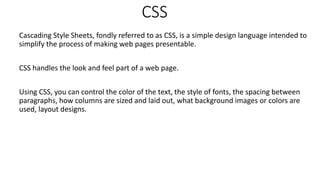
CSS.pptx
- 1. CSS Cascading Style Sheets, fondly referred to as CSS, is a simple design language intended to simplify the process of making web pages presentable. CSS handles the look and feel part of a web page. Using CSS, you can control the color of the text, the style of fonts, the spacing between paragraphs, how columns are sized and laid out, what background images or colors are used, layout designs.
- 2. Advantages of CSS CSS saves time − We can write CSS once and then reuse same sheet in multiple HTML pages. We can define a style for each HTML element and apply it to as many Web pages as we want. Pages load faster − We do not need to write HTML tag attributes every time. Just write one CSS rule of a tag and apply it to all the occurrences of that tag. So less code means faster download times. Easy maintenance − To make a global change, simply change the style, and all elements in all the web pages will be updated automatically.
- 3. Superior styles to HTML − CSS has a much wider array of attributes than HTML, so you can give a far better look to your HTML page in comparison to HTML attributes. Global web standards − Now HTML attributes are being deprecated and it is being recommended to use CSS. So its a good idea to start using CSS in all the HTML pages to make them compatible to future browsers. Platform Independence − The Script offer consistent platform independence and can support latest browsers as well.
- 4. A CSS comprises of style rules that are interpreted by the browser and then applied to the corresponding elements in your document. A style rule is made of three parts − Selector − A selector is an HTML tag at which a style will be applied. This could be any tag like <h1> or <table> etc. Property - A property is a type of attribute of HTML tag. Put simply, all the HTML attributes are converted into CSS properties. They could be color, border etc. Value - Values are assigned to properties. For example, color property can have value either red or #F1F1F1 etc.
- 5. selector { property: value }
- 6. The Type Selectors h1 { color: #36CFFF; } The Universal Selectors * { color: #000000; } The Descendant Selectors Suppose you want to apply a style rule to a particular element only when it lies inside a particular element. ul em { color: #000000; }
- 7. The Class Selectors You can define style rules based on the class attribute of the elements. All the elements having that class will be formatted according to the defined rule. .black { color: #000000; } h1.black { color: #000000; }
- 8. The ID Selectors You can define style rules based on the id attribute of the elements. All the elements having that id will be formatted according to the defined rule. #black { color: #000000; } h1#black { color: #000000; }
- 9. The Child Selectors body > p { color: #000000; } This rule will render all the paragraphs in black if they are direct child of <body> element. Other paragraphs put inside other elements like <div> or <td> would not have any effect of this rule.
- 10. Multiple Style Rules: combine multiple properties and corresponding values into a single block h1 { color: #36C; font-weight: normal; letter-spacing: .4em; margin-bottom: 1em; text-transform: lowercase; } All the property and value pairs are separated by a semi colon (;).
- 11. Grouping Selectors: apply a style to many selectors . Just separate the selectors with a comma h1, h2, h3 { color: #36C; font-weight: normal; letter-spacing: .4em; margin-bottom: 1em; text-transform: lowercase; }
- 12. Embedded CSS - The <style> Element We can put your CSS rules into an HTML document using the <style> element. This tag is placed inside <head>...</head> tags. Rules defined using this syntax will be applied to all the elements available in the document.
- 13. <html> <head> <style type = "text/css" media = "all"> body { background-color: linen; } h1 { color: maroon; margin-left: 40px; } </style> </head> <body> <h1>This is a heading</h1> <p>This is a paragraph.</p> </body> </html>
- 14. Inline CSS - The style Attribute We can use style attribute of any HTML element to define style rules. These rules will be applied to that element only. <html> <head> </head> <body> <h1 style = "color:#36C;"> This is inline CSS </h1> </body> </html>
- 15. External CSS - The <link> Element The <link> element can be used to include an external stylesheet file in your HTML document. An external style sheet is a separate text file with .css extension. We define all the Style rules within this text file and then you can include this file in any HTML document using <link> element. <head> <link rel=“stylesheet” type = "text/css" href = "mystyle.css" /> </head>
- 16. Imported CSS - @import Rule @import is used to import an external stylesheet in a manner similar to the <link> element. <head> @import "mystyle.css"; </head>
- 17. CSS Rules Overriding Any inline style sheet takes highest priority. So, it will override any rule defined in <style>...</style> tags or rules defined in any external style sheet file. Any rule defined in <style>...</style> tags will override rules defined in any external style sheet file. Any rule defined in external style sheet file takes lowest priority, and rules defined in this file will be applied only when above two rules are not applicable.
- 18. CSS - Measurement Units CSS supports a number of measurements including absolute units such as inches, centimeters, points, and so on, as well as relative measures such as percentages and em units. % Defines a measurement as a percentage relative to another value, typically an enclosing element. p {font-size: 16pt; line- height: 125%;} cm Defines a measurement in centimeters. div {margin-bottom: 2cm;}
- 19. em A relative measurement for the height of a font in em spaces. Because an em unit is equivalent to the size of a given font, if you assign a font to 12pt, each "em" unit would be 12pt; thus, 2em would be 24pt. p {letter-spacing: 7em;} ex This value defines a measurement relative to a font's x-height. The x-height is determined by the height of the font's lowercase letter x. p {font-size: 24pt; line- height: 3ex;} in Defines a measurement in inches. p {word-spacing: .15in;}
- 20. mm Defines a measurement in millimeters. p {word-spacing: 15mm;} pc Defines a measurement in picas. A pica is equivalent to 12 points; thus, there are 6 picas per inch. p {font-size: 20pc;} pt Defines a measurement in points. A point is defined as 1/72nd of an inch. body {font-size: 18pt;} px Defines a measurement in screen pixels. p {padding: 25px;}
- 21. CSS Colors - Hex Codes A hexadecimal is a 6 digit representation of a color. The first two digits(RR) represent a red value, the next two are a green value(GG), and the last are the blue value(BB). CSS uses color values to specify a color. Typically, these are used to set a color either for the foreground of an element (i.e., its text) or else for the background of the element. They can also be used to affect the color of borders and other decorative effects.
- 22. Format Syntax Example Hex Code #RRGGBB p{color:#FF0000;} Short Hex Code #RGB p{color:#6A7;} RGB % rgb(rrr%,ggg%,bbb%) p{color:rgb(50%,50%,5 0%);} RGB Absolute rgb(rrr,ggg,bbb) p{color:rgb(0,0,255);} keyword aqua, black, etc. p{color:teal;}
- 23. Set the Background Color <html> <head> <body> <p style = "background-color:yellow;"> This text has a yellow background color.</p> </body> </head> <html>
- 24. Set the Background Image <html> <head> <style> body { background-image: url("/css/images/css.jpg"); } </style> <body> <h1>Hello World!</h1> </body> </head> <html>
- 25. Repeat the Background Image The following example demonstrates how to repeat the background image if an image is small. <head> <style> body { background-image: url("/css/images/css.jpg"); background-repeat: repeat; } </style> </head> <body> <p>Tutorials point</p> </body>
- 26. To repeat the background image vertically. <style> body { background-image: url("/css/images/css.jpg"); background-repeat: repeat-y; } </style> To repeat the background image horizontally. <style> body { background-image: url("/css/images/css.jpg"); background-repeat: repeat-x; } </style>
- 27. Set the Background Attachment Background attachment determines whether a background image is fixed or scrolls with the rest of the page. <style> body { background-image: url('/css/images/css.jpg'); background-repeat: no-repeat; background-attachment: fixed; } </style> <style> body { background-image: url('/css/images/css.jpg'); background-repeat: no-repeat; background-attachment: fixed; background-attachment:scroll; } </style>
- 28. Set the Font Style <body> <p style="font-style:italic;"> This text will be rendered in italic style </p> </body> Set the Font Family <body> <p style="font-family:georgia,garamond,serif;"> This text is rendered in either georgia, garamond, or the default serif font depending on which font you have at your system. </p> </body>
- 29. Set the Font Size Possible values could be xx-small, x-small, small, medium, large, x-large, xx- large, smaller, larger, size in pixels or in %. <body> <p style="font-size:20px;">This font size is 20 pixels</p> <p style="font-size:small;">This font size is small</p> <p style="font-size:large;">This font size is large</p> </body>
- 30. Set the Font Weight The following example demonstrates how to set the font weight of an element. The font-weight property provides the functionality to specify how bold a font is. Possible values could be normal, bold, bolder, lighter, 100, 200, 300, 400, 500, 600, 700, 800, 900. <body> <p style="font-weight:bold;">This font is bold.</p> <p style="font-weight:bolder;">This font is bolder.</p> <p style="font-weight:500;">This font is 500 weight.</p> </body>
- 31. Set the Font Stretch Possible values could be normal, wider, narrower, ultra-condensed, extra- condensed, condensed, semi-condensed, semi-expanded, expanded, extra- expanded, ultra-expanded. <body> <p style="font-stretch:ultra-expanded;"> If this doesn't appear to work, it is likely that your computer doesn't have a condensed or expanded version of the font being used. </p> </body>
- 32. Set the Text Color <p style="color:red;"> Set the Text Direction <p style="direction:rtl;"> Set the Space between Characters <p style="letter-spacing:5px;"> Set the Space between Words <p style="word-spacing:5px;"> Set the Text Indent <p style="text-indent:1cm;">
- 33. Set the Text Alignment <body> <p style="text-align:right;"> This will be right aligned. </p> <p style="text-align:center;"> This will be center aligned. </p> <p style="text-align:left;"> This will be left aligned. </p> </body>
- 34. Decorating the Text <body> <p style="text-decoration:underline;"> This will be underlined </p> <p style="text-decoration:line-through;"> This will be striked through. </p> <p style="text-decoration:overline;"> This will have a over line. </p> <p style="text-decoration:blink;"> This text will have blinking effect </p> </body>
- 35. Set the Text Cases <body> <p style="text-transform:capitalize;"> This will be capitalized </p> <p style="text-transform:uppercase;"> This will be in uppercase </p> <p style="text-transform:lowercase;"> This will be in lowercase </p> </body>
- 36. Set the Text Shadow <body> <p style="text-shadow:4px 4px 8px blue;"> If your browser supports the CSS text-shadow property, this text will have a blue shadow. </p> </body>
- 37. The Image Border Property <body> <img style="border:0px;" src="/css/images/logo.png" /> <br /> <img style="border:3px dashed red;" src="/css/images/logo.png" /> </body>
- 38. The Image Height Property <body> <img style="border:1px solid red; height:100px;" src="/css/images/logo.png" /> <br /> <img style="border:1px solid red; height:50%;" src="/css/images/logo.png" /> </body>
- 39. The Image Width Property <body> <img style="border:1px solid red; width:150px;" src="/css/images/logo.png" /> <br /> <img style="border:1px solid red; width:100%;" src="/css/images/logo.png" /> </body>
- 40. The opacity Property In Mozilla (-moz-opacity:x) x can be a value from 0.0 - 1.0. A lower value makes the element more transparent. In IE (filter:alpha(opacity=x)) x can be a value from 0 - 100. A lower value makes the element more transparent. <body> <img style="border:1px solid red;-moz-opacity:0.4;filter:alpha(opacity=40);" src="/css/images/logo.png" /> </body>
- 41. #id1{ property:value; }------ Id selector .mycolour{ property:value;}-----class selector <p id=“id1”>tour data</p> <h1 id=“id1”>your data</h1> <p class=“mycolour”>your data<p>
- 43. Border Style The border-style property specifies what kind of border to display. The following values are allowed: dotted - Defines a dotted border dashed - Defines a dashed border solid - Defines a solid border double - Defines a double border groove - Defines a 3D grooved border. The effect depends on the border-color value ridge - Defines a 3D ridged border. The effect depends on the border-color value inset - Defines a 3D inset border. The effect depends on the border-color value outset - Defines a 3D outset border. The effect depends on the border-color value none - Defines no border hidden - Defines a hidden border
- 44. p.dotted {border-style: dotted;} p.dashed {border-style: dashed;} p.solid {border-style: solid;} p.double {border-style: double;} p.groove {border-style: groove;} p.ridge {border-style: ridge;} p.inset {border-style: inset;} p.outset {border-style: outset;} p.none {border-style: none;} p.hidden {border-style: hidden;} p.mix {border-style: dotted dashed solid double;}
- 45. Border Width The border-width property specifies the width of the four borders. The width can be set as a specific size (in px, pt, cm, em, etc) or by using one of the three pre-defined values: thin, medium, or thick. The border-width property can have from one to four values (for the top border, right border, bottom border, and the left border).
- 46. p.one { border-style: solid; border-width: 5px; } p.two { border-style: solid; border-width: medium; } p.three { border-style: solid; border-width: 2px 10px 4px 20px; } Four sides with different width
- 47. Border Color The border-color property is used to set the color of the four borders. The color can be set by: • name - specify a color name, like "red" • Hex - specify a hex value, like "#ff0000" • RGB - specify a RGB value, like "rgb(255,0,0)“ The border-color property can have from one to four values (for the top border, right border, bottom border, and the left border). If border-color is not set, it inherits the color of the element.
- 48. p.one { border-style: solid; border-color: red; } p.two { border-style: solid; border-color: green; } p.three { border-style: solid; border-color: red green blue yellow; } Four sides with different colors
- 49. Border - Individual Sides From the examples above you have seen that it is possible to specify a different border for each side. In CSS, there are also properties for specifying each of the borders (top, right, bottom, and left): p { border-top-style: dotted; border-right-style: solid; border-bottom-style: dotted; border-left-style: solid; } p { border-left: 6px solid red; background-color: lightgrey; }
- 50. CSS Margins The CSS margin properties are used to create space around elements, outside of any defined borders. With CSS, you have full control over the margins. There are properties for setting the margin for each side of an element (top, right, bottom, and left). CSS has properties for specifying the margin for each side of an element: • margin-top • margin-right • margin-bottom • margin-left
- 51. margin: 25px 50px 75px 100px; top margin is 25px right margin is 50px bottom margin is 75px left margin is 100px p { margin: 25px 50px 75px 100px; }
- 52. The auto Value You can set the margin property to auto to horizontally center the element within its container. The element will then take up the specified width, and the remaining space will be split equally between the left and right margins: div { width: 300px; margin: auto; border: 1px solid red; }
- 53. CSS Padding The CSS padding properties are used to generate space around an element's content, inside of any defined borders. With CSS, you have full control over the padding. There are properties for setting the padding for each side of an element (top, right, bottom, and left). CSS has properties for specifying the padding for each side of an element: • padding-top • padding-right • padding-bottom • padding-left
- 54. div { padding-top: 50px; padding-right: 30px; padding-bottom: 50px; padding-left: 80px; } top padding is 25px right padding is 50px bottom padding is 75px left padding is 100px div { padding: 25px 50px 75px 100px; }
- 55. Padding and Element Width The CSS width property specifies the width of the element's content area. The content area is the portion inside the padding, border, and margin of an element (the box model). div { width: 300px; padding: 25px; }
- 56. Setting height and width The height and width properties are used to set the height and width of an element. The height and width can be set to auto (this is default. Means that the browser calculates the height and width), or be specified in length values, like px, cm, etc., or in percent (%) of the containing block.
- 57. div { height: 200px; width: 50%; background-color: powderblue; } div { height: 100px; width: 500px; background-color: powderblue; }
- 58. The CSS Box Model All HTML elements can be considered as boxes. In CSS, the term "box model" is used when talking about design and layout. The CSS box model is essentially a box that wraps around every HTML element. It consists of: margins, borders, padding, and the actual content. The image below illustrates the box model: Explanation of the different parts: • Content - The content of the box, where text and images appear • Padding - Clears an area around the content. The padding is transparent • Border - A border that goes around the padding and content • Margin - Clears an area outside the border. The margin is transparent
- 59. div { width: 300px; border: 25px solid green; padding: 25px; margin: 25px; }
- 60. The display Property The display property specifies if/how an element is displayed. li { display: inline; } span { display: block; } a { display: block; }
- 61. span.a { display: inline; /* the default for span */ width: 100px; height: 100px; padding: 5px; border: 1px solid blue; background-color: yellow; } span.b { display: inline-block; width: 100px; height: 100px; padding: 5px; border: 1px solid blue; background-color: yellow; } span.c { display: block; width: 100px; height: 100px; padding: 5px; border: 1px solid blue; background-color: yellow; }
- 62. CSS Links With CSS, links can be styled in different ways.
- 63. Pseudo code used here A:Link, will be discussed in next slide
- 64. /* unvisited link */ a:link { color: red; } /* visited link */ a:visited { color: green; } /* mouse over link */ a:hover { color: hotpink; } /* selected link */ a:active { color: blue; }
- 65. a:link { text-decoration: none; } a:visited { text-decoration: none; } a:hover { text-decoration: underline; } a:active { text-decoration: underline; }
- 66. a:link { background-color: yellow; } a:visited { background-color: cyan; } a:hover { background-color: lightgreen; } a:active { background-color: hotpink; }
- 67. a:link, a:visited { background-color: #f44336; color: white; padding: 14px 25px; text-align: center; text-decoration: none; display: inline-block; } a:hover, a:active { background-color: red; }
- 68. Task: Create a navigation link as below
- 69. CSS Pseudo-classes A pseudo-class is used to define a special state of an element. For example, it can be used to: Style an element when a user mouses over it Style visited and unvisited links differently Style an element when it gets focus
- 70. selector:pseudo-class { property:value; } a:hover { color: #ff0000; }
- 71. <style> div { background-color: green; color: white; padding: 25px; text-align: center; } div:hover { background-color: blue; } </style>
- 72. <style> p { display: none; background-color: yellow; padding: 20px; } div:hover p { display: block; } </style>
- 73. CSS Pseudo-elements A CSS pseudo-element is used to style specified parts of an element. For example, it can be used to: Style the first letter, or line, of an element Insert content before, or after, the content of an element
- 74. selector::pseudo-element { property:value; } p::first-line { color: #ff0000; font-variant: small-caps; } p::first-letter { color: #ff0000; font-size: xx-large; }
- 75. p::first-letter { color: #ff0000; font-size: xx-large; } p::first-line { color: #0000ff; font-variant: small-caps; } Multiple Pseudo-elements
- 76. h1::before { content: url(smiley.gif); } insert some content before the content of an element. h1::after { content: url(smiley.gif); } insert some content after the content of an element. ::selection { color: red; background: yellow; } Highlight the portion of an element that is selected by a user.
- 77. CSS Opacity / Transparency img { opacity: 0.5; filter: alpha(opacity=50); } img { opacity: 0.5; filter: alpha(opacity=50); /* For IE8 and earlier */ } img:hover { opacity: 1.0; filter: alpha(opacity=100); /* For IE8 and earlier */ }
- 78. Transparent Box When using the opacity property to add transparency to the background of an element, all of its child elements inherit the same transparency. <style> div { background-color: #4CAF50; padding: 10px; } div.first { opacity: 0.1; filter: alpha(opacity=10); /* For IE8 and earlier */ }
- 79. div.second { opacity: 0.3; filter: alpha(opacity=30);} div.third { opacity: 0.6; filter: alpha(opacity=60);} </style> <div class="first"><p>opacity 0.1</p></div> <div class="second"><p>opacity 0.3</p></div> <div class="third"><p>opacity 0.6</p></div> <div><p>opacity 1 (default)</p></div>
- 80. <style> div { background: rgb(76, 175, 80); padding: 10px; } div.first { background: rgba(76, 175, 80, 0.1); } div.second { background: rgba(76, 175, 80, 0.3); } div.third { background: rgba(76, 175, 80, 0.6); } </style>
- 81. Task 2: Create a similar div in your web page
- 82. <style> div.background { background: url(klematis.jpg) repeat; border: 2px solid black; } div.transbox { margin: 30px; background-color: #ffffff; border: 1px solid black; opacity: 0.6; filter: alpha(opacity=60); /* For IE8 and earlier */ } div.transbox p { margin: 5%; font-weight: bold; color: #000000; } </style> </head> <body> <div class="background"> <div class="transbox"> <p>This is some text that is placed in the transparent box.</p> </div> </div>
- 84. <ul> <li><a href="default.asp">Home</a></li> <li><a href="news.asp">News</a></li> <li><a href="contact.asp">Contact</a></li> <li><a href="about.asp">About</a></li> </ul> ul { list-style-type: none; margin: 0; padding: 0; }
- 85. <style> ul { list-style-type: none; margin: 0; padding: 0; } li ,a { display: block; width: 60px; background-color: #dddddd; } </style>
- 86. <style> ul { list-style-type: none; margin: 0; padding: 0; width: 200px; background-color: #f1f1f1; } li ,a { display: block; color: #000; padding: 8px 16px; text-decoration: none; } li a:hover { background-color: #555; color: white; } </style>
- 87. ul { list-style-type: none; margin: 0; padding: 0; overflow: hidden; background-color: #333; } li { float: left; } li a { display: block; color: white; text-align: center; padding: 14px 16px; text-decoration: none; } /* Change the link color to #111 (black) on hover */ li a:hover { background-color: #111; }
- 88. <!DOCTYPE html> <html> <head> <style> div.gallery { margin: 5px; border: 1px solid #ccc; float: left; width: 180px; } div.gallery:hover { border: 1px solid #777; } div.gallery img { width: 100%; height: auto; }
- 89. div.desc { padding: 15px; text-align: center; } </style> </head> <body> <div class="gallery"> <a target="_blank" href="img_5terre.jpg"> <img src="img_5terre.jpg" alt="Cinque Terre" width="600" height="400"> </a> <div class="desc">Add a description of the image here</div> </div> <div class="gallery"> <a target="_blank" href="img_forest.jpg"> <img src="img_forest.jpg" alt="Forest" width="600" height="400"> </a> <div class="desc">Add a description of the image here</div> </div>
- 90. <div class="gallery"> <a target="_blank" href="img_lights.jpg"> <img src="img_lights.jpg" alt="Northern Lights" width="600" height="400"> </a> <div class="desc">Add a description of the image here</div> </div> <div class="gallery"> <a target="_blank" href="img_mountains.jpg"> <img src="img_mountains.jpg" alt="Mountains" width="600" height="400"> </a> <div class="desc">Add a description of the image here</div> </div> </body> </html>
- 91. Linking to a Page Section <div>HTML Text Links <a name = "top"></a></div> <a href = "/html/html_text_links.htm#top">Go to the Top</a> Download Links <body> <a href = “handout.pdf”>Download PDF File</a> </body>
- 92. CSS Gradients Gradients are a type of image that gradually transitions from one color to the next horizontally, vertically or diagonally #grad { background-image: linear-gradient(red, yellow); } #grad { background-image: linear-gradient(to right, red , yellow); } #grad { background-image: linear-gradient(to bottom right, red, yellow); } #grad { background-image: linear-gradient(-90deg, red, yellow); }
- 93. #grad { background-image: linear-gradient(red, yellow, green); } #grad { background-image:linear-gradient(to right, red, orange, yellow, green, blue, indigo, violet); } #grad { background-image: linear-gradient(to right, rgba(255,0,0,0), rgba(255,0,0,1)); } #grad { background-image: repeating-linear-gradient(red, yellow 10%, green 20%); }
- 94. #grad { background-image: radial-gradient(red, yellow, green); } #grad { background-image: radial-gradient(red 5%, yellow 15%, green 60%); } #grad { background-image: radial-gradient(circle, red, yellow, green); } #grad { background-image: repeating-radial-gradient(red, yellow 10%, green 15%); }
- 95. CSS Transitions <style> div { width: 100px; height: 100px; background: red; transition: width 2s, height 4s; } div:hover { width: 300px; height: 300px; } </style>
- 96. Transition + Transformation <style> div { width: 100px; height: 100px; background: red; transition: width 2s, height 2s, transform 2s; } div:hover { width: 300px; height: 300px; transform: rotate(180deg); }
- 97. CSS Animations <style> div { width: 100px; height: 100px; background-color: red; animation-name: example; animation-duration: 4s; } @keyframes example { from {background-color: red;} to {background-color: yellow;} } </style>