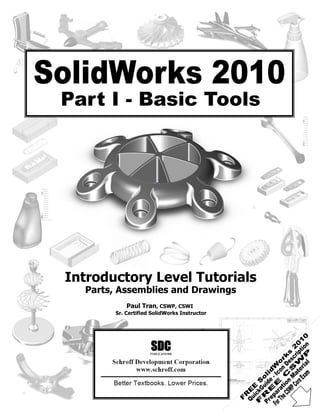
Solidworks 2010 book title
- 1. Introductory Level Tutorials Parts, Assemblies and Drawings Paul Tran, CSWP, CSWI Sr. Certified SolidWorks Instructor
- 2. Table of Contents Introduction Table of Contents Copyrights Notices Disclaimer Trademarks Introduction: SolidWorks 2010 User Interface X The 3 references planes XI The toolbars XI The system feedback symbols XIII The status bar XIV 2D sketch examples XV 3D feature examples XVI Setting the System Parameters Chapter 1: The system settings 1-1 The system options 1-1 The general options 1-2 The drawings options 1-2 The display type options 1-3 The area hatch options 1-3 The colors options 1-4 The sketch options 1-4 The relations / snaps options 1-5 The display / selection options 1-5 The performance options 1-6 The large assembly mode options 1-6 The external references options 1-7 The default templates options 1-7 The file location options 1-8 The feature manager options 1-8 The spin box increment options 1-9 The view rotation options 1-9 The backups / recover options 1-10 The hole wizards / toolbox options 1-10 VII
- 3. Table of Contents Introduction Table of Contents The file explorer options 1-11 The search options 1-11 The collaboration / advanced option 1-12 Questions for review 1-13 Chapter 2: Document Templates 2-1 Document properties 2-1 The drafting standard options 2-2 The annotations options 2-2 The dimensions options 2-3 The virtual sharp options 2-3 The tables options 2-4 The bill of materials options 2-4 The detailing options 2-5 The grid / snap options 2-5 The units options 2-6 The colors options 2-6 The material properties options 2-7 The image quality 2-7 The plane display options 2-8 The dimXpert options 2-8 The size dimension options 2-9 The location dimension 2-9 The chain dimension options 2-10 The geometric tolerance 2-10 The chamfer controls options 2-11 The display options 2-11 Saving the document template settings 2-12 Questions for review 2-13 Basic Modeling Topics Chapter 3: Basic Solid Modeling – Extrude Options 3-1 Tools needed 3-2 Starting a new part 3-3 Changing the background color 3-4 Starting a new sketch 3-5 Sketching the first profile 3-6 Adding geometric relation or constraints 3-7 Adding dimensions 3-9 VIII
- 4. Table of Contents Introduction Table of Contents The status of a sketch 3-10 Hiding the sketch relation symbols 3-11 Exploring the different extrude options 3-15 Adding fillets 3-19 Questions for review 3-21 Exercise: Extrude Options 3-22 Chapter 4: Basic Solid Modeling – Extrude and Revolve 4-1 Tools needed 4-2 Sketching the first profile 4-3 Extruding the first solid 4-3 Cutting the bore holes 4-5 Using mirror 4-6 Adding fillets 4-8 Creating the sub-components 4-9 Revolving the base 4-9 Adding chamfers 4-10 Using the straight slot command 4-13 Create a blind cut 4-15 Adding holes 4-16 Adding more fillets 4-17 Questions for review 4-19 Exercise: Extrude Boss and Cut 4-20 Chapter 5: Revolve Parts – Ball Joint Arm 5-1 Tools needed 5-2 Creating the base profile 5-3 Revolving the base 5-3 Mirroring a features 5-5 Adding fillets 5-6 Questions for review 5-7 Exercise: Flat head Screw Driver 5-8 Derived Sketches – Center Ball Joint 5-9 Tools needed 5-10 Creating the base profile 5-11 Revolving the base 5-11 Creating a new plane 5-12 Making a derived sketch 5-12 Positioning the derived sketch 5-13 Adding fillets 5-14 Questions for review 5-15 Exercise: Revolve Parts 5-16 IX
- 5. Table of Contents Introduction Table of Contents Chapter 6: Rib & Shell Features – Formed Tray 6-1 Tools needed 6-2 Sketching the base profile 6-3 Extruding the base 6-3 Creating the side cutout 6-4 Shelling the upper half of the part 6-5 Adding rib features 6-6 Adding fillets 6-7 Shelling the lower half of the part 6-7 Questions for review 6-8 Exercise: Modeling a plastic bottle 6-9 Using the Contour Selection 6-15 Creating the main sketch 6-17 Extruding the base 6-18 Using the contour selection tool 6-19 Hiding the sketch 6-28 Questions for review 6-29 Exercise: Contour Selection 6-30 Chapter 7: Linear Patterns – Test Tray 7-1 Tools needed 7-2 Sketching the base profile 7-3 Extruding the base feature 7-3 Creating the seed feature 7-4 Creating a linear pattern 7-5 Shelling the part 7-6 Adding fillets 7-7 Questions for review 7-8 Circular Patterns – Spur Gear 7-9 Tools needed 7-10 Creating the base sketch 7-11 Using dynamic mirror 7-11 Adding relations 7-12 Revolving the base 7-13 Creating the first cut profile 7-14 Using convert entities 7-15 Using trim entities 7-16 Enabling the temporary axis 7-17 Making a circular pattern of the cut 7-17 Adding the key-way 7-19 Using sketch mirror 7-19 Questions for review 7-22 X
- 6. Table of Contents Introduction Table of Contents Circular Patterns – Circular Base Mount 7-23 Tools needed 7-24 Sketching the base profile 7-25 Revolving the base 7-26 Adding a side tab 7-26 Creating the first counterbore 7-27 Adding a circular pattern 7-28 Creating a new offset plane 7-28 Adding the pockets 7-29 Adding fillets 7-30 Questions for review 7-32 Curve Driven Patterns & Hole Wizard 7-33 Tools needed 7-34 Editing the sketch 7-35 Extruding the base 7-36 Creating the first hole 7-36 Constructing the Curve 7-37 Creating the Curve-Driven Pattern 7-38 Using the hole wizard 7-39 Using the curve driven pattern options 7-40 Chapter 8: Part Configurations – Machined Block 8-1 Tools needed 8-2 Sketching the Base profile 8-3 Extruding the Base 8-3 Adding the pockets 8-4 Adding a counterbore hole 8-5 Patterning the counterbore 8-6 Mirroring features 8-7 Adding the blind holes 8-8 Creating a cutaway section 8-9 Switching between the configurations 8-12 Questions for Review 8-13 Exercise: Vary-Sketch Option 8-14 Chapter 9: Modeling Threads – Threaded Insert 9-1 Tools needed 9-2 Sketching the base profile 9-3 Revolving the base 9-3 Creating the sweep path 9-4 Defining the helix 9-4 Creating the sweep profile 9-5 XI
- 7. Table of Contents Introduction Table of Contents Creating the sweep cut 9-6 Mirroring the bodies 9-7 Adding chamfers 9-9 Questions for review 9-10 Exercise: Modeling Threads - Internal 9-11 Exercise: Internal & External Threads 9-13 Chapter 10: Bottom Up Assembly – Ball Joint Assembly 10-1 Tools needed 10-2 Inserting the 1st component 10-4 Inserting the 2nd component 10-5 Mating the components 10-6 Moving / rotating components 10-7 Adding more components 10-7 Questions for review10-11 Assembly Exercises: Gate Assembly 10-12 Bottom Up Assembly (Cam Motions I) 10-13 Bottom Up Assembly (Cam Motions II) 10-14 Bottom Up Assembly – Link Assembly 10-15 Tools needed 10-16 Starting a new assembly templates 10-17 Inserting the first component 10-18 Adding other components 10-19 Changing the components colors 10-20 Using the selection filters 10-21 Adding mates 10-22 Making copies of components 10-24 Viewing the mate group 10-25 Rotating components 10-26 Using align vs. anti-align 10-30 Questions for review 10-32 Cam Followers Exercise: Using advanced mates 10-33 L1 Final Exam 10-37 Chapter 11: Layout Assembly 11-1 Tools Needed 11-2 Opening an existing assembly document 11-3 Activating the layout mode 11-3 Adding a new sketch 11-4 Making a block 11-4 Setting the insertion point 11-5 Adding relations to the block 11-5 XII
- 8. Table of Contents Introduction Table of Contents Testing the block 11-7 Converting a block into a component 11-8 Converting other blocks 11-11 Hiding the sketches 11-14 Viewing the assembly motions 11-14 SolidWorks Animator – The Basics 11-15 Switching to the Motion Study tab 11-15 Adding a rotary motor 11-16 Viewing the rotary motions 11-16 Using the animation wizard 11-17 Animating the explode / collapse 11-18 Changing the view orientation 11-21 Creating the flashing 11-25 Changing the shading options 11-27 Looping the animation 11-28 Saving as AVI format 11-29 Viewing with Windows Media Player 11-30 Drawing Topics Chapter 12: Drawing Preparations 12-1 Tools needed 12-2 Setting up new drawing 12-3 The drawing interface 12-4 Switching to the sheet format layer 12-5 Switching to the sheet layer 12-6 Setting the drawing options 12-7 Setting the document template options 12-8 Setting the drafting standard options 12-8 Setting the annotation option 12-8 Setting the dimension options 12-9 Setting the centerline / center mark options 12-9 Setting the bill of material options 12-10 Setting the detailing options 12-10 Setting the unit options 12-11 Setting the line font options 12-11 Setting the line thickness options 12-12 Setting the image quality options 12-12 Saving the drawing templates 12-13 Questions for review 12-14 XIII
- 9. Table of Contents Introduction Table of Contents Chapter 13: Assembly Drawings – Links Assembly 13-1 Tools needed 13-2 Creating a new drawing format 13-3 Editing the format / title block 13-5 Editing the sheet layer 13-6 Changing the drawing paper color 13-6 Browsing the documents 13-7 Adding the exploded view 13-9 Creating the isometric views 13-11 Setting the custom scale to drawing views 13-12 Changing to the shaded view 13-12 Inserting the bill of material (BOM) 13-13 Modifying the bill of material 13-15 Reversing the column headers 13-16 Adding balloons 13-17 Using circular split line balloons 13-18 Questions for review 13-19 Assembly Drawing Exercises 13-20 Assembly Drawing – Alternate Position View 13-23 Tools needed 13-24 Setting up a new drawing 13-25 Setting the custom view scale 13-27 Creating an alternate position view 13-28 Using the alternate position view and configuration 13-30 Adding custom text / annotation 13-31 Creating the isometric exploded view 13-32 Using auto balloons 13-33 Adding a bill of material 13-34 Questions for review 13-35 Chapter 14: Drawing Views – Machined Block 14-1 Tools needed 14-2 Setting up a new drawing format 14-3 Editing the format / title block 14-4 Modifying existing text 14-6 Adding new text 14-6 Using the view Palette 14-7 Dragging and dropping from the view Palette 14-8 Adding an isometric views 14-9 Moving the drawing views 14-10 Breaking the alignment of the views 14-11 Adding a detail views 14-12 XIV
- 10. Table of Contents Introduction Table of Contents Adding a projected views 14-13 Adding an auxiliary views 14-14 Adding a cross section views 14-15 Showing / hiding the hidden lines 14-16 Creating the broken-out-section views 14-16 Changing configurations 14-18 Adding cross hatch and hatch patterns 14-19 Modifying the cross hatch properties 14-20 Using geometric tolerances and flag notes 14-22 Using the modifying and hole symbols 14-23 ANSI symbols description 14-24 Detailing – Machined Block Details 14-26 Tools needed 14-27 Inserting the model dimensions 14-28 Re-arranging the dimensions 14-29 Adding center marks 14-31 Adding datum feature symbols 14-32 Using the hole callouts 14-34 Adding the geometric tolerances 14-34 Tolerances / precisions 14-38 Adding surface finishes 14-40 Adding notes 14-41 Changing the document fonts 14-42 Questions for review 14-44 Exercise 1 Modeling and Detailing 14-45 Exercise 2 Modeling and Detailing 14-46 Fastener Callouts 14-47 Thread Nomenclature 14-48 Reference reading: GD&T for Parts and Assemblies 14-49 Chapter 15: Sheet Metal Drawings – Post Cap 15-1 Tools needed 15-2 Starting a new drawing sheet 15-3 Inserting the 3 standard views 15-4 Creating the isometric and flat pattern views 15-5 Adding a detail view 15-6 Adding the ordinate dimensions 15-7 Inserting the model dimensions 15-7 Adding dimensions to other views 15-8 Creating an isometric flat pattern 15-9 Showing the bend lines 15-10 XV
- 11. Table of Contents Introduction Table of Contents 2D to 3D - Convert AutoCAD into SolidWorks 15-11 Tools needed 15-12 Importing an AutoCAD drawing into SolidWorks 15-13 Importing options for DXF / DWG 15-14 The 2D to 3D toolbar 15-15 Converting the sketches 15-16 Aligning the views 15-19 Creating the base extrude 15-20 Converting the cut features 15-22 Hiding the sketches 15-25 Questions for review 15-27 Exercise: Modeling and Detailing 15-28 Chapter 16: e-Drawings – Soft Lock Assembly 16-1 Tools needed 16-2 Saving a SolidWorks drawing as an eDrawing 16-3 The eDrawing user interface 16-4 The eDrawing toolbar 16-5 The markup toolbar 16-6 Playing the animation 16-6 Self executable file type 16-7 3D drawing view 16-8 New 3D drawing View 16-9 Saving the drawing view state 16-10 Chapter 17: Part I Configurations: – Button Assembly 17-1 Tools needed 17-2 Part Configurations 17-3 Changing the pitch of the spring 17-3 Assembly configurations 17-5 Changing the mate conditions 17-6 Drawing configurations 17-7 Switching the configurations 17-8 Part II Part, Assembly & Drawing Configs.: - Wheel 17-9 Tools needed 17-10 Opening the existing file 17-11 Adding new part configurations 17-11 Changing the number of spokes 17-12 Viewing the part configurations 17-13 Assembly configurations 17-14 Inserting the Sub-Assemblies 17-16 Adding mates to the sub-assembly 17-17 XVI
- 12. Introduction Table of Contents Viewing the assembly configurations 17-19 Starting a new drawing 17-20 Creating the drawing views 17-21 Creating an aligned section view 17-22 Changing the configurations in a drawing 17-25 Adding the annotations in a drawing 17-25 Chapter 18: Part –Design Tables 18-1 Tools needed 18-2 Part – design tables 18-3 Opening the an existing part 18-3 Inserting a new design table 18-4 Transferring dimensions to the design table 18-5 Using the excel-based formulas 18-5 Inserting features into the design table 18-7 Viewing the configs. generated by the design table 18-8 Assembly – Design Tables 18-9 Creating a new assembly design table 18-10 Defining the column headers 18-11 Entering the excel-based parameters 18-13 Viewing the configs. generated by the design table 18-14 Level 2 final exam 18-15 Table of U.S Measures 18-17 Table of U.S Measures 18-18 CSWP Core Preparation Practice Preparation materials for the CSWP-Core examination 19-1 Part modeling and modifications 19-2 Configurations and design tables 19-20 Bottom up assembly 19-26 Student Testimonials: Some of the actual student testimonials after completing the training courses from the Author. All documents are filed at local SolidWorks resellers. SolidWorks 2010 Quick-Guides: Quick Reference Guide to SolidWorks 2010 Command Icons and Toolbars. XVII
