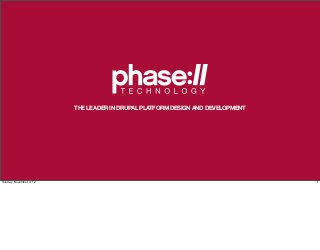
Omega: From Download to Layout in 45 min
- 1. THE LEADER IN DRUPAL PLATFORM DESIGN AND DEVELOPMENT Sunday, November 4, 12 1
- 2. OMEGA: DOWNLOAD TO LAYOUT IN 45 MINUTES Sunday, November 4, 12 2 Welcome to Omega: Download to Layout in 45 minutes. If you’re looking for the Twitter Bootstrap session, you’re in the right place, but you forgot to change your clock last night. My name is Joshua Turton, I’m a developer at Phase 2 Technology. My very first Drupal site was an upgrade of a hacked Drupal 4.7 site into Drupal 5. It was just as awful as you imagine. I’m amazed and excited by how far Drupal has come in the last few years. (explain What session will cover) Thanks for coming - Let’s dig in!
- 3. THE DESIGN Sunday, November 4, 12 3 Here’s the situation: Client’s come to you, contracts are signed, discovery is done, and design is beginning. Your designer tells you he’s basing his design on 960gs, and then disappears into his designer rabbit hole for a few days, leaving you to wonder...
- 4. WHAT’S A GRID SYSTEM? Sunday, November 4, 12 4 A grid system is a way of laying out html and css to have both flexibility and uniformity. But more than that, it’s a design philosophy that embraces those same ideals. The whole thing is founded on an interesting math fact...
- 5. 960GS 960 is divisible by 2, 3, 4, 5, 6, 8, 10, 12, 15, 16, 20, 24, 30, 32, 40, 48, 60, 64, 80, 96, 120, 160, 192, 240, 320 and 480 Sunday, November 4, 12 5 The number Nine-hundred Sixty is divisible by 2, 3, 4, 5, 6, 8... well, all those numbers. It’s a lot. That simple math fact means it’s possible to create a unified layout using those numbers as column widths and quantities. In theory, it would be possible to build a web site with 240 4-pixel-wide columns. A more likely scenario, of course, would be a web site with 4 240-pixel-wide columns.
- 6. 960GS 12 columns: each column is 60px; 20px gutter. 16 columns: each column is 40px; 20px gutter. 24 columns: each column is 30px; 10px gutter. Sunday, November 4, 12 6 In practice, there’s really two or three common combinations. *(read list)* Don’t think, though, that that’s a limitation - because 960gs allows us to ADD some of those columns together in a wide variety of ways!
- 7. html from 960.gs/demo.html Sunday, November 4, 12 7 Here are just a few of the many, many layout possibilities using the 960gs grid system. And you aren’t confined to using only one set of those - your can layout one section of your page in one combination, and a second section in a different combination of columns.
- 8. images from 960.gs/demo.html Sunday, November 4, 12 8 Here are some popular examples of 960gs-based sites: Sony Music, 4Kitchens, and Drupal.org. It’s important to note that 960gs is not the only grid system, but it’s one of the more popular ones, and they all work basically the same way.
- 9. WIREFRAMES Sunday, November 4, 12 9 So, while we’ve been pondering the complexities of the grid system, our designer has been busy working away on wireframes. Here’s what he comes back with.
- 10. HOMEPAGE Sunday, November 4, 12 10 Home page - I’ll give you a moment to look at that...
- 11. SECTION PAGE Sunday, November 4, 12 11 Section Page (give moment to look)
- 12. CONTENT PAGE Sunday, November 4, 12 12 And Content Page. All three of these are based on a 12-column 960gs setup, which will make our job pretty easy.
- 13. SITE BUILD Sunday, November 4, 12 13 While you are poring over these wireframes, your backend developer runs away with the Information Architecture and Site Spec documents, and comes back with a very, very raw dev site built on Drupal 7. It includes...
- 14. CONTENT TYPES • Homepage • Article • Event • Title field • Title field • Title field • Body field • Body field • Body field • Highlight Image • Highlight Image • Date field • Featured Content • Category Term • Featured Videos Sunday, November 4, 12 14 Three content types: 1) Homepage, with the addition of a Highlight image, Featured content reference, and featured video fields; 2) Article, with a Highlight image and a Taxonomy-driven category term; 3) and Event, with a date field. Additionally...
- 15. ADDITIONAL STUFF Views SOLR integration Menus • Category List pages • Related Content • Main Menu block • Calendar views • Footer Menu • Month, day, year • Upcoming events block Sunday, November 4, 12 15 There’s all this other stuff. Views for the category pages and calendar and upcoming events; SOLR search integration for the Related Content blocks; and Menus with important links all ready for you. She’s also populated it with some demo content and a couple odds and ends like the copyright block. Here’s what the site looks like at this point:
- 16. Sunday, November 4, 12 16 Yeah.
- 17. THEMING Sunday, November 4, 12 17 Let’s fix that.
- 18. INSTALL SOME MODULES (AND OMEGA!) • context & context_ui • delta, delta_ui and delta_blocks • cck_blocks • omega_tools • and, of course, the Omega base theme! Sunday, November 4, 12 18 We start by installing the theming and layout modules. Here’s a list of what I usually use. (Read list) I’ll explain the modules a little later, as we get to them. That does put a large question in front of us, though...
- 19. WHAT’S OMEGA? And why should I use it? Sunday, November 4, 12 19 What’s Omega, and why should I use it? Omega is a base theme. Base themes are themes that doesn’t do much in the way of actual styling, but come with some level of layout functionality and configuration that makes theming sites easier. Base themes can come with grid systems installed already, with configuration for layout, with template files and other niceties that make creating finished sites more simple. Their one common factor is that they don’t look like much out of the box, but they make the process of theming much more efficient and much less painful.
- 20. Sunday, November 4, 12 20 Omega is a particularly powerful base theme, giving us an incredible amount of layout capability without the need for writing code. It was originally based on the 960gs grid, and has taken that concept a step further to allow for customized grid sizes and responsive displays. It also has one of the highest adoption rates of any base theme in the Drupal world right now, sitting in the #2 slot behind old standby Zen.
- 21. Sunday, November 4, 12 21 Omega is driving some great Drupal sites right now - sites like Georgia.gov, Fox News lifestyle magazine, Amazee Labs, and Acquia.
- 22. #drupal-omega (I’m srjosh in this channel) WHAT’S OMEGA? Sunday, November 4, 12 22 Finally, it has one of the more active IRC channels acting as a support community, at #drupal-omega. I’m usually there during the days as srjosh. Many of the other regulars are also contibutors or involved in the ongoing documentation efforts.
- 23. HOMEPAGE SECTION PAGE CONTENT PAGE ANALYZE YOUR DESIGNS Sunday, November 4, 12 23 Once we’ve gotten the modules and base theme installed, we can begin to analyze the wireframes. I like to start with image styles, because they are frequently used by other display modules for configuration, so you may as well get them done first.
- 24. HOMEPAGE SECTION PAGE CONTENT PAGE IMAGE STYLES Sunday, November 4, 12 24 Here we see one of the most commonly used on this site: Featured / Related Content block images, at 140x100px
- 25. HOMEPAGE SECTION PAGE CONTENT PAGE IMAGE STYLES Sunday, November 4, 12 25 Homepage Highlight, at 620x440 and Content Highlight, at 300x215 It’s important to note that these widths are governed by the grid! In a 960gs 12-column layout, each of the pink columns is 60px; the gutters are 20px.
- 26. /admin/config/user-interface/delta-blocks DELTA BLOCKS Sunday, November 4, 12 26 Next, we’ll use delta_blocks module to enable some key template variables as blocks - this gives us the ability to place them with much more granularity. In this case...
- 27. /admin/config/user-interface/delta-blocks DELTA BLOCKS Sunday, November 4, 12 27 ...logo and page title are important, as they are the only ones of these really appearing in the wireframes.
- 28. OMEGA SUB-THEME Sunday, November 4, 12 28 OK - now that we’ve laid some ground work, it’s time to actually create an Omega Sub theme.
- 29. /admin/appearance OMEGA TOOLS Sunday, November 4, 12 29 This link, on the Admin/Appearance page, is provided by omega_tools module, and allows us to easily create a new sub-theme without all that tedious mucking around in the file system.
- 30. /admin/appearance/omega-tools/add OMEGA TOOLS Sunday, November 4, 12 30 Start by giving your subtheme a name...
- 31. /admin/appearance/omega-tools/add OMEGA TOOLS Sunday, November 4, 12 31 I’ve called this one Epsilon, to keep with the Greek naming motif.
- 32. /admin/appearance/omega-tools/add OMEGA TOOLS Sunday, November 4, 12 32 Then choose a starterkit. Starterkits gives you default tpl files and layout. I recommend HTML5. Save and...
- 33. OMEGA TOOLS Sunday, November 4, 12 33 Your theme is created! There’s a few more steps - confirm your sub-theme information, then...
- 34. OMEGA TOOLS Sunday, November 4, 12 34 Enable and set to Default Theme.
- 35. OMEGA TOOLS Sunday, November 4, 12 35 Congratulations! You now have an Omega Sub-Theme! And...
- 36. Sunday, November 4, 12 36 This is what it looks like. It’s a grid... but of course, nothing is where it should be. That’s next. Please note that the pink stripes and the blocks appearing all over the place are debugging tools provided by Omega; you have control over them and who can see them in the Omega configuration.
- 37. /admin/appearance/settings/epsilon Grid Settings tab OMEGA THEME SETTINGS Sunday, November 4, 12 37 Here’s the basic theme settings page at admin/appearance/settings/epsilon
- 38. /admin/appearance/settings/epsilon Grid Settings tab OMEGA THEME SETTINGS Sunday, November 4, 12 38 We start by turning off responsive grid - though Omega’s responsive functionality is incredible, it’s outside the scope of this talk. I’d be happy to discuss it with you ad naseum afterwards, though, so feel free to come talk to me after, or corner me at Phase2’s booth later.
- 39. /admin/appearance/settings/epsilon Grid Settings tab OMEGA THEME SETTINGS Sunday, November 4, 12 39 Next, we toggle off some of the site elements - do you remember the page elements we added using delta_blocks to use as overrides? Well, here’s some of the stuff we’re overriding. In this case, I turn off logo, site name, site slogan, user verification status in comments, and the menus. The menus and logo we will place with blocks, later. The rest of the stuff is not called for in the designs.
- 40. /admin/appearance/settings/epsilon Grid Settings tab OMEGA THEME SETTINGS Sunday, November 4, 12 40 Finally, we upload the logo image here, and save.
- 41. /admin/structure/block/list/epsilon OMEGA THEME SETTINGS Sunday, November 4, 12 41 While we’re doing overrides and turning things off, go to the blocks admin page and turn off the default blocks on the Epsilon theme page. We’ll reset them later with Context.
- 42. SECTIONS, ZONES & REGIONS Sunday, November 4, 12 42 The next step is Zone and Region Configuration, which requires a bit of explanation. Regions should be familiar to us from block admin - that’s been around for a couple Drupal versions. Regions are where you put your content and blocks. But what are Zones and Sections?
- 43. Section Zone Region Region Zone Region Region Region SECTIONS, ZONES AND REGIONS Sunday, November 4, 12 43 Think of them as larger containers into which the zones are placed, in a hierarchy. Sections are the largest, and can have one or more zones inside them. Zones are next, and can have one or more regions inside them. Finally come regions, which is where the grid is really laid out, as Omega makes them quite easy to size by columns. These serve to wrap and contain your HTML, allowing for common styling and easy layout choices.
- 44. /admin/appearance/settings/epsilon Zone and region configuration tab OMEGA THEME SETTINGS Sunday, November 4, 12 44 Returning now to the theme settings page, we open the zone and region configuration tab.
- 45. OMEGA THEME SETTINGS Sunday, November 4, 12 45 A little closer inspection allows us to see the nesting of section, zone and region. In this case, the Header section has a Header zone in it, which has two regions.
- 46. OMEGA THEME SETTINGS Sunday, November 4, 12 46 You can further see that each of these regions has an assortment of settings, which allow us to change width, weight, even zone - all from the admin.
- 47. HOMEPAGE SECTION PAGE CONTENT PAGE ANALYZE YOUR DESIGNS Sunday, November 4, 12 47 To illustrate how this is used, let’s return for a moment to our wireframes. Homepage is obviously its own, special layout, but in terms of structure, the section page and the content page are pretty much the same. This means that virtually ALL of the content on the site is in the same layout, so let’s do that first.
- 48. Logo - 4 grid columns Menu - 8 grid columns Content - 8 grid columns Sidebar - 4 grid columns COLUMN LAYOUTS Sunday, November 4, 12 48 The header area has a 4-column wide logo, and a menu that’s 8 columns wide. The content area has an 8-column wide area, with a 4-column sidebar.
- 49. Logo - 4 grid columns Menu - 8 grid columns Content - 8 grid columns Sidebar - 4 grid columns Footer Menu - 8 grid columns Copyright - 4 grid columns ALL THE COLUMNS Sunday, November 4, 12 49 Here you see the footer area has another 8 and 4 column combo. More clearly, we can now see that there are three obvious sections...
- 50. Header Section Content Section Footer Section SECTIONS Sunday, November 4, 12 50 Header, Content, and Footer. Conveniently, this also happens to correspond with what Omega defines as sections out of the box.
- 51. Logo - 4 grid columns Menu - 8 grid columns Content - 8 grid columns Sidebar - 4 grid columns COLUMN LAYOUTS Sunday, November 4, 12 51 The Header section, if you’ll recall, had a four-column logo, and an 8 column menu. We look again at the Header section config in Omega...
- 52. /admin/appearance/settings/epsilon Zone and region configuration tab OMEGA THEME SETTINGS Sunday, November 4, 12 52 And find that it has four zones in it, with a total of 6 regions - clearly too many for what we need. So, Omega actually lets us clear unused zones out of a section.
- 53. HEADER SECTION SETTINGS Sunday, November 4, 12 53 Open the zone up, and then the configuration fieldset inside that. You’ll see that you can set section to “- None -”. This will put it in the unused zone list, and remove it from the section. I’ll do this with the User zone and the “Header Zone”.
- 54. HEADER SECTION SETTINGS Sunday, November 4, 12 54 Next, I’ll open up Regions in the Branding zone, and set my width to 4 columns. This is where we will put our logo, which if you recall was 4 columns wide.
- 55. HEADER SECTION SETTINGS Sunday, November 4, 12 55 After that, I’ll go to the Menu Zone...
- 56. HEADER SECTION SETTINGS Sunday, November 4, 12 56 ... and set the width to 8 columns, as laid out in our wireframes.
- 57. HEADER SECTION SETTINGS Sunday, November 4, 12 57 Weighting in Omega works just like it does anywhere else in Drupal - the higher the weight the later the item renders in the process. In this case, I’m setting the weight to 5 to push the menu after the branding region.
- 58. HEADER SECTION SETTINGS Sunday, November 4, 12 58 And, again, Omega allows us to move a region from one zone to another, so I’m going to move this to the “Branding” Zone. This will stack the Branding and Menu regions horizontally without any additional CSS.
- 59. /admin/appearance/settings/epsilon Zone and region configuration tab CONTENT SECTION SETTINGS Sunday, November 4, 12 59 The Content Section comes with three zones by default. I’m going to leave the Preface and Postscript zones alone for now, and work in the Content Zone of the Content Section. Yes, there’s a Content Section, and a Content Zone, and guess what? There’s a Content Region, too. Naming things in Drupal is not an exact science. We’re going to focus our attention for now on the Content Zone.
- 60. /admin/appearance/settings/epsilon Zone and region configuration tab CONTENT SECTION SETTINGS Sunday, November 4, 12 60 In the “Sidebar First” region, I’m going to set the width to 4 columns, and set the weight to 5. Again, a higher weight will push the item later in the rendering process - in this case, after the Content Region.
- 61. /admin/appearance/settings/epsilon Zone and region configuration tab CONTENT SECTION SETTINGS Sunday, November 4, 12 61 I’ll set the width of the Content Region to 8 columns, and leave the weight alone.
- 62. /admin/appearance/settings/epsilon Zone and region configuration tab CONTENT SECTION SETTINGS Sunday, November 4, 12 62 Finally, I’ll set the Zone of the Sidebar Second region to “- None -”, which will remove it from the Content Zone altogether.
- 63. /admin/appearance/settings/epsilon Zone and region configuration tab FOOTER SECTION SETTINGS Sunday, November 4, 12 63 Lastly, in the Footer Zone of the Footer section, I’m going to set the width of the Footer First region to 8, and the width of the Footer Second region to 4. Since these two regions are already in the same zone, they will line up horizontally automatically, so there’s no need to move them around from one region to another.
- 64. Sunday, November 4, 12 64 Here’s what our site looked like when we first created our Omega sub-theme, Epsilon.
- 65. Sunday, November 4, 12 65 Here’s what our site looks like now. The sidebar has moved to the right, the logo and site name are gone, and the content spans an width of 8 grid columns. We are definitely moving in the right direction.
- 66. DELTA Sunday, November 4, 12 66 Now, if you’ll recall, our wireframes had two very different layouts - the content section that we’ve been working on, and the homepage. Previously, making those different layouts would have caused a lot of programming with alternate tpls and functions in template.php.
- 67. CREATE A DELTA Sunday, November 4, 12 67 Delta changes that. This module, also by the creators of Omega, gives us the ability to save different sets of theme settings, and apply them as alternate layouts in Context. Let’s give that a whirl.
- 68. /admin/appearance/delta CREATE A DELTA Sunday, November 4, 12 68 There’s a new tab in the Admin/Appearance menu, Delta. Go there, and click “Add”
- 69. /admin/appearance/delta/add CREATE A DELTA Sunday, November 4, 12 69 Very much like when we created a new sub-theme with omega_tools, this gives us a new configuration form to fill out.
- 70. /admin/appearance/delta/add CREATE A DELTA Sunday, November 4, 12 70 We start by giving it a name and description - in this case, I’ve called it “Content and Sections” with a description of “Page template for the Content and Section List pages”.
- 71. /admin/appearance/delta/add CREATE A DELTA Sunday, November 4, 12 71 Next, and most important, you must choose the theme to which you wish to have this delta apply. In this case, I have picked Epsilon. Parent template and Operation mode allow for a complicated layer of inheritance between deltas; I generally find them not that useful and usually leave them at their defaults.
- 72. /admin/appearance/delta/add CREATE A DELTA Sunday, November 4, 12 72 You can now see our delta has been created.
- 73. CONTEXT Sunday, November 4, 12 73 Now we add a context, which allows us to apply that Delta to different parts of our site based on URL.
- 74. /admin/structure/context/add CREATE A CONTEXT Sunday, November 4, 12 74 At admin/structure/context/add, we will find the “Add context” form.
- 75. /admin/structure/context/add CREATE A CONTEXT Sunday, November 4, 12 75 First, we give it the usual Title and Description. We also have the ability to give it a “Tag” which groups different contents for different purposes. In this case, I’ve titled it “Content and Sections Context”, with a tag of “Layout”.
- 76. /admin/structure/context/add CREATE A CONTEXT Sunday, November 4, 12 76 Moving down, we get to Conditions. This how context governs what to do. If the state of your site meets the conditions, then whatever is listed in the Reactions section, happens. The easiest one to use, which we are doing, is “Path”.
- 77. /admin/structure/context/add CREATE A CONTEXT Sunday, November 4, 12 77 In this case, because the layout we’ve built is for all pages *except* the home page, we will put a tilde - the little squiggle line - in front of the Drupal-standard <front>
- 78. /admin/structure/context/add CREATE A CONTEXT Sunday, November 4, 12 78 Now, we add a reaction - we’ll actually be adding a couple. First, a Delta. This assigns the layout we just created and saved to all pages in this context - that is, all pages *except* the home page.
- 79. /admin/structure/context/add CREATE A CONTEXT Sunday, November 4, 12 79 You can see here that Content and Sections delta is the only choice, because so far it’s the only one we’ve made.
- 80. /admin/structure/context/add CREATE A CONTEXT Sunday, November 4, 12 80 Next, we’ll add some blocks - we do it here instead of in the blocks admin because we have much more control over what block gets added where, and on what pages.
- 81. /admin/structure/context/add CREATE A CONTEXT Sunday, November 4, 12 81 The Blocks context is large, but fairly easy to use.
- 82. /admin/structure/context/add CREATE A CONTEXT Sunday, November 4, 12 82 Pick a block...
- 83. /admin/structure/context/add CREATE A CONTEXT Sunday, November 4, 12 83 And add it to a region. Do this for all the blocks you need. In this case, we are assigning them as follows: Page title and Main page Content to Content Region, Logo to Branding Region, Main Menu to Menu Region, SOLR Related Content to Sidebar First, Footer menu to Footer First, and Copyright to Footer Second.
- 84. DISPLAY SETTINGS Sunday, November 4, 12 84 Finally, we are going to tweak the display settings for our content fields.
- 85. /admin/structure/types CONFIGURE DISPLAY SETTINGS Sunday, November 4, 12 85 At admin/structure/types, click “manage display” for the Article content type.
- 86. /admin/structure/types/manage/article/display CONFIGURE DISPLAY SETTINGS Sunday, November 4, 12 86 Then click the little gear icon for Image...
- 87. /admin/structure/types/manage/article/display CONFIGURE DISPLAY SETTINGS Sunday, November 4, 12 87 And set the image style to “content_highlight” - the image style we made waaaay back when.
- 88. Sunday, November 4, 12 88 Here’s our site before...
- 89. Sunday, November 4, 12 89 And here it is now.
- 90. Sunday, November 4, 12 90 Note the addition of the logo, menu, page title, and related content blocks, which were placed with the Context module.
- 91. RINSE AND REPEAT Sunday, November 4, 12 91 Now, we go through this whole process once more, for the homepage layout. I’m going to take some shortcuts here, though, and just show you the highlights. We will have one new thing, though, so I hope you haven’t finished your coffee.
- 92. /admin/appearance/delta/add CREATE A DELTA Sunday, November 4, 12 92 Create a new Homepage delta. This new delta will default to using the main theme settings, but we will need to make some changes.
- 93. Logo - 4 grid columns Menu - 8 grid columns Content - 4 grid columns Sidebar - 8 grid columns Footer Menu - 8 grid columns Copyright - 4 grid columns HOMEPAGE COLUMN SETTINGS Sunday, November 4, 12 93 Looking at our home page, we can see some changes and additions. The content is now only 4 grid columns, while the sidebar with the highlight image in it is 8 columns.
- 94. Logo - 4 grid columns Menu - 8 grid columns Content - 4 grid columns Sidebar - 8 grid columns Postscript - 4 grid columns Postscript - 4 grid columns Postscript - 4 grid columns Footer Menu - 8 grid columns Copyright - 4 grid columns HOMEPAGE COLUMN SETTINGS Sunday, November 4, 12 94 Additionally, there’s a new postscript zone, that’s three regions of four grid columns each.
- 95. /admin/appearance/delta HOMEPAGE COLUMN SETTINGS Sunday, November 4, 12 95 Click “Configure” at admin/appearance/delta on the Homepage layout.
- 96. /admin/appearance/delta/list/homepage/configure HOMEPAGE COLUMN SETTINGS Sunday, November 4, 12 96 What you’ll see at this point is the same interface as the theme settings. That’s the beauty of Delta: It gives us the ability to customize theme settings for individual pages or sections of the site. In this case, I’m going to set the column widths for the Content region and Sidebar First region to 4 and 8, respectively - a reversal of their original settings.
- 97. /admin/appearance/delta/list/homepage/configure HOMEPAGE COLUMN SETTINGS Sunday, November 4, 12 97 The Postscript Zone comes with four regions by default. I am going set the First through Third to a width of 4 columns, and then set the Fourth to a Zone of “None”, disabling it from our site.
- 98. CCK BLOCKS Sunday, November 4, 12 98 CCK Blocks is a cool little module that allows you to assign CCK fields to blocks, rather than having them print in the content area.
- 99. /admin/structure/types/manage/homepage/fields CCK BLOCKS Sunday, November 4, 12 99 At the Manage fields page for the Homepage content type, we are going to edit each of the fields we want to add to blocks - in this case, Image and Featured Videos.
- 100. /admin/structure/types/manage/homepage/fields/field_image CCK BLOCKS Sunday, November 4, 12 100 At the very bottom, you can see there’s a new option - “Provide block for this field”. We’ll set this to “Enabled”. We do this for both the Image field and the Featured Videos.
- 101. /admin/structure/types/manage/homepage/display MANAGE FIELD DISPLAY Sunday, November 4, 12 101 Now, in the Manage Display settings, on the Default view mode, we move Image and Featured Content to “Hidden”...
- 102. /admin/structure/types/manage/homepage/display MANAGE FIELD DISPLAY Sunday, November 4, 12 102 ...and in the CCK Blocks settings, move them OUT of hidden. We then choose their Formats...
- 103. /admin/structure/types/manage/homepage/display MANAGE FIELD DISPLAY Sunday, November 4, 12 103 ...setting Image to “Image”. Click the little gear icon and ...
- 104. /admin/structure/types/manage/homepage/display MANAGE FIELD DISPLAY Sunday, November 4, 12 104 ... set image style to “homepage_highlight”, another of the image styles we created way back at the beginning. I’m going to cheat right here, and configure the featured videos as well, which is a delve into media module we don’t have time for today. The short version is that Media uses our image styles to set some defaults on the output and render them the same size as the “content_highlight” style.
- 105. /admin/structure/context/add HOMEPAGE CONTEXT Sunday, November 4, 12 105 Finally, we’ll create the Homepage context. It is pretty much the same as before; we’ll name it, assign it to “<front>”, and pick the newly-created “Homepage” delta. Then we’ll assign blocks. In this context, the blocks all get assigned to the same places as in our other context, with a few exceptions. We don’t assign page title at all; we put the Featured Content View block in Postscript First, and the Upcoming Events block in Postscript Second.
- 106. HOMEPAGE OUTPUT Sunday, November 4, 12 106 Here’s how they output.
- 107. /admin/structure/context/add HOMEPAGE CONTEXT Sunday, November 4, 12 107 Additionally, we assign the two blocks provided by cck_blocks - Image field, to the Sidebar First region, and Featured Videos to the Postscript Third region.
- 108. HOMEPAGE OUTPUT Sunday, November 4, 12 108 Here’s how they output. Were we not using CCK_blocks or another similar module such as Display Suite, we could not easily move a node’s field into a block without writing a lot of code. This is one of my favorite tools for making easy and simple layouts.
- 109. FINAL PRODUCT Sunday, November 4, 12 109 And what’s it look like all together?
- 110. HOMEPAGE SECTION PAGE CONTENT PAGE WIREFRAMES Sunday, November 4, 12 110 This... turns into...
- 111. HOMEPAGE SECTION PAGE CONTENT PAGE Sunday, November 4, 12 111 ...this.
- 112. HOMEPAGE SECTION PAGE CONTENT PAGE Sunday, November 4, 12 112
- 113. HOMEPAGE SECTION PAGE CONTENT PAGE Sunday, November 4, 12 113
- 114. HOMEPAGE SECTION PAGE CONTENT PAGE Sunday, November 4, 12 114
- 115. HOMEPAGE SECTION PAGE CONTENT PAGE Sunday, November 4, 12 115
- 116. HOMEPAGE SECTION PAGE CONTENT PAGE Sunday, November 4, 12 116
- 117. HOMEPAGE SECTION PAGE CONTENT PAGE FINAL PRODUCT Sunday, November 4, 12 117 Now... I know it doesn’t look exactly like the wireframes - there’s a few bits and pieces of cleanup left, and a ton of CSS. But that’s the point - there’s *only* CSS left. Everything is in its proper place, and we haven’t written a single line of code to get here. That’s the magic of Omega.
- 118. OMEGA 4.X Sunday, November 4, 12 118 I promised a preview of Omega 4. And while it’s still in Alpha, we do know some things about it.
- 119. OMEGA 4.X PREVIEW • Pluggable Extensions Sunday, November 4, 12 119 The major difference between 3 and 4 is the introduction of extensions. Extensions serve as a set of features / group of functionality that can be disabled / enabled as a whole - they can provide theme settings and other core features for the theming framework.
- 120. OMEGA 4.X PREVIEW • Pluggable Extensions • Small-core code reduction Sunday, November 4, 12 120 As the extensions replace what was core theme functionality, the base theme’s codebase is also reduced in size.
- 121. OMEGA 4.X PREVIEW • Pluggable Extensions • Small-core code reduction • Layouts Sunday, November 4, 12 121 Another new idea is the addition of layouts, which are pre-configured sets of page structures - much like what we generated with delta, but without an admin interface. Think of it like an alternate page.tpl.php with CSS, JS and PHP code that belong only to it. At its most basic, it’s a combination of a .info file and a page.tpl file. There is additionally talk of a layout builder that works somewhat like Delta works, which will allow you to build layouts from an admin interface.
- 122. OMEGA 4.X PREVIEW • Pluggable Extensions • Small-core code reduction • Layouts • Delta and Context might be unnecessary Sunday, November 4, 12 122 Still in exploration is the way these layouts are triggered and used. It might be that Delta and Context become unnecessary, though at this stage it seems more like Delta and Context will be one of several possible ways to handle varying layouts; others include Panels and custom code.
- 123. OMEGA 4.X PREVIEW • Pluggable Extensions • Support for any Grid System (but especially Omega.gs) • Small-core code reduction • Layouts • Delta and Context might be unnecessary Sunday, November 4, 12 123 Rather than tying down to 960gs, Omega will now support any grid system, including Susy, Zen Grid, and a newly developed Omega.gs (which will of course be the new default).
- 124. OMEGA 4.X PREVIEW • Pluggable Extensions • Support for any Grid System (but especially Omega.gs) • Small-core code reduction • Sass is included, with .scss • Layouts files and config.rb • Delta and Context might be unnecessary Sunday, November 4, 12 124 SASS is included by default, and is where the media query breakpoints will live (out of theme settings).
- 125. OMEGA 4.X PREVIEW • Pluggable Extensions • Support for any Grid System (but especially • Small-core code reduction Omega.gs) • Layouts • Sass is included, with .scss • Delta and Context might be files and config.rb unnecessary • Performance enhancements Sunday, November 4, 12 125 With the reduction of the code base, and preprocessing of CSS and a number of other changes, this new version is reducing overhead on the server and the client side. This is good for all concerned.
- 126. WHAT IT DOESN’T INCLUDE • Layout Builder Sunday, November 4, 12 126 What *doesn’t* it include? Well, one notable exclusion is the core of what we’ve just done - a layout builder. Omega Core in 4.x, in its current state, contains no functionality that will allow a developer to do site layout like we’ve just done in 3.x. I’ve been pushing - hard - on the Omega maintainers to build such a tool as either an extension or a module before releasing a full version, and they have agreed that it is a good idea. So, we’ll see.
- 127. IMPORTANT LINKS • http://960.gs Great tutorials and demos on 960gs. • omnigraffle template available as part of 960gs source code at https://github.com/nathansmith/960-grid-system/ • #drupal-omega Sunday, November 4, 12 127 That about wraps up our presentation. Here are a few important links and references for you. *read references*
- 128. QUESTIONS? JOSHUA TURTON Senior Developer jturton@phase2technology.com @sjinteractive srjosh on drupal.org, IRC and github Sunday, November 4, 12 128 Thank you all so much for coming. This is my contact information; please feel free to reach out to me. (If time, open for questions)
- 129. phase2technology.com @phase2tech Sunday, November 4, 12 129
