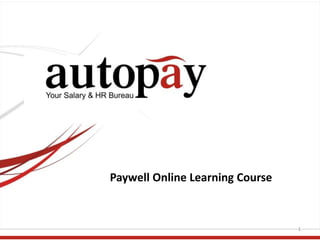
Paywell online course
- 1. Paywell Online Learning Course 1
- 2. About this Course • This course is based on the Learning Objectives developed for the formal Paywell Online Course to be delivered in our Training Facility. • It is a ‘self-paced’ course – you take as much time as you like to move through the content. You can start at the beginning and move on but if you prefer, you can move directly to a module that you need to learn ‘now’. • Each module starts with the objective – that is what you need to be able to do. 10/19/2016 Paywell Online 2
- 3. About this Course Learning to use a new system or procedure is not always an easy task. Here are a few guidelines to help you make it to the end and reach a successful goal. • Be committed to succeed • Take things at YOUR pace. There is no need to rush. Digest each step, one step at a time. You don’t have to take the course all in one sitting. Choose how much you want to do at each sitting • This course is best taken once you have a Log on username and password which will enable you to log into the system and practice some of the content as you go • A WARNING: Do not run your payroll until you want to run it live • If you have any questions, e-mail us at youngd@payserv.co.zw or autopay@payserv.co.zw or telephone us at +263-4-852427-30 or talk to the consultant who installed your system 10/19/2016 Paywell Online 3
- 4. 10/19/2016 Paywell Online 4 Module 1: Logging in to Paywell Online Slide 6 Module 2: Menu Options Slide 14 Module 3: The Masterfile Slide 20 Module 4: Transaction Input Slide 37 Module 5: Running the Payroll Slide 55 Module 6: Printing Payslips and Reports Slide 74 Module 6: Restoring Backups Slide 86 If you prefer, move directly to a specific module of interest: -
- 5. General Learning Objective for this Course At the end of the course, learners will be able to use the Paywell Online payroll system to administer and run payrolls for a Small to Medium Business Enterprise. 10/19/2016 Paywell Online 5
- 6. Module 1: Logging in to Paywell Online Explain the functionality and purpose of the secure remote access system. List and discuss the workflow requirements to logging in to Paywell Online. Given a unique username and password pair, log in to Paywell Online. Log out of the system. 10/19/2016 Paywell Online 6
- 7. To log in you need a predefined username and password, neither of which can be changed by the user. This username and password pair has been/will be provided by your consultant when he/she sets up your system parameters Enter your pre- defined username and password Click on Log on 10/19/2016 Paywell Online 7
- 8. Logging on will bring up this screen with two options 1. PayMenu 2. Logoff Click on PayMenu to log on and Logoff to log off IT IS IMPORTANT TO LOG OFF BEFORE EXITING THE SYSTEM. IF YOU EXIT BUT FAIL TO LOG OFF BEFORE DOING SO, THE SYSTEM WILL THINK YOU ARE STILL LOGGED ON AND WON’T LET YOU IN AGAIN. IN SUCH AN EVENT YOU WILL NEED TO CALL THE SYSTEM ADMINISTRATOR AT AUTOPAY TO CLEAR THE SYSTEM FOR YOU (369213- 33) Next……. 10/19/2016 Paywell Online 8
- 9. The Paywell Login Screen Step 1: Enter your pre-defined password Step 2: Click in the ‘Default Payroll’ box Step 3: Double Click on the Logon BoxYour unique Payroll system name will then appear in the place indicated 10/19/2016 Paywell Online 9 Your Paywell Password can be changed. See next slide
- 10. 10/19/2016 Paywell Online 10 Changing your Paywell Password Step 1 – Click on Tools Step 2 – Click on Change Password Step 3 – enter old password, then enter new password twice in fields shown Step 4 – Click on OK
- 11. The Paywell Opening Page with Main Menu Options 10/19/2016 Paywell Online 11
- 12. Logging Off Click on the ‘Logoff’ button 10/19/2016 Paywell Online 12
- 13. Module 1: Logging in to Paywell Online Explain the functionality and purpose of the secure remote access system. List and discuss the workflow requirements to logging in to Paywell Online. Given a unique username and password pair, log in to Paywell Online. Log out of the system. 10/19/2016 Paywell Online 13
- 14. Module 2: Menu Options Objective List, view and briefly discuss the functions of the menu options 10/19/2016 Paywell Online 14
- 15. This is how the menu options will appear when you open Paywell You can expand the menu options to show 4 sub menu options under ‘Pay Calculation Menus’ by clicking on the + 10/19/2016 Paywell Online 15
- 16. Menu Options 1 • Masterfile Maintenance: This is the heartbeat of the system from which all other actions will flow. It needs to be populated with all your primary payroll data • Transaction Input: Enables batched input to be entered for specific runs • Pay Calculation Menus: Enables pay calculations, printing of reports and payslips 10/19/2016 Paywell Online 16
- 17. Menu Options 2 • Payslip History: Enables payslip history reports • Data Extract Module: Enables the production of a variety of data extracts • Payroll Utilities: Enables imports – Excel Batch Import, Masterfile Import, Excel Masterfile Import and Data extracts. • Tax Year Start Procedures enables the deletion of terminated employees, creates zero YTD values, Resets IMF A pointers and recreates batch files 10/19/2016 Paywell Online 17
- 18. Summary of Module 2 The first three menu options listed on Menu Options 1 are the menu options that users will use to create the primary data, run payrolls and produce reports for management. They will be covered in detail on this course. Menu Options 2 are primarily for payroll consultants to use when setting up the system or carrying out any running repairs that may be required. Other elements of these options include Year-End and Year-Start procedures used annually. They will not be covered in this online course. 10/19/2016 Paywell Online 18
- 19. You have now completed Module 2 Objective List, view and briefly discuss the functions of the menu options 10/19/2016 Paywell Online 19
- 20. Module 3: The Masterfile List, view, and discuss the Masterfile Menu Options Explain the purpose of each sub-menu option. 10/19/2016 Paywell Online 20
- 21. The Masterfile The Eight Masterfile sub-menu options 10/19/2016 Paywell Online 21 On this short course we are going to cover ‘Update Masterfile’, ‘Special Masterfile’ and printing options. ‘Maintain Occupation Description’ and ‘Descriptive File Maintenance’ will both be populated by your consultant when he/she sets up your payroll
- 22. 10/19/2016 Paywell Online 22 Maintain Occupation Description and Descriptive File Maintenance These two sub menu options enable your payroll to be set up specifically for your needs. Maintain Occupation Description will be populated with data exclusively for your organisation occupations. Descriptive File Maintenance will also be set up to describe those specific fields that you wish to use and retain in your system
- 23. Before we go any Further Paywell is security conscious. Every new screen you attempt to access will ask you to enter your operator password before allowing you in 10/19/2016 Paywell Online 23
- 24. 10/19/2016 Paywell Online 24 Primary Input Screen for Employee data This is the standard input screen for employee primary data. Note the fields that have been completed. These are essential fields (with exception of passport country of issue – which is not essential)
- 25. 10/19/2016 Paywell Online 25 Company data Screen This screen is relevant to a company but an individual non-company employer can use this screen for any relevant data
- 26. Increment Screen This screen shows the employee fixed salary….BUT IT IS NOT POPULATED ON THIS SCREEN – see the ‘Amounts’ Screen which is used to populate this data 10/19/2016 Paywell Online 26
- 27. Local Screen This screen is used for creating the employee’s tax data 10/19/2016 Paywell Online 27
- 28. Banking Input Screen Banking data input screen 10/19/2016 Paywell Online 28
- 29. 10/19/2016 Paywell Online 29 Indicators/Dates Input Screen Only populate those indicators and dates that are relevant
- 30. References Input Screen Input relevant references for the employee 10/19/2016 Paywell Online 30
- 31. Amounts Screen This is a critical input screen. There are 4 options for High Precision Amounts and a total of 314 codes for ‘Amounts’ input. When you run the payroll, the system will pick up the amounts from this input. 10/19/2016 Paywell Online 31 Input is entered in this column
- 32. 10/19/2016 Paywell Online 32 All information entered into the Masterfile will be produced as required when you carry out a Payroll Run. Salary and all deductions will reflect in the payroll run. Summary on Masterfile Input But there will likely be individual additional salary allowances or deductions that need to be made. For this we will need to use the ‘Transaction Input’ Module
- 33. You have now completed Module 3 List, view, and discuss the Masterfile Menu Options Explain the purpose of each sub-menu option. 10/19/2016 Paywell Online 33
- 34. At this stage you might like to take a break before we proceed with the next module on Transaction Input 10/19/2016 Paywell Online 34
- 35. Module 4: Transaction Input Explain variable transactions and how to input these variables into the current payroll Explain how to view inputs after they have been entered into the system, view and print batch reports and delete batches 10/19/2016 Paywell Online 35
- 36. 10/19/2016 Paywell Online 36 There will nearly always be variable inputs required for the current payroll. A member of staff may be awarded a bonus, may be required to pay back for an advance, Cash in lieu of leave, etc. There are currently 314 different options (codes) that can be used to effect transaction batches. Some will be regular payments, some will be one-off payments. Regular payments should be entered into the Masterfile ‘Amounts’ sub- menu One-off payments or deductions should be entered into ‘Batch Inputs’ Batch Inputs
- 37. 10/19/2016 Paywell Online 37 Transaction Input 1. Click on Transaction Input, enter your password and this screen will appear 2. Double click on Batch Inputs, enter your password 3. See next slide
- 38. 10/19/2016 Paywell Online 38 Transaction Input Click on Transaction Batches (see next slide)
- 39. 10/19/2016 Paywell Online 39 Transaction Input After clicking on Transaction Batches this screen will appear 2. Click on ‘Code’ and the codes menu will appear. Select the code you want to use (In this example we are using Code 83 (Performance Bonus) 1. Select an Employee No
- 40. 10/19/2016 Paywell Online 40 Transaction Input 1. Enter an amount 2 Scroll down on the scroll bar 3. Click OK (or cancel if you wish to cancel) 4. Click on the ‘Save’ button to save the transaction
- 41. 10/19/2016 Paywell Online 41 Transaction Input 1. Click on the OK button which is now highlighted 2. Click on the ‘Save’ Icon
- 42. 10/19/2016 Paywell Online 42 Transaction Input You can now continue the process and create another transaction for the same employee or continue with another employee. When you have completed all the current payroll transaction input, click the exit button to exit the module
- 43. 10/19/2016 Paywell Online 43 View Batch To view the batch, double click on ‘View Batch’
- 44. 10/19/2016 Paywell Online 44 View Batch You have a choice of viewing the batch by employee or by Transaction Code. Click the relevant button of your preference
- 45. 10/19/2016 Paywell Online 45 View Batch Click on ‘Preview’ to preview your selected list
- 46. 10/19/2016 Paywell Online 46 View Batch And here is your report. You can close this preview and print it if you wish
- 47. 10/19/2016 Paywell Online 47 You may find that you need to delete a batch or even some batches. The next slides will show you how to do this
- 48. 10/19/2016 Paywell Online 48 Deleting Batches Click on Delete Batches (see next screen)
- 49. 10/19/2016 Paywell Online 49 Deleting Batches Highlight the batch you want to delete and then click on the single move arrow Or if you prefer, move all batches in one operation by clicking on the multiple move arrow
- 50. 10/19/2016 Paywell Online 50 Deleting Batches In this example both batches have been moved to the ‘delete’ box. Click on OK, an ‘are you sure..’ box will appear, click on ‘Yes’ If you change your mind (before finalising) you can move the batches back to the ‘batches on file’ box by using the reverse arrows
- 51. You have now completed Module 4 Explain variable transactions and how to input these variables into the current payroll Explain how to view inputs after they have been entered into the system, view and print batch reports and delete batches 10/19/2016 Paywell Online 51
- 52. 10/19/2016 Paywell Online 52 Once you have completed all the necessary transaction input you are now ready to run the payroll Time for another break
- 53. Module 5: Running the Payroll View and explain the process-flow of the pre- run backup and running the payroll 10/19/2016 Paywell Online 53
- 54. 10/19/2016 Paywell Online 54 Running the Payroll Running the payroll is a relatively straightforward process once all the necessary input has been entered, checked and double-checked. But it is important to do your checks first. Running the payroll and then finding errors will result in a lot of extra work
- 55. 10/19/2016 Paywell Online 55 Because of the possibility of errors unseen it is wise to run a pre run backup before you run the Payroll The Pre-run Backup Click on ‘Tools’ Select ‘Backup’
- 56. 10/19/2016 Paywell Online 56 The Pre-run Backup By selecting ‘Backup’ this screen will appear Step 1: Enter a payroll name Step2: Click on ‘Browse’
- 57. 10/19/2016 Paywell Online 57 The Pre-run Backup By clicking on ‘Browse’ this screen will appear Enter a filename. It is important to enter your PAYROLL name, then a relevant filename as indicated here. The payroll name is ‘YOUNG’ and the relevant filename is ‘prerun October’ Then click on ‘save’
- 58. 10/19/2016 Paywell Online 58 The Pre-run Backup Clicking on ‘save’ will bring up this screen again. Now the backup screen has been populated with the place where the file is stored (c:PaywellAllbackups) and the filename YOU entered. NOTE: ‘c:PaywellAllbackups’ is on the Autopay Paywell Online Server in the ‘cloud’ – and not your PC/Laptop!
- 59. 10/19/2016 Paywell Online 59 The Pre-run Backup The last step in the backup process is this screen Click on ‘OK’ and the process is complete
- 60. 10/19/2016 Paywell Online 60 Now you are ready to run the Payroll
- 61. 10/19/2016 Paywell Online 61 Running the Payroll Click on ‘Pay Calculation Menu’ and this screen will appear
- 62. 10/19/2016 Paywell Online 62 Running the Payroll Click on ‘PAY CALCULATION’ and this screen will appear. Enter the Run No. e.g. 1 for January, 2 for February and so on (If you are running a weekly payroll there are 52 weeks in the year so each run number will correspond with the relevant week of the year)
- 63. 10/19/2016 Paywell Online 63 Running the Payroll Once you have entered the run No the other fields will auto-populate. You can see this payroll run is for Rn No 11, Tax period 11 and a run date of 11/30/2016 If all is OK Click on OK
- 64. 10/19/2016 Paywell Online 64 Running the Payroll By clicking on OK, the run will commence to process and then ask you to preview (and if you want) to print several reports Click on Preview
- 65. 10/19/2016 Paywell Online 65 Running the Payroll Here is the first report – the Payroll Control Report. Note the number of pages in this report and the scroll buttons available. Click on the scroll buttons to scroll through the pages
- 66. 10/19/2016 Paywell Online 66 Running the Payroll Page 4 of the Payroll Control Report To close the preview click on the red ‘close’ button
- 67. 10/19/2016 Paywell Online 67 Running the Payroll The Payroll Consolidation Report using the RunF (Runfile)
- 68. 10/19/2016 Paywell Online 68 Running the Payroll Analysis of Payment Method Report
- 69. 10/19/2016 Paywell Online 69 Running the Payroll When all the reports have been processed and you have previewed and/or printed them this screen appears. The options are defaulted to the ‘RunF’ option. Click on OK and the payroll run will be completed
- 70. You have now completed Module 5 View and explain the process-flow of the pre- run backup and running the payroll 10/19/2016 Paywell Online 70
- 71. 10/19/2016 Paywell Online 71 The payroll has now been run. What is left to be done is the printing of Payslips and if need be, other available reports from the system
- 72. Module 6: Printing Payslips and Reports At the end of module 6, learners will be able to print payslips and reports from the Paywell Online system 10/19/2016 Paywell Online 72
- 73. 10/19/2016 Paywell Online 73 Printing Click on PAYSLIP PRINT, enter your password and this screen appears There are 3 print options. Use either one but I recommend the PLAIN STATIONERY option for small business
- 74. 10/19/2016 Paywell Online 74 Printing Double-click on PLAIN STATIONERY brings up this screen Click on Print
- 75. 10/19/2016 Paywell Online 75 Printing Click on Preview
- 76. 10/19/2016 Paywell Online 76 Printing Here’s your ‘preview’. Note that this is Page 2 of 5 pages. You can scroll through the pages by clicking on the ‘forward’ buttons’ Close the preview by clicking on the ‘close’ button and you return to the Print Menu
- 77. 10/19/2016 Paywell Online 77 Printing Click on ‘Print’ and this screen will appear. YOU CAN ONLY PRINT BY SAVING THE FILE AS .pdf file
- 78. 10/19/2016 Paywell Online 78 Printing Now save the file on your PC/Laptop in a folder of your preference. In this example it is being saved on the desktop
- 79. 10/19/2016 Paywell Online 79 Printing After saving you will be returned to the Print Menu. Close the menu by clicking on the ‘close’ button
- 80. 10/19/2016 Paywell Online 80 Printing Now to print your payslips on paper, open the .pdf file and print as you would any other .pdf document on your local printer. We’re done printing payslips
- 81. 10/19/2016 Paywell Online 81 Printing The printing process for printing Monthly Reports doesn’t change from the method used for printing payslips Click on PAYROLL MONTHLY REPORTS and this screen will appear. Choose the report to print, follow the printing process you learned from printing payslips.
- 82. 10/19/2016 Paywell Online 82 Printing And the same follows for printing Monthly Returns. Click on PAYROLL MONTHLY RETURNS and follow the process again
- 83. You have now completed Module 6 At the end of module 6, learners will be able to print payslips and reports from the Paywell Online system 10/19/2016 Paywell Online 83
- 84. Module 7: Restoring Backups At the end of Module 7, learners will be able to restore backups 10/19/2016 Paywell Online 84
- 85. 10/19/2016 Paywell Online 85 Restoring a Backup Click on ‘Tools’, then click on ‘Restore’
- 86. 10/19/2016 Paywell Online 86 Restoring a Backup Step 1: Click on ‘All Backups’ Step 2: Click on your named payroll backup file. In this case ‘YOUNG pre-run October’ Step 3: Click on ‘Restore’
- 87. 10/19/2016 Paywell Online 87 Restoring a Backup The system will run a restore program at the end of which this window will appear. Click on OK after which the restore will be complete and you will be automatically returned to your own Payroll screen
- 88. You have now completed Module 7 At the end of Module 7, learners will be able to restore backups 10/19/2016 Paywell Online 88
- 89. 10/19/2016 Paywell Online 89 The End Before you go and celebrate, please look at one more slide. Click next
- 90. 10/19/2016 Paywell Online 90 Feedback We appreciate feedback on this online course. Please send us an e-mail to chidzangal@payserv.co.zw Or telephone us at +263-4-369213/33 , ask for Leah Chidzanga and tell her what you think about it. Give us a Rating of 1: The course was very poor Give us a Rating of 2: The course was OK Give us a Rating of 3: The course was excellent And if you have the time, please qualify your numbered response with reasons Thank you for your feedback