Remote PTZ camera control in Zoom Video Conferencing
•Als PPTX, PDF herunterladen•
0 gefällt mir•25,765 views
A little known feature inside of Zoom Video Conferencing is called "Far End Camera" controls. This feature allows users to give other meeting participants control of their cameras. This is ideal for remote presentations where a co-host or trusted individual can help out with the camera work. Remote PTZ camera controls are often difficult to obtain because of public versus private area networking issues. But with Zoom, you only need a USB PTZOptics camera connected to your computer and the ability to host a meeting.
Melden
Teilen
Melden
Teilen
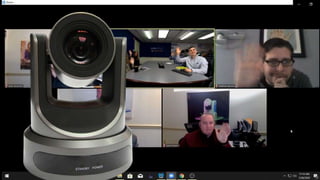
Empfohlen
Weitere ähnliche Inhalte
Ähnlich wie Remote PTZ camera control in Zoom Video Conferencing
Ähnlich wie Remote PTZ camera control in Zoom Video Conferencing (20)
Surveon SMR8300 Megapixel RAID NVR Operation Guide

Surveon SMR8300 Megapixel RAID NVR Operation Guide
Let's go Virtual- Guide to Using Zoom for Rotary Clubs

Let's go Virtual- Guide to Using Zoom for Rotary Clubs
Usability Testing on Mobile Devices - No More Excuses!

Usability Testing on Mobile Devices - No More Excuses!
UF/IFAS Interactive Videoconferencing Network Handbook

UF/IFAS Interactive Videoconferencing Network Handbook
How to get the perfect camera exposure with PTZOptics

How to get the perfect camera exposure with PTZOptics
Wireless Presentation System | Prijector Pro - User's Manual

Wireless Presentation System | Prijector Pro - User's Manual
Mehr von Paul Richards
Mehr von Paul Richards (20)
PTZOptics Audio Visual Schematics and Live Streaming System Designs

PTZOptics Audio Visual Schematics and Live Streaming System Designs
How to host BIG company meetings with live streaming

How to host BIG company meetings with live streaming
Epiphan and Panopto Integration with PTZOptics Overview

Epiphan and Panopto Integration with PTZOptics Overview
Kürzlich hochgeladen
Kürzlich hochgeladen (20)
Finding Java's Hidden Performance Traps @ DevoxxUK 2024

Finding Java's Hidden Performance Traps @ DevoxxUK 2024
Why Teams call analytics are critical to your entire business

Why Teams call analytics are critical to your entire business
ICT role in 21st century education and its challenges

ICT role in 21st century education and its challenges
Apidays New York 2024 - Passkeys: Developing APIs to enable passwordless auth...

Apidays New York 2024 - Passkeys: Developing APIs to enable passwordless auth...
Repurposing LNG terminals for Hydrogen Ammonia: Feasibility and Cost Saving

Repurposing LNG terminals for Hydrogen Ammonia: Feasibility and Cost Saving
Apidays New York 2024 - APIs in 2030: The Risk of Technological Sleepwalk by ...

Apidays New York 2024 - APIs in 2030: The Risk of Technological Sleepwalk by ...
Apidays New York 2024 - The value of a flexible API Management solution for O...

Apidays New York 2024 - The value of a flexible API Management solution for O...
Vector Search -An Introduction in Oracle Database 23ai.pptx

Vector Search -An Introduction in Oracle Database 23ai.pptx
Mcleodganj Call Girls 🥰 8617370543 Service Offer VIP Hot Model

Mcleodganj Call Girls 🥰 8617370543 Service Offer VIP Hot Model
WSO2's API Vision: Unifying Control, Empowering Developers

WSO2's API Vision: Unifying Control, Empowering Developers
Cloud Frontiers: A Deep Dive into Serverless Spatial Data and FME

Cloud Frontiers: A Deep Dive into Serverless Spatial Data and FME
CNIC Information System with Pakdata Cf In Pakistan

CNIC Information System with Pakdata Cf In Pakistan
Modular Monolith - a Practical Alternative to Microservices @ Devoxx UK 2024

Modular Monolith - a Practical Alternative to Microservices @ Devoxx UK 2024
Rising Above_ Dubai Floods and the Fortitude of Dubai International Airport.pdf

Rising Above_ Dubai Floods and the Fortitude of Dubai International Airport.pdf
Six Myths about Ontologies: The Basics of Formal Ontology

Six Myths about Ontologies: The Basics of Formal Ontology
Web Form Automation for Bonterra Impact Management (fka Social Solutions Apri...

Web Form Automation for Bonterra Impact Management (fka Social Solutions Apri...
Navigating the Deluge_ Dubai Floods and the Resilience of Dubai International...

Navigating the Deluge_ Dubai Floods and the Resilience of Dubai International...
Emergent Methods: Multi-lingual narrative tracking in the news - real-time ex...

Emergent Methods: Multi-lingual narrative tracking in the news - real-time ex...
Remote PTZ camera control in Zoom Video Conferencing
- 2. Far End Camera Controls in Zoom 1. Zoom has the ability to give far end PTZ camera controls to meeting participants. 2. This feature will create PTZ camera controls directly inside of the Zoom client.
- 3. Uses for Far End Camera Controls 1. Business Presentations 2. Worship Broadcasts 3. Telemedicine 4. Private Performances USB
- 4. Enabling PTZ camera controls in Zoom In the admin Dashboard under Account Management click “Account Settings.” Here you will find “Far End Camera Controls.”
- 5. Zoom Room Features Zoom rooms also feature PTZ camera controls. These camera control are for in-room use. Far End camera controls are for meeting participants on the other end of the call.
- 6. your LOGO WWW.YOURCOMPANY.COM 2 What is a Zoom Room? Screen to Screen Selling Room Schedule & Meeting Launching Review how the Zoom Room integrates with Google Calendars or Microsoft Exchange to provide instant one tap meeting launches. Touch Screen Controls Reviewing the touch screen controls available on the Zoom Room App for the iPad Camera Controls Control the PTZ of your connected camera plus easily switch and select connected USB cameras and microphones from your touch screen Ad-hoc meetings and invitations Easily invite and start meetings with your contact list. 01 02 03 04
- 7. Simple Setup Simply plugin the USB connection from your HuddleCamHD camera connected to your computer. USB
- 8. Far End Right Clicks Video Request Camera Control. USB
- 9. Request Camera Control 1. You can right click the video of the participant you would like to request camera control from. 2. If they have a HuddleCamHD camera you will get the controls.
- 10. PTZ Camera Controls with Appear 1. Pan and Tilt will be represented with up, down, left and right arrows 2. You will also get plus and minus buttons to control Zoom 3. You will also get a camera switch button which allows the far end to switch between available USB cameras
- 11. Step by Step Guide 1. Enable Far End Camera Controls in your Zoom Dashboard 2. Start a Zoom Meeting with a PTZOptics camera connected to a Mac or PC computer 3. Have a meeting participant from the "far end" right click the meeting participants video with the PTZOptics camera 4. This "far end" meeting participant will select an option called "Request Camera Control" 5. The meeting participant with the PTZOptics camera will have to approve this request 6. Once approved the far end meeting participant will gain PTZ camera controls
- 13. This also work with HuddleCamHD cameras
