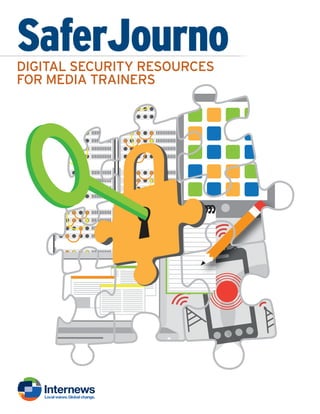
Digital Security Resources for Media Trainers!
- 1. SaferJournoDIGITAL SECURITY RESOURCES FOR MEDIA TRAINERS
- 2. Acknowledgements We are, first and foremost, indebted to Manisha Aryal and Dylan Jones for creating, writing and organizing these learning materials into a coherent, hands-on set for busy trainers and learners. Their development and design is also reflected in their commitment to media’s safety and a deep collaboration with others. We would also like to give special thanks to those in the digital security, journalism and advo- cacy communities who contributed critical review and invaluable feedback: Jesse Friedman (Google), Dr. Richard R. Brooks (Clemson University, South Carolina), Jillian C. York (Elec- tronic Frontier Foundation), Chris Doten (National Democratic Institute) Shahzad Ahmad and team (Bytes4All) Carol Waters (LevelUp/Internews) and Brian J. Conley (Small World News). The SaferJourno toolkit was field-tested in a Training of Trainers workshop in December 2013 in Nairobi, Kenya. Thank you, Ida Jooste, Internews Country Director in Nairobi for your support to SaferJourno; to Sandra Ndonye and Eva Constantaras for your help with planning of the training event; and to Samuel Musila for meeting – and exceeding – every one of our requests before, during and after the training. We thank all the journalism trainers at the Kenya work- shop who, through their participation and recommendations, made the toolkit so much better. During the course of research, the writers consulted with Internews media trainers and partner organizations who work on media safety and training in Afghanistan, Bosnia, Dadaab, Jordan, Kazakhstan, Lebanon, Pakistan, Palestine, South Sudan, and Tunisia. We wish to thank each of you for generously contributing your time and knowledge. Internews is grateful to Gary Garriott for his leadership on the project. To the Internewsers who gave so much extra to help us get this right – Anthony Bouch, Jon Camfield, Mark Jardi- na, Nicolas Ebnother, Oleg Gant, Sam de Silva, Thomas Chanussot – we thank you all for your review and contributions. And finally a special thank you to Megan DeBlois, Tere Hicks and all the Internet Initiatives crew at Internews for their support and backup throughout. This toolkit was made possible with the financial support from the US Department of State – Bureau of Democracy, Human Rights and Labor, the John D. and Catherine T. MacArthur Foundation, and Google Inc. Created, Written and Produced by: Manisha Aryal and Dylan Jones Copy Editing: Charlotte Stichter Graphics: Ashley Low Design and Layout: Kirsten Ankers Internews, 2014
- 3. SaferJourno DIGITAL SECURITY RESOURCES FOR MEDIA TRAINERS 1 Foreword At Internews, we are incredibly fortunate to work with, and for, many of the finest journalists, technologists, media and development professionals around the world. Some of our biggest achievements together are in education and direct support to new generations of storytellers. However, as the opportunities to research and report via new technologies increase, so too do the challenges. Never before have the risks been as severe, complex or fast-changing. A commitment to ongoing learning is essential now to understand, and safely harness the power of technology to be better-equipped and more secure as journalists. Two of the most talented journalists and media development professionals have designed and developed this curriculum with us, bringing their deep knowledge and experience, including with Internews in countries spanning from Afghanistan to Zimbabwe. We are deeply grateful to Mani- sha Aryal and Dylan Jones for their extraordinary work and leadership on this initiative. Together, they have responded to fervent requests from our friends and colleagues around the world to create this curriculum in response to the urgent need for more help. Its our honor, then, to present this for trainers, teachers and journalists who take on the challenges of learning – and teaching others – how to be safer and more secure online in an era of changing conditions and threats to journalists. Kathleen Reen, Vice President for ICT Policy and Programs March 2014 Trainers should always check that the information in any safety guide is current. There are developments in technology every day, as well as new threats. This guide, introduced in March 2014, is intended as a supplement for media trainers, most of whom do not have access to, or are not aware of, security resources. The lessons do not replace the value of a dedicated security training from a qualified instructor.
- 4. SaferJourno DIGITAL SECURITY RESOURCES FOR MEDIA TRAINERS 2 Table of Contents USING THIS GUIDE FOR TRAINERS..............................................................................................................3 1. ASSESSING RISKS......................................................................................................................................15 2. MALWARE AND BASIC PROTECTION ..................................................................................................36 3. KEEPING DATA SAFE................................................................................................................................54 4. RESEARCHING SECURELY......................................................................................................................68 5. PROTECTING EMAIL.................................................................................................................................84 6. MOBILE PHONE SAFETY....................................................................................................................... 108 QUICK START: Tips for securing your smartphone..............................................................................124 QUICK START: Tips for securing your PC and online accounts.........................................................125
- 5. SaferJourno DIGITAL SECURITY RESOURCES FOR MEDIA TRAINERS 3 NAVIGATING THE GUIDE FOR TRAINERS The six modules in SaferJourno: Digital Security Resources for Media Trainers are designed to help trainers integrate digital safety and online security topics into their media training. The modules do not assume that the trainer has special knowledge of the subject. While we wrote the toolkit with journalism trainers in mind, we believe that the modules can also be used when training a wide range of media content producers (i.e., bloggers, citizen reporters, human rights activists who work with information, etc.) who use smartphones and the Internet to communicate. In addition, it often takes a team to produce media content, including fixers, editors, videographers, and photographers, who can also benefit from trainings that integrate this toolkit’s resources. More specifically, trainers can use the toolkit in four ways: n As source material to integrate into trainings on journalism topics (e.g., an interview skills training can integrate the module on communicating safely, research skills training can inte- grate the module on circumvention and use of anonymizers, etc.). n As the basis of a three-day digital safety training, using all of the materials provided. n As curricula in an emergency training (used in response to specific requests or incidents in the local environment). n As a component of a longer and more comprehensive journalism training program. SaferJourno: Digital Security Resources for Media Trainers
- 6. GUIDE FOR TRAINERS SaferJourno DIGITAL SECURITY RESOURCES FOR MEDIA TRAINERS 4 The modules are designed to run roughly three hours each and should be flexible enough to be used in each of the contexts described above. However, we recommend that trainers start with the Assessing Risks module, regardless of whether it is run as a three-day training or module-by-mod- ule over multiple weeks. Assessing Risks will help trainers and the journalists they train under- stand the digital and physical risks present in the environment in which they work, and provide context for the remaining modules. While we do not expect trainers to be digital security experts, we do expect them to have a deep understanding of the media and the Internet in their countries/regions, and to maintain a healthy interest in device hygiene, mobile safety and online security. The toolkit is written to train adult participants, who we expect will be selected for trainings in two ways – through open competition (where the training is advertised and an open selection process is practiced) or through a closed process (where organizers pick the participants in consul- tation with media organizations). In either case, once the participants are selected, and before they arrive at the training venue, the trainer(s) will need to start preparing for the training, keeping the needs of these adult learners in mind. 1. TRAINING PLAN Malcolm S. Knowles, whose research helped shape modern approaches to adult learning, says in his book “The Modern Practice of Adult Education: From Pedagogy to Andragogy” that adults learn best when they take responsibility for their own learning. Andragogy, which comes from the Greek word andr (relating to “man” or an adult) and gogy meaning “led,” is distinct from the more common pedagogy (pedo meaning “child”). Andragogy, as a learning model, then, means adult- led, adult-focused, and adult-driven learning. Five statements summarize Knowles’ theory: 1. Adults need to understand and accept the reason for learning a specific skill. 2. Experience (including error) provides the basis for learning activities. 3. Adults need to be involved in both the planning and evaluation of their learning. 4. Adult learning is problem-centered rather than content-oriented. 5. Most adults are interested in learning what has immediate relevance to their professional and social lives. The SaferJourno: Digital Security Resources for Media Trainers uses Activity-Discussion-In- puts-Deepening-Synthesis, or the ADIDS approach to learning. This andragogical approach has been used effectively in advocacy and skills training on human rights issues and we have found this to be useful in helping participants with minimal technical knowledge understand concepts as complex as digital security and online safety. For trainers, it may also provide a useful framework when creating lesson plans. The operating principle behind the ADIDS approach is that adult learners benefit most from information presented in stages, and in a variety of formats – i.e., group activities, case studies, slide and audiovisual presentations, facilitated discussions, group work, hands-on practice, and reflection. This approach creates a comprehensive learning environment by taking into consid- eration the needs of kinesthetic learners (who need to do something physically to understand), as well as visual learners (who rely on pictures, diagrams and video) and auditory learners (who learn through hearing material such as lectures). The ADIDS Approach Activity (easing into the topic): We have organized each module to begin with an Activity that illustrates the material that is to follow. We recommend that trainers start with a group activity, as these act as “icebreakers” for new participants and will ease them into thinking about a topic that may be new to them. Discussion (providing context): Discussion sessions follow each of the Activity sessions. These sessions are designed to help trainers engage participants in a conversation about the topic (and the preceding session). We have included a list of questions/talking points to help facilitate these discussions. We encourage trainers to adapt as necessary.
- 7. GUIDE FOR TRAINERS SaferJourno DIGITAL SECURITY RESOURCES FOR MEDIA TRAINERS 5 Input (interacting): While many trainers start their sessions with lectures or presentations, we recommend that trainers go through the two previous steps (Activity and Discussion) before launching their PowerPoints. Complex topics benefit from preparation and participants will have been prepared by the prior sessions. An effective Input session is one in which participants are en- gaged with a range of materials, including case studies, and there is a give-and-take in knowledge sharing among trainer(s) and participants. Deepening (hands-on activities): In journalism and online safety trainings, this session usually includes the installation of software and learning to use it. This is possibly the most important session in training, as this is where participants learn new skills by doing them. However, it needs to follow the previous three segments so that the participants understand why they are learning a particular skill. Synthesis (reflection): Lessons benefit from practice and review, and learning is reinforced by reflecting on the knowledge acquired. Trainers can summarize the knowledge and skills that have just been addressed in this session. We recommend that this session be used to clarify and wrap up. Participants should be encouraged to ask questions, seek clarification and understand the next steps. We believe that all of these steps are necessary if we are to help participants turn learning into hab- its. The questions below should help the trainers plan for their event: n What basic skills will the participants arrive with? n Where are the gaps in their learning? n What skills will the participants pick up during the training? n What are the learning goals for each session? (What will each session cover?) n Do the sessions build on participants’ skills? Do they relate to their environment? n Do the topics and subtopics flow well together? n What activities may be effective in introducing the topics or subtopics to participants? n What collaborative/interactive exercises can illustrate the main points of the sessions? n What questions may facilitate a constructive discussion? n How will the participants connect the activities with main topics of the session? n How can the participants’ understanding of the topic be deepened? n Are there real-life examples that can be used to illustrate the need for these skills? n What resources will be used? Lectures? PowerPoints? Videos? n What are the steps in the hands-on exercise? How will time be set aside for this flow? n What is the best way to find out what the participants have learned? Will quizzes work? n How can the lessons learned from one session be used to improve other sessions? n What skills will participants leave with? n Will their behavior change as a result of the training? n How do participants build on the skills they have picked up after the training? 2. ABOUT THE MODULES For the purpose of this toolkit, we’ve chosen to call the collection of materials that relate to one subject a module. We have created six modules to cover the situations that most affect journalists. More may follow, and we hope that trainers will share their own materials and lesson agendas in community-driven projects like LevelUp. When running a full training, we recommend that the trainers make participants go through each of the modules in the order that they are listed, with Assessing Risks at the beginning. This will help participants prioritize and apply information they learn in later modules. As mentioned earlier, each module has five sections (Activity, Discussion, Input, Deepening and Synthesis). We recommend that trainers follow them in this order to get the most from this approach. Modules start with a group activity (Activity) that will introduce a key concept or illustrate a secu- rity vulnerability to participants. The second section of the module (Discussion) gets them talking about the module concept or vulnerability and how it affects their work. These two steps are
- 8. GUIDE FOR TRAINERS SaferJourno DIGITAL SECURITY RESOURCES FOR MEDIA TRAINERS 6 necessary to get the participants primed to learn during the next section (Input), which provides an interactive lecture or audiovisual presentation. Once the participants have a fair understanding of the risks involved, and some knowledge of risk mitigation strategies, they should be ready to learn the skills that will protect them (Deepening). Finally, the closing discussion session (Synthe- sis) summarizes what has been covered in the module through various sessions. Though extremely important, this last session tends to get cut due to time constraints. We encourage trainers to end with this because it is the last opportunity for participants to confirm and reflect upon what they have learned with the trainers in the room while providing a sense of closure for each module. Each module comes with supporting materials trainers can hand out, including: n Class Notes (salient points discussed in class). n Glossary (vocabulary and technical words used during the sessions). n Additional Reading (materials that will help the participants further their learning). NOTE: For lesson material that covers Mac OS X and iOS devices, we have provided a separate section in each module that includes appropriate applications and exercises. These “Mac OS X” sections appear at the end of each ADIDS session, modules 2 through 6. We have also included two Quick Start Guides – “cheat sheets” on mobile security and PC security which operate as: n Quick Start Guide: Securing Your Smartphone n Quick Start Guide: Securing Your PC and Communications As these Quick Start Guides will be useful for all the modules, we suggest that they be used as handouts for students to examine after class. 3. TRAINING TIPS Some of the material below is drawn from the LevelUp program supporting security trainers, a community-driven initiative led by Internews. Journalism trainers using this curriculum will also find these recommendations useful when planning and conducting their training events. Managing Expectations As a trainer, it important to make sure that the organizers (management, contracting organiza- tions) are clear about their expectations for the training. Can the requested outcomes be met? Are the resources made available for the training adequate? Is the number of participants manageable? Is the number of days enough to cover the skills that need to be taught? It is important to under- stand these before the training begins. We have provided a sample Pretraining Questionnaire for Organizers (which can be modified and adapted) for trainers to use. For a training to run smoothly, the journalism trainers should ideally have access to a technical staff member (IT manager, technical coordinator, or others who are comfortable with devices and software). Often, participants come in with unrealistic expectations of what they will learn in three days. As soon as the participant list is final, we recommend that the trainers contact the participants with: n A Welcome Note that sets the framework of the training. n A questionnaire that they will fill out and send back before the training begins so trainers can gauge participants’ skill levels and expectations. (We have provided a sample Pretraining Questionnaire for Participants, which trainers can adapt and use.) n Reading Materials (no more than a page) on two or three topics that are going to be covered in the training. These should not be long papers; rather, they should be quick reading materi- als that get participants interested in the training. (At the time of this writing, we recommend two online articles from Wired magazine, “How Apple and Amazon Security Flaws Led to My Epic Hacking” and “How I Resurrected My Digital Life After an Epic Hacking,” and a CNN Video.)
- 9. GUIDE FOR TRAINERS SaferJourno DIGITAL SECURITY RESOURCES FOR MEDIA TRAINERS 7 We encourage trainers, participants and organizations to remember that understanding and ad- dressing digital safety issues is a continuing process and that these materials are not the last word on security: n There are no such things as final or permanent Internet security solutions. The programs/ser- vices available on the Internet can change their security settings and privacy policies without notice, possibly putting users at risk. n New security updates, as well as viruses and malware, are launched every day and what was secure yesterday may be vulnerable to attack today. There is no alternative to staying aware, informed and engaged. n A trainer can only help participants take the crucial first step towards educating themselves; the rest is up to the participants. We encourage trainers to drill down the message that while the three days they spend in training will open their eyes to digital and online dangers and introduce some current mitigation measures, they will ultimately need to start taking respon- sibility for their own safety and security. Planning the Training Class size: We recommend no more than 12 participants per training and, when possible, at least one co-trainer or assistant trainer to help participants during exercises, drills and software instal- lation (allowing for one trainer or co-trainer per six students). If all six modules are to be taught at one time, we recommend that two full-time trainers take turns at leading trainer/co-trainer duties to maintain their energy levels, and go through the material to be covered over a three-day period. Anything more will zap both the trainers’ and the participants’ energy, and limit the effectiveness of the training. Space: Digital security trainings need be run in a safe and secure space. While organizers are in the best position to pick an appropriate venue, digital and online security trainings have a require- ment that trainers need to be cognizant of, namely Internet connectivity. The list below will be useful in planning the space: n Equipment: Is the equipment necessary for your training available? Equipment includes computer hardware, audiovisual equipment, projection and multimedia devices, etc. If they are not available at the training venue, can they be brought in? Are there adequate equipment hookups or electrical outlets available to bring in laptops? n Room: Do the rooms lend themselves to lectures, group work and hands-on demonstrations? What kind of seating is available? Are the seating arrangements flexible? Can the seats be moved around? Can tables be added or taken away when needed? n Connectivity: Does the building have secure Wi-Fi? Can a VPN be set up if needed? Is the wireless router industrial grade (to support 12 to 15 people online)? Is the bandwidth at least 6MB/1.5MB so larger groups can access the Web and do email with a robust router? Will there be an IT person, fully permissioned (with administrator access) to troubleshoot hard- ware, software and connectivity issues that come up during the training? n Finally, intuition counts! If a trainer feels uncomfortable in a training venue, and if there are choices available, we recommend that other venue options be explored. Common training materials: For most training events, organizers should be asked to provide: n LCD projector and screen. n Markers, flip charts and butcher paper or chart paper. n White board, nonpermanent markers, white board cleaner. n Notebooks and pens. n Laptop or desktop computers. n Internet connectivity with sufficient bandwidth for the number of participants. If participants will be using rented equipment, these need to be done before the training: n Ensure computers have genuine and updated software.
- 10. GUIDE FOR TRAINERS SaferJourno DIGITAL SECURITY RESOURCES FOR MEDIA TRAINERS 8 n Sweep computers for viruses and other malware. n Ensure that the Wi-Fi access point is secure with WPA2 encryption and a strong password, and that the default password for the access point has been changed. (This is important and either the trainer or the organizers’ IT support personnel need to do this.) The trainers (and the organizers) need to prepare: n Online folders containing a training schedule; course outline; course methodology; reading materials and handouts; exercise sheets; feedback and course evaluation forms; short biogra- phies of trainers and participants; and a sheet containing contact numbers for the organizers, trainers and participants. The last two are optional as some participants may have security concerns and do not want to leave a paper trail. Dropbox and Google Drive seem to be in most common use. n Printed versions of more recent guides on digital security. We suggest: • “Journalist Security Guide” from the Committee to Protect Journalists. • “SpeakSafe” from Internews. • “Threatsaurus” from Sophos” with: “Security in-a-box” from Tactical Technology Collective and Front Line Defenders. (link = https://securityinabox.org). n Flash drives (memory sticks) — one per participant — with software, programs and reading materials, and a short handout explaining the contents of the flash drive. (If trainers wish to dis- tribute software through a single device or media that will be passed around, from participant to participant, they should use a CD for this purpose as it cannot become infected with a virus.) The participants can bring: n Personal laptops (optional). n Mobile phones or tablets that they use for their work. Participant Security Trainers need to do their own risk assessment when they are training participants who live in high- risk environments where journalists and other media producers are constantly monitored. In these situations, it is important to establish communication protocols with organizers and participants before, during and after the training. This may involve agreeing to some or all of the steps below: n Designating one contact from the organization to communicate with the participants. n Not divulging the list of participants and names of trainers/training organizations online. n Keeping details of the participants (passport number, addresses) offline and secure. n Not connecting the participants to each other without their express consent. n Avoiding the use of organizational email addresses. Creating a Contract In the context of adult learning in general, and this training in particular, the trainer-participant relationship needs to be a partnership. Mutual respect and trust is the key to this partnership. Both are adults with a variety of experiences, skills, expertise and motivations. Digital security training addresses topics and issues that are sensitive and may put people (participants, organizers, trainers and donors) at risk. The training also needs to establish some guidelines for acceptable behavior. Once they are agreed to, they can be posted in the room, and distributed to the participants to be included in their fold- ers. The guidelines should cover, but need not be limited to the following: n Training times: Agreement on the start, end and length of sessions. This includes breaks and lunchtimes. Times can be flexible, and may change each day, but once agreed to, need to be adhered to. n Presence: Participants need to be physically and mentally present for all sessions. This means that they cannot be surfing the net, checking email or posting to social networks during ses- sions. Participants can have their mobile phones on silent mode during the training, so they can capture calls and messages and respond later.
- 11. GUIDE FOR TRAINERS SaferJourno DIGITAL SECURITY RESOURCES FOR MEDIA TRAINERS 9 n Posting: Digital security trainings for media workers and activists generally are off the re- cord. However, if the training does not pose a risk to the organizers, participants and trainers, the Chatham House Rule can be applied. The Chatham House Rule states: “When a meet- ing, or part thereof, is held under the Chatham House Rule, participants are free to use the information received, but neither the identity nor the affiliation of the speaker(s), nor that of any other participant, may be revealed.” When applied to social media, the Rule dictates that only what was said at an event, without identifying the speaker or another participant, can be tweeted or posted. n Security: The security of everyone involved, including that of participants, trainers, orga- nizers and donors, is important. The participants need to agree that they will refrain from practices that will put fellow participants, organizers, trainers and donors at risk or exposure. n Downloads: Participants cannot monopolize the bandwidth of the class. This means turn- ing off any torrent-related software and – unless it is the subject of a lesson – applications like Dropbox, Google Drive or OneDrive that generate background traffic, and closing social networking applications like Facebook, Twitter and Skype, as these inevitably result in a con- stant stream of alerts and other disruptions. n Respectful participation: Showing respect (for each other) and taking responsibility (for their own learning) are two non-negotiable rules before the training begins. The particulars will need to be discussed as negotiating acceptable behavior is important. This will also invite participants to have a stake in the training and in their own learning. The set of guidelines agreed to by the participants and trainers will be a contract that participants and trainers will use before, during and after the training. Schedule The modules we present in the following pages are designed to be three to three and a half hours long, with a 15-20 minute stretch/bathroom/snack break in between. We recommend that trainers remind participants that they can use the time to check their emails as well, so that this will not interfere with class time. As described above, the modules use the ADIDS approach and roughly use the following format and timeline: Session 0: Welcome, Housekeeping and Training Rules 00:00 to 00:30 Introduction and Expectations 00:30 to 01:30 Training Rules (discussion and agreement) Sessions 1 through 6: ADIDS Approach to Digital Security Topics 00:00 to 00:15 Activity (15 minutes) 00:15 to 00:30 Discussion (15 minutes) 00:30 to 01:00 Input, Interactive Presentation with Questions/Answers (30 minutes) 01:00 to 01:15 Break (15 minutes) 01:15 to 02:45 Deepening (90 minutes) 02:45 to 03:00 Synthesis (15minutes) Session 7: Wrap-up 00:00 to 00:30 Open-ended, Closed-circle Feedback Session 00:30 to 01:30 Training Evaluation, Next Steps Discussion
- 12. GUIDE FOR TRAINERS SaferJourno DIGITAL SECURITY RESOURCES FOR MEDIA TRAINERS 10 4. BEST PRACTICES Below are some principles in training that we hope will make these sessions more effective. Feedback, tips and other trainers’ suggestions on digital security topics can be read at the security-community website LevelUp, from which some of the material is drawn. Commitment to Learning Technology tools change constantly! This toolkit builds on Internews’ SpeakSafe and LevelUp initiatives and is current as of December 2013. As new tools and technology are invariably followed by new threats and vulnerabilities, trainers need to look beyond this resource and keep themselves updated on new developments. A number of groups, including the Tactical Technology Collective, Committee to Protect Journalists, Report- ers Without Borders and Medill School of Journalism at Northwestern University, have produced digital security guides for journalists. These self-study resources are worth bookmarking and consulting regularly. Unlike media trainers of the last century, who approached print media trainings with a set of notes and a few well-known examples, today’s trainers have to understand their participants’ media and technical environment, and commit to updating their knowledge of emerging tools and innova- tions that may be appropriate. Below are excellent resources for staying current on the state of media freedom for your participants: n Freedom House’s two reports (updated annually): “Freedom on the Net” and “Freedom of the Press.” n Reporters Without Borders’ Press Freedom Index. n Committee to Protect Journalists’ Impunity Index. We recommend keeping up with news, trends and developments by reading specific blogs; follow- ing thought/industry leaders on Twitter; and joining online discussion forums, Facebook groups, etc. The Liberationtech Listserv hosted by the Center on Democracy, Development, and the Rule of Law at Stanford University is a smart way to keep current on trends and topics. The Listserv is a discussion forum for individuals and institutions that work on open Internet initiatives, and it hosts discussions on the strengths and vulnerabilities of digital tools. The items generated by the Listserv are collected at the Liberationtech Archives. Other resources we recommend that trainers refer to regularly include: n ArsTechnica Security. n The SANS Institute’s news summary page. n The Krebs on Security website from former Washington Post reporter Brian Krebs. Last, but not least, we recommend that trainers set aside time on a regular basis to increase their own knowledge. Staying up-to-date requires commitment. Using Open Source This SaferJourno toolkit also encourages the use of “open-source” tools/software/programs, as much as possible. Open-source tools are easily available for download and their source codes are available to anyone who wants to view the codes, copy them, alter them and share them. They are also usually free. Open-source applications are open to public review and allow users and other developers to test, spot and correct errors, and address vulnerabilities. In terms of online and digital security resources, open-source tools have become especially important as they are developed by individuals and institutions that are willing to have their codes tested by a community of users in a range of security settings. Enough developers out there are committed to open source, and the resulting efforts have made it possible to have open-source alternatives for almost ev- ery proprietary/closed-source tool, ranging from operating systems to applications to online platforms. This open, community-driven and user-led development process is an important reason for using open-source tools. While most of the coding may still be done by a relatively small number of peo- ple, the collective intelligence of a large group of people contributing their personal experience and
- 13. GUIDE FOR TRAINERS SaferJourno DIGITAL SECURITY RESOURCES FOR MEDIA TRAINERS 11 time to improve open-source tools by working on patches, testing in various environments, tweak- ing small features, and removing bugs, makes open source an exciting development for the media industry. For more, watch “What is Open Source?” or read “Benefits of Open Source Software.” Those interested in the security strengths and weaknesses of open source software may find the Wikipedia (open-source encyclopedia) entry titled “Open-source Software Security” an interesting read. Mitigating Risks Conveying the dangers of the online world can be challenging because the risks are virtual and there- fore not tangible for most participants until they have been the victim of an attack. That is why a lot of security trainers start their sessions by hacking into someone’s system (or social network) account. This gets the participants thinking of risks and dangers in ways that a lecture never could. Anoth- er effective way to get participants’ attention is to tell stories or provide case studies of reporters or activists put at risk because of their insecure Internet communications and practices. However, a responsible trainer also needs to know when to stop; fearmongering often fosters a feeling of disempowerment among the participants. If the issue is “too big” for them, it may para- lyze them when it comes to solutions. The point of digital security trainings is to make participants aware of risks so they can be conscious and conscientious in their Internet communications and practices. A good rule of thumb is for trainers to remember that for every fear, at least one tech- nical solution and/or strategy will need to be presented to the participants. Even if the risk being discussed does not have a technical solution, there will be strategies and tactics that the partici- pants can employ to mitigate their risks. Simplifying Jargon Jargon is a “secret language” shared by people who are experts in a particular field – a shorthand in which complicated concepts get abbreviated into a single word or phrase. Technical training will have technical terms and concepts participants have not come across before. A trainer’s job is to use the jargon (not avoid it), but demystify the concepts for the participants, using metaphors and stories. When explaining the use of PGP or other kinds of encryption used to protect the contents of email, for example, it may be helpful to describe the process in terms of ordinary objects, such as putting a letter into a locked box, before describing the technology behind it. Make it Participatory To a certain extent, lectures cannot be avoided in trainings – this is typically a one-way commu- nication where trainers will speak on a specific topic that they are knowledgeable about and open the floor for questions. Trainers need to watch out that they don’t just talk to the participants in monologue. Here are a few things a trainer can do to make sure that the lecture does not become a monologue: n Prepare to stop before starting. Outlining the lecture with breaks (points to stop and ask questions from the participants) will help break this monologue. n Try to “read” the energy level of participants. Some indicators of low energy are: • Lots of nodding heads. This may not be an indicator of the participants agreeing with everything a trainer is saying but rather that they have stopped paying attention, and are only nodding because they don’t want to appear to be not paying attention. (To check, the “nodding heads” can be asked a question. If they look confused, chances are they are not “there.”) • Distracted behavior. Tapping feet, tapping pens, fixing hair, checking nails. This be- havior means that people have lost interest. n Low-energy indicators are cues for a trainer to stop and ask questions. If the energy level in the room feels low, and the participants are not paying attention, a quick break or an ener- gizer may be helpful.
- 14. GUIDE FOR TRAINERS SaferJourno DIGITAL SECURITY RESOURCES FOR MEDIA TRAINERS 12 Preparing Presentations Many trainers use presentations for workshops as part of the standard trainers’ routine. And there is undeniable value in using PowerPoint, Prezi or another presentation program in a training context – a prepared visual presentation can address language differences and focus participants’ attention. However, presentations can also become an ineffective one-way training tool. In cases when a presentation needs to be used, it needs to build in space for “open forums” so that the participants can ask their questions: n The presentation should be no longer than 10 minutes in a 90-minute session and the num- ber of slides should not exceed seven. n Presentations are not meant to be read by participants; they are meant to support what train- ers are saying. A glob of text on the presentation slide is not a good idea. n Design the slides to end with a question (or a set of questions), so that the trainer is reminded to stop speaking. PowerPoint presentations need to facilitate a discussion. Value of Hands-on Learning Hands-on activities are the staples of any technical training. Participants learn best when they are able to learn by doing – in this case installing and using new software that will enhance their safety. Not all participants may be as used to handling a computer as their peers. In these instanc- es, trainers need to be careful they do not take over the mouse to show the participant what to do. When participants are not allowed to learn by doing, the hands-on activity becomes a learning barrier. The best way to help these participants is for the trainer to physically stand behind a par- ticipant during the hands-on activity, guiding them rather than taking control of the mouse. n The best hands-on exercise happens when trainers are able to work in training teams. The best-case scenario is when one trainer stands in front, demonstrating the steps in the ex- ercise (his or her computer can be projected onto a second screen), and one or more trainers (or assistant trainers) walk among the participants, providing supportive guidance as they follow the steps. n Show, don’t tell. Trainers first need to demonstrate, then get participants to install/uninstall and then check their work. Use a projector at the front of the room with additional instruc- tors to help walk through each step and ask the participants if they are following. Questions like “Is this what you can see on your screen?” or “Is this what happens when you clicked this box?” is a good way to know who is following the demonstration and who is falling behind. Have Fun! Ultimately, the goal of sharing knowledge is to help others. People learn in a variety of styles and formats, but they share a universal love of fun. If they feel they have attended a fun-filled event, where they have learned new things, then your work as a trainer has been successful. Manisha Aryal and Dylan Jones SaferJourno: Digital Security Resources for Media Trainers is a project of Internews and builds on Internews’ work on SpeakSafe and LevelUp. It is produced and shared under a Creative Commons Attribution-NonCommercial 3.0 Unported (CC BY-NC 3.0) License.
- 15. GUIDE FOR TRAINERS SaferJourno DIGITAL SECURITY RESOURCES FOR MEDIA TRAINERS 13 PRETRAINING QUESTIONNAIRE FOR ORGANIZERS Trainers are encouraged to adapt the following questions to suit their training goals. Not all questions may be relevant or necessary for some trainings; other trainings may require additional questions. NOTE: It is advised that you distribute the questionnaire in person to avoid using less secure methods. 1. Have the participants attended a digital security training before? 2. Do participants have access to a technical specialist who can help them with digital safety tools and practices outside of class? 3. Has anyone in your organization had a device stolen or confiscated? Has anyone lost a device with sensitive information on it? 4. Has your organization ever been a victim of a cyberattack (virus, loss of data, communication interception, email/social network hacking, website shutdown)? Please provide a brief descrip- tion of the event(s). 5. As far as you know, has your organization been under surveillance? 6. Are you able to supply laptops for each participant in the training? 7. If yes, will the laptops be examined for viruses or other malware prior to the start of training? 8. What operating systems will the participants be using? (And are the operating systems genu- ine?) 9. Will an Internet connection be supplied during the training? 10. If so, will the connection be shared with your organization’s staff? 11. Is the connection sufficient to support a video stream from YouTube that might be used for demonstration purposes? 12. Is the Wi-Fi connection secured with a password? 13. If so, does the Wi-Fi access point use WPA2 encryption to protect the activities of partici- pants? 14. Will each participant have a smartphone? 15. What mobile phone brands/networks will the participants be using? 16. Is the use of encryption legally permitted? (Is there a ban on the use of VPNs or the use of software that encrypts data that is stored on a PC)? To be sent by the trainer to ORGANIZERS.
- 16. GUIDE FOR TRAINERS SaferJourno DIGITAL SECURITY RESOURCES FOR MEDIA TRAINERS 14 PRETRAINING QUESTIONNAIRE FOR PARTICIPANTS Trainers are encouraged to adapt the following questions to suit their training goals. Not all questions may be relevant or necessary for some trainings; other trainings may require additional questions. NOTE: It is advised that you distribute the questionnaire in person to avoid using less secure methods. 1. Do you use PCs (or Macs) or mobile devices when you are reporting? 2. If your phone or tablet is your primary reporting tool, what make and model is it and what operating system does it run? (iOS? Android?) 3. What operating system does your computer use? (Windows? Mac OS?) 4. How do you usually connect to the Internet? (Wi-Fi at the office? At home? Internet cafe?) 5. What web browser do you usually use? 6. What search engine do you usually use when researching information online? 7. Do you use voice, video or text chat programs to contact/interview your sources? (If so, list those you use most, e.g., Skype, Google Chat, etc.) 8. Do you know about SSL connections? Do you know the difference between HTTP and HTTPS? 9. Have you used privacy tools such as a VPN or Tor? 10. Is your computer’s hard drive password protected? 11. Do you ever use personal email accounts for work? 12. Do you use Facebook, Twitter and other social networks? If so, which ones? 13. Have you ever had a device stolen or confiscated? 14. Do you have access to a technical specialist when you have questions about digital safety tools and practices? 15. Have you ever attended a privacy training? If yes, what topics were covered? 16. What topics would you like this training to cover? 17. Will you bring your own laptop to the training? 18. Will you bring your own smartphone to the training? To be sent by the trainer to PARTICIPANTS.
- 17. SaferJourno DIGITAL SECURITY RESOURCES FOR MEDIA TRAINERS 15 1. ASSESSING RISKS OBJECTIVES: Learning to identify and prioritize risks. PRACTICAL USES: Identifying and protecting sensitive data and equipment. PREREQUISITE SKILLS: This module does not require prior technical knowledge. NOTE TO TRAINERS: Solutions to digital safety challenges usually start with becoming aware of the risks. For this reason, we recommend that trainers consider starting with this module before moving on to the remaining topics. Although journalists face different kinds of risks in their daily lives, this module is limited to risks to devices and digital connections. WHY THE TOPIC MATTERS Journalists handle sensitive information and the devices that contain them on a daily basis. Few have considered the risks to these assets and the potential consequences of losing control of them during a theft, confiscation or natural disaster. Risk assessment is a systematic process of taking stock of physical and digital assets, identifying lay- ers of risks and vulnerabilities, and coming up with a plan to address them. This module will include some tools for assessing digital and physical threats and will encourage participants to consider: n The value of their work and the information they depend on for their work (e.g., contacts). n Personal habits that may put their work at risk. n A practical level of safety and privacy in an office. WHAT PARTICIPANTS WILL LEARN Concepts: Risk assessments, safety plans. Skills: Basic methods for assessing common digital and physical risks to data in the work environment.
- 18. ASSESSING RISKS 1 SaferJourno DIGITAL SECURITY RESOURCES FOR MEDIA TRAINERS 16 BEFORE YOU START The following resources may help trainers improve their knowledge about this module’s topic prior to class: n Guide: “How to Protect Your Information from Physical Threats” (Security in-a-box). n Guide: “Threat Assessment & the Security Circle” (Equalit.ie). n The SSD Project: “Risk Management” (EFF.org). MATERIALS NEEDED In addition to the common training materials we recommend in the Guide for Trainers (see the “Training Tips” section), trainers will need the following for this lesson: Handouts n Class Notes. n Glossary. n Assessment Worksheet: Physical Environment. n Assessment Worksheet: Digital Security. n Instructions: “How to Protect Your Information From Physical Threats” (Security in-a-box). Personnel n We recommend that trainers alert the IT support staff of the media organizations participating in the training to be present (to answer questions) when this module is taught, particularly during the Activity and Deepening sessions. RELATED MODULES n As mentioned above, we recommend that this module precede other modules in this toolkit so that the participants understand the full range of risks journalists face. n Some trainers will want to pair this module with the module on Malware and Basic Protection as, together, they address a broad range of common risks and solutions. n Other digital safety modules may contain useful suggestions for mitigating or eliminating the digital threats that participants identify in this module. REMINDER: If this module is the first in a larger course, we recommend trainers spend the first 10 minutes working with the group to define guidelines for behavior and security. For details, see the “Creating a Contract” section in the Guide for Trainers.
- 19. ASSESSING RISKS 1 SaferJourno DIGITAL SECURITY RESOURCES FOR MEDIA TRAINERS 17 LESSON PLAN 1. ACTIVITY (20 MINUTES) Risk Hunting This activity invites participants to explore a mock room or a “risky space” (a place that has been set aside in the training venue, or a separate room) to identify potential risks to equipment and data. In this activity, the space is prepared in advance and the trainer will keep a list of risks that have been intentionally left for participants to find. Preparation Prior to the start of the class, the trainer prepares the “risky space” with several risks left intention- ally visible. These might include: n Open windows. n Door with key hanging from the lock. n Laptop(s) without a locking cable on a desk. n Wires or cables for devices that have been strewn on the floor where someone would need to step over them. n Power plugs dangling loosely from a power strip near paper. n Open desk drawers, with an external hard drive sticking out. n Passwords written on a “sticky note” or other paper taped to a monitor or onto the surface of a desk. n An open bag with a smartphone, camera or other valuable device exposed in it. n A flash drive, left in a computer’s USB socket. n Computer left unattended with active Outlook, Gmail, Skype or other communication appli- cation open and visible. n Laptop(s) without a locking cable on a desk. NOTE: This is only a list of a suggestions. This can be modified to fit the requirements of the participants and a risky habit practiced by participants that trainers want to draw attention to. Conducting the Activity At the start of the exercise, the trainer explains that the purpose of the module is to learn ways to identify risks to journalists and their electronic devices. Since journalists often have to be good investigators, this activity should be perfect for them. The trainer then: n Invites participants to walk up to or around the prepared space (or view a prepared photograph) for five minutes and take notes of risks they see. n Organizes participants into groups of two or three and asks them to work together to share their findings with each other, and to then take five minutes to write their observations on a sheet of chart paper. n Reminds participants that some “risks” will be obvious while others may not be obvious to all members in the group, and encourages discussion among participants to explore their views. n When 10 minutes are left in the activity, asks teams to take turns presenting their “risks list” and to explain why individual items on the list might create a risk. n Takes some time to point out any prepared risks that the group has not identified. ADDITIONAL MATERIALS: • Chart paper. • Marker pens. • A dedicated space that can serve as the “risky space.” • Equipment and furniture that can be used in the “risky space.” NOTE: It is not essential that furniture match the work spaces of participants, but the closer to an authentic work space, the more effective the activity is likely to be.
- 20. ASSESSING RISKS 1 SaferJourno DIGITAL SECURITY RESOURCES FOR MEDIA TRAINERS 18 Alternatives 1. In cases where there is insufficient time or room to create the “risky space,” the trainer may wish to substitute this activity with the “Day in the Life,” described at the LevelUp website. 2. In cases in which participants belong to the same media organization and the event takes place at their office, trainers may prefer to divide the class into teams and ask participants to assess their normal work surroundings. This encourages participants to look at familiar terri- tory in new ways and provides an immediate, practical benefit to the organizers of the event. 2. DISCUSSION (10 MINUTES) Frequently, the Risk Hunting activity (above) leads to an extended discussion on its own when teams take turns presenting their findings. However, if time remains, trainers may wish to have participants sit in a circle or semicircle, so they can address one another. The following questions may help start the discussion. Trainers are welcome to add to this list or improvise as they see fit. As always, trainers should encourage each person to speak up. It is likely that some have thought carefully about the issues; others may not have thought too much. This exercise will likely reveal some interesting practices, which makes for a rich discussion. n Did anything in the exercise remind you of your office or your workspace? Did it look similar? Very different? In what ways? n Why do you think risks like these are common in newsrooms or workspaces? n Do you think these risks only affect the person using the workspace or would other people in the office be affected by these risks? How? n What kinds of risks are present in public spaces? Do you see similar issues in IT cafes, for instance? n Do you know of examples where: • A journalist’s personal safety was compromised? Do you know what happened? • A journalist’s property or data was compromised? How did that happen? n What kinds of precautions do you take to protect your physical safety or the safety of your work? n Has anyone in this group conducted a risk assessment? If someone has, ask the person to explain how he or she went about in the exercise. Trainers are welcome to add to this list or improvise as they see fit.
- 21. ASSESSING RISKS 1 SaferJourno DIGITAL SECURITY RESOURCES FOR MEDIA TRAINERS 19 3. INPUT / LECTURE (30 MINUTES) This section includes recommended case studies, key messages and some materials to help get the point across. Case Studies The following case studies examine digital safety risks that would not have been included in the opening activity (Risk Hunting) and are included to raise awareness about a broader set of chal- lenges. A. Sharing Files Can Put Lives at Risk Introduction: As journalists, we’re constantly researching and sharing information. Even as we take steps to ensure the protection of our data, this case reminds us that it is just as important, internally within the media organization, to pay attention to who has access to that information. This is especially important to remember when reporters rely on the Cloud to share files. Story: A newsroom in Afghanistan was using Dropbox for file sharing. It was a collaborative news project and everyone working on each of the investigative stories had access to all the files and folders, including sensitive information. No one was keeping track of what was in the shared folder, who had access to specific files, and which of the many members could share or had shared which folders with other individuals not connected to the project. During the course of investigating the story, one of the team members was asked to leave the news organization. As he left, he returned all the hardware (including laptop, camera, and flash drives) that he had in his possession. However, no one remembered to revoke his permission to the Drop- box folder. The outgoing team member joined another news organization and published an article that used all the information that his former colleagues had so painstakingly collected. In the process, he also revealed the identity of a source that wished to remain anonymous and sensitive information that could be traced to the source. The source had to be spirited out of the country. B. Loose Lips and Open Devices Introduction: The first case study was an example of one sort of risk – losing control of data stored online. The one below looks at the loss of control of data in a physical environment. Story: An international media training organization was conducting a digital security training for Libyan activists and bloggers in Turkey. The organizers openly discussed where the training was being held, how many were to be involved, the names of participants, the equipment participants were carrying, and the equipment they were to be given upon arrival, etc. When the training was completed and the participants were crossing the border to return home, they found that a new checkpoint had been established with the specific purpose of searching them. The reporters were carrying laptops, cameras and flash drives with encryption programs, and circumvention and anonymizing tools. Their vehicles were searched, their laptops confiscated, and three of the training participants were taken into custody by the border security forces. One reporter was eventually set free, but the other two died in custody. Trainers are welcome to add or improvise as they see fit.
- 22. ASSESSING RISKS 1 SaferJourno DIGITAL SECURITY RESOURCES FOR MEDIA TRAINERS 20 Interaction with the Participants In each of these cases, the trainer asks participants what they think the journalists and their orga- nizations could have done differently. n For Case Study A: What could the Afghan news organization have done to ensure that they did not lose control of their information and to reduce the chances of damage? Could a policy of updating the list of people with access to shared folders have helped? What would you do in a similar situation? n For Case Study B: In your opinion, where were the vulnerabilities? Should the people who were affected not have trusted their own colleagues? What would your suggestion be to the organization when running a similar training in the future? Using the case studies, the trainers can make the following points: Specific to Case Study A: n Depending on the security environment, any file can be considered sensitive. n Control where information is shared and sent. Information should not be shared with anyone outside of a need-to-know basis, and controls should be in place to ensure that people receiv- ing information do not share it repeatedly. n Reviewing access and changing passwords at regular intervals is a good idea. Specific to Case Study B: n In some places, just having these ICTs can be cause for arrest. n Sensitive information on devices can be a target and a reason for profiling and arrest. n Consider two sayings: “Even walls have ears” and “Loose lips sink ships.” Talking Points for the Trainer With the case studies concluded, the trainer now directs participants to follow their Class Notes. In this session, we recommend that trainers begin by explaining that the opening Activity and the subsequent Case Studies were intended to give a sense of the variety of challenges that journalists face. The remaining material in the lesson is intended to show how a risk assessment can help identify solutions to those challenges and jump-start the creation of a safety plan. 1. Risk assessment is a process that involves: n Identifying valuable assets (e.g., contact lists, research data, interview notes or audiovisual files). n Determining what threatens those assets. n Assessing when and where the threats are likely to hit. n Weighing the potential consequences. 4 Answering these questions not only provides a full picture of what hardware and infor- mation is at risk; it also helps a journalist prioritize what’s most important. No reporter wants to lose the work they’ve completed on their current article, for example, but they also cannot do their work without their contacts list! 2. When conducting a risk assessment, it may help to think of your environment in layers: n Neighborhood. 4 Do your neighbors share your concerns about safety? Are there ways you can help one another to make your homes or offices more secure? n Outside the office. 4 Can anyone walk into the office? Can people reach your Internet or phone equipment from a window? Is your office Internet access point visible to people immediately out- side? TRAINER’S NOTE: Text with a 4 does not appear in the student version of the Class Notes.
- 23. ASSESSING RISKS 1 SaferJourno DIGITAL SECURITY RESOURCES FOR MEDIA TRAINERS 21 n From the front door. 4 From the front door of your home or office, can you see potential vulnerabilities? Are you sharing your project details or your ideas with visitors or people walking by the window? Could someone walking by have physical access to your network cables or to a PC? n At your desk. 4 Is your PC locked down with a cable or padlock, or can anyone walk off with it? Is it protected with a password? Have you taken steps to prevent dust, excessive heat or power surges from impacting the PC? Keeping your work area clean, making sure the PC is ventilated and employing an uninterruptible power supply (UPS) may help. n Your digital “space”. 4 Are your devices protected with passwords? Do you have any policies or guidelines that you follow when sharing materials or communicating with others? n Your “human network”. 4 Who do you know? Who do you trust? Who should have access and who shouldn’t? 3. A safety plan identifies actions you can take to address the threats. Questions that may help formulate your plan include: n What risks can be eliminated entirely and how? n Which ones can be mitigated and how? n Based on their likelihood and significance, which risks should be addressed first? 4 It is assumed that journalists and their bosses won’t be able to address all threats at once. They should be prepared to schedule work on this project, just as they would on any other. 4. Things to keep in mind: n Be inclusive in your planning. 4 Your own risks may depend on other peoples’ habits. Having group discussions about safety policies is important. n Be judicious with permissions and access. 4 Does everyone in the office have access to all the data or devices in that office? Should they? TRAINER’S NOTE: This module is intended as a primer on the subject of risk assessments. However, if trainers wish to learn more about prioritizing risks and the formulas that are sometimes used to generate detailed risk scores, the following material from Equalit.ie provides a more thorough explanation and guidelines: “Threat Assessment & the Security Circle.”
- 24. ASSESSING RISKS 1 SaferJourno DIGITAL SECURITY RESOURCES FOR MEDIA TRAINERS 22 4. DEEPENING (90 MINUTES) This section is divided into risk assessment and safety plan exercises. We recommend the trainer set aside approximately 60 minutes for the first exercise and 30 minutes for the second. Participants should be told at the outset that the purpose of the exercises is to help them start a practical risk assessment and action plan. Exercise #1: Identifying Risks (60 minutes) The trainer distributes the assessment worksheets at the start of this session: n Assessment Worksheet: Physical Environment n Assessment Worksheet: Digital Security The goal of this exercise is to provide participants with a team-based approach and some tools to begin a risk assessment for their workplace. The trainer guides the participants through the follow- ing steps: n Divides participants into two teams, one of which will focus on physical safety and the other on digital safety. n Explains that 30 minutes will be spent on identifying risks and prioritizing them. Everyone should return to the training room at that point and be prepared to contribute to a group list of identified risks. NOTE: In the event the training takes place in a single office, this exercise greatly benefits from the presence of one IT support staffer. However, if training is at a remote location such as a hotel and includes participants from several organizations, trainers may wish to divide participants by organi- zation or job type to create personalized checklists. n At the end of 30 minutes, collects the participants and facilitates a discussion in which he or she writes on chart paper a collective list of risks spotted by participants. n Asks the class to prioritize the risks based on the likelihood of each threat and what level of impact the threat could have. For example, earthquakes are potentially devastating no matter where they occur (high impact), but they may be rare in some regions (low likelihood). Exercise #2: Starting a Safety Plan (30 minutes total, with 10 minutes to present findings) This exercise builds on the previous exercise. The trainer guides the participants through the following steps: n Divides participants into two teams and alerts the teams they will have 20 minutes to build on the work they just concluded. n Asks Team A to brainstorm ways to avoid or mitigate the risks that were identified in Exercise 1. Participants should list these on a single list of chart paper. Team A should take the following into consideration: • Assuming they may not have all the answers, who are the key people they could ask for help and recommendations? n Asks Team B to create guidelines that their office (or any office) might follow when trying to conduct a comprehensive risk assessment and the safety plan (or action plan) to implement recommended solutions. Team B should take the following into consideration: • Who are the key colleagues who would have to be involved in any comprehensive risk assessment? (Generic titles are fine: e.g., “managing editor.”) • Who will have to make key decisions in order for safety-related changes, such as new policies, to be implemented? • What would a reasonable schedule look like? • What tools could be used in the office to educate colleagues about changes in security policies when they are rolled out? n When 10 minutes are left, asks teams to present their findings. ALTERNATIVES: In cases where participants do not have immediate access to their offices or to IT support staff, trainers may wish to split up the Deepening exercises and assign Exercise #1 (Starting a Risk Assessment) as homework before conducting Exercise #2 on the following day. For additional ideas and related activities, visit the LevelUp website.
- 25. ASSESSING RISKS 1 SaferJourno DIGITAL SECURITY RESOURCES FOR MEDIA TRAINERS 23 5. SYNTHESIS / CONCLUSION (15 MINUTES) We recommend that trainers use this wrap-up session for informal questions to the group, reviewing the material that has been covered in the module. The following questions may help participants think about using what they have learned: n Outside the work environment, do you think risk assessments have a practical use for you personally? n Based on some of the topics we’ve discussed, is there anything that you know you do, or that you see in your office, that you would change immediately? n What do you think will be the biggest challenge in trying to conduct a risk assessment and create a Safety Plan for yourself or the organization that you work with? n What challenges do you foresee in implementing the safety plan? n Some people have said that physical security, personal (data) security and network security are not separate things, and instead are dependent on one another. Would you agree? SaferJourno: Digital Security Resources for Media Trainers is a project of Internews and builds on Internews’ work on SpeakSafe and LevelUp. It is produced and shared under a Creative Commons Attribution-NonCommercial 3.0 Unported (CC BY-NC 3.0) License.
- 26. ASSESSING RISKS 1 __________________________________________________________________ __________________________________________________________________ __________________________________________________________________ __________________________________________________________________ __________________________________________________________________ __________________________________________________________________ __________________________________________________________________ __________________________________________________________________ __________________________________________________________________ __________________________________________________________________ __________________________________________________________________ __________________________________________________________________ __________________________________________________________________ __________________________________________________________________ __________________________________________________________________ __________________________________________________________________ __________________________________________________________________ __________________________________________________________________ __________________________________________________________________ __________________________________________________________________ __________________________________________________________________ __________________________________________________________________ __________________________________________________________________ __________________________________________________________________ __________________________________________________________________ __________________________________________________________________ __________________________________________________________________ __________________________________________________________________ __________________________________________________________________ __________________________________________________________________ __________________________________________________________________ __________________________________________________________________ __________________________________________________________________ __________________________________________________________________ __________________________________________________________________ SaferJourno DIGITAL SECURITY RESOURCES FOR MEDIA TRAINERS 24 NOTES n Assessing risks is a process of: • Identifying valuable assets (e.g., contact lists, research data, interview notes or audiovisual files). • Determining what threatens those assets. • Assessing when and where the threats are likely to hit. • Weighing the potential consequences. n Questions commonly used in the process: • What is valuable that needs to be protected? (E.g., phones, laptops, important articles and photographs.) • How likely is it that specific information or a device is in danger? • What are the most likely sources of threat to that material? What are the human threats (such as thieves or someone who could confiscate equipment), infrastructure threats (such as pirated software or poor power supplies), and environmental threats (such as natural disas- ters)? • What is the potential impact of an individual device or type of infor- mation being lost, stolen or destroyed? Would the impact be big or small? • What can we do to mitigate the risks? n When assessing risks, it may help to think of your environment in layers: • Neighborhood. • Outside the office. • From the front door. • At your desk. • Your digital “space.” • Your human network. n A safety plan is your response to the threats you have identified. Questions that may help formulate your plan include: • What risks can be eliminated entirely and how? • Which ones can be mitigated and how? • Based on their likelihood and significance, which risks should be addressed first? n Things to keep in mind: • Be inclusive in your planning. • Be judicious with permissions and access. For Further Learning: n Guide: “How to Protect Your Information from Physical Threats” (Security in-a-box). n Guide: “Threat Assessment & the Security Circle” (Equalit.ie). n The SSD Project: “Risk Management” (EFF.org).
- 27. ASSESSING RISKS 1 SaferJourno DIGITAL SECURITY RESOURCES FOR MEDIA TRAINERS 25 ASSESSMENT WORKSHEET: DIGITAL SECURITY TRAINING: DATE: GROUP: MEMBERS: 1. WIRELESS ROUTERS: Vulnerability Source of Risk Risk Level (low, medium, high) Possible Solution Is the wireless connection you use pro- tected with an encrypted connection? (In other words, does your router ask for a password before you can connect?) Example: Neighbors, hackers parked near the office Example: High Example: Turn on WPA2 encryption in the router’s settings and protect it with a strong password. Are you using strong passwords for your wireless connections? (For tips, see the handout, “Creating and Maintaining Strong Passwords.”) Does your router use WPA2 encryption? (WPA2 encryption is generally the strongest.) Are routers located away from public areas where someone can intentionally or acci- dentally tamper with them? (Reception areas, waiting rooms, and kitchens tend to be accessible to members of the public and not safe.) Has the administrator password on the router been changed from its default setting so that only someone with author- ity or permission can change the device’s settings? (If not, the router’s user manual will provide instructions for doing so.) In your router’s settings, have you disabled Web access – sometimes called WAN administration – so that people outside the office cannot change your router’s configuration? (If not, the router’s user manual will provide instructions for doing so.) Additional notes/discussion points about wireless routers:
- 28. ASSESSING RISKS 1 SaferJourno DIGITAL SECURITY RESOURCES FOR MEDIA TRAINERS 26 2. INFRASTRUCTURE AND MAINTENANCE Vulnerability Source of Risk Risk Level (low, medium, high) Possible Solution Is someone on staff responsible for techni- cal matters and able to look after emer- gencies right away (e.g., set up the office network or recover lost data)? If not, is there an outside contractor or company you hire for IT tasks in your office and is their contact information available to key personnel? Does the office maintain its own server(s)? If Yes, go to the questions below: Is online access to the server protected? 1. Is the firewall enabled? 2. Is access restricted to administrators? 3. Are accounts protected with strong passwords? Is physical access to the server(s) protect- ed? (Is each server locked and kept away from water, direct sunlight and public areas?) If your office runs its own server(s), are precautions being taken to protect against malware and is the operating system kept up-to-date? Additional notes/discussion points about infrastructure and maintenance:
- 29. ASSESSING RISKS 1 SaferJourno DIGITAL SECURITY RESOURCES FOR MEDIA TRAINERS 27 3. STAFF MEMBERS AND HABITS: Vulnerability Source of Risk Risk Level (low, medium, high) Possible Solution Do all staff members have anti-virus soft- ware installed on their PCs at the office? If so, is the anti-virus software updated automatically or on a regular schedule? Are all PCs in the office set to automatically accept updates to the operating system? Out- dated operating systems are frequently used by hackers to gain remote control of PCs. Is encryption software being used to pro- tect files or PCs at the office (e.g., BitLocker or TrueCrypt)? Are all staff members required to use strong passwords on their work accounts? (For tips, see the handout, “Creating and Maintain- ing Strong Passwords.”) Do staff members use the same password for more than one online account? (This is not recommended because that password can then open access to more than one account.) How do staff members keep their pass- words safe? Do they use an encrypting application like KeePass? Do staff members use unlicensed software? If so, list at right in the Source of Risk column so that you can more easily search for free, genuine alternatives at a site like osalt.com. In addition to breaking copyright law, unlicensed software often comes with malware (viruses). Are staff members allowed to use personal email accounts for work? If so and if these accounts have received phishing attacks (fake emails) or have been hijacked by hackers, has that presented a problem for the office network, other PCs or work documents? Do staff members use personal laptops at the office? If so, do you have minimum requirements for these laptops before they can use the office network? Additional notes/discussion points about staff members and habits:
- 30. ASSESSING RISKS 1 SaferJourno DIGITAL SECURITY RESOURCES FOR MEDIA TRAINERS 28 4. SHARED SERVICES AND ACCESS POINTS Vulnerability Source of Risk Risk Level (low, medium, high) Possible Solution Do staff members use file-sharing services that are not controlled by the office (e.g., Dropbox)? Are the files encrypted or pro- tected in some way? If so, please list them in the Source of Risk column and explain the protection. Do you or your colleagues ever use public access points, such as those at coffee shops? If so, you may wish to establish guidelines for using work laptops at public access points. (Tips for connecting to sites securely can be found in the “Safer Surfing” chapter of SpeakSafe.) Does the office provide a public access point for visitors? If so, is this kept separate from the staff’s network? Additional notes/discussion points about shared services and access points:
- 31. ASSESSING RISKS 1 SaferJourno DIGITAL SECURITY RESOURCES FOR MEDIA TRAINERS 29 5. BACKUP PLANS AND SCHEDULES Vulnerability Source of Risk Risk Level (low, medium, high) Possible Solution Does your office have a backup plan or policy that applies to all PCs at the office? Do you have a uniform method for back- ing up data on your PCs? If not, do you think backup tasks would be more reliable if you adopted one? Does your office keep one copy of its back- ups on the same site as the original data so that backups can be accessed in emergencies? Does your office keep a copy of its backups at another location outside the office, to avoid destruction of both originals and backups in the case of natural disaster or theft? Does the entire office staff have physical access to all backups or is access limited to key personnel? Are backups encrypted to protect them from people who do not have permission to use them? Additional notes/discussion points about backup plans and schedules:
- 32. ASSESSING RISKS 1 SaferJourno DIGITAL SECURITY RESOURCES FOR MEDIA TRAINERS 30 6. MOBILE PHONE SAFETY Vulnerability Source of Risk Risk Level (low, medium, high) Possible Solution Do staff members have sensitive infor- mation related to work stored on mobile phones (photos, audio interviews, essential contact information, etc.)? Would staff members benefit from review- ing online materials about mobile phone security? (Security in-a-box has an excellent “Mobile Security” guide.) Do staff members use a long password to prevent access to phones? (A long password is safer than a PIN number.) Are staff members protecting the data on their phones with an encryption feature? (Android, iPhone and Blackberry devices allow users to enable encryption in Settings.) Do staff members use text messages to share information related to work? (Text messages are visible to the phone service provider and to whomever has access to that provider’s records.) Do staff members use an application like ChatSecure (for Android) to send instant messages to one another? (Developer’s web- site has excellent information about ChatSe- cure.) Do you or your colleagues make backups of “crucial” phone data, such as contact lists, and keep these backups encrypted? Additional notes/discussion points about mobile phone safety:
- 33. ASSESSING RISKS 1 SaferJourno DIGITAL SECURITY RESOURCES FOR MEDIA TRAINERS 31 ASSESSMENT WORKSHEET: PHYSICAL ENVIRONMENT TRAINING: DATE: GROUP: MEMBERS: 1. AWAY FROM THE OFFICE Vulnerability Source of Risk Risk Level (low, medium, high) Possible Solution Do you or your colleagues travel with lap- tops and phones and have a way to make these devices physically secure where you stay? (Do you keep your devices with you at all times or have a lock to physically secure them?) Example: Loss (forgotten) Theft from other travelers or pickpockets Confiscation by authorities Example: Medium Example: Bring cable and lock on trips Keep laptop in carry-on luggage and keep carry-on nearby Keep phone hidden inside pocket Do staff members take office laptops and work information home? What precautions are taken to reduce the risk of theft? Additional notes/discussion points about security away from the office:
- 34. ASSESSING RISKS 1 SaferJourno DIGITAL SECURITY RESOURCES FOR MEDIA TRAINERS 32 2. YOUR BUILDING Vulnerability Source of Risk Risk Level (low, medium, high) Possible Solution Are points of entry to the office (doors and windows) protected with locks? Do you or your colleagues stand outside the office with the doors open (to smoke, to make personal cell phone calls)? Are windows at ground level normally open during the day and left unattended? Is your office Internet and telephone con- nection easily accessible from a circuit box on the outside of your building? As far as you know, is your office current- ly under surveillance from a neighboring building? How does your office monitor office visitors prior to giving them entry into the office? (Does it have a glass door, peep- hole, video cameras and/or other means to monitor visitors?) Does the office have security protocols for allowing visitors that may not be known to all staff members (ID check, cell phone deposit, metal detector, body scan, etc.)? Additional notes/discussion points about building security:
- 35. ASSESSING RISKS 1 SaferJourno DIGITAL SECURITY RESOURCES FOR MEDIA TRAINERS 33 3. IN THE OFFICE Vulnerability Source of Risk Risk Level (low, medium, high) Possible Solution Can guests who walk into the office imme- diately see your computer screen(s), white boards or other places where business information is visible? Are story meetings and team meetings held in open spaces where visitors who are not involved may hear? Are network devices like your routers, hubs or modems kept in secure rooms or cabinets so that intruders won’t have direct access to them? Are your desktop computers and laptops attached to a security cable with a lock to prevent theft? Additional notes/discussion points about risks in the office: 4. COMMON ELECTRICAL RISKS Vulnerability Source of Risk Risk Level (low, medium, high) Possible Solution Do power strips or wall sockets consis- tently spark when you plug a device into them, indicating a fire hazard? Are computers and other sensitive equip- ment kept in direct sunlight, which could potentially lead to overheating? Do computers kept inside cabinets have adequate ventilation to avoid overheating? Do you use an uninterruptible power sup- ply (UPS) in your office? (A UPS stabilizes the power reaching your PC and can provide temporary power in the event of a blackout.) Are your PCs and cables kept clear from hallways, reception areas and other places where people walk frequently? Are your network cables away from win- dows where rain might damage them and cause an electrical short? Additional notes/discussion points about common electrical risks:
- 36. ASSESSING RISKS 1 SaferJourno DIGITAL SECURITY RESOURCES FOR MEDIA TRAINERS 34 5. MOBILE PHONES Vulnerability Source of Risk Risk Level (low, medium, high) Possible Solution Do staff members leave phones in plain view when meeting in public places (e.g., on the table at a cafe)? Do staff members keep phones with them at all times? (This is advised during the work day, unless reporters wish to avoid broadcast- ing their physical location.) Additional notes/discussion points about mobile phones:
- 37. ASSESSING RISKS 1 SaferJourno DIGITAL SECURITY RESOURCES FOR MEDIA TRAINERS 35 GLOSSARY The following definitions of technical terms are provided under the Creative Commons Attribu- tion-Share Alike 3.0 Unported License and feature entries created by the Tactical Technology Collective, Front Line Defenders and Internews. Vocabulary words related to this module’s topic: access point – Any point at which a device connects to the Internet, usually a wireless access point (Wi-Fi). Bluetooth – A physical wireless communications standard for exchanging data over short distances from fixed and mobile devices. Bluetooth uses short wavelength radio transmissions. encryption – A way of using mathematics to encrypt, or scramble, information so that it can only be decrypted and read by someone who has a particular piece of information, such as a password or an encryption key. firewall – A tool that protects your computer from untrusted connections to or from local net- works and the Internet. free and open source software (FOSS) – This family of software is available free of charge and has no legal restrictions to prevent a user from testing, sharing or modifying it. hacker – In this context, a malicious computer criminal who may be trying to access your sensitive information or take control of your computer remotely. Internet Protocol address (IP address) – A unique identifier assigned to your computer when it is connected to the Internet. Internet service provider (ISP) – The company or organization that provides your initial link to the Internet. The governments of many countries exert control over the Internet, using means such as filtering and surveillance, through the ISPs that operate in those countries. malware – A general term for all malicious software, including viruses, spyware, Trojans, and other such threats. phishing – Creating fake websites or email that appear genuine in order to lure Internet users to interact with the content. Frequently used to capture passwords and financial data. physical threat – In this context, any threat to your sensitive information that results from other people having direct physical access to your computer hardware or from other physical risks, such as breakage, accidents or natural disasters. router – A piece of networking equipment through which computers connect to their local networks and through which various local networks access the Internet. Switches, gateways and hubs perform similar tasks, as do wireless access points for computers that are properly equipped to use them. security policy – A written document that describes how your organization can best protect itself from various threats, including a list of steps to be taken should certain security-related events take place. security cable – A locking cable that can be used to secure a laptop or other piece of hardware, including external hard drives and some desktop computers, to a wall or a desk in order to prevent it from being physically removed. server – A computer that remains on and connected to the Internet in order to provide some service, such as hosting a Web page or sending and receiving email, to other computers. service provider – A company, either private or public, that provides mobile phone service or Internet service to customers.
- 38. SaferJourno DIGITAL SECURITY RESOURCES FOR MEDIA TRAINERS 36 2. MALWARE AND BASIC PROTECTION WHY THE TOPIC MATTERS When a PC becomes infected with a virus or other malware, journalists can lose control of their equipment, email accounts and other data that’s essential to their work. A nasty “worm” infec- tion can spread itself across an entire office network. The consequences can be significant for others, as well: An infected PC can provide a hacker with access to sensitive communications, research and other files. WHAT PARTICIPANTS WILL LEARN Concepts: Computer viruses related to our behavior (and software). Skills: Using the Avast! anti-virus application and keeping operating systems and software up to date. OBJECTIVES: Learning about common methods of attack and anti- virus applications. PRACTICAL USES: Preventing infections on a PC, detecting fake emails. PREREQUISITE SKILLS: The module assumes that the participants are able to: n Identify operating systems. n Install applications. n Save and locate files on their computer.
- 39. MALWARE AND BASIC PROTECTION 2 SaferJourno DIGITAL SECURITY RESOURCES FOR MEDIA TRAINERS 37 BEFORE YOU START The following resources may help trainers improve their knowledge about this module’s topic prior to class: n “Malware FAQ” (SANS Institute). n “A List of Computer Viruses” (Wikipedia). n “How to Protect Your Computer from Malware and Hackers” (Security in-a-box). MATERIALS NEEDED In addition to the common training materials we recommend in the Guide for Trainers (see the “Training Tips” section), trainers will need the following for this lesson: Software & Installation n Avast!. • Guide. n ClamWin. • Guide. Handouts n Class Notes. n Glossary. n “How to Protect Your Computer from Malware and Hackers” (Security in-a-box). NOTE: Trainers requiring information related to Apple devices should consult the “Mac OS X” training notes found immediately afterthe Synthesis section of this module. RELATED MODULES While learning to protect one’s PC from malware relates to every module in this course, the fol- lowing modules are closely related, as they involve sending and receiving email as well as visiting websites that may be unfamiliar to the user: n Researching Securely. n Protecting Email.
- 40. MALWARE AND BASIC PROTECTION 2 SaferJourno DIGITAL SECURITY RESOURCES FOR MEDIA TRAINERS 38 LESSON PLAN 1. ACTIVITY (20 MINUTES) Virus Busters This activity is intended to highlight a common way that PCs get infected with computer viruses: through fake emails (called “phishing”) and viruses in attachments. The goal is to show partici- pants that they may be able to avoid many potential infections just by paying attention to what is in their Inbox. Preparation Prior to class, trainers should review the following article at the Electronic Frontier Foundation (EFF) website: Vietnamese Malware Gets Very Personal. We also recommend that trainers book- mark pages with screenshots or download them prior to class so that they can be easily projected onto a wall or printed as handouts. Conducting the Activity The trainer asks participants if they have heard of computer viruses and then asks if they know of some of the most common ways that PCs become infected. If participants offers the suggestion “email”, the trainer can move directly onto the next step of the activity. If not, the trainer may wish to explain that email is one of the most common tools that hackers use to infect PCs. They may do this in a variety of ways, as the class will now discover. The trainer then projects the first screenshot from the EFF article, which shows the email that was received by that organization and a journalist at the Associated Press. The trainer announces, “Something doesn’t feel right about this email, but I don’t know what it is. Can you help me figure it out?” At this point, the trainer starts at the top and works his or her way down. Participants should be allowed to spot the problems first, but if they need some help, this list identifies some of the problems: n What about the sentences in this email? The text in the email has several typos in it. For instance, there are no periods at the end of sentences and the sentences may seem awkward to native English speakers. n How about the email address of the person who sent this email? It appears to be andrew.oxfam@gmail.com. Is there anything strange about that? Would Oxfam be more likely to have its own email, such as “oxfam.org”? n This email asks the recipient to click on links to get some information about an invitation. Those links are the very long (blue) strings of letters and numbers near the bottom of the email. Does anything seem odd about them? The links appear to point to “www.oxfam.org” (notice that there is a difference between the website address and the email address of the person who sent this email). However, when the details of the links are examined, it’s possible to see that the links actually point to a different location, a shared file in someone’s Google Drive folder. The trainer asks participants what they think might happen if someone clicked on one of the links or one of the attachments in the email. Answer: The EFF determined that the links would cause the PC to install a virus. REMINDER: If this module is the first in a larger course, we recommend you spend the first 10 minutes working with the group to define guidelines for behavior and security. For details, see the “Creating a Contract” section in the Guide for Trainers.
- 41. MALWARE AND BASIC PROTECTION 2 SaferJourno DIGITAL SECURITY RESOURCES FOR MEDIA TRAINERS 39 The trainer writes two words on the flipchart: n “Malware” n “Phishing” The trainer writes the words “Malware” and “Phishing” on a flipchart and explains their definition: n “Malware” is what infects your PC. The word is a combination of “malicious” and “software,” and it refers to viruses of all kinds. n “Phishing” is the electronic equivalent of fraud. It is the tricking of a user into clicking a malicious link or exposing private information, such as a password, by presenting him or her with a fake email, instant message or website that appears genuine. This is a common way in which PCs become infected. NOTE: Trainers who wish to create more ambitious versions of this activity should review, “Analysing a Potentially Harmful Email”, described at the LevelUp website.
- 42. MALWARE AND BASIC PROTECTION 2 SaferJourno DIGITAL SECURITY RESOURCES FOR MEDIA TRAINERS 40 2. DISCUSSION (15 MINUTES) With the activity completed, trainers may wish to have participants sit in a circle or semicircle, so they can address one another. The following questions may help start the discussion: n Has anyone in the group had their PC infected? What happened as a result? n How can our PCs get infected by a virus? • From infected hardware (such as USB sticks). • From unlicensed or cracked software (e.g., fake download sites). • By clicking malicious links to download viruses (e.g., fake advertisements). • By downloading them through malicious email attachments. • Through social engineering attacks (i.e., impersonation). • By downloading them through scams on social networking sites. n How do we get phished? • Through e-mails that ask you to log in to your online banking account. • Through e-mails that ask you to log in to your social network accounts (e.g., “tvvitter. com” instead of “twitter.com”). • Through private messages on Twitter with shortened links that bring you to a fake login screen. • Through Facebook wall posts and links that bring you to a fake login screen. n What would you do if you received the email we looked at? (What would you tell a friend to do?) We recommend: • Deleting the email, or • If someone on staff or a friend is very advanced with technical issues, show it to them to see if they can determine where it came from. Was it from another country or did it come from your city, indicating you were the target? n Are there any applications or browser add-ons that you know of that could help? n How many people in the group have an antivirus application installed on their PC? What antivirus applications are you using? How did you choose the antivirus application you are using? n How many people here update their operating system? Can you tell us why you do that? n If you do not update your operating system, can you tell us why? (Are you concerned the piracy police will come visit you?) n Does anyone here have an antivirus application installed on their smartphone? n Let’s review the words we put on the flipchart (“phishing” and “malware”). What are the meanings of these words? Trainers are welcome to add to this list or improvise as they see fit.
- 43. MALWARE AND BASIC PROTECTION 2 SaferJourno DIGITAL SECURITY RESOURCES FOR MEDIA TRAINERS 41 3. INPUT / LECTURE (30 MINUTES) This section includes a recommended case study, key messages and some materials to help get the point across. Case Study FinFisher in Bahrain Introduction: Most malware in the world is connected to criminal organizations trying to steal money. As journalists, we have no money. But we have something else of value to another group of people: information. Story: In July 2012, the Citizen Lab, and an interdisciplinary research lab based at the Munk School of Global Affairs, University of Toronto, examined malicious software e-mailed to Bahraini activists from an account associated with Al Jazeera reporter Melissa Chang. Researchers examined the emails sent to pro-democracy activists and identified them to be infected with FinFisher (also known as FinSpy), a surveillance software sold by U.K.-based Gamma Group. Bahrain has been tense since the 2011 government crackdown on mass protests involving those opposed to minority Sunni Muslim rule over the Shiite majority. Tests carried out at the Citizen Lab showed that if a recipient clicked on attachments – generally photos and documentation about human rights abuses in Bahrain – the spyware would secretly install itself. The malicious software then went through an elaborate process of hiding itself, checking and evading anti-virus programs, and establishing a connection with the server in Manama to which it would send its data. Spyware like FinFisher is intrusive. It attaches to peoples’ digital devices and carries out covert surveillance. Spyware and other malware can penetrate the most private spaces, secretly taking over control of a computer remotely, copying files, intercepting Skype calls, turning on Web cam- eras, and logging keystrokes. Although a Gamma Group executive reportedly said in a 2012 email that “FinFisher is a tool for monitoring criminals, and that to reduce the risk of abuse of its products the company only sells FinFisher to governments,” the targets were pro-democracy activists who had never been charged criminally. The researchers watched how the malware behaved; they concluded that it acted as a Trojan, ma- licious software named after the wooden horse Greek warriors used to sneak into Troy before de- stroying the ancient city. The Citizen Lab researchers found that the compromised machines were reporting to a computer based in Bahrain. However, when Bloomberg reached out to the Bahrain government, Luma Bashmi, spokeswoman for the government’s Information Affairs Authority, said in an emailed statement that the Bahrain government does not target political activists through surveillance technology. FinFisher is only one of many surveillance tools available in the market. FinFisher was developed in the West and is being sold to governments worldwide that are willing to pay for its use. While traditional hacking techniques involved phone tapping, email and text message monitoring, which governments carried out by tapping into national communications networks, FinFisher allows them to go further and reach across political borders. It also allows governments who may not be able to develop their own cyberweapons to purchase sophisticated surveillance software. “When FinSpy [FinFisher] is installed on a computer system it can be remotely controlled and ac- cessed as soon as it is connected to the Internet/network, no matter where in the world the Target System is based,” a Gamma Group brochure published by WikiLeaks says. Trainers are welcome to add or improvise as they see fit.
