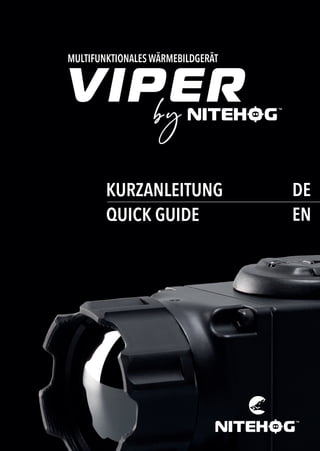
Quick Guide | Nitehog Viper 35 | Optics Trade
- 1. KURZANLEITUNG QUICK GUIDE DE EN MULTIFUNKTIONALES WÄRMEBILDGERÄT
- 4. GERÄTEANSICHT INFO Alle verwendeten Bilder dienen nur zu Illustrationszwecken. Das tatsächliche Produkt kann aufgrund von Produktverbesserungen abweichen. 1 SCHALTER EIN / AUS DIGITALER ZOOM KALIBRIERUNG(NUC) HELLIGKEIT / POLARITÄT ADAPTERGEWINDE FOKUSSIERRING BATTERIEDECKEL HELLIGKEIT/ POLARITÄT KALIBRIERUNG (NUC) SCHALTER EIN/AUS DIGITALER ZOOM BATTERIEDECKEL FOKUSSIERRING ADAPTERGEWINDE GERÄTEANSICHT GERÄTEANSICHT 1 1 4
- 5. Das Gerät kann mit einem wiederaufladbaren 18650 Li-Ion-Akku betrieben werden. Ersetzen Sie den Akku gemäß den untenstehenden Anweisungen. WICHTIG! Legen Sie den Akku immer in der richtigen Ausrichtung ein (siehe Akkuhalter), um eine Beschädigung des Geräts zu vermeiden! 2.1 Batterie wechseln 2.1 Batterie wechseln HINWEIS Wenn der Akku vollständig entladen ist, wird beim Einschalten des Geräts ein Wenn der Akku vollständig entladen ist, wird beim Einschalten des Geräts ein blinkendes, rotes Licht angezeigt. blinkendes, rotes Licht angezeigt. 1 2 2 2 BATTERIEBENUTZUNG BATTERIEBENUTZUNG Verwenden Sie die richtige Größe und den richtigen Batterietyp, der in der technischen Beschreibung und im Benutzerhandbuch angegeben ist. Entfernen Sie die Batterien aus dem Gerät, wenn es für längere Zeit gelagert wird. Versuchen Sie nicht, eine Batterie aufzuladen, es sei denn, die Batterie ist ausdrück- lich als “wiederaufladbar” gekennzeichnet. 2.2 Tipps zum richtigen Umgang mit Batterien 2.2 Tipps zum richtigen Umgang mit Batterien 5 DE DE
- 6. FUNKTIONEN FUNKTIONEN INFO Die verfügbaren Funktionen übersteigen die Anzahl der Knöpfe. Zur Auswahl oder Aufführung bestimmter Funktionen müssen Knöpfe zeitgleich betätigt werden oder gedrückt gehalten werden. INFO Der digitale Zoom reduziert die wahrgenommene Bildqualität. WICHTIG! Die Hauptfunktionen werden durch die Knöpfe , und ausgeführt. 3 3 EIN / AUS / DIGITALER ZOOM EIN / AUS / DIGITALER ZOOM Langer Tastendruck der Taste schaltet das Gerät EIN/AUS. Drücken Sie den Knopf kurz zur Aktivierung des 2-fachen Zooms. Durch ein noch- maliges Drücken erhöht sich der Zoom auf 4-fach. Der aktuelle Zoomfaktor wird rechts oben im Bild angezeigt. Der digitale Zoom ist nur im Beobachtungsmodus aktiv. Um ein größeres und skalierbares Bild zu erhalten und die Bedienung mit dem Menü während der anfänglichen individuellen Anpassung zu erleichtern, wechseln Sie bitte in den Überwachungsmodus. 6
- 7. Um das Menü aufzurufen, drücken Sie und gleichzeitig. Nutzen Sie dann und , um im Menü zu navigieren und zur Auswahl/Bestätigung. Um das Menü zu verlassen, halten Sie die Helligkeitstaste länger als 2 Sekunden gedrückt. 4 4 MENÜ MENÜ 5.2 Appearance EXIT Brightness Contrast Palette Filter RH WH BH EXIT On Off Weather Type Normal Weather Hot Weather Wet Weather Scene Type Highlights Panorama IMAGE MODE Viewer Clip-On SETTINGS NUC Shutter Settings Manual External Alignment Confirmation Back Exit MBPR Info Box Main information about device Automatic On Off Auto BPR EXIT Yes No Factory Reset ATTENTION! When the Menu is activated and the user is inactive for more than 20 seconds, the Menu is automatically deactivated. The function is not active in the Alignment and Manual Bad Pixel Replacement (MBPR) sub-menus. NOTE To quickly exit the device Menu function, hold down the (Brightness) button for more than 3 seconds. Die Wahrnehmung jeder Person ist sehr individuell. Um das Gerät an Ihre persönlichen Vorlieben anzupassen, überprüfen und ändern Sie bitte die Bildeinstellungen: • Um benutzerdefinierte Einstellungen vorzunehmen, wechseln Sie bitte in den Überwachungsmodus; • Nehmen Sie benutzerdefinierte Einstellungen vor für: • Helligkeit; • Kontrast; • Szene; • Wettertyp. Die Auswahl der Helligkeit gibt Ihnen die Möglichkeit, Ihr eigenes, benutzerdefiniertes Niveau der Bildhelligkeit einzustellen. 4.1 Bild 4.1 Bild 4.1.1 Helligkeit 4.1.1 Helligkeit 7 DE DE
- 8. HELLIGKEIT / POLARITÄT HELLIGKEIT / POLARITÄT Durch kurzes Drücken der Taste wird der aktuelle Luminanzwert angezeigt. Durch erneutes Drücken der Taste in enger Folge werden die verfügbaren Luminanzwerte durchlaufen. Drücken und halten Sie den Knopf für mehr als 2 Sekunden zur Umkehrung der Polarität, d.h. warme Objekte erscheinen in schwarz warm oder in weiß warm und umgekehrt. Entsprechend erscheinen die Symbole BH und WH für 2 Sekunden auf dem Bildschirm. DasGerätverfügtübervierfesteHelligkeitsstufenundeinenvomBenutzereinstellbaren Wert für die Anzeigeluminanz, die mit folgenden Symbolen gekennzeichnet sind: 4.1.3 Palette 4.1.3 Palette 4.1.2 Kontrast 4.1.2 Kontrast DieAuswahldesKontrastsgibtIhnendieMöglichkeit,Ihreneigenenbenutzerdefinierten Bildkontrast einzustellen (Verstärkung). Folgende Varianten können verwendet werden: White Hot, Black Hot, Red Hot and Isotherm. Weiß warm Schwarz warm Rot warm Isotherm 4.1.4 Szenentyp 4.1.4 Szenentyp Highlights - Diese Bildkontrastierung eignet sich zur Erkennung und Beobachtung. Panorama - Das Bild ist bei Änderungen in der Dynamik der Szene sehr stabil. Geeignet für die Beobachtung von Panoramaszenen mit einer Kombination aus: Wald und Himmel, Erde und Himmel, Szenen am Horizont usw. 8
- 9. 4.1.5 Wettertyp 4.1.5 Wettertyp Hot Weather (Warmes Wetter) Normal Weather (Normales Wetter) Passen Sie diese Einstellung an die tatsächlichen Wetterbedingungen an, um eine optimale Bildqualität zu erzielen. Mit aktiviertem Bildschärfungsfilter Objekte haben schärfere Konturen für maximale Detailleistung bei großen Entfernungen. Verfügbare Optionen: 4.1.6 Filter 4.1.6 Filter Ein Aus Wet Weather (Nasses Wetter) Die Bildqualität hängt stark von der Temperatur des Sensors ab. Die minimale Temperaturänderung spiegelt sich in sichtbaren Unvollkommenheiten im Bild wider - vertikale Linien, das Auftreten von hellen und dunklen Pixeln usw. Wir empfehlen den Auto-Modus, bei dem die Kalibrierungsfrequenz von den Temperatureigenschaften des Sensors abhängt. Der NUC-Algorithmus kann manuell oder automatisch (in vorgegebenen Intervallen) durch Drücken der Taste aktiviert werden. Der Auto-NUC-Modus ist standardmäßig aktiviert. Er kann über das Einstellungsmenü geändert werden. 4.2 Einstellungen 4.2 Einstellungen 4.2.1 NUC Kalibrierung 4.2.1 NUC Kalibrierung • Automodus: Die Kalibrierung erfolgt automatisch in regelmäßigen Intervallen mit Hilfe eines Verschlussmechanismus im Automodus! • Manueller Modus: Die Kalibrierung wird vom Benutzer durch Drücken der Taste Taste mit einem im Gerät befindlichen Verschlussmechanismus durchgeführt. • Externer Modus: Die Kalibrierung wird vom Benutzer durch Drücken der Taste mit einer externen Linsenbarriere durchgeführt. Das kann durch Vorhalten der Hand oder mit der Schutzkappe der Linse erfolgen. Eine Kalibrierung ohne Schließen des Objektivs erzeugt einen Effekt der “Geisterbilder”. 9 DE DE
- 10. 10 Die AUTO BPR-Funktion bietet die Möglichkeit, fehlerhafte Pixel, die auf dem Mikrobolometer erschienen sind, automatisch zu finden und zu löschen. 4.2.2 Auto BPR-Funktion 4.2.2 Auto BPR-Funktion ER rev. 1.1.5 / 23 September 2021 9:46 AM the opportunity to automatically cor- rect and clear bad pixels that have ap- peared on the microbolometer. IMPORTANT! When observing small objects over long distances, we recommend that the Auto BPR function be turned off, so that it does not affect negatively the detection of the observed object. SETTINGS NUC Shutter Settings Shutter ON (Internal) Shutter OFF (External) Alignment Confirmation Back Exit MBPR Info Box Main information about device Automatic Yes No Factory Reset On Off Auto BPR 21 WICHTIG! Bei der Beobachtung kleiner Objekte über weite Distanzen emfehlen wir, die Auto BPR-Funktion auszuschalten, damit sie die Erkennung des beobachteten Objekts nicht negativ beeinflussen. Das Gerät bietet eine Funktion zur manuellen Korrektur fehlerhafter Pixel. Diese Funktion bietet die Möglichkeit, fehlerhafte Pixel manuell zu korrigieren und zu löschen, welche auf dem Mikrobolometer-Array erschienen sind. 4.2.3 MPBR 4.2.3 MPBR Mit der Ausrichtungsfunktion können Sie die optischen Achsen der Primäroptik und des Vorsatzgerätes präzise ausrichten. Der Herstellungsprozess des Gerätes gewährleistet eine Schuss- genauigkeitstoleranz von 5 bis 7 cm bei 100 m. Mit dieser Ausrichtungsfunktion können Sie noch bessere Ergebnisse bei der Genauigkeit erzielen. Durch Aufrufen der Ausrichtungsfunktion kann das Bild in alle Richtungen verschoben werden, um es auf den Tagesbereich Null auszurichten. Die X- und Y-Werte zeigen die aktuelle Position des Bildes an. Wenn sich der Aufprallpunkt vom Mittelpunkt des Tagesbereichs unterscheidet, sollte das Bild durch Ändern der X- und Y-Werte (nach oben / unten oder links / rechts) durch die Knöpfe und in eine dem Aufprallpunkt entgegengesetzteRichtungbewegtwerden.DasUmschaltenzwischendenRichtungen erfolgt durch kurzes Drücken der Taste . 4.2.4 Ausrichtung 4.2.4 Ausrichtung
- 11. 11 DE DE Der Benutzer kann aktuelle Informationen über das Gerät erhalten, wie z.B. die wichtigsten technischen Merkmale und Firmware-Informationen. 4.2.5 Info Box 4.2.5 Info Box Durch Auswahl und Bestätigung dieser Funktion werden alle Werkeinstellungen des Geräts wiederhergestellt, einschließlich der Ausrichtung des Vorsatzes. 4.2.6 Werkreset 4.2.6 Werkreset VIPER rev. 1.1.5 / 23 September 2021 9:46 AM By selecting and confirming this feature all factory settings of the device are re- stored, including the alignment of the front attachment. 5.2.2.6 Factory Reset SETTINGS NUC Shutter Settings Shutter ON (Internal) Shutter OFF (External) Alignment Confirmation Back Exit MBPR Info Box Main information about device Automatic Yes No Factory Reset On Off Auto BPR During the factory reset process, the user receives information about the progress on the display. Factory Reset Process... ATTENTION! By performing the Factory Reset procedure, you will delete all the settings saved on the device, including the alignment with the day optical sight! 25 4.3 Modus 4.3 Modus 4.3.1 Viewer 4.3.1 Viewer 5.2 Appearance EXIT Brightness Contrast Palette Filter RH WH BH EXIT On Off Weather Type Normal Weather Hot Weather Wet Weather Scene Type Highlights Panorama IMAGE MODE Viewer Clip-On SETTINGS NUC Shutter Settings Manual External Alignment Confirmation Back Exit MBPR Info Box Main information about device Automatic On Off Auto BPR EXIT Yes No Factory Reset ATTENTION! When the Menu is activated and the user is inactive for more than 20 seconds, the Menu is automatically deactivated. The function is not active in the Alignment and Manual Bad Pixel Replacement (MBPR) sub-menus. NOTE To quickly exit the device Menu function, hold down the (Brightness) button for more than 3 seconds. 4.3.2 Vorsatz 4.3.2 Vorsatz 5.2 Appearance EXIT Brightness Contrast Palette Filter RH WH BH EXIT On Off Weather Type Normal Weather Hot Weather Wet Weather Scene Type Highlights Panorama IMAGE MODE Viewer Clip-On SETTINGS NUC Shutter Settings Manual External Alignment Confirmation Back Exit MBPR Info Box Main information about device Automatic On Off Auto BPR EXIT Yes No Factory Reset ATTENTION! When the Menu is activated and the user is inactive for more than 20 seconds, the Menu is automatically deactivated. The function is not active in the Alignment and Manual Bad Pixel Replacement (MBPR) sub-menus. NOTE To quickly exit the device Menu function, hold down the (Brightness) button for more than 3 seconds. Modus, in dem das Produkt als Beobachtungsgerät verwendet wird. Ein Modus, in dem das Produkt als Vorsatzgerät verwendet wird. Um die Schnellfunktion zum Umschalten zwischen Beobachtungs- und Vorsatz-Modus zu verwenden, halten Sie die Taste und die Taste gleichzeitig gedrückt. Das Piktogramm zur Anzeige des jeweiligen Modus erscheint für 2 Sekunden in der Bildmitte.
- 12. 12 Nr. TYPISCHE FEHLER UND DEREN MERKMALE MÖGLICHE URSACHEN MÖGLICHE LÖSUNGEN 1 Trotz einge- schaltetem Gerät, wird kein Bild auf dem Bildschirm angezeigt • schlechter Batteriekontakt • Batterien mit falscher Polarität eingesetzt • Batterien leer • Die Helligkeit des Bildschirms ist auf Minimum eingestellt • Displayfehler • Detektorfehler • Überprüfen Sie den Zustand und die Kontakte der Batterien, wenn nötig, reinigen Sie diese • Die Batterien müssen durch neue ersetzt oder aufgeladen werden • Verändern Sie die Helligkeitseinstellungen • Senden Sie das Gerät zur Überprüfung ins Werk 2 Das Umge- bungsbild ist schwach und erscheint neblig • Beschlagen oder Schmutz auf der Außenflächen des Objektivs und/oder des Okulars/Kollimators. • Beschlagen oder Schmutz der Innenflächen des Objektivs und/oder des Okulars. • Reinigen Sie die Außen- flächen mit einem Tuch oder dem Lens Pen • Senden Sie das Gerät ins Werk zur Spülung mit Stickstoff 3 Das Bild wirkt verschmiert oder hat einen Negativeffekt • Der NUC ist auf externen Modus eingestellt / Der Auto NUC ist ausge- schaltet • Der NUC-Mechanismus ist festgefahren • Setzen Sie die Objektiv- kappe auf und drücken Sie die N-Taste oder wechseln Sie zum internen NUC und drücken Sie die N-Taste • Wenn sich die Mechanik beim internen NUC beim Drücken der N-Taste nicht bewegt, senden Sie das Gerät zur Wartung an das Werk zurück • Verwenden Sie den Auto NUC Modus 4 Das Bild wirkt verschmiert oder körnig • Falscher Wettertyp oder der Bildfilter ist aktiviert/ deaktiviert • Probieren Sie andere Einstellungen von Bildszenentypen, Filter- oder Wettertypen aus, bis Sie die gewünschte Bilddarstellung erreicht haben. 5 Die NUC Au- tomatik funk- tioniert nicht • Der externe NUC ist ak- tiviert • Der Verschluss ist verklemmt • Wählen Sie den internen NUC und drücken Sie die N-Taste • Senden Sie das Gerät zur Reparatur ins Werk 6 Der Szenen- hinter- grund ist zu dunkel • zu niedriger Kontrast • zu niedrige Helligkeit • Erhöhen Sie den Kontrast • Erhöhen Sie die Helligkeit 5 5 FEHLERBEHEBUNG FEHLERBEHEBUNG
- 13. 13 DE DE Nr. TYPISCHE FEHLER UND DEREN MERKMALE MÖGLICHE URSACHEN MÖGLICHE LÖSUNGEN 7 Der ZOOM funktioniert nicht • Vorsatzmodus ist aktiviert • Fehler beim Elektronikstart • Fehlfunktion der Elektronik • ggf. Monokularmodus auswählen • Starten Sie das Gerät neu • Senden Sie das Gerät zur Repara- tur ins Werk 8 Das Bild auf dem Display ist unscharf • Das Gerät ist nicht korrekt fokussiert • Das Okular oder ie Kollimator-Rücklinse ist verschmutzt • Optomechanische Fehlfunktion • Fokussieren Sie auf das Zielobjekt • Reinigen Sie die Kollimatorlinse • Senden Sie das Gerät zur Repara- tur ins Werk 9 Das Bild enthält weniger oder keine Details und das Objekt ist zu stark belichtet • Der Kontrast ist zu hoch • Reduzieren Sie den Kontrast 10 Der Szenen- hinter- grund ist zu dunkel • zu niedriger Kontrast • zu niedrige Helligkeit • Erhöhen Sie den Kontrast • Erhöhen Sie die Helligkeit 11 Das Bild ist zu dunkel • zu niedrige Luminanz • zu geringe Hellig- keit • Erhöhen Sie die Luminanz des Displays • Erhöhen Sie die Helligkeit 12 Der Vorsatz wird beim Aufnehmen deaktiviert • Schlechter Kontakt mit den Batterien • Probleme mit dem Batteriefachdeckel • Bildschirmproblem • Überprüfen Sie die Batterien und Batteriefachkontakte und reinigen Sie sie ggf. mit dem Reinigungstuch. • Ersetzen Sie die Batterien • Überprüfen Sie, ob der Batteriedeckel fest verschlossen ist • Senden Sie das Gerät zur Reparatur ins Werk 13 Es gibt eine Verschiebung des Auf- prallpunktes relativ zum täglichen Sichtbereich • Falsche Parallaxen- einstellung der Tagesoptik • Unsachgemäße Befestigung des Vor- satzes am Tagesvisier • Munition geändert • Der Vorsatz muss zusätzlich angepasst werden • Stellen Sie die Parallaxe der Tagesoptik richtig ein • Überprüfen Sie die Befestigung des Vorsatzes an der Tagesoptik • Überprüfen Sie Ihre Munition • Nehmen Sie mit der Ausrichtungsfunktion zusätzliche Einstellungen vor 14 Auf dem Display befindet sich fehlerhafte Pixel • Erschütterung im Mikrobolo-meters während des Schießens oder andere Abstürze • Korrigieren Sie fehlerhafte Pixel mit der MBPR-Funktion in den Einstellungen • Verwenden Sie die Auto BPR- Funktion
- 14. 14
- 15. EN EN 15 CLIP-ON THERMAL IMAGING DEVICE QUICK GUIDE
- 16. 162 DEVICE OVERVIEW NOTE All images are for illustrative purpose only. Actual product may vary due to product enhancement. 1 ON / OFF DIGITAL ZOOM NUC (NON-UNIFORMITY CORRECTION) BRIGHTNESS / POLARITY ATTACHMENT PLACE OBJECTIVE FOCUS RING BATTERY CAP
- 17. EN EN 17 VIPER rev. 1.1.2 / 19 October 2021 9:20 AM 3 BATTERY USE 2 IMPORTANT! Always place the battery using the correct battery orientation (shown in the bat- tery holder) to avoid damaging the device. NOTE Attempting to power on the device, when the battery is fully depleted, will cause a red indicator to blink for a few seconds. The device is powered through 1 piece of 18650 Li-Ion rechargeable battery. The battery replacement instructions are presented below. 1 2 2.1 Battery replacement Use the correct size and type of battery specified in the technical description and user manual. Remove the battery from the device when in storage for a longer period of time. Do not attempt to recharge a battery, unless it is specifically marked as “recharge- able.” 2.2 Short tips for proper battery care and use VIPER rev. 1.1.2 / 19 October 2021 9:20 AM 3 BATTERY USE 2 IMPORTANT! Always place the battery using the correct battery orientation (shown in the bat- tery holder) to avoid damaging the device. NOTE Attempting to power on the device, when the battery is fully depleted, will cause a red indicator to blink for a few seconds. The device is powered through 1 piece of 18650 Li-Ion rechargeable battery. The battery replacement instructions are presented below. 1 2 2.1 Battery replacement Use the correct size and type of battery specified in the technical description and user manual. Remove the battery from the device when in storage for a longer period of time. Do not attempt to recharge a battery, unless it is specifically marked as “recharge- able.” 2.2 Short tips for proper battery care and use
- 18. 184 For a larger and scalable image and to facilitate the operating with the menu during the initial individual adjustment, please switch to surveillance mode. NOTE The digital zoom reduces the quality of the image! ON/OFF/DIGITAL ZOOM Short press of the button in monocular mode activates the digital zoom x2, x4. The current digital zoom is shown at the top-right corner of the screen. The digital zoom is active only in observation mode. Long press of the button powers ON/OFF the device. CONTROLS ATTENTION! The main operations are performed through the buttons , and . They are dual purpose buttons! NOTE The integrated functions of the device exceed the number of controls. Some features are triggered by a combination of buttons or temporary pressing and holding the buttons. The quick function of the buttons should be applied when the device menu is exited. 3
- 19. EN EN 19 VIPER rev. 1.1.2 / 19 October 2021 9:20 AM 5 MENU 4 Every person’s perceptions are strictly individual. To adjust the device to your personal preferences, please check and change the image settings: • To perform custom settings switch to surveillance mode; • Perform custom settings of: • Brightness; • Contrast; • Scene; • Weather type. To activate the menu, press the and buttons simultaneously. Use the (Up/ Right) and (Down/Left) buttons to move the cursor, and button to select the function. To exit the menu, press and hold the Brightness button for more than 2 seconds. This function allows the user to customize the level of image brightness. 4.1 .1 Brightness 4.1 Image EXIT Brightness Contrast Palette Filter RH WH BH EXIT On Off Weather Type Normal Weather Hot Weather Wet Weather Scene Type Highlights Panorama IMAGE MODE Viewer Clip-On SETTINGS NUC Shutter Settings Manual External Alignment Confirmation Back Exit MBPR Info Box Main information about device Automatic On Off Auto BPR EXIT Yes No Factory Reset VIPER rev. 1.1.2 / 19 October 2021 9:20 AM 5 MENU 4 Every person’s perceptions are strictly individual. To adjust the device to your personal preferences, please check and change the image settings: • To perform custom settings switch to surveillance mode; • Perform custom settings of: • Brightness; • Contrast; • Scene; • Weather type. To activate the menu, press the and buttons simultaneously. Use the (Up/ Right) and (Down/Left) buttons to move the cursor, and button to select the function. To exit the menu, press and hold the Brightness button for more than 2 seconds. This function allows the user to customize the level of image brightness. 4.1 .1 Brightness 4.1 Image EXIT Brightness Contrast Palette Filter RH WH BH EXIT On Off Weather Type Normal Weather Hot Weather Wet Weather Scene Type Highlights Panorama IMAGE MODE Viewer Clip-On SETTINGS NUC Shutter Settings Manual External Alignment Confirmation Back Exit MBPR Info Box Main information about device Automatic On Off Auto BPR EXIT Yes No Factory Reset
- 20. 6 4.1.4 Scene Type Highlights - this type of image contrasting is suitable for detection and observation. Panorama – The picture is very stable during changes in the dynamics of the scene. Suitable for observing panoramic scenes with combination of: forest and sky, earth and sky, scenes on the horizon, etc. 4.1.3 Palette A variety of color palettes can be used: White Hot, Black Hot, Red Hot and Isotherm. White Hot Black Hot Red Hot Isotherm 4.1.2 Contrast This function allows the user to customize the image contrast (Gain) according to the user’s preferences. BRIGHTNESS AND POLARITY The device has three fixed and one user-adjustable values of the display luminance, marked with the following icons: A single short press of the button shows the current Luminance value. Pressing the button again in close succession will cycle through the available luminance values. Press and hold the button for more than 2 seconds to invert the image, i.e. warm object appear in black hot or in white hot and vice-versa. The change of polarity is denoted by the BH or WH symbols that appear on the screen for 2 seconds. 20
- 21. VIPER rev. 1.1.2 / 19 October 2021 9:20 AM 7 4.1.5 Weather Type For optimal image quality, adjust this setting to the actual weather conditions. Hot Weather Normal Weather Wet Weather 4.1.6 Filter With activated Image sharpening filter objects have sharper contours for maximum de- tail performance at long distances. Available options: On Off 4.2.1 NUC Shutter Settings 4.2 Settings The picture quality highly depends on the sensor temperature. Minimal change in tem- perature is reflected in visible imperfections of the picture - vertical lines, the appear- ance of light and dark pixels, etc. We recommend the use of Auto mode, in which the calibration frequency depends on the temperature characteristics of the sensor. The NUC algorithm can be activated manually by pressing the button. The Auto NUC mode is activated by default. It could be changed from the Settings menu. • Automatic mode - The calibration is performed automatically at regular intervals and with a shutter mechanism located in the device. • Manual mode - The calibration is performed by the user, by pressing button, with a shutter-mechanism located in the device. • External mode - The calibration is performed by the user, by pressing the but- ton, with an external lens barrier, which can be a hand or the protective cap of the lens. Calibration without closing the lens will create a “ghost” effect in the image. EN EN 21
- 22. 8 4.2.3 MBPR The device offers a function for manual correction of defective pixels. This functionality gives the opportunity to manually correct and clear bad pixels that have appeared on the microbolometer array. 4.2.4 Alignment With Alignment function, you can precisely align the optical axis of the day sight and the clip-on attachment. The manufacturing process of the device ensures the shoot- ing precision tolerance up to 5 cm at 100 m. By this Alignment function, you can achieve much better accuracy. Entering the Alignment function allows shifting the image in all directions to align it to the day scope zero, The X and Y values showing the current position of the image and If the impact point is different than the center point of the day scope, the image should be moved in a direction opposite of the impact point by changing the X and Y values (up/down or left/right). The action is performed with the and buttons. Switching between directions is performed by short pressing the button. Move the image so that the point of impact matches with the center point of the day scope. Example: If the impact point is right below the impact point of the day scope, the image should be moved up and left. The AUTO BPR functionality gives the opportunity to automatically correct and clear bad pixels that have appeared on the microbolometer. 4.2.2 Auto BPR IMPORTANT! When observing small objects over long distances, we recommend that the Auto BPR function be turned off, so that it does not affect negatively the detection of the observed object. 22
- 23. VIPER rev. 1.1.2 / 19 October 2021 9:20 AM 9 4.2.5 Info Box The customer can get up-to-date information about the device, such as main technical characteristics and firmware information. By selecting and confirming this feature all factory settings of the device are restored, including the alignment of the front attachment. 4.2.6 Factory Reset 4.3 Mode 4.3.1 Viewer Mode in which the product is used as an observation device. 4.3.2 Clip-On Mode in which the product is used as a front attachment. To use the quick function for switching between surveillance and clip-on mode hold down the button and the button simultaneously. The pictogram for indication of the respective mode appears in the center of the image for 2 seconds. EN EN 23
- 24. 10 TYPICAL FAULTS AND THEIR EXTERNAL SIGNS POSSIBLE CAUSES POSSIBLE SOLUTIONS When the device is turned on there is no image on the screen - Poor contact with the bat- teries - Wrong polarity - Depleted battery - Screen brightness is set to minimum - Problem with the battery cap - Display problem - Detector problem - Check batteries and bat- tery compartment contacts and clean them, if necessary with the cleaning cloth. Re- place or recharge the bat- teries - Adjustthebrightnessthrough the menu - Replace the battery cap - Return the device for main- tenance The image of the area is weak and foggy - Contamination over the external surfaces of the ob- jective and/or the eyepiece/ collimator - Contamination of the inter- nal surfaces of the objective and/or the eyepiece/collima- tor - Clean all external surfaces with a napkin or the LensPen - Return the device for main- tenance The image is smudged/ negative like image - NUC is on external mode / Auto NUC is switch off/ - The NUC mechanism is stuck - Put the objective cap on and press the N button or switch to internal NUC and press the N button - If on internal NUC the me- chanics do not move when pressing the N button, return the unit to the factory for maintenance - Switch to Automatic NUC mode The image is smeared or grainy - Wrong weather type or im- age filter is selected - Try other image filters or weather types until you reach the desired image ap- pearance The panel buttons do not function - Electronics boot failure - Electronics malfunction - Restart the device - Return the device for main- tenance TROUBLESHOOTING 5 24
- 25. VIPER rev. 1.1.2 / 19 October 2021 9:20 AM 11 TYPICAL FAULTS AND THEIR EXTERNAL SIGNS POSSIBLE CAUSES POSSIBLE SOLUTIONS The Auto NUC is not work- ing - External NUC mode is select- ed - Shutter is stuck - Switch to internal NUC and press N button - Return the device for main- tenance The ZOOM is not working - Clip-on mode is selected (if applicable) - Electronics boot failure - Electronics malfunction - Select monocular mode (if applicable) - Restart the device - Return the device for main- tenance The image on the display is blurred and out of focus - Device is not focused on the observed distance - The eyepiece/collimator back lens are dirty - Opto-mechanical malfunction - Focus on the target object - Clean the collimator lens - Return the device for main- tenance There are fewer or no de- tailsintheimageandthere istoomuchexposureofthe object - Contrast level is high - Decrease Contrast level The scene background is too dark - Low Contrast level - Low Brightness level - Increase Contrast level - Increase Brightness level The image is too dark - Low Luminance level - Low Brightness level - Increase display Luminance level - Increase Brightness level The clip-on goes off when shooting - Poor contact with the bat- teries - Problem with the battery cap - Display problem - Check batteries and battery compartment contacts and clean them, if necessary, with the cleaning cloth. Replace the batteries. - Check that the battery cap is tightly closed - Return the device for maintenance There is a shift of the im- pact point relative to the daily sight scope - Incorrectly parallax adjust- ment of the daily optic sight - Improper attachment of the clip-on to the daily optical sight - Ammunition changed - The clip-on needs additional adjustment - Set the parallax correctly of the daily optic sight - Check the attachment of the clip-on to the daily optical sight - Check your ammo -Makeadditionaladjustments with the alignment function There are defective pixels on the display - Concussion in the microbo- lometer during shooting or other crashes - Correct defective pixels with the MBPR function in settings - Switch to Automatic BPR mode EN EN 25
- 26. Besuchen Sie uns auch online/Visit us online: Website: www.nitehog.eu Youtube: video.nitehog.eu Facebook: www.facebook.com/nitehogeuropegmbh Photos: Maria Parussel (ADPASSION GmbH) Layout/Design: Nitehog Europe GmbH Nitehog ist ein eingetragenes Markenzeichen. Nitehog is a registered trademark. Satz- und Druckfehler vorbehalten. Typing and printing errors reserved.
