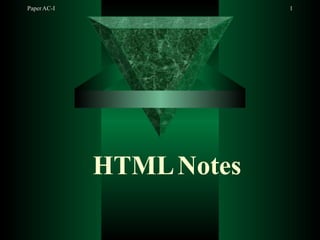
HTML all tags .........its to much helpful for beginners
- 2. HyperText Markup Language PaperAC-I 2 An HTML file is a text file containing small markup tags The markup tags tell the Web browser how to display the page
- 3. By convention all HTML tags begin with ‘<‘ and end with ‘>’ HTML tags can be of two types: Container tags Standalone tag PaperAC-I 3
- 4. Container tags A tag is said to be a container, if it has a companion tag. Eg. <b> is said to be a container tag with companion tag </b> PaperAC-I 4
- 5. Stand-alone tags A tag is said to be stand-alone, if it does not have a companion tag. Eg. <BR> is said to be a stand- alone tag. PaperAC-I 5
- 6. Structure of an HTML program PaperAC-I 6
- 7. Structure of an HTML program PaperAC-I 7 <HTML> <HEAD> <TITLE>document title goes here</TITLE> </HEAD> <BODY> Document body goes here Different tags can be used here to format the page </BODY> </HTML>
- 8. Commonly used HTML tags PaperAC-I 8 <HTML> tag <HEAD> tag <TITLE> tag <BODY> tag
- 9. Attributes of <BODY> tag PaperAC-I 9 BGCOLOR- changes the default background color to specified color BACKGROUND- Specifies an image file that will be used as the background of the document TEXT- changes the body text color from its default value to the specified color
- 10. Attributes of <BODY> tag (cont..) PaperAC-I 10 TITLE- Displays the title associated with the background image when the mouse pauses over that element etc..
- 11. <html> <head> <title> Body Tag With Attribute </title> </head> <body bgcolor="Blue" text="Yellow"> Attribute of body tag are as follow :- <br> 1) bgcolor="blue" :- It use for giving background color <br> 2) text="yellow" :- It use for Font color. </body> </html> PaperAC-I 11
- 12. <html> <head> <title> Body Tag With Attribute </title> </head> <body background="clouds.jpg" text="blue" > Attribute of body tag are as follow :- <br> 1) background="clouds.jpg" :- It use for giving background Image<br> 2) text="blue" :- It use for Font color. </body> </html> PaperAC-I 12
- 14. Heading Tags PaperAC-I 14 The heading tags are used to define the levels of the headers. These are container tags. The six heading tags, written as <H1>,<H2>,<H3>,<H4>,<H5> AND <H6> indicate the highest (<H1>) to the lowest (<H6>) precedence a heading may have in the document.
- 15. <html> <head> <title> Heading Tag With Attribute </title> </head> <body > <h1>This is H1 Tag</h1> <h2>This is H2 Tag</h2> <h3>This is H3 Tag</h3> <h4>This is H4 Tag</h4> <h5>This is H5 Tag</h5> <h6>This is H6 Tag</h6> </body> </html> PaperAC-I 15
- 16. The <COMMENT> tag PaperAC-I 16 The comments can be placed within the <COMMENT> tag. Instead of <COMMENT>, the <!-- and --> sequences are used to delimit the comments. (for browsers other than IE)
- 17. PaperAC-I 17 Physical Style Tags
- 18. Physical Style Tags PaperAC-I 18 <B>: contains text to be rendered in bold <I>: contains text to be rendered in italic <U>: contains text to be rendered with an underline <S>: contains text to be marked with a strike through character
- 19. <BIG>: renders the text between it and its </BIG> ending tag one font size larger than the surrounding text. PaperAC-I 19 <SMALL>: renders the text between it and its </SMALL> ending tag one font size smaller than the surrounding text.
- 20. <SUB>: contains text to be rendered as a subscript to the text that precedes it. <SUP>: contains text to be rendered as a superscript to the text that precedes it. PaperAC-I 20
- 21. The <P> tag PaperAC-I 21 The <P> tag defines a paragraph of text. Each paragraph starts with <P> and ends with the corresponding </P> tag. Attributes: ALIGN: provides content justification has values: left, center, right and justify
- 22. PaperAC-I 22 The <BR> tag: Standalone tag Inserts a line break into a text flow.
- 23. The <HR> tag: PaperAC-I 23 It is used to place horizontal line on page. Attributes: ALIGN: aligns the line on the browser screen to left, center or right. Default value: center SIZE: changes the size of the rule WIDTH: sets the width of the rule
- 24. <html> <head> <title> Physical Style Tags </title> </head> <body > <h1>Physical Style Tags</h1> <b>This Tag use for bold</b><br> <u>This Tag use for underline the text</u><br> <i>This Tag use for italic</i><br> <big>This is Big Tag </big><br> <small>This is Small Tag</small><br> <hr color="red"> <h2>Example of SuperTag (sup):- X<sup>2</sup></h2> <h2>Example of SubTag (sub):- X<sub>2</sub></h2> <hr color="blue"> <h2> <p align="left">P tag with Left Alignment</p> <p align="center">P tag with center Alignment</p> <p align="right">P tag with right Alignment</p> </h2> </body> </html> PaperAC-I 24
- 26. LISTS PaperAC-I 26 Used to place a collection of related items These are of two types: –Ordered Lists –Unordered Lists
- 27. Ordered Lists: used when the sequence of list PaperAC-I 27 items is important. <OL>: formats the contents of an ordered list. Attributes: START: changes the start value of the list TYPE: sets the numbering style to A, a, I, i, 1.
- 28. PaperAC-I 28
- 29. <html><head><title>Physical Style Tags</title></head> PaperAC-I 29 <body > <h2>Order List without using type attribute</h2> After 10 <sup>th</sup><ol> <li>Sci<li>Comm<li> </ol> <hr color="blue"> <h2>Order List with type="I"</h2> After 10 <sup>th</sup><ol type="I"> <li>Sci<li>Comm<li></ol><hr color="blue"> <h2>Order List with type="i"</h2> After 10 <sup>th</sup> <ol type="i"> <li>Sci<li>Comm<li> </ol><hr color="blue"> <h2>Order List with type="A"</h2> After 10 <sup>th</sup><ol type="A"> <li>Sci<li>Comm<li> </ol><hr color="blue"> <h2>Order List with type="a"</h2> After 10 <sup>th</sup><ol type="a"> <li>Sci<li>Comm<li> </ol></body></html>
- 30. Unordered Lists: used when related items PaperAC-I 30 have no special order or sequence. <UL>: defines an unordered list of items. Attributes: TYPE: specifies the bullets for each unordered list item. values: DISC, SQUARE, CIRCLE
- 31. Paper AC-I 31
- 32. <html> PaperAC-I 32 <head><title>Physical Style Tags</title></head> <body > <h2>Unorder List without using type attribute</h2> After 10 <sup>th</sup><ul> <li>Sci<li>Comm<li> </ul> <hr color="blue"> <h2>Unorder List with type="square"</h2> After 10 <sup>th</sup><ul type="square"> <li>Sci<li>Comm<li></ul> <hr color="blue"> <h2>Unorder List with type="circle"</h2> After 10 <sup>th</sup> <ul type="circle"> <li>Sci<li>Comm<li> </ul> </body> </html>
- 33. <LI>: denotes an item in a list. <DIR>: creates a directory listing. Items in a directory list are bulleted and generally short. It is replaced by <UL> tag. <DL>: denotes a definition list. <DT>: contains a term to be defined in a definition list. PaperAC-I 33
- 34. <DD>: contains a terms definition. PaperAC-I 34 <MENU>: creates a menu listing. – Menu list items are typically short and arranged in a single column. – Most browsers render a menu list in the same way they render a bulleted list. – Instead of <MENU>, <UL> is used.
- 35. PaperAC-I 35
- 36. <html> PaperAC-I 36 <head><title>Physical Style Tags</title></head> <body > <h2>Example of DL , DT, DD Tag</h2> <DL> <DT>E-COM</DT> <DD>Definition of term E-COM<br> E-Commerce is the transaction are done on the electronic devices like your Computer. </DD> <DT>M-COM</DT> <DD>Definition of term M-COM<br> M-Commerce is simillar to E-Commerce here the transaction are done on the electronic devices like your Mobile phone. </DD> <DL> </body> </html>
- 37. The <PRE> tag PaperAC-I 37 The <PRE> tag and its required end tag </PRE> define a segment inside which the browser renders a block of text without any formatting. Displays the text in exactly the same format as the character and line spacing format defined in source HTML document.
- 38. PaperAC-I 38
- 39. <html> PaperAC-I 39 <head><title>Physical Style Tags</title></head> <body > <h2>Example of Pre Tag</h2> <pre> * E-Commerce is the transaction are done on the electronic devices like your Computer. * * * * * * * * * M-Commerce is simillar to E-Commerce here the transaction are done on the electronic devices like your Mobile phone. </pre> </body> </html>
- 41. Formatting Tags-Phrase Formatting PaperAC-I 41 -phrase formatting indicates the “meaning” of the text it marks up and not necessarily how the text will be rendered on the browser screen. <ACRONYM>: contains text that specifies an acronym.
- 42. <ABBR>: PaperAC-I 42 contains text that is an abbreviation of something. This is useful information for browsers that are not vision-based. <DFN>: denotes the defining instance of a term. IE displays such text in italic.
- 43. <EM>: PaperAC-I 43 contains text to be emphasized. Mostly rendered in italic. <ADDRESS>: contains either a postal or an electronic mail address. Text marked with this tag is typically rendered in italic.
- 44. <CITE>: PaperAC-I 44 contains the name of a source from which a passage is cited. The source’s name is typically rendered in italic. <CODE>: contains chunks of computer language code. Browsers typically render such text in a fixed- width font such as Courier.
- 45. <DEL>: PaperAC-I 45 contains text that has been deleted from the document. Intended for documents with multiple authors who would want to see all the content in an original draft, even though it may have been deleted by a reviewer. Attributes: CITE: provides the URL of a document that explains why deletion was necessary. DATETIME: puts a “timestamp” on the deletion. Similarly, we use <INS> - for inserted text
- 46. <KBD>: PaperAC-I 46 contains text that represents keyboard input. Mostly rendered in a fixed-width font (such as Courier). <SAMP>: contains text that represents the literal output from a program – sometimes referred to as sample text. Most browsers render sample text in a fixed- width font.
- 47. <VAR>: PaperAC-I 47 denotes a variable from a computer program. Variables are typically rendered in a fixed-width font. <STRONG>: contains text to be strongly emphasized. Browsers typically render strongly emphasized text in boldface.
- 49. PaperAC-I 49 Block-Level Formatting Tags -usually applied to larger content than the text- level formatting tags. They define major sections of a document such as paragraphs, headings, chapters and so on. <BLOCKQUOTE>: contains quoted text that is to be displayed intended from regular body text.
- 50. PaperAC-I 50 <BR>: Attributes: clear : LEFT | RIGHT |ALL tells which margin to break to when breaking beyond a floating page element, such as an image. Left: breaks to first line in the left margin free of floating object. Right: breaks to first clear right margin. All: breaks to first line in which both the left and right margin are clear.
- 51. PaperAC-I 51 <CENTER>: centers all text and other page components it contains. <HR>: Attribute: NOSHADE,Color <H1>-<H6> <P> <PRE>
- 53. Formatting Tags-Text Level PaperAC-I 53 Formatting <BASEFONT>: – sets base size, color and typeface properties for the body text font. – standalone tag Attributes: COLOR - default color is black FACE – set to a list of typefaces that the browser should use to render the text. SIZE – indicates the size of the text.
- 54. <FONT>: PaperAC-I 54 – contains text whose font properties are to be modified. Attributes: same as <BASEFONT> tag. <FONT> is used to change font properties from the base values provided in the <BASEFONT> tag or from their default values. Note:<FONT> changes properties specified in the <BASEFONT> tag.
- 55. PaperAC-I 55
- 56. <html> <head><title>Physical Style Tags</title></head> <body > <font face="Arial Black"><h2>Example of Font Tag And BaseFont Tag</h2> <font> <font color="#998899" size="7" face="Comic Sans MS"> font color is #998899 and size is 7 face is Comic Sans MS</font> <br> <font color="teal" size="9" face="Edwardian Script ITC"> font color is teal and size is 9 face is Edwardian Script ITC</font><br> <basefont color="red" size="5" face="Elephant"> basefont color is red and size is 5 face is Elephant </body> </html> PaperAC-I 56
- 57. <TT>: PaperAC-I 57 – contains text to be rendered in a fixed-width font. Typically, this font is Courier or some kind of typewriter font. Other Text Level Formatting Tags: <B>, <BIG>, <SMALL>, <I>, <S>, <STRIKE>, <U>, <SUB>, <SUP>
- 58. PaperAC-I 58 Link <a> Tag
- 59. Two Type Of Link PaperAC-I 59 External Link Internal Link
- 60. The anchor element uses the <a> and </a> tags. The anchor element is used to create both External links and Internal links (both of which are otherwise known as hyperlinks). The anchor element takes several attributes like href, title, target or name PaperAC-I 60
- 62. Href attribute and anchor text PaperAC-I 62 Href attribute to specify the HyperlinkReference (that is, a reference to a link’s address). The href attribute must point to URL and the URL should appear in quotes, like this <a href=“http://www.world.com”> WORLD </a> In this example, the href is pointing to a Web page at the URL http://www.world.com You can link to any type of file
- 63. Ex :- PaperAC-I 63 <a href=“form.html” title=“form” > My Form </a> Whenever you link to a resource, the text enclosed within the anchor element is highlighted as a link, and serves as the anchor text that somehow introduces the resource to which you are linking. In the above ex. When the user clicks on the My Form text he is taken to another page called form.html. Title is the text that will be displayed if the user takes his mouse over the link as shown below.
- 64. PaperAC-I 64
- 65. 65 <html> <head><title> A Tags</title></head> <body > <h2>Example of 'a' Tag with External Link</h2> <a href=“rachana.html” title="Information of Rachana"> Rachana's Information </a> </body> Pape<r A/Ch-I tml>
- 67. Name Attribute PaperAC-I 67 The name attribute allows links to be able to point to a specific part within a document The appropriate section of the page (where the street direction are located) can be named using this anchor element: <a name=“direction”> Here are directions to our office : </a>
- 68. Name Attribute con.. PaperAC-I 68 Mail link tag and adding a number sing(#) and the name assigned (in this are, directions) to the URL. If the normal URL for the page in http://www.rachana.com then you would specify the link for the direction name like this: <a href=“http://rachana.com/#direction”> Direction To The Office </a>
- 69. Understanding Relative URLs PaperAC-I 69 A relative URL simply drops the common part from the URL and lets the browsers automatically figure out the part that’s missing. For ex. In the http://www.rachana.com/profile.html file, instead of specifying <A HREF=“http://www.rachana.com/profile.html”> profile</A> Just specify the part that’s different from the current page’s URL :<a href=“profile.html”>Profile</a> Whenever anyone chooses the link profile.html, the browser will automatically change the relative URL into the fully specified absolute URL http://www.rachana.com/profile.html, and correct page will be retrieved.
- 70. PaperAC-I 70 Linking to Different Parts of the same Document
- 71. PaperAC-I 71
- 72. <html> PaperAC-I 72 <head><title> ATags</title></head> <body bgcolor="#E7FEFD"> <h1>Example of 'a' Tag with Internal Link</h1> <a name="top"> <h2><u>This is Top Part of the Page</u></h2> </a> <pre> ^^^^ ^^^ ^ * **** ******** ************ ****************** || || || ======== <a href="#top"> Goto Top </a> </pre> </body> </html>
- 73. PaperAC-I 73 Image <img> Tag It’s stand alone Tag
- 74. Attributes of img Tag 1)Src:- in this attribute we specified the image path with image name and extension like bmp for Bitmap image, jpg for jpeg image, gif and so on. Ex :<img src=“Doll.jpg”> 2)Alt :- alt stand for Alternative Text if any browser that isn’t displaying image, that time alternative text will be display. PaperAC-I 74
- 75. <html> <head><title> A Tags</title></head> <body bgcolor="#E7FEFD"> <h1>Example of 'img' Tag </h1> <img src="alice.gif" alt="alice Image"> </body> </html> PaperAC-I 75 Example of image tag
- 76. PaperAC-I 76
- 77. Example of alt attribute PaperAC-I 77
- 78. Attributes of img Tag 3) Sizing an Image :- Two attribute are used with the <img> tag to specify an image’s width and height. The width and height attribute: <img src=“doll.jpg” width=“80” height=“100” alt =“Doll Image”> PaperAC-I 78
- 79. PaperAC-I 79
- 80. Example Of Width and Height PaperAC-I 80 <html> <head><title> ATags</title></head> <bodybgcolor="#E7FEFD"> <h1>Example of 'img' Tag</h1> <img src="alice.gif" width="280"height="280" alt="alice Image"> </body> </html>
- 81. Attributes of img Tag 4)Border :- By default, n border appears around an image unless that image is a link however, you can specify a border for an image. If you use the border=“1” attribute in an <img> tag ,then a thin border will appear around the image. You can specify larger values for the border attribute as well. There’s no need to specify border=“0” for a normal image since border do not appear by default. PaperAC-I 81
- 82. PaperAC-I 82
- 83. Example of border Attribute PaperAC-I 83 <html> <head><title> A Tags</title></head> <body bgcolor="#E7FEFD"> <h1>Example of 'img' Tag with border Attribute</h1> <img src="alice.gif" alt="alice Image" border="1"> <b>>> border is 1 <img src="alice.gif" alt="alice Image" border="5"> >> border is 5</b> </body> </html>
- 84. Attributes of img Tag 5) Adding white space with hspace and vspace :-Using this we can control the amount of horizontal space with the hspace and the amount of vertical space vspace attribute The value of the hspace attribute set the number of pixels of horizontal while space around the image (both left & right). The value of the vspace attribute set the number of pixels of vertical while space around the image (both top & bottom). PaperAC-I 84
- 85. PaperAC-I 85
- 86. Example of hspace & vspace Attribute PaperAC-I 86 <html> <head><title> A Tags</title></head> <body bgcolor="#E7FEFD"> <h1>Example of 'img' Tag with border Attribute</h1> <img src="alice.gif" alt="alice Image" hspace="100" vspace="100"> <b>>> hspace and vspace is 100 <img src="alice.gif" alt="alice Image" hspace="10" vspace="10"> >> hspace and vspace is 10</b> </body> </html>
- 88. What is Image Map PaperAC-I 88 Imagine if you have an image of a map of Mumbai, with many different branch offices of your company highlighted in different area. It would be nice if, depending on where the user clicks, they saw information about a specific branch-the Andheri branch if they click on Andheri, or the Borivali branch if they click on Borivali. That kind of image set up is called an imagemap. But image maps don’t have to be geographic maps. you can create a custom image and divide it up into what ever geographic you like.
- 89. In general, an image map is an image the contains multiple hot spots or active regions. your readers access your pre-defined hot spots by passing the mouse pointer over an area and them clicking the mouse. Just by passing the mouse over the hot spots the browser will usually display the URL of the hot spot in the status bar. PaperAC-I 89
- 90. Understanding image Map Types PaperAC-I 90 Image maps, you must first create an image to useas a map. Next ,divide it up into regions that lead to different URLs. Finally, in the image tag itself, you’ll include a special attribute to indicate that the image is actually an image map. for a client-side image map, use the USEMAP attribute with the name of a map element. Mapping of an image always start with the mapname which specifies the name of the map being created.
- 91. Area tag & attribute 1) Shape :- which specifies the shape of the map. There are three shapes Rectangles, Circle, Polygon 2) Coords :- these are the points which actually create the map on the image. These are X and Y co-ordinates of the image. Rectangle has 4 co-ordinates x1,x2,y1,y2. Circle has 3 co-ordinates x1,x2,r (r is a radius of the circle). Polygon’s co-ordinates x1,y1,….xn, yn (n is the number of sides of a polygon). 3) Href :- it is the file that has to linked by creating the map. 4) Alt :- this is alernative text to be displayed on the browser. The map is called in the img src tag by the attribute usemap. the “#” symbol is necessary put before name of the map in usemap attribute. PaperAC-I 91
- 92. PaperAC-I 92
- 93. Code for Iamge Map ex. PaperAC-I 93 <html> <head><title> A Tags</title></head> <body bgcolor="#E7FEFD"> <h1>Example of 'img map' </h1> <img src="Nature.bmp" usemap="#Mymap"> <b> <map name="Mymap"> <area shape="rect" coords="21,16,85,67" href="" alt="This is Rectangle"> <area shape="circle" coords="367,134,15" href="" alt="This is Circle"> <area shape="poly" coords="276,327,334,326,366,349,334,386,288,387,257,3 59" href="" alt="This is Poly"> </map> </body> </html>
- 94. PaperAC-I 94 Table Tags It’s Container Tag
- 95. PaperAC-I 95
- 96. Table Tags <TABLE>: contains all HTML tags that compose a table. Attributes: – ALIGN: controls how the table is aligned on the page. Possible values are LEFT, CENTER and RIGHT. – BORDER: specifies the thickness of table border in pixels. – BGCOLOR: set equal to background color to use in the cells of the table. – WIDTH: specifies table width in pixels or % of browser screen width. PaperAC-I 96
- 97. CELLPADDING: controls the amount of whitespace between the contents of a cell and the edge of a cell. CELLSPACING: specifies how many pixels of space to leave between individual cells. FRAME: controls which parts of table’s outer border are rendered. Values: ABOVE, BELOW, BORDER, HSIDES, LHS, RHS, VSIDES, VOID PaperAC-I 97
- 98. RULES: controls which parts of table’s inner PaperAC-I 98 borders are displayed. – It can take values as: • ALL: displays a border between all rows & columns. • COLS: displays a border between all columns. • GROUPS: displays a border between all logical groups (as defined by <THEAD>, <TBODY>, <TFOOT>) • NONE: suppresses all inner borders • ROWS: displays a border between all rows.
- 99. <TR>: defines a row of a table, table header, table footer or a table body Attributes: same as <THEAD> • <TD>,<TH>: defines a cell in a table. <TH> creates header cell whose contents will be rendered in boldface & with a centered horizontal alignment. <TD> creates a regular data cell whose contents are aligned left & in normal font. PaperAC-I 99
- 100. PaperAC-I 100
- 101. 101 <html><head><title> A Tags</title></head> <body bgcolor="#E7FEFD"> <h1>Example of Table border Example</h1> <table border="1"> <tr> <th>Roll No</th> <th>Name</th> </tr> <tr> <td>1</td> <td>Rachana</td> </tr> <tr> <td>2</td> <td>Sangeet</td> </tr> </table><h3>Table with border="1"</h3><br><br> <table border="7"> <tr> <th>Roll No</th> <th>Name</th> </tr> <tr> <td>1</td> <td>Rachana</td> </tr> <tr> <td>2</td> <td>Sangeet</td> Paper<A/tCr>-I </table><h3>Table with border="7"</h3>
- 102. PaperAC-I 102
- 103. 103 <html> <head><title> A Tags</title></head> <body text="purple"> <h1>Example of Table Cellspacing and Cellpadding attribute Example</h1> <table border="1" cellspacing="7" cellpadding="10"> <tr > <th>Roll No</th> <th>Name</th> </tr> <tr > <td>1</td> <td >Rachana</td> </tr> <tr> <td>2</td> <td>Sangeet</td> </tr> </table> <h2>Table's cellspacing="7" cellpadding="10" <br> Cellspacing use for increasing distance b/w 2 cell. and Cellpadding use for increases distance b/PwapcereAllCe-Idgeand cell contains.</h2>
- 104. PaperAC-I 104
- 105. PaperAC-I 105 <html> <head><title> A Tags</title></head> <body text="purple"> <h1>Example of Table Color and Width & Height attribute Example</h1> <table border="1" bgcolor="blue" width="30%" height="20%"> <tr bgcolor="yellow"> <th>Roll No</th> <th>Name</th> </tr> <tr > <td>1</td> <td bgcolor="red">Rachana</td> </tr> <tr> <td>2</td> <td>Sangeet</td> </tr> </table> <h2>Table's width="30%" - height="20%" - bgcolor="blue" <br>First Row's bgcolor="Yellow", <br>First Row's Secound column bgcolor="red"</h2>
- 106. Spanning Table Cell with Colspan Attribute. PaperAC-I 106 Colspan : this can be used in a cell to make the cell’s contents merge with another cell. You can use COLSPAN in either <th> or <td> tag cell. Ex. <th colspan=“Number”> <td colspan=“Number”> To span two columns, for ex., specify colspan=“2”. Default value is one cell.
- 107. PaperAC-I 107
- 108. <html> PaperAC-I 108 <head><title> ATags</title></head> <body> <h1>Example of Table Colspan attribute Example</h1> <table border="1" width="30%"> <tr> <th colspan="2">Student Details</th> </tr> <tr > <th>Roll No</th> <th>Name</th> </tr> <tr > <td>1</td> <td >Rachana</td> </tr> <tr> <td>2</td> <td>Sangeet</td> </tr> </table> </body> </html>
- 109. Spanning Table Cell with Rowspan Attribute PaperAC-I 109 Rowspan : this can be used in a cell to make the cell’s contents merge with another cell. You can use ROWSPAN in either <th> or <td> tag cell. Ex. <th rowspan =“Number”> <td rowspan =“Number”> To span two rows, for ex., specify rowspan=“2”. Default value is one cell.
- 110. PaperAC-I 110
- 111. 111 <html> <head><title> A Tags</title></head> <body> <h1>Example of Table Rowspan attribute Example</h1> <table border="1" width="30%"> <tr > <th rowspan="2">Roll No</th> <th colspan="2">Name</th> </tr> <tr > <th>First Name</th> <th>Surname</th> </tr> <tr > <td>1</td> <td >Rachana</td> <td >Khedekar</td> </tr> <tr> <td>2</td> <td>Sangeet</td> <td >Khedekar</td> PaperAC<-/Itr>
- 112. PaperAC-I 112
- 113. <html><head><title> ATags</title></head> <body><h1>Example of Nested Table </h1> <table border="5" cellspacing="5" cellpadding="15"> <tr><th> <table border="1" width="30%" bgcolor="yellow"> <tr > <th rowspan="2">Roll No</th> <th colspan="2">Name</th> </tr> <tr > <th>First Name</th> <th>Surname</th> </tr> <tr > <td>1</td> <td >Rachana</td> <td >Khedekar</td> </tr> <tr> <td>2</td> <td>Sangeet</td> <td >Khedekar</td> </tr> </table> </th> <th><table border="1" width="30%" bgcolor="green"> <tr > <th rowspan="2">Roll No</th> <th colspan="2">Name</th> </tr> <tr > <th>First Name</th> <th>Surname</th> </tr> <tr > <td>1</td> <td >Rachana</td> <td >Khedekar</td> 113 </tr> Paper<AtrC>-I
- 114. <CAPTION>: specifies a caption for a table. Attributes: ALIGN: values are TOP, LEFT, BOTTOM, RIGHT <THEAD>: defines the header section of a table Attributes: ALIGN: controls the horizontal alignment within the cells of table header. values are LEFT, RIGHT, CENTER, JUSTIFY. PaperAC-I 114 Tags used with <TABLE> tag
- 115. VALIGN: controls the vertical alignment in the header cells. values are TOP, MIDDLE, BOTTOM or BASELINE. <TFOOT>: defines the footer section of atable Attributes: same as <THEAD> <TBODY>: defines the body section of a table Attributes: same as <THEAD> PaperAC-I 115
- 116. PaperAC-I 116 Form Tag Container Tag
- 117. Form Tag PaperAC-I 117 A form is simply a collection of fields of information. These fields of information come in many different varieties, such as text boxes, radio button, combo box and other element. HTML is only responsible for a few specific roles with forms. The rest of the job is handled by the browser, the Web sever and a custom program that you must ensure is in place and working correctly.
- 118. Here’s how the tasks are broken down :- PaperAC-I 118 HTML element are used with in the form element to create and name the from controls, format their appearance and behavior and determine default values. An attribute in the form element tells the browser and web server what program will process the form information. The browser displays the form and allows a surfer to fill it out, collects the information, and sends it to the Web Server. Web sever sends the information to the indicated program. The specific program processes the form information (& usually display a new Web page when it’s done)
- 119. PaperAC-I 119
- 120. Form Element and its Attribute PaperAC-I 120 The form element is ablock level element that creates a form area. The form element’s <form></form>tag contain the form’s controls along with other text and html element. Even through you cannot nest a form inside another forms.
- 121. Using Method and Action Attribute PaperAC-I 121 There are 2 commonly used values for the METHOD attribute: ie GET and POST. The default value is GET. GET value added information in address part but POST is hide the information in address bar. Action :- it take value of other page. After sending information to web server this page is called.
- 122. PaperAC-I 122
- 123. <html> PaperAC-I 123 <head><title> A Tags</title></head> <body > <h2> <form name="f1" method="post" action="thanku.asp"> Enter Name :- <input type="text" name="t1" maxLength="8"><br> Enter Password :-<input type="password" name="p1" maxlength="4"><br><br> Gender :- <input type="radio" name="r1">M <input type="radio" name="r1">F<br><br> Hobbies :- <input type="checkbox" name="c1">Read <input type="checkbox" name="c2">Computer<br><br> <input type="button" value="Click"> <input type="Submit" > <input type="Reset" > </form> </h2> </body> </html>
- 124. PaperAC-I 124
- 125. 125 <html><head><title> A Tags</title></head> <body ><h2> <form name="f1" method="post" action="thanku.asp"> Single selection : <select name="s1"> <option>11 <option>12 <option>13 <option>14 </select><br><br> Multiple Selection as a list box <select name="s2" multiple> <option>11 <option>12 <option>13 <option>14 </select><br><br> With size attribute <select name="s2" size="2"> <option>11 <option>12 <option>13 <option>14 Pape<rA/sCe-lIect></form></h2></body></html>
- 126. PaperAC-I 126 Frameset Tag Container Tag
- 127. Frameset Tags PaperAC-I 127 <FRAMESET>: container tag divides the browser window into frames. Attributes: FRAMESET can take the ROWS or COLS attribute, but not both at the same time. The BORDERCOLOR attribute can set the color of a frame’s border. NOTE: <FRAMESET> only breaks up the screen into multiple regions. We need to use the <FRAME> tag to populate each frame with content.
- 128. Frames PaperAC-I 128 With frames, one can display more than one HTML document in the same browser window. Each HTML document is called a frame, and each frame is independent of the others. The disadvantages of using frames are: – The web developer must keep track of more HTML documents – It is difficult to print the entire page
- 129. <FRAME>: standalone tag. Places content into a frame. Attributes: • FRAMEBORDER: setting it to ‘1’ turns on the frame’s borders; setting it to ‘0’ turns them off. • SRC: tells the browser the URL of the HTML file to load into the frame. It is a required attribute of the <FRAME> tag. • MARGINHEIGHT: specifies the size (in pixels) of the top margin of the frame. • MARGINWIDTH: specifies the size (in pixels) of the left margin of the frame. PaperAC-I 129
- 130. NAME: gives the frame a unique name so it can be targeted by other tags. NORESIZE: suppresses the user’s ability to dragand drop a frame border in a new location. SCROLLING: – controls presence of scrollbars on the frame. – Setting it to YES makes the browser always put scrollbars on the frame, – Setting it to NO suppresses the scrollbars. – Setting it to AUTO enables the browser to decide if scrollbars are needed. PaperAC-I 130
- 131. <NOFRAMES>: container tag. – Provides an alternative layout for browsers that cannot process frames. – It is valid only between <FRAMESET> and </FRAMESET> tags. <IFRAME>: container tag. Places a floating frame on a page. Floating frames are best described as “frames that one can place like images”. Attributes: WIDTH: specifies the width of the floating frame in pixels. PaperAC-I 131
- 132. ALIGN: values can be TOP, MIDDLE, BOTTOM, LEFT, or RIGHT. Top, Middle & Bottom make text appear next to frame. Left or Right floats the frame in the left or right margin HEIGHT: specifies the height of the floating frame in pixels. Others are: FRAMEBORDER, MARGINHEIGHT, MARGINWIDTH, NAME, SCROLLING, SRC PaperAC-I 132
- 133. PaperAC-I 133
- 134. Example of Vertical Frameset PaperAC-I 134 <html> <head><title> A Tags</title></head> <frameset cols="50%,50%"> <frame src="Image.html"> <frame src="wild.html"> </frameset> </html>
- 135. PaperAC-I 135
- 136. Example of Horizontal Frameset PaperAC-I 136 <html> <head><title> A Tags</title></head> <frameset rows="50%,50%"> <frame src="Image.html"> <frame src="wild.html"> </frameset> </html>
- 137. PaperAC-I 137
- 138. Ex. Of Nested Frameset PaperAC-I 138 <html> <head><title> A Tags</title></head> <frameset rows="20%,80%"> <frame src="Image.html“ scrolling="no"> <frameset cols="50%,50%"> <frame src="wild.html"> <frame src="Image.html"> </frameset> </frameset> </html>
- 139. PaperAC-I 139 Ex. Of Targeting Frames With The NAME Attribute. (Navigation Of Multiple Frame )
- 140. List of HTML Page PaperAC-I 140 1) Link1.html :- This page contains of Information of Link1 2) Link2.html :- This page contains of Information of Link2 3) Collection_of_Link.html :- It hold all links. 4) Main.html :- This page contains Frameset to hold all pages.
- 141. PaperAC-I 141
- 142. Code For Link1.html Page PaperAC-I 142 <html> <head><title> ATags</title></head> <body background="clouds.jpg"text="green"> <h1>This is Link1Page</h1> </body> </html>
- 143. Code For Link2.html Page PaperAC-I 143 <html> <head><title> ATags</title></head> <body background="clouds.jpg"text="green"> <h1>This is Link2Page</h1> </body> </html>
- 144. Code For CollectionLink.html Page PaperAC-I 144 <html> <head><title> ATags</title></head> <body> <h2>This is Collection OfLink</h2> <a href="Image.html" target="F1">Link1</a><br> <ahref="wild.html" target="F2">Link2</a> </body> </html>
- 145. Code For Main.html Page PaperAC-I 145 <html> <head><title> ATags</title></head> <framesetcols="20%,80%"> <framesrc="Collection_Of_Link.html" scrolling="no" name="F1"> <frame src="wild.html" name="F2"> </frameset> </html>
- 146. PaperAC-I 146
- 147. Example of Inline Frame PaperAC-I 147 <html> <head><title> ATags</title></head> <body> <h1>Example of IFrame Tag Or Inline Frame </h1> <iframe src="wild.html"> </iframe> </body> </html>
- 148. Meta Element PaperAC-I 148 The meta element used to present document’s meta-information (that is, information about document itself) Meta element consist of <meta> tag The meta tag comes into picture when the information of document is to be present, while search engine when search made the document is searched by going through the meta tag declared in the document.
- 149. Attributes of meta tag PaperAC-I 149 Name & content :- indicating authorship. For Ex :-<meta name=“Author” content=“Ram Nath” > Indicating copyright. For Ex:<meta name=“copyright” content=“© 2010 XYZ pvt. ltd” > Increasing search hits with Description and Keywords. It’s used to help search engines list describe your page. Ex:<meta name=“keywords” content=“software, computer, hardware, database”>