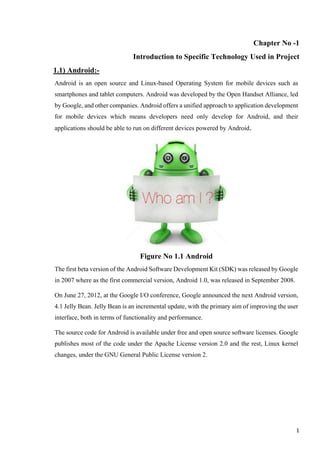
Introduction to Android Technology Used in Project
- 1. Chapter No -1 Introduction to Specific Technology Used in Project 1.1) Android:- Android is an open source and Linux-based Operating System for mobile devices such as smartphones and tablet computers. Android was developed by the Open Handset Alliance, led by Google, and other companies. Android offers a unified approach to application development for mobile devices which means developers need only develop for Android, and their applications should be able to run on different devices powered by Android. Figure No 1.1 Android The first beta version of the Android Software Development Kit (SDK) was released by Google in 2007 where as the first commercial version, Android 1.0, was released in September 2008. On June 27, 2012, at the Google I/O conference, Google announced the next Android version, 4.1 Jelly Bean. Jelly Bean is an incremental update, with the primary aim of improving the user interface, both in terms of functionality and performance. The source code for Android is available under free and open source software licenses. Google publishes most of the code under the Apache License version 2.0 and the rest, Linux kernel changes, under the GNU General Public License version 2. 1
- 2. 1.2) Features of Android:- Figure No-1.2 Features of Android 1.1.2)FeaturesofAndroid Android is a powerful operating system competing with Apple 4GS and supports great features. Few of them are listed below :- Sr.No. Feature & Description 1 Beautiful UI Android OS basic screen provides a beautiful and intuitive user interface. 2 Connectivity GSM/EDGE, IDEN, CDMA, EV-DO, UMTS, Bluetooth, Wi-Fi, LTE, NFC and WiMAX. 3 Storage SQLite, a lightweight relational database, is used for data storage purposes. 4 Media support H.263, H.264, MPEG-4 SP, AMR, AMR-WB, AAC, HE-AAC, AAC 5.1, MP3, MIDI, Ogg Vorbis, WAV, JPEG, PNG, GIF, and BMP. 5 Messaging SMS and MMS 2
- 3. 6 Web browser Based on the open-source WebKit layout engine, coupled with Chrome's V8 JavaScript engine supporting HTML5 and CSS3. 7 Multi-touch Android has native support for multi-touch which was initially made available in handsets such as the HTC Hero. 8 Multi-tasking User can jump from one task to another and same time various application can run simultaneously. 9 Resizable widgets Widgets are resizable, so users can expand them to show more content or shrink them to save space. 10 Multi-Language Supports single direction and bi-directional text. 11 GCM Google Cloud Messaging (GCM) is a service that lets developers send short message data to their users on Android devices, without needing a proprietary sync solution. 12 Wi-Fi Direct A technology that lets apps discover and pair directly, over a high-bandwidth peer-to-peer connection. 13 Android Beam A popular NFC-based technology that lets users instantly share, just by touching two NFC-enabled phones together. TableNo1.0FeaturesofAndroid 3
- 4. 1.3)AndroidApplications Android applications are usually developed in the Java language using the Android Software Development Kit. Once developed, Android applications can be packaged easily and sold out either through a store such as Google Play, SlideME, Opera Mobile Store, Mobango, F-droid and the Amazon Appstore. Android powers hundreds of millions of mobile devices in more than 190 countries around the world. It's the largest installed base of any mobile platform and growing fast. Every day more than 1 million new Android devices are activated worldwide. This tutorial has been written with an aim to teach you how to develop and package Android application. We will start from environment setup for Android application programming and then drill down to look into various aspects of Android applications. Figure No 1.3 Types of Android 1.4 )History of Android: 1.)Initially, Andy Rubin founded Android Incorporation in Palo Alto, California, United States in October, 2003. 2.)In 17th August 2005, Google acquired android Incorporation. Since then, it is in the subsidiary of Google Incorporation. 4
- 5. 3.)The key employees of Android Incorporation are Andy Rubin, Rich Miner, Chris White and Nick Sears. 4.)Originally intended for camera but shifted to smart phones later because of low market for camera only. 5.)Android is the nick name of Andy Rubin given by co-workers because of his love to robots. 6.)In 2007, Google announces the development of android OS. The first beta version of the Android. 7.)Software Development Kit (SDK) was released by Google in 2007 where as the first commercial version, Android 1.0, was released in September 2008. In 2008, HTC launched the first android mobile. 8.)On June 27, 2012, at the Google I/O conference, Google announced the 4.1 Jelly Bean. Jelly Bean is an incremental update, with the primary aim of improving the user interface, both in terms of functionality and performance. Figure No 1.4 History of Android 1.5) API Level:- API Level is an integer value that uniquely identifies the framework API revision offered by a version of the Android platform. Platform Version API Level VERSION_CODE 5
- 6. Android 6.0 23 MARSHMALLOW Android 5.1 22 LOLLIPOP_MR1 Android 5.0 21 LOLLIPOP Android 4.4W 20 KITKAT_WATCH KitKat for Wearables Only Android 4.4 19 KITKAT Android 4.3 18 JELLY_BEAN_MR2 Android 4.2, 4.2.2 17 JELLY_BEAN_MR1 Android 4.1, 4.1.1 16 JELLY_BEAN Android 4.0.3, 4.0.4 15 ICE_CREAM_SANDWICH_MR1 Android 4.0, 4.0.1, 4.0.2 14 ICE_CREAM_SANDWICH Android 3.2 13 HONEYCOMB_MR2 Android 3.1.x 12 HONEYCOMB_MR1 Android 3.0.x 11 HONEYCOMB Android 2.3.4 Android 2.3.3 10 GINGERBREAD_MR1 Android 2.3.2 Android 2.3.1 9 GINGERBREAD 6
- 7. Android 2.3 Android 2.2.x 8 FROYO Android 2.1.x 7 ECLAIR_MR1 Android 2.0.1 6 ECLAIR_0_1 Android 2.0 5 ÉCLAIR Android 1.6 4 DONUT Android 1.5 3 CUPCAKE Android 1.1 2 BASE_1_1 Android 1.0 1 BASE Table 1.1 API Level 1.7) Installation of Android Studio:- 1.)You will be glad to know that you can start your Android application development on either of the following operating systems − • Microsoft Windows XP or later version. • Mac OS X 10.5.8 or later version with Intel chip. • Linux including GNU C Library 2.7 or later. 2.) It is required tools to develop Android applications are freely available and can be downloaded from the Web. Following is the list of software's you will need before you start your Android application programming. • Java JDK5 or later version • Android Studio 3.) Here last two components are optional and if you are working on Windows machine then these components make your life easy while doing Java based application development. So let us have a look how to proceed to set required environment. 7
- 8. 1.7.1)Set-upJavaDevelopmentKit(JDK) You can download the latest version of Java JDK from Oracle's Java site − Java SE Downloads. You will find instructions for installing JDK in downloaded files, follow the given instructions to install and configure the setup. Finally set PATH and JAVA_HOME environment variables to refer to the directory that contains java and javac, typically java_install_dir/bin and java_install_dir respectively. If you are running Windows and installed the JDK in C:jdk1.8.0_102, you would have to put the following line in your C:autoexec.bat file. set PATH=C:jdk1.8.0_102bin;%PATH% set JAVA_HOME=C:jdk1.8.0_102 Alternatively, you could also right-click on My Computer, select Properties, then Advanced, then Environment Variables. Then, you would update the PATH value and press the OK button. On Linux, if the SDK is installed in /usr/local/jdk1.8.0_102 and you use the C shell, you would put the following code into your .cshrc file. setenv PATH /usr/local/jdk1.8.0_102/bin:$PATH setenv JAVA_HOME /usr/local/jdk1.8.0_102 Alternatively, if you use Android studio, then it will know automatically where you have installed your Java. 1.7.2)AndroidIDEs There are so many sophisticated Technologies are available to develop android applications, the familiar technologies, which are predominantly using tools as follows:- • Android Studio • Eclipse IDE(Deprecated) Android operating system is a stack of software components which is roughly divided into five sections and four main layers as shown below in the architecture diagram. 8
- 9. Figure No 1.5 Architecture of Android 1.7.3) Linuxkernel:- At the bottom of the layers is Linux - Linux 3.6 with approximately 115 patches. This provides a level of abstraction between the device hardware and it contains all the essential hardware drivers like camera, keypad, display etc. Also, the kernel handles all the things that Linux is really good at such as networking and a vast array of device drivers, which take the pain out of interfacing to peripheral hardware. 1.7.4)Libraries:- On top of Linux kernel there is a set of libraries including open-source Web browser engine WebKit, well known library libc, SQLite database which is a useful repository for storage and sharing of application data, libraries to play and record audio and video, SSL libraries responsible for Internet security etc. 1.7.5) AndroidLibraries:- This category encompasses those Java-based libraries that are specific to Android development. Examples of libraries in this category include the application framework libraries in addition to 9
- 10. those that facilitate user interface building, graphics drawing and database access. A summary of some key core Android libraries available to the Android developer is as follows − • android.app − Provides access to the application model and is the cornerstone of all Android applications. • android.content − Facilitates content access, publishing and messaging between applications and application components. • android.database − Used to access data published by content providers and includes SQLite database management classes. • android.opengl − A Java interface to the OpenGL ES 3D graphics rendering API. • android.os − Provides applications with access to standard operating system services including messages, system services and inter-process communication. • android.text − Used to render and manipulate text on a device display. • android.view − The fundamental building blocks of application user interfaces. • android.widget − A rich collection of pre-built user interface components such as buttons, labels, list views, layout managers, radio buttons etc. • android.webkit − A set of classes intended to allow web-browsing capabilities to be built into applications. Having covered the Java-based core libraries in the Android runtime, it is now time to turn our attention to the C/C++ based libraries contained in this layer of the Android software stack. 1.7.6) Windows:- To install Android Studio on Windows, proceed as follows: 1. If you downloaded an .exe file (recommended), double-click to launch it.If you downloaded a .zip file, unpack the ZIP, copy the android-studio folder into your Program Filesfolder, and then open the android-studio > bin folder and launch studio64.exe (for 64-bit machines) or studio.exe (for 32-bit machines). 2. Follow the setup wizard in Android Studio and install any SDK packages that it recommends. 10
- 11. 1.7.6.1) Installing Android Studio on 64-bit Windows 10:- 1.)I launched android-studio-ide-181.5056338-windows.exe to start the installation process. The installer responded by presenting the Android Studio Setup dialog box shown in Figure Figure No 1.7.6.1 Installation of Android Stud 2.) Clicking Next took me to the following panel, which provides the option to decline installing an Android Virtual Device (AVD). Figure No 1.7.6.2 Install an Android AVD? 11
- 12. 3.) I chose to keep the default settings. After clicking Next, I was taken to the Configuration Settings panel, where I was asked to choose where to install Android Studio. Figure No 1.7.6.3 The installation location must have at least 500 MB free space 4.) I kept the default installation location and clicked Next, and was greeted with the Choose Start Menu Folder panel. Figure No 1.7.6.4 Select the folder in which to store Android Studio shortcuts 5.) I kept the default setting and clicked Install following Installing panel appeared. 12
- 13. Figure No 1.7.6.5 This panel shows the progress of the installation 6.) Clicking Show details causes the names of files being installed and other activities to be displayed. When installation finished, the Installation Complete panel appeared. Figure No 1.7.6.6 The Next button is enabled when installation completes 7.) After clicking Next, the installer presented the Completing Android Studio Setup panel. 13
- 14. Figure No 1.7.6.7 Leave the Start Android Studio checkbox checked to run this software 8.) To complete the installation, I left the Start Android Studio box checked and clicked Finish. 1.7.7) Running Android Studio:- 1.)The first time Android Studio runs, it presents a Complete Installation dialog box that offers the option of importing settings from a previous installation. Figure No 1.7.7.1 Running Android Studio 14
- 15. 2.) I chose not to import settings (the default selection) and clicked OK, and was rewarded with the following splash screen. Figure No 1.7.7.2 Running Android Studio 3.) At this point, Android Studio presented the following Android Studio Setup Wizard dialog box: Figure No 1.7.7.3 The wizard provides setup and app-porting capabilities 15
- 16. 4.) I clicked Next, and the wizard invited me to select an installation type. I kept the default standard setting. Figure No 1.7.7.4 Choose an installation type 5.) I was then given the opportunity to choose a user interface theme. Figure No 1.7.7.5 Put the bite on Android Studio by choosing the Darcula theme 16
- 17. 6.) I kept the default IntelliJ setting and clicked Next. Android Studio next provided the opportunity to verify settings. Figure No 1.7.7.6 Android Studio identifies additional SDK components that will be downloaded 7.) I clicked Finish and Android Studio began the process of downloading SDK components. Figure No 1.7.7.7 The wizard downloads and unzips SDK components 8.) It can take several minutes for this part of the setup to finish. Clicking Show Details might relieve some boredom by revealing the various files being downloaded and unzipped. 17
- 18. Figure No 1.7.7.8 The wizard identifies the various archives being downloaded 9.) For my AMD-based computer, an unpleasant surprise awaited after the components had completely downloaded and unzipped. Figure No 1.7.7.9 Intel-based hardware acceleration is unavailable 10.) My options are to either put up with the slow emulator or use an Android device to speed up development. In Part 3 I'll show you how I resolved this issue. Finally, I clicked Finish to complete the wizard. The Welcome to Android Studio dialog box appeared. 18
- 19. Figure No 1.7.7.10 Welcome to Android Studio This dialog box is used to start up a new Android Studio project, work with an existing project, and more. It can be accessed by selecting Android Studio from the Windows Start menu, or the equivalent on another platform. 1.7.8) Your first Android Studio mobile app:- The quickest way to get to know Android Studio is to use it to develop an app. We'll start with a variation on the "Hello, World" application: a little mobile app that displays a "Welcome to Android" message. In the steps that follow, you'll start a new Android Studio project and get to know the main window, including the editor window that you'll use to code the app in Part 2. 1.) Starting a new project:- From our setup so far, you should still have Android Studio running with the Welcome to Android Studio dialog box. 19
- 20. Figure No 1.7.8.1 Create a new Android project 2.) Enter W2A (Welcome to Android) as the application name and javajeff.ca as the company domain name. On my desktop, I observed C:UsersJEFFAndroidStudioProjectsW2A as the project location. Click Next to select your target devices. Figure No 1.7.8.2 Select your target device categories 20
- 21. 3.) Android Studio lets you select form factors, or categories of target devices, for every app you create. I kept the default setting. Click Next, and you will be given the opportunity to choose a template for your app's main activity. For now we'll stick with Empty Activity. Select this template (if necessary) and click Next. Figure No 1.7.8.3 Specify an activity template 4.) Next you'll customize the activity. Figure No 1.7.8.4 Customize your activity 21
- 22. 5.) Enter W2A as the activity name and main as the layout name, and click Next to complete this step. The first time you use Android Studio, you'll discover that it has to download some files related to its constraint layout, which is used to build responsive user interfaces. Figure No 1.7.8.5 . Constraint layout is the default layout used by Android Studio for new app projects 6.) Android Studio enables Finish after downloading the constraint layout files. Click this button and Android Studio takes you to the main window. Figure No 1.7.8.6 Android Studio's main window reveals that it has built a skeletal W2A app 22
- 23. 1.8) Resources of Android:- Here are many more items which you use to build a good Android application. Apart from coding for the application, you take care of various other resources like static content that your code uses, such as bitmaps, colours, layout definitions, user interface strings, animation instructions, and more. These resources are always maintained separately in various sub- directories under res/ directory of the project. Sr.No. Directory & Resource Type 1 anim/ XML files that define property animations. They are saved in res/anim/ folder and accessed from the R.anim class. 2 color/ XML files that define a state list of colors. They are saved in res/color/ and accessed from the R.color class. 3 drawable/ Image files like .png, .jpg, .gif or XML files that are compiled into bitmaps, state lists, shapes, animation drawable. They are saved in res/drawable/ and accessed from the R.drawable class. 4 layout/ XML files that define a user interface layout. They are saved in res/layout/ and accessed from the R.layout class. 5 menu/ XML files that define application menus, such as an Options Menu, Context Menu, or Sub Menu. They are saved in res/menu/ and accessed from the R.menu class. 6 raw/ 23
- 24. Arbitrary files to save in their raw form. You need to call Resources.openRawResource() with the resource ID, which is R.raw.filename to open such raw files. 7 values/ XML files that contain simple values, such as strings, integers, and colors. For example, here are some filename conventions for resources you can create in this directory − • arrays.xml for resource arrays, and accessed from the R.array class. • integers.xml for resource integers, and accessed from the R.integer class. • bools.xml for resource boolean, and accessed from the R.bool class. • colors.xml for color values, and accessed from the R.colorclass. • dimens.xml for dimension values, and accessed from the R.dimen class. • strings.xml for string values, and accessed from the R.string class. • styles.xml for styles, and accessed from the R.style class. 8 xml/ Arbitrary XML files that can be read at runtime by calling Resources.getXML(). You can save various configuration files here which will be used at run time. 1.8.1) Alternatives Resources:-Our application should provide alternative resources to support specific device configurations. For example, you should include alternative drawable resources ( i.e.images ) for different screen resolution and alternative string resources for different languages. At runtime, Android detects the current device configuration and loads the appropriate resources for your application. To specify configuration-specific alternatives for a set of resources, follow the following steps − • Create a new directory in res/ named in the form <resources_name>- <config_qualifier>. Here resources_namewill be any of the resources mentioned in the above table, like layout, drawable etc. The qualifier will specify an individual configuration for which these resources are to be used. You can check official documentation for a complete list of qualifiers for different type of resources. 24
- 25. • Save the respective alternative resources in this new directory. The resource files must be named exactly the same as the default resource files as shown in the below example, but these files will have content specific to the alternative. For example though image file name will be same but for high resolution screen, its resolution will be high. 1.8.2) AccessingResources:-During your application development you will need to access defined resources either in your code, or in your layout XML files. Following section explains how to access your resources in both the scenarios − 1.8.3)Example:- To access res/drawable/myimage.png and set an ImageView you will use following code – • ImageView imageView = (ImageView) findViewById(R.id.myimageview); • imageView.setImageResource(R.drawable.myimage); 25
- 26. 1.9) Activites in Android:- If you have worked with C, C++ or Java programming language then you must have seen that your program starts from main() function. Very similar way, Android system initiates its program with in an Activity starting with a call on onCreate() callback method. Figure No 1.9 .1 Activites in Android The Activity class defines the following call backs i.e. events. You don't need to implement all the callbacks methods. However, it's important that you understand each one and implement those that ensure your app behaves the way users expect. 26
- 27. Sr.No Callback & Description 1 onCreate() This is the first callback and called when the activity is first created. 2 onStart() This callback is called when the activity becomes visible to the user. 3 onResume() This is called when the user starts interacting with the application. 4 onPause() The paused activity does not receive user input and cannot execute any code and called when the current activity is being paused and the previous activity is being resumed. 5 onStop() This callback is called when the activity is no longer visible. 6 onDestroy() This callback is called before the activity is destroyed by the system. 7 onRestart() This callback is called when the activity restarts after stopping it. Table1.2ActivitesinAndroid 27
- 28. 1.9.1)Example:- This example will take you through simple steps to show Android application activity life cycle. Follow the following steps to modify the Android application we created in Hello World Example chapter – Step Description 1 You will use Android studio to create an Android application and name it as HelloWorld under a package com.example.helloworld as explained in the Hello World Example chapter. 2 Modify main activity file MainActivity.java as explained below. Keep rest of the files unchanged. 3 Run the application to launch Android emulator and verify the result of the changes done in the application. Table 1.3 Example 1.9.2) Services in Android:- A service is a component that runs in the background to perform long-running operations without needing to interact with the user and it works even if application is destroyed. A service can essentially take two states. Sr.No. State & Description 1 Started A service is started when an application component, such as an activity, starts it by calling startService(). Once started, a service can run in the background indefinitely, even if the component that started it is destroyed. 2 Bound 28
- 29. A service is bound when an application component binds to it by calling bindService(). A bound service offers a client-server interface that allows components to interact with the service, send requests, get results, and even do so across processes with interprocess communication (IPC). Table No 1.4 Services in Android A service has life cycle callback methods that you can implement to monitor changes in the service's state and you can perform work at the appropriate stage. The following diagram on the left shows the life cycle when the service is created with startService() . Figure No 1.9.2 Services in Android 29
- 30. To create an service, you create a Java class that extends the Service base class or one of its existing subclasses. The Service base class defines various callback methods and the most important are given below. You don't need to implement all the callbacks methods. However, it's important that you understand each one and implement those that ensure your app behaves the way users expect. Sr.No. Callback & Description 1 onStartCommand() The system calls this method when another component, such as an activity, requests that the service be started, by calling startService(). If you implement this method, it is your responsibility to stop the service when its work is done, by calling stopSelf() or stopService() methods. 2 onBind() The system calls this method when another component wants to bind with the service by calling bindService(). If you implement this method, you must provide an interface that clients use to communicate with the service, by returning an IBinder object. You must always implement this method, but if you don't want to allow binding, then you should return null. 3 onUnbind() The system calls this method when all clients have disconnected from a particular interface published by the service. 4 onRebind() The system calls this method when new clients have connected to the service, after it had previously been notified that all had disconnected in its onUnbind(Intent). 5 onCreate() The system calls this method when the service is first created using onStartCommand() or onBind(). This call is required to perform one-time set-up. 30
- 31. 6 onDestroy() The system calls this method when the service is no longer used and is being destroyed. Your service should implement this to clean up any resources such as threads, registered listeners, receivers, etc. Table 1.5 Services in Android 1.9.3)ContentProviders:- Acontentprovidercomponentsuppliesdatafromoneapplicationtoothersonrequest.Suchrequestsare handledbythemethodsoftheContentResolverclass.Acontentprovidercanusedifferentwaystostoreits dataandthedatacanbestoredinadatabase,infiles,orevenoveranetwork. Figure No 1.9.3Content Provider Content providers let you centralize content in one place and have many different applications access it as needed. A content provider behaves very much like a database where you can query it, edit its content, as well as add or delete content using insert(), update(), delete(), and query() methods. In most cases this data is stored in an SQlite database. A content provider is implemented as a subclass of ContentProvider class and must implement a standard set of APIs that enable other applications to perform transactions. public class My Application extends ContentProvider { } 31
- 32. 1.9.4) Fragments in Android:- A Fragment is a piece of an activity which enable more modular activity design. It will not be wrong if we say, a fragment is a kind of sub-activity. Following are important points about fragment − • A fragment has its own layout and its own behaviour with its own life cycle callbacks. • You can add or remove fragments in an activity while the activity is running. • You can combine multiple fragments in a single activity to build a multi-pane UI. • A fragment can be used in multiple activities. • Fragment life cycle is closely related to the life cycle of its host activity which means when the activity is paused, all the fragments available in the activity will also be stopped. • A fragment can implement a behaviour that has no user interface component. • Fragments were added to the Android API in Honeycomb version of Android which API version 11. You create fragments by extending Fragment class and You can insert a fragment into your activity layout by declaring the fragment in the activity's layout file, as a <fragment> element. Prior to fragment introduction, we had a limitation because we can show only a single activity on the screen at one given point in time. So we were not able to divide device screen and control different parts separately. But with the introduction of fragment we got more flexibility and removed the limitation of having a single activity on the screen at a time. Now we can have a single activity but each activity can comprise of multiple fragments which will have their own layout, events and complete life cycle. Following is a typical example of how two UI modules defined by fragments can be combined into one activity for a tablet design, but separated for a handset design. 32
- 33. Figure No 1.9.3/1.9.4 Fragments The application can embed two fragments in Activity A, when running on a tablet-sized device. However, on a handset-sized screen, there's not enough room for both fragments, so Activity A includes only the fragment for the list of articles, and when the user selects an article, it starts Activity B, which includes the second fragment to read the article. 1.9.5)FragmentLifeCycle Android fragments have their own life cycle very similar to an android activity. This section briefs different stages of its life cycle. Figure No 1.9.5 Fragments Life Cycle Here is the list of methods which you can to override in your fragment class − 33
- 34. • onAttach()The fragment instance is associated with an activity instance.The fragment and the activity is not fully initialized. Typically you get in this method a reference to the activity which uses the fragment for further initialization work. • onCreate() The system calls this method when creating the fragment. You should initialize essential components of the fragment that you want to retain when the fragment is paused or stopped, then resumed. • onCreateView() The system calls this callback when it's time for the fragment to draw its user interface for the first time. To draw a UI for your fragment, you must return a View component from this method that is the root of your fragment's layout. You can return null if the fragment does not provide a UI. • onActivityCreated()The onActivityCreated() is called after the onCreateView() method when the host activity is created. Activity and fragment instance have been created as well as the view hierarchy of the activity. At this point, view can be accessed with the findViewById() method. example. In this method you can instantiate objects which require a Context object • onStart()The onStart() method is called once the fragment gets visible. • onResume()Fragment becomes active. • onPause() The system calls this method as the first indication that the user is leaving the fragment. This is usually where you should commit any changes that should be persisted beyond the current user session. • onStop()Fragment going to be stopped by calling onStop() • onDestroyView()Fragment view will destroy after call this method • onDestroy()onDestroy() called to do final clean up of the fragment's state but Not guaranteed to be called by the Android platform. 1.9.6)Custom Components:- Implementing own components in pre built-in components with extending subclass with own defined class. Android offers a great list of pre-built widgets like Button, TextView, EditText, ListView, CheckBox, RadioButton, Gallery, Spinner, AutoCompleteTextView etc. which you can use directly in your Android application development, but there may be a situation when you are not satisfied with existing functionality of any of the available widgets. Android provides you 34
- 35. with means of creating your own custom components which you can customized to suit your needs. If you only need to make small adjustments to an existing widget or layout, you can simply subclass the widget or layout and override its methods which will give you precise control over the appearance and function of a screen element. This tutorial explains you how to create custom Views and use them in your application using simple and easy steps. Figure No 1.9.6 EXAMPLE OF CUSTOM COMPONENTS IN CUSTOM VIEW HIERARCHY 1.9.7)CreatingaSimpleCustomComponent Step Description 1 You will use Android studio IDE to create an Android application and name it as myapplication under a package com.example.tutorialspoint7.myapplication as explained in the Hello World Example chapter. 2 Create an XML res/values/attrs.xml file to define new attributes along with their data type. 35
- 36. 3 Create src/mainactivity.java file and add the code to define your custom component 4 Modify res/layout/activity_main.xml file and add the code to create Colour compound view instance along with few default attributes and new attributes. 5 Run the application to launch Android emulator and verify the result of the changes done in the application. Table No 1.6 Custom Component 1.9.8) LocationBasedServices:- Android location APIs make it easy for you to build location-aware applications, without needing to focus on the details of the underlying location technology. This becomes possible with the help of Google Play services, which facilitates adding location awareness to your app with automated location tracking, defencing, and activity recognition. This tutorial shows you how to use Location Services in your APP to get the current location, get periodic location updates, look up addresses etc. 1.9.9)TheLocationObject The Location object represents a geographic location which can consist of a latitude, longitude, time stamp, and other information such as bearing, altitude and velocity. There are following important methods which you can use with Location object to get location specific information − Sr.No. Method & Description 1 float distanceTo(Location dest) Returns the approximate distance in meters between this location and the given location. 36
- 37. 2 float getAccuracy() Get the estimated accuracy of this location, in meters. 3 double getAltitude() Get the altitude if available, in meters above sea level. 5 double getLatitude() Get the latitude, in degrees. 6 double getLongitude() Get the longitude, in degrees. 7 float getSpeed() Get the speed if it is available, in meters/second over ground. 8 boolean hasAccuracy() True if this location has an accuracy. 9 boolean hasAltitude() True if this location has an altitude. 10 boolean hasBearing() True if this location has a bearing. 11 boolean hasSpeed() True if this location has a speed. 12 void reset() Clears the contents of the location. 37
- 38. 13 void setAccuracy(float accuracy) Set the estimated accuracy of this location, meters. 14 void setAltitude(double altitude) Set the altitude, in meters above sea level. 15 void setBearing(float bearing) Set the bearing, in degrees. 16 void setLatitude(double latitude) Set the latitude, in degrees. 17 void setLongitude(double longitude) Set the longitude, in degrees. 18 void setSpeed(float speed) Set the speed, in meters/second over ground. 19 String toString() Returns a string containing a concise, human-readable description of this object. TableNo1.7TheLocationObject 1.9.10)GettheCurrentLocation:- To get the current location, create a location client which is LocationClientobject, connect it to Location Services using connect() method, and then call its getLastLocation() method. This method returns the most recent location in the form of Location object that contains latitude and longitude coordinates and other information as explained above. To have location based functionality in your activity, you will have to implement two interfaces − • GooglePlayServicesClient.ConnectionCallbacks 38
- 39. • GooglePlayServicesClient.OnConnectionFailedListener These interfaces provide following important callback methods, which you need to implement in your activity class − Sr.No. Callback Methods & Description 1 abstract void onConnected(Bundle connectionHint) This callback method is called when location service is connected to the location client successfully. You will use connect() method to connect to the location client. 2 abstract void onDisconnected() This callback method is called when the client is disconnected. You will use disconnect() method to disconnect from the location client. 3 abstract void onConnectionFailed(ConnectionResult result) This callback method is called when there was an error connecting the client to the service. 1.9.11)GettheUpdatedLocation:- If you are willing to have location updates, then apart from above mentioned interfaces, you will need to implement LocationListener interface as well. This interface provide following callback method, which you need to implement in your activity class − Sr.No. Callback Method & Description 1 abstract void onLocationChanged(Location location) This callback method is used for receiving notifications from the LocationClient when the location has changed. 39
- 40. 1.9.12)LocationQualityofService:- The LocationRequest object is used to request a quality of service (QoS) for location updates from the LocationClient. There are following useful setter methods which you can use to handle QoS. There are equivalent getter methods available which you can check in Android official documentation. Sr.No. Method & Description 1 setExpirationDuration(long millis) Set the duration of this request, in milliseconds. 2 setExpirationTime(long millis) Set the request expiration time, in millisecond since boot 3 setFastestInterval(long millis) Explicitly set the fastest interval for location updates, in milliseconds. 4 setInterval(long millis) Set the desired interval for active location updates, in milliseconds. 5 setNumUpdates(int numUpdates) Set the number of location updates. 6 setPriority(int priority) Set the priority of the request. 40
- 41. Chapter No-2nd User Interface of Android 2.1)UI Layouts:- The basic building block for user interface is a View object which is created from the View class and occupies a rectangular area on the screen and is responsible for drawing and event handling. View is the base class for widgets, which are used to create interactive UI components like buttons, text fields, etc. The ViewGroup is a subclass of View and provides invisible container that hold other Views or other ViewGroups and define their layout properties. At third level we have different layouts which are subclasses of ViewGroup class and a typical layout defines the visual structure for an Android user interface and can be created either at run time using View/ViewGroupobjects or you can declare your layout using simple XML file main_layout.xml which is located in the res/layout folder of your project. Figure No 2.1.1 Linear Layout 41
- 42. 2.2)AndroidLayoutTypes:- There are number of Layouts provided by Android which you will use in almost all the Android applications to provide different view, look and feel. Sr.No Layout & Description 1 Linear Layout LinearLayout is a view group that aligns all children in a single direction, vertically or horizontally. 2 Relative Layout RelativeLayout is a view group that displays child views in relative positions. 3 Table Layout TableLayout is a view that groups views into rows and columns. 4 Absolute Layout AbsoluteLayout enables you to specify the exact location of its children. 5 Frame Layout The FrameLayout is a placeholder on screen that you can use to display a single view. 6 List View ListView is a view group that displays a list of scrollable items. 7 Grid View GridView is a ViewGroup that displays items in a two-dimensional, scrollable grid. TableNo1.8Layouts 42
- 43. 2.2.1)LayoutAttributes:- Each layout has a set of attributes which define the visual properties of that layout. There are few common attributes among all the layouts and their are other attributes which are specific to that layout. Following are common attributes and will be applied to all the layouts: Sr.No Attribute & Description 1 android:id This is the ID which uniquely identifies the view. 2 android:layout_width This is the width of the layout. 3 android:layout_height This is the height of the layout 4 android:layout_marginTop This is the extra space on the top side of the layout. 5 android:layout_marginBottom This is the extra space on the bottom side of the layout. 6 android:layout_marginLeft This is the extra space on the left side of the layout. 7 android:layout_marginRight This is the extra space on the right side of the layout. 8 android:layout_gravity This specifies how child Views are positioned. 43
- 44. 9 android:layout_weight This specifies how much of the extra space in the layout should be allocated to the View. 10 android:layout_x This specifies the x-coordinate of the layout. 11 android:layout_y This specifies the y-coordinate of the layout. 12 android:layout_width This is the width of the layout. 13 android:layout_width This is the width of the layout. 14 android:paddingLeft This is the left padding filled for the layout. 15 android:paddingRight This is the right padding filled for the layout. 16 android:paddingTop This is the top padding filled for the layout. 17 android:paddingBottom This is the bottom padding filled for the layout. Table No 1.9 Layout Attributes 44
- 45. Here width and height are the dimension of the layout/view which can be specified in terms of dp (Density-independent Pixels), sp ( Scale-independent Pixels), pt ( Points which is 1/72 of an inch), px( Pixels), mm ( Millimeters) and finally in (inches). You can specify width and height with exact measurements but more often, you will use one of these constants to set the width or height − • android:layout_width=wrap_content tells your view to size itself to the dimensions required by its content. • android:layout_width=fill_parent tells your view to become as big as its parent view. 2.3)UI Controls in Android:- Input controls are the interactive components in your app's user interface. Android provides a wide variety of controls you can use in your UI, such as buttons, text fields, seek bars, check box, zoom buttons, toggle buttons, and many more. Figure No 2.3.1 UI Controls A View is an object that draws something on the screen that the user can interact with and a ViewGroup is an object that holds other View (and ViewGroup) objects in order to define the layout of the user interface. 45
- 46. 2.3.1)AndroidUIControls:- There are number of UI controls provided by Android that allow you to build the graphical user interface for your app. Sr.No. UI Control & Description 1 TextView This control is used to display text to the user. 2 EditText EditText is a predefined subclass of TextView that includes rich editing capabilities. 3 AutoCompleteTextView The AutoCompleteTextView is a view that is similar to EditText, except that it shows a list of completion suggestions automatically while the user is typing. 4 Button A push-button that can be pressed, or clicked, by the user to perform an action. 5 ImageButton An ImageButton is an AbsoluteLayout which enables you to specify the exact location of its children. This shows a button with an image (instead of text) that can be pressed or clicked by the user. 6 CheckBox An on/off switch that can be toggled by the user. You should use check box when presenting users with a group of selectable options that are not mutually exclusive. 46
- 47. 7 ToggleButton An on/off button with a light indicator. 8 RadioButton The RadioButton has two states: either checked or unchecked. 9 RadioGroup A RadioGroup is used to group together one or more RadioButtons. 10 ProgressBar The ProgressBar view provides visual feedback about some ongoing tasks, such as when you are performing a task in the background. 11 Spinner A drop-down list that allows users to select one value from a set. 12 TimePicker The TimePicker view enables users to select a time of the day, in either 24-hour mode or AM/PM mode. 13 DatePicker The DatePicker view enables users to select a date of the day. Table No 2.0 UI Control 2.4)Event Handling:- Events are a useful way to collect data about a user's interaction with interactive components of Applications. Like button presses or screen touch etc. The Android framework maintains an event queue as first-in, first-out (FIFO) basis. You can capture these events in your program and take appropriate action as per requirements. There are following three concepts related to Android Event Management − 47
- 48. • Event Listeners − An event listener is an interface in the View class that contains a single callback method. These methods will be called by the Android framework when the View to which the listener has been registered is triggered by user interaction with the item in the UI. • Event Listeners Registration − Event Registration is the process by which an Event Handler gets registered with an Event Listener so that the handler is called when the Event Listener fires the event. • Event Handlers − When an event happens and we have registered an event listener for the event, the event listener calls the Event Handlers, which is the method that actually handles the event. Event Handler Event Listener & Description onClick() OnClickListener() This is called when the user either clicks or touches or focuses upon any widget like button, text, image etc. You will use onClick() event handler to handle such event. onLongClick() OnLongClickListener() This is called when the user either clicks or touches or focuses upon any widget like button, text, image etc. for one or more seconds. You will use onLongClick() event handler to handle such event. onFocusChange() OnFocusChangeListener() This is called when the widget looses its focus ie. user goes away from the view item. You will use onFocusChange() event handler to handle such event. onKey() OnFocusChangeListener() 48
- 49. This is called when the user is focused on the item and presses or releases a hardware key on the device. You will use onKey() event handler to handle such event. onTouch() OnTouchListener() This is called when the user presses the key, releases the key, or any movement gesture on the screen. You will use onTouch() event handler to handle such event. onMenuItemClick() OnMenuItemClickListener() This is called when the user selects a menu item. You will use onMenuItemClick() event handler to handle such event. onCreateContextMenu() onCreateContextMenuItemListener() This is called when the context menu is being built(as the result of a sustained "long click) Table No 2.1 Event Handling There are many more event listeners available as a part of View class like OnHoverListener, OnDragListener etc which may be needed for your application. So I recommend to refer official documentation for Android application development in case you are going to develop a sophisticated apps. 2.4.1)EventListenersRegistration:- Event Registration is the process by which an Event Handler gets registered with an Event Listener so that the handler is called when the Event Listener fires the event. Though there are several tricky ways to register your event listener for any event, but I'm going to list down only top 3 ways, out of which you can use any of them based on the situation. • Using an Anonymous Inner Class • Activity class implements the Listener interface. • Using Layout file activity_main.xml to specify event handler directly. 49
- 50. Below section will provide you detailed examples on all the three scenarios − 2.4.2)TouchMode:- Users can interact with their devices by using hardware keys or buttons or touching the screen.Touching the screen puts the device into touch mode. The user can then interact with it by touching the on-screen virtual buttons, images, etc.You can check if the device is in touch mode by calling the View class’s isInTouchMode() method. Focus A view or widget is usually highlighted or displays a flashing cursor when it’s in focus. This indicates that it’s ready to accept input from the user. • isFocusable() − it returns true or false • isFocusableInTouchMode() − checks to see if the view is focusable in touch mode. (A view may be focusable when using a hardware key but not when the device is in touch mode) 50
- 51. Chapter No-3 SQL Lite 3.1)SQL Lite:- SQLite is a open source SQL database that stores data to a text file on a device. Android comes in with built in SQLite database implementation. SQLite supports all the relational database features. In order to access this database, you don't need to establish any kind of connections for it like JDBC,ODBC etc. 3.1.1)Database–Package:- The main package is android.database.sqlite that contains the classes to manage your own databases 3.1.2)Database–Creation:- In order to create a database you just need to call this method openOrCreateDatabase with your database name and mode as a parameter. Apart from this, there are other functions available in the database package , that does this job. They are listed below Sr.No Method & Description 1 openDatabase(String path, SQLiteDatabase.CursorFactory factory, int flags, DatabaseErrorHandler errorHandler) This method only opens the existing database with the appropriate flag mode. The common flags mode could be OPEN_READWRITE OPEN_READONLY 2 openDatabase(String path, SQLiteDatabase.CursorFactory factory, int flags) It is similar to the above method as it also opens the existing database but it does not define any handler to handle the errors of databases 3 openOrCreateDatabase(String path, SQLiteDatabase.CursorFactory factory) 51
- 52. It not only opens but create the database if it not exists. This method is equivalent to openDatabase method. 4 openOrCreateDatabase(File file, SQLiteDatabase.CursorFactory factory) This method is similar to above method but it takes the File object as a path rather then a string. It is equivalent to file.getPath() TableNo2.2DataBaseCreation 3.1.4)Database–Insertion:- We can create table or insert data into table using execSQL method defined in SQLiteDatabase class. Its syntax is given below • mydatabase.execSQL("CREATE TABLE IF NOT EXISTS TutorialsPoint(Username VARCHAR,Password VARCHAR);"); • mydatabase.execSQL("INSERT INTO TutorialsPoint VALUES('admin','admin');"); This will insert some values into our table in our database. Another method that also does the same job but take some additional parameter is given below Sr.No Method & Description 1 execSQL(String sql, Object[] bindArgs) This method not only insert data , but also used to update or modify already existing data in database using bind arguments TableNo2.3DatabaseInsertion 52
- 53. 3.1.5)Database–Fetching:- We can retrieve anything from database using an object of the Cursor class. We will call a method of this class called rawQuery and it will return a resultset with the cursor pointing to the table. We can move the cursor forward and retrieve the data. • Cursor resultSet = mydatbase.rawQuery("Select * from TutorialsPoint",null); • resultSet.moveToFirst(); • String username = resultSet.getString(0); • String password = resultSet.getString(1); There are other functions available in the Cursor class that allows us to effectively retrieve the data. Sr.No Method & Description 1 getColumnCount() This method return the total number of columns of the table. 2 getColumnIndex(String columnName) This method returns the index number of a column by specifying the name of the column 3 getColumnName(int columnIndex) This method returns the name of the column by specifying the index of the column 4 getColumnNames() This method returns the array of all the column names of the table. 5 getCount() This method returns the total number of rows in the cursor 6 getPosition() 53
- 54. This method returns the current position of the cursor in the table 7 isClosed() This method returns true if the cursor is closed and return false otherwise TableNo2.4DataBaseFetching 3.1.6)Database-Helperclass:- For managing all the operations related to the database , an helper class has been given and is called SQLiteOpenHelper. It automatically manages the creation and update of the database. Its syntax is given below public class DBHelper extends SQLiteOpenHelper { public DBHelper(){ super(context,DATABASE_NAME,null,1); } public void onCreate(SQLiteDatabase db) {} public void onUpgrade(SQLiteDatabase database, int oldVersion, int newVersion) {} } 3.1.7)Example:- Here is an example demonstrating the use of SQLite Database. It creates a basic contacts applications that allows insertion, deletion and modification of contacts. To experiment with this example, you need to run this on an actual device on which camera is supported. Steps Description 54
- 55. 1 You will use Android studio to create an Android application under a package com.example.sairamkrishna.myapplication. 2 Modify src/MainActivity.java file to get references of all the XML components and populate the contacts on listView. 3 Create new src/DBHelper.java that will manage the database work 4 Create a new Activity as DisplayContact.java that will display the contact on the screen 5 Modify the res/layout/activity_main to add respective XML components 6 Modify the res/layout/activity_display_contact.xml to add respective XML components 7 Modify the res/values/string.xml to add necessary string components 8 Modify the res/menu/display_contact.xml to add necessary menu components 9 Create a new menu as res/menu/mainmenu.xml to add the insert contact option 10 Run the application and choose a running android device and install the application on it and verify the results. Table No 2.5 Example 55
- 56. Chapter No-4 Java 4.1) Java:- Java is a programming language and a platform.Java is a high level, robust, object-oriented and secure programming language. Platform Any hardware or software environment in which a program runs, is known as a platform. Since Java has a runtime environment (JRE) and API, it is called a platform. 4.1.1)Features of Java The primary objective of Java programming language creation was to make it portable, simple and secure programming language. Apart from this, there are also some excellent features which play an important role in the popularity of this language. The features of Java are also known as java buzzwords. A list of most important features of Java language is given below. Figure No 4.1 Features of Java • Simple 56
- 57. • Object-Oriented • Portable • Platform independent • Secured • Robust • Architecture neutral • Interpreted • High Performance • Multithreaded • Distributed • Dynamic 57
- 58. 4.2)References:- 1.) https://www.javatpoint.com/java-tutorial 2.) https://www.androidtutorialpoint.com/ 3.) https://developer.android.com/guide 4.) https://www.java.com/en/ 5.)https://www.w3schools.com/java/java_intro.asp 58
