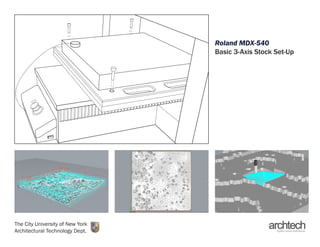
Rhino cam 3xis_stock_setup
- 1. Roland MDX-540 Basic 3-Axis Stock Set-Up The City University of New York Architectural Technology Dept.
- 2. 2 Roland- 3 Axis TURNING ON THE ROLAND MDX-540 CNC MILL Before turning on the machine: • Make sure the EMERGENCY STOP button is in its upright position. • Turn on the connected PC and log in. • Turn on the power switch located on the right side of the front panel; the machine will begin to initialize. • Run the “V-Panel” (Virtual Panel) application from the connected PC. (Note: the V-Panel shortcut is located on the on the windows taskbar.) • On the “Virtual Panel” prompt click “OK”; On the “Command set Selection” prompt select “NC-Code” and click “Set.” • Press the green ENTER button on the Roland front panel; the dialogue box will disappear and the V-Panel application will initialize. • The Virtual Panel is now ready to set the Roland’s “x”, “y”, & “z” origins and receive programming. Fig. 1 -1 Initial Prompt Dialogue Fig. 2 -1 Second Prompt Dialogue Fig. 3 -1 Comand-Set Dialogue Fig. 4 -1 Roland Front Panel
- 3. 3 Roland- 3 Axis VIRTUAL PANEL SETUP AND CONFIGURATION Select coordinate systems and move spindle to a safe position. 1. Select the coordinate system drop menu and set it to “G54.” 2. Click on the “Move Tool” Icon; set the first drop-down menu to “G54.” 3. Use the blue “Z” arrow that is pointing up to move the spindle to maximum Z position (about 3.20”). Fig. 5 -Virtual Panel “VPanel” Fig. 6 -1 Tool Movement Dialogue
- 4. 4 Roland- 3 Axis Step Five: Virtual Space to Real Space Once you have your toolpaths defined it is important that you check that your 3D model stock in Rhino has exactly the same dimensions as your actual material stock. If there are any inconstancies it would result in a poor final model. Use a ruler or calipers to get the exact dimensions of your stock. The biggest stock piece the Roland MDX-540 3 axis mill can accommodate is 19.0”x15.7”x6.10” anything larger in any of the dimensions will have to be cut down to size prior to milling. Keep in mind that using a stock piece bigger than 16”x16”x4” has to provide a custom anchoring mechanism. It is recommended that students use a Standard Roland Pallet System Roland Pallet On a standard Roland Pallet the biggest stock piece it can accommodate is 16”x16”x4” anything bigger will have to be cut down to size prior to milling. If your stock is smaller than that of you 3D model then you would have to adjust your model so that it fits inside your stock preferably with a .25” margin of error. Step Six: Preparing Roland for 3 Axis Milling Once you have double checked your dimension you can now move to placing you stock piece into the Roland pallet. Anchoring Bolts Holes 16.00” 16.00” Fig. 7 -Roland Standard Pallet
- 5. 5 Roland- 3 Axis Step Seven: Setting the Origins The Y origin has also been set, since it follows the length of the axis of rotation. It is recommended that students do not change the Y origin. The X origin has been also been previously set at the left-most limit, however this origin can be changed to accommodate different lengths of material. The Z origin has to be changed and checked with every tool change. It must align on the same global XY plane on which the axis of rotation is located. To set the Z origin, connect the sensor cable to the Z-origin sensor. Load the tool that you want to use. In the VPanel, click the (Base Point) icon. Select the coordinate system G54. Detect (Z Origin) using Z-orign sensor. Click (Apply). * Before you perform this procedure, check and make sure there are no obstructions that will create any hazard of danger. And that the sensor cable is connected on both sides. Attach the sensor cable to the Z-origin sensor. Hit OK after doing so. The tool will move first to the top of the Z-origin sensor and slowly make its way down until it touches off. Sensor Cable Z Origin Sensor Emergency Stop Material Stock Anchoring Bolts Power ON/OFF Fig. 8 -1 V-Panel Menu- Base Point
- 6. 6 Roland- 3 Axis CHANGING THE ENDMILL Remove and replace the ENDMILL. 1. Open the SPINDLE COVER 2. Use RED WRENCH and SILVER WRENCH to loosen the NUT while holding the ENDMILL at its shank to prevent it from dropping. 3. Remove the ENDMILL and unscrew the NUT. 4. Remove the COLLET from the NUT; insert new COLLET (one that is the corresponding size with the desired ENDMILL’s shank.) 5. Lightly tighten the NUT and insert the desired ENDMILL. 6. Support the ENDMILL at its shank with your fingers to prevent it from dropping as you tighten the NUT. 7. Close the SPINDLE COVER. 24 mm Wrench Nut Wrench
- 7. 7 Roland- 3 Axis CHANGING THE ENDMILL Touching Off the ENDMILL 1. Wipe the SENSOR CABLE contact, the Z-ORIGIN SENSOR (fig. 9), and ENDMILL with a damp anti-static cloth (fig. 10). 2. Attach the SENSOR CABLE to the Z-ORIGIN SENSOR. (fig. 12) 3. In V-Panel, open the BASE POINT utility. 4. Select “G54” from the first drop-down menu. 5. Select “Z Origin” from the third drop-down menu. 6. Make sure loose objects and persons are clear from the Roland CNC mill and click “Apply” as indicated. 7. Click “OK” on the prompt and watch the ENDMILL touch off on the Z-ORIGIN SENSOR. 8. Detach the SENSOR CABLE from the Z-ORIGIN SENSOR and click “OK” on the prompt. Fig. 9 -Wipe Z-Origin Sensor Fig. 10 -Wipe Endmill Fig. 11 -Z-Sensor Prompt Fig. 12 -Sensor Cable Fig. 13 -1 Set Origin Window
- 8. 8 Roland- 3 Axis Fig. 14 -Cut Output Menu Fig. 15 -Cut Output Menu- Open File POSTING NC CODE TO MILL Safety Checklist 1. Verify that origins and selected coordinate system are correct (refer to pg. 5). 2. Verify that correct ENDMILL is installed correctly. 3. Verify that USB CABLE connects the ROLAND to the PC. 4. Verify that your desired NC code file is in the “MILL” folder located on the PC’s desktop. 5. Put on protective GOGGLES. BEGIN MILLING 1. Click on the “Cut” icon in the V-Panel interface. 2. When output window appears, use the red [X] delete button to clear any previously loaded files in the post list. 3. Click on the browse for file button and select your desired nc code file. 4. Click “Output;” keep your cursor near the “Pause” button in case the machine does not behave as anticipated. 5. During the milling process you can adjust speeds, pause, stop movement, stop spindle, and resume cutting if needed. 6. After milling is finished, the spindle will stop automatically and move to its home position. Shut off the machine and CLEAN UP. Fig. 16 -Clear out Previous Jobs Fig. 17 -Cut dialogue should be blank Fig. 18 -Locate Your Files
