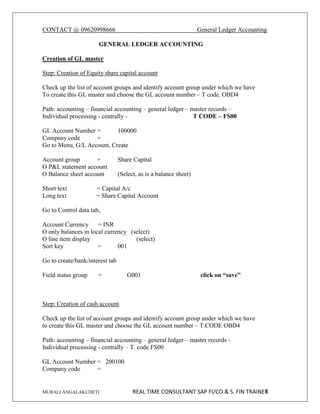
GENERAL LEDGER.pdf
- 1. CONTACT @ 09620998666 General Ledger Accounting MURALI ANGALAKUDETI REAL TIME CONSULTANT SAP FI/CO & S. FIN TRAINER 1 GENERAL LEDGER ACCOUNTING Creation of GL master Step: Creation of Equity share capital account Check up the list of account groups and identify account group under which we have To create this GL master and choose the GL account number – T code. OBD4 Path: accounting – financial accounting – general ledger – master records – Individual processing - centrally – T CODE – FS00 GL Account Number = 100000 Company code = Go to Menu, G/L Account, Create Account group = Share Capital O P&L statement account O Balance sheet account (Select, as is a balance sheet) Short text = Capital A/c Long text = Share Capital Account Go to Control data tab, Account Currency = INR O only balances in local currency (select) O line item display (select) Sort key = 001 Go to create/bank/interest tab Field status group = G001 click on “save” Step: Creation of cash account Check up the list of account groups and identify account group under which we have to create this GL master and choose the GL account number – T.CODE OBD4 Path: accounting – financial accounting – general ledger – master records - Individual processing - centrally – T. code.FS00 GL Account Number = 200100 Company code =
- 2. CONTACT @ 09620998666 General Ledger Accounting MURALI ANGALAKUDETI REAL TIME CONSULTANT SAP FI/CO & S. FIN TRAINER 2 Go to Menu G/L Account, Create Account group = Current Asset, O P&L statement account O Balance sheet account (select) Short text = Cash Long text = Cash A/c Go to control data tab, Account currency = INR O only balances in local currency (select) O line item display (select) Sort key = Go to create/bank/interest tab Field status group = G005 Additional selections: O Relevant to cash flow :- (select) it is to be selected only for cash & bank accounts. With the help of this indicator the system will identify the payment document type click on “save” Step: creation of surplus in P&L account Check up the list of account groups and identify the account group under which we have to create this GL master and choose the GL account numberT.code OBD4 Path: accounting – financial accounting – general ledger – master records – Individual processing – centrally – T. code FS00 GL account number = Company code = Go to menu, GL account, create Account group = O P&L statement account O Balance sheet account (select) Short text Surplus in P & L A/c Long text Surplus in P & L A/c Go to control data tab Account currency = INR O only balances in local currency (select) O line item display (select) Sort key (001)
- 3. CONTACT @ 09620998666 General Ledger Accounting MURALI ANGALAKUDETI REAL TIME CONSULTANT SAP FI/CO & S. FIN TRAINER 3 Go to create/bank/interest tab G001 Field status group = Step: Creation of Salaries a/c: Check up the list of account groups and identify the account group under which we have to create this GL master and choose the GL account number T. Code OBD4 Path: accounting – financial accounting – general ledger – master records – Individual processing – centrally – T.code FS00 GL account number = Company code = Go to menu, GL account, create Account group = Personnel Cost O P&L statement account (select) O Balance sheet account Short text Salaries A/c Long text Salaries A/c Go to control data tab Account currency = INR O only balances in local currency (select) O line item display (select) Sort key 001 Go to create/bank/interest tab Field status group = G001 Step: creation of wages a/c: Check up the list of account groups and identify the account group under which we have to create this GL master and choose the GL account number T. Code OBD4 Path: accounting – financial accounting – general ledger – master records – Individual processing – centrally – T.code FS00 GL account number = Company code = Go to menu, GL account, create Account group = Manufacturing Cost O P&L statement account (select)
- 4. CONTACT @ 09620998666 General Ledger Accounting MURALI ANGALAKUDETI REAL TIME CONSULTANT SAP FI/CO & S. FIN TRAINER 4 O Balance sheet account Short text Wages a/c Long text Wages a/c Go to control data tab Account currency = INR O only balances in local currency (select) O line item display (select) Sort key 001 Go to create/bank/interest tab Field status group = G001 Step: creation of Rent a/c : Check up the list of account groups and identify the account group under which we have to create this GL master and choose the GL account number T. Code OBD4 Path: accounting – financial accounting – general ledger – master records – Individual processing – centrally – T.code FS00 GL account number = 400300 Company code = Go to menu, GL account, create Account group = Administration cost O P&L statement account (select) O Balance sheet account Short text Rent A/c Long text Rent A/c Go to control data tab Account currency = INR O only balances in local currency (select) O line item display Sort key :- 001 Go to create/bank/interest tab Field status group = G001 Display the GL accounts created in the chart of accounts: T.code F.10
- 5. CONTACT @ 09620998666 General Ledger Accounting MURALI ANGALAKUDETI REAL TIME CONSULTANT SAP FI/CO & S. FIN TRAINER 5 GL account = Chart of accounts = Click on “execute” To edit GL Account Master Go To t.code-FS00, GL Account number = Company code = Go to menu, GL account, and change Make necessary changes and click save To display changes made to GL account master Path: Accounting – Financial Accounting – General Ledger – Master Records – Display changes - Centrally T.Code FS04 GL Account Number = Company code = click on enter Click on “All changes” button to see all the changes including old and new values. Blocking of GL Account– T.code.FS00 GL account number = Company code = Go to Menu G/L account, Block - select relevant items to block and save. UN blocking of GL account – T.Code. FS00 GL Account = Company code = Go to Menu, GL account, Block – deselect the relevant items to UN block and save. Configuration for New General ledger accounting: Step1: classify GL accounts for document splitting: SPRO → Financial accounting (new) - General ledger accounting (new) – Business transactions - Document splitting – Classify GL accounts for document splitting. Chart of accounts =
- 6. CONTACT @ 09620998666 General Ledger Accounting MURALI ANGALAKUDETI REAL TIME CONSULTANT SAP FI/CO & S. FIN TRAINER 6 Click on “enter” Click on “new entries” Account from Account to Category Description 100000 299999 01000 Balance Sheet A/c 300000 399999 30000 Revenue 400000 499999 20000 Expense Click on “save” Step2: define document splitting characteristics for general ledger accounting Path: same as above Ensure that every check box is deselect. Click on “save”. . Posting of transactions Path: Accounting – Financial Accounting – General Ledger – Document entry – General posting - T.Code F-02 Document date= type = company code= Posting date = period = currency/rate = Posting key = Account = click on enter Amount = Business area = Text = Posting key = Account = click on enter Amount = Business area = Text = Click on “Display Document overview” icon (on the application tool bar), Make corrections if necessary and click on “save” button. * to copy the amount from the previous line itmes + to copy the text from the previous line item.
- 7. CONTACT @ 09620998666 General Ledger Accounting MURALI ANGALAKUDETI REAL TIME CONSULTANT SAP FI/CO & S. FIN TRAINER 7 Display of posted document To see the latest document posted, from same T.code f-02, go to Menu, Document, Click on Display. Click: “F5” Function key to display the document header (for audit trail). To see the list of documents posted in a company code. Path: Accounting – Financial accounting – General Ledger – Document – Display T.code - FB03 Click on “Document list” button, Company code = Document number = to= Fiscal year = click on Execute From this list, if you want to see any document, double click on that document Number. Display of GL account balance Path: Accounting – Financial Accounting - General Ledger Account – Display balances – T.Code - FS10N GL account = Company code = Fiscal year = click on execute Double click Month line item to display documents posted on that month. Double click document line item to display the document. GL account line item display. Path: Accounting – Financial Accounting - General Ledger- Account - Display/Change line items T. CODE - FBL3N GL Account = Company code = Click Execute and double click on line item to display the document.
- 8. CONTACT @ 09620998666 General Ledger Accounting MURALI ANGALAKUDETI REAL TIME CONSULTANT SAP FI/CO & S. FIN TRAINER 8 Selection /creation of own layouts: Click on “change layout” icon to make changes in the layout. Note: we can add/remove columns from display change the position of the column and change the length of field. Change the length, add and remove columns as required. Click on “save layout” icon to save the changes made to the layout. Layout = (use “/” before name for user defined layouts) Description = Click on “Save” To make your own layout as the default layout, go to T.code FB00 click on “line items tab” (4TH Tab) under GL Account Layout, Default selection screen = click on save Parking of a Document Step 1: parking document. Path: Accounting- Financial accounting – General Ledger – Posting – General Document parking T.CODE - F-65 Document date = type = company code = Posting date = period = currency/Rate = Posting key = Account = click on enter Amount = Text = Posting key = Account = click on enter Amount = Text = Click on “Display Document overview” icon (on the application tool bar), Make corrections if necessary, and click on “save” button. Step 2: Display/change a parked document.
- 9. CONTACT @ 09620998666 General Ledger Accounting MURALI ANGALAKUDETI REAL TIME CONSULTANT SAP FI/CO & S. FIN TRAINER 9 To display a parked document, go to T code – FBV3 Company code = Doc. Number = Fiscal year = click on enter To change a parked document, go to T.code – FBV2 Company code = Doc. Number = Fiscal year = Double click on Debit line/Credit line item if you want to make changes. Step 3: post/delete park document. Path: Accounting – Financial Accounting – General Ledger – Document - Parked Documents – post/delete. T.CODE FBV0 Company code = Document number = Fiscal year = click on enter Double click Debit/credit line items to make any modifications. Click on “save” to post it. Business area = (for debit line item) click on enter Business area = (for credit line item) click on enter Deletion of parked document: Step 1: parking of Document. T.code F-65 Document date = type = company code = Posting date = period = currency/Rate = Posting key = Account = click on enter Amount = Text = Posting key = Account = click on enter
- 10. CONTACT @ 09620998666 General Ledger Accounting MURALI ANGALAKUDETI REAL TIME CONSULTANT SAP FI/CO & S. FIN TRAINER 10 Amount = Text = Click on “Display Document overview” icon (on the application tool bar), Make corrections if necessary, and click on “save” button. Step 2: delete the parked document. T.code FBV0 Company code = Document number = Fiscal year = click on enter Go to Menu, Document, Delete and click ‘yes’ on the message. Deletion of line item from the parked document: Step1: parking of Document T.Code F-65 Document date = type = company code = Posting date = period = currency/Rate = Posting key = Account = click on enter Amount = Text = Posting key = Account = click on enter Amount = Text = Click on “Display Document overview” icon (on the application tool bar), Make corrections if necessary, and click on “save” button. Step2: delete the line item T.code FBV0 Company code = Document no = Fiscal year = click on ‘enter’ Double click on the debit line item Make the amount column ‘0’. (By making the amount column of any line item ‘0’ that line item is deleted) Posting key = Account = click on ‘enter’
- 11. CONTACT @ 09620998666 General Ledger Accounting MURALI ANGALAKUDETI REAL TIME CONSULTANT SAP FI/CO & S. FIN TRAINER 11 Ignore the warning message Amount = Text = Click on back arrow Double click on credit line item Text = Click on save. Business area = (for debit line item) click on enter Business area = (for credit line item) click on enter. Hold documents: Step 1: Holding a document – T.code – F-02. Path: Accounting – Financial Accounting – General Ledger – Document entry – General posting. T CODE. F-02 Document date = type = company code= Posting date = period = Currency/Rate= Posting key = Account = click on enter Amount = Business area = Text = Go to Menu, Document, click on “hold” Temporary document number = click on enter Step 2: posting of held document - T.code – F-02 Go to Menu, Document, click on “Get held document” Document number = click on “enter” Posting key = Account = click on enter Amount = Business area = Text =
- 12. CONTACT @ 09620998666 General Ledger Accounting MURALI ANGALAKUDETI REAL TIME CONSULTANT SAP FI/CO & S. FIN TRAINER 12 Go to Menu, Document, and Post. Note: if error message “Held documents must be converted” is displayed, follow this procedure. Step 1: Go to T.code se38 Step 2: enter program= RFTMPBLU click on execute Step 3: select “no termination for read error” option click on execute Step 4: now the document can be held without any messages. Sample documents: Step 1: Creation of number range interval for sample documents. Path: SPRO – Financial accounting - financial accounting global settings- document- Document number ranges - define document number ranges T.code FBN1 Company code = Click on the “change Intervals” Button Click on the “Insert Intervals” Button No Year From number To number X2 2016 Click on the “Insert” Button and save. Step2: create ‘General Expenses A/C’ master record no 400350 under ‘Administration cost’ Group. Step 3: creation of sample document. Path: Accounting - financial accounting - General ledger- document – reference documents - sample document – T Code. – F-01 Document date = type = company code = Posting date = period = Currency/Rate = Posting key = 40 Account = 400350 click on enter Amount = * Business area =
- 13. CONTACT @ 09620998666 General Ledger Accounting MURALI ANGALAKUDETI REAL TIME CONSULTANT SAP FI/CO & S. FIN TRAINER 13 Text = Posting key = 50 Account = 200100 click on enter Amount = Business area = Text = Click on “display document overview” icon (on the application toll bar), Make corrections if necessary and click on “save” button, Step 3: Display sample document. Path: Accounting – financial accounting – general ledger - document – reference documents – sample document – display – T.code – FBM3 Click on “document list” Company code = Document number = Fiscal year = click execute Double click on the document number to display any document. Step 4: posting of document by taking sample document as reference. Tcode.f-02 Go to Menu, document, Post with reference Document number = Company code = Fiscal year = 2016 Select “display line items” Click on “enter” Document date = Posting date = click on ‘enter’ Amount = click on ‘enter’ Amount = click on ‘save’ and ‘save’ Step 5: change sample document T.Code - FBM2 Document no = Company code = Fiscal year = click on ‘enter’
- 14. CONTACT @ 09620998666 General Ledger Accounting MURALI ANGALAKUDETI REAL TIME CONSULTANT SAP FI/CO & S. FIN TRAINER 14 Double click on the debit and credit line items and make the necessary changes and click on ‘save’ Step6: delete the sample document. T.code - F.57 Company code = Document number = Fiscal year = Select “test run” click on “execute” Observe the document, click on ‘back arrow’ Deselect “test run” click on “execute” Click on “yes” in the message. . Recurring documents Step1: creation of number range for recurring documents – T.Code FBN1 Company code = Click on the “change Intervals “button Click on the “Insert Intervals” button No Year From number To number X1 2016 Click on “insert” button and click on save. Step 2: creation of recurring document – T code – FBD1 Company code = First run on = 01.01. 2016 (Starting of the financial year) Last run on = 31.12.999 (wanted to run this recurring entire co period Interval in months = 01 (Repetitive or numbers of installments) Document type = SA Posting key = account = click on enter Amount =
- 15. CONTACT @ 09620998666 General Ledger Accounting MURALI ANGALAKUDETI REAL TIME CONSULTANT SAP FI/CO & S. FIN TRAINER 15 Business area = Text = Posting key = Account = click on enter Amount = Business area = Text = Click on “Display document overview” icon (on the application tool bar) Make corrections if necessary and click on “save” button. Step 3: To display recurring documents - T.Code – F.15 Company code = Document number = Fiscal year = click on execute Step 4: To post documents using recurring document – T.code F.14 Company code = Document number = Fiscal year = Settlement period = it is the date on which recurring documents are posted Batch input session name = Batch input is the group of similar items for processing purpose. The batch inputs are used to process the large volumes of data Click on execute Step 5: To post the document by executing the batch input session. Go to Menu, system, services, batch input, and sessions T. Code SM35 Select your batch input session line, click on “process” button. Select “Display errors only” radio button – click on “process” button Click on “exit Batch input session” Button. Step 6: To display the document posted by the recurring cycle _ T.code.FB03 Document no = Company code = Fiscal year = click on enter Step7: Change Recurring Documents T.Code – FBD2
- 16. CONTACT @ 09620998666 General Ledger Accounting MURALI ANGALAKUDETI REAL TIME CONSULTANT SAP FI/CO & S. FIN TRAINER 16 Document number = Company code = Fiscal year = Double click on the debit line item and credit line item and make the necessary changes Click on save. Step 7a) Set deletion indicator in the recurring document T. Code:- FBV2 Document No: 200001 Company code: Fiscal year : 2016 Go to Menu GOTO Recurring entry data (click on enter) Select deletion indicator – Click on save Step8: Delete Recurring document T.Code - F.56 Company code = Document no = Fiscal year = Select “test run” click “execute” observe the document Click on “back arrow” Deselect “test run” click on “execute” Click on “yes” in the message To use the recurring document functionality to post the business transactions which occur on uneven dates. For ex:- a business transaction is to be posted on 5th , 10th , 15th , 20th & 25th of every month. For this we have define one run schedule in which we enter the required dates. The run schedule is entered in the original recurring document Step No;- Define Run Schedule Navigation:- SPRO Financial Accounting FAGS Document Recurring entries - -> define run schedules T. Code:- OBC1 Click on New Entries Run Schedule : Description :- 5th , 10th , 15th , 20th , & 25th of Click on save Step No:- 2 Enter run dates T. Code:-(OBC2)
- 17. CONTACT @ 09620998666 General Ledger Accounting MURALI ANGALAKUDETI REAL TIME CONSULTANT SAP FI/CO & S. FIN TRAINER 17 Run schedule :- Click on new entries * enter new dates Run Dates:- 05.01. 2016 10.01. 2016 15.01. 2016 20.01. 2016 25.01. 2016 Like the above dates we need to enter all the dates manually for each month Assign the run Schedule in the recurring document:- T. Code:- FBD4 Foreign currency postings T. Code:- OB07 Step 1: To verify the foreign exchange rate types Path: SPRO – Sap Netweaver - general settings – currencies – check exchange rate types. No action required. Just verify whether following exchange rate types are available. Click on “position” button, Exchange rate type = G click on enter Click on “position” button, Exchange rate type = B click on enter Click on “position” button, Exchange rate type = M click on enter Step 2: Define Translation ratios for currency translation. (T. Code: OBBS) Path: same as above Click “Yes” on the message. Exchange rate type =G From =USD To =INR Valid from = Ratios (from) =1 (One unit of USD dollar should be converted in to similar units INR Rupees) Ratios (to) =1 Next line Exchange rate type =B From =USD To = INR
- 18. CONTACT @ 09620998666 General Ledger Accounting MURALI ANGALAKUDETI REAL TIME CONSULTANT SAP FI/CO & S. FIN TRAINER 18 Valid from = Ratios (from) =1 (One unit of USD dollar should be converted in to similar units INR Rupees) Ratios (to) =1 Next line Exchange rate type =M From =USD To = INR Valid from = Ratios (from) =1 (One unit of USD dollar should be converted in to similar units INR Rupees) Ratios (to) =1 click on save Note:- The translation rates are to be defined for every foreign currency for all three exchange rate types. Step 3: Enter Exchange Rates T. Code:- OB08 Path: SPRO → Sap net weaver → General settings → Currencies →Enter exchange rates T.Code.OB08 Click on “New entries” Exrt =G Valid from = 20.03. 2016 From = USD Dir. Quotation = 60 To =USD Ex rt =B Valid from = 20.03. 2016 From = USD Dir. Quotation = 62 To =INR Exrt. =M Valid from = 20.03. 2016 From = USD Dir. Quotation = 61 To = INR click on save Step 4: Post a document in a foreign currency – T.Code – F-02
- 19. CONTACT @ 09620998666 General Ledger Accounting MURALI ANGALAKUDETI REAL TIME CONSULTANT SAP FI/CO & S. FIN TRAINER 19 Document date = type = company code= Posting date = period = currency/rate = Posting key = Account = click on enter Amount = Business area = Text = Posting key = Account = click on enter Amount = Business area = Text = Click on “Display document overview” icon (on the application tool bar) Make corrections if necessary and click on “save” button Go to menu, document, click on “Display” option Click on “display currency” to see the amount in local currency also. Important note: whether a particular document should be posted at Exchange rate type G,B,M value, is decided by its document type (SA,KR,DR). We have to decide and assign default exchange rate type to document types in T.code OBA7 Procedure to assign default exchange rate type to document type T.CODE OBA7 Click on “position” button, Document type = SA click on enter Click on “details” button, AssignDefault value of exchange rate type for foreign currency documents click on save Note:- 1. the general leg bank average rate 2. vendor using bank selling rate 3 customer bank buying rate Interest Calculations NOTES:- There are three types of interest calculation: a) Balance interest calculation :- Denoted by (S) in SAP which is used to calculate GL Accounts balances, i.e. the accounts which are maintained in general ledger i.e. Term Loans, Over draft balances debentures, Working Capital loans, Debentures
- 20. CONTACT @ 09620998666 General Ledger Accounting MURALI ANGALAKUDETI REAL TIME CONSULTANT SAP FI/CO & S. FIN TRAINER 20 b) Item interest calculation :- Denoted by (P) in SAP It is used to calculate interest on Vendor & Customer balances c) Penalty interest calculation:- Denoted by (Z) in SAP Loan taken in the form of Working Capital loan. Step 1: Define interest calculation types T. Code OB46 Path: SPRO → financial accounting → GL Accounting → Business transactions → Bank account interest calculation →Interest calculation global settings → define interest calculation types. Click “New Entries” Interest ID = XX Name/description = 12 % Interest Indicator Calculation type = S click on save Step 2: Prepare account balance interest calculation – T.code OBAA Path: same as above Click on “New entries” Interest calculation Indicator = XX Name = Interest Calculation frequency= 01 Calendar Type = G Select “Balance plus interest” (select) click on “save” Calendar Types:- Step 3: Define reference interest rate Path: SPRO →Financial accounting – GL accounting → business transactions→ bank account interest calculation → interest calculation → defines reference interest rates → T. Code – OBAC Click on “new entries” Reference interest rate = X1 (12%) or X2 (13%) Long text = 12% reference rate of interest Short text = 12 % reference rate of interest Date from = 01.01. 2016 Currency = INR click on save
- 21. CONTACT @ 09620998666 General Ledger Accounting MURALI ANGALAKUDETI REAL TIME CONSULTANT SAP FI/CO & S. FIN TRAINER 21 Note:- If we want to define another rate of interest then click on NEXT button and provide the rate of interest details. (for ex:- 13% reference rate of interest) Step 4: Define time dependent terms Note:- In SAP the amount of interest is calculated on the debit and credit items and only the net amount is posted in to the system. Path: same as above. Click on “new entries” Interest calculation indicator = XX Currency = INR Effective from = 01.01. 2016 Sequential number = 01 Term = Credit interest: balance interest calculation (Select manually – F4) Reference interest rate = X1 click save Click on “next entry” button Interest calculation Indicator = XY Currency = INR Effective from = 01.01. 2016 Sequential number = 02 Term = Debit interest: balance interest calculation Reference interest rate = X1 click on save. Step 5: Enter interest values - T.code – OB83 Path: same as above Select “new entries” Reference interest rate = X1 Effective from = 01.01. 2016 Interest rate = 12% click on save. Step 6: creation of Interest account – T.code FS00 GL account number = 400400 Company code = Go to Menu, G/L Account, Create Account group = Interest O P&L Statement Account select
- 22. CONTACT @ 09620998666 General Ledger Accounting MURALI ANGALAKUDETI REAL TIME CONSULTANT SAP FI/CO & S. FIN TRAINER 22 O Balance Sheet Account Short text = Interest account Long text = Interest account Go to Control Data, Account Currency = INR O only balances in local currency O Line item display Sort key = 001 Go to Create/Bank/Interest tab, Field status group = G001 click on save Creation of Term Loan account GL Account Number = 100300 Company code = Go to Menu, G/L Account, Create Account group = Secured Loans O P&L Statement Account O Balance sheet Account Short text SBI TERM LOAN ACCOUNT Long text SBI TERM LOAN ACCOUNT Go to control data tab Account currency = INR O only balances in local currency O line item display Sort key = 001 Go to Create/Bank/Interest tab Field status group = G001 Interest indicator = MN click on save Note:- DEBIT INTEREST:- It means we need to pay the interest on the outstanding amount of loan taken from Bank. CREDIT INTEREST: - We need to receive interest from the bank,
- 23. CONTACT @ 09620998666 General Ledger Accounting MURALI ANGALAKUDETI REAL TIME CONSULTANT SAP FI/CO & S. FIN TRAINER 23 Step 7: Assignment of Accounts for automatic postings Path: SPRO → Financial accounting → GL accounting → Business transactions → Bank Account interest calculation → Interest posting → Prepare GL a/c balance interest calculation – T. Code – OBV2 Click “symbols” button, Observe symbols 0002 – Interest paid 2000 – GL Account Paid (term loan account) Click on “Accounts” button Chart of accounts = click on enter Account symbol =0002 Currency =INR GL Account =400400 Account symbol =2000 Currency =INR GL Account = ++++++++++ Masking (Maximum limit for a GL Account) click on save Step 8: Term Loan receipt - T.Code – F-02 Document date = 01.01. 2016 type = SA company code= Posting date = period = 01 currency/rate =INR Posting key = 40 Account = 200100 click on enter Amount =100000 Business area = value date = Text = Posting key = Account = click on enter Amount = Business area = value date = Text = Click on “display Document overview” icon (on the application tool bar) Make corrections if necessary and click on save button. Step 9: Term loan installment payment
- 24. CONTACT @ 09620998666 General Ledger Accounting MURALI ANGALAKUDETI REAL TIME CONSULTANT SAP FI/CO & S. FIN TRAINER 24 Document date = 01.02. 2016 type = SA company code = Posting date = 01.02. 2016 period = 2 currency/rate = INR Posting key = 40 Account= 100300 click on enter Amount = 10000 Business area = value date= 01.02. 2016 Text = first installment paid Posting key = 50 Account= 200100 click on enter Amount = * Business area = value date= 01.02. 2016 Text = + Click on “Display Document overview” icon (on the application tool bar) Make corrections if necessary and click on save button Note:- 2. Date of last interest run:- It is the date on which the interest is calculated (system date). Session Name:- RFSZIS00: Step 10: Calculation of interest – T.code F.52 Chart of accounts = G.L. Accounts = 1 to 9999999 Company code = Further selections Calculation period = 01.01. 2016 to 31.01. 2016 Out put control Select “Additional Balance line” : by selecting system displays the total amount of outstanding including interest. NOTE:- Interest calculations:- Update master record: by selecting this indicator the system will update two fields in every term loan account master record on which th interest was calculated and posted . They are :- 1) Key date of last interest calculation:- It is the date up to which the interest was calculated and posted.
- 25. CONTACT @ 09620998666 General Ledger Accounting MURALI ANGALAKUDETI REAL TIME CONSULTANT SAP FI/CO & S. FIN TRAINER 25 2) Date of last interest run: It is the date on which the interest is calculated (system date) Posting control Select “post interest settlements”: Select “update master record” Note the session name = RSZIS00 (Batch input session) Name generated by system. Posting to business area = Posting date of session = 31.01. 2016 Document date of session = 31.01. 2016 Click on execute Step 11: to post the documents by executing batch input sessions Go to Menu.system, services, batch input, and sessions Select “RFSZIS00” line Click on “process” button Select the “Display errors only” radio button Click on “process” button Click on “Exit batch input” button Text:- Interest calculated for January 2016 Text: - + Exit batch output Step12: To verify the term loan account balance- T.code- FS10N G/L Account no = Company code = Fiscal year = Business area = Click on execute. To see the document posted go to T.code.FB03 To verify the updations in Term Loan account master – T.code FS00 GL account number = Company code = Menu, GL account, display Go to create/bank/interest tab (31.12. 2016) Observe “key date of last interest calculation” and the “date of last interest run” date
- 26. CONTACT @ 09620998666 General Ledger Accounting MURALI ANGALAKUDETI REAL TIME CONSULTANT SAP FI/CO & S. FIN TRAINER 26 Reversals Individual Reversals: T.Code FB08 Document number = (to be reversed) Company code = Fiscal year = Reversal reason = Click on the “display before reversal” button to display the document before reversal. Click on “back arrow” Click on save and observe the document number. Go to T.code FB03 to display the reversed document. Reverse of reversal: T.code F-02 Menu, Document, click on “post with reference” option Document number = (give the document number to be re-reversed) Select “Generate reverse posting” option and click on enter Click on “save” to post it and observe the document number. Go to T.code FB03 to display re-reversed document. Mass Reversal T.code F.80 Company code = Document no = Fiscal year = Reason for reversal = Select Test Run check box and click on execute List of document that can be reversed is displayed - click on “reverse documents” Button to reverse all the documents at once. Accrual /Deferral documents Deferral nature of business:- According to this the entire amount is paid in advance irrespective of the bill amount i.e. for example prepaid expenses
- 27. CONTACT @ 09620998666 General Ledger Accounting MURALI ANGALAKUDETI REAL TIME CONSULTANT SAP FI/CO & S. FIN TRAINER 27 Step 1: creation of GL master – Out standing Expenses Account as “Open item Management” Account Check up the list of account groups and identify account group under which we have to create this gl master and choose the gl account number. T.code OBD4 Path: accounting – financial accounting - general ledger – master records - individual processing – centrally – T.code FS00 GL Account number = 100500 Company code = Go to menu, G /L account, create Account group = Current Liabilities & Provisions O P&L statement account O Balance sheet account Short text Outstanding Expenses Long text Outstanding Expenses Go to control data tab, Account currency = INR O only balances in local currency select O open item management select O line item display select Sort key = 001 Go to create/bank/interest tab Field status group = G001 click on save Step 2 to create reversal reason Path: SPRO - financial accounting - G/L accounting – business transactions- adjustment postings/reversal – define reasons for reversal. Click on “new entries” Reason = 14 (Use the number which is not already existing in sys) Text = Reversal for accrual transactions Select “neg.postings” (negative posting) Select “alt.posting.dt” (alternative posting date) click on save Reversal Reasons:- Alternate posting date:- It means the date on which the reverse
- 28. CONTACT @ 09620998666 General Ledger Accounting MURALI ANGALAKUDETI REAL TIME CONSULTANT SAP FI/CO & S. FIN TRAINER 28 Step 3: posting of accrual document. Path: accounting – financial accounting – general ledger – periodic processing- closing - valuate – enter accrual/deferral document T.code FBS1 Document date = type = company code= Posting date = period = Currency/rate = Reversal Reason = Reversal date = Posting key = Account = click on enter Amount = Business area = Text = Posting key = Account= click on enter Amount = Business area = Text = Click on “display document over view” icon Make corrections if necessary and click on “save” button Ste 4: Display GL account line items t.code FBL3N GL account no = Company code = Select “open items” Open at key date = Click on execute. Observe the status of the document. Step 5: Reversal of accrual document. Path: accounting – financial accounting - general ledger – periodic processing – closing – valuate- reverse accrual /deferral document - T code F.81 Company code = Document no = Fiscal year = Document type =
- 29. CONTACT @ 09620998666 General Ledger Accounting MURALI ANGALAKUDETI REAL TIME CONSULTANT SAP FI/CO & S. FIN TRAINER 29 Select “Test Run” and click on “execute” Observe, go back and deselect “Test Run” option Click on “execute” to reverse all accrual documents. Step 6: Go to T.code FBL3N to display the document status in “out standing expenses account” after reversal of accrual document. T.code FBL3N GL account no = Company code = Select “open items” Open at key date = Click on execute. Observe the status of the document Select “cleared items” Click on “execute” And observe the document status. Note: document AB represents reversal documents.