eDocs Rename Sub Folder
•Als DOC, PDF herunterladen•
1 gefällt mir•291 views
Melden
Teilen
Melden
Teilen
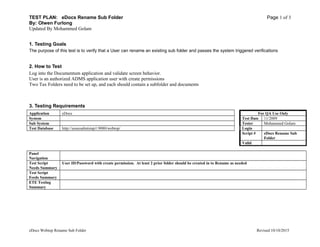
Empfohlen
Empfohlen
Teaching Sustainability and Social Justice: A Resource for High School Teachers (Syllabus)Teaching Sustainability and Social Justice: A Resource for High School Teache...

Teaching Sustainability and Social Justice: A Resource for High School Teache...John W. Eppensteiner III
Weitere ähnliche Inhalte
Andere mochten auch
Teaching Sustainability and Social Justice: A Resource for High School Teachers (Syllabus)Teaching Sustainability and Social Justice: A Resource for High School Teache...

Teaching Sustainability and Social Justice: A Resource for High School Teache...John W. Eppensteiner III
Andere mochten auch (8)
Teaching Sustainability and Social Justice: A Resource for High School Teache...

Teaching Sustainability and Social Justice: A Resource for High School Teache...
Simple Ways To Be A Better Programmer (OSCON 2007)

Simple Ways To Be A Better Programmer (OSCON 2007)
Ähnlich wie eDocs Rename Sub Folder
Ähnlich wie eDocs Rename Sub Folder (20)
Ernst & Young eDocs add a Subfolder cancel and exit the process

Ernst & Young eDocs add a Subfolder cancel and exit the process
eDocs Move a Sub Folder cancel and exit the process

eDocs Move a Sub Folder cancel and exit the process
eDocs importing a Adobe Acrobat document from menu option

eDocs importing a Adobe Acrobat document from menu option
Need help with Devry network 230httpsknowledge.elementk.comc.docx

Need help with Devry network 230httpsknowledge.elementk.comc.docx
eDocs Rename Sub Folder
- 1. TEST PLAN: eDocs Rename Sub Folder Page 1 of 3 By: Olwen Furlong Updated By Mohammed Golam 1. Testing Goals The purpose of this test is to verify that a User can rename an existing sub folder and passes the system triggered verifications 2. How to Test Log into the Documentum application and validate screen behavior. User is an authorized ADMS application user with create permissions Two Tax Folders need to be set up, and each should contain a subfolder and documents 3. Testing Requirements Application eDocs For QA Use Only System Test Date 11/2009 Sub System Tester Mohammed Golam Test Database http://ussecadmtstap1:9080/webtop/ Login Script # eDocs Rename Sub Folder Valid Panel Navigation Test Script Needs Summary User ID/Password with create permission. At least 2 prior folder should be created in to Rename as needed Test Script Feeds Summary ETE Testing Summary eDocs Webtop Rename Sub Folder Revised 10/10/2015
- 2. TEST PLAN: eDocs Rename Sub Folder Page 2 of 3 By: Olwen Furlong Updated By Mohammed Golam 4. 4. Testing Details Case Description Expected Results Pass Y/N Actual Results 1. Access the eDocs /ADMS You should see the eDocs home page. Y Passed 2. Select a sub Folder under Abbott Laboratories ( or any other existing client) The selected folder should be highlighted. Y Passed 3. Select View from the file menu A dropdown List of Options will be display Y Passed 4. Click the Properties Under View menu You should see the following • Info • History Y Passed 5. C Click on the Info from the Properties options The following should be displayed • Properties; Info (Screen Name) • Info Tab • History Tab • Folder Icon • Folder Type (populated) • Sub Folder Name • Title • Subject • Keyword • Owners Name • [+] Show more • Help Button • Ok Button • Cancel Button Y Passed 6. Place Cursor on the Name Field Cursor should be on the Name Field Y Passed 7. Change Name field (write down the name you change it to) The New name should be displayed in the Name field Y Passed 8. Click on History Folder The following should be displayed • Folder Icon (Current Folder Name) • Folder Type • Format Y Passed eDocs Webtop Rename Sub Folder Revised 10/10/2015
- 3. TEST PLAN: eDocs Rename Sub Folder Page 3 of 3 By: Olwen Furlong Updated By Mohammed Golam Case Description Expected Results Pass Y/N Actual Results 9. Click OK button System should verify folder New name for uniqueness if duplicated, message should be displayed to change folder name, if name is accepted you should be at the Client View Y Passed 10. Verify that the newly name Folder is on the List of folders in the View Folder should be listed in the view under the New name Y Passed 11. Click on the Rename Folder The Rename Folder should be highlighted with a checkmark on the checkbox Y Passed 12. From the File Menu select View A List of option should be displayed Y Passed 13. Highlight properties from the View A list of option should be displayed Y Passed 14. Click on the Info option The Properties/info folder will display Y Passed 15. Verify the Rename Folder The following should have changed • Folder Name (newly created name should be displayed • History (there is no change in history tab Y Passed 16. Click OK button You should be at the Client View Y Passed 17. Click on log off The following message should be displayed You have successfully logged off To log in again, click here. Y Passed eDocs Webtop Rename Sub Folder Revised 10/10/2015