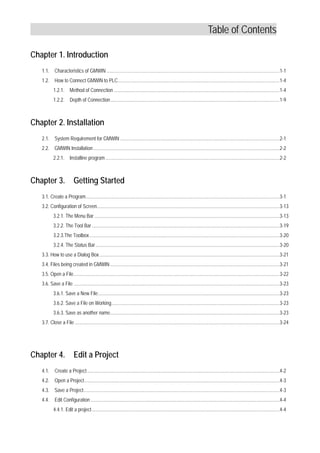
Gmwin manual(2000.09.29)(eng)x
- 1. Table of Contents Chapter 1. Introduction 1.1. Characteristics of GMWIN .............................................................................................................................................1-10 1.2. How to Connect GMWIN to PLC....................................................................................................................................1-40 1.2.1. Method of Connection .......................................................................................................................................1-40 1.2.2. Depth of Connection..........................................................................................................................................1-90 Chapter 2. Installation 2.1. System Requirement for GMWIN ..................................................................................................................................2-10 2.2. GMWIN Installation........................................................................................................................................................2-20 2.2.1. Installine program..............................................................................................................................................2-20 Chapter 3. Getting Started 3.1. Create a Program..............................................................................................................................................................3-10 3.2. Configuration of Screen.....................................................................................................................................................3-13 3.2.1. The Menu Bar .......................................................................................................................................................3-13 3.2.2. The Tool Bar .........................................................................................................................................................3-19 3.2.3.The Toolbox...........................................................................................................................................................3-20 3.2.4. The Status Bar......................................................................................................................................................3-20 3.3. How to use a Dialog Box...................................................................................................................................................3-21 3.4. Files being created in GMWIN ..........................................................................................................................................3-21 3.5. Open a File........................................................................................................................................................................3-22 3.6. Save a File ........................................................................................................................................................................3-23 3.6.1. Save a New File....................................................................................................................................................3-23 3.6.2. Save a File on Working.........................................................................................................................................3-23 3.6.3. Save as another name..........................................................................................................................................3-23 3.7. Close a File .......................................................................................................................................................................3-24 Chapter 4. Edit a Project 4.1. Create a Project.............................................................................................................................................................4-20 4.2. Open a Project...............................................................................................................................................................4-30 4.3. Save a Project................................................................................................................................................................4-30 4.4. Edit Configuration ..........................................................................................................................................................4-40 4.4.1. Edit a project.........................................................................................................................................................4-40
- 2. Table of Contents 4.4.2. Edit Configuration item........................................................................................................................................ 4-40 4.4.3. Edit a Configuration Global Variable.....................................................................................................................4-50 4.4.4. Edit Access Variable.............................................................................................................................................4-70 4.4.5. Edit Resource .......................................................................................................................................................4-90 4.4.6. Edit Resource Global Variable..............................................................................................................................4-90 4.4.7. Define Task......................................................................................................................................................... 4-90 4.4.8. Define Program.....................................................................................................................................................4-11 4.4.9. Comment of Direct Variable..................................................................................................................................4-13 4.5. Edit a Parameter ...............................................................................................................................................................4-15 4.5.1. Edit Basic Parameter ............................................................................................................................................4-15 4.5.2. Set I/O Parameter............................................................................................................................................... 4-17 4.5.3. Set the High Speed Link Parameter .....................................................................................................................4-21 4.5.4. Set Redundancy Parameter..................................................................................................................................4-29 4.5.5. Set Communication Parameter.............................................................................................................................4-36 Chapter 5. Edit a Program 5.1. Create a Program ..........................................................................................................................................................5-10 5.2. Open a Program ............................................................................................................................................................5-20 5.3. Save a Program.............................................................................................................................................................5-30 5.4. Program Properties........................................................................................................................................................5-30 5.5. Edit a Variable................................................................................................................................................................5-40 5.6. Edit LD ...........................................................................................................................................................................5-70 5.6.1. Create a Contact...................................................................................................................................................5-90 5.6.2. Create a Coil.........................................................................................................................................................5-90 5.6.3. Create a Function .................................................................................................................................................5-90 5.6.4. Create a Function Block........................................................................................................................................5-10 5.6.5. Return ...................................................................................................................................................................5-11 5.6.6. Jump and Label ....................................................................................................................................................5-12 5.6.7. Rung Comment.....................................................................................................................................................5-13 5.6.8. Subroutine Call .....................................................................................................................................................5-14 5.6.9. End of Main Program............................................................................................................................................5-14 5.6.10. variable Input ......................................................................................................................................................5-15 5.6.11. Edit a Block.........................................................................................................................................................5-16 5.6.12. Find.....................................................................................................................................................................5-17 5.6.13. Replace...............................................................................................................................................................5-19 5.6.14. Find/Replace Again.............................................................................................................................................5-20 5.6.15. Goto ....................................................................................................................................................................5-20
- 3. Table of Contents 5.6.16. Zoom In/Out........................................................................................................................................................5-21 5.6.17. Variable Comment ..............................................................................................................................................5-22 5.6.18. Delete Row .........................................................................................................................................................5-22 5.6.19. Delete Cell ..........................................................................................................................................................5-22 5.6.20. Insert Line ...........................................................................................................................................................5-23 5.6.21. Insert Cell............................................................................................................................................................5-23 5.6.22. Move/Copy Cell...................................................................................................................................................5-23 5.6.23. Pop-Up Menu......................................................................................................................................................5-23 5.6.24. Undo ...................................................................................................................................................................5-24 5.6.25. Print and Preview................................................................................................................................................5-25 5.7. Edit SFC.........................................................................................................................................................................5-27 5.7.1. Create a Step/Transition.......................................................................................................................................5-28 5.7.2. Create a parallel Branch .......................................................................................................................................5-29 5.7.3. Create a Selective Branch ....................................................................................................................................5-31 5.7.4. Create a Label ......................................................................................................................................................5-33 5.7.5. create a Jump .......................................................................................................................................................5-34 5.7.6. Create an Action ...................................................................................................................................................5-36 5.7.7. Create a Transition ...............................................................................................................................................5-40 5.7.8. Delete....................................................................................................................................................................5-41 5.7.9. Zoom In Action/Transition.....................................................................................................................................5-44 5.7.10. Arrange number..................................................................................................................................................5-45 5.7.11. Action/Transition List...........................................................................................................................................5-46 5.7.12. Edit a Block.........................................................................................................................................................5-47 5.7.13. Find.....................................................................................................................................................................5-48 5.7.14. Replace...............................................................................................................................................................5-48 5.7.15. Again...................................................................................................................................................................5-48 5.7.16. goto.....................................................................................................................................................................5-48 5.7.17. Condense Screen ............................................................................................................................................. 5-48 5.7.18. Print.....................................................................................................................................................................5-49 5.8. Edit IL ...........................................................................................................................................................................5-49 5.8.1. Operation Input ................................................................................................................................................... 5-51 5.8.2. Function Input ..................................................................................................................................................... 5-52 5.8.3. Function Block Input .............................................................................................................................................5-54 5.8.4. Label Input ............................................................................................................................................................5-56 5.8.5. Comment Input ................................................................................................................................................... 5-56 5.8.6. Change an Inset/Overwrite Mode of Program ......................................................................................................5-57 5.8.7. Delete a Program................................................................................................................................................ 5-57 5.8.8. Edit a Block...........................................................................................................................................................5-57
- 4. Table of Contents 5.8.9. find ........................................................................................................................................................................5-58 5.8.10. Replace...............................................................................................................................................................5-59 5.8.11. Again................................................................................................................................................................. 5-59 5.8.12. Goto ....................................................................................................................................................................5-60 5.8.13. Print.....................................................................................................................................................................5-60 Chapter 6. Compile a Program 6.1. Make..............................................................................................................................................................................6-10 6.2. Compile..........................................................................................................................................................................6-10 6.3. Build All..........................................................................................................................................................................6-10 6.4. Message ........................................................................................................................................................................6-30 6.5. Memory Reference ........................................................................................................................................................6-30 Chapter 7. Online 7.1. Connect..........................................................................................................................................................................7-10 7.1.1. Connect+Write+Run+Monitor On........................................................................................................................ 7-10 7.1.2. Connect.................................................................................................................................................................7-10 7.2. Disconnect.....................................................................................................................................................................7-10 7.3. Read from PLC..............................................................................................................................................................7-10 7.4. write to PLC ...................................................................................................................................................................7-20 7.5. Change PLC Mode ........................................................................................................................................................7-40 7.6. Clear PLC Data..............................................................................................................................................................7-40 7.7. PLC Reset......................................................................................................................................................................7-40 7.7.1. Reset.....................................................................................................................................................................7-40 7.7.2. Overall Reset ...................................................................................................................................................... 7-50 7.8. Flash Memory................................................................................................................................................................7-50 7.9. Setup Link Enable..........................................................................................................................................................7-60 7.10. PLC Information...........................................................................................................................................................7-60 7.10.1. System Information ...........................................................................................................................................7-60 7.10.2. Error/Warning Information................................................................................................................................. 7-80 7.10.3. AC Fail History.................................................................................................................................................. 7-90 7.10.4. Error History................................................................................................................................................... 7-90 7.10.5. Mode Change History .......................................................................................................................................7-10 7.10.6. I/O Module Fault Information ......................................................................................................................... 7-11 7.11. I/O Information..........................................................................................................................................................7-12 7.12. Forced I/O Setup..........................................................................................................................................................7-13
- 5. Table of Contents 7.13. Enable I/O Forcing.......................................................................................................................................................7-14 7.14. Link Information ...........................................................................................................................................................7-15 7.15. Tx/Rx Information.........................................................................................................................................................7-16 7.16. Mnet Parameter...........................................................................................................................................................7-16 7.17. Mnet Information..........................................................................................................................................................7-17 7.18. I/O Skip........................................................................................................................................................................7-17 7.19. Fault Mask ...................................................................................................................................................................7-18 7.20. Initialize Special Modules.............................................................................................................................................7-19 Chapter 8. Monitoring 8.1. Monitor a Program .......................................................................................................................................................8-10 8.1.1. Monitor LD .......................................................................................................................................................... 8-10 8.1.2. Monitor SFC..................................................................................................................................................... 8-40 8.1.3. Monitor IL..............................................................................................................................................................8-40 8.2. Monitor a Variable..........................................................................................................................................................8-50 8.2.1 Register Variable................................................................................................................................................8-60 8.2.2. Start Monitoring................................................................................................................................................ 8-80 8.2.3. Set the View Type of Monitoring .........................................................................................................................8-80 8.2.4. Data Display Form ......................................................................................................................................... 8-80 8.2.5. Forced Variable Output.........................................................................................................................................8-90 8.2.6. Monitor Array Variable ..................................................................................................................................... 8-10 8.3. I/O Monitoring ................................................................................................................................................................8-10 8.4. Monitor a Time Chart ................................................................................................................................................. 8-12 8.4.1. Select a Variable................................................................................................................................................. 8-12 8.4.2. Start Monitoring................................................................................................................................................... 8-14 8.4.3. Set the View Type of Monitoring......................................................................................................................... 8-15 8.4.4. Set Time Interval................................................................................................................................................. 8-15 8.4.5. Forced Variable Output....................................................................................................................................... 8-15 8.5. Monitor a Link Parameter................................................................................................................................................. 8-16 Chapter 9. Debugging 9.1. LD Debugging................................................................................................................................................................9-10 9.1.1. Break Run........................................................................................................................................................... 9-10 9.1.2. Step Run...............................................................................................................................................................9-20
- 6. Table of Contents 9.1.3. Step Into.............................................................................................................................................................. 9-40 9.1.4. Step Out................................................................................................................................................................9-40 9.2. SFC Debugging .............................................................................................................................................................9-50 9.2.1. Break Run ……………………………………………………………………………………. 9-50 9.2.2. Step Run...............................................................................................................................................................9-50 9.2.3. Step Into........................................................................................................................................................... 9-60 9.2.4. Action Debugging..................................................................................................................................................9-60 9.3. IL Debugging …………………………………………………………………………………….. 9-70 9.3.1. Break Run........................................................................................................................................................ 9-70 9.3.2. Step Run...............................................................................................................................................................9-70 9.3.3. Step Into........................................................................................................................................................... 9-70 9.3.4. Step Out................................................................................................................................................................9-70 9.3.5. Watch Current Result.......................................................................................................................................... 9-70 9.4. View Break Point............................................................................................................................................................9-80 9.5. Set a Break Condition....................................................................................................................................................9-90 9.5.1. Break Scan ...........................................................................................................................................................9-10 9.1.2. Break Variable ................................................................................................................................................. 9-10 9.6. Enable Task Turnover....................................................................................................................................................9-11 Chapter 10. Library 10.1. Type of Library File....................................................................................................................................................10-10 10.2. Load a Library............................................................................................................................................................10-20 10.3. Create User Defined Library File ...............................................................................................................................10-60 10.3.1. Create User defined Function...........................................................................................................................10-60 10.3.2. Create a User Defined Function Block..............................................................................................................10-15 10.3.3. Library Manager................................................................................................................................................10-23 Chapter 11. Option 11.1. Connet Option............................................................................................................................................................11-10 11.1.1. Connetion with a series Communication........................................................................................................11-10 11.1.2. Connetion with Phone....................................................................................................................................11-20 11.1.3. Connetion with GLOFA Fnet for PC...............................................................................................................11-30 11.1.4. Connetion with GLOFA Mnet for PC..............................................................................................................11-30 11.1.5. Connetion with Eiher......................................................................................................................................11-30 11.1.1. Computer Link Information.............................................................................................................................11-40 11.2. Set the Directory of GMWIN ......................................................................................................................................11-50
- 7. Table of Contents 11.3. Auto Save ..................................................................................................................................................................11-60 11.4. Set a Password..........................................................................................................................................................11-80 11.5. Monitor/Debug Option................................................................................................................................................11-90 11.6. Make Option...............................................................................................................................................................11-10 Chapter 12. Upload 12.1. Make Upload File.......................................................................................................................................................12-10 12.2. Write to PLC (Download) ...........................................................................................................................................12-20 12.3. Read from PLC (Upload) ...........................................................................................................................................12-30 Chapter 13. Online Edit 13.1. Start Online Edit.........................................................................................................................................................13-10 13.2. Write for Online Edit...................................................................................................................................................13-20 13.3. Cancel Online Edit.....................................................................................................................................................13-20 13.4. Available Items for Online Edit...................................................................................................................................13-30 13.5. Non-available items for Online Edit............................................................................................................................13-30 Chapter 14. Simulation 14.1. Applied PLC and Specigication for PC ........................................................................................................................14-1 14.1.1. Applied PLC.........................................................................................................................................................14-1 14.1.2. Specification for PC.............................................................................................................................................14-1 14.2. Create a Program............................................................................................................................................................14-1 14.3. Available Program for Simulation....................................................................................................................................14-1 14.4. Start Simulation...............................................................................................................................................................14-1 14.5. Build an I/O Module .......................................................................................................................................................14-1 14.6. Add/Remove Module.......................................................................................................................................................14-2 14.7. Simulation of I/O Module.................................................................................................................................................14-2 14.8. Power Simulation ............................................................................................................................................................14-2 14.9. A/D, D/A Simulation.........................................................................................................................................................14-3 14.9.1. Shape ....................................................................................................................................................................14-3 14.9.2. Simulation..............................................................................................................................................................14-3 14.9.3. Analog type of A/D,D/A module.............................................................................................................................14-3 14.9.4. Change of Analog type and Display of converted data by channel .......................................................................14-3 14.9.5. Analog Input of A/D module and Display of converted data ..................................................................................14-3 14.9.6. Digital Input of D/A module and Display of converted data ...................................................................................14-4
- 8. Table of Contents 14.10. Function by online menu...............................................................................................................................................14-4 14.10.1. Monitor .............................................................................................................................................................14-4 14.10.2. Forced I/O Setup..............................................................................................................................................14-4 14.10.3. Data Clear ........................................................................................................................................................14-4 14.10.4. Reset................................................................................................................................................................14-4 14.10.5. Mode Change...................................................................................................................................................14-4 14.11. Debugging..................................................................................................................................................................14-5 14.12. Stop Simulation..........................................................................................................................................................14-5 Appendix A. Error Code Appendix B. GLOSSARY Appendix C. Structure of GMWIN Menu
- 9. Chapter 1. Introduction 1-1 Chapter 1. Introduction 1.1. Characteristics of GMWIN GMWIN is a programming and debugging tool for the full range of GLOFA PLC. GMWIN software has the following features. 1) Comfortable Interface It is possible to compile and debug several programs at the same time and maximizes user's other convenience. 2) Supporting Various Languages It supports various languages like LD, SFC, IL. So you can select and use applicable language to a system. LD SFC IL 3) Using Variables by Symbol You can create a program using symbols for easy understanding and memory address is also assigned automatically. It supports various data types. So you can create high-leveled programs.
- 10. GMWIN Manual 1-2 4) PLC System using Project Unit It is very easy to create and test a program because you can include several programs in one PLC system.
- 11. Chapter 1. Introduction 1-3 5) Connecting GMWIN to PLC by Easy Network You can download and monitor programs not only in directly connected PLC but also in a local PLC connected by network. 6) Various PLC Information It is available to monitor various PLC states and to use this function in the program mode. 7) User-Defined Libraries Besides standard functions and function blocks, you can define a frequently used program as one of functions or function blocks for your convenience.
- 12. GMWIN Manual 1-4 1.2. How to Connect GMWIN to PLC In connection GMWIN to PLC, you must previously define two options – 『Method of Connection』and 『Depth of Connection』in Connect Option. There are four kinds of methods of connection, using RS-232C, MODEM, Communication module ( GLOFA Fnet/Mnet for PC ) and Network ( Ethernet ), and three kinds of depth of connections such as Local, Remote 1 and remote 2. When using Windows 3.x for operating system, the connections using Communication module and Network are not supported. Select 『Connect option』in Project - Option menu. 1.2.1. Method of Connection 1) Connection using RS-232C To use RS-232C connection, connect the RS-232C cable with the serial port in PC and serial port in PLC ◆ From the Project Menu, choose Option. ◆ Choose Connect Option tab in the Option dialog box. ◆ Select RS-232C in Method of Connection. ◆ Select Communication Port. ◆ Select Depth of Connection and click OK button. Local Connection ◆ Select Local in Depth of Connection and click OK button. ◆ Choose Connect from the Online Menu
- 13. Chapter 1. Introduction 1-5 Remote Connection (See GLOFA Fnet/Mnet user's manual for more details), ◆ Open Network Type List and select a network type. ◆ Type a station number in Station No. Box. ◆ Select slot number. ◆ Click OK button. ◆ Choose Connect from the Online Menu. The specification of RS-232C cable connection Pin No. GMWIN(IBM PC) 1 2 3 4 5 6 7 8 9 9 Pins DCD/CD RXD TXD DTR COM/SG DSR RTS CTS RI Pin No. 1 2 3 4 5 6 7 8 9 9 Pins DCD/CD RXD TXD DTR COM/SG DSR RTS CTS RI GLOFA PLC GM4-PA2A GM4-CPUA G4I-D 22A G4I-D 22A G4I-D 24A G4Q-R Y2A G4Q-R Y2A G4F-H SCA G4F-A D2A G4F-D A2A LG GMWIN RS-232C Cable Note
- 14. GMWIN Manual 1-6 2) Connection using Modem The long distance connection using modem is only available by Remote Connection. To be connected with PLC, the computer link board( G□L – CUEA ) must be mounted on the computer. ◆ From the Project Menu, choose Option. ◆ Select Connect Option in Option. ◆ Select Modem in Method of Connection. ◆ Select Dial-Up Modem or Dedicate Modem. ◆ Setup Communication Port(COM1∼COM4), BPS and Phone No. ◆ Click OK button.
- 15. Chapter 1. Introduction 1-7 3) Connection using Communication Module To use Communication module connection (GLOFA Fnet for PC or GLOFA Mnet for PC), Fnet(Fieldbus) or Mnet(Mini- MAP) module for PLC and boards for PC. After installing communication board for PC in PC, you must setup the address to be used by communication module for PC with changing config.sys file in Windows folder of PC (See GLOFA Fnet/Mnet user's manual for detail comment). Example) device = c:windowsemm386.exe noems x=d000-d4000 ◆ From the Project Menu, choose Option. ◆ Select Connect Option in Option. ◆ Select GLOFA Fnet for PC or GLOFA Mnet for PC in Method of Connection. ◆ Setup Port Address and Memory Address. Remote Connection (See GLOFA Fnet/Mnet user's manual for detail comment information) ◆ Select Station No. ◆ Select Online-Connection in menu and click OK button. ◆ Choose Connect from the Online Menu. Port Address and Memory Address must be identified with the ones set in the communication board mounted on PC.
- 16. GMWIN Manual 1-8 4) Connection using Network Network connection is only available for Remote connection. To use this connection, Enet(Ethernet) module and the network system must be installed. ◆ From the Project Menu, choose Option. ◆ Select Connect Option in Option. ◆ Select Ethernet in Method of Connection. Remote Connection (See GLOFA Fnet/Mnet user's manual for more detail information) ◆ Setup IP address. ◆ Click OK button. ◆ Choose Connect from the Online Menu.
- 17. Chapter 1. Introduction 1-9 1.2.2. Depth of Connection 1) Local Connection ◆ From the Project Menu, choose Option. ◆ Select Connect Option in Option. ◆ Select Local in Depth of Connection. ◆ Click OK button. ◆ Choose Connect from the Online Menu. Local Connection for GMWIN and PLC GM4 PA2A GM4 CPUA G4I D22A G4I D22A G4I D24A G4Q RY2A G4Q RY2A G4F HSCA G4F AD2A G4F DA2A LG GMWIN RS-232C Cable Note
- 18. GMWIN Manual 1-10 2) Remote 1 Connection ◆ From the Project Menu, choose Option. ◆ Select Connect Option in Option. ◆ Select Remote 1 in Depth of Connection. ◆ Select Network Type and Slot in Depth of Connection. ◆ Select Station No. (only available in GLOFA Fnet, Fdnet and Mnet) or IP address(GLOFA-Enet). decimal or hexadecimal numbers are all available for Station No. ◆ Click OK button.
- 19. Chapter 1. Introduction 1-11 3) Remote 2 Connection ◆ From the Project Menu, choose Option. ◆ Select Connect Option in Option. ◆ Select Remote 2 in Depth of Connection. Setup Remote 1 Box ◆ Select Network Type in Depth of Connection. ◆ Select Slot and Station No. Decimal and hexadecimal numbers are all available for the Station No. Setup Remote 2 Box ◆ Select Network Type in Depth of Connection. ◆ Select Slot and Station No. Decimal and hexadecimal numbers are all available for the Station No. ◆ Click OK button.
- 20. GMWIN Manual 1-12 Local Connection, remote 1connection and remote 2 connection are as below. GM4 PA2A GM4 PA2A G4I D24A G4Q RY2A G4Q RY2A G4F HSCA G4F AD2A G4F DA2A LG GMWIN GM4 PA2A GM4 PA2A G4I D22A G4L FUEA G4I D24A G4Q RY2A G4Q RY2A G4F HSCA G4F AD2A G4F DA2A GM4 PA2A GM4 PA2A G4L FUEA G4I D22A G4I D24A G4Q RY2A G4Q RY2A G4L MUEA G4L MUEA Local G4Q RY2A Remote 1 Remote 2 G4L MUEA Mnet G□L-MUEA G4L FUEA Fnet G□L-FUEA RS-232C Note
- 21. Chapter 2 Installation 2-1 Chapter 2 Installation 2.1. System Requirements for GMWIN Hardware and Software requirements for GMWIN are as below. 1) Personal computer and its memory capacity ◆ Personal computer (80386 / 80486 CPU or above) ◆ A minimum of 4 MB memory including extended memory. 2) Serial Port ◆ 1 or more serial port. 3) Hard disk ◆ 20 Mb Hard disk space 4) Resolution for Graphic Card ◆ Minimum 800 x 600 pixels or above 5) Floppy disk ◆ One floppy disk driver. 6) Mouse ◆ A windows 3.1/95 compatible mouse. 7) Printer ◆ A windows 3.1/95 compatible printer. 8) Operating System ◆ Windows 95 / 98
- 22. GMWIN Manual 2-2 2.2. GMWIN Installation Installation program for GMWIN is compressed in floppy diskettes. So if you just copy all the programs in each floppy diskettes onto your hard disk, you cannot run GMWIN. To install GMWIN in your computer, Use installation program (SETUP.EXE) in "disk 1". 2.2.1. Installing Program To install GMWIN for Windows, you must run an installation program(SETUP.EXE) in "disk 1" on Windows 95 / 98. ◆ Confirm that "disk 1" is inserted into your floppy disk driver. ◆ Click on the File menu in Program Manager. ◆ Select the Run command and run the setup.exe in disk 1. ◆ Click OK button. Then the setup wizard will guide you to install the program. Note
- 23. Chapter 2 Installation 2-3 ◆The above dialog box of welcoming message appears in your screen. ◆ Click the Next button to continue the installation. ◆ Select Destination Directory. If you want to change the installing directory, click the Browse… button. You may cancel the installation by clicking the Cancel button in dialog box at anytime.
- 24. GMWIN Manual 2-4 ◆ If you click the Browse… button in the dialog box, Choose Directory dialog box appears. ◆ Choose the destination path in the dialog box or enter the path name in the text box and click OK button. ◆ If the entered path name does not exist, the dialog box appears as below. If you would like to create the path, click Yes button. ◆ If you finish selecting installation path, click the Next button. ◆ Files in the floppy disk will be copied onto your hard disk.
- 25. Chapter 2 Installation 2-5 ◆ When copy is completed, the setup wizard asks whether you read ReadMe.txt file or not. ◆ The icon for GMWIN will be registered at the Start-Up Program. Click OK button to finish the installation.
- 26. Chapter 3. Getting Started 3-1 Chapter 3. Getting Started GMWIN is a programming tool that compiles a program, makes an execution file, transfers a file to PLC, monitors and debugs PLC data. GMWIN uses the multiple document interface (MDI) method, so that it is possible to compile and debug several programs at the same time. 3.1. Create a Program ◆ Click button. ◆ Click Programs - GMWIN.
- 27. GMWIN Manual 3-2 Then the initial window is shown as below. Step 1 : Create a Project ◆ Click New Project ( ) icon or select the dialog box by clicking Project - New…. ◆ Enter the information to the text boxes on New Project dialog box. Project File Name Engine Line Base Type GM3 Writer LG Industrial Systems Comments Welding Process in engine line
- 28. Chapter 3. Getting Started 3-3 ◆ Click OK button. Step 2 : Define a Program ◆ Enter the information on the Define Program dialog box. ◆ Enter an instance(program) name in Instance Name text box. ◆ Enter ‘robot.src' for Program File Name and click OK button. ◆ Open New Program dialog box. ◆ Select kind of language to use for the new program. ◆ Type Comments for the description of the program in Comments box.
- 29. GMWIN Manual 3-4 ◆ Press Enter or OK button. Step 3 : Editing a Program 1) Input a contact and output coil ◆ Click the left button of the mouse on the position of Row ‘0’ and Column ‘1’ in the LD window after selecting( ) icon in the toolbox. ◆ Click the mouse on the right side of contact of after selecting in the toolbox as below.
- 30. Chapter 3. Getting Started 3-5 ◆ Select in the toolbox and click the left button on the location of Row ‘1’ and Column ‘1’. 2) Insert a Function ◆ Select in the toolbox using a mouse. ◆ Click the left button of mouse on the position of Row ‘1’ and Column ‘2’.
- 31. GMWIN Manual 3-6 ◆ Select Arithmetic Function `ADD' in Fun Select box and click OK button. ◆ Enter ‘2’ for the number of inputs. ◆ Click OK button. 3) Variable Input ◆ Select in the toolbox and double-click the left button of mouse on the location of Row '0' and Column '1'.
- 32. Chapter 3. Getting Started 3-7 ◆ Enter ’SWITCH 1’ in the Name edit control. ◆ Click OK button. ◆ Click OK button. ◆ How to assign a variable to output coil and the input contact for ADD Function are same as the above one.
- 33. GMWIN Manual 3-8 ◆ Double-click the left button of mouse on the left of ‘IN1’ position (row ‘2’, column ‘1’) in the function ‘ADD’. ◆ Enter the variable name ‘ABC’ on the Name edit control in Variables dialog box. ◆ Click OK button. Then Add/Edit Variables dialog box appears.
- 34. Chapter 3. Getting Started 3-9 ◆ Click OK button. Then variable name 'ABC` is assigned as ‘IN1’ of the function ‘ADD’. ◆ Double-click the left button of the mouse on ‘IN2’ position (Row ‘3’, Column ‘1’). ◆ Then Variables dialog box appears. ◆ Enter Constant ‘1’ in the edit control of Name. ◆ Click OK button. Then Constant ‘1’ is assigned as ‘IN2’ of the function ‘ADD’.
- 35. GMWIN Manual 3-10 ◆ Double-click the left button of the mouse on ‘OUT’ position (Row ‘2’, Column ‘3’) in the function ‘ADD’. ◆ Enter the variable name ‘ABC_ADD’ in the edit control of Name in the Variables dialog box. ◆ Click OK button. ◆ Click OK button. Then the variable name ‘ABC_ADD’ is assigned as ‘OUT’ in the function ‘ADD’.
- 36. Chapter 3. Getting Started 3-11 Step 4 : Compile a Program ◆ Select Compile - Make in the pull-down menu. ◆ Build the project file for the execution by running compiler.
- 37. GMWIN Manual 3-12 Step 5 : Download a Program ◆ Be sure to connect the cable between PC and PLC before downloading the program. ◆ Select Online - Connect + Write + Run + Monitor On. ◆ Then the execution file is downloaded to PLC. ◆ After downloading the program, PLC must be ‘Run’ mode to enable monitoring. ◆ In order to turn ‘SWITCH1’ On forcibly, double-click the left button of the mouse on the position of the contact. Then Force Variable dialog box appears. ◆ Enter the value of the contact as ‘1’ in the edit control of Value and click OK button. ◆ To turn ‘LIMIT_SW1’ On forcibly, execute the same order as the above. ◆ The output coil ‘MOTOR1’ gets On/Off according to the condition of the input ‘SWITCH1’. ◆ Variable 'ABC_ADD' is increased by 1 according to the result of variable 'ABC’.
- 38. Chapter 3. Getting Started 3-13 3.2. Configuration of Screen 3.2.1. The Menu Bar To access the pull-down menus, click on a menu using a mouse or key. If menu item has the hot-key (Ctrl+X, Ctrl+C ...), you can select the menu directly by pressing hot-keys. Hot-Keys Menu Bar Tool Bar
- 39. GMWIN Manual 3-14 1) Project 2) Program In SFC Program Menu, more menus are added as below. Items Description New Create a new project Open Open an existing project Open From PLC Up-load and open a project in PLC Save Save a project (Not program) Save as Save a program as another name Close Close a project Add Project Item Add new items (Program or Resource.: Resource can be added only in GM1.) to a project Edit Project Item Edit an item in a project Delete Project Item Delete items(Program, Resource) in a project Up(Program) Ctrl+U Exchange a program order with the upper item in the project window Down(Program) Ctrl+W Exchange a program order with the lower item in the project window Edit M Region Edit M area Print Print all or part of the contents in the active window Printer Setup Select the printer and Setup the options of the printer Options Setup options in GMWIN Connect Option, Monitor/Debug Option…) Library Manager Create or edit library files Insert Library Insert a library file into the project Start Simulation Start or stop the simulation Exit Quit the application Items Description New Ctrl+N Make a new program Open Ctrl+O Open an existing program Save Ctrl+S Save a program Save as Save a program as another name Close Close a program Properties Change program properties Local Variables Show and edit local variable In/Out Variables Show and edit Input/Output variables for Function or Function block Items Description Action List Show action lists Transition List Show transition lists
- 40. Chapter 3. Getting Started 3-15 3) Edit In SFC Program Menu, more menus are added as below. In LD Program Menu, more menus are added as below. 4) Toolbox In IL mode, In LD mode, Insert contact, coil, function, function block, jump, return and etc. Items Description Undo Ctrl+Z Undo the last action Cut Ctrl+X Cut the selection and move it to Clipboard Copy Ctrl+C Copy the selection to Clipboard Paste Ctrl+V Copy the selection to edit window from Clipboard Delete Del Delete the selection Find Ctrl+F Search for letter Replace Ctrl+H Search for letter and replace with another letter Find Again Ctrl+F3 Run again 'Find' or 'Replace' command Find-Move Move a cursor to desired place Items Description Condense screen Ctrl_P Determine the rate of the screen size Comments Show comments of action and transition Arrange Number Readjust step and transition numbers Items Description Condense screen Ctrl+E Determine the rate of the screen size Variable Comments Ctrl+M Show comments of variable in LD window Delete Line Ctrl+D Delete a line Delete Cell Del Delete a cell Insert Line Ctrl+L Insert a line Insert Cell Ctrl+I Insert a cell Item Description Toolbox Type Open/close a toolbox and adjust a position of toolbox Items Description Function F2 Insert a function Function Block F3 Insert a function block Label F4 Insert a label Operator F5 Insert an operator Delete F6 Delete one line of program Variable Comment F7 Show or hide comment column Insert/Overwrite F8 Change a mode ( Toggled )
- 41. GMWIN Manual 3-16 In SFC mode, In monitoring mode for LD and IL, In Variable monitoring mode, In Time Chart monitoring mode, In case of monitoring I/O Items Description Step F2 Insert a step or transition Branch F3 Insert a selective or simultaneous branch Action/Transition F4 Define a name of action or transition including Qualifier Label F5 Insert a label Jump F6 Insert a jump Zoom F7 Open action or transition window Arrow Mode Ctrl+A Switch to Arrow mode Item Description Select Array Subscript Specify array index for monitoring Items Description Start/Stop F2 Select start/stop mode for monitoring View F3 Select an information of the variable to monitor Force F4 Enter the specified value for variable forcibly Select F5 Select a variable to monitor Display Form F6 Show the variable to be monitored with hexadecimal or decimal format selectively Array Number select F7 Specify array range of variable for the type of Array Items Description Start/Stop F2 Select start/stop mode for monitoring View F3 Select an information of the variable to monitor Force F4 Enter the specified value for variable forcibly Select F5 Select a variable to monitor Time F6 Select the period to monitor Items Description Select Base F2 Select a base board to monitor Start/Stop F3 Select start/stop mode for monitoring
- 42. Chapter 3. Getting Started 3-17 5) Compile 6) Online Items Description Compile Compile a program Make Build a PLC execution file after compiling an active program in a project Build All Make a PLC execution file after compiling all programs in a project Message Show an error message after compiling Memory Reference Show used global or direct variables Items Description Connect+Write+Run+Monitor On Ctrl+R Connect GMWIN to PLC, write a program created by user, change the operation mode and monitor it Connect Connect GMWIN to PLC Disconnect Disconnect GMWIN from PLC Read Read PLC data Write Write to PLC Monitor On/Off Start monitoring / Stop monitoring Variable Monitor Monitor variables I/O Monitor Monitor I/O’s Time Chart Monitor Monitor Boolean variables in time chart format Monitor Link Parameter Monitor Monitor High speed link parameter Mode Change Change PLC operation mode Data Clear Clear PLC data as '0' Reset Reset CPU of PLC Flash Memory Show the type of the flash memory in CPU Write data on a flash memory Link Enable Enable or disable the execution of the high speed link PLC Info Show PLC information I/O Info Show the information of PLC I/O’s I/O Forcing Setup the forced I/O Link Info Show the information of link module Comm Info Show the information of communication status Mnet Parameter Show the information of Mnet parameter Mnet Info Show Mnet information I/O Skip Specify I/O to skip Fault Mask Set Fault Mask Initialize Special Modules Initialize Special Modules Start Online Edit Select a target source Write for Online Edit Compile and write for Online Edit Cancel Online Edit Cancel current Online Edit Data Share Share the data for monitoring
- 43. GMWIN Manual 3-18 7) Debug 8) Window Items Description Debug Start/Stop Start/stop debugging (Toggled) Go Ctrl+F9 Start or continue the program execution Step Over Ctrl+F8 Step over the next statement Step Into Step into the next statement Step Out Step out of the current function or function block Pause Pause the program execution Run to Cursor Ctrl+F2 Run to cursor position Add/Remove Breakpoint Ctrl+F5 Insert or remove a breakpoint Breakpoint List/Condition Show breakpoints and break conditions Task Enable Enable or disable the task execution Items Description Cascade Arrange the windows as overlapping tiles Tile Horizontally Arrange the windows as horizontal, non- overlapping tiles Tile Vertically Arrange the windows as vertical, non-overlapping tiles Arrange Icons Arrange icons Close All Close all active windows
- 44. Chapter 3. Getting Started 3-19 3.2.2. The Tool Bar Tool Bar buttons represent single action functions that you can perform by simply clicking on the appropriate button. Tool Comment Tool Comment New Project Connect + Write + Mode Change To Run + Start Monitor Open Project Connect Save Project Disconnect New Program Write Open Program Monitor Start/Stop Save Program Run Local Variable Stop Undo Pause Cut Debug Start Copy Debug Run Paste Step Over Delete Step Into Find Step Out Replace Pause Find Again Run to Cursor Compile Add/Remove Breakpoint Make Execution File
- 45. GMWIN Manual 3-20 3.2.3. The Toolbox SFC toolbox IL toolbox LD toolbox You can create or edit a program using the toolboxes for each language. You can also execute the same function as the toolboxes by clicking Toolbox in the pull-down menu. You can change the position of the toolbox or the property by selecting Toolbox - Toolbox Type in the pull- down menu. 3.2.4. The Status Bar 1) Description Mode Describes the function of the command or menu. 2) PLC Mode Shows PLC type, PLC operating mode, Monitoring mode and more. 3) Cursor Position Shows the location of the cursor in the screen as Row/Column. 4) Status of GMWIN Shows the status of GMWIN(Edit mode, Monitor mode and Debug mode). Description Mode PLC Mode Cursor position Status of GMWIN
- 46. Chapter 3. Getting Started 3-21 3.3. How to use a Dialog Box Edit control, OK/Cancel/Help button, Option and List Box are in dialog box so you can define a required value or input. Edit control : Enter a required name or letter. Option Radio Button : It is used to select only one in the same group. : Click a mouse on a desired item. List Box : Select one in the list. : List is appeared by clicking a mouse on arrow in list box and you can select a list by clicking. OK button : Click OK button to close a dialog box after entering a designated value. Cancel button : Click Cancel button or double-click a mouse on adjustment menu box to cancel the setup and close the dialog box. 3.4. Files being created in GMWIN If a user create a PLC execution file through building a project and editing a program, the following files are created. <Project Name>.PRJ : Project file created by user. <Project Name>.BN0 : PLC execution file. In GM1, files are created as many as resource. <Project Name>.BN0∼<Project Name>.BNi,(i is resource number). <Project Name>.MON : Information file for Monitoring. <Project Name>.CR0 : It is created when user builds a PLC execution file. It is the text file that expresses the global or direct variable used in each program (Cross Reference). Edit control Control Menu Box OK button Cancel button List BoxOption
- 47. GMWIN Manual 3-22 <Program Name>.SRC: Program file created by user <Program Name>.ASV: Program created by user is saved as this name periodically. To create this file, you must setup the time value by setting up the time cycle in Option - Auto Save in the pull-down menu. This file is deleted automatically by closing a program window normally. <Program Name>.OP?: It is created as object file when user compiles a program. (in case of Program Block) <Program Name>.OB?: It is created as object file when user compiles a program. (in case of Function Block) <Program Name>.OF?: It is created as object file when user compiles a program. (in case of Function) Example (OP3 : program block for GM3, OF4 : Function for GM4) 3.5. Open a File To open a Project ◆ Select Project - Open in the pull-down menu. To open a Program ◆ Select Program - Open in the pull-down menu. ◆ Look in the folder to open and select the file to open List box displays only files having an extension name selected in Files of type list box. (Project File : *.PRJ, Program File : *.SRC) ◆ Click Open button.
- 48. Chapter 3. Getting Started 3-23 3.6. Save a File 3.6.1. Save a New File Save a new file that is not ever saved. To save a Project ◆ Select Project - Save in the pull-down menu. To save a Program ◆ Select Program - Save in the pull-down menu. ◆ Select a drive and folder to save the file. ◆ Enter a file name in the File Name text box. Input a PRJ extension for Project File and a SRC extension for Program File. ◆ Click Save button. 3.6.2. Save a File on Working To save a project ◆ Select Project - Save in the pull-down menu. To save a program ◆ Select Program - Save in the pull-down menu. 3.6.3. Save as another name You can save a project or program as another file name. To save a Project ◆ Select Project-Save as… in the pull-down menu. To save a Program ◆ Select Program - Save as… in the pull-down menu.
- 49. GMWIN Manual 3-24 ◆ Select a drive and folder to save the file. ◆ Enter a file name in the File Name text box. Input a PRJ extension for Project File and a SRC extension for Program File. ◆ Click Save button. 3.7. Close a File <Method 1> Click a mouse on the Adjustment Menu Box on the right-upper corner of the active window. <Method 2> To close a Project ◆ Select Project - Close in the pull-down menu. To close a Program ◆ Select Program - Close in the pull-down menu. If the file was not saved, then following dialog box appears. To save a file ◆ Click Yes button. Not to save a file ◆ Click No button. ◆ Click Cancel button to cancel
- 50. Chapter 4. Edit a Project 4-1 Chapter4 Edit a Project Project is a basic element of GLOFA PLC. Basically, one project can be created for each PLC system. Project consists of Configuration part, Parameter part and Included Library files. Configuration part is software part such as Global variables, Access variables, Resource contents and etc.. Parameter part is a hardware part such as basic parameters, I/O parameters, link parameters and etc. And Library files can be added or deleted in Included Library Files part. Items Descriptions Project Define all the PLC systems Configuration Set definition about PLC program Configuration Global Variable Variable which can be used in the configuration Access Variable Accessible variable list from other Configurations Resource CPU module Resource Global Variable Variable which can be used in all resources within a project Task Definition Definition of program executive conditions Program Definition Definition of each program and it's executive conditions Direct Variable Comment Comment list using in direct variable Parameter Defined content for the hardware in PLC system Basic Parameter Definition of basic hardware parameter I/O Parameter Described content on input/output module High Speed Link Parameter Described content on high speed link parameters Redundancy Parameter Described content on input/output circuit and fault mask (for GMR only) Communication Parameter Described content on communication (for GM7 only) Included library files File list for currently used libraries
- 51. GMWIN Manual 4-2 Reference: How to use folder You can use the tree list to see briefly or detail tree list by clicking a mouse or pressing the right/left arrow key. : Opened folder. If you click this folder, it changes into closed folder and lower branch is disappeared. : Folder that can be opened. If you click this folder, it changes into opened folder and lower branch is appeared : Unable to open folder (it describes an item). : This folder means each item. 4.1. Create a Project ◆ Select Project - New Project ( ). ◆ Enter the Project File Name. ◆ Select Base Type option radio button. ◆ Input the writer name in the Writer text box. ◆ Input the comment in the Comments text box. ◆ Click OK button. Then Define Program dialog box appears. ( Refer to the section 5.1 for more information of Define Program dialog box )
- 52. Chapter 4. Edit a Project 4-3 4.2. Open a Project ◆ Select Project - Open... ( ). ◆ Select a desired project and click Open button. 4.3. Save a Project ◆ Select Project – Save( ). If you save already existing project file, no message will be displayed. ◆ If you save a new file or save by selecting Project - Save As…, a dialog box will be displayed as below. ◆ Enter the file name that you want to save and click Save button.
- 53. GMWIN Manual 4-4 4.4. Edit Configuration To edit configuration, double-click on the each list of tree list or select Project - Edit Project Item. 4.4.1. Edit a Project ◆ Select Project in the lists of Project window( or double-click Project in the Project window ) ◆ Select Project - Edit Project Item in the pull-down menu. ◆ Edit the project with the same way used in section 4.1. ◆ Click OK button. If you change PLC type, you must reload library (besides standard library) selectively. (Refer to detail comment in "10.2 load Library ") 4.4.2. Edit Configuration Item The Configuration Item in Project window shows the name of configuration that you selected. Configuration name can be edited in Basic Parameters (refer to the section 4.5.1). Note
- 54. Chapter 4. Edit a Project 4-5 4.4.3. Edit a Configuration Global Variable Configuration Global Variable can be used commonly for all programs in several resources. So, it can be used only in GM1 that several resources can exist in. ◆ Select Configuration Globals in the Project window list. ◆ Select Project - Edit Project Item(or double-click the Configuration Globals in the Project window). Description item in the above dialog box shows the content of the selected global variable in detail.
- 55. GMWIN Manual 4-6 1) Add a Configuration Global variable ◆ Click the Add... button in the above dialog box. ◆ Enter the Variable name in the Add/Edit Global Variables text box. ◆ Select Variable type in the Variable Kind list box. ◆ Select Data Type for Variable at list box or option radio button. ◆ Select Memory Allocation for Variable by option radio button in Memory Allocation. ◆ If you want to set an initial value, type it in the Initial Value text box. ◆ Enter the comment in the Comments text box. ◆ Click OK button. 2) Delete Configuration of Global Variable ◆ Select item to delete in the Global Variable List box . ◆ Click Delete button. 3) Edit Configuration of Global Variable ◆ Select item to edit in the Global Variable List box. ◆ Click Edit button. ◆ Enter the data in the same way to insert.
- 56. Chapter 4. Edit a Project 4-7 4.4.4. Edit Access Variable An access variable is used to protect the data besides declared as access variable, when other PLC(i.e. other configuration) read or write to it's own PLC, it allows you to constrain read/write access authority. ◆ Select Access Variable at the list in Project window. ◆ Select menu Project - Edit Project item(or double-click Access Variable in the Project window). 1) Insert Access Variable ◆ Click the Add.... button. ◆ Type the Variable Name in the Access Variable Name text box. The name is available only Capital Letter. ◆ Select or enter the Access Path in the Access Path text box.
- 57. GMWIN Manual 4-8 For example, In GM1 In GM2∼GM7 ◆ You can also select the Access Path by clicking Browse button. ◆ Select the Access Authority option button. (Choose one of the Read or Read/Write ) ◆ Click OK button. 2) Delete Access Variable ◆ Select an item to delete in Access Variable List box. ◆ Click Delete button. 3) Edit Access Variable ◆ Select an item to edit in Access Variable List box. ◆ Click Edit button. ◆ Enter in the same way to insert access variable, and click OK button. Available Input for Access path Example Configuration Global Variable A, VALVE1 Resource Global Variable Resource Name. Global Variable name --> RES1.a Direct Variable Resource Name. Direct Variable --> RES1. %10.0.0 Available Input for Access path Example Resource Global Variable Use only Global variable name ---> A Direct Variable(excluding GM1) Use only Direct Variable --> %10.0.0
- 58. Chapter 4. Edit a Project 4-9 4.4.5. Edit Resource Resource is a CPU for PLC. So, you can use maximum 4 resources in GM1 when you configure a multi-CPU.(for others, only one resource is available.) 1) View Resource Name You can see the Resource name defined by user at Resource item of the Project window. You can edit a resource name in the "Edit Basic Parameter". 2) Add Resource (only available for GM1) ◆ Select Configuration in Project window. ◆ Select Project - Add Project Item - Resource . ◆ Enter a resource name in the Resource Name text box . ◆ Click OK button ◆ Now, new resource is added to the Project Window and Define Program dialog box appears as like creating a new project. 3) Delete Resource (only available for GM1) ◆ Select Resource to delete. ◆ Select Project - Delete Project Item. 4.4.6. Edit Resource Global Variable Resource Global Variable can be used for the all programs in the resource. The process for editing is same as Global Variable. 4.4.7. Define Task Task defines the executive condition of a program. Its types are single, Interval, interrupt and etc. ◆ Select Define Task in Project window. ◆ Select Project - Edit Project Item.
- 59. GMWIN Manual 4-10 1) Add Task ◆ Click the Add.... button. ◆ Type the task name in the Task Name text box. ◆ Enter following number for the executive condition in the Task Number text box. In case of interrupt, interrupt number and the designated task number is fixed automatically. The task number of GM6 and GM7 is setup automatically under the priority order. GM6 and GM7 can have 8 tasks including Interval, Interrupt and Single. Variable name for single, duration time for interval and input position of interrupt card for interrupt are represented as a number. Executive Condition Task Number Interval 0 ∼ 31 Interrupt 32 ∼ 47 ( GM4, 5 : 32 ∼ 39) Single 48 ∼ 63
- 60. Chapter 4. Edit a Project 4-11 a) In case of Single b) In case of Interval c) In case of Interrupt ◆ Select priority in the Priority list box. You can select priority number from 0 to 7, and smaller number has higher priority. ◆ Click OK button. 2) Delete Task ◆ Select an item to delete in the Define Task list box. ◆ Click Delete button. 3) Edit Task ◆ Select an item to edit in the Define Task list box. ◆ Click Edit button. ◆ Enter in the same way to add a task, and click OK button. 4.4.8. Define a Program The defined program in this process is the real program to be executed in PLC. There are 2 kinds of program, one is scan program and the other is task-defined program. When several scan programs exist, they execute the program in the defined order. And the program defined as task is executed according to the condition of the task. 1) Add a Program ◆ Select Project - Add Project Item - Program in the pull down menu. ◆ And the dialog box appears as below. Boolean in the Resource Global Variable A, VALVE1, etc. Boolean in the Direct Variable %1X0.0.0, %QX0.1.1, %MX10, etc. A constant for the duration time T#10S, T#1H10M10S10MS, etc. Interrupt Number (GM1∼3 : 0 ∼15, GM4∼7 : 0∼7) 0, 1, 2 ... 15
- 61. GMWIN Manual 4-12 ◆ Enter the instance(Program) name in Instance Name text box. ◆ Choose one between scan program(Single) and define task program(Task) in the Execution Condition option. ◆ In case of task-defined program, you can enter the task name directly in the Task text box. In other way, you can select one of the tasks already defined in the Task List dialog box by clicking Browse button, and click OK button. ◆ Input the program name(∼.SRC) in the Program File name text box. If there is a program already created, click Browse button and select file in the Task List dialog box. ◆ Click OK button. ◆ Then new program is added into the Project window. 2) Delete Program ◆ Select a program to delete. ◆ Select Project - Delete Project Item. 3) Edit Program ◆ Select Program in Project window. ◆ Select Project - Edit Project Item. ◆ Edit data in the same way to add a program, and click OK button. 4) Change Program Order ◆ A program execution order is set as the order(from up to down) in the project tree list. To change the order, ◆ Select a program item at the list in project window. ◆ Change order step by step using Project - UP(Program) or Project - Down(Program).
- 62. Chapter 4. Edit a Project 4-13 4.4.9. Comment of Direct Variable Comment of Direct Variable allows you to explain on Direct Variable, and it is exactly same as content in the program comments windows. ◆ Select Comments for Direct Variables at the list in Project window. ◆ Select Project - Edit Project item in the pull-down menu. 1) Add Direct Variable Comment ◆ Click the Add.... button. ◆ Type the Direct Variable name in the Direct Variable name text box (%I0.3.0). ◆ Enter the comment in the Comment text box.( LAMP1 ).
- 63. GMWIN Manual 4-14 ◆ Click OK button. 2) Delete Comment for Direct Variables ◆ Select an item to delete in the Comment for Direct Variables list box. ◆ Click Delete button. 3) Edit the Comment for Direct Variable ◆ Select an item to edit in the Comment of Direct Variable list box. ◆ Click Edit button. ◆ Enter data in the same way to add a comment, and click OK button.
- 64. Chapter 4. Edit a Project 4-15 4.5. Edit a Parameter Type of parameter : "Basic Parameter", "I/O Parameter" and "Link Parameter". 4.5.1. Edit Basic Parameter To set Basic Parameter, ◆ Double-click on the "Parameters - Basic Parameters" in Project window, or move a cursor to "Parameters - Basic Parameters" and Select "Project - Edit Project Item". PLC type (GM2 ∼ GM5) PLC type (GM1)
- 65. GMWIN Manual 4-16 PLC type (GM6) PLC type (GM7)
- 66. Chapter 4. Edit a Project 4-17 ◆ Enter the PLC name in the "Configuration (PLC) Name" text box. You can form PLC name with maximum 8 characters of alphabets and numbers. And it becomes a configuration name. ◆ "Applied PLC Ver" shows you available PLC version in the GMWIN Version. ◆ Setup the permission of the remote access in "Remote Access Right" check box. (Default : permission) ◆ Set Hot Restart option. If the "Hot Restart" option is checked, hot restart will be operated. Then you must set the hot restart time, and you can set it from " 1 second" to "23 hour 59 minute 59 second" with second scale. ◆ Set Cold Restart or Warm Restart by clicking option radio box in Restart Mode. ◆ Choose one mode of scan synchronization and scan synchronization in the GM1 Multi CPU system by clicking option radio button in the "Multi- CPU Running Mode". (available for only GM1) ◆ Type the resource name in the text box of " Set Resource(CPU) Properties". Resource name is formed with 8 characters of alphabet and digit. ◆ Set the watchdog time in the text box of "Watchdog Timer Duration". Maximum time is "65535 ms" with "1 ms" scale. (GM7 : Max. 5000ms) ◆ In GM7, you can set ‘Software On/Off Delay Time’ and ‘Pulse Catch Input (%I0.0.x)’ in Input property box. Please refer the GM7 user’s manual for details. 1. Refer to the PLC User Manual about Remote Access Authority, Restart and %M area. 2. In case of GM1, it is available for resource 0 ∼ 3. 3. In case of GM1, it has Multi-CPU Running setting mode. 4. In case of GM5, it has RS-422 speed setting mode. 5. In case of GM6, it has computer network setting mode. 6. In case of GM7, it has input property setting mode. 7. In case of GM6 and GM7, they do not support hot restart function. 4.5.2. Set I/O Parameter To set the I/O Parameter, ◆ Double-click on the "Parameters - I/O Parameters" in Project window, or move a cursor to "Parameters - I/O Parameters" and select "Project – Edit Project Item". Note
- 67. GMWIN Manual 4-18 GM1 GM2 ∼ GM6 In case of GM1, CPU configuration item (see above figure) is added. (I/O type is set as DEF_EMPTY) In case of GM7, it has no I/O parameter setting. Note
- 68. Chapter 4. Edit a Project 4-19 ◆ Select the base number to set in the "Base Select", and the setting content of base you choose is displayed in the "I/O configuration set". ◆ If you click "All Reset" in the "Base Select", then I/O parameters in all bases are changed into default value. ◆ If you click the "Reset" in the "I/O configuration set", then I/O parameter in the selected base slot is changed into default value. ◆ Base setting range with PLC type ◆ If you want to set the I/O parameter of each slot, select the slot number in the "I/O configuration set" by clicking slot number button. Then "Base Slot I/O Parameter" dialog box is displayed as below. Select an item at the "Type Select", and select the number of I/O in the "Point". Click OK button. In case of GM1, the option of CPU select and Redundancy are added. PLC type Range GM1 Base 0 ∼ 31 GM2 Base 0 ∼7 GM3,4 Base 0 ∼ 3 GM6 Base 0 ~ 1 GM1 GM2~6 Note
- 69. GMWIN Manual 4-20 Reference I/O type used as default value 1) Base Setup In case of GMR, you have to set a Base in the Base select box. Local A Single input/output(I/O) can be installed only CPU A. And I/O module of digital content can be installed for Single I/O. Setting each base as ‘Local A’ in the Base Selection box makes Single I/O and this system can be used for the part no required backup to save the cost of redundancy. Redundancy Input/Output CPU-A and CPU-B are operated using the same program simultaneously. When the system needs the data synchronization during the operating, they synchronize data each other. If the operating is stop by disorder of master CPU, the stand-by CPU maintain it’s operating continuously. At this time, the input/output connected to the master CPU in base set as redundancy input/output gets OFF. In this system, both of the master CPU and stand-by CPU control the input/output modules. For input data, you can apply the data it had two or more same value in comparing the input values of Master, Stand-by and Transfer. Setting up each base as ‘Redundancy’ in the Base Selection box makes Redundancy input/output. You have to set both bases with the same number. And you set the transfer I/O location for the input comparison and the output feedback. Transfer Input/ Output CPU-A and CPU-B are operated using the same program simultaneously. When the system needs the data synchronization during the operating, they synchronize data each other. If the operating is stop by disorder of master CPU, the stand-by CPU maintain it’s operating continuously. At this time, the input/output of each base set as transfer I/O are continuously executed without any change of this status. This system can call as a redundancy CPU because Redundancy input/output is not setting. This system is set by setting up as ‘Transfer I/O’ in the parameter setting part. The stand-by CPU reads the information in the input/output module periodically and check any fault of the connection. I/O type Content DEF_I When power is on, the input module in a selected slot is registered as default value at the I/O refresh table. DEF_O When power is on, the output module in a selected slot is registered as default value at the I/O refresh table. DEF_IO When power is on, the input/output module in a selected slot is registered as default value at the I/O refresh table. DEF_SP When power is on, the special module in a selected slot is registered as default value at the I/O refresh table. DEF_MODULE When power is on, the module in a selected slot is registered as default value at the I/O refresh table. DEF_EMPTY When power is on, the selected slot is registered as empty slot at the I/O refresh table.
- 70. Chapter 4. Edit a Project 4-21 4.5.3. Set the High Speed Link Parameter To set the High Speed Link Parameter, ◆ Double-click on the "Parameters - Link Parameters" in Project window, or move a cursor to "Parameters - Link Parameters" and select "Project - Edit Project Item". GM1∼ GM3 GM4, GM6 GM5 The configuration for setting High Speed Link Parameter according to PLC type is like the above figure. GM1/2/3 : High Speed Link 1 ∼ 4 , GM4 / 6 : High Speed Link 1 ∼ 2, GM5 : High Speed Link 1 If you click the High Speed Link Number button in the High Speed Link Parameter dialog box, then "High Speed Link" dialog box will be displayed, which shows the list of registered item and setting information of selected link. Note
- 71. GMWIN Manual 4-22 The "High Speed Link" dialog box allows you to setup the information of Link Setup and each registered List. You can use the "Delete", "Edit", "Copy" and etc. button, or "Del" key to delete an item and "Ctrl-V/Ctrl-C" key to "Copy/Paste". Reference Method of multi-selection has two ways, one is selection in order, the other is selection of scattered items in list. 1) How to select multi-items in order. ◆ Click the first registered item you wanted in the list. ◆ Drag a mouse to the final item in the desired list with pressing the left button of it. ◆ Move a cursor to registered list with "Tab" key, and move the cursor to the first registered item in the desired list with "Arrow" key. ◆ Move the cursor to the final item in the desired list with "Arrow" key by pressing "Shift" key. 2) How to make a multi-selection for scattered items. ◆ By pressing "Ctrl" key, click mouse button on each registered item. ◆ Move a cursor to the registered list with "Tab" key, and move cursor to the first registered item in the desired list with "Arrow" key. ◆ Press the "Shift + F8" key, and cursor start to blink. ◆ Move cursor to the desired item with "Arrow" key. ◆ Select each registered item with "Space" key. ◆ If you finish the selection, Press "Shift + F8" key.
- 72. Chapter 4. Edit a Project 4-23 1) Set Link Information ◆ Click "Edit" button at the "Link Set" area in the "High Speed Link Set" then "High Speed1Link Set" dialog box appears, which allows you to setup the information for the link setting. ◆ Select a network type in "Network Type" option radio button. ◆ Select the slot number of the link module in "Slot Num" List box. ◆ Select the self station number to save the High Link Parameter in the "Self-Stat Num" text box. 2) Set Entry List ◆ Click "Edit" button at Entry List box after selecting registered list number, then " High Speed Link Item Edit " dialog box appears, which allow you to setup the information of the entry link list.
- 73. GMWIN Manual 4-24 ◆ Select whether Station Type is local or remote in "Station Type" option radio button. ◆ Set the station number in the "Station No" text box. ◆ Select whether it is data to send or receive in "Mode" option radio button. ◆ Set the block number in the "Block No" text box. ◆ Select the send period in the "Send Period" list box. (A:20ms, B:50ms, C:100ms, D:200ms, E:500ms, F:1S, G:5S, H:10S) ◆ Set the send/receive area in the "Area" option radio box. Each area is selected by option button and address is fixed in each text box. ◆ Set the data size to communicate in the "Size" text box.(by word size) 3) Delete Entry List ◆ Click "Delete" button or "Del" key, after selecting the entry list number to delete at entry list box in "High Speed Link" dialog box. ◆ You can delete the selected item by clicking "OK" button, otherwise click "Cancel" button.
- 74. Chapter 4. Edit a Project 4-25 4) Copy Entry List ◆ To copy the list within Entry List each other in "High Speed Link" dialog box, (1) Press "Ctrl - C" to copy, after selecting the item to copy using a cursor or mouse. (2) Press "Ctrl - V" to paste, after moving a cursor to the location you want.
- 75. GMWIN Manual 4-26 ◆ Click "Copy" button, after selecting the entry item number at the entry list box in the "High Speed Link" dialog box. A) Copy Between Links ◆ Select "Between Links " option to copy a selected list to other link. ◆ Select the Link number to paste in "Target" option radio button. Example) To copy the entry list 0.1.2.3 in High Speed Link 1 to 0.1.2.3 in High Speed Link 2, (1) Select the entry list 0.1.2 in the "High Speed Link 1". (2) Click "Copy" button (3) Choose the "Between Links " in "Link Parameter Copy" dialog box (4) Select "Link 2" in "Target" box and click OK button.
- 76. Chapter 4. Edit a Project 4-27
- 77. GMWIN Manual 4-28 B) Copy Between Entries ◆ Select the "Between Entries" option to copy selected entries to other link list in the same link. ◆ Enter the entry Item number to paste in "Target" option radio button. selected entry Items are copied from selected number. Example) To copy entry Items 0.1.2 in High Speed Link 1 to 10.11.12 in High Speed Link 1, (1) Click "Copy" button, after selecting entry Items 0.1.2 in High Speed Link 1. (2) Choose "Between Entries" at the "Link Parameter Copy" (3) Enter "10" in the "Link Parameter Copy" text box. (4) Click OK button.
- 78. Chapter 4. Edit a Project 4-29 4.5.4. Set Redundancy Parameter This function is available only for GM1RED PLC. ◆ Double-click on the Parameter - Redundancy Parameter in Project window or move a cursor on the Parameter - Redundancy Parameter and choose Project - Edit Project properties in pull-down menu. 1) Base Set At Redundancy Parameter dialog box, click the Base Set… button for setting base. Double-click on the item that you want to set or click Edit button to set the base. ◆ To delete entry items, select the items and click Delete… button. ◆ To copy entry items, select the items and click Copy button.
- 79. GMWIN Manual 4-30 You can copy by entering the position of the base and clicking OK button. ◆ To edit entry items, select the items and click Edit button. Then Redundancy dialog box appears. Select the item you want to edit and click OK button. ◆ Single Input/Output(I/O) Local A and Local B are operated by the same program simultaneously, and the data is synchronized by transferring inputted data from Local A to Local B. When system stops operating by Local A disorder, input/output of Local A stops operating and all connected outputs get OFF. Single I/O can be installed only in Local A. And only I/O modules of digital contacts can be installed for Single I/O. Single I/O is made by setting each base as 'Single input/output' in the setting part. And this system can be used for the part not to require backup to save cost for redundancy ◆ Redundancy Input/Output Local A and Local B are operated by the same program simultaneously. When the system needs the data synchronization during the operating, they synchronize data each other. If a system stops operating by disorder of master CPU, the stand-by CPU starts operating immediately and continues its operating. At this time, the input/outputs connected to the master CPU in bases set as redundancy input/output get OFF. In this system, both of master CPU and stand-by CPU control the input/output modules. For input data, the data can be adapted as the input data after comparing the data among Master, Stand-by and the transferred value. Redundancy input/output is set by setting up each base as 'Redundancy input/output' in the setting part. And both bases of Local A and Local B must be set as the same number. And you set the transfer I/O location for the input comparison and the output feedback. ◆ Transfer input/output Local A and Local B are operated by the same program simultaneously. When the system needs the data synchronization during the operating, they synchronize data each other. If the master CPU is out of order, the system stops and the stand-by CPU starts operating immediately and continues its operating. At this time, the input/outputs of each base set as transfer I/O are continuously executed without any change of the status. This system can call as a redundancy CPU because an input/output is not for the redundant mechanism. This system is set by setting up as "Transfer I/O" in the parameter setting part. The stand-by CPU reads the information in the input/output module periodically and checks any fault of the connection all the time.
- 80. Chapter 4. Edit a Project 4-31 2) Input Circuit Set The below dialog box is for setting triple redundancy input. Click Circuit Set button in the Redundancy Parameter dialog box. If you double-click the item in the Input Circuit Set dialog box, or click Edit button, the Input Circuit Set dialog box appears. It allows you to set input circuit for the appropriate item.
- 81. GMWIN Manual 4-32 Triple redundancy input Triple redundancy input allows you to use that data as input value of the program after selecting identified 2 data of 3 data compared to the inputted data. So, you must have 2 input modules mounted on the same redundancy base slot and and 1 input module mounted on the transfer base. To set the Input Circuit Item, ◆ Position of Redundancy Base Input Indicates the position and channel of input module mounted on a redundancy base for the triple redundancy input. There is only one item for fixing a position because input module of both Local A and B must be on the same base slot. And the designated base must the base set as Redundancy I/O in the Base Set dialog box. ◆ Position of Transfer Base Input Indicates the position and channel of input module mounted on a transfer base for the triple redundancy input. And the designated base must be set as Transfer I/O in the Base Set dialog box. ◆ Setting Time Observation It is time value for allowing temporary disagreement of input value by delay of the input module. ◆ To delete the entry item, select the item and click Delete button. ◆ To copy the entry item, select the item and click Copy button. Then Copy Entry dialog box appears. Enter the position to copy, and click OK button. ◆ To edit the entry item, select the item and click Edit button. Then Input Circuit Set dialog box appears. Enter the data and click OK button.
- 82. Chapter 4. Edit a Project 4-33 3) Output Circuit Set Click the output circuit setting button in Redundancy Parameter dialog box. Double-click on the item to set or click on Edit button in the Output Circuit Set dialog box. Then Output Circuit Set dialog box appears. It allows you to set the selected item. ◆ Position of Output Word Indicates the position and channel of redundancy output module. At this time the designated base must be the base set as Redundancy I/O in the Base Setting dialog box. ◆ Location of Feedback Input Word When setting redundancy output as O-F type, it indicates the position and channel of feedback input module. At this time, the designated base must be the base set as Redundancy/Translate I/O in the Base Setting dialog box.
- 83. GMWIN Manual 4-34 ◆ Feedback Time When setting redundancy output as O-F type, it indicates the time interval for admitting temporary disagreement of a output value and feedback input. ◆ Master control When setting redundancy output as O-F type, it indicates the position and the number of the output to cut off the power and contact number. And the designated base must be the base set as Redundancy/Transfer I/O in the Base Setting dialog box. ◆ Observation of Master control When setting redundancy output as O-F type, it indicates the position of the input that observe output to cut off the power and contact number. And the designated base must be the base set as Redundancy/Transfer I/O in the Base Setting dialog box. ◆ To delete the entry item, select the item and click Delete button. ◆ To copy the entry item, select the item and click Copy button. Then Copy Entry dialog box appears. Enter the position to copy and click OK button. ◆ To edit the entry item, select the item and click Edit button. Then Output Circuit Setting dialog box appears. Enter the desired value, and click OK button.
- 84. Chapter 4. Edit a Project 4-35 4) Fault Mask Set Click the Fault Mask set… button in the Redundancy Parameter dialog box. In Fault Mask Set dialog box, if you double-click on the item to set or click Edit button, Fault Mask Set dialog box appears, which helps to set the input circuit for the appropriate item. ◆ The Position of module to be continued in case of disorder When a machine is out of order, you can select the position of module to be continued at any base setting status. ◆ To delete the entry items, select the item and click Delete button. ◆ To copy the entry items, select the item and click Copy button. Then Copy Entry dialog box appears. Enter the position to copy and click OK button. ◆ To edit the entry items, select the item and click Edit button. Then Fault Mask Set dialog box appears. Enter the desired value and click OK button.
- 85. GMWIN Manual 4-36 4.5.5. Set Communication Parameter In GM7, select Communication Method, Protocol and Transmission Mode. Double-click on the Parameter-Redundancy Parameter in Project window or move a cursor to the Parameter- Redundancy Parameter and select Project-Edit Project Properties in Menu.