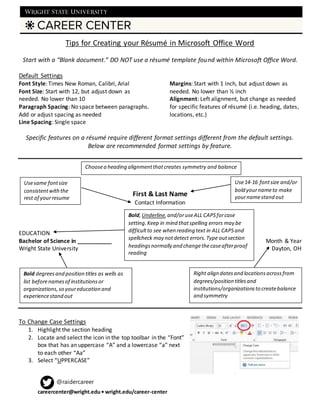
Tips for Creating your Résumé in Microsoft Office Word- July 2016
- 1. @raidercareer careercenter@wright.edu• wright.edu/career-center Usesame fontsize consistentwiththe rest of yourresume Use14-16 fontsize and/or bold yournameto make yournamestand out Choosea heading alignmentthatcreates symmetry and balance Bold,Underline,and/oruseALL CAPSforcase setting.Keep in mind thatspelling errors may be difficultto see when reading text in ALL CAPSand spellcheck may notdetect errors.Type outsection headingsnormally and changethecaseafterproof reading Bold degreesand position titles as wells as list beforenamesof institutionsor organizations,so youreducation and experiencestand out Right align datesand locationsacrossfrom degrees/position titlesand institutions/organizationsto createbalance and symmetry Tips for Creating your Résumé in Microsoft Office Word Start with a “Blank document.” DO NOT use a résumé template found within Microsoft Office Word. Default Settings Font Style: Times New Roman, Calibri, Arial Font Size: Start with 12, but adjust down as needed. No lower than 10 Paragraph Spacing: No space between paragraphs. Add or adjust spacing as needed Line Spacing: Single space Margins: Start with 1 inch, but adjust down as needed. No lower than ½ inch Alignment: Left alignment, but change as needed for specific features of résumé (i.e. heading, dates, locations, etc.) Specific features on a résumé require different format settings different from the default settings. Below are recommended format settings by feature. First & Last Name Contact Information EDUCATION Bachelor of Science in ___________ Month & Year Wright State University Dayton, OH To Change Case Settings 1. Highlight the section heading 2. Locate and select the icon in the top toolbar in the “Font” box that has an uppercase “A” and a lowercase “a” next to each other “Aa” 3. Select “UPPERCASE”
- 2. @raidercareer careercenter@wright.edu• wright.edu/career-center Chooseconservativesymbolssuch ascircles or squares.Align bullet pointsto theleft margin with no indention ora ½ inch indention List coursesor technical skills in morethan one column when thereare fouror more To Right Align Dates 1. Type degree or position title and “Tab” over once 2. Find the selection box over the vertical ruler with a symbol that resembles an “L” (left alignment symbol) 3. Click the box until the right alignment symbol appears (backwards L) 4. Move mouse over horizontal ruler and click. A right alignment symbol (backwards L) should appear that can be moved to the far right margin 5. Type in date RELEVANT COURSEWORK Marketing Planning Sports Marketing Personal Selling Promotional Marketing Product Marketing Sales Management Internet Marketing SPSS, Microsoft Office Strategic Management To Create Multiple Columns 1. Type out list of courses/technical skills and highlight when finished 2. Select the “PAGE LAYOUT” tab in the top toolbar 3. Locate and click on the “Columns” icon 4. Select appropriate number of columns for your list Final Tips Limit bolding, underlining, and italics to your name, section headings, and degrees/position titles Focus on content of your résumé first and format after you have decided what should be included Convert document to PDF before uploading to a résumé database or online application to ensure formatting is secured