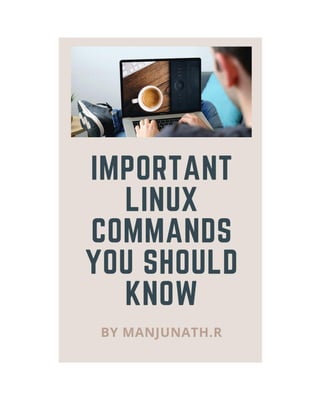
Important Linux Commands You Should Know
- 2. Important Linux Commands You Should Know Manjunath.R #16/1, 8th Main Road, Shivanagar, Rajajinagar, Bangalore560010, Karnataka, India *Email: manjunath5496@gmail.com "The only true wisdom is in knowing you know nothing." − Socrates (A Pocket Guide For Beginners)
- 3. Disclaimer © Copyright 2019 Manjunath.R Despite my best efforts to assure the accuracy of the material in this book, I do not accept and hereby disclaim any liability to any party for any loss, damage, or disruption caused by mistakes or omissions, whether caused by negligence, accident, or any other cause. For any suggestions or concerns, please write to me: manjunath5496@gmail.com This work is licensed under a Creative Commons Attribution-NonCommercial-ShareAlike 4.0 International License. (CC BY-NC-SA 4.0) Under the terms of the cc-4.0-by license, you may: Share – copy and distribute the content in any form or media Remix, alter, and build upon the content for any non-commercial objective As long as you comply by the conditions of the license, the licensor cannot revoke these rights. You have to Provide proper recognition; Cite the license by including a link to it (https://creativecommons.org/licenses/by-nc-sa/4.0/); and Specify whether (and if so, which) changes were made from the original.
- 4. Dedication I dedicate this book to every individual, programmer, teacher, educational institutions and enterprise corporations in every country of the world for their immense contributions towards the process of creating, designing, deploying and supporting software…
- 5. Acknowledgements Without the amazing work of some renowned programmers, their creativity, and their inventiveness in the field of software programming, this book would not have been accomplished. I would like to use this opportunity to thank my dearest friend and well-wisher "Lawrence" for his unwavering support during the COVID crisis and for giving me access to all the resources I needed to finish this book. I want to express my gratitude to my family for their support and encouragement as I wrote this book, especially to my mother, who has been a tremendous source of inspiration in my life. I owe a lot of gratitude to my mother for teaching me how to be perseverant and strong in life. Finally, I want to emphasize how crucial patience is when writing a book or taking on any other project in life.
- 6. Foreword I'm neither the proprietor of a well-known publishing house or a top IT firm with hundreds of in- house programmers who could easily produce anything I needed. I am a self-employed software engineer who is passionate about what I do, and believe me when I say that a lot of work and effort went into compiling this comprehensive edition. I'll be overjoyed if it helps even a few others reach their ideal positions in their professions. Thank You − Manjunath.R
- 7. A Complete Introduction to the Linux Command Line
- 8. Introduction Want to use a Linux-based, open-source Unix-like operating system to increase the productivity and efficiency of your everyday computing? You can get ideas, strategies, and tips on how to do the task in this book. This book's main objective is to make system administration on Linux machines simple by giving you all the information you need. This book takes a task-oriented approach to system administration; as a result, it is structured around the requirements of a system administrator rather than the characteristics of the Linux operating system. The command-line interface is one of the nearly all well built trademarks of Linux. There exists an ocean of Linux commands. Although, this to the end of time creates a problem: by all of so copious commands accessible to manage, you don't comprehend where and at which point to fly learning them, especially when you are learner. If you are facing this problem, and are peering for a painless method to begin your command line journey in Linux, you've come to the right place, as in this book, we will launch you to a hold of well liked and helpful Linux commands: You can copy, move, and remove files and folders Identify any network connectivity issues. Modify the ownership and permissions of files and folders. Manage, add, and create users and groups. Use "su" and "sudo" to securely access the root account. Create and modify text files without a graphical editor, and a lot more things. This book is heavily focused on Linux system administration. It will make an effort to explain how to use the command line interface more effectively. How does everything work? What is its scope? What method of use is ideal? However, by giving the reader a strong foundation in the use of the command line, a necessary tool for any significant system administration activity, it will set them up for further exploration of a command-line executable software or utility. There is no quick route to Linux wisdom. The command line is difficult to learn and requires significant effort. It's not that it's so difficult; rather, it's that it's so big. On a typical Linux system, you can use literally a plethora of programs via the command line. Be forewarned: learning the command line is not something you should take lightly. On the other hand, as 90% of cloud infrastructure and hosting services use Linux, mastering the Linux command line is quite advantageous.
- 9. Have Fun! "All the best people in life seem to like LINUX." −Steve Wozniak Remember that a command line is an interface that receives lines of text and converts them into instructions for your computer while you go through this book. A graphical user interface (GUI) is simply a command- line application abstraction. For instance, a command is carried out every time you click the "X" to close a window. Make sure to install Linux on your computer before diving into the most popular commands. Note: Linux version used: CentOS Linux release 7.3.1611 (Core)
- 10. 17 Principles of the philosophy of UNIX Principle of Modularity: A system should be composed of several components that are joined, collaborate well, and have clearly defined functions Principle of Clarity: Clearness is better than smartness Principle of Composition: Create software that can communicate with other software Principle of Separation: Programming mechanisms and rules should be kept distinct. Keep front-end interfaces and back-end engines separate Principle of Simplicity: Build for simplicity and only add complexity where necessary Principle of Parsimony: Only write a large program when it is clear by demonstration that nothing else will work Principle of Transparency: Design with visibility in view to simplify analysis and troubleshooting Principle of Robustness: Transparency and ease of use produce robustness Principle of Representation: Create programs easier to understand for any programmer involved in the project so that it can be maintained When offered the choice, programmers should choose to complicate the data rather than the procedural logic of the software because complex data is simpler for us to understand than complex logic
- 11. Principle of Least Surprise: Developers should be encouraged to create user-friendly, intuitive products Principle of Silence: Allow programmers and other programs to get the data they require from a program's output without having to interpret unnecessary extensive and detailed Principle of Repair: Programmers should create software that fails in a way that is simple to identify and diagnose Principle of Economy: Project development costs should be minimized Principle of Generation: Programmers should develop abstract, high-level programs that produce code rather than writing code by hand to decrease human error and save time Principle of Optimization: Before you can optimize it, get it working. Software should be developed and tested before being masterfully crafted by developers Principle of Diversity: Make programs flexible, enabling their use in ways other than those that their creators intended Principle of Extensibility: Increase the usefulness and lifespan of the developer's written code
- 12. Better skills come with increased learning. Your main focus as a novice should be on becoming familiar with the ins and outs of operating system architecture as well as discovering shortcuts and time-saving techniques.
- 13. CentOs is a wonderful option if you use Windows and want to learn Linux because it is one of the best Linux distributions for beginners. Your first few days using CentOs won't be that odd. But you must learn how to utilize Linux's command line interface if you want to experience its full capabilities. You will initially experience some difficulty learning several instructions. Although employing the instructions won't make you a genius, it will assist you in carrying out certain fundamental tasks. Here are the most basic CentOs commands for new users to ensure a smooth start. Let's get right into it!
- 14. Linux Commands Description: Display system date and time. Command: date Description: Display calendar. Command: cal "... being a Linux user is sort of like living in a house inhabited by a large family of carpenters and architects. Every morning when you wake up, the house is a little different. Maybe there is a new turret, or some walls have moved. Or perhaps someone has temporarily removed the floor under your bed." ~ Unix for Dummies, 2nd Edition 1
- 15. 371 Description: Display date, time and calendar. Command: date & cal Description: Display August month 2016 year calendar. Command: cal 8 2016 Description: Used to clear the terminal window. Command: clear Description: Exit from the terminal window. Command: exit 386 2
- 16. 372 Description: Display free and used system memory. Command: free Description: Display free and used system memory in bytes. Command: free -b Description: Display free and used system memory in kilobytes. Command: free -k Description: Display free and used system memory in megabytes. Command: 387 3
- 17. 373 free -m Description: Change user password. Command: passwd Description: Power-off the machine. Command: shutdown Description: Power-off the machine immediately. Command: shutdown -h now Description: Power-off the machine after 10 minutes. 388 4
- 18. 374 Command: shutdown -h +10 Description: Print current working directory. Command: echo $PWD Description: Print previous working directory. Command: echo $OLDPWD Description: Executes the 11th command in command history. Command: !11 389 5
- 19. 375 Description: Reveals your command history. Command: history Description: Power off or reboot the Operating system. Command: sudo reboot Description: Display the IP address of the host. Command: ip address Description: List the size of files and directories. Command: ls -s 390 6
- 20. 376 Description: View mounted file systems. Command: mount Description: Display the information of disk usage of files and directories. Command: du Description: Tells you how long the system has been running. Command: uptime Description: Set current date as 02 Nov 1988. Command: 391 7
- 21. Description: Set current time as 12:11:02 IST. Command: Description: View Specific Disk Partition in Linux. Command: fdisk -l /dev/sda Description: Lists all files and directories in the present working directory. Command: ls Description: Report the process information. 377 392 8 date --set 1998-11-02 date --set 12:11:02
- 22. 378 Command: ps Description: Display disk usage. Command: df Description: Display disk usage in gigabytes, megabytes, or kilobytes. Command: df -H Description: Delete every file and every directory. Command: rm -r * 393 9
- 23. 379 Description: Provides a quick overview of the currently running processes. Command: top Description: The system performs an immediate reboot. Command: reboot Description: Terminate processes without having to log out or reboot. Command: kill Description: Change the current working directory. Command: cd 394 10
- 24. 380 Description: Create a new session on the system. Command: login Description: List open files. Command: lsof Description: List USB devices. Command: lsusb Description: Check the status of the network services. Command: 395 11
- 25. 381 service network status Description: Start the network service. Command: service network start Description: Stop the network service. Command: service network stop Description: Restart the network service. Command: service network restart Description: Report information about the users currently on the machine and their processes. 396 12
- 26. 382 Command: w Description: Display the current directory. Command: pwd Description: Displays CPU architecture information (such as number of CPUs, threads, cores, sockets, and more). Command: lscpu Description: Displays the number of processing units available to the current process. Command: nproc 397 13
- 27. 383 Description: The system performs an immediate reboot. Command: init 6 Description: Power-off the machine. Command: init 0 Description: List files by date. Command: ls -lrt Description: Report information about storage devices such as hard disks, flash drives etc. Command: lsblk 398 14
- 28. 384 Description: Show exit status of previous command. Command: echo $? Description: Lists a few useful info commands. Command: info Description: Prints current year's calendar. Command: cal -y Description: Check the status of all the services. Command: 399 15
- 29. 385 service --status-all Description: Display time in hh:mm:ss. Command: date +%T Description: Tells when the user last logged on and off and from where. Command: last -1 username Description: Sort files and directories by extension name. Command: ls -X Description: Display the manual for the pwd command. 400 16
- 30. 386 Command: man pwd Description: Displays information about running processes in the form of a tree. Command: pstree Description: Resets your terminal. Command: reset Description: Displays What date is it this Friday. Command: date -d fri 401 17
- 31. 387 Description: Displays the size of each individual file. Command: du -a Description: Display information about the Advanced configuration and power Interface. Command: acpi Description: Takes you two folders back. Command: cd ../.. Description: Takes you to the previous directory. Command: cd - 402 18
- 32. 388 Description: Displays a list of shell built-in commands. Command: help Description: Lists your last logins. Command: last yourusername Description: Create a new directory called myfiles. Command: mkdir myfiles Description: Remove the directory myfiles. Command: 403 19
- 33. 389 rmdir myfiles Description: Disable password for a specific user "root1". Command: passwd -d root1 Description: Switch to user "root1". Command: sudo su root1 Description: Exit from the terminal window. Command: logout Description: Creates a user "root1". 404 20
- 34. 390 Command: useradd "root1" Description: Assign password to user "root1". Command: passwd "root1" Description: Repeats the last command. Command: !! Description: Display Who you are logged in as. Command: whoami 405 21
- 35. 391 Description: Display the login name of the current user. Command: logname Description: Report the name of the kernel. Command: uname Description: Print the kernel version. Command: uname -v Description: Print the operating system. Command: uname -o 406 22
- 36. 392 Description: Report the machine hardware name. Command: uname -m Description: Print version information and exit. Command: uname --version Description: Print the kernel release. Command: uname -r Description: Report the network node hostname. Command: 407 23
- 37. 393 uname -n Description: Display all port connections (both TCP and UDP). Command: netstat -a Description: Display only TCP (Transmission Control Protocol) port connections. Command: netstat -at Description: Display only UDP (User Datagram Protocol) port connections. Command: netstat -au Description: Display all active listening ports. 408 24
- 38. 394 Command: netstat -I Description: Display all active listening TCP ports. Command: netstat -It Description: Display all active listening UDP ports. Command: netstat -lu Description: Reveal all the information about the current user (user id, username, group id, group name etc.). Command: id 409 25
- 39. 395 Description: Reveal all the information about the user "root1" (user id, username, group id, group name etc.). Command: id root1 Description: Print the machine's architecture. Command: arch Description: Display the list of available fonts. Command: fc-list Description: Create two directories (myfiles, files). Command: mkdir myfiles files 410 26
- 40. 396 Description: install apache (CentOS). Command: yum install httpd Description: install apache (Ubuntu). Command: apt install httpd Description: upgrade apache (CentOS). Command: yum update httpd Description: upgrade apache (Ubuntu). Command: 411 27
- 41. 397 apt update httpd Description: uninstall apache (CentOS). Command: yum remove httpd Description: uninstall apache (Ubuntu). Command: apt remove httpd Description: Display usage summary for the command (date). Command: date --help Description: List active connections to/from system. 412 28
- 42. 398 Command: ss -tup Description: List internet services on a system. Command: ss -tupl Description: Display all active UNIX listening ports. Command: netstat -lx Description: Display all the active interfaces details. Command: ifconfig 413 29
- 43. 399 Description: Display information of all network interfaces. Command: ifconfig -a Description: Compare the contents of two files (1.txt, 2.txt). Command: diff 1.txt 2.txt Description: Tells you how many lines, words, and characters there are in a file (1.txt). Command: wc 1.txt Description: Compresses file (1.txt), so that it take up much less space. Command: gzip 1.txt 414 30
- 44. 400 Description: Uncompresses file (1.txt) compressed by gzip. Command: gunzip 1.txt Description: Examine the contents of the file (1.txt). Command: cat 1.txt Description: Display calendar. Command: ncal Description: Removes the file (1.txt). Command: 415 31
- 45. 401 rm 1.txt Description: Rename a file named 1.txt to 0.txt. Command: mv 1.txt 0.txt Description: Replace the contents of 0.txt with that of 1.txt. Command: cp 1.txt 0.txt Description: Create a empty file (test.txt). Command: touch test.txt Description: Print the last 10 lines of a file (1.txt). 416 32
- 46. 402 Command: tail 1.txt Description: Print N number of lines from the file (1.txt). Command: tail -n N 1.txt Description: Prints the number of words in a file (1.txt). Command: wc -w 1.txt Description: Prints the number of characters from a file (1.txt). Command: wc -m 1.txt 417 33
- 47. 403 Description: Prints the length of the longest line in a file (1.txt). Command: wc -L 1.txt Description: Print information about usb ports, graphics cards, network adapters etc. Command: lspci Description: View contents of a file (1.txt). Command: less 1.txt Description: Display calendar (last month, current month, and next month). Command: cal -3 418 34
- 48. 404 Description: Compare the contents of three files (1.txt, 2.txt, 3.txt) line by line. Command: diff3 1.txt 2.txt 3.txt Description: Compare two files (1.txt, 2.txt) line-by-line. Command: comm 1.txt 2.txt Description: Perform byte-by-byte comparison of two files (1.txt, 2.txt). Command: cmp 1.txt 2.txt Description: Prints the CRC checksum and byte count for the file "myfiles.txt". Command: 419 35
- 49. 405 cksum myfiles.txt Description: Append contents of files (1.txt, 2.txt) into one file (0.txt). Command: cat 1.txt 2.txt > 0.txt Description: Append contents of files (1.txt, 2.txt, 3.txt) into one file (0.txt). Command: sed r 1.txt 2.txt 3.txt > 0.txt Description: Append contents of files (1.txt, 2.txt, 3.txt) into one file (0.txt). Command: sed h 1.txt 2.txt 3.txt > 0.txt Description: Append contents of files (1.txt, 2.txt, 3.txt) into one file (0.txt). 420 36
- 50. 406 mkdir test cd test pwd touch test1.txt Command: sed -n p 1.txt 2.txt 3.txt > 0.txt Shortcuts: | | ctrl+c ctrl+z | | Halts the current command Stops the current command | | | | ctrl+d | | Logout the current session | | | | ctrl+w | | Erases one word in the current line | | | ctrl+u | Erases the whole line | | ctrl+r | Type to bring up a recent command | Description: Writes contents of a file (0.txt) to output, and prepends each line with line number. Command: nl 0.txt Description: Create a empty file (test1.txt) inside a directory (test). Command: 421 37
- 51. 407 Description: Gather information about hardware components such as CPU, disks, memory, USB controllers etc. Command: sudo lshw Description: Gather information about file system partitions. Command: sudo fdisk -l Description: Displays the line (good morning) in which the string (good) is found in the file (1.txt). Command: grep good 1.txt Description: Append contents of files (1.txt, 2.txt, 3.txt) into one file (0.txt) using for loop. 422 38
- 52. 408 ### | Command | Description |: | : | vi | Open vi editor | i | Go to Insert mode | | | a =20; b =64; | | print (a + b); | | Hit Escape to return to Normal mode. | :w hello.py | Save text | | | | | | | | | | :q | Quit | | python hello.py |Print the output:84 | Command: for i in {1..3}; do cat "$i.txt" >> 0.txt; done Description: Search for files (test.txt, test1.txt, test2.txt, test.php, test.html) in a directory as well as its sub- directories. Command: find test* Description: Displays status related to a file (1.txt). Command: stat 1.txt Description: 423 39
- 53. 409 Download the file (file.txt) from url "http: //website.com/files/file.txt". Command: wget http://website.com/files/file.txt Description: Display host's numeric ID in hexadecimal format. Command: hostid Description: Display file type of the file (myfiles.txt). Command: file myfiles.txt Description: Create a file (myfiles.txt) containing a text (Hello World). Command: echo 'Hello World' > myfiles.txt 424 40
- 54. 410 echo "Hello world!" >> 1.txt echo "this is 2nd line text" >> 1.txt echo "last line!" >> 1.txt Description: Create a file (myfiles.txt) containing a text (Hello World). Command: printf 'Hello World' > myfiles.txt Description: Display IP address of the hostname. Command: hostname -i Description: Add a new line of text to an existing file (1.txt). Command: Description: Displays a single line description about a command (cal). 425 41
- 55. 411 ### | Command | Description |: | : | vi | Open vi editor | i | Go to Insert mode | Type some text. | | Hit Escape to return to Normal mode. | :w test.txt | :q | :q! | Save text | | | | | | | | Quit | |Quit without saving | ### | Command | Description |: | : | vi | Open vi editor | i | Go to Insert mode | $name = "Paul"; | | print "$name"; | | Hit Escape to return to Normal mode. | :w hello.pl | :q | perl hello.pl | Save text | | | | | | | | | Quit | |Print the output: Paul | ### | Command | Description |: | : | vi | Open vi editor | i | Go to Insert mode | echo "What is your name?" | | read PERSON | | echo "Hello, $PERSON" | | Hit Escape to return to Normal mode. | :w hello.sh | :q | sh hello.sh | | | | Save text | Quit | Output: | What is your name? | | | | | | | | | | | | | If you enter: Zara Ali | | Hello, Zara Ali | Command: whatis cal Description: Check the network connectivity between host (your connection) and server (Google server). 426 42
- 56. 412 427 Command: ping google.com Description: Find the location of source/binary file of a command (cal). Command: whereis cal There are 2 ways to use the command: Numeric mode Symbolic mode Numeric mode Permission Type Symbolic mode 0 No Permission --- 1 Execute --x 2 Write -w- 3 Execute + Write -wx 4 Read r-- 5 Read + Execute r-x 6 Read + Write rw- 7 Read + Write + Execute rwx [manju@localhost ~]$ ps -ef | grep sshd root 988 1 0 06:14 ? 00:00:00 /usr/sbin/sshd manju 3501 3461 0 06:24 pts/0 00:00:00 grep --color=auto sshd # Check if the SSH server (sshd) is running # Overwrite existing file $ echo "Albert Einstein" > 1.txt # Append a second line $ echo "Alan Turing" >> 1.txt 43
- 57. cd /etc && ls # Execute ls after cd /etc rm myfiles.txt && echo success || echo failed [manju@localhost ~]$ echo This is the $SHELL shell This is the /bin/bash shell [manju@localhost ~]$ echo This is $SHELL on computer $HOSTNAME This is /bin/bash on computer localhost.localdomain [manju@localhost ~]$ echo The user ID of $USER is $UID The user ID of manju is 1000 [manju@localhost ~]$ echo My home directory is $HOME My home directory is /home/manju env LANG=C bash -c 'ls test[a-z].txt' testa.txt testb.txt testc.txt env LANG=en_US.UTF-8 bash -c 'ls test[a-z].txt' testa.txt testA.txt testb.txt testc.txt testC.txt Print 'success' if myfiles.txt is removed and print 'failed' if it is not removed [manju@localhost ~]$ bash -c 'echo $SHELL $HOME $USER' /bin/bash /home/manju manju [manju@localhost ~]$ env -i bash -c 'echo $SHELL $HOME $USER' /bin/bash
- 58. [manju@localhost ~]$ prefix=John [manju@localhost ~]$ echo Hello ${prefix}Dalton and ${prefix}Humphrys Hello JohnDalton and JohnHumphrys echo 'a=5;echo $a' [manju@localhost ~]$ touch myfiles.txt [manju@localhost ~]$ cat myfiles.txt Hello World [manju@localhost ~]$ !to touch myfiles.txt echo $(a=5;echo $a) 5 a=5;echo $a [manju@localhost ~]$ echo $HISTSIZE 1000 The number of commands that are stored in memory in a history list while your bash session is ongoing [manju@localhost ~]$ echo $HISTFILE /home/manju/.bash_history Holds the name and location of your Bash history file
- 59. echo $HISTFILESIZE 1000 [manju@localhost ~]$ ls *ile1.txt file1.txt [manju@localhost ~]$ ls f*ile1.txt file1.txt [manju@localhost ~]$ ls f*1.txt file1.txt [manju@localhost ~]$ ls file?.txt file1.txt file2.txt file3.txt [manju@localhost ~]$ ls fil?1.txt file1.txt [manju@localhost ~]$ ls fil??.txt file1.txt file2.txt file3.txt [manju@localhost ~]$ ls file??.txt file23.txt file34.txt How many commands can be stored in the .bash_history file
- 60. [manju@localhost ~]$ ls test[5A].txt testA.txt [manju@localhost ~]$ ls test[A5].txt testA.txt [manju@localhost ~]$ ls file[!5]*.txt file123.txt file1.txt file23.txt file2.txt file34.txt file3.txt [manju@localhost ~]$ ls file[!5]?.txt file23.txt file34.txt [manju@localhost ~]$ ls [a-z]ile?.txt file1.txt file2.txt file3.txt [manju@localhost ~]$ ls [A-Z]ile?.txt file1.txt file2.txt file3.txt [manju@localhost ~]$ echo * * [manju@localhost ~]$ echo '*' * [manju@localhost ~]$ echo "*" * [manju@localhost ~]$ ls [a-z]*[0-9].txt file123.txt file1.txt file23.txt file2.txt file34.txt file3.txt List all .txt files starting with a letter and ending in a number
- 61. ls ????? # List all files that have exactly five characters ls [fF]*[3A].txt # List all .txt files that start with f or F and end with 3 or A ls f[iR]*[0-9].txt # List all .txt files that start with f have i or R as second character and end in a number ls [!f]*.txt # List all .txt files that do not start with the letter "f" [manju@localhost ~]$ echo Einstein2 | sed 's/2/36/' Einstein36 [manju@localhost ~]$ echo Einstein36 | sed 's/Einstein/Hilbert/' Hilbert36 [manju@localhost ~]$ echo Hawking6 Lucy8 | sed 's/Hawking/Lucy/' Lucy6 Lucy8 [manju@localhost ~]$ echo Lucy3 Lucy6 | sed 's/Lucy/Hawking/g' Hawking3 Hawking6
- 62. [manju@localhost ~]$ who | cut -d' ' -f1 | sort manju manju [manju@localhost ~]$ who | cut -d' ' -f1 | sort | uniq manju grep bash /etc/passwd | cut -d: -f1 | sort > bu.txt # Place a sorted list of all bash users in bu.txt who | cut -d' ' -f1 | sort > users.txt # Place a sorted list of all logged on users in users.txt ls /etc | grep conf # List of all filenames in /etc that contain the string "conf" in their filename ls /etc | grep -i conf | sort Display a sorted list of logged on users Display a sorted list of logged on users − but every user only once [manju@localhost ~]$ grep bash /etc/passwd root:x:0:0:root:/root:/bin/bash manju:x:1000:1000:su,root,yopp,hhhhh:/home/manju:/bin/bash Display a list of all bash user accounts on this computer Display a sorted list of all files in /etc that contain the case insensitive string "conf " in their filename
- 63. 59 import os os.system('ls') List all the files and directories in the current directory import subprocess subprocess.call ('ls') 428 90% of the public cloud workload is run on Linux distros. The first ever Linux kernel just occupied only 65 KB. import os os.system('linux command') import subprocess subprocess.call ('linux command') All of the 500 fastest supercomputers run Linux. Execution of the linux command "ls" using the python program 44
- 64. Command: last reboot Description: Show system reboot history Command: dmesg Description: Displays the messages from the kernel ring buffer (a data structure that records messages related to the operation of the kernel) Command: cat /proc/cpuinfo Description: Display CPU information 429 45
- 65. Command: cat /proc/meminfo Description: Display memory information Command: Description: Display PCI (Peripheral Component Interconnect) devices Command: Description: Display USB devices 430 46 lspci -tv lsusb -tv
- 66. Command: free -h Description: Display free and used memory (-h for human readable, -m for MB, -g for GB) Command: mpstat 1 Description: Display processor related statistics Command: vmstat 1 Description: 431 47
- 67. Display virtual memory statistics Command: iostat 1 Description: Display Input / Output statistics Command: watch df -h Description: Execute "df -h" command, showing periodic updates Command: Description: 432 48 ps -ef
- 68. Display all the currently running processes on the system Command: ip a Description: Display all network interfaces and IP address Command: dig wikipedia.org Description: Display DNS information for domain (wikipedia.org) Command: host wikipedia.org Description: 433 49
- 69. Display the IP address details of the specified domain (wikipedia.org) Command: netstat -nutlp Description: Display listening Transmission Control Protocol (TCP) and the User Datagram Protocol (UDP) ports and corresponding programs Command: rpm -qa Description: List all installed packages Command: yum list installed Description: List all installed packages (CentOS) Command: 434 50
- 70. yum info httpd Description: Display description and summary information about package "httpd" (CentOS) Command: du -ah Description: Display disk usage for all files and directories in human readable format Command: du -sh Description: Display total disk usage off the current directory Command: 435 51
- 71. cd /etc Description: Change to the /etc directory Command: ps -A Description: List the status of all the processes along with process id and PID Command: int main() { printf("Hello worldn"); Hello.c return 0; } 436 52 #include <stdio.h> gcc Hello.c
- 72. Description: Compile the C program saved in Hello.c file Command: int main() { std::cout << "Hello world!"; Hello.cpp return 0; } Description: Compile the C++ program saved in Hello.cpp file Command: tty Description: Displays the file name of the terminal connected to standard input 437 53 #include <iostream> g++ Hello.cpp
- 73. Command: public static void main(String [] args) { System.out.println("Hello, World!"); MyClass.java } } Description: Compile the Java program saved in MyClass.java file using javac compiler Command: od -b myfiles.txt Description: Displays the contents of myfiles.txt file in octal format Command: od -c myfiles.txt 438 54 public class MyClass { javac MyClass.java
- 74. Description: Displays the contents of myfiles.txt file in character format Command: od -An -c myfiles.txt Description: Displays the contents of myfiles.txt file in character format but with no offset information Command: csplit myfiles.txt 13 62 101 Description: If the file myfiles.txt has 123 lines, the csplit command would create four files: the xx00 file would contain lines 1−12, the xx01 file would contain lines 13−61, the xx02 file would contain lines 62−100, the xx03 file would contain lines 101−123 Command: 439 55
- 75. md5sum myfiles.txt Description: Prints a 32-character (128-bit) checksum of myfiles.txt file using the MD5 algorithm Command: more myfiles.txt Description: Displays the content of myfiles.txt file Command: sha1sum myfiles.txt Description: Prints SHA1 (160-bit) checksum of myfiles.txt file Command: SHA 1 → Secure Hash Algorithm 1 440 56
- 76. shred myfiles.txt Description: Overwrites the myfiles.txt file repeatedly − in order to make it harder for even very expensive hardware probing to recover the data Command: cat myfile.txt 01. Einstein 02. Newton 03. Maxwell 04. Tesla 05. Edison tac myfile.txt 05. Edison 04. Tesla 03. Maxwell 02. Newton 01. Einstein Description: Print the lines of myfile.txt in reverse (from last line to first) 441 57
- 77. Command: Description: Delete repeated lines in the file (myfiles.txt). Command: Description: Displays a list of system services and whether they are started (on) or stopped (off) in run levels 0−6 Command: Description: Power-off the system 442 uniq myfiles.txt chkconfig --list halt -p Command: xdg-open myfiles.txt Description: Open a file (myfiles.txt). 58
- 78. Command: lastlog Description: Prints the details of the last login (login-name, port and last login time) Command: lastlog -t 1 Description: Displays the login information (1 day ago) Command: lastlog -u manju Description: Display lastlog information for a particular user (manju) 443 59
- 79. Command: cat /etc/passwd more /etc/passwd less /etc/passwd getent passwd Description: List all users on Linux Command: tail -5 /etc/passwd head -5 /etc/passwd 444 60
- 80. Description: List last 5 users on Linux List first 5 users on Linux Command: wall "The system will be shutdown in 10 minutes." Description: The message (The system will be shutdown in 10 minutes.) will be broadcasted to all users that are currently logged in Command: chage -l manju Description: List the password and its related details for a user (manju) 445 61
- 81. Command: chage -M 10 manju Description: Set Password Expiry Date for an user (manju) Command: chage -E "2020-07-30" manju Description: Set the Account Expiry Date for an User (manju) Command: chage -I 10 manju Description: Force the user (manju) account to be locked after 10 inactivity days 446 62
- 82. cat /etc/hostname → localhost.localdomain hostname → localhost.localdomain nmtui # Configure a network interface IPv4 address yum check-update # Check whether any updates are available for your installed packages yum search httpd # Find any packages containing the specified keyword "httpd" ls /etc # List the contents of /etc ls /bin /sbin # List the contents of /bin and /sbin ls -al ~ # List all the files (including hidden files) in the home directory ls -lh /boot # List the files in /boot in a human readable format Display the hostname of the system
- 83. mkdir ~/mydir # Create a directory "mydir" under home directory cd /etc ; mkdir ~/mydir # Change to the /etc directory and create a directory "mydir" under home directory. rm -i file.txt rename .txt .backup *.txt # Renames all .txt files replacing.txt with .backup rm: remove regular empty file ‘file.txt’? If we type "yes" file.txt is removed If we type "no" file.txt is not removed ls file.txt cod.txt conf.txt rename file FILE * ls FILE.txt cod.txt conf.txt file /bin/cat /etc/passwd /usr/bin/passwd Display the type of file of /bin/cat, /etc/passwd and /usr/bin/passwd
- 84. Command: ftp 192.168.42.77 Description: Connect to an FTP server at remote server IP address "192.168.42.77" Command: Description: Lists all the peers connected at various interfaces along with their MAC Addresses and IP addresses Command: dnsdomainname Description: 447 63 arp -a
- 85. Display the system's DNS domain name Command: domainname Description: Display the name of the domain your machine belongs to Command: echo 'Hello World!' | base64 Output: SGVsbG8gV29ybGQhCg== Description: Encode text (Hello World!) to base64 Command: echo 'SGVsbG8gV29ybGQhCg==' | base64 -d Output: Hello World! Description: 448 64
- 86. Decode (SGVsbG8gV29ybGQhCg==) to text (Hello World!) Command: Description: Build font information cache files Command: cat 1.txt Einstein Newton Albert fmt 1.txt Einstein Newton Albert Description: Formats text in a single line 449 65 fc-cache -f -v
- 87. df -h | sort -rnk 5 | head -3 | awk '{ print "Partition " $6 "t: " $5 " full!" }' awk 'BEGIN { FS=":" } { print $1 "t" $5 }' /etc/passwd # Display all the users on your system ls *.xml 1.xml 2.xml ls *.xml > list.txt [manju@localhost ~]$ cat list.txt 1.xml 2.xml for i in `cat list.txt`; do cp "$i" "$i".md ; done Partition /boot : 51% full! Partition / : 29% full! Partition /run : 2% full! [manju@localhost ~]$ ls 12.txt 2.xml.md Documents file34.txt Music Pictures tree.cpio 13.txt 3.txt Downloads file3.txt mydi Public users.txt 145.txt all echo FILE.backup mydir SHOW Videos 1.txt allfiles.txt file file.md mydir1 Templates 1.xml bu.txt file123.txt first.bash myfiles.txt test 1.xml.md Desktop file1.txt first.txt myFILEs.txt.xz testA.txt 2.txt DICT file23.txt foo1.txt newdir testB.txt 2.xml dir file2.txt list.txt nohup.out text
- 88. [manju@localhost ~]$ df -h / Filesystem Size Used Avail Use% Mounted on /dev/sda3 18G 5.2G 13G 29% / Check the actual used space on the current root device less /proc/modules # Display information about what kernel−modules are loaded on your system [manju@localhost ~]$ free −tm total used free shared buff/cache available Mem: 999936 511156 73480 8572 415300 284236 Swap: 2097148 0 2097148 Display the memory usage including totals in megabytes [manju@localhost ~]$ date --date="3 months 1 day ago" Mon Jul 18 23:17:47 PDT 2022 [manju@localhost ~]$ date -d "3 days" Fri Apr 22 23:20:01 PDT 2022 Print the date 3 months and 1 day ago from the current date Print the date 3 days in the future from now [manju@localhost ~]$ cat myfiles.txt Hello World [manju@localhost ~]$ cat myfiles.txt | tr 'H' 'A' > myfilesB.txt [manju@localhost ~]$ cat myfilesB.txt Aello World
- 89. Command: Description: List the files in the current directory Command: Description: Copy the files ending with .txt or .md to the user's home directory lsattr cp {*.txt,*.md} ~ [manju@localhost ~]$ fgrep 'He' myfiles.txt Hello World Look for the string "He" in the file "myfiles.txt" [manju@localhost ~]$ grep --color -i Hello myfiles.txt Hello World [manju@localhost ~]$ cat myfiles.txt Hello World ls file* # List all files in the current directory starting with "file" ls *file # List all files in the current directory ending with "file"
- 90. cat phy.txt Albert Einstein was a German-born theoretical physicist, widely acknowledged to be one of the greatest physicists of all time. Einstein is known for developing the theory of relativity, but he also made important contributions to the development of the theory of quantum mechanics. fmt -w 1 phy.txt Albert Einstein was a German-born theoretical physicist, widely acknowledged to be one of the greatest physicists of all time. Einstein is known for developing 450 66
- 91. the theory of relativity, but he also made important contributions to the development of the theory of quantum mechanics. cat phy.txt Albert Einstein was a German-born theoretical physicist, widely acknowledged to be one of the greatest physicists of all time. Einstein is known for developing the theory of relativity, but he also made important contributions to the development of the theory of quantum mechanics. fold -w 20 phy.txt Albert Einstein was 451 67
- 92. a German-born theor etical physicist, wi dely acknowledged to be one of the great est physicists of al l time. Einstein is known for developing the theory of relat ivity, but he also m ade important contri butions to the devel opment of the theory of quantum mechanic s. Command: traceroute google.com Description: Prints the route that a packet takes to reach the Google (172.217.26.206) host from the local machine Command: cat 1.txt 452 68
- 93. Einstein Newton Albert gzip 1.txt zcat 1.txt.gz Einstein Newton Albert Description: View the contents of zipped file Command: zdiff 1.txt.gz 2.txt.gz Description: Compare the contents of two zipped files (1.txt.gz, 2.txt.gz) 453 69
- 94. Command: ss | less Description: List all connections Command: ss -aA tcp Description: Filter out TCP (Transmission Control Protocol) connections Command: ss -aA udp Description: Filter out UDP (User Datagram Protocol) connections 454 70
- 95. Command: ss -lnt Description: Display only listening sockets Command: ss -ltp Description: Print process name and PID Command: ss -s Description: Print summary statistics 455 71
- 96. Command: ss -tl6 Description: Display only IPv6 connections Command: ss -tl -f inet Description: Display only IPv4 socket connections Command: ss -t4 state established Description: Display all IPv4 TCP sockets that are in connected state 456 72
- 97. Command: pmap 3244 Description: View the memory map of a process with Process ID (3244) Command: apropos -r 'remove file' Description: Find command that removes file Command: apropos editor Description: Display information about the editing programs that are available on a system 457 73
- 98. Command: apropos pstree Description: Provide information about the pstree command (which displays the names of the processes currently on the system in the form of a tree diagram) basename /etc/passwd Output: passwd basename /usr/local/apache2/conf/httpd.conf The apropos command is useful when you know what you want to do, but you have no idea what command you should be using to do it. If you were wondering how to locate files, for example, the commands apropos find and apropos locate would have a lot of suggestions to offer. 458 74
- 99. Output: httpd.conf echo a b c d e f| xargs Output: a b c d e f echo a b c d e f| xargs -n 3 Output: display only 3 items per line a b c d e f Command: env Description: Print out a list of all environment variables Command: 459 75
- 100. printenv HOME Description: Print HOME variable value cat score.txt Albert-30 John-50 William-80 Stephen-20 Justin-40 cut -d- -f2 score.txt 30 50 80 20 40 cut -d- -f1 score.txt Albert John William Stephen Justin 460 76
- 101. cat 1.txt Hello World cat 2.txt Computer Program paste 1.txt 2.txt Hello World Computer Program cat 1.txt Hello World cat 2.txt Computer Program join 1.txt 2.txt Hello World Computer Program 461 77
- 102. Command: rev 1.txt Description: Reverse lines of a file (1.txt) cat 3.txt 22 33 11 77 55 sort 3.txt 11 22 sorts numeric values in 3.txt file and displays sorted output 33 55 77 462 78
- 103. cat 1.txt Hello World cat 1.txt | tr "[a-z]" "[A-Z]" convert from lower case to upper case HELLO WORLD cat 5.txt zz zz yy yy yy xx uniq 5.txt zz removes duplicate lines and displays unique lines yy xx 463 79
- 104. cat 6.txt Einstein Newton Tesla nl 6.txt 1 Einstein numbers the lines in a file (6.txt) 2 Newton 3 Tesla Command: ls -l *.txt Description: Lists the files with .txt extension The thing with Linux is that the developers themselves are actually customers too: that has always been an important part of Linux. Linus Torvalds 464 80
- 105. ls /proc/bus/ # List the contents of the /proc/bus/ directory [manju@localhost ~]$ dmesg | grep "irq 1[45]" [ 2.269581] ata1: PATA max UDMA/33 cmd 0x1f0 ctl 0x3f6 bmdma 0x1060 irq 14 [ 2.269585] ata2: PATA max UDMA/33 cmd 0x170 ctl 0x376 bmdma 0x1068 irq 15 echo Albert > 1.txt ; echo Einstein > 2.txt cat 1.txt Albert cat 2.txt Einstein Find irq's allocated at boot time cat /proc/ioports # List system's IO ports [manju@localhost ~]$ s=01234567890abcdefgh; echo ${s:7} 7890abcdefgh [manju@localhost ~]$ cd /home/manju; echo $PWD /home/manju [manju@localhost ~]$ cd ..; pwd /home [manju@localhost home]$ echo $- himBH
- 106. [manju@localhost home]$ w | cut -d " " -f 1 - | grep -v USER | sort -u manju [manju@localhost ~]$ ls 12.txt allfiles.txt echo file3.txt mydi Pictures text 13.txt bu.txt file FILE.backup mydir Public tree.cpio 145.txt Desktop file123.txt file.md mydir1 SHOW users.txt 1.txt DICT file1.txt first.bash myfiles.txt Templates Videos 2.txt dir file23.txt first.txt myFILEs.txt.xz test 3.txt Documents file2.txt foo1.txt newdir testA.txt all Downloads file34.txt Music nohup.out testB.txt Users currently connected [manju@localhost ~]$ echo "" [manju@localhost ~]$ echo Al{ber,an,er}t Albert Alant Alert [manju@localhost ~]$ echo ${Albert:=Einstein} Einstein [manju@localhost ~]$ echo $[5*5] 25
- 107. ls -ldh * | grep -v total | awk '{ print "Size is " $5 " bytes for " $9 }' Size is 135K bytes for 12.txt Size is 13M bytes for 13.txt Size is 0 bytes for 145.txt Size is 7 bytes for 1.txt Size is 9 bytes for 2.txt Size is 8 bytes for 3.txt Size is 20 bytes for all Size is 13M bytes for allfiles.txt Size is 11 bytes for bu.txt Size is 6 bytes for Desktop Size is 0 bytes for DICT Size is 6 bytes for dir Size is 6 bytes for Documents Size is 6 bytes for Downloads Size is 0 bytes for echo Size is 0 bytes for file Size is 0 bytes for file123.txt Size is 0 bytes for file1.txt Size is 0 bytes for file23.txt Size is 0 bytes for file2.txt Size is 45 bytes for mydir Size is 47 bytes for mydir1 Size is 12 bytes for myfiles.txt Size is 68 bytes for myFILEs.txt.xz Size is 0 bytes for file34.txt Size is 0 bytes for file3.txt Size is 0 bytes for FILE.backup Size is 3 bytes for file.md Size is 13 bytes for first.bash Size is 13 bytes for first.txt Size is 66 bytes for foo1.txt Size is 6 bytes for Music Size is 31 bytes for mydi Size is 6 bytes for newdir Size is 148 bytes for nohup.out Size is 6 bytes for Pictures Size is 6 bytes for Public Size is 0 bytes for SHOW Size is 6 bytes for Templates Size is 6 bytes for test Size is 0 bytes for testA.txt Size is 0 bytes for testB.txt Size is 25 bytes for text Size is 512 bytes for tree.cpio Size is 12 bytes for users.txt Size is 6 bytes for Videos
- 108. Linux Unix Free to use (open source) Licensed Operating System (closed source) Linux is just the kernel Unix is a complete package of Operating System Bash (Bourne Again SHell) is default shell for Linux Bourne Shell is default shell for Unix Portable and is booted from a USB Stick Unportable Source code is accessible to the general public Source code is not accessible to anyone Uses Graphical User Interface with an optional Command Line Interface Uses Command Line Interface Command: Description: Print the Default shell of user Command: Description: Display the name of the currently running process ($0 is the name of the running process). If you useit inside of a shell then it will return the name of the shell. If you use it inside of a script, it will return the name of the script echo $SHELL echo $0 81
- 109. 466 Command: Description: Print all files and folders − similar to ls command Command: Description: Print the process ID of the current shell ($$ is the process ID of the current shell) Command: echo * ps -p $$ Output: PID TTY 3352 pts/0 TIME CMD 00:00:00 bash sudo du -a Documents/ | sort -n -r | head -n 5 # List 5 biggest files from directory "Documents" 82
- 110. Description: List shells Command: Description: Display the files in the current folder that start with the letter "m". Command: Description: List last logins of users and what happened such as "shutdown" or "crash" etc. Command: 467 cat /etc/shells echo m* last Command: echo ~ Description: Print your home folder path 83
- 111. bzip2 -k phy.txt Description: Compresses but does not deletes the original file phy.txt → phy.txt.bz2 Command: bzip2 -d phy.txt.bz2 Description: Decompresses the compressed file (phy.txt.bz2) phy.txt.bz2 → phy.txt Command: bzcat phy.txt.bz2 468 84
- 112. Description: Display the contents of compressed file (phy.txt.bz2) Command: bunzip2 phy.txt.bz2 Description: Decompresses the compressed file (phy.txt.bz2) Command: crontab –l Description: Display current logged-in user's crontab entries cat /dev/null > phy.txt 469 85
- 113. cp /dev/null phy.txt echo "" > phy.txt echo > phy.txt Description: Empty the content of a file (phy.txt) Command: nohup ping google.com & Description: Ping google.com and send the process to the background Command: 470 86
- 114. nohup ping google.com > log.txt & Description: Save the ping logs to log.txt pgrep -a ping Output: 3858 ping google.com 4200 ping google.com 4236 ping google.com kill 3858 pgrep -a ping Output: 4200 ping google.com 4236 ping google.com Command: ls -la /home 471 87
- 115. Description: Display the contents of /home Command: sudo shutdown 2 Description: Power-off the machine after 2 minutes Command: shutdown -c Description: Cancel the shutdown process Command: pr 36.txt 472 88
- 116. Description: Display the contents of the file (36.txt) one page after the other Command: Description: Display all current terminal settings Command: ls -1 Description: List files one per line Command: 473 89 stty -a
- 117. yes John Description: Outputs a string (John) repeatedly until killed Command: vdir Description: List files and directories in the current directory (one per line) with details Command: who -b Description: Print when the system was booted # Open phy.txt with nano 474 90
- 118. nano phy.txt # Open phy.txt with vim vim phy.txt Command: ls -al *.txt Description: Display all .txt files, including its individual permission. w --ip-addr Command: uname -i Description: Display the platform of hardware Command: uname -p Description: Display the type of processor Command: cat /proc/interrupts Description: Display the interrupts 91
- 119. # Displays information regarding the users currently on the machine, login time, IDLE time, TTY and CPU time Output: 11:12:10 up 1:29, 2 users, load average: 0.02, 0.04, 0.10 USER TTY FROM LOGIN@ IDLE JCPU PCPU WHAT manju :0 :0 02:43 ?xdm? 3:30 0.65s gdm-session-worker [pa manju pts/0 :0 11:01 2.00s 0.10s 0.01s w --ip-addr w –short # Omits CPU time and login information Output: 11:11:46 up 1:28, 2 users, load average: 0.02, 0.04, 0.11 USER TTY FROM IDLE WHAT manju :0 :0 ?xdm? gdm-session-worker [pam/gdm-password] manju pts/0 :0 2.00s w --short Command: findmnt Description: Display a list of currently mounted file systems Command: 476 92
- 120. ip addr show Description: List IP addresses and network interfaces Command: netstat -pnltu Description: List active (listening) ports Command: Description: Display systemd, kernel and journal logs Command: 477 93 journalctl
- 121. sudo systemctl status network Description: Display the status of network service Command: sudo systemctl start network Description: Start the network service Command: sudo systemctl stop network Description: Stop the network service Command: 478 94
- 122. sestatus -b Description: Display the current state of Booleans Command: getenforce Description: Reports whether SELinux is enforcing, permissive or disabled setenforce 0 Security-Enhanced Linux (SELinux) is a security architecture for Linux systems that allows administrators to have more control over who can access the system 479 95
- 123. getenforce Output: Permissive setenforce 1 getenforce Output: Enforcing Enforcing - SELinux security policy is enforced. Permissive - SELinux prints warnings instead of enforcing. Disabled - No SELinux policy is loaded. 480 96
- 124. [manju@localhost ~]$ let a="36 + 5" ; echo $a 41 [manju@localhost ~]$ let a="20 + 50/10" ; echo $a 25 [manju@localhost ~]$ let a="20 - 50/10" ; echo $a 15 [manju@localhost ~]$ let a="20 * 50/10" ; echo $a 100 [manju@localhost ~]$ grep PASS /etc/login.defs # PASS_MAX_DAYS Maximum number of days a password may be used. # PASS_MIN_DAYS Minimum number of days allowed between password changes. # PASS_MIN_LEN Minimum acceptable password length. # PASS_WARN_AGE Number of days warning given before a password expires. PASS_MAX_DAYS 99999 PASS_MIN_DAYS 0 PASS_MIN_LEN 5 PASS_WARN_AGE 7 [manju@localhost ~]$ grep ^PASS /etc/login.defs PASS_MAX_DAYS 99999 PASS_MIN_DAYS 0 PASS_MIN_LEN 5 PASS_WARN_AGE 7
- 125. Command: Description: List all local user accounts in column Command: Description: Create a directory "mydir1" and create a file "myfiles1.txt" in it Command: Description: Create a file "file.md" and give only read access to others cut -d: -f1 /etc/passwd | column mkdir ~/mydir1 ; touch ~/mydir1/myfiles1.txt echo hi > file.md ; chmod 744 file.md [manju@localhost ~]$ ls -l $(which sudo) ---s--x--x. 1 root root 130776 Nov 5 2016 /bin/sudo
- 126. Command: sestatus Description: Display the current status of the SELinux that is running on your system Command: Description: Display full listing of processes on your system Command: sar Description: 481 97 ps -aef
- 127. Display System Activity Report Command: ulimit Description: Report the resource limit of the current user Output: Unlimited The current user can consume all the resources the current system supports 2 types of resource limitation: Hard resource limit: The physical limit that the user can reach. Soft resource limit: The limit that is manageable by the user (its value can go up to the hard limit) Command: 482 98
- 128. ulimit -a Description: Report all the resource limits for the current user Command: Description: Check the maximum stack size of the current user Command: Description: Check out the max scheduling priority of the current user 483 99 ulimit -s ulimit -e
- 129. Command: Description: Display the maximum number of user processes Command: Description: Check out the size of virtual memory Command: Description: Check out how many file descriptors a process can have 484 100 ulimit -u ulimit -v ulimit -n
- 130. Command: man limits.conf Description: Display the in-depth information on the limits.conf configuration file Command: sar -V Description: Display the sar version Command: sar -u 2 5 Description: Report CPU details total 5 times with the interval of 2 seconds 485 101
- 131. Command: sar -n DEV 1 3 | egrep -v lo Description: Report about network interface, network speed, IPV4, TCPV4, ICMPV4 network traffic and errors Command: sar -v 1 3 Description: Report details about the process, kernel thread, i-node, and the file tables Command: sar -S 1 3 Description: Report statistics about swapping 486 102
- 132. Command: sar -b 1 3 Description: Report details about I/O operations like transaction per second, read per second, write per second Command: sudo systemctl status firewalld Description: Display the status of the firewalld Command: sudo systemctl start firewalld Description: Start the firewalld service 487 103
- 133. Command: firewall-config Description: Start the graphical firewall configuration tool firewall-cmd Command: firewall-cmd --list-all-zones Description: List all zones Command: firewalld is a firewall management tool for Linux operating systems 488 104
- 134. firewall-cmd --get-default-zone Description: Check the currently set default zone Command: firewall-cmd --list-services Description: Display currently allowed service on your system Command: firewall-cmd --list-ports Description: List the ports that are open on your system Command: 489 105
- 135. firewall-cmd --zone=work --list-services Description: List services that are allowed for the public zone Command: mtr --report google.com Description: Provides information about the route that Internet traffic takes between the local system and a remote host (google.com) Command: sudo yum install samba Description: install Samba (CentOS) 490 106
- 136. Command: sudo firewall-cmd --add-service samba –permanent Description: Add Samba service to firewalld Command: zip q.zip q.txt Description: Create a zip file (q.zip) Command: Samba is client/server technology that implements network resource sharing across operating systems. With Samba, files and printers can be shared across Windows, Mac and Linux/UNIX clients. 491 107
- 137. unzip q.zip Description: Unzip a zip file (q.zip) zipcloak q.zip ----------------------------------------------------------------------------- # zipcloak prompts you for a password, and then ask you to confirm it: Enter password: Verify password: ...if the passwords match, it encrypts q.zip file ---------------------------------------------------------------------------- unzip q.zip # When you try to unzip the q.zip file, it prompts you for the password before allowing you to extract the file (q.txt) it contains 492 108
- 138. Command: zgrep -l "Einstein" * Description: Display the names of the files with the word (Einstein) present in it Command: zipsplit -n 1048576 q.zip Description: Split q.zip file to create a sequence of zipfiles (q1.zip, q2.zip…..) − each no larger than 1048576 bytes (one megabyte) You could concatenate (q1.zip, q2.zip…..) into a new file, w.zip, with the command: cat q*.zip > w.zip 493 109
- 139. Command: mtr google.com Description: Test the route and connection quality of traffic to the destination host google.com Command: route Description: Display IP routing table of a Linux system Command: nmcli dev status 494 110
- 140. Description: View all your network devices Command: nmcli con show Description: Check network connections on your system Command: Description: List all TCP ports (sockets) that are open on a server Command: 495 111 ss -ta
- 141. ss -to Description: Display all active TCP connections together with their timers Command: type -a alias Description: Check Bash Aliases in Linux # Difference between %B and %b is, %B will print full month name while %b will print abbreviated month name. echo "We are in the month = $(date +%b)" # Difference between %Y and %y is %Y will print 4 digits while %y will print the last 2 digits of the year. echo "We are in the year = $(date +%Y)" echo "We are in the year = $(date +%y)" 496 112
- 142. echo "We are in the month = $(date +%B)" # Difference between %A and %a is, %A will print full Weekday name while %a will print abbreviated weekday name. echo "Current Day of the week = $(date +%A)" echo "Current Day of the week = $(date +%a)" echo "Date using %D = $(date +%D)" echo "Date using %F = $(date +%F)" echo "current time in 24 hour format = $(date +%T)" echo "current time in 12 hour format = $(date +%r)" # Print yesterday's date and time. echo "Yesterday = $(date -d "Yesterday")" # Print Tomorrow date and time. Date using %D = 08/15/21 Date using %F = 2021-08-15 current time in 24 hour format = 01:27:46 current time in 12 hour format = 01:27:47 AM 497 113
- 143. echo "tomorrow = $(date -d "tomorrow")" # Find what is the date and time before 10 days from now. echo "Before 10 days = $(date -d "tomorrow -10 days")" # Find last month and next month echo "Last month = $(date -d "last month" "%B")" echo "Next month = $(date -d "next month" "%B")" # Find last year and next year echo "Last Year = $(date -d "last year" "+%Y")" echo "Next Year = $(date -d "next year" "+%Y")" Command: ls -lai / Description: Get the number of inodes of files in a directory (root directory) Command: sudo du --inode / Description: 498 114
- 144. Get the total number of inodes in the root directory Command: ss -o state established '( sport = :http or sport = :https )' Description: Get the list of all clients connected to HTTP (Port 80) or HTTPS (Port 443) Command: ss -tn src :80 or src :443 Description: List the numerical port numbers Command: sudo yum install putty Description: 499 115
- 145. Install PuTTy on CentOS Command: sudo watch netstat -tulpn Description: Watch TCP and UDP Open Ports in Real-Time Command: sudo watch ss –tulpn Description: Watch TCP and UDP Open Ports in Real-Time Command: timeout 5s ping google.com 500 116
- 146. Description: Timeout a ping command after 5 seconds Command: yum install curl Description: Install curl on CentOS Command: Description: List all UDP Connections Command: 501 117 ss -ua
- 147. Description: List all Listening UDP Connections Command: ss -p Description: Display the Process IDs related to socket connections Command: ss -4 Description: Display IPv4 and IPv6 Socket Connections 502 118 ss -lu
- 148. Command: ss -6 Description: Display IPv6 connections Command: ss -at '( dport = :22 or sport = :22 )' Description: Filter Connections by Port Number "The only way to learn a new programming language is by writing programs in it." −Dennis Ritchie 503 119
- 149. [manju@localhost ~]$ echo {a..z} a b c d e f g h i j k l m n o p q r s t u v w x y z [manju@localhost ~]$ echo {z..a} z y x w v u t s r q p o n m l k j i h g f e d c b a [manju@localhost ~]$ echo {05..12} 05 06 07 08 09 10 11 12 [manju@localhost ~]$ echo {12..5} 12 11 10 9 8 7 6 5 [manju@localhost ~]$ echo {12..05} 12 11 10 09 08 07 06 05 [manju@localhost ~]$ echo {x..z}{1..3} x1 x2 x3 y1 y2 y3 z1 z2 z3 [manju@localhost ~]$ echo {0..10..2} 0 2 4 6 8 10 [manju@localhost ~]$ for i in {a..z..5}; do echo -n $i; done afkpuz [manju@localhost ~]$ echo {005..10} 005 006 007 008 009 010 mkdir 20{09..11}-{01..12} # Create directories to group files by month and year
- 150. [manju@localhost ~]$ ls *.txt; echo $_ 12.txt 1.txt 2.txt abc.txt my.txt phy.txt 13.txt 24.txt 3.txt marks.txt names.txt mphy.txt [manju@localhost ~]$ cut -d, -f2,1 <<<'Albert,Bob,John' Albert,Bob [manju@localhost ~]$ cut -d, -f2,2 <<<'Albert,Bob,John' Bob [manju@localhost ~]$ cut -d, -f2,3 <<<'Albert,Bob,John' Bob,John [manju@localhost ~]$ x="W X Y Z"; echo "$x" W X Y Z [manju@localhost ~]$ x="W X Y Z"; echo $x W X Y Z echo $x and echo "$x" yield different results Quoting a variable preserves whitespace
- 151. [manju@localhost ~]$ let x=20+7; echo "The value of "x" is $x." The value of "x" is 27. [manju@localhost ~]$ x=100; let "x += 1"; echo "x = $x" x = 101 [manju@localhost ~]$ x="a+b+c"; IFS=+; echo $x a b c [manju@localhost ~]$ x="a-b-c"; IFS=-; echo $x a b c [manju@localhost ~]$ x="a,b,c"; IFS=,; echo $x a b c The "+" sign will be interpreted as a separator The "- " sign will be interpreted as a separator The "comma" will be interpreted as a separator free | grep Mem | awk '{ print $4 }' # Display the unused RAM memory du -ach # Display (disk) file usage readelf -h /bin/bash # Display information and statistics about a designated elf binary [manju@localhost ~]$ expr 5 * 2 + 3 13 # 10 + 3 [manju@localhost ~]$ expr 5 * ( 2 + 3 ) 25 # 5 * 5
- 152. [manju@localhost ~]$ echo -e "033[4mAlbert Einstein.033[0m" Albert Einstein. [manju@localhost ~]$ echo -e "033[1mAlbert Einstein.033[0m" Albert Einstein. [manju@localhost ~]$ echo -e 'E[34;47mAlbert Einstein'; tput sgr0 Albert Einstein [manju@localhost ~]$ echo -e 'E[33;44m'"Albert Einstein"; tput sgr0 Albert Einstein [manju@localhost ~]$ echo -e 'E[1;33;44m'"Albert Einstein"; tput sgr0 Albert Einstein [manju@localhost ~]$ x=2; y=3; echo $((2*$x + 3*$y)) 13 [manju@localhost ~]$ x=2; y=3; echo $((2*x + 3*y)) 13 [manju@localhost ~]$ let x=2+3 y=3+2; echo $x $y 5 5
- 153. Command: sdiff phy.txt score.txt Description: Show Difference between Two Files (phy.txt and score.txt) Command: history -c Description: Delete or clear all the entries from bash history Command: ping -c 5 www.google.com Description: The ping test will stop after sending 5 packets 504 120
- 154. # count number of lines in each .txt file ls *.txt | xargs wc -l # count number of words in each .txt file ls *.txt | xargs wc -w # count number of characters in each .txt file ls *.txt | xargs wc -c # count lines, words and characters in each .txt file ls *.txt | xargs wc Command: lslogins –u Description: Displays user accounts 505 121
- 155. Command: systemctl list-units --type=service Description: List all loaded services on your system (whether active; running, exited or failed) Command: systemctl --type=service Description: List all loaded services on your system (whether active; running, exited or failed) Command: systemctl list-units --type=service --state=active 506 122
- 156. Description: List all loaded but active services Command: systemctl --type=service --state=active Description: List all loaded but active services Command: systemctl list-units --type=service --state=running Description: List all running services (i.e., all loaded and actively running services) Command: 507 123
- 157. systemctl --type=service --state=running Description: List all running services (i.e., all loaded and actively running services) #scan a single port nc -v -w 2 z 192.168.56.1 22 # scan multiple ports nc -v -w 2 z 192.168.56.1 22 80 # scan range of ports nc -v -w 2 z 192.168.56.1 20-25 Command: cat /etc/resolv.conf Description: Find out your DNS Server IP address 508 124
- 158. Command: less /etc/resolv.conf Description: Find out your DNS Server IP address Command: findmnt --poll --mountpoint /mnt/test Description: Monitor mount, unmount, remount and move actions on a directory (i.e., on /mnt/test) Command: uptime -p Description: Check Linux Server Uptime 509 125
- 159. Command: uptime –s Description: Check Linux Server Starting Time Command: uptime –h Description: Display uptime's version information Command: grep -o -i Justin score.txt | wc –l Description: Count the number of times "Justin" appears in the file (score.txt) 510 126
- 160. Command: crontab -r Description: Delete all crontab jobs ADD=$(( 1 + 2 )) echo $ADD 3 MUL=$(( $ADD * 5 )) echo $MUL 15 SUB=$(( $MUL - 5 )) echo $SUB 10 DIV=$(( $SUB / 2 )) echo $DIV 5 MOD=$(( $DIV % 2 )) echo $MOD 1 511 127
- 161. Command: expr length "This is myw3schools.com" Description: Find the length of a string (This is myw3schools.com) echo '3+5' | bc 8 awk 'BEGIN { a = 6; b = 2; print "(a + b) = ", (a + b) }' (a + b) = 8 Command: factor 10 Description: Decompose an integer (10) into prime factors 512 128
- 162. Command: ps -e Description: Display every active process on a Linux system Command: ps -x Description: Display User Running Processes Command: ps -fU manju Description: 513 129
- 163. Display a user's processes by user name (manju) Command: ps -fu 1000 Description: Display a user's processes by real user ID (RUID) Command: ps -U root -u root Description: Display every process running with root user privileges (real and effective ID) echo -e "The following users are logged on the system:nn $(who)" manju :0 Aug 15 03:31 (:0) manju pts/1 Aug 15 03:32 (:0) 514 130
- 164. Command: sh <(curl https://nixos.org/nix/install) --daemon Description: Install Nix Package Manager in Linux Command: locale Description: View System Locale in Linux Command: Description: 515 131 locale -a
- 165. Display a list of all available locales cat score.txt Justin-40 cat score.txt | tr [:lower:] [:upper:] JUSTIN-40 cat score.txt | tr [a-z] [A-Z] >output.txt cat output.txt JUSTIN-40 cat domainnames.txt www. google. com www. fb. com www. mactech. com cat domainnames.txt | tr -d '' www.google.com www.fb.com www.mactech.com Remove the spaces in the domain names 516 132
- 166. cat domainnames.txt www.google.....com www.fb.com www.mactech.Com cat domainnames.txt | tr -s '' www.google.com www.fb.com www.mactech.Com echo "My UID is $UID" My UID is 0 echo "My UID is $UID" | tr " " "n" My UID is 0 echo "myw3schools.com =>Linux-Books,Src,Tutorials" | tr " " ":" myw3schools.com:=>Linux-Books,Src,Tutorials Command: A space into a " : " character 517 133
- 167. !sud Description: Re-execute previously used command Command: !sudo Description: Re-execute previously used command Command: cut -d: -f1 < /etc/passwd | sort | xargs Description: 518 134
- 168. 519 Generate a compact list of all Linux user accounts on the system Command: Description: View multiple compressed files (phy.txt.gz and myfiles.txt.gz) Command: Description: Find all php files in a directory Command: zcat phy.txt.gz myfiles.txt.gz find . -type f -name "*.php" mkdir /tmp/DOCUMENTS # Create a directory 'DOCUMENTS' under "/tmp" directory 135
- 169. find . -type f -perm 0777 -print Description: Find all the files whose permissions are 777 Command: find / -type f ! -perm 777 Description: Find all the files without permission 777 Command: find / -perm /g=s Description: Find all SGID set files Command: 520 136
- 170. 521 find / -perm /a=x Description: Find all Read-Only files Command: Description: Find all Executable files Command: find / -perm /u=r [manju@localhost ~]$ echo "ALBERT" | awk '{print tolower($0)}' albert Convert text from upper case to lower case 137
- 171. 521 find . -type f -name "*.txt" -exec rm -f {} ; find . -type f -name "*.mp3" -exec rm -f {} ; Description: Find and remove phy.txt File Command: Description: To find and remove multiple .txt files Command: Description: find . -type f -name "phy.txt" -exec rm -f {} ; [manju@localhost ~]$ echo "Phone number: 55602369" | tr -cd [:digit:] 55602369 Get the digits from string 138
- 172. 521 find /tmp -type d -empty find /tmp -type f -name ".*" To find and remove multiple .mp3 files Command: Description: Find all Empty Directories Command: Description: File all Hidden Files Command: [manju@localhost ~]$ echo "Phone number: 55602369" | tr -d [:digit:] Phone number: Remove all digits from string 139
- 173. find / -mtime 50 Description: Find Last 50 Days Modified Files Command: find / -atime 50 Description: Find Last 50 Days Accessed Files Command: find / -cmin -60 Description: 524 140
- 174. Find Changed Files in Last 1 Hour Command: Description: Find Modified Files in Last 1 Hour Command: Description: Find Accessed Files in Last 1 Hour Command: find / -mmin -60 find / -amin -60 Command: type cat Description: Identifies whether the "cat" command is a shell built-in command, subroutine, alias, or keyword. 525 141
- 175. find / -size 50M Description: Find all 50MB files Command: find / -type f -size +100M -exec rm -f {} ; Description: Find and Delete 100MB Files Command: find / -type f -name *.mp3 -size +10M -exec rm {} ; Description: Find all .mp3 files with more than 10MB and delete them 526 142
- 176. ls -l --color # List the files in current directory (with colorized output) info df # Loads the "df "info page ls /usr/include # List the Header files for compiling C programs ls /usr/local # List the Locally installed files ls /usr/bin/d* # List all files whose names begin with the letter "d" in the /usr/bin directory [manju@localhost ~]$ ls [a-h]* all DICT file1 file2 file34.txt file.md foo1.txt allfiles.txt echo file123.txt file23.txt file3.txt first.bash bu.txt file file1.txt file2.txt FILE.backup first.txt [manju@localhost ~]$ ls .b* .bash_history .bash_logout .bash_profile .bashrc [manju@localhost ~]$ touch hello.cpp; touch hello.f99 [manju@localhost ~]$ ls *.?[9p]? hello.cpp hello.f99
- 177. ls /usr # List the /usr directory ls ~ /usr # List the user's home directory and the /usr directory [manju@localhost ~]$ echo f* file file1 file123.txt file1.txt file2 file23.txt file2.txt file34.txt file3.txt file.md first.bash first.txt foo1.txt [manju@localhost ~]$ echo f*.txt file123.txt file1.txt file23.txt file2.txt file34.txt file3.txt first.txt foo1.txt sudo vim myfiles.txt # Open a file "myfiles.txt" using Vim editor [manju@localhost ~]$ for ((i=0;i<8;i++)); do echo $((i)); done 0 1 2 3 4 5 6 7 Display any file beginning with "f" Display any file beginning with "f" followed by any characters and ending with ".txt"
- 178. Command: cat /proc/sys/fs/file-max Description: Find Linux Open File Limit Command: ulimit -Hn Description: Check Hard Limit in Linux Command: ulimit -Sn Description: Check Soft Limits in Linux 527 143
- 179. Command: timedatectl status Description: Display the current time and date on your system Command: timedatectl list-timezones Description: View all available timezones Command: timedatectl list-timezones | egrep -o "Asia/B.*" timedatectl list-timezones | egrep -o "Europe/L.*" timedatectl list-timezones | egrep -o "America/N.*" 528 144
- 180. Description: Find the local timezone according to your location Command: timedatectl set-timezone "Asia/Kolkata" Description: Set your local timezone in Linux Command: swapon --summary Description: View a summary of swap space usage by device Command: 529 145
- 181. cat /proc/swaps Description: Check swap usage information # start recording of Linux terminal script history_log.txt Script started, file is history_log.txt exit Script done, file is history_log.txt Command: dir -shl Description: 530 146
- 182. List files and their allocated sizes in blocks Command: less /proc/sys/dev/cdrom/info Description: Display information about CD-ROM while true; do date >> date.txt ; sleep 5 ; done & cat date.txt Mon Aug 16 03:05:36 PDT 2021 Mon Aug 16 03:05:41 PDT 2021 Mon Aug 16 03:05:46 PDT 2021 Mon Aug 16 03:05:51 PDT 2021 "Don't write better error messages, write code that doesn't need them." − Jason C. McDonald 531 147
- 183. [manju@localhost ~]$ echo hello > 1.txt [manju@localhost ~]$ echo world > 2.txt [manju@localhost ~]$ echo program > 3.txt [manju@localhost ~]$ cat 1.txt hello [manju@localhost ~]$ cat 2.txt world [manju@localhost ~]$ cat 3.txt program [manju@localhost ~]$ cat 1.txt 2.txt 3.txt hello world program [manju@localhost ~]$ cat 1.txt 2.txt 3.txt >all [manju@localhost ~]$ cat all hello world program ls -lrS /etc # List the biggest file in /etc strings /usr/bin/passwd # Display the readable character strings from the /usr/bin/passwd
- 184. cat /etc/passwd >> myfiles.txt # Create a file named myfiles.txt that contains the contents of myfiles.txt followed by the contents of /etc/passwd [manju@localhost ~]$ ls /etc/*.conf /etc/asound.conf /etc/kdump.conf /etc/radvd.conf /etc/autofs.conf /etc/krb5.conf /etc/request-key.conf /etc/autofs_ldap_auth.conf /etc/ksmtuned.conf /etc/resolv.conf /etc/brltty.conf /etc/ld.so.conf /etc/rsyncd.conf /etc/cgconfig.conf /etc/libaudit.conf /etc/rsyslog.conf /etc/cgrules.conf /etc/libuser.conf /etc/sestatus.conf /etc/cgsnapshot_blacklist.conf /etc/locale.conf /etc/sos.conf /etc/chrony.conf /etc/logrotate.conf /etc/sudo.conf /etc/dleyna-server-service.conf /etc/man_db.conf /etc/sudo-ldap.conf /etc/dnsmasq.conf /etc/mke2fs.conf /etc/sysctl.conf /etc/dracut.conf /etc/mtools.conf /etc/tcsd.conf /etc/e2fsck.conf /etc/nfsmount.conf /etc/updatedb.conf /etc/fprintd.conf /etc/nsswitch.conf /etc/usb_modeswitch.conf /etc/fuse.conf /etc/ntp.conf /etc/vconsole.conf /etc/GeoIP.conf /etc/numad.conf /etc/wvdial.conf /etc/host.conf /etc/oddjobd.conf /etc/yum.conf /etc/idmapd.conf /etc/pbm2ppa.conf /etc/ipsec.conf /etc/pnm2ppa.conf Display configuration files located in /etc ls /dev/sd* /dev/sda /dev/sda1 /dev/sda2 /dev/sda3 Display SATA device files
- 185. echo Hello || echo Hi ; echo World echo $USER # $USER echo -e "2+2t=4" ; echo -e "12+12t=24" echo Hello ; echo World 2+2 =4 12+12 =24 Hello World echo Hello && echo World Hello World Hello World rm myfiles.txt && echo It worked! || echo It failed! It worked! rm files.txt && echo It worked! || echo It failed! rm: cannot remove ‘files.txt’: No such file or directory It failed! pwd ; pwd /home/manju /home/manju Execute the pwd command twice
- 186. a=$(pwd) echo "Current working directory is : $a" /home/manju Command: echo *.jpeg Description: Print all .jpeg files Command: echo 'linux' | fold -w1 Description: Break down a word (linux) into individual 532 148
- 187. l i n u x Command: find . -user root Description: Output the files with respect of the user (root) owned files in the current directory Command: strace pwd Description: Trace a command (pwd) execution 533 149
- 188. 534 Command: Description: Display specific User (manju) process details top -u manju 3 characteristics of big data: Volume — How much data is there? Variety — How diverse is different types of data? Velocity — At what speed is new data generated? [manju@localhost ~]$ netstat -plunt # print all listening ports [manju@localhost ~]$ netstat -plunt | grep 8080 # check if server is listening on port 8080 or not [manju@localhost ~]$ netstat -s # list statistics of all ports 150
- 189. [manju@localhost ~]$ cat myfiles.txt Hello World [manju@localhost ~]$ cat myfiles.txt | tr ' ' 'n' Hello World find /etc > 12.txt # Find all files in /etc and place the list in 12.txt find . -newer file1.txt # Find files that is newer than file1.txt [manju@localhost ~]$ date +'%A %d-%m-%Y' Tuesday 19-04-2022 [manju@localhost ~]$ date -d '2022-04-01 + 2000000000 seconds' Thu Aug 16 03:33:20 PDT 2085 find . -name "*.txt" # Find files that end in .txt in the current directory and all subdirectories find /etc -type f -name '*.txt' | wc -l # Print the number of .txt files in /etc and all its subdirectories [manju@localhost ~]$ cat myfiles.txt Hello World [manju@localhost ~]$ grep -E 'o*' myfiles.txt Hello World [manju@localhost ~]$ grep -E 'o+' myfiles.txt Hello World
- 190. [manju@localhost ~]$ echo Albert Einstein | sed 's/Albert/&&/' AlbertAlbert Einstein [manju@localhost ~]$ echo Albert Einstein | sed 's/Einstein/&&/' Albert EinsteinEinstein [manju@localhost ~]$ echo -e 'AlberttistScientist' Albert is Scientist [manju@localhost ~]$ echo -e 'AlberttistScientist' | sed 's_s_ _g' Albert is Scientist [manju@localhost ~]$ echo Albert | sed 's_(Alb)_1ert_' Albertert [manju@localhost ~]$ echo Albert | sed 's_(Alb)_1ert 1_' Albert Albert [manju@localhost ~]$ cat myfiles.txt Hello World [manju@localhost ~]$ cat myfiles.txt | sed 's/ll?/A/' HeAo World
- 191. echo Albert `echo -n Einstein` [manju@localhost ~]$ cat myfiles.txt Hello World [manju@localhost ~]$ cat myfiles.txt | sed 's/l{2}/A/' HeAo World Albert Einstein [manju@localhost ~]$ test 50 -gt 15 ; echo $? 0 [manju@localhost ~]$ test 5 -gt 15 ; echo $? 1 [manju@localhost ~]$ test 5 -lt 15 ; echo $? 0 [manju@localhost ~]$ test 50 -gt 15 && echo true || echo false true [manju@localhost ~]$ test 5 -gt 15 && echo true || echo false false True: 50 is greater than 15 False: 5 is not greater than 15 True: 5 is lesser than 15
- 192. [manju@localhost ~]$ a=2; b=a; eval c=$$b; echo $c 2 [manju@localhost ~]$ [ 50 -gt 15 ] && echo true || echo false true [manju@localhost ~]$ [ 5 -gt 15 ] && echo true || echo false false [manju@localhost ~]$ [ 100 -gt 10 -a 100 -lt 150 ] && echo true || echo false true [manju@localhost ~]$ [ 100 -gt 10 -a 100 -lt 15 ] && echo true || echo false false [manju@localhost ~]$ date Tue Apr 19 02:55:39 PDT 2022 [manju@localhost ~]$ date --date="1 week ago" Tue Apr 12 02:55:05 PDT 2022
- 193. Command: uname –or Description: Find Out Linux Kernel Version Command: uname -a Description: Print linux system information Command: cat /proc/version Description: Display some of your system information including the Linux kernel version 535 151
- 194. Command: cat /etc/centos-release Description: Find Out Linux Distribution Name and Release Version Command: fuser . Description: Displays the PIDs of processes currently accessing your current working directory Command: 536 152
- 195. fuser -v -m .bashrc Description: Determine which processes are accessing your ~.bashrc file Command: sudo fuser --list-signals Description: Displays all the possible signals that can be used with the fuser tool Command: sudo fuser -k -HUP /boot Description: Sends the HUP signal to all processes that have your /boot directory open 537 153
- 196. Command: 538 Description: List all the files with the file permissions, the number of links to that file, the owner of the file, the group of the file, the file size in bytes, the file's last modified datetime and the file name Command: Description: Shutdown the system at 23:55 today Command: Description: Run updatedb at 23:55 today ls -al Creates and updates the database of file names used by locate echo "shutdown -h now" | at -m 23:55 echo "updatedb" | at -m 23.55 # Everyone can now read the file chmod a+r myfiles.txt # Everyone can now read and write the file chmod a+rw myfiles.txt # Others (not the owner, not in the same group of the file) cannot read, write or execute the file chmod o-rwx myfiles.txt 154
- 197. Command: 539 Description: Execute command "ls -al" and print the result to the standard output Command: Description: Display the top 15 processes sorted by memory use in descending order Command: Description: Redirect the output to a file (report.txt) for later inspection echo $(ls -al) top -b -o +%MEM | head -n 22 top -b -o +%MEM | head -n 22 > report.txt 155
- 198. Command: ps -eo pid,ppid,cmd,%mem,%cpu --sort=-%mem | head Description: Check Top Processes sorted by RAM or CPU Usage in Linux Command: find . -type f ( -name "*.sh" -o -name "*.txt" ) Description: Find all files in the current directory with .sh and .txt file extensions Command: find . -type f ( -name "*.sh" -o -name "*.txt" -o -name "*.c" ) Description: Find all files in the current directory with .sh, .c and .txt file extensions 540 156
- 199. Description: Find files edited more than 3 days ago. Command: find . -type f -mtime +3 Description: Find files edited in the last 24 hours. Command: find . -type f -mtime -1 Description: Find files that have more than 100 characters (bytes) in them. Command: find . -type f -size +100c 947 157
- 200. Description: Find files bigger than 100 KB but smaller than 1 MB. Command: find . -type f -size +100k -size -1M Description: Deletes all the files edited in the last 24 hours. Command: find . -type f -mtime -1 -delete Description: List all files including hidden files. Command: 948 158
- 201. ls -a Description: List Files and Directories with "/" Character at the End. Command: ls -F Description: List Files in Reverse Order. Command: ls -r Description: Sort Files by File Size. 949 159
- 202. Command: ls -lS Description: List Files with an inode number. Command: ls -i Description: Check the version of the ls command. Command: ls --version Description: List files under directory /tmp. 950 160
- 203. Command: ls -l /tmp Description: Display UID and GID of files and directories. Command: ls -n Description: Find all 30 MB files. Command: find / -size 30M 951 161
- 204. Description: Find files with sizes between 100 - 200MB. Command: find / -size +100M -size -200M Description: List directories larger than 20 KB. Command: find / -type d -size +20k Description: Find empty files and directories. Command: find ./ -type f -size 0 952 162
- 205. Description: List files modified within the last 17 hours. Command: find . -mtime -17 -type f Description: *** List directories modified within the last 10 days.*** Command: find . -mtime -10 -type d Description: List all files modified between 6 and 15 days ago in the home directory. Command: 953 163
- 206. find /home -type f -mtime +6 -mtime -15 Description: Display files with permission 777. Command: find -perm 777 Description: List files owned by a user (manju). Command: find /home -user manju Description: Find all text files owned by user "manju". 954 164
- 207. Command: find /home -user manju -iname "*.txt" Description: Find and list files and directories together with their permissions. Command: find -name "*.conf" | ls -l Description: List directories only. Command: ls -d */ Description: List multiple files on a single line. 955 165
- 208. Command: ls --format=comma Description: View the process of a specific user "manju". Command: ps -u manju Description: Execute a previous command starting with a specific letter "c". Command: !c 956 166
- 209. Description: Display BIOS information (You need elevated permissions to run this). Command: dmidecode -t 0 Description: Display CPU information (You need elevated permissions to run this). Command: dmidecode -t 4 Description: View all the system logs. Command: gnome-system-log 957 167
- 210. Description: Identify SSH Client Version. Command: ssh -V Description: Display total connect time of users. Command: ac –d Description: Display connect time for all the users. Command: 958 168
- 211. ac -p Description: Diaplay connect time report for a specific user "manju". Command: ac -d manju Description: Display the modules compiled inside Apache. Command: httpd -l Description: *** View Processes Owned by Current User.*** 959 169
- 212. Command: ps U $USER Description: Display the information about the filesystem Type. Command: df -Tha Description: Display Active Connections with Process ID and Program Name. Command: netstat -tap Description: Display RAW network statistics. 960 170
- 213. Command: netstat --statistics --raw LILO (Linux Loader) Linux User Mode Command Line Interface Graphical user interface Load Linux into memory and start the OS The maximum length for a filename under Linux is 255 bytes. Logical Volume Manager (LVM) Manage hard drives and other storage devices on linux 961 171
- 214. [manju@localhost ~]$ PS1="Please enter a command: " Please enter a command: date Thu Apr 21 20:51:19 PDT 2022 Please enter a command: cal April 2022 Su Mo Tu We Th Fr Sa 1 2 3 4 5 6 7 8 9 10 11 12 13 14 15 16 17 18 19 20 21 22 23 24 25 26 27 28 29 30 Please enter a command: [manju@localhost ~]$ ls /var/spool abrt abrt-upload anacron at cron cups lpd mail plymouth postfix [manju@localhost ~]$ ls /usr/share/man ca en hu ko man1x man3p man5 man7 man9 pl ro tr zh_TW cs es id man0p man2 man3x man5x man7x man9x pt ru uk da fr it man1 man2x man4 man6 man8 mann pt_BR sk zh de hr ja man1p man3 man4x man6x man8x overrides pt_PT sv zh_CN /var/spool holds spooled files such as those generated for printing jobs and network transfers /usr/share/man holds the online Man files ps -aux | grep 'httpd' # Check for the httpd process
- 215. [manju@localhost ~]$ ls /etc/gdm custom.conf Init PostLogin PostSession PreSession Xsession ls /etc/gconf # List the GConf configuration files ls /usr/share/gnome # List the files used by GNOME applications [manju@localhost ~]$ ls /etc/sysconfig atd firewalld libvirt-guests qemu-ga samba authconfig grub man-db radvd saslauthd autofs init modules raid-check selinux cbq ip6tables-config netconsole rdisc smartmontools cgred iptables-config network readonly-root sshd console irqbalance network-scripts rpcbind sysstat cpupower kdump nfs rpc-rquotad sysstat.ioconf crond kernel ntpd rsyncd virtlockd ebtables-config ksm ntpdate rsyslog virtlogd fcoe libvirtd pluto run-parts wpa_supplicant ls /etc/rc.d # List the system startup and shutdown files [manju@localhost ~]$ ls /etc/init.d functions netconsole network README List the contents of GDM configuration directory List the system configuration files /etc/init.d holds network scripts to start up network connections
- 216. Important features of Linux Operating System + + Swap space Free and Open Source Portable and More secure Robust and Adaptable Linux Kernel Manage RAM memory. Manage the processor time. Manage access and use of the various peripherals that are connected to the computer. The core interface between a computer's hardware and its processes A space on a hard disk that is used when the amount of physical memory (RAM) is full 172
- 217. [manju@localhost ~]$ cd /etc [manju@localhost etc]$ pwd /etc [manju@localhost etc]$ cat /etc/hosts 127.0.0.1 localhost localhost.localdomain localhost4 localhost4.localdomain4 ::1 localhost localhost.localdomain localhost6 localhost6.localdomain6 chmod u+w myfiles.txt # Add user write privileges chmod u-w myfiles.txt # Remove user write privileges chmod g+w myfiles.txt # Add group write privileges chmod g=r myfiles.txt # Allow only the group read privileges chmod o+x myfiles.txt # Add execute privileges for others chmod a+x myfiles.txt # Add execute privileges for everyone chmod a=xr myfiles.txt # Allow read and execute only to everyone /etc/hosts contains hostnames with their ip address chmod go-r myfiles.txt # Remove group and others read privileges
- 218. ps -L 3315 # List all threads for a particular process (with process ID 3315) ps aux --sort pmem # Check the memory status awk '/Hello/' myfiles.txt # Find "Hello" in myfiles.txt awk -F: '{ print $1 }' /etc/passwd | sort # Display a sorted list of the login names of all users awk 'END { print NR }' myfiles.txt # Counts lines in myfiles.txt [manju@localhost ~]$ awk 'BEGIN { for (i = 1; i <= 7; i++) print int(101 * rand()) }' 24 29 85 15 59 19 81 Prints seven random numbers from zero to 100 ls -lg *.txt | awk '{ x += $5 } ; END {print "total bytes:" x }' # Prints the total number of bytes used by all .txt files
- 219. Random-access memory Virtual memory The internal memory of the CPU for storing data, program and program result. A storage area that holds the files on your hard drive for retrieval when a computer runs out of RAM Process States in Linux: Ready: a new process is created and is ready to run. Running: The process is being executed. Wait: The process is waiting for input from the user. Completed: The process has completed the execution. Zombie: The process is terminated but information regarding the process still exists and is available in the process table. Cron Anacron A service that enables us to run scheduled jobs in Linux/Unix systems every minute. A service that only enables us to run scheduled jobs in Linux/Unix systems on daily basis. Command: Description: View system defined cron jobs Command: cat /etc/crontab netstat --listen 173
- 220. Description: Check which ports are in listening in Linux Server Service Default Port DNS 53 SMTP 25 FTP 20 (Data transfer), 21 (Connection established) SSH 22 DHCP 67/UDP (dhcp server), 68/UDP (dhcp client) squid 3128 Hard Link A mirror copy of the original file Soft Link A symbolic link to the original file Network Interface Card teaming is the process of combining multiple network cards together for performance, load balancing and to increase uptime. Contains the original content of the file Does not contain the actual content but contains the location of the original file 174
- 221. ls /bin # List the binaries and other executable programs ls /boot # List the files needed to boot the operating system ls /dev # List the device files − typically controlled by the operating system and the system administrators ls /etc # List the System configuration files ls /lib # List the System Libraries ls /lib64 # List the System Libraries (64 bit) ls /proc # List the information about running processes ls /sbin # List the System administration binaries ls /var/log # List the Log files mkdir mydir{1,2,3,4,5} Create 5 new directories: mydir1 mydir2 mydir3 mydir4 mydir5
- 222. [manju@localhost ~]$ ls -l myfiles.txt -rw-r--r--. 1 manju nath 12 Apr 19 20:22 myfiles.txt find . -mtime +1 -mtime -3 # Display files that are more than 1 day old − but less than 3 days old in the current directory find . -name "s*" –ls # Find files that start with the letter "s" and perform the command "ls" on them find . -size +3M # Find files that is larger than 3 megabytes [manju@localhost ~]$ cat myfile.txt ffff b eee cc [manju@localhost ~]$ cat myfile.txt | sort b cc eee ffff Display the permissions for the file "myfiles.txt" [manju@localhost ~]$ touch file1; touch file2 [manju@localhost ~]$ ls file{1,2} file1 file2 [manju@localhost ~]$ NUMLOGINS=$(who | grep $USER | wc -l) [manju@localhost ~]$ echo You have $NUMLOGINS login sessions You have 2 login sessions
- 223. Command: Description: Remove read write and execute permissions on the file "myfiles.txt" for the group and others Command: Description: Give read and write permissions on the file "myfiles.txt" to all Command: Description: Repeats the third most recent command chmod go-rwx myfiles.txt chmod a+rw myfiles.txt !-3 [manju@localhost ~]$ echo $OSTYPE linux-gnu The current operating system you are using
- 224. Command: Description: Check Inodes on File system Command: Description: Find Inode number of File (myfiles.txt) Command: Description: Check ACL (Access control list) configured on a file (myfiles.txt) df -i /dev/sda1 ls -il myfiles.txt getfacl myfiles.txt SSH (Secure Shell or Secure Socket Shell) is a network protocol that gives users and system administrators a secure way to access a computer over an unsecured network. 175
- 225. 3 standard streams in Linux: Command: Description: Check information of disk usage of files and directories on a machine. Command: Text terminal Keyboard Display Program Standard input (stdin) Standard output (stdout) Standard error (stderr) du -sh /var/log/* ldd /bin/cp 176
- 226. Description: Display dependencies of the "cp" command. Command: Description: Display dependencies of the "cp" command with details. Command: Description: Display unused direct dependencies of the "cp" command. ldd -v /bin/cp ldd -u /bin/cp 177
- 227. [manju@localhost ~]$ date; cal Thu Apr 21 19:44:12 PDT 2022 April 2022 Su Mo Tu We Th Fr Sa 1 2 3 4 5 6 7 8 9 10 11 12 13 14 15 16 17 18 19 20 21 22 23 24 25 26 27 28 29 30 [manju@localhost ~]$ date && cal Thu Apr 21 19:44:21 PDT 2022 April 2022 Su Mo Tu We Th Fr Sa 1 2 3 4 5 6 7 8 9 10 11 12 13 14 15 16 17 18 19 20 21 22 23 24 25 26 27 28 29 30 [manju@localhost ~]$ ls *.c hello.c vim.c date command is executed followed by a cal command cal command is executed only if the date command is successfully executed [manju@localhost ~]$ ls *.[co] hello.c hello.o vim.c -gt Greater than -lt Lesser than -ge Greater than or equal to -le Lesser than or equal to -eq Equal to -ne Not equal to
- 228. [manju@localhost ~]$ a=`ls *.c`; echo $a hello.c main.c vim.c [manju@localhost ~]$ test 50 -ge 15 && echo true || echo false true [manju@localhost ~]$ test 50 -ge 50 && echo true || echo false true [manju@localhost ~]$ test 20 -le 50 && echo true || echo false true [manju@localhost ~]$ test 20 -le 20 && echo true || echo false true [manju@localhost ~]$ test 30 -eq 30 && echo true || echo false true [manju@localhost ~]$ test 320 -eq 30 && echo true || echo false false [manju@localhost ~]$ test 30 -ne 30 && echo true || echo false false [manju@localhost ~]$ test 320 -ne 30 && echo true || echo false true