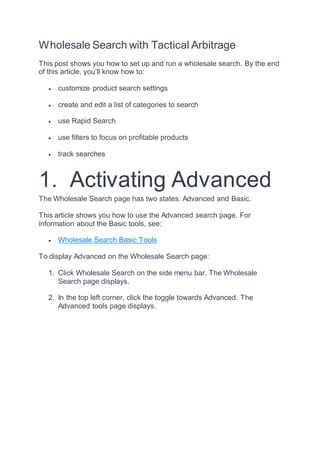
Wholesale Search with Tactical Arbitrage
- 1. Wholesale Search with Tactical Arbitrage This post shows you how to set up and run a wholesale search. By the end of this article, you’ll know how to: customize product search settings create and edit a list of categories to search use Rapid Search use filters to focus on profitable products track searches 1. Activating Advanced The Wholesale Search page has two states: Advanced and Basic. This article shows you how to use the Advanced search page. For information about the Basic tools, see: Wholesale Search Basic Tools To display Advanced on the Wholesale Search page: 1. Click Wholesale Search on the side menu bar. The Wholesale Search page displays. 2. In the top left corner, click the toggle towards Advanced. The Advanced tools page displays.
- 2. 2. Customize product search settings The next step is to customise search settings at the top of Wholesale Search panel. There are four settings on the top part of the panel: 1. UPC Sites and Products Only 2. Also Check UPC Products for Image Matches 3. Set Cache 4. Cache Only Search
- 3. 2.1 UPC Sites and Products Only Use this switch to change the type of websites and products that appear in the search panel. Toggle ON to limit your search to websites and products with a UPC (Universal Product Code) that matches items on Amazon. Toggle ON means the search ignores titles and images. Toggle OFF does not include product titles or images on Amazon. However, you can search titles or images if you click ON the below switch. What’s the difference? Toggle ON generates more accurate search results. This is a good thing because you spend less time scanning results with doubtful matches. This is a bad thing because this option generally produces fewer options in the search results. We suggest new Tactical Arbitrage users toggle ON while learning how to manage search results. Advanced users should toggle OFF to maximize results.
- 4. 2.2 Also Check UPC Products for Image Matches Toggle ON this switch if you want the search tool to check image and title matches at Amazon for products where Amazon has a matching image but is missing a matching UPC codes. Toggling ON is good because this tool can discover hard-to-find items. It’s bad because Toggling ON can double the search time. Note: This switch is hidden when you toggle ON UPC Sites and Products Only. 2.3 Set Cache Before making a selection here, you need to understand the difference between a live search and a cache search. A live search scans company websites looking for product information. This search looks at current information. That’s a good thing. The downside is that it takes more time than a cache search. A cache search checks data in the Tactical Arbitrage cache memory to see if any scan data is available to return a result much more quickly, within the period selected. Every search run by our users is temporarily stored in cache memory. Searching the cache has good and bad points. The good point is speed. A cache search produces results faster than a live search. A cache search has three drawbacks. Product data (e.g. prices, availability, etc.) in the cache might have changed since the data was cached. The list of products that meet your search filter thresholds might be incomplete. Product promotions are generally captured during a live search. Relying on cache only searches could you missing special deals.
- 5. Suggested use 1. New Tactical Arbitrage users run cache only searches until they get a feel for the search and analysis process. 2. Run a cache search with a long cache period (3 to 5 days). This produces a comparatively long list of search results. Later on the View Data panel, click the Update All button to get current information. 2.4 Set Cache 1. Toggle ON this switch and your search looks only at data in the cache memory, skipping any not in cache, to accelerate the speed of search even further. Be sure to select a period on the Set Cache drop-down menu. 2. Toggle OFF this switch to run a regular search. That means for any products not found quickly in the cache period set, Tactical Arbitrage will check a slower live data analysis for those products as they are encountered.
- 6. 3. Sourcing From and Selling At 3.1 Sourcing From Select a country from which you’ll source products. That means you’re telling the platform the source country of the products or manifest you are looking at checking. 1. Click the box beside Sourcing From. A drop-down menu displays. 2. Select a country. Generally, you’d select your base country, but that’s not required. You’re free to select any country from the drop-down menu. You could, for example, select Germany wenn du deutsch lesen kannst. 3.2 Selling at Amazon Click here to decide where you’ll sell products. The list of countries in the drop-down menu is the same as above (i.e. Sourcing From). Generally, you’d select your home base country, but that’s not required. If the Sourcing From and Selling At countries are different, you’ll need to pay attention to currency conversations and other matters later on. Note: We suggest users specify the same country in the two boxes until they develop an advanced understanding of the platform.
- 7. Also remember that you will need to have entered the MWS keys of each region you want to sell at. 4. Sourcing Now it’s time to begin the fun work. You’re going to input the sources you want to search. There are six input options available on a drop-down menu: 1. Import Manifest 2. Search Wholesale Site 3. Search Seller Products 4. Search Brand Page 5. Quick Search (100 products)
- 8. 6. Quick Keyword Search Each option is described below. 4.1 Create a Manifest A manifest is a document with a list of products for sale. The list includes product titles, prices, UPCs and, if you are lucky, ASINs. The structure of the file is simple. At a minimum, you need one column each for titles, UPCs, and prices. You can add a fourth column of ASINs. Your file can be a csv, xls, or xlsx. The image below shows an example of the file structure.
- 9. 4.1.1 Uploading a file 1. Click the field below Sourcing From. A drop-down menu displays. 2. Select Import Manifest. 3. Click UPLOAD NEW FILE. The Use Wholesale List panel displays. 4. On the Use Wholesale List panel, click Choose File. 5. Select a file on your computer and the click Open. 6. Click UPLOAD. A configuration panel displays Before the file uploads, the system asks you to check the names of the columns. Default file names are auto-filled, but you have to check them.
- 10. 1. To change the name of a column, click a field. A drop-down menu displays. 2. Select a name on the menu. Note: The system asks you to name the header row. By default, it is 1. You can change the row number. This is a useful tool if the file has non-searchable information at the top of the page (e.g. store name or address).
- 11. 4.1.2 Ready to scan After uploading, the file name appears on the panel. 4.2 Search Wholesale Site This is a premium level search tool. It’s available to subscribers of tacticalbucket.com. Subscribers get access to wholesale websites which can be scanned on Tactical Arbitrage. 1. To open this tool, click the field below Sourcing From. A drop-down menu displays. 2. Select Search Wholesale Site. Two new fields display. 3. Select a website from the Tactical Bucket database.
- 12. 4.3 Search Seller Products This allows you to enter the Seller ID of another Amazon seller to return Amazon data on the products found in their storefront. 4.4 Search Brand Page This allows you to enter any product brand to return Amazon data on the products found on Amazon with that brand name. This auto-populates as you begin to type to help you find the brand name you need. ‘Disney’ would be an example of a Brand to enter here. 4.5 Quick Search (100 Products) You can add up to 100 ASINs, UPCs, or ISBNs to return Amazon data on the codes you enter. 1. To open this tool, click the field below Sourcing From. A drop-down menu displays. 2. Select Quick Search (100 Products). A new field displays.
- 13. 3. Enter an ASIN, UPC, or ISBN in the search field. 4. For multiple entries, insert a comma between numbers. 4.6 Using the quick keyword search tool The sixth tool is the quick keyword search designed to return Amazon data on the products found on Amazon with those keywords.
- 14. 1. To open this tool, click the field below Sourcing From. A drop-down menu displays. 2. Select Quick Keyword Search. Two new fields display. 1. Enter a product keyword in the left field. 2. Click the right field. A drop-down menu displays. 3. Click the box All categories. A drop-down menu displays. 4. Select an Amazon product category from the list or leave it as All.
- 15. 5. Using rapid search Rapid search is a unique tool. It’s designed maximize search speed. However, speed comes with a few sacrifices. Rapid Search only scans UPCs and ASINs. It doesn’t scan titles or images. Rapid Search is extremely fast and sets cache to a minimum of 1 day, and will skip ‘Other ASIN Matches’, beyond the primary match. 5.1 Running rapid search 1. Toggle ON the Rapid Search switch. 2. When you click the Search button, a warning popup box displays. 3. Click Proceed. The search begins. 6. Using filters
- 16. By now you have completed two important steps: 1. selected basic search parameters (e.g. source country and live vs cache search) 2. entered search data (e.g. codes or scans) The next step is to enter your search filters. Scroll down to the bottom of the Wholesale Search page and you’ll find Filter Products. This is where you refine searches and find profitable products. All the filters offer potential benefits. For more information, see these articles: Source Price Adjustments Wholesale Search Remove Filter Source Titles Costs Profit & ROI Other Filters
- 17. 7. Saving filter configurations and searching It’s been a long journey, and now you’re almost ready to launch a search. Just a couple of steps left. Click here to learn how to: save your filters launch a search use the Search Manager tool