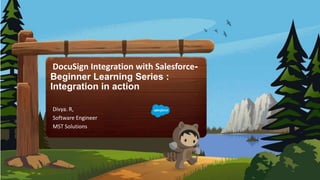
Docu sign integration with salesforce beginner learning series integration in action
- 1. DocuSign Integration with Salesforce- Beginner Learning Series : Integration in action Divya. R, Software Engineer MST Solutions
- 2. Salesforce Admin Group, Trichy Kadhar Basha Salesforce Admin Group, Trichy Trailblazer Community Group Leader MST Solutions - Kadhar Basha J Sundaravel J Salesforce Admin Group, Trichy Trailblazer Community Group Co-Leader MST Solutions
- 3. Salesforce Admin Group, Trichy Divya Ravichandran Salesforce Developer MST Solutions
- 4. Agenda Recap of series II DocuSign Fields Types of Fields in DocuSign Custom Buttons Custom Button Formats
- 5. Recap of previous series • DocuSign Admin settings in Salesforce • Supported Objects in DocuSign • Send with DocuSign Button • Document and Recipient Selection • Envelope Settings
- 6. DocuSign Fields • The DocuSign fields serve as guideposts to help your signers know where you want them to sign, initial, or provide other information in the document. • There are three types of DocuSign fields: • Standard fields • Custom fields (also called custom tags) which are customized versions of standard fields. • Merge fields which are customized versions of standard fields that are linked to Salesforce fields.
- 7. DocuSign Standard Fields • There are a number of standard fields available when sending an envelope to allow you to collect signatures, approval, and various types of information. • Signature - New users first confirm their signing name and initials, and then select a signature style. When they adopt their signature, it is applied to the signing field. • Attachment - The Attachment field allows you to request additional documentation from a recipient.
- 8. DocuSign Custom Fields • Custom fields are customized versions of standard fields that have been saved for future use by your DocuSign account admin. • They help speed up your document preparation by allowing you to use fields that have been customized to your workflows. • Custom fields help to optimize the sending process. • Any combination of field properties, such as font type or size, validation setting, or size can be defined in custom fields.
- 9. DocuSign Merge Fields • Merge fields are custom fields that are integrated with Salesforce objects. • When a custom field with merge field settings is added to a document, the Salesforce data associated with the custom field is imported into the field. • You can also specify an anchor when creating merge fields to automate field placement. • You can also create merge fields to merge data between Salesforce fields and DocuSign fields.
- 10. Custom Buttons • You can create custom buttons to provide more control and more data about your DocuSign processes from the DocuSign Envelope Configurations object. • DocuSign Envelope configuration object is supported only in Lightning. • You can also create custom buttons from Salesforce object manager. • Custom buttons enable you to: • Define repeatable DocuSign processes • Override DocuSign account settings • Customize Recipient workflows • Utilize DocuSign templates and Automate sending.
- 11. Custom Button Formats To create custom buttons in Salesforce, you can: • Use the Envelope Configurations object in Salesforce to create custom buttons without writing a single line of code. • It can be used in Salesforce Classic and Lightning. • Use Salesforce Object Manager to create script-based URL detail page buttons. • The buttons created with this method can be used in Salesforce Classic and Lightning. • Use Salesforce Object Manager to create OnClick JavaScript buttons. • The buttons created with this method can only be used in Salesforce Classic.
- 12. URL Buttons • You can create or update existing detail page URL buttons from Salesforce Lightning Object Manager in Salesforce Setup. • To support Salesforce's new security requirement, the URLFOR function must be included in the custom button script. • When creating URL buttons, you will need to wrap the URLFOR function around the entire script. • The URLFOR function is now required in custom buttons as part of a new security requirement from Salesforce to avoid Cross-Site Request Forgery (CSRF) when accessing Visualforce pages.
- 13. URL Buttons Your script should look like this: {!URLFOR('/apex/dsfs__DocuSign_CreateEnvelope', null, [SourceID = Opportunity.Id,DST = '425c6f4e-f673- 488c-a295-708137fc1eba', OCO = 'Tag'])}
- 14. OnClick JavaScript • Can be used to update existing script-based custom buttons. Disadvantages : • JavaScript buttons cannot be used on version 7.0 and newer. • Requires scripting. • Buttons created using this method cannot be used in Salesforce Lightning.
- 15. DocuSign Envelope Configuration • The DocuSign Envelope Configurations object provides Salesforce administrators the ability to create custom envelope configurations, also known as custom buttons. • Using the DocuSign Envelope Configurations object, you can define repeatable DocuSign processes in the Salesforce context without the need to write code. • In your custom configuration, you will be able to predefine many envelope parameters such as email messaging, recipients, documents, expirations, and reminders. • You can then add the button to Salesforce object layouts in Salesforce Lightning or Classic.